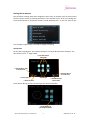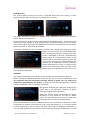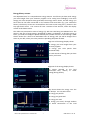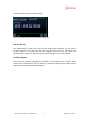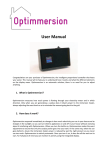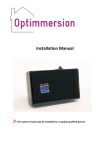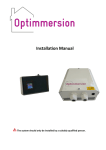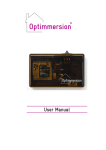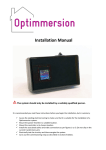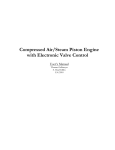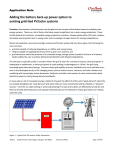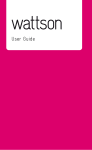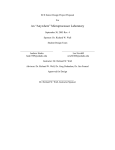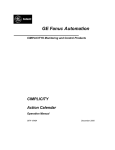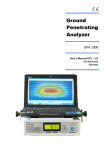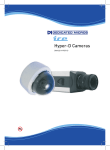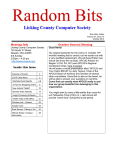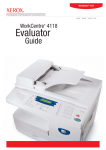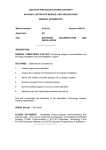Download New Optimmersion User Manual
Transcript
User Manual Congratulations on your purchase of Optimmersion®, the intelligent immersion controller that diverts surplus home-generated power that heats your water. This manual will to help you to understand how it works and what the different elements on the display mean. Having had PV solar panels installed on your roof, you have probably realised that you generate more power than you can use whenever the Sun comes out. This excess electrical power is normally “exported” via your electricity meter to the National Grid, where it is “sold” to your electricity supplier. However, it costs you a lot more to buy the same amount of electricity back. Your Optimmersion® will help you use up this excess power by diverting it into your hot water tank. This reduces your normal water heating bill and saves you money, whether you heat your water by gas, oil, wood, coal, or electricity. © Energeno Ltd 2012-2015 What is Optimmersion®? Optimmersion® is a valuable addition to your solar PV installation which maximises your use of generated electricity. It controls the immersion heater in your hot water tank. It automatically adjusts the amount of electricity going into your hot-water tank so as to use up excess power generated by your solar panels. But it is also a comprehensive energy monitor that displays immediate information about how much power you are buying from your electricity supplier, and how much you are generating with your solar PV panels. How does it work? Optimmersion® measures how much power is flowing through your electricity meter, and also in which direction. Only when you are exporting more than 50 Watts does it turn on the immersion heater, proportionally adjusting the exact level so as to maintain the exported power below about 200 Watts. You can turn electric appliances on and off in your house without worrying about it. Make a cup of tea and Optimmersion® will turn down the immersion heater as soon as you switch on your electric kettle, and turn it up again afterwards. Optimmersion® has two main components, the power throttle and the controller. The controller needs to be accessible and ideally needs to be installed near your consumer unit (the box containing your circuit breakers and main electricity on/off switch, sometimes called the fuse box). The power throttle unit can be mounted where you have more space, by your immersion heater for example. Optimmersion® has a five-inch colour touch screen. You can change settings etc. by touching buttons on the screen. A button always has a white border which changes briefly when it is pressed. Use the back end of a pen or pencil or your fingernail rather than pressing with your finger and covering the screen with fingerprints! Please note that Optimmersion® reacts within one second to changes, such as switching on a kettle, or the Sun going behind a cloud. The screen, however, takes up to 20 seconds to adjust itself, so you might notice slightly odd readings briefly. This is normal behaviour and is not a fault. New Look Optimmersion® User Manual 2 OMU‐ENG 2.7 12-14 © Energeno Ltd 2012-2015 What can I see on the home screen? The screen is split into three main areas: the title line, the information section, and the control section. The title line at the top of the screen shows the settings button on the left, and the historical information button on the right. This line also displays the time and day. The information section shows current power values for generated power (to the left, in yellow), consumed in the property (in the centre, in grey).The amount of power being used in the property does not include the surplus energy currently being diverted to the immersion tank, batteries or other heating. the power being exported to the grid, or imported from the grid (on the right). The use of colour and the direction of the arrow show the direction of power flow. Green indicates export to the grid and red indicates import of electricity. In the control section, the left hand section shows how much power is currently being diverted to the immersion tank, batteries or other heating. It is yellow when diverting renewably generated electricity and red when a timed or manual boost is in place. There are also 4 control indicators: 24/7 This is the on button, when pressed this lights red and the water-heater or other heating will continue until the thermostat indicates that the water is at the correct temperature +1hr This switches the power on for one hour, to boost the hot water. When pressed this lights red and indicates the number of minutes left Auto When yellow, this indicates that the surplus power will be diverted automatically to the immersion tank, batteries or other heating. When grey this indicates that the system will not divert automatically, either because the unit is switched on (for a boost period), or because the unit is switched off. Clock When red, this indicates that there are one or more active timed boost periods set up for the immersion tank, batteries or other heating. When grey, this indicates that no timed boost periods are currently active. New Look Optimmersion® User Manual 3 OMU‐ENG 2.7 12-14 © Energeno Ltd 2012-2015 Setting The Parameters The parameter settings have been designed to be as easy as possible, and can be accessed from the home screen, by pressing the button in the top left corner. All of your settings are saved automatically in permanent memory inside Optimmersion® so will not need to put your settings in again unless you need to change something. Date & time Set the date using buttons 7 to increase the digits, or buttons 4 to decrease the digits. The date shown here is 7th August 2014. 7. Touch these buttons to increase digits 1. Touch this button to return to the home screen 6. This button takes you to the next screen 2. Screen number 4. Touch these buttons to decrease digits 5. This button takes you back one screen 3. Number of screens Touch button 6 to go to the time-setting screen illustrated below. 1. Touch this button to cycle through the choices New Look Optimmersion® User Manual 4 OMU‐ENG 2.7 12-14 © Energeno Ltd 2012-2015 Loads & priority This section defines what type of load is connected (immersion tank, battery or other heater), and what type of connection is used (wired or wireless). Any loads connected wirelessly are defined firstly, followed by those loads connected directly into the controller unit. In most cases there will be just one load connected (immersion heater). If you have a load (immersion heater, battery or other heating) that is connected directly into the controller, you will find a signal wire, which runs between the controller unit and the immersion heater, battery controller or other heating controller. If you have specified that you have both a wireless and a wired load (immersion heater, battery or other heater), you now be asked which one is to be given priority for surplus power. The screen is illustrated on the left. Optimmersion® always begins by sending surplus power to link that has priority, but when it detects that the link is no longer connected, for example because the water is up to temperature and the immersion heater thermostat has cut out, it switches to the other link for 15 minutes. After that time it tests to see whether the first link is demanding power again, and switches back to it if it is. This cycle continues indefinitely. Calibration You should not normally need to do this as your installer should already have done so. Before starting the calibration process make sure that the PV system is switched on. It is very important that the house base load (the amount of power you are using) to be constant for approximately one minute. So ensure that all domestic appliances, washing machine, dishwasher, electric kettle etc. remain off. This process calibrates your load(s) by measuring the power flow as the controller increases the power flowing through the heating element. Make sure that the load(s) connected to the power throttle(s) is (are) turned on and able to absorb power. You may need to run off some hot water if the immersion tank is already up to temperature. Touch the red button to start the calibration process. The controller first checks the current transformers for polarity and connection. If all is well, the polarity (+1 or -1) and the power in Watts measured by the net power and solar power clips are displayed. Otherwise, an error message appears and you will be asked to check the current transformers. You will New Look Optimmersion® User Manual 5 OMU‐ENG 2.7 12-14 © Energeno Ltd 2012-2015 need to ensure that they are correctly positioned and properly tightened. Check also that they are plugged in to the controller unit correctly. If you have had errors, make the corrections and perform another calibration. There will be a reminder every 5 minutes if you have not performed a calibration. This can be cleared by touching the screen. Boost Periods You may wish to boost your water heating, battery power or other heating to ensure that there is sufficient hot water, energy or heat at particular times or to take advantage of cheaper electricity tariffs. You can set up to seven separate boost periods, which can be activated for particular days, and for systems with multiple loads, these can be set per load. Set the time at which you want the heater to come on using the plus and minus buttons on the left-hand side of the clock, and the time at which you want the boosting to finish on the righthand side. Here, boost period 1 has been set to come on at six pm and off at seven fifteen pm. You may also set the day or days of the week on which you want this boost period to operate using the right-hand cycle button on the bottom of the screen. Here the boost period has been set to be active on Thursdays only. You can choose between Mon, Tue, Wed, Thu, Fri, Sat, Sun, M-F (Mon to Fri) , SSu (Sat and Sun), and All (every day). For those customers with multiple loads, you can also select to which of your links this boost period applies (if you have specified both wireless and wired links) using the left-hand cycle button. Here, the choice is the immersion heater, shown by the hot-water cylinder icon. A boost period is OFF if the on and off times are the same. Other Settings The Optimmersion® controller has a screen time-out. , which is set in the other settings menu option. If you do not wish the screen to blank, set this parameter to 00:00. Otherwise the setting is in hours and minutes HH:MM New Look Optimmersion® User Manual 6 OMU‐ENG 2.7 12-14 © Energeno Ltd 2012-2015 Energy history screens Your Optimmersion® is a comprehensive energy monitor. It will show you how much energy you have bought from your electricity supplier so far today (since midnight), how much energy your solar PV panels have generated, the energy used in house, and the energy you have saved in the loads connected on the wireless and wired links (e.g. your immersion heater). The history screens are accessed from the home screen using the (+) button in the top right hand corner. The screens all have a timeout of 30 seconds, when the display reverts to the home screen. The values are presented in Units of energy (U), with one Unit being one Kilowatt hour. The power is the rate of using energy, designated in Watts, or Kilowatts. To find the energy in Units, you need to multiply the power in KW by the number of hours of use. Running a 2 KW electric heater for 3 hours uses 6 Kilowatt hours of energy, and you will be charged for 6 Units on your bill, unless your solar panels are providing the power instead. Page one of the energy display shows: the energy you have bought from your electricity supplier the energy your solar panels have generated today the total amount of energy that you have used in your house Page two of the energy display shows: the energy diverted to (immersion tank, battery heating) during the day the load or other Page three shows the energy over the last 28 days. You can select from: the energy you paid for the energy you generated the energy you used the energy you saved, through wireless and wired connections to the load New Look Optimmersion® User Manual 7 OMU‐ENG 2.7 12-14 © Energeno Ltd 2012-2015 (immersion tank, battery or other heating) You can also see a summary of the boost periods set The SD card slot Your Optimmersion® comes with an SD card slot underneath the display. You can insert a formatted SD card in this slot and record power and data values every six seconds for later scrutiny off-line. To activate the SD card logging, insert SD card and restart the Optimmersion® control unit. Ask our support team at Energeno Ltd. for more details . Technical Support If you have any questions regarding the operation of your Optimmersion® system, please contact your installer directly. For any warranty or technical support queries, please visit our support site: www.energeno.com/uk/support. New Look Optimmersion® User Manual 8 OMU‐ENG 2.7 12-14