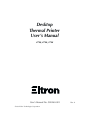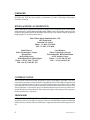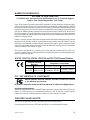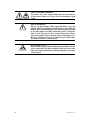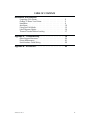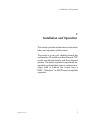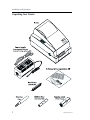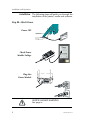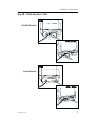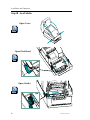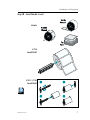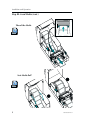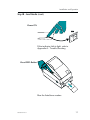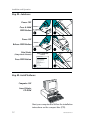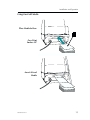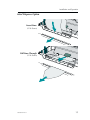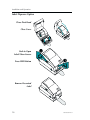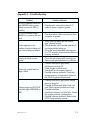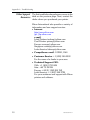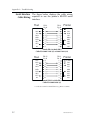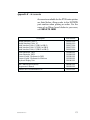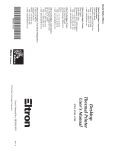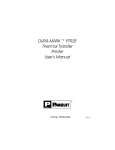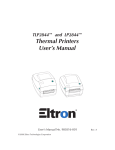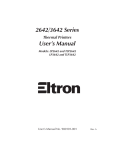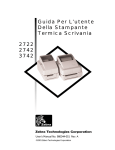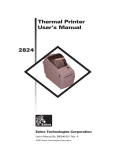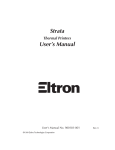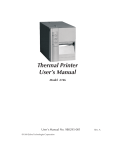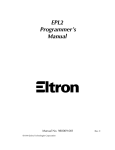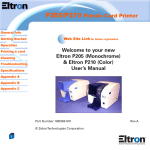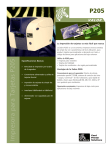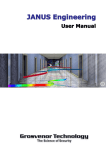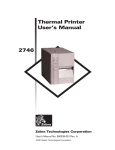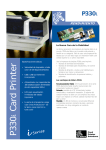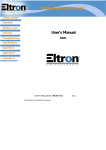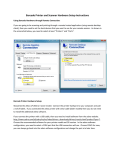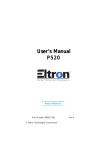Download Desktop Thermal Printer User`s Manual, english
Transcript
Desktop Thermal Printer User’s Manual 2722, 2742, 3742 User’s Manual No. 980260-001 ©1999 Zebra Technologies Corporation Rev. A FOREWORD This manual provides installation and operation information for the LP2722, TLP2722, LP2742, TLP2742 and TLP3742 series printers, manufactured by Zebra Technologies Corporation, Camarillo, California. RETURN MATERIALS AUTHORIZATION Before returning any equipment to Zebra for in warranty or out of warranty repair, contact Repair Administration for a Return Materials Authorization (RMA) number. Repack the equipment in the original packing material and mark the RMA number clearly on the outside. Ship the equipment, freight prepaid, to the address listed below: Zebra Eltron Repair Administration, USA 1001 Flynn Road Camarillo, CA. 93012 Phone: +1 (805) 579-1800 FAX: +1 (805) 579-1808 Label Printers: Zebra Technologies, Europe Eltron House Molly Millars Lane Wokingham RG41 2QZ England Phone: +44 (0) 1189 770 300 FAX: +44 (0) 1189 895 762 Card Printers: Zebra Technologies, Europe Zone Indutrielle, Rue d'Amsterdam 44370 Varades, France Phone: +33 (0) 240 097 070 FAX: +33 (0) 240 834 745 COPYRIGHT NOTICE This document contains information proprietary to Zebra Technologies Corporation. This document and the information contained within is copyrighted by Zebra Technologies Corporation and may not be duplicated in full or in part by any person without written approval from Zebra. While every effort has been made to keep the information contained within current and accurate as of the date of publication, no guarantee is given or implied that the document is error-free or that it is accurate with regard to any specification. Zebra reserves the right to make changes, for the purpose of product improvement, at any time. TRADEMARKS LP2722, TLP2722, LP2742, TLP2742 and TLP3742 are service marks and Eltron is a registered trademark of Zebra Technologies Corporation. Windows and MS-DOS are registered trademarks of Microsoft Corp. All other marks are trademarks or registered trademarks of their respective holders. ii 980260-001 Rev.A WARRANTY INFORMATION We Need To Hear From You! To Establish Your Warranty Period And Provide Access To Technical Support, Send Us Your Product Registration Card Today! Zebra Technologies Corporation warrants the mechanism, control electronics and power supply, under normal use and service, to be free from defects in material and workmanship for a period of twelve (12) months from the date of purchase by the end user. Zebra warrants the print head, under normal use and service, to be free from defects in material and workmanship for a period of ninety (90) days or 30KM of printing (whichever occurs first) from the date of purchase by the end user. Proof of purchase or product registration is required. If proof of purchase or product registration cannot be established, shipment date to the original buyer (dealer or distributor) will be used to establish the warranty period. Failure to exercise caution to protect the equipment from electrostatic discharge damage, adverse temperature and humidity conditions or physical abuse may void the warranty. Failure to use only Zebra approved media may void the warranty. Zebra will, at it’s option, repair or replace the equipment or any parts which are determined to be defective within this warranty period, and which are returned to Zebra F.O.B. factory of origin. The warranty set forth above is exclusive and no other warranty, whether written or oral, is expressed or implied. Zebra specifically disclaims the implied warranties of merchantability and fitness for a particular purpose. LP2722, TLP2722, LP2742, TLP2742 and TLP3742 Thermal Printers European Council Directive Compliance to Standards 89/336/EEC EMC Directive EN 55022-A, CISPR 22 RF Emissions control 92/31/EE EMC Directive EN 500082-1 IEC 801 Immunity to Electromagnetic Disturbances FCC - DECLARATION OF CONFORMITY: Models: LP2722, TLP2722, LP2742, TLP2742 and TLP3742 conform to the following specification: FCC Part 15, Subpart B, Section 15.107(a) and Section 15.109(a) Class B digital device Supplemental Information: This device complies with Part 15 of the FCC Rules. Operation is subject to the following Two Conditions: (1) This device may not cause harmful interference , and (2) this device must accept any interference received, including interference that may cause undesired operation. INDUSTRY CANADA NOTICE: This device complies with Industry CanadaICS-003 class B requirements. Cet equipement est conforme a l’ICS-003 classe B de la norm Industrielle Canadian 980260-001 Rev.A iii SHOCK HAZARD WARNING: The printer and power supply should never be operated in a location where either one can get wet. Personal injury could result. MEDIA WARNING: Always use high quality Zebra approved labels, tags and transfer ribbons. If adhesive backed labels are used that DO NOT lay flat on the backing liner, the exposed edges may stick to the label guides and rollers inside the printer, causing the label to peel off from the liner and jam the printer. Eltron approved supplies can be ordered from your Zebra dealer. For the name of a dealer in your area, call the nearest Zebra office (located on the back of this manual). RELOADING HINT: If you should run out of labels while printing, DO NOT turn the power switch OFF (0) while reloading or data loss may result. The printer will automatically resume printing when a new label roll is loaded. iv 980260-001 Rev.A TABLE OF CONTENTS Installation and Operation Unpacking Your Printer . . . . . . Getting To Know Your Printer. . . Installation . . . . . . . . . . . . . AutoSense . . . . . . . . . . . . . Using Fan-Fold Media . . . . . . . Label Dispense Option. . . . . . . Thermal Transfer Ribbon Loading. . . . . . . . . . . . . . . . . . . . . . . . . . . . . . . . . . . . . . . . . . . . . . . . . . . . . . . . . . . . . . . . .2 .3 .4 . 12 . 13 . 14 . 17 Appendix A - Troubleshooting . Other Support Resources . . Printer Maintenance . . . . . Serial Interface Cable Wiring. . . . . . . . . . . . . . . . . . . . . . . . . . . . . . . . . . . . . . . . . . . . . . . . . . . . 19 . 20 . 21 . 22 . . . . . . . . . . . . . . . . . . . . . . . . . . . . . . . . . . . . . . . . Appendix B - Accessories . . . . . . . . . . . . . . . . . . 23 980260-001 Rev.A v vi 980260-001 Rev.A Installation and Operation 1 Installation and Operation This section provides information on the installation and operation of the printer. The printer is a low cost, desktop thermal bar code printer. LP models are direct thermal. TLP modes are thermal transfer and direct thermal printers. This family of printers is specifically designed for printing labels, tags or continuous receipts (with or without bar codes) from a DOS™, Windows™or ASCII-based compatible computer. 980260-001 Rev.A 1 Installation and Operation Unpacking Your Printer TL 2 72 P2 Us er D & ocu So m ftw en are tati on 2 980260-001 Rev.A Installation and Operation Getting To Know Your Printer 980260-001 Rev.A 3 Installation and Operation Installation The following steps will guide you through the installation of the printer, media and software. Step 1 - Attach Power O Power OFF Check Power Module Voltage Plug Into Power Module SHOCK HAZARD WARNING See page iv 4 980260-001 Rev.A Installation and Operation Step 2 - Attach Interface Cable Parallel Interface Serial Interface 980260-001 Rev.A 5 Installation and Operation Step 3 - Load Media Open Cover MOVIE Open Print Head MOVIE Open Guides MOVIE 6 980260-001 Rev.A Installation and Operation Step 3 - Load Media (cont.) Media 2722 Install Roll 2742 / 3742 Install Roll TU O O U T TU O O U T MOVIE TU O O U T 980260-001 Rev.A TU O O U T 7 Installation and Operation Step 3 - Load Media (cont.) Thread the Media MOVIE Seat Media Roll MOVIE 8 980260-001 Rev.A Installation and Operation Step 3 - Load Media (cont.) Close Guides Close Guides 2742 / 3742 MOVIE 980260-001 Rev.A 9 Installation and Operation Step 3 - Load Media (cont.) Close Print Head MOVIE Close Cover MOVIE 10 980260-001 Rev.X2 Installation and Operation Step 3 - Load Media (cont.) O Power ON If the indicator fails to light, refer to Appendix A - Trouble Shooting. Press FEED Button Run the AutoSense routine. 980260-001 Rev.A 11 Installation and Operation Step 4 - AutoSense Power OFF Press & Hold FEED Button HOLD O OFF Power ON RELEASE Release FEED Button O ON Print Status Sample: DUMP Mode Printout (Dump Mode Printout) 2 UKQ1813 4.00 Serial port : 96,N,8,1 Press FEED Button Image buffer size:245K Fmem:000,0K,019.9K avl Gmem:000K,0241K avl Emem:000K,0241K avl I8,0,001 rY S8 D12 R032,000 ZT UN q0450 Q0800,034 Option:D 11 12 13 now in DUMP PRESS Step 5 - Install Software Computer ON Insert Printer CD ROM Start your computer and follow the installation instructions on the compact disc (CD). 12 980260-001 Rev.A Installation and Operation Using Fan-Fold Media Place Media In Rear Face Print Surface UP Insert & Load Media 980260-001 Rev.A 13 Installation and Operation Label Dispenser Printers with an optional label taken sensor can dispense a single peeled label. Remove the label to automatically print the next label. MOVIE Expose 15CM of Labels (2722 Shown) Peel Exposed Labels Cut End of Exposed Liner (2722 Shown) Pull Print Head Release Lever (2722 Shown) Insert Liner Under Peel Bar 14 980260-001 Rev.A Installation and Operation Label Dispense Option Insert Liner (2742 Shown) Pull Liner Through (2742 Shown) 980260-001 Rev.A 15 Installation and Operation Label Dispense Option Close Print Head Close Cover TL 2 72 P2 Push to Open Label Taken Sensor Press FEED Button TL 2 72 P2 Remove Presented Label TL 16 2 72 P2 980260-001 Rev.A Installation and Operation Thermal Transfer Ribbon Loading This feature is supported on TLP model printers, only. MOVIE Thermal Transfer Print Head Mechanism Ribbon Path 980260-001 Rev.A 17 Installation and Operation Thermal Transfer Ribbon Loading Open Print Head Load Ribbon Core Load Transfer Ribbon Start Ribbon Open Print Head (Rear View) Pull Ribbon Around Print Head Close 18 980260-001 Rev.A Appendix A - Troubleshooting Problem Solution or Reason STATUS indicator does not light GREEN when power switch is turned to ON (1) position. 1. Check power connections from A.C. outlet to power supply to printer. STATUS indicator lights GREEN, but printer will not print. 1. Check interface cable connections from computer to printer. 1. Verify that the labels are the correct type (direct thermal). Printer appears to be 2. Check that the roll is loaded with the diworking (media is being fed rect thermal side facing up. out), but nothing is printed. 3. Clean the print head with cleaning pen. 4. For TLP models, check that the ribbon is properly installed. Printing is faded or poor quality. 1. Clean the print head with cleaning pen. 2. Adjust print speed/darkness in software. Prints only partial label or skips a label. 1. Perform AutoSense gap sensor adjustment on page 12. 2. Label caught on print head. 3. Print head is not properly latched. 4. Possible software problem. Check the printer memory configuration. Refer to the EPL2 Programming manual. 1. Perform AutoSense gap sensor adjustment on page 12. 2. Possible problem with label stock. Use only Eltron approved labels and tags. Printing stops and STATUS indicator lights ORANGE or 3. Possible label jam. 4. Insufficient memory for label size. Check RED. the printer memory configuration. 5. Possible software problem. Refer to the EPL2 Programming manual. 980260-001 Rev.A 19 Appendix A - Troubleshooting Other Support The first troubleshooting reference source is the Resources table on the previous page. Next, contact the dealer where you purchased your printer. Eltron International also provides a variety of information and user support services: · Internet: http://www.eltron.com ftp: //ftp.eltron.com e-mail: Label Printers: [email protected] Card Printers: [email protected] Europe: [email protected] Singapore: [email protected] Latin America: [email protected] · CompuServe e-mail: 102251,1164 · Customer Service: +1 (800) 344 4003 For the name of a dealer in your area. · Technical Support FAX: USA: +1 (805) 579 1808 Asia: +65 73 38 206 Europe: +44 (0) 1189 895 762 Latin America: +1 (847) 584 2725 For your assistance and support with Eltron printers and software. 20 980260-001 Rev.A Appendix A - Troubleshooting Printer Maintenance MOVIE Clean the Print Head Don’t Clean Rollers with Cleaning Pen 980260-001 Rev.A 21 Appendix A - Troubleshooting Serial Interface The figure below displays the cable wiring Cable Wiring required to use the printer's RS-232 serial interface. Host N/C RxD TxD DTR GND DSR RTS CTS RI DB-9 Pin # 1 2 3 4 5 6 7 8 9 DB-9 Pin # 1 2 3 4 5 6 7 8 9 Printer +5 Volts* TxD RxD N/C GND RDY N/C RDY N/C Female DB-9 to Male DB-9 Cable P/N 300017-006 (6') or 300017-010 (10') Host N/C RxD TxD DTR GND DSR RTS CTS RI DB-25 Pin # 8 3 2 20 7 6 4 5 22 DB-9 Pin # 1 2 3 4 5 6 7 8 9 Printer +5 Volts* TxD RxD N/C GND RDY N/C RDY N/C Female DB-25 to Male DB-9 Cable P/N 300018-006 (6') *+5 volts at 150 mA for external device (e.g. KDU or scanner) 22 980260-001 Rev.A Appendix B - Accessories Accessories available for the 2700 series printer are listed below. Always refer to the ELTRON part number when placing an order. For the name of an Eltron brand dealer in your area, call: 805.579.1800 Description Part Number Parallel Interface Cable, 6’ Parallel Interface Cable, 10’ Serial Interface Cable, 6’ (DB-9 to DB-9) Serial Interface Cable, 10’ (DB-9 to DB-9) Serial Interface Cable, 6’ (DB-25 to DB-9) 300016-006 300016-010 300017-006 300017-010 300018-006 Power Rewinder, 120V Power Rewinder, 230V Create-A-Label 3 Software for DOS Create-A-Label 3 Software for Windows Keyboard Display Unit 103284-001 103284-002 105506-001 105524-001 120180-001 User’s Manual (this manual) Programmer’s Manual 980260-001 980009-001 Software and Documentation CD 105551-001 980260-001 Rev.A 23 World Wide Offices: Zebra Technologies Corporation Eltron Products 1001 Flynn Road Camarillo, CA 93012-8706 USA Phone: +1 (805) 579 1800 FAX: +1 (805) 579 1808 e-mail: [email protected] Zebra Technologies, Europe Eltron House Molly Millars Lane Wokingham, RG41 2QZ England Phone: +44 (0) 1189 770 300 FAX: +44 (0) 1189 895 762 e-mail: [email protected] Zebra Technologies, France 50 rue Marcel Dassault 92100 Boulogne-Billancourt France Phone: +33 1 55 20 93 93 FAX: +33 1 55 20 93 99 e-mail: [email protected] Zebra Technologies, Latin America 836 Arlington Heights Rd. #357 Elk Grove, IL 60007 Phone: +1 (847) 584 2714 FAX: +1 (847) 584 2725 e-mail: [email protected] Zebra Technologies, Asia Pacific Headquarters 1 Sims Lane #06-11 Singapore 387355 Phone: +65 84 20 322 FAX: +65 84 20 366 e-mail: [email protected] 980260- 001A Products