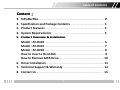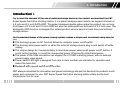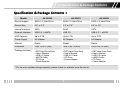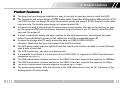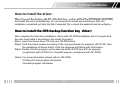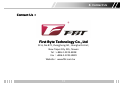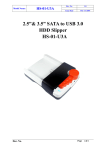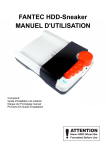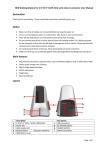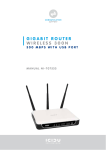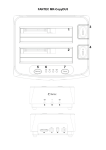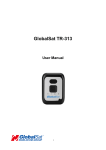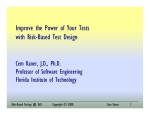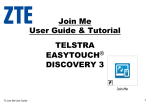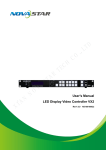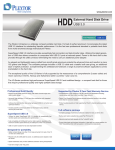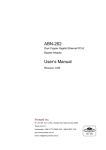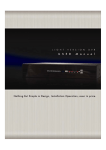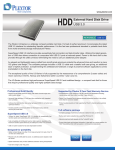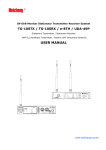Download "user manual"
Transcript
HARD DRIVE DOCK User’s Manual Model : AF‐D220/AF‐D310/AF‐D320 www.fbt.com.tw fbt t SATA to USB 2.0/USB 3.0/eSATA SATA t USB 2 0/USB 3 0/ SATA Copyright © 2010 First Byte Technology Co., Ltd. All Rights Reserved. Table of Contents Content: Content : 1 Introduction ……………………………………………………..…….….……… 1. I t d ti 2 2. Specification and Package Contents ……………………….………….. 3 3 Product Features ……………………………………………………………….. 3. P d tF t 4 4. System Requirements ………………………………………………………… 5 5 Product Overview & Installation 5. Product Overview & Installation Model : AF‐D320 ………………………………………………………………… 6 Model : AF‐D310 Model : AF D310 ………………………………………………………………… ………………………………………………………………… 7 Model : AF‐D220 ………………………………………………………………… 8 How to Insert a Hard disk ….……………………………………………….. 9 How to Remove SATA Drive …..……..……..……………………………. 10 6. Driver Installation ……………………………………….…………………….. 11 7. Technical Support & Warranty ……………………….………………….. 12 8. Contact Us ………………………………………………………………………... 13 1 1. Introduction Introduction: Introduction : Try to meet the demand of the use of external storage device in the market market, we launched the FBT Super Speed hard drive docking station. It is a patent design product which can support all kinds of 2.5 inch and 3.5 inch SATA HDD. The patent designed double gates make the product can not only fit all types of 2.5 inch and 3.5 inch HDD but also can distinguish two thickness of 3.5 inch ones. The distinguish HDD function is designed for extend product service period of hard drive and external storage device. Our humanized design of the power saving system creates a simple and convenient using style for you: The docking‘s power on/off function follow by computer power on/off switch. The docking auto power switch on when the external storage device plug in and switch off while unplug. The unique design for 3 seconds delay to shut down power when push power on/off button. It could protect system to avoid the unexpected power off during the data transmission. The power of the USB connection can support the 2.5”HDD’s 2.5 HDD s working power, with no external power supply requirement. Power switch LED light is designed from dim to clear another one indicator for operation and detect the hard disk. Equipped E i d with ith manuall switch it h on/off / ff ffunction. ti FBT always committed for innovation and green technology and aim for develop the products much easier and convenient to use. FBT Super p Speed p hard drive docking g station utterly y be the best transmission tool for user. 2 2. Specification & Package Contents Specification & Package Contents: Specification & Package Contents: Model AF-D220 AF-D310 AF-D320 Device Support SATA I / II Hard Drive SATA I / II Hard Drive SATA I / II Hard Drive Device Size 2.5” or 3.5” 2.5” or 3.5” 2.5” or 3.5” Internal Interface SATA SATA SATA External Interface USB 2.0 + eSATA USB 3.0 USB 3.0 + eSATA HDD Capacity Up to 2 TB Up to 2 TB Up to 2 TB Power Supply AC Adapter AC Adapter AC Adapter Material Plastic Plastic Plastic Dimension 150x 110x 76 (mm) 150x 110x 76 (mm) 150x 110x 76 (mm) Package Includes • FBT Hard Drive Dock • User’s Manual • USB 2.0 Cable • eSATA Cable • CD Drive • Power Adapter • FBT Hard Drive Dock • User’s Manual • USB 3.0 Cable • CD Drive • Power Adapter • FBT Hard Drive Dock • User’s Manual • USB 3.0 Cable • eSATA Cable • CD Drive • Power Adapter * For the more updated storage capacity, please check our website: www.fbt.com.tw 3 3. Product Features Product Features: Product Features : The plug-fuse type designed installation is easy to use and no need any tools to install the HDD. Th Innovation The I ti and d unique i d design i off HDD double d bl gates. t It provides id di distinguishing ti i hi diff differentt style t l off 3 3.5 5 inch HDD function. It’s design for better transmission quality and prevent SATA’s interface loosen after long term use. The double gates design is to extend product life. supports s hot o p plug ug & p play ay a and d has as its su unique que po power e sa saving g sys system, e ,a after e se set up the e doc docking, g, as soo soon It suppo as you press the HDD into the docking, the power on and connect to you PC directly, while the HDD removed, the power off. In order to supply the steady and safe condition for the data transmission, we designed the power b tt 3 seconds button d d delay l tto power on th thatt which hi h can avoid id th the unexpected t d power off. ff It makes the storage and PC easily access the data via USB2.0/USB3.0/eSATA. (Attention: Make sure that your host supports the eSATA interface) The LED power switch indicator light and hard disk read & write function are able to control efficiently read & write of hard disk. The OTB function key can save your backup time. It is available for all kinds of 2.5 inch and 3.5 inch SATA HDD. (It supports the SATA II and backward compatible tibl th the SATA I) The USB transmission interface conform to the USB2.0 standard, supports the speed up to 480Mbps. The USB transmission interface conform to the USB3.0 standard, supports the speed up to 5Gbps. The eSATA transmission interface supports the speed up to 3Gbps. The power saving design, after few seconds of the USB cable remove from the PC, the power of the docking switch off automatically. 4 4. System Requirements System Requirement System Requirement: : Intel Pentium II 350MHz compatible or Mac G3 processor & greater. Microsoft Windows 2000/XP/VISTA/WIN 7 or MAC OS 8.6 greater or Linux Kernel 2.4.18 above. USB or eSATA equipped system. For USB 2.0 speeds, the system must support USB 2.0 specification. For USB 3.0 speeds, the system must support USB 3.0 specification. For eSATA speeds, the system must support eSATA specification. (For AF-D320 or AF-D220) CD ROM Drive. (If driver are needed) 5 5. Installation Product Installation: Product Installation : Model: Model :AF AF‐‐D320 Top View Description of the number is: 1 1. Hard disk SATA connector 2. OTB button for backup function 3 P 3. Power on/off button / ff b tt 4. Power on LED indicator/Hard disk access LED indicator 4 2 3 Back View Description of the number is: p 2 1. DC Jack 12V Input 2. eSATA Port 3. USB 3.0 Port 3 1 While you use th Whil the FBT AF AF-D320, D320 please l operate t it as ffollow, ll Setp1 connect AC adapter DC plug to dock DC Jack. Step2. While use the USB interface, connect the USB cable to docking and PC. Setp3. While use the eSATA interface, connect the eSATA cable to docking and PC. (make sure that PC host support eSATA interface) * USB or eSATA could not work at the same time. 6 5. Installation Product Installation: Product Installation : Model: Model :AF AF‐‐D310 Top View Description of the number is: 1 1. Hard disk SATA connector 2. OTB button for backup function 3 P 3. Power on/off button / ff b tt 4. Power on LED indicator/Hard disk access LED indicator 4 2 3 Back View Description of the number is: p 1. DC Jack 12V Input 2. USB 3.0 Port 2 1 While you use the FBT AF-D310, please operate it as follow, Step1. connect AC adapter DC plug to dock DC Jack. Setp2. While use the USB interface, connect the USB cable to docking and PC. 7 5. Installation Product Installation: Product Installation : Model: Model :AF AF‐‐D220 Top View Description of the number is: 1 1. Hard disk SATA connector 2. OTB button for backup function 3 P 3. Power on/off button / ff b tt 4. Power on LED indicator/Hard disk access LED indicator 4 2 3 Back View Description of the number is: p 2 1. DC Jack 12V Input 2. eSATA Port 3. USB 2.0 Port 3 1 While you use th Whil the FBT AF AF-D220, D220 please l operate t it as ffollow, ll Step1. While use the USB interface, connect the USB cable to docking and PC. Setp2. While use the eSATA interface, connect the eSATA cable to docking and PC. (make sure that PC host support eSATA interface) Setp3 Connect the power cord to power input port of docking station Setp3. station. * USB or eSATA could not work at the same time. 8 5. Installation Product Installation: Product Installation :How to Insert a Hard Disk 3.5” Hard Disk 2.5” Hard Disk Insert the 2.5” or 3.5” hard disk into the docking. 9 5. Installation Product Installation: Product Installation :How to remove the SATA Drive 3.5” Hard Disk 2.5” Hard Disk Remove the 2.5” or 3.5” Hard Disk from the docking lightly. Warning: Do not remove the hard disk during transmission or data copy procedure in progress, it could cause the file missing or damaged damaged. 10 6. Driver Installation How to install the driver: When C Wh Connectt th the d docking ki with ith PC att th the fifirstt titime, system t will ill fifind d the th [STORAGE ADAPTER] and install the driver automatically. It’s not necessary to install any extra driver. After the installation completed just click the [My Computer] file to check the external hard drive display. How to install the OTB backup function key driver: After complete the hard drive installation, follow with CD-ROM CD ROM installation and it is require that the user must install it according to the model of product. Step1. Insert the device driver CD into your CD-ROM drive. Step2. Click the model number according to the user purchased, for example: (AF-D310).Then the installation of drivers dri ers starts starts. Click the lang language age and follo follow with ith instr instructions. ctions Step3. Double click the program on the desk top which is PCClone EX Lite program (compliment with AF-D310) or CloneMe program (compliment with AF-D220). Notice: For more information, please refer to CD-ROM. PCClone EX Lite program information CloneMe program information 11 7. Tech Support & Warranty Technical Support: Technical Support: FBT C Company iis hi highly hl appreciated i t d about b t your purchased. h d With th the purpose off serving i th the customer priority, we always here to provide customer service with enthusiasm. Anytime you need any help from product operating please visit our website http://www.fbt.com.tw and access the technical support options click for FAQs, documentation, downloads or other services, or you may call your local customer service center or dealer for advice Warranty: Warranty : FBT HDD docking station provide one year warranty from the date of purchase. If any nonh man problems or defect fo human found nd from prod product ct d during ring the warranty arrant period period, please visit isit o ourr Web site http://www.fbt.com.tw for replacement or repair within the warranty information. The defects from decorative are not included in warranty. Please read carefully about the instruction and check the relevant p parts of the p package g is complete p and if any y flaw happen pp on p product decorate item (such as trademarks, stickers, etc.) or there is anything missing from the package or decorative item with defect, please contact your local dealer for replacement. 12 8. Contact Us Contact Us Contact Us: : First Byte Technology Co., Ltd 9F‐6, No.872, Jhongjheng , , gj g Rd., Jhonghe , g District,, New Taipei City 235, Taiwan Tel:+886‐2‐2223‐8828 Fax:+886 2 2223 8829 Fax:+886‐2‐2223‐8829 Website:www.fbt.com.tw 13