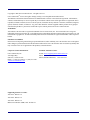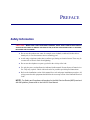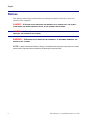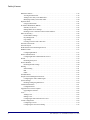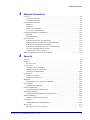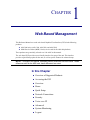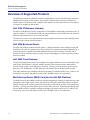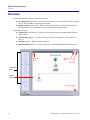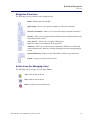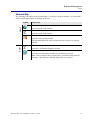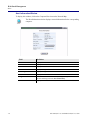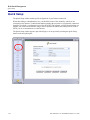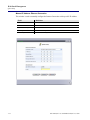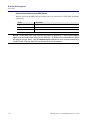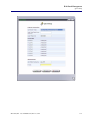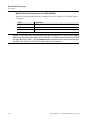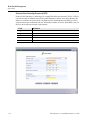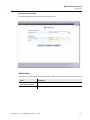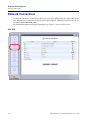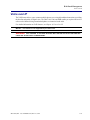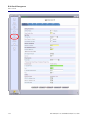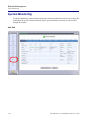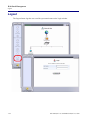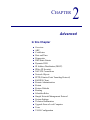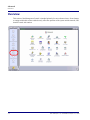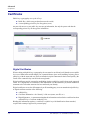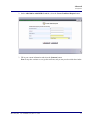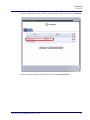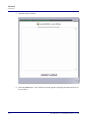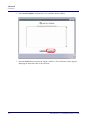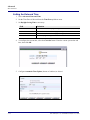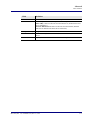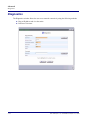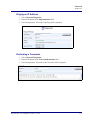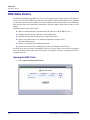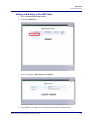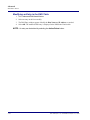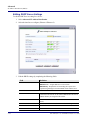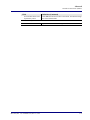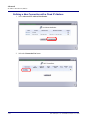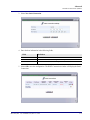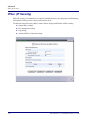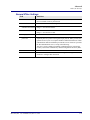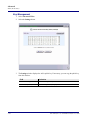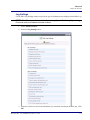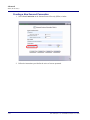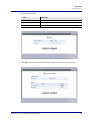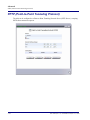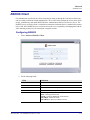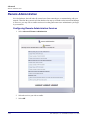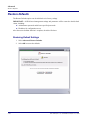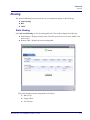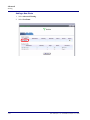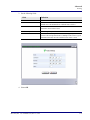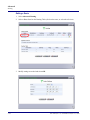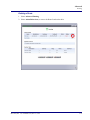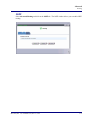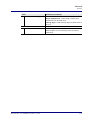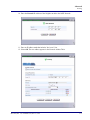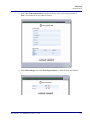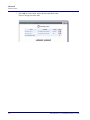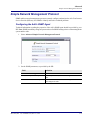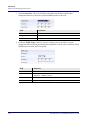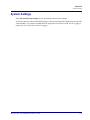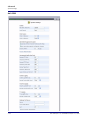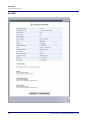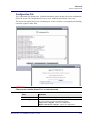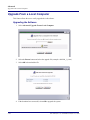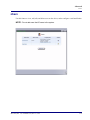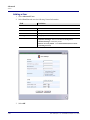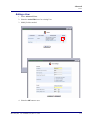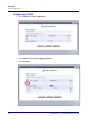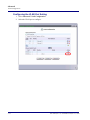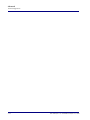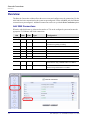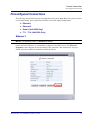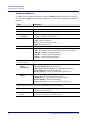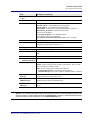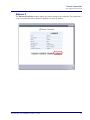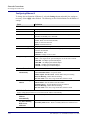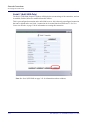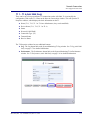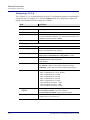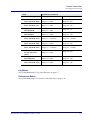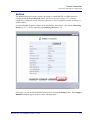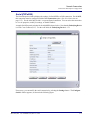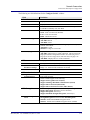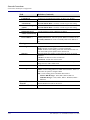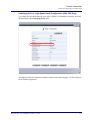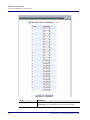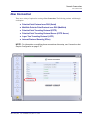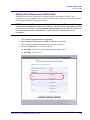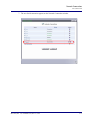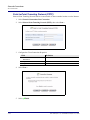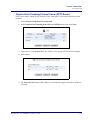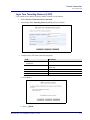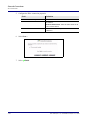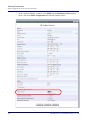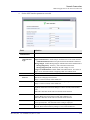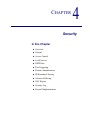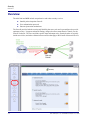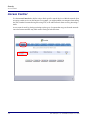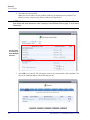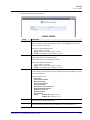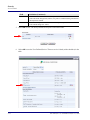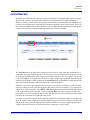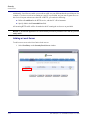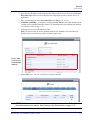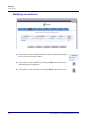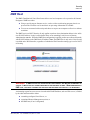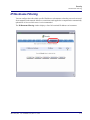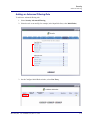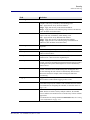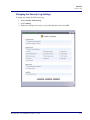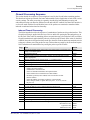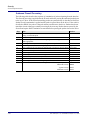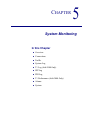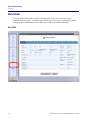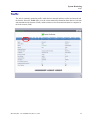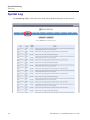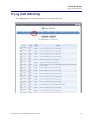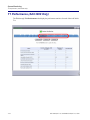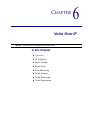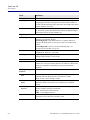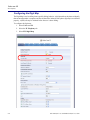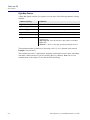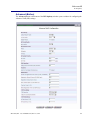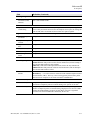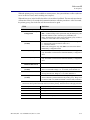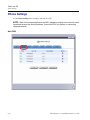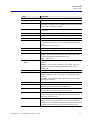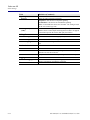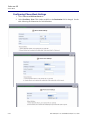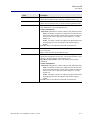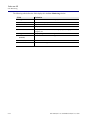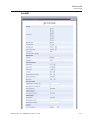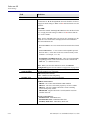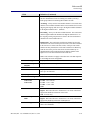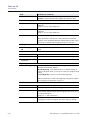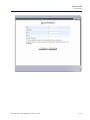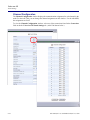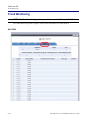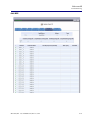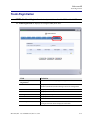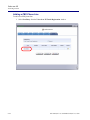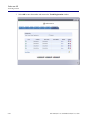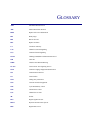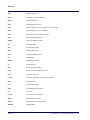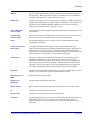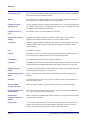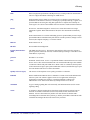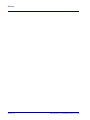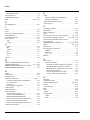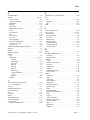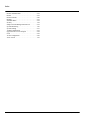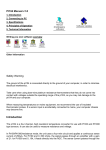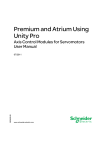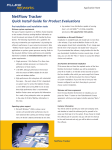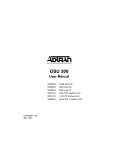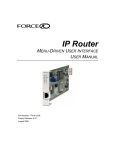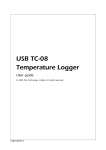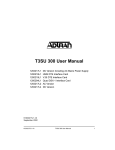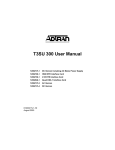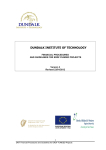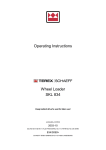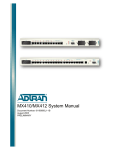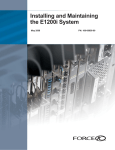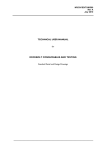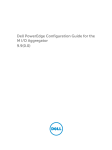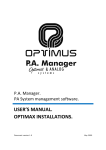Download Adit 3000 and MSR GUI Reference Manual
Transcript
Adit 3000 Series and Multi-Service Router (MSR) Card GUI REFERENCE MANUAL Part Number: 770-0169-BC Product Release: Adit 3000 Series - 1.6 MSR Card - 2.1 April 2009 Copyright © 2009 Force10 Networks Inc. All rights reserved. Force10 Networks® reserves the right to change, modify, revise this publication without notice. The hardware and software described herein are furnished under a license or non-disclosure agreement. The hardware, software, and manual may be used or copied only in accordance with the terms of this agreement. It is against the law to reproduce, transmit, transcribe, store in a retrieval system, or translate into any medium - electronic, mechanical, magnetic, optical, chemical, manual, or otherwise - any part of this manual or software supplied with the product for any purpose other than the purchaser’s personal use without the express written permission of Force10 Networks Inc. Trademarks Adit and Force10 Networks are registered trademarks of Force10 Networks, Inc. Force10 and the Force10 logo are trademarks of Force10 Networks, Inc. or its affiliates in the United States and other countries and are protected by U.S. and international copyright laws. All other brand and product names are trademarks or registered trademarks of their respective holders. Statement of Conditions In the interest of improving internal design, operational function, and/or reliability, Force10 Networks reserves the right to make changes to products described in this document without notice. Force10 Networks does not assume any liability that may occur due to the use or application of the product(s) described herein. Corporate Contact Information: Technical Assistance Center: Force10 Networks, Inc. 350 Holger Way San Jose, CA 95134-1362 Phone: +1 (866) 571-2600 or +1 (408) 571-3500 www.Force10Networks.com E-mail: [email protected] Phone: (US) 866-887-4638 Phone (International/Direct): 1-707-665-4355 Supporting Software Versions: Adit 3104 - Release 1.6 Adit 3200 - Release 1.6 Adit 3500 - Release 1.6 Multi-Service Router (MSR) Card - Release 2.1 PREFACE Preface Safety Information CAUTION! WHEN USING YOUR TELEPHONE EQUIPMENT, BASIC SAFETY PRECAUTIONS SHOULD ALWAYS BE FOLLOWED TO REDUCE THE RISK OF FIRE, ELECTRIC SHOCK AND INJURY TO PERSONS, INCLUDING THE FOLLOWING: Do not use this product near water for example, near a bathtub, washbowl, kitchen sink or laundry tub, in a wet basement or near a swimming pool. Avoid using a telephone (other than a cordless type) during an electrical storm. There may be a remote risk of electric shock from lightning. Do not use the telephone to report a gas leak in the vicinity of the leak. Use only the power cord and batteries indicated in this manual. Do not dispose of batteries in a fire. They may explode. Check with local codes for possible special disposal instructions. Refer to the installation section of this manual for a safe and proper installation procedure. All wiring external to this equipment should follow the current provision of the National Electrical Code NOTE: For Safety and Compliance information for the Multi-Service Router (MSR) card and Adit 600 platform, please refer to the Adit 600 User Manual. Preface Notices This manual contains important information and warnings that must be followed to ensure safe operation of the equipment. DANGER! A DANGER NOTICE INDICATES THE PRESENCE OF A HAZARD THAT CAN OR WILL CAUSE DEATH OR SEVERE PERSONAL INJURY IF THE HAZARD IS NOT AVOIDED. CAUTION! A CAUTION NOTICE INDICATES THE POSSIBILITY OF INTERRUPTING NETWORK SERVICE IF THE HAZARD IS NOT AVOIDED. WARNING! A WARNING NOTICE INDICATES THE POSSIBILITY OF EQUIPMENT DAMAGE IF THE HAZARD IS NOT AVOIDED. NOTE: A Note indicates information to help you understand how to perform a procedure or how the system works. Notes should be read before performing the required action. iv Adit 3000 (Rel. 1.6) and MSR Card (Rel 2.1) GUI TABLE OF CONTENTS Table of Contents Preface Safety Information . . . . . . . . . . . . . . . . . . . . . . . . . . . . . . . . . . . . . . . . . . . . . . . . . . . . . . . . . . . . . iii Notices . . . . . . . . . . . . . . . . . . . . . . . . . . . . . . . . . . . . . . . . . . . . . . . . . . . . . . . . . . . . . . . . . . . . . . iv 1 Web Based Management Overview of Supported Products . . . . . . . . . . . . . . . . . . . . . . . . . . . . . . . . . . . . . . . . . . . . . . . . . . 1-2 Adit 3104 IP Business Gateway . . . . . . . . . . . . . . . . . . . . . . . . . . . . . . . . . . . . . . . . . . . . . . . 1-2 Adit 3200 Business Router . . . . . . . . . . . . . . . . . . . . . . . . . . . . . . . . . . . . . . . . . . . . . . . . . . . 1-2 Adit 3500 Trunk Gateway . . . . . . . . . . . . . . . . . . . . . . . . . . . . . . . . . . . . . . . . . . . . . . . . . . . 1-2 Multi-Service Router (MSR) Card (for the Adit 600 Platform) . . . . . . . . . . . . . . . . . . . . . . . 1-2 Accessing the GUI . . . . . . . . . . . . . . . . . . . . . . . . . . . . . . . . . . . . . . . . . . . . . . . . . . . . . . . . . . . . . 1-3 Overview . . . . . . . . . . . . . . . . . . . . . . . . . . . . . . . . . . . . . . . . . . . . . . . . . . . . . . . . . . . . . . . . . . . . 1-4 Navigation Pane Icons . . . . . . . . . . . . . . . . . . . . . . . . . . . . . . . . . . . . . . . . . . . . . . . . . . . . . . 1-5 Action Icons (for Managing Lists) . . . . . . . . . . . . . . . . . . . . . . . . . . . . . . . . . . . . . . . . . . . . . 1-5 Home . . . . . . . . . . . . . . . . . . . . . . . . . . . . . . . . . . . . . . . . . . . . . . . . . . . . . . . . . . . . . . . . . . . . . . . 1-6 Network Map . . . . . . . . . . . . . . . . . . . . . . . . . . . . . . . . . . . . . . . . . . . . . . . . . . . . . . . . . . . . . 1-7 Quick Setup . . . . . . . . . . . . . . . . . . . . . . . . . . . . . . . . . . . . . . . . . . . . . . . . . . . . . . . . . . . . . . . . . 1-10 Internet Connection. . . . . . . . . . . . . . . . . . . . . . . . . . . . . . . . . . . . . . . . . . . . . . . . . . . . . . . . 1-11 Network Connections. . . . . . . . . . . . . . . . . . . . . . . . . . . . . . . . . . . . . . . . . . . . . . . . . . . . . . . . . . 1-20 Main Window . . . . . . . . . . . . . . . . . . . . . . . . . . . . . . . . . . . . . . . . . . . . . . . . . . . . . . . . . . . . 1-20 Security . . . . . . . . . . . . . . . . . . . . . . . . . . . . . . . . . . . . . . . . . . . . . . . . . . . . . . . . . . . . . . . . . . . . 1-22 Voice over IP . . . . . . . . . . . . . . . . . . . . . . . . . . . . . . . . . . . . . . . . . . . . . . . . . . . . . . . . . . . . . . . . 1-23 Advanced . . . . . . . . . . . . . . . . . . . . . . . . . . . . . . . . . . . . . . . . . . . . . . . . . . . . . . . . . . . . . . . . . . . 1-25 System Monitoring. . . . . . . . . . . . . . . . . . . . . . . . . . . . . . . . . . . . . . . . . . . . . . . . . . . . . . . . . . . . 1-26 Logout . . . . . . . . . . . . . . . . . . . . . . . . . . . . . . . . . . . . . . . . . . . . . . . . . . . . . . . . . . . . . . . . . . . . . 1-28 2 Advanced Overview . . . . . . . . . . . . . . . . . . . . . . . . . . . . . . . . . . . . . . . . . . . . . . . . . . . . . . . . . . . . . . . . . . . . 2-2 ARP . . . . . . . . . . . . . . . . . . . . . . . . . . . . . . . . . . . . . . . . . . . . . . . . . . . . . . . . . . . . . . . . . . . . . . . . 2-3 Certificates . . . . . . . . . . . . . . . . . . . . . . . . . . . . . . . . . . . . . . . . . . . . . . . . . . . . . . . . . . . . . . . . . . . 2-4 Digital Certificates . . . . . . . . . . . . . . . . . . . . . . . . . . . . . . . . . . . . . . . . . . . . . . . . . . . . . . . . . 2-4 X.509 Certificate Format . . . . . . . . . . . . . . . . . . . . . . . . . . . . . . . . . . . . . . . . . . . . . . . . . . . . 2-5 Obtaining and Loading an X.509 Certificate . . . . . . . . . . . . . . . . . . . . . . . . . . . . . . . . . . . . . 2-6 Registering the CA’s Certificate. . . . . . . . . . . . . . . . . . . . . . . . . . . . . . . . . . . . . . . . . . . . . . 2-11 Date and Time . . . . . . . . . . . . . . . . . . . . . . . . . . . . . . . . . . . . . . . . . . . . . . . . . . . . . . . . . . . . . . . 2-13 Setting the Date and Time . . . . . . . . . . . . . . . . . . . . . . . . . . . . . . . . . . . . . . . . . . . . . . . . . . 2-14 Diagnostics. . . . . . . . . . . . . . . . . . . . . . . . . . . . . . . . . . . . . . . . . . . . . . . . . . . . . . . . . . . . . . . . . . 2-16 Pinging an IP Address. . . . . . . . . . . . . . . . . . . . . . . . . . . . . . . . . . . . . . . . . . . . . . . . . . . . . . 2-17 Performing a Traceroute . . . . . . . . . . . . . . . . . . . . . . . . . . . . . . . . . . . . . . . . . . . . . . . . . . . . 2-17 Table of Contents DNS Static Entries . . . . . . . . . . . . . . . . . . . . . . . . . . . . . . . . . . . . . . . . . . . . . . . . . . . . . . . . . . . Viewing the DNS Table. . . . . . . . . . . . . . . . . . . . . . . . . . . . . . . . . . . . . . . . . . . . . . . . . . . . Adding a New Entry to the DNS Table . . . . . . . . . . . . . . . . . . . . . . . . . . . . . . . . . . . . . . . . Modifying an Entry in the DNS Table. . . . . . . . . . . . . . . . . . . . . . . . . . . . . . . . . . . . . . . . . Dynamic DNS . . . . . . . . . . . . . . . . . . . . . . . . . . . . . . . . . . . . . . . . . . . . . . . . . . . . . . . . . . . . . . . Using Dynamic DNS . . . . . . . . . . . . . . . . . . . . . . . . . . . . . . . . . . . . . . . . . . . . . . . . . . . . . . IP Address Distribution (DHCP). . . . . . . . . . . . . . . . . . . . . . . . . . . . . . . . . . . . . . . . . . . . . . . . . Summary of Services . . . . . . . . . . . . . . . . . . . . . . . . . . . . . . . . . . . . . . . . . . . . . . . . . . . . . . Editing DHCP Server Settings. . . . . . . . . . . . . . . . . . . . . . . . . . . . . . . . . . . . . . . . . . . . . . . Defining a New Connection with a Fixed IP Address . . . . . . . . . . . . . . . . . . . . . . . . . . . . . IPSec (IP Security) . . . . . . . . . . . . . . . . . . . . . . . . . . . . . . . . . . . . . . . . . . . . . . . . . . . . . . . . . . . General IPSec Settings. . . . . . . . . . . . . . . . . . . . . . . . . . . . . . . . . . . . . . . . . . . . . . . . . . . . . Key Management . . . . . . . . . . . . . . . . . . . . . . . . . . . . . . . . . . . . . . . . . . . . . . . . . . . . . . . . . Log Settings . . . . . . . . . . . . . . . . . . . . . . . . . . . . . . . . . . . . . . . . . . . . . . . . . . . . . . . . . . . . . Creating a New Secured Connection . . . . . . . . . . . . . . . . . . . . . . . . . . . . . . . . . . . . . . . . . . NAT/FW Connections. . . . . . . . . . . . . . . . . . . . . . . . . . . . . . . . . . . . . . . . . . . . . . . . . . . . . . . . . Network Objects . . . . . . . . . . . . . . . . . . . . . . . . . . . . . . . . . . . . . . . . . . . . . . . . . . . . . . . . . . . . . PPTP (Point-to-Point Tunneling Protocol) . . . . . . . . . . . . . . . . . . . . . . . . . . . . . . . . . . . . . . . . . RADIUS Client . . . . . . . . . . . . . . . . . . . . . . . . . . . . . . . . . . . . . . . . . . . . . . . . . . . . . . . . . . . . . . Configuring RADIUS . . . . . . . . . . . . . . . . . . . . . . . . . . . . . . . . . . . . . . . . . . . . . . . . . . . . . Remote Administration . . . . . . . . . . . . . . . . . . . . . . . . . . . . . . . . . . . . . . . . . . . . . . . . . . . . . . . . Configuring Remote Administration Services. . . . . . . . . . . . . . . . . . . . . . . . . . . . . . . . . . . Restart . . . . . . . . . . . . . . . . . . . . . . . . . . . . . . . . . . . . . . . . . . . . . . . . . . . . . . . . . . . . . . . . . . . . . Restarting the System. . . . . . . . . . . . . . . . . . . . . . . . . . . . . . . . . . . . . . . . . . . . . . . . . . . . . . Restore Defaults . . . . . . . . . . . . . . . . . . . . . . . . . . . . . . . . . . . . . . . . . . . . . . . . . . . . . . . . . . . . . Restoring Default Settings . . . . . . . . . . . . . . . . . . . . . . . . . . . . . . . . . . . . . . . . . . . . . . . . . . Routing . . . . . . . . . . . . . . . . . . . . . . . . . . . . . . . . . . . . . . . . . . . . . . . . . . . . . . . . . . . . . . . . . . . . Static Routing. . . . . . . . . . . . . . . . . . . . . . . . . . . . . . . . . . . . . . . . . . . . . . . . . . . . . . . . . . . . RIP . . . . . . . . . . . . . . . . . . . . . . . . . . . . . . . . . . . . . . . . . . . . . . . . . . . . . . . . . . . . . . . . . . . . OSPF . . . . . . . . . . . . . . . . . . . . . . . . . . . . . . . . . . . . . . . . . . . . . . . . . . . . . . . . . . . . . . . . . . Scheduler Rules. . . . . . . . . . . . . . . . . . . . . . . . . . . . . . . . . . . . . . . . . . . . . . . . . . . . . . . . . . . . . . Simple Network Management Protocol . . . . . . . . . . . . . . . . . . . . . . . . . . . . . . . . . . . . . . . . . . . Configuring the Adit’s SNMP Agent. . . . . . . . . . . . . . . . . . . . . . . . . . . . . . . . . . . . . . . . . . System Settings . . . . . . . . . . . . . . . . . . . . . . . . . . . . . . . . . . . . . . . . . . . . . . . . . . . . . . . . . . . . . . Defining an Outgoing Mail Server. . . . . . . . . . . . . . . . . . . . . . . . . . . . . . . . . . . . . . . . . . . . Technical Information . . . . . . . . . . . . . . . . . . . . . . . . . . . . . . . . . . . . . . . . . . . . . . . . . . . . . . . . . Configuration File . . . . . . . . . . . . . . . . . . . . . . . . . . . . . . . . . . . . . . . . . . . . . . . . . . . . . . . . Upgrade From a Local Computer . . . . . . . . . . . . . . . . . . . . . . . . . . . . . . . . . . . . . . . . . . . . . . . . Upgrading the Software . . . . . . . . . . . . . . . . . . . . . . . . . . . . . . . . . . . . . . . . . . . . . . . . . . . . Users . . . . . . . . . . . . . . . . . . . . . . . . . . . . . . . . . . . . . . . . . . . . . . . . . . . . . . . . . . . . . . . . . . . . . . Adding a User . . . . . . . . . . . . . . . . . . . . . . . . . . . . . . . . . . . . . . . . . . . . . . . . . . . . . . . . . . . Editing a User. . . . . . . . . . . . . . . . . . . . . . . . . . . . . . . . . . . . . . . . . . . . . . . . . . . . . . . . . . . . Configuring E-mail Notification for Users . . . . . . . . . . . . . . . . . . . . . . . . . . . . . . . . . . . . . VLAN Configuration . . . . . . . . . . . . . . . . . . . . . . . . . . . . . . . . . . . . . . . . . . . . . . . . . . . . . . . . . Configuring a VLAN . . . . . . . . . . . . . . . . . . . . . . . . . . . . . . . . . . . . . . . . . . . . . . . . . . . . . . Configuring the VLAN Port Setting . . . . . . . . . . . . . . . . . . . . . . . . . . . . . . . . . . . . . . . . . . vi 2-18 2-18 2-19 2-20 2-21 2-22 2-23 2-23 2-24 2-26 2-28 2-29 2-30 2-31 2-32 2-33 2-34 2-36 2-37 2-37 2-38 2-38 2-39 2-39 2-40 2-40 2-41 2-41 2-46 2-47 2-52 2-55 2-55 2-57 2-60 2-61 2-63 2-64 2-64 2-65 2-66 2-67 2-68 2-69 2-70 2-72 Adit 3000 (Rel. 1.6) and MSR Card (Rel 2.1) GUI Table of Contents 3 Network Connections Overview . . . . . . . . . . . . . . . . . . . . . . . . . . . . . . . . . . . . . . . . . . . . . . . . . . . . . . . . . . . . . . . . . . . . 3-2 Adit 3000 Connections . . . . . . . . . . . . . . . . . . . . . . . . . . . . . . . . . . . . . . . . . . . . . . . . . . . . . . 3-2 Adit MSR Connections . . . . . . . . . . . . . . . . . . . . . . . . . . . . . . . . . . . . . . . . . . . . . . . . . . . . . . 3-3 Preconfigured Connections . . . . . . . . . . . . . . . . . . . . . . . . . . . . . . . . . . . . . . . . . . . . . . . . . . . . . . 3-5 Ethernet 1 . . . . . . . . . . . . . . . . . . . . . . . . . . . . . . . . . . . . . . . . . . . . . . . . . . . . . . . . . . . . . . . . 3-5 Ethernet 2 . . . . . . . . . . . . . . . . . . . . . . . . . . . . . . . . . . . . . . . . . . . . . . . . . . . . . . . . . . . . . . . . 3-9 Serial 1 (Adit 3000 Only) . . . . . . . . . . . . . . . . . . . . . . . . . . . . . . . . . . . . . . . . . . . . . . . . . . . 3-12 T1 1 - T1 4 (Adit 3000 Only) . . . . . . . . . . . . . . . . . . . . . . . . . . . . . . . . . . . . . . . . . . . . . . . . 3-13 Connections that Require Configuration . . . . . . . . . . . . . . . . . . . . . . . . . . . . . . . . . . . . . . . . . . . 3-16 Multilink . . . . . . . . . . . . . . . . . . . . . . . . . . . . . . . . . . . . . . . . . . . . . . . . . . . . . . . . . . . . . . . 3-17 Serial (PPPoDS0) . . . . . . . . . . . . . . . . . . . . . . . . . . . . . . . . . . . . . . . . . . . . . . . . . . . . . . . . . 3-21 New Connection. . . . . . . . . . . . . . . . . . . . . . . . . . . . . . . . . . . . . . . . . . . . . . . . . . . . . . . . . . . . . . 3-27 Point-to-Point Protocol over DS0 (Serial) . . . . . . . . . . . . . . . . . . . . . . . . . . . . . . . . . . . . . . 3-29 Multilink Point-to-Point Protocol over DS0 (Multilink) . . . . . . . . . . . . . . . . . . . . . . . . . . . 3-32 Point-to-Point Tunneling Protocol (PPTP) . . . . . . . . . . . . . . . . . . . . . . . . . . . . . . . . . . . . . . 3-34 Point-to-Point Tunneling Protocol Server (PPTP Server) . . . . . . . . . . . . . . . . . . . . . . . . . . 3-35 Layer Two Tunneling Protocol (L2TP) . . . . . . . . . . . . . . . . . . . . . . . . . . . . . . . . . . . . . . . . 3-37 Internet Protocol Security (IPSec) . . . . . . . . . . . . . . . . . . . . . . . . . . . . . . . . . . . . . . . . . . . . 3-38 OSPF Configuration on the Network Connection . . . . . . . . . . . . . . . . . . . . . . . . . . . . . . . . . . . . 3-41 4 Security Overview . . . . . . . . . . . . . . . . . . . . . . . . . . . . . . . . . . . . . . . . . . . . . . . . . . . . . . . . . . . . . . . . . . . . 4-2 General . . . . . . . . . . . . . . . . . . . . . . . . . . . . . . . . . . . . . . . . . . . . . . . . . . . . . . . . . . . . . . . . . . . . . . 4-4 Security Levels . . . . . . . . . . . . . . . . . . . . . . . . . . . . . . . . . . . . . . . . . . . . . . . . . . . . . . . . . . . . 4-5 Access Control . . . . . . . . . . . . . . . . . . . . . . . . . . . . . . . . . . . . . . . . . . . . . . . . . . . . . . . . . . . . . . . . 4-6 Adding an Access Control Rule . . . . . . . . . . . . . . . . . . . . . . . . . . . . . . . . . . . . . . . . . . . . . . . 4-7 Modifying an Access Control Rule . . . . . . . . . . . . . . . . . . . . . . . . . . . . . . . . . . . . . . . . . . . . 4-9 Creating a User-Defined Rule. . . . . . . . . . . . . . . . . . . . . . . . . . . . . . . . . . . . . . . . . . . . . . . . 4-10 Local Servers . . . . . . . . . . . . . . . . . . . . . . . . . . . . . . . . . . . . . . . . . . . . . . . . . . . . . . . . . . . . . . . . 4-13 Adding a Local Server . . . . . . . . . . . . . . . . . . . . . . . . . . . . . . . . . . . . . . . . . . . . . . . . . . . . . 4-14 Modifying a Local Server . . . . . . . . . . . . . . . . . . . . . . . . . . . . . . . . . . . . . . . . . . . . . . . . . . . 4-16 DMZ Host . . . . . . . . . . . . . . . . . . . . . . . . . . . . . . . . . . . . . . . . . . . . . . . . . . . . . . . . . . . . . . . . . . 4-17 Designating a Local Computer as a DMZ Host . . . . . . . . . . . . . . . . . . . . . . . . . . . . . . . . . . 4-18 Port Triggering . . . . . . . . . . . . . . . . . . . . . . . . . . . . . . . . . . . . . . . . . . . . . . . . . . . . . . . . . . . . . . . 4-19 Setting up Port Triggering . . . . . . . . . . . . . . . . . . . . . . . . . . . . . . . . . . . . . . . . . . . . . . . . . . 4-20 Remote Administration . . . . . . . . . . . . . . . . . . . . . . . . . . . . . . . . . . . . . . . . . . . . . . . . . . . . . . . . 4-23 Configuring Remote Administration . . . . . . . . . . . . . . . . . . . . . . . . . . . . . . . . . . . . . . . . . . 4-24 IP/Hostname Filtering . . . . . . . . . . . . . . . . . . . . . . . . . . . . . . . . . . . . . . . . . . . . . . . . . . . . . . . . . 4-25 Adding an Address/Hostname to the Restricted List . . . . . . . . . . . . . . . . . . . . . . . . . . . . . . 4-26 Advanced Filtering. . . . . . . . . . . . . . . . . . . . . . . . . . . . . . . . . . . . . . . . . . . . . . . . . . . . . . . . . . . . 4-28 Adding an Advanced Filtering Rule . . . . . . . . . . . . . . . . . . . . . . . . . . . . . . . . . . . . . . . . . . . 4-29 NAT Bypass. . . . . . . . . . . . . . . . . . . . . . . . . . . . . . . . . . . . . . . . . . . . . . . . . . . . . . . . . . . . . . . . . 4-33 Adding/Modifying a NAT Bypass Rule . . . . . . . . . . . . . . . . . . . . . . . . . . . . . . . . . . . . . . . . 4-33 Security Log. . . . . . . . . . . . . . . . . . . . . . . . . . . . . . . . . . . . . . . . . . . . . . . . . . . . . . . . . . . . . . . . . 4-34 Changing the Security Log Settings . . . . . . . . . . . . . . . . . . . . . . . . . . . . . . . . . . . . . . . . . . . 4-35 Adit 3000 (Rel. 1.6) and MSR Card (Rel 2.1) GUI vii Table of Contents Firewall Implementation . . . . . . . . . . . . . . . . . . . . . . . . . . . . . . . . . . . . . . . . . . . . . . . . . . . . . . . 4-37 Network Connection Configuration. . . . . . . . . . . . . . . . . . . . . . . . . . . . . . . . . . . . . . . . . . . 4-37 Firewall Processing Sequence . . . . . . . . . . . . . . . . . . . . . . . . . . . . . . . . . . . . . . . . . . . . . . . 4-39 5 System Monitoring Overview . . . . . . . . . . . . . . . . . . . . . . . . . . . . . . . . . . . . . . . . . . . . . . . . . . . . . . . . . . . . . . . . . . . . 5-2 Connections. . . . . . . . . . . . . . . . . . . . . . . . . . . . . . . . . . . . . . . . . . . . . . . . . . . . . . . . . . . . . . . . . . 5-4 Traffic . . . . . . . . . . . . . . . . . . . . . . . . . . . . . . . . . . . . . . . . . . . . . . . . . . . . . . . . . . . . . . . . . . . . . . 5-5 System Log . . . . . . . . . . . . . . . . . . . . . . . . . . . . . . . . . . . . . . . . . . . . . . . . . . . . . . . . . . . . . . . . . . 5-6 T1 Log (Adit 3000 Only) . . . . . . . . . . . . . . . . . . . . . . . . . . . . . . . . . . . . . . . . . . . . . . . . . . . . . . . 5-7 SIP Log . . . . . . . . . . . . . . . . . . . . . . . . . . . . . . . . . . . . . . . . . . . . . . . . . . . . . . . . . . . . . . . . . . . . . 5-8 PRI Log . . . . . . . . . . . . . . . . . . . . . . . . . . . . . . . . . . . . . . . . . . . . . . . . . . . . . . . . . . . . . . . . . . . . . 5-9 T1 Performance (Adit 3000 Only) . . . . . . . . . . . . . . . . . . . . . . . . . . . . . . . . . . . . . . . . . . . . . . . 5-10 Alarms . . . . . . . . . . . . . . . . . . . . . . . . . . . . . . . . . . . . . . . . . . . . . . . . . . . . . . . . . . . . . . . . . . . . . 5-11 System . . . . . . . . . . . . . . . . . . . . . . . . . . . . . . . . . . . . . . . . . . . . . . . . . . . . . . . . . . . . . . . . . . . . . 5-12 6 Voice Over IP Overview . . . . . . . . . . . . . . . . . . . . . . . . . . . . . . . . . . . . . . . . . . . . . . . . . . . . . . . . . . . . . . . . . . . . 6-2 IP Telephony . . . . . . . . . . . . . . . . . . . . . . . . . . . . . . . . . . . . . . . . . . . . . . . . . . . . . . . . . . . . . . . . . 6-3 Configuring the Digit Map. . . . . . . . . . . . . . . . . . . . . . . . . . . . . . . . . . . . . . . . . . . . . . . . . . . 6-6 Advanced (Button) . . . . . . . . . . . . . . . . . . . . . . . . . . . . . . . . . . . . . . . . . . . . . . . . . . . . . . . . . 6-9 Redundancy (Button) . . . . . . . . . . . . . . . . . . . . . . . . . . . . . . . . . . . . . . . . . . . . . . . . . . . . . . 6-12 Phone Settings . . . . . . . . . . . . . . . . . . . . . . . . . . . . . . . . . . . . . . . . . . . . . . . . . . . . . . . . . . . . . . . 6-14 Configuring Phone Settings . . . . . . . . . . . . . . . . . . . . . . . . . . . . . . . . . . . . . . . . . . . . . . . . . 6-16 Phone Book . . . . . . . . . . . . . . . . . . . . . . . . . . . . . . . . . . . . . . . . . . . . . . . . . . . . . . . . . . . . . . . . . 6-19 Configuring Phone Book Settings . . . . . . . . . . . . . . . . . . . . . . . . . . . . . . . . . . . . . . . . . . . . 6-20 Line Monitoring . . . . . . . . . . . . . . . . . . . . . . . . . . . . . . . . . . . . . . . . . . . . . . . . . . . . . . . . . . . . . 6-22 Trunk Settings . . . . . . . . . . . . . . . . . . . . . . . . . . . . . . . . . . . . . . . . . . . . . . . . . . . . . . . . . . . . . . . 6-25 Configuring Trunk Settings . . . . . . . . . . . . . . . . . . . . . . . . . . . . . . . . . . . . . . . . . . . . . . . . . 6-25 Channel Configuration . . . . . . . . . . . . . . . . . . . . . . . . . . . . . . . . . . . . . . . . . . . . . . . . . . . . . 6-32 Trunk Monitoring . . . . . . . . . . . . . . . . . . . . . . . . . . . . . . . . . . . . . . . . . . . . . . . . . . . . . . . . . . . . 6-34 Trunk Registration. . . . . . . . . . . . . . . . . . . . . . . . . . . . . . . . . . . . . . . . . . . . . . . . . . . . . . . . . . . . 6-37 Adding a PBX Phone Line. . . . . . . . . . . . . . . . . . . . . . . . . . . . . . . . . . . . . . . . . . . . . . . . . . 6-38 Glossary Index viii Adit 3000 (Rel. 1.6) and MSR Card (Rel 2.1) GUI CHAPTER 1 Web Based Management This Reference Manual covers the web-based Graphical User Interface (GUI) for the following products: Adit 3000 series (Adit 3104, Adit 3200, and Adit 3500) Multi-Service Router (MSR) Card (a service card for the Adit 600 platform) These products are generically referred to as "the Adit" in this manual. The web-based GUI provides a user-friendly interface for setup of the unit. This interface provides a Quick Setup option for the unit, as well as specific features for advanced setup. NOTE: Throughout this manual, examples primarily reflect the Adit 3000 series. Where differences exist for the MSR card, these differences are noted. In this Chapter Overview of Supported Products Accessing the GUI Overview Home Quick Setup Network Connections Security Voice over IP Advanced System Monitoring Logout Web Based Management Overview of Supported Products Overview of Supported Products The following products have different hardware configurations, as well as optional features that can be purchased (for example, a VPN software keyed feature), therefore there are many possibilities for window options. For the most of the examples in this manual, the Adit 3500 is shown, as the majority of features are available on this product. Adit 3104 IP Business Gateway The Adit 3104 IP Business Gateway incorporates VoIP capabilities with a high-performance router. It supports a single T1 or Fast Ethernet WAN port, four-port Ethernet switch, stateful firewall, intrusion detection, and terminates up to 24 voice lines of VoIP. The Adit 3104 creates a secure partition between external public network access while enabling remote users to securely connect to their businesses. Adit 3200 Business Router The Adit 3200 collapses multiple network entities - a high-performance router, managed switch, and stateful firewall - into one compact device. By providing a T1 termination port and an Ethernet port, it provides the ability to upgrade bandwidth without the need to replace hardware. The Adit 3200’s advanced VoIP-aware routing engine provides wire-speed throughput even when all security features have been enabled. Adit 3500 Trunk Gateway The Adit 3500 integrates the features of a trunk gateway, high-performance router, and stateful firewall, with flexible WAN options. It replaces multiple elements at the customer premises that typically provide routing, security, and trunk gateway functions, offering a powerful blend of speed, security, data, and voice. Additionally, a 4-FXS option provides connectivity for analog fax and modems. This single platform offers scalability and high-performance for Internet and IP access, LAN-to-LAN connectivity over private and public networks, and VoIP PBX trunk service applications. Multi-Service Router (MSR) Card (for the Adit 600 Platform) The Multi-Service Router (MSR) card for the Adit 600 integrates the features of a trunk gateway, highperformance IPSec VPN-capable router, and stateful firewall with flexible WAN options. It replaces multiple elements at the customer premises that typically provide routing, security, and trunk gateway functions – offering a powerful blend of speed, security, data, and voice. When integrated into the Adit 600, the MSR card offers scalability and high performance for Internet and IP access, LAN-to-LAN connectivity over private and public networks, and VoIP PBX trunk service applications 1-2 Adit 3000 (Rel. 1.6) and MSR Card (Rel 2.1) GUI Web Based Management Accessing the GUI Accessing the GUI NOTE: The following instructions assume that you have connected your PC to the Ethernet port on the Adit 3000 (3104, 3200, or 3500) or MSR card. For additional connection options, see the User Manual for your product. 1. Launch a web browser on your PC from the same LAN as the Adit 3000 or MSR. 2. Enter the Adit 3000 or MSR card’s IP address or name in the address bar. The default IP address is http://192.168.1.1. The Login screen appears. 3. Log in to the unit by entering the user name and password. The default user name is admin The default password is admin 123 NOTE: For security purposes, the user name and password should be changed from the default settings after the initial login. See Editing a User on page 2-67 for information on modifying user names and passwords. Adit 3000 (Rel. 1.6) and MSR Card (Rel 2.1) GUI 1-3 Web Based Management Overview Overview The GUI management window contains two sections: Navigation Pane (on the left) – Provides a list of topics to view and configure. When you select an icon, the information is displayed on the right. Display window (on the right) – Displays the setup windows for a topic selected from the Navigation Pane or items that have been selected through a shortcut button. Other helpful features: Address Bar (along the top) – Displays the current path to the information displayed in the window below. Network Map (Button) – Provides a shortcut to the Network Map. See Network Map on page 1-7. Network (Button) – Displays the Network List. Question Mark (Button) – Provides a shortcut to Technical Information about the system. Address Bar Network Map Network Navigation Pane Display Window Question Mark 1-4 Adit 3000 (Rel. 1.6) and MSR Card (Rel 2.1) GUI Web Based Management Overview Navigation Pane Icons The following icons are available on the Navigation Pane: Home - Displays the Network Map. Quick Setup - Allows you to quickly configure your Internet connection. Network Connections - Allows you to create and configure network connections. Security - Allows you to configure the Firewall and regulate communication between the Internet and the network. Voice Over IP - Allows you to configure VoIP features. Note: This feature is not supported on the Adit 3200. Advanced - Allows you to control network parameters (DHCP server, DNS) and perform administrative functions, including changing passwords and upgrading the system. System Monitoring - Displays system information, statistics, logs, and alarms. Logout - Logs you out of the current session. Action Icons (for Managing Lists) The following icons may appear in a list, under Action: Add - Adds an item to the list. Edit - Edits an item in the list. Delete - Removes an item from the list. Adit 3000 (Rel. 1.6) and MSR Card (Rel 2.1) GUI 1-5 Web Based Management Home Home The Home window displays the Network Map which shows the various elements in the network. Note: This window is modified as the configuration changes. Local network computers Firewall Adit 3000 or MSR External network interface (Internet connection) Internal network interface (Ethernet, etc.) 1-6 Adit 3000 (Rel. 1.6) and MSR Card (Rel 2.1) GUI Web Based Management Home Network Map The following icons appear on the Network Map. For all icons except the Internet, you can open the item’s configuration window by clicking on the icon. Symbol Represents WAN Internet. Opens the Quick Setup window. Ethernet WAN connection. Opens the Quick Setup window. Firewall. Opens the Security setup window. Note that the height of the wall corresponds to the security level currently selected. LAN Ethernet Local Area Network (LAN) connection. Opens the LAN Ethernet Properties window. A computer (host) connected in the network. Opens the Host Information window (see the following section). Note: This icon appears only when the host is connected with dynamic IP allocation. Hosts that have statically defined IPs are not shown. Adit 3000 (Rel. 1.6) and MSR Card (Rel 2.1) GUI 1-7 Web Based Management Home Host Information Window To display this window, click on the Computer Host icon on the Network Map. The Host Information window displays network information for the corresponding computer. 1-8 Field Definition Host Displays the Host Name. IP Address Displays the Host IP Address. Subnet Mask Displays the Subnet Mask of the Host IP Address. Network Connection Displays the type of Network Connection. Lease Type Displays the type of lease. Local Servers Displays the Local Server. Ping Test This button will test the connectivity through a Ping test. See the following section on Test Connectivity. Windows Shared Folders Displays an address for the host, which is also a link to the address. Adit 3000 (Rel. 1.6) and MSR Card (Rel 2.1) GUI Web Based Management Home Test Connectivity The Test Connectivity button brings up the Diagnostics window. This window will automatically ping the Host IP Address and display the results. NOTE: This window can also be accessed through Advanced/Diagnostics. See Diagnostics on page 2-16, for detailed information on this window. Adit 3000 (Rel. 1.6) and MSR Card (Rel 2.1) GUI 1-9 Web Based Management Quick Setup Quick Setup The Quick Setup window enables quick configuration of your Internet connection. When subscribing to a broadband service, you should be aware of the method by which you are connecting to the Internet. Technical information regarding the properties of your Internet connection should be provided by your Internet Service Provider (ISP). For example, your ISP should inform you whether you connect to the Internet using a static or dynamic IP address and what protocols, such as PPTP, you use to communicate over the Internet. The Quick Setup window appears upon initial login, or it can opened by selecting the Quick Setup button on the navigation pane. 1-10 Adit 3000 (Rel. 1.6) and MSR Card (Rel 2.1) GUI Web Based Management Quick Setup Internet Connection Connection Type The WAN connection can be configured using any of the following methods. With each of these connection types, the window displays a different set of field options. See the following sections for information on each of these connection types and the associated options. Manual IP Address Ethernet Connection Automatic IP Address Ethernet Connection Point-to-Point Protocol over DS0 (Serial) Multilink Point-to-Point Protocol over DS0 (Multilink) Point-to-Point Tunneling Protocol (PPTP) No Internet Connection Adit 3000 (Rel. 1.6) and MSR Card (Rel 2.1) GUI 1-11 Web Based Management Quick Setup Manual IP Address Ethernet Connection This window is used to manually configure the Internet Connection with a specific IP Address. 1-12 Field Definition IP Address Enter the IP Address for the Ethernet connection of this device. Subnet Mask Enter the Subnet Mask for the IP Address above. Default Gateway Enter the Default Gateway address for this device. Primary DNS Server Enter the Primary DNS Service address. Secondary DNS Server Enter the Secondary DNS Service address. Adit 3000 (Rel. 1.6) and MSR Card (Rel 2.1) GUI Web Based Management Quick Setup Automatic IP Address Ethernet Connection With this selection, the device uses DHCP to find and set an address for this connection. Adit 3000 (Rel. 1.6) and MSR Card (Rel 2.1) GUI 1-13 Web Based Management Quick Setup Point-to-Point Protocol over DS0 (Serial) With this selection, the MSR card uses a single Link Cross-Connect (LCC) PPP WAN for Internet connectivity. Field Definition Login User Name Enter the user name for this unit. Login Password Enter the password for this unit. Connection Shows the LCCs available for the connection. NOTE: For the MSR card, cross-connects from Adit 600 resources (T1 lines or WAN-capable cards) must be made before setting up the WAN link. All DS0s cross-connected to the WAN link must be of type "Data." Use the connect (msr) command to cross-connect resources to the MSR card. (See the Adit 600 User Manual for more information.) 1-14 Adit 3000 (Rel. 1.6) and MSR Card (Rel 2.1) GUI Web Based Management Quick Setup Adit 3000 (Rel. 1.6) and MSR Card (Rel 2.1) GUI 1-15 Web Based Management Quick Setup Multilink Point-to-Point Protocol over DS0 (Multilink) With this selection, the MSR card uses a multiple Link Cross-Connect (LCC) WAN for Internet connectivity. Field Definition Login User Name Enter the user name for this unit. Login Password Enter the password for this unit. Connection Shows the LCCs available for the connection. NOTE: For the MSR card, cross-connects from Adit 600 resources (T1 lines or WAN-capable cards) must be made before setting up the WAN link. All DS0s cross-connected to the WAN link must be of type "Data." Use the connect (msr) command to cross-connect resources to the MSR card. (See the Adit 600 User Manual for more information.) 1-16 Adit 3000 (Rel. 1.6) and MSR Card (Rel 2.1) GUI Web Based Management Quick Setup Adit 3000 (Rel. 1.6) and MSR Card (Rel 2.1) GUI 1-17 Web Based Management Quick Setup Point-to-Point Tunneling Protocol (PPTP) Point-to-Point Tunneling is a technology for creating Virtual Private Networks (VPNs). A VPN is a private network of computers that uses the public Internet to connect some nodes. Because the Internet is essentially an open network, the Point-to-Point Tunneling Protocol (PPTP) is used to ensure that messages transmitted from one VPN node to another are secure. With PPTP, users can dial in to their corporate network via the Internet. 1-18 Field Definition Login User Name Enter the User name for this unit. Login Password Enter the password for this unit. IP Address Enter the IP Address for the Ethernet connection of this device. Subnet Mask Enter the Subnet Mask for the IP Address above. Default Gateway Enter the Default Gateway address for this device. Adit 3000 (Rel. 1.6) and MSR Card (Rel 2.1) GUI Web Based Management Quick Setup No Internet Connection This option disables the Internet connection on the device. Administrator The following section appears on all Quick Setup windows (located at the bottom of the window). Field Definition Adit 3000’s or Adit MSR’s Hostname Display/set the current the Host Name for this device. E-Mail Enter an E-Mail address to be used for monitoring and alert purposes. Adit 3000 (Rel. 1.6) and MSR Card (Rel 2.1) GUI 1-19 Web Based Management Network Connections Network Connections Main Window The Network Connection window allows the user to create and configure network connections. For the Adit 3000, the basic connections for this system are preconfigured. Additional connections can be set up with the New Connection option. For detailed information on Network Connections, see Chapter 3, Network Connections. Adit 3500 1-20 Adit 3000 (Rel. 1.6) and MSR Card (Rel 2.1) GUI Web Based Management Network Connections Adit MSR Adit 3000 (Rel. 1.6) and MSR Card (Rel 2.1) GUI 1-21 Web Based Management Security Security The Adit 3000 and MSR include comprehensive and robust security services: Stateful Packet Inspection Firewall User authentication protocols Password protection mechanisms For detailed information on security features, see Chapter 4, Security. 1-22 Adit 3000 (Rel. 1.6) and MSR Card (Rel 2.1) GUI Web Based Management Voice over IP Voice over IP The VoIP feature allows you to connect multiple phones over a single broadband connection, providing the benefits and quality of digital voice. The Adit 3104, 3500, and MSR enable you to place and receive calls over the Internet using a standard telephone set connected to the Adit. For detailed information on VoIP features, see Chapter 6, Voice Over IP. NOTE: This feature is not supported by the Adit 3200. WARNING! ANY CHANGES TO THE VOIP SETTINGS WILL RESTART THE VOIP TASK AND WILL CAUSE ANY ACTIVE CALLS TO BE DROPPED. Adit 3000 (Rel. 1.6) and MSR Card (Rel 2.1) GUI 1-23 Web Based Management Voice over IP 1-24 Adit 3000 (Rel. 1.6) and MSR Card (Rel 2.1) GUI Web Based Management Advanced Advanced This section of the Management Console is intended primarily for more advanced users. Some changes to settings within this section could adversely affect the operation of the Adit and the network, and should be made with caution. For detailed information on Advanced features, see Chapter 2, Advanced. Adit 3000 (Rel. 1.6) and MSR Card (Rel 2.1) GUI 1-25 Web Based Management System Monitoring System Monitoring The System Monitoring window displays important system information that can be used to monitor and troubleshoot the system. Connection status, alarms, system information, and logs are all accessible through this window. Adit 3500 1-26 Adit 3000 (Rel. 1.6) and MSR Card (Rel 2.1) GUI Web Based Management System Monitoring Adit MSR Adit 3000 (Rel. 1.6) and MSR Card (Rel 2.1) GUI 1-27 Web Based Management Logout Logout The Logout feature logs the user out of the system and returns to the Login window. 1-28 Adit 3000 (Rel. 1.6) and MSR Card (Rel 2.1) GUI CHAPTER 2 Advanced In this Chapter Overview ARP Certificates Date and Time Diagnostics DNS Static Entries Dynamic DNS IP Address Distribution (DHCP) IPSec (IP Security) NAT/FW Connections Network Objects PPTP (Point-to-Point Tunneling Protocol) RADIUS Client Remote Administration Restart Restore Defaults Routing Scheduler Rules Simple Network Management Protocol System Settings Technical Information Upgrade From a Local Computer Users VLAN Configuration Advanced Overview Overview This section of the Management Console is intended primarily for more advanced users. Some changes to settings within this section could adversely affect the operation of the system and the network, and should be made with caution. 2-2 Adit 3000 (Rel. 1.6) and MSR Card (Rel 2.1) GUI Advanced ARP ARP The ARP (Address Resolution Protocol) window displays the current ARP table. There are display options: eth-1 - When checked, displays the LAN Ethernet ARP. eth-2 - When checked, displays the WAN Ethernet ARP. Clear - Clears those entries related with the interface(s) from the display. Refresh - Refreshes the ARP table. Adit 3000 (Rel. 1.6) and MSR Card (Rel 2.1) GUI 2-3 Advanced Certificates Certificates Public-key cryptography uses a pair of keys: Public Key, which encrypts data (known to the world) A corresponding private key for decryption (secret) Anyone with access to your public key can encrypt information, but only the person who has the corresponding private key can decrypt the information. Digital Certificates When working with public-key cryptography, the user must be careful and verify that the correct public key is used. Man-in-the-middle attacks pose a potential threat, where an ill-intending 3rd party posts a phony key with the name and user ID on an intended recipient. Data transfer that is intercepted by the owner of the counterfeit key can fall in the wrong hands. Digital certificates provide a means for establishing whether a public key truly belongs to the supposed owner. It is a digital form of credentials. It has information on it that identifies you, and an authorized statement to the effect that someone else has confirmed your identity. Digital certificates are used to foil attempts by an ill-intending party to use an unauthorized public key. A digital certificate consists of the following: A Public Key Certificate Information - the “identity” of the user (name, user ID, etc.). Digital Signatures - A statement stating that the information enclosed in the certificate has been vouched for by a Certificate Authority (CA). Binding this information together, a certificate is a public key with identification forms attached, coupled with a stamp of approval by a trusted party. 2-4 Adit 3000 (Rel. 1.6) and MSR Card (Rel 2.1) GUI Advanced Certificates X.509 Certificate Format The Adit 3000 and Adit MSR support X.509 certificates that comply with the ITU-T X.509 international standard. An X.509 certificate is a collection of a standard set of fields containing information about a user or device and their corresponding public key. The X.509 standard defines what information goes into the certificate, and describes how to encode it (the data format). All X.509 certificates have the following data: Certificate holder’s public key - the public key of the certificate holder, together with an algorithm identifier that specifies which cryptosystem the key belongs to and any associated key parameters. Serial number of the certificate - the entity that created the certificate is responsible for assigning it a unique serial number to distinguish it from other certificates it issues. Certificate holder’s unique identifier - this name is intended to be unique across the Internet and consists of multiple subsections. Certificate’s validity period - the certificate’s start date/time and expiration date/time, indicates when the certificate will expire. Unique name of the certificate issuer - the unique name of the entity that signed the certificate. This is normally a CA. Using the certificate implies trusting the entity that signed this certificate. Digital signature of the issuer - the signature using the private key of the entity that issued the certificate. Signature algorithm identifier - identifies the algorithm used by the CA to sign the certificate. NOTE: When using X.509 certificates, the MSR only interoperates with devices that support Internet Key Exchange (IKE) Type #9. NOTE: Because X.509 certificates are date and time dependent, be sure to configure the correct date and time on the MSR or enable Network Time Protocol (NTP). Adit 3000 (Rel. 1.6) and MSR Card (Rel 2.1) GUI 2-5 Advanced Certificates Obtaining and Loading an X.509 Certificate To obtain an X509 certificate, you must ask a CA to issue you one. You provide your public key, proof that you possess the corresponding private key, and some specific information about yourself. You then digitally sign the information and send the whole package (the certificate request) to the CA. The CA then performs some due diligence in verifying that the information you provided is correct and, if so, generates the certificate and returns it. You might think of an X509 certificate as looking like a standard paper certificate with a public key taped to it. It has your name and some information about you on it, plus the signature of the person who issued it to you. To obtain and load an X.509 certificate: 1. Select Advanced/ Certificates. 2-6 Adit 3000 (Rel. 1.6) and MSR Card (Rel 2.1) GUI Advanced Certificates 2. On the Adit 3000 or Adit MSR’s Local tab, select the Create Certificate Request button. 3. Fill in your current information and select the Generate button. Note: It may take a minute or so to get the certificate, and you may need to refresh the window. Adit 3000 (Rel. 1.6) and MSR Card (Rel 2.1) GUI 2-7 Advanced Certificates 4. Copy and store the exact contents of the certificate to a file, and send it to a CA for signing. 2-8 Adit 3000 (Rel. 1.6) and MSR Card (Rel 2.1) GUI Advanced Certificates 5. Select the Close button. The Certificates window appears, listing the certificate as Unsigned. 6. After receiving the signed certificate from the CA, select Load Certificate. Adit 3000 (Rel. 1.6) and MSR Card (Rel 2.1) GUI 2-9 Advanced Certificates 7. Paste the signed certificate. 8. Select the Load button. The Certificates window appears, displaying the name and issuer of the certificate. 2-10 Adit 3000 (Rel. 1.6) and MSR Card (Rel 2.1) GUI Advanced Certificates Registering the CA’s Certificate After receiving the signed certificate from the CA: 1. Select the CA’s tab on the Advanced/Certificates window. Adit 3000 (Rel. 1.6) and MSR Card (Rel 2.1) GUI 2-11 Advanced Certificates 2. Select Load Certificate, and paste the CA’s certificate into the window. 3. Select the Load button to register the signed Certificate. The Certificates window appears, displaying the name and issuer of the certificate. 2-12 Adit 3000 (Rel. 1.6) and MSR Card (Rel 2.1) GUI Advanced Date and Time Date and Time This window allows the user to configure the date and time parameters for the unit. NOTE: By default, Time of Day management for the MSR is provided by the Adit 600 controller. Use the settings in this window for the MSR only if you are using NTP or another time service and need to manually adjust the time due to a loss of contact with the server. Adit 3000 (Rel. 1.6) and MSR Card (Rel 2.1) GUI 2-13 Advanced Date and Time Setting the Date and Time 1. Select Advanced/ Date and Time. 2. Set the Time Zone of this unit from the Time Zone pulldown menu. 3. Set Daylight Saving Time as necessary: Field Definition Enabled Check box to enable Daylight Saving Time. Start Set the date and time when Daylight Saving starts. End Set the date and time when Daylight Saving ends. Offset Set the Daylight Saving Time offset. 4. To configure the current date, select the Clock Set button. Enter the current system date and time, then click OK. 5. Configure Automatic Time Update (bottom of window) as desired. 2-14 Adit 3000 (Rel. 1.6) and MSR Card (Rel 2.1) GUI Advanced Date and Time Field Definition Enabled Check box to enable the Automatic Time Update. Protocol Select the protocol to be used to perform the time update. Time of Day - Retrieves the time from the TOD server (defined in the Time Server field below). Network Time Protocol - Retrieves the time from the network (Network Time Server defined in the Time Server field below). Update Every Range 1-480 hours. Time Server Select New Entry and enter the IP Address or domain name of the Time Server. Status Displays the current status of the Automatic Time Update. Adit 3000 (Rel. 1.6) and MSR Card (Rel 2.1) GUI 2-15 Advanced Diagnostics Diagnostics The Diagnostics window allows the user to test network connectivity using the following methods: Ping an IP address and view the statics Perform a Traceroute 2-16 Adit 3000 (Rel. 1.6) and MSR Card (Rel 2.1) GUI Advanced Diagnostics Pinging an IP Address 1. Select Advanced/ Diagnostics. 2. Enter the IP address in the Ping/Destination field. 3. Select the Go button. The results of the Ping will be displayed. Performing a Traceroute 1. Select Advanced/ Diagnostics. 2. Enter the IP address in the Traceroute/Destination field. 3. Select the Go button. The results of the Traceroute will be displayed. Adit 3000 (Rel. 1.6) and MSR Card (Rel 2.1) GUI 2-17 Advanced DNS Static Entries DNS Static Entries The Domain Naming System (DNS) provides a service that translates domain names into IP addresses and vice versa. The Adit’s DNS server is an auto-learning DNS, which means that when a new computer is connected to the network, the DNS server learns its name and automatically adds it to the DNS table. Other network users may immediately communicate with this computer using either its name or its IP address. Additional features of the Adit’s DNS: Shares a common database of domain names/IP addresses with the DHCP server Supports multiple subnets within the LAN simultaneously Automatically appends a domain name to unqualified names Allows new domain names to be added to the database using the Adit’s Web-based Management Permits a computer to have multiple host names Permits a host name to have multiple IPs (if a host has multiple network cards) The DNS server does not require configuration. However, you may wish to view the list of computers known by the DNS, edit the host name or IP address of a computer on the list, or manually add a new computer to the list. Viewing the DNS Table 1. Select Advanced/ DNS Static Entries. 2-18 Adit 3000 (Rel. 1.6) and MSR Card (Rel 2.1) GUI Advanced DNS Static Entries Adding a New Entry to the DNS Table 1. Select Advanced/ DNS Static Entries. 2. Select New DNS Entry. 3. Enter the computer’s Host Name and IP Address. 4. Select OK. The new DNS entry is displayed in the DNS Static Entries table. Adit 3000 (Rel. 1.6) and MSR Card (Rel 2.1) GUI 2-19 Advanced DNS Static Entries Modifying an Entry in the DNS Table 1. Select Advanced/ DNS Static Entries. 2. Select an entry on the list to modify. 3. The DNS Entry window appears. Modify the Host Name and IP Address, as needed. 4. Select OK. The modified DNS entry is displayed in the DNS Static Entries table. NOTE: An entry can be deleted by selecting the Action/Delete button. 2-20 Adit 3000 (Rel. 1.6) and MSR Card (Rel 2.1) GUI Advanced Dynamic DNS Dynamic DNS The Dynamic DNS service allows you to alias a dynamic IP address to a static host name, allowing your computer to be more easily accessible from various locations on the Internet. Typically, when you connect to the Internet, your service provider assigns an unused IP address from a pool of IP addresses, and this address is used only for the duration of a specific connection. Dynamically assigning addresses extends the usable pool of available IP addresses, while maintaining a constant domain name. Each time the IP address provided by your ISP changes, the DNS database will change accordingly to reflect the change in IP address. In this way, even though a domain name’s IP address will change often, your domain name will still be accessible. To be able to use the Dynamic DNS feature you must open a DDNS account, free of charge, at http://www.dyndns.org/account/create.html. When applying for an account, you will need to specify a user name and password. For more information regarding Dynamic DNS, please refer to http://www.dyndns.org. Adit 3000 (Rel. 1.6) and MSR Card (Rel 2.1) GUI 2-21 Advanced Dynamic DNS Using Dynamic DNS 1. Select Advanced/ Dynamic DNS. 2. Specify the Dynamic DNS operating parameters: Field Definition Connection to Update Select the connection to be used for the update from the pulldown menu. Offline Select the checkbox to work offline. Status The status field displays relevant information regarding the information exchange between the Adit and DDNS. The Manual Update button invokes a manual update of the DDNS parameters. It is not advisable to frequently update the DDNS parameters manually, since this may cause unneccessary traffic on the DDNS servers. User Name Enter your Dyndns user name. Password Enter you Dyndns password. Host Name Enter a subdomain name, and select a suffix from the domain combobox to define your host name. The Name may not contain spaces. Only letters, digits, dash (-), underscore (_) or a dot (.). These special characters (- _ .) may not appear at the beginning or at the end of a name. The maximum length of a label (text between two dots) is 63. Wildcard This allows a user to update DNS records for a specific sub-domain, therefore not updating all sub-domains. Mail Exchanger Enter your mail exchange server address, to redirect all E-mails arriving at your Dyndns address to your mail server. Backup MX Backup mail exchanger. 3. Select Apply or OK to save the configuration. 2-22 Adit 3000 (Rel. 1.6) and MSR Card (Rel 2.1) GUI Advanced IP Address Distribution (DHCP) IP Address Distribution (DHCP) The Adit’s DHCP server makes it possible to easily add computers that are configured as DHCP clients to the network. It provides a mechanism for allocating IP addresses to these hosts and for delivering network configuration parameters to them. The DHCP-based autoconfiguration feature provides a method of updating the Adit’s firmware and configuration automatically. This is accomplished by querying a DHCP server in the boot sequence, then using the data provided to download firmware and configuration files, and then rebooting if there are changes that need to take effect. A client (host) sends out a broadcast message on the LAN requesting an IP address for itself. The DHCP server then checks its list of available addresses and leases a local IP address to the host for a specific period of time and simultaneously designates this IP address as “taken”. At this point the host is configured with an IP address for the duration of the lease. The host can choose to renew an expiring lease or let it expire. If it chooses to renew a lease, it will also receive current information about network services, as it did with the original lease, allowing it to update its network configurations to reflect any changes that may have occurred since it first connected to the network. If the host wishes to terminate a lease before its expiration, it can send a release message to the DHCP server, which will then make the IP address available for use by others. Summary of Services To view a summary of the services currently being provided by the DHCP server, select Advanced/ IP Address Distribution. NOTE: If a device is listed as Disabled in the Status column, DHCP services are not being provided to hosts connected to the network through that device. This means that the Adit will not assign IP addresses to these computers. This may be of some use when working with static IP addresses only. Adit 3000 (Rel. 1.6) and MSR Card (Rel 2.1) GUI 2-23 Advanced IP Address Distribution (DHCP) Editing DHCP Server Settings To edit the DHCP server setting for a device: 1. Select Advanced/ IP Address Distribution. 2. Select the interface to configure (Ethernet 1/Ethernet 2). 3. Edit the DHCP settings by completing the following fields: Field Definition IP Address Distribution Disabled - Disables DHCP. DHCP Server - Assigns addresses to LAN clients. DHCP Relay - Responsible for forwarding the requests and responses negotiating between the DHCP clients and the server. DHCP Server 2-24 Start IP Address The IP address range defines the number of hosts that may be connected to the network in this subnet. Start defines the first IP address that may be assigned in this subnet. End IP Address End IP address defines the last IP address in the subnet (see above). Subnet Mask A mask used to define the subnet an IP address belongs to. WINS Server IP Address Enter the WINS server IP address. Lease Time In Minutes The lease duration in minutes. Adit 3000 (Rel. 1.6) and MSR Card (Rel 2.1) GUI Advanced IP Address Distribution (DHCP) Field Provide Host Name if Not Specified by Client Definition (Continued) If the DHCP client does not have a host name, the Adit will assign the client a default name. DHCP Relay New IP Address Adit 3000 (Rel. 1.6) and MSR Card (Rel 2.1) GUI Opens a new window for entering an IP address. 2-25 Advanced IP Address Distribution (DHCP) Defining a New Connection with a Fixed IP Address 1. Select Advanced/ IP Address Distribution. 2. Select the Connection List button. 2-26 Adit 3000 (Rel. 1.6) and MSR Card (Rel 2.1) GUI Advanced IP Address Distribution (DHCP) 3. Select New Static Connection. 4. Enter the host information in the following fields: Field Definition Host Name Enter the host name for this connection. IP Address Enter a fixed IP address to assign to the computer. MAC Address Enter the MAC address of the computer’s network card. 5. Select OK to save the configuration. The DHCP Connections window will display the Static Connection. Adit 3000 (Rel. 1.6) and MSR Card (Rel 2.1) GUI 2-27 Advanced IPSec (IP Security) IPSec (IP Security) IPSec (IP security) is a standard for securing IP communications by encrypting and/or authenticating all IP packets. IPSec provides security at the network level. The Internet Protocol Security (IPSec) window allows display/modification of IPSec settings: General IPSec settings Key management settings Log settings Advanced IPSec Connection settings 2-28 Adit 3000 (Rel. 1.6) and MSR Card (Rel 2.1) GUI Advanced IPSec (IP Security) General IPSec Settings Field Definition Block Unauthorized IP When an IP address fails to register with IPSec connection, it can be blocked for a set amount of time by the firewall. Enabled Checked box enables the blocking of unauthorized IP access. Maximum number or authentication failures Maximum number of failures before a block takes effect. Range 0 - 2147483647 failures. Block Period Sets the number of seconds for the IP address to be blocked. Range 0 - 2147483647 seconds. Anti-Replay Enable anti-replay protection Anti-Replay is a security service where the receiver can reject old or duplicate packets to protect itself against replay attacks. IPSec provides this optional service by use of a sequence number combined with the use of data authentication. PIX Firewall IPSec provides this service whenever it provides the data authentication service, except in the following: The service is not available for manually established security associations (security associations established by manual configuration and not by IKE). Connections New Connection Creates a new secured connection. The user is guided through a series of windows to configure this connection. Adit 3000 (Rel. 1.6) and MSR Card (Rel 2.1) GUI 2-29 Advanced IPSec (IP Security) Key Management 1. Select Advanced/ IPSec. 2. Select the Settings button. 3. The Settings window displays the Adit’s public key. If necessary, you can copy the public key from this window. Field 2-30 Definition Recreate Key (button) Recreate the public key. Refresh (button) Refresh the public key displayed. Adit 3000 (Rel. 1.6) and MSR Card (Rel 2.1) GUI Advanced IPSec (IP Security) Log Settings Use the IPSec Log Settings window to specify the type of information to be displayed in the IPSec Log. NOTE: The IPSec log is displayed in the System Log (System Monitoring/System Log). Events can also be forwarded to another location. 1. Select Advanced/ IPSec. 2. Select the Log Settings button. 3. Select the check boxes next to the information you would like recorded in the IPSec log. Click OK. Adit 3000 (Rel. 1.6) and MSR Card (Rel 2.1) GUI 2-31 Advanced IPSec (IP Security) Creating a New Secured Connection 1. Select New Connection on the Internet Protocol Security (IPSec) window. 2. Follow the instructions provided in the series of screens presented. 2-32 Adit 3000 (Rel. 1.6) and MSR Card (Rel 2.1) GUI Advanced NAT/FW Connections NAT/FW Connections The NAT Firewall Connections table displays all active NAT and Firewall connections. Adit 3000 (Rel. 1.6) and MSR Card (Rel 2.1) GUI 2-33 Advanced Network Objects Network Objects The Network Objects window will create a Network Object, which is a set of host names, IP address or MAC addresses. Network Objects allow security rules to be applied to a distinct LAN subset. 1. Select Advanced/ Network Objects. 2. Select New Entry. 3. Name the Network Object in the Description field. 4. Select New Entry under Items.. 2-34 Adit 3000 (Rel. 1.6) and MSR Card (Rel 2.1) GUI Advanced Network Objects 5. Set the following fields: Field Network Object Type Definition IP Address - Enter the IP address of the Network Object. MAC Address - Enter the MAC address of the Network Object. Host Name - enter the Host Name of the Network Object. 6. Click OK. The newly created Network Object appears in the Network Objects table. Adit 3000 (Rel. 1.6) and MSR Card (Rel 2.1) GUI 2-35 Advanced PPTP (Point-to-Point Tunneling Protocol) PPTP (Point-to-Point Tunneling Protocol) The Adit can be configured as a Point-to-Point Tunneling Protocol Server (PPTP Server), accepting PPTP client connection requests. 2-36 Adit 3000 (Rel. 1.6) and MSR Card (Rel 2.1) GUI Advanced RADIUS Client RADIUS Client For authentication to function, the client’s transmission must go through the Adit and reach the backend server that performs the actual authentication. The wireless client contacts the access point, which in-turn, communicates with the RADIUS (Remote Authentication Dial-in User Service) server. The RADIUS server verifies the client’s credentials to determine whether the device is authorized to connect to the LAN. If the RADIUS server accepts the client, the server responds by exchanging data with the Adit, including security keys for subsequent encrypted sessions. Configuring RADIUS 1. Select Advanced/ RADIUS Client. 2. Set the following fields: Field Definition Enable RADIUS Client Enables RADIUS client authentication. Server IP Enter the RADIUS server’s IP address. Server Port Enter the RADIUS server’s port. Shared Secret Enter your shared secret password, up to 8 characters. Authentication Method From the pulldown menu select the method: PAP - Unencrypted Password CHAP - Challenge Handshake Authentication MS-CHAP - Microsoft CHAP MS-CHAPv2 - Microsoft CHAP Version 2 Adit 3000 (Rel. 1.6) and MSR Card (Rel 2.1) GUI 2-37 Advanced Remote Administration Remote Administration In it’s default state, the Adit locks all external users from connecting to or communicating with your network. Therefore the system is safe from hackers who may try to intrude on the network and damage it. However, you may wish to enable certain services that grant remote users administrative privileges in your network. Configuring Remote Administration Services 1. Select Advanced/ Remote Administration. 2. Select the services you wish to enable. 3. Select OK. 2-38 Adit 3000 (Rel. 1.6) and MSR Card (Rel 2.1) GUI Advanced Restart Restart This option allows the user to reboot the Adit 3000 or MSR card. Restarting the System 1. Select Advanced/ Restart. 2. Select OK to reboot the system. Adit 3000 (Rel. 1.6) and MSR Card (Rel 2.1) GUI 2-39 Advanced Restore Defaults Restore Defaults The Restore Defaults option sets the Adit back to its factory settings. IMPORTANT: All Web-based management settings and parameters will be restored to their default values, including: Administrator password and all user-specified passwords IP address for configuration access After the restore defaults function is complete, the Adit will reboot. Restoring Default Settings 1. Select Advanced/ Restore Defaults. 2. Select OK to restore the defaults. 2-40 Adit 3000 (Rel. 1.6) and MSR Card (Rel 2.1) GUI Advanced Routing Routing The Advanced/Routing feature provides access to configuration options for the following: Static Routing RIP OSPF Static Routing Select Advanced/Routing to view the routing table rules. This window displays the following: Static Routing - Displays all static routes. This table provides access to create, modify, and delete routes. Routing Table - Displays the current routing table. Flag values displayed in the routing table are as follows: U = Route is Up H = Target is Host G = Use Gateway Adit 3000 (Rel. 1.6) and MSR Card (Rel 2.1) GUI 2-41 Advanced Routing Adding a New Route 1. Select Advanced/ Routing. 2. Select New Route. 2-42 Adit 3000 (Rel. 1.6) and MSR Card (Rel 2.1) GUI Advanced Routing 3. Set the following fields: Field Definition Name Select a name from the Pulldown menu. Destination This is the destination host, subnet address, network address, or default route. The destination for a default route is 0.0.0.0 Netmask The Network mask is used in conjunction with the destination to determine when a route is used. Gateway Enter the gateway IP address. Metric A measurement of the preference of a route. Typically, the lowest metric is the most preferred route. If multiple routes exist to a given destination network, the route with the lowest metric is used. 4. Select OK. Adit 3000 (Rel. 1.6) and MSR Card (Rel 2.1) GUI 2-43 Advanced Routing Editing a Route 1. Select Advanced/ Routing. 2. Select a Route listed on the Routing Table (click on the name, or select the edit icon). 3. Modify settings as needed and select OK. 2-44 Adit 3000 (Rel. 1.6) and MSR Card (Rel 2.1) GUI Advanced Routing Deleting a Route 1. Select Advanced/ Routing. 2. Select Action/Delete icon, to remove the Route listed on the table. Adit 3000 (Rel. 1.6) and MSR Card (Rel 2.1) GUI 2-45 Advanced Routing RIP Select Advanced/Routing and click on the RIP tab. The RIP window allows you to enable RIP routing. 2-46 Adit 3000 (Rel. 1.6) and MSR Card (Rel 2.1) GUI Advanced Routing OSPF Select Advanced/Routing and click on the OSPF tab. The OSPF window allows you to enable OSPF routing. Adit 3000 (Rel. 1.6) and MSR Card (Rel 2.1) GUI 2-47 Advanced Routing OSPF Field Definitions When the Open Shortest Past First (OSPF) option is enabled, the window displays additional fields: Field Definition Routing Protocols Open Shortest Path First (OSPF) Enables OSPF. General Parameters Compatible RFC 1583 Enables the method used to calculate summary route costs per RFC 1583. Router ID Null - Do not use a fixed router ID. Input Router ID - Define a fixed router ID to be used. Enter a router IP address. OSPF Area 2-48 Sets the OSPF Global Parameters. Configure the OSPF Area Parameters. Area ID Specify IP Address - Enter the Area ID IP address. Range is 0.0.0.1 to 255.255.255.255. Specify a Number - Enter the Area ID number. Range is 1 to 4294967295. Stub Area Yes - Define this area as a Stub area. No - Define this area to not be a Stub area. Adit 3000 (Rel. 1.6) and MSR Card (Rel 2.1) GUI Advanced Routing Field Area Authentication Type Network Address Table New Entry Adit 3000 (Rel. 1.6) and MSR Card (Rel 2.1) GUI Definition (Continued) None - Set the Area Authentication to none. Simple Authentication - Enable Simple Authentication Authentication on the OSPF Area. Message-Digest - Enable Message-Digest Authentication on the Area. Displays the current OSPF neighbors. Select this option to open a configuration window to enter OSPF neighbors. See the following section for detailed information. 2-49 Advanced Routing Configuring OSPF NOTE: For interface OSPF configuration information, see OSPF Configuration on the Network Connection on page 3-41. 1. Select Advanced/ Router. 2. Select the OSPF tab. 3. Enable OSPF by checking the Open Shortest Path First (OSPF) checkbox. 4. Set Enable Compatible RFC 1583, if required. 5. Set Router ID as needed. 6. Define the Area ID with the Area number or Area IP Address. Note: 0.0.0.0 is not accepted in this field. 7. Define the Area as Stub, if required. 8. Define the Area Authentication, as required. 9. Select New Entry. 2-50 Adit 3000 (Rel. 1.6) and MSR Card (Rel 2.1) GUI Advanced Routing 10. Enter the Network IP Address of the Neighbor to add to the OSPF Network. 11. Enter an IP address mask that includes "don’t care" bits. 12. Select OK. The new address appears in the Network Address Table. Adit 3000 (Rel. 1.6) and MSR Card (Rel 2.1) GUI 2-51 Advanced Scheduler Rules Scheduler Rules To create a scheduling rule: 1. Select Advanced/Scheduler Rules. 2. Select New Scheduler Entry. 3. Enter a name for the rule in the Name field (maximum of 64 characters). 4. Under Rule Activity Setting, indicate whether the rule will be active or inactive at the scheduled time. 2-52 Adit 3000 (Rel. 1.6) and MSR Card (Rel 2.1) GUI Advanced Scheduler Rules 5. Select New Time Segment Entry to define the day(s) of the week to apply the rule to. Note: At a minimum, one day must be selected. 6. Under Hours Range, select New Time Segment Entry to define the Start and End time. Adit 3000 (Rel. 1.6) and MSR Card (Rel 2.1) GUI 2-53 Advanced Scheduler Rules 7. Select OK for each window until at the Scheduler Rules table. The new rule appears in the table. 2-54 Adit 3000 (Rel. 1.6) and MSR Card (Rel 2.1) GUI Advanced Simple Network Management Protocol Simple Network Management Protocol SNMP enables network management systems to remotely configure and monitor the Adit. Your Internet Service Provider (ISP) may use SNMP to identify and resolve technical problems. Configuring the Adit’s SNMP Agent Technical information regarding the properties of the Adit’s SNMP agent should be provided by your ISP. Note: SNMP community strings are passwords used in SNMP messages between the management system and the Adit. 1. Select Advanced/ Simple Network Management Protocol. 2. Set the SNMP parameters, as provided by the ISP: Field Definition Enable SNMP Agent Enables the SNMP on this unit. Read-Only Community Name A read-only community allows the manager to monitor the Adit. Read-Write Community Name A read-write community allows the manager to both monitor and configure the Adit. Adit 3000 (Rel. 1.6) and MSR Card (Rel 2.1) GUI 2-55 Advanced Simple Network Management Protocol 3. Set the Trusted Peer. This is the IP address and subnet that identifies which remote management stations are allowed to perform SNMP operation on the Adit. Field Definition Any Address No restriction to remote access. Specify an IP Address Requires an IP address. Specify a Subnet Requires an IP address and Subnet. 4. Enable the SNMP Traps, if desired. Traps are messages sent by the Adit to a remote management station notifying the manager about important events or serious conditions. When SNMP traps are enabled, the fields expand. Field 2-56 Definition Enable Check to enable the SNMP traps. Version SNMP v1- SNMP version 1 SNMP v2c - SNMP version 2C Destination Enter the Destination IP address. Community Enter a community string (a password that allows access to a network device). Adit 3000 (Rel. 1.6) and MSR Card (Rel 2.1) GUI Advanced System Settings System Settings Select Advanced/System Settings to view and modify general system settings. As shown in the screen shots on the following pages, the system settings differ slightly between the Adit 3000 and MSR. For example, the MSR does not support the Clock Source fields, and T1 Logging is replaced by LCC (Link Cross-Connect) Logging. Adit 3000 (Rel. 1.6) and MSR Card (Rel 2.1) GUI 2-57 Advanced System Settings Adit 3500 2-58 Adit 3000 (Rel. 1.6) and MSR Card (Rel 2.1) GUI Advanced System Settings Adit MSR Adit 3000 (Rel. 1.6) and MSR Card (Rel 2.1) GUI 2-59 Advanced System Settings Defining an Outgoing Mail Server Features that require the Adit to send e-mail (example: e-mail notification) require an outgoing SMTP server to be defined. 1. Enter the host name of your outgoing SMTP server in the Server field. 2. Enter a “from” e-mail address in the From E-mail Address field. Each e-mail requires a “from” address. Some outgoing servers refuse to forward e-mail without a valid “from” address for anti-spam considerations. 2-60 Adit 3000 (Rel. 1.6) and MSR Card (Rel 2.1) GUI Advanced Technical Information Technical Information Select Advanced/Technical Information to view technical information about the system, including software version numbers and contact information. As shown in the following screen shots, the technical information differs slightly between the Adit 3000 and MSR. For example, the MSR technical information includes the boot version, memory size, and slot position in the Adit 600 chassis. Adit 3500 Adit 3000 (Rel. 1.6) and MSR Card (Rel 2.1) GUI 2-61 Advanced Technical Information Adit MSR 2-62 Adit 3000 (Rel. 1.6) and MSR Card (Rel 2.1) GUI Advanced Technical Information Configuration File The Configuration File button on the Technical Information window displays the current configuration file for the system. The configuration file can be saved, modified, and reloaded, if necessary. This feature can simplify the process of modifying one or more variables of a configuration and loading it onto the original or other Adits. WARNING! ALL PASSWORDS ON THE SYSTEM WILL BE RESET TO DEFAULT VALUES WHEN THE “REPLACE WITH THE NEW CONFIG FILE” OPTION IS SELECTED. Field Definition Save Configuration File The system walks you through the saving of the configuration. Load Configuration File The system opens a new window and asks you to locate a configuration file. Once located, you have the following options: Merge in new config file - modify the configuration. Replace with the new config file - replace the configuration. Adit 3000 (Rel. 1.6) and MSR Card (Rel 2.1) GUI 2-63 Advanced Upgrade From a Local Computer Upgrade From a Local Computer This feature allows the user to easily upgrade the Adit software. Upgrading the Software 1. Select Advanced/ Upgrade From a Local Computer. 2. Select the Browse button and select the upgrade file (example: adit3000_1_6.rmt). 3. Select OK to download the file. 4. If the download was successful, select OK to upgrade the system. 2-64 Adit 3000 (Rel. 1.6) and MSR Card (Rel 2.1) GUI Advanced Users Users Use this feature to view, add, edit, and delete users on the device, and to configure e-mail notification. NOTE: Do not add more that 25 users to the system. Adit 3000 (Rel. 1.6) and MSR Card (Rel 2.1) GUI 2-65 Advanced Users Adding a User 1. Select Advanced/ Users. 2. Select New User and enter the following General information: Field Definition General Full Name The user’s full name. User Name The name this user will enter (as user name) to access this network. New Password The password for this user. Retype New Password Retype password to confirm. Permissions Administrator Privileges - Full access to system. Operator Privileges - Access to all but user management. Monitor Privileges - Read-only access. Remote Access by PPTP - see Advanced/PPTP (Point-to-Point Tunneling Protocol) 3. Select OK. 2-66 Adit 3000 (Rel. 1.6) and MSR Card (Rel 2.1) GUI Advanced Users Editing a User 1. Select Advanced/ Users. 2. Select the Action/Edit icon of an existing User. 3. Modify fields as needed. 4. Select the OK button to save. Adit 3000 (Rel. 1.6) and MSR Card (Rel 2.1) GUI 2-67 Advanced Users Configuring E-mail Notification for Users The e-mail notification feature allows users to receive e-mail notification of system events of a defined type or severity. 1. Select Advanced/ Users. 2. If you have not already done so, configure the Outgoing Mail Server. Select Configure Mail Server, which opens the System Settings window. See System Settings on page 2-57 for information on setting the Mail Server. 3. Enter the user’s e-mail address in the Address field. 4. Select the System and Security notify levels (Error, Warning, or Information) from the pulldown menus. Note: "Information" includes Information, Warning, and Error events. "Warning" includes Warning and Error events. 5. Select the OK button to save. 2-68 Adit 3000 (Rel. 1.6) and MSR Card (Rel 2.1) GUI Advanced VLAN Configuration VLAN Configuration The Virtual Local Area Network (VLAN) feature provides a way to logically group network devices that are in a Wide Area Network (WAN) and enable them to communicate as if they were in a Local Area Network (LAN). This is a broadcast domain where the members of the domain can be on multiple physical LAN segments. Creating a VLAN segment requires a VLAN aware switch. The switch can be configured to create different VLAN segments. This allows several VLANs to operate concurrently over a single switch without interfering with each other’s broadcast domain, improving the efficiency of the network. VLAN also provides the following benefits to an Enterprise network: Reduced Equipment Cost - Eliminates the need for expensive routers. Simple Administration - Moving an end-user is nearly effortless, as the user will be in the same VLAN segment regardless of the physical location. Added Security - VLANs can be utilized as a firewall. Broadcast messages are within the VLAN and are visible only to the VLAN. Field Definition Global Configuration VLAN Forwarding - Always on. Enable VLAN (dot1q) Tagging in all Ports - Enable/disable dot1q tagging. VLAN Entry Displays the VLAN entry number. VID Displays the VLAN ID number. Priority Displays the VLAN priority number. Port Members Displays the VLAN Port Members. New Entry See the following section for information. Ethernet Switch Ports Show - Displays the Ethernet Switch ports on this window. Hide - Does not display the Ethernet Switch ports. Default. Adit 3000 (Rel. 1.6) and MSR Card (Rel 2.1) GUI 2-69 Advanced VLAN Configuration Configuring a VLAN 1. Select Advanced/ VLAN Configuration. 2. Select Enable VLAN (dot1q) Tagging in all Ports. 3. Select New Entry. 2-70 Adit 3000 (Rel. 1.6) and MSR Card (Rel 2.1) GUI Advanced VLAN Configuration 4. Enter a VID (VLAN ID number) for the VLAN. Range is 2-4094. 5. Set the Priority level, if needed. Range is 7-0. 6. Select the VLAN Members (Ethernet or VoIP) of this VLAN by checking the associated box. Each port can be a member of up to 4 VLANs. Ports are identified as {port-number}-{subinterface}. 7. Select OK. Adit 3000 (Rel. 1.6) and MSR Card (Rel 2.1) GUI 2-71 Advanced VLAN Configuration Configuring the VLAN Port Setting 1. Select Advanced/ VLAN Configuration. 2. Select the VLAN port to configure. 2-72 Adit 3000 (Rel. 1.6) and MSR Card (Rel 2.1) GUI Advanced VLAN Configuration 3. Configure the port as needed. Field Definition Enable VLAN (dot1q) tagging This checkbox enables VLAN tagging on this port. Default is disabled (unchecked). Enable VLAN protocol filtering This checkbox enables frame filtering on this port. Default is disabled (the frame will go through the normal forwarding/bridging process). PVID Port VLAN ID. Priority VLAN priority setting. Range is 0-7 (0-2 = low, 3-6 = medium, 7 = high) 4. Select OK to save changes. Adit 3000 (Rel. 1.6) and MSR Card (Rel 2.1) GUI 2-73 Advanced VLAN Configuration 2-74 Adit 3000 (Rel. 1.6) and MSR Card (Rel 2.1) GUI CHAPTER 3 Network Connections In this Chapter Overview - Adit 3000 Connections - Adit MSR Connections Preconfigured Connections - Ethernet 1 Ethernet 2 Serial 1 (Adit 3000 Only) T1 1 - T1 4 (Adit 3000 Only) Connections that Require Configuration - Multilink - Serial (PPPoDS0) New Connection - Point-to-Point Protocol over DS0 (Serial) Multilink Point-to-Point Protocol over DS0 (Multilink) Point-to-Point Tunneling Protocol (PPTP) Point-to-Point Tunneling Protocol Server (PPTP Server) Layer Two Tunneling Protocol (L2TP) Internet Protocol Security (IPSec) OSPF Configuration on the Network Connection Network Connections Overview Overview The Network Connection window allows the user to create and configure network connections. For the Adit 3000, the basic connections for the system are preconfigured. For the Adit MSR, only the Ethernet connections are preconfigured. Additional connections can be set up with the New Connection option. Adit 3000 Connections When the Adit 3000 boots up, it detects the number of T1s on the configured system and creates the appropriate T1, Ethernet, and Serial connections. 3104 3200 3500 Types Configuration Existing (default) Connections X X X T1 1 WAN T1 X T1 2 WAN T1. T1 2 is used as the trunk and is configured for PRI-Ni2 signaling/switching. X T1 3 WAN T1 X T1 4 WAN T1 X X X Ethernet 1 LAN Ethernet. X X X Ethernet 2 WAN Ethernet (disabled). X X X Serial 1 (PPPoT1) WAN PPPoT1 (disconnected) New Connections 3-2 X X X Multilink Multilink Point-to-Point Protocol over DS0. Connect to the Internet using a MLPPP tunnel over HDLC. X X X Serial 1 (PPPoT1) Point-to-Point Protocol over DS0. Connect to the Internet using a PPP tunnel over HDLC. Adit 3000 (Rel. 1.6) and MSR Card (Rel 2.1) GUI Network Connections Overview Adit MSR Connections The MSR provides the following connections: LCC 1-8 – Link Cross-Connects (LCCs) are resources that can be cross-connected to Adit 600 resources. There are three user-configurable types of LCCs: - Data - Data-typed LCCs are used for PPP or MLPPP WAN links between the MSR card and any available Adit 600 WAN destination, such as T1 lines or WAN-capable cards. - Voice - Voice-typed LCCs are used for CAS links between MSR CAS trunk functionality and Adit 600 external T1 lines. (E1 to be available in a future release.) - PRI - PRI-typed LCCs are used for PRI links between MSR PRI trunk functionality and Adit 600 external T1 lines. (E1 to be available in a future release.) Ethernet 1 - LAN Ethernet by default. (Can be configured for WAN usage.) Ethernet 2 - WAN Ethernet by default. (Can be configured for LAN usage.) The following types of connections can be created with the New Connection option: Point-to-Point Protocol over DS0 (Serial) - Connect to the Internet using a PPP tunnel over HDLC. Multilink Point-to-Point Protocol over DS0 (Multilink) - Connect to the Internet using a MLPPP tunnel over HDLC. Point-to-Point Tunneling Protocol (PPTP) - Enable secure transfer of data to another location over the Internet. Point-to-Point Tunneling Protocol Server (PPTP Server) - Enable Virtual Private Network (VPN) connections to your home network from other locations. Layer Two Tunneling Protocol (L2TP) - Enable secure transfer of data to another location over the Internet. Internet Protocol Security (IPSec) - Enable secure transfer of data to another location over the Internet, using private and public keys for encryption, and digital certificates for authentication. Adit 3000 (Rel. 1.6) and MSR Card (Rel 2.1) GUI 3-3 Network Connections Overview 3-4 Adit 3000 (Rel. 1.6) and MSR Card (Rel 2.1) GUI Network Connections Preconfigured Connections Preconfigured Connections The following connections that may be preconfigured on the system. Note: When the system is set back to its default settings, these connections will all be reset to this original configuration. Ethernet 1 Ethernet 2 Serial 1 (Adit 3000 Only) T1 1 - T1 4 (Adit 3000 Only) Ethernet 1 NOTE: For the MSR, DHCP is disabled by default. For the Adit 3000, Ethernet 1 is automatically configured as the DHCP server. The Ethernet 1 Properties window displays the current settings of the connection. This connection is set up as a default, and can be enabled or disabled, but cannot be deleted. Adit 3000 (Rel. 1.6) and MSR Card (Rel 2.1) GUI 3-5 Network Connections Preconfigured Connections Configuring Ethernet 1 To change the configuration of Ethernet 1, select the Settings button and modify the settings as necessary. Select Apply when finished. The following are the field definitions for the Ethernet 1 settings: Field Definition General Device Name Displays the device name. Status Displays the current status (Disabled, Connected, ...) Schedule Availability Defines when the LAN is available. The default is Always. To create a Schedule Availability rule, click New. Network Defines the type of network: WAN - Wide Area Network LAN - Local Area Network (Default). DMZ - Demilitarized Zone Connection Type Displays connection type (Hardware Ethernet Switch). Speed/Duplex Sets the speed and duplex behavior for the Ethernet interface: Auto - Auto-negotiate the speed and duplex for the interface. Default. 100T-FD - 100 Mbps speed and full-duplex. 100T-HD - 100 Mbps speed and half-duplex. 10T-FD - 10 Mbps speed and full-duplex. 10T-HD - 10 Mbps speed and half-duplex. Internet Protocol (For the Adit 3000, this name is a link to the Advanced/IP Address Distribution (DHCP) window.) Obtain an IP Address Automatically Sets the connection to use DHCP to obtain an IP address. Override Subnet Mask - Set specific mask. DHCP Option Auto Provision - Enable DHCP auto provisioning. Rx TOS Marking - Enable IP TOS marking. Rx TOS Value - Hex value, range 0x00-0xFF, default is 0x00 Use the Following IP Address IP Address - Sets the IP Address Subnet Mask - Sets the Subnet of the IP Address Default Gateway - Sets the Default Gateway IP Address. Rx TOS Marking - Enable IP TOS marking. Rx TOS Value - Hex value, range 0x00-0xFF, default is 0x00 DNS Static Entries (This name is a link to the Advanced/DNS Static Entries window.) Note: This field appears when Internet Protocol is set to "Obtain an IP Address Automatically" 3-6 Primary DNS Server The IP address of the primary DNS server, in the form of xxx.xxx.xxx.xxx, where xxx is between 0-255. Secondary DNS Server The IP address of the secondary DNS server, in the form of xxx.xxx.xxx.xxx, where xxx is between 0-255. Adit 3000 (Rel. 1.6) and MSR Card (Rel 2.1) GUI Network Connections Preconfigured Connections Field Definition (Continued) IP Address Distribution (This name is a link to the Advanced/IP Address Distribution (DHCP) window.) Disabled Disables this feature. DHCP Server Configures DHCP Server. Start IP Address - Client address pool starting address End IP Address - Client address pool ending address Subnet Mask - Subnet mask of the Start/End IP address listed above. WINS Server IP Address - Windows Internet Name Service Server IP address. Lease Time In Minutes - lease during the DHCP server applies to the client assignments. Provide Host Name if Not Specified by Client - Select to enable. DHCP Relay New IP Address - The address of the DHCP Relay Server. DHCP Options Opens a window that configures the DHCP options per RFC 2132. See Configuring DHCP Options on page 3-8. Routing (This name is a link to the Advanced/Routing window) Routing Mode Displays the current routing mode. Device Metric Value of Metric of IP network on this interface in Routing Table. Range is 0255. Default Route Check to enable default route. Proxy ARP Ethernet ARP Proxy Check to enable Proxy ARP. Routing Protocol None - Disable the routing protocol on this interface. OSPF - Set the routing protocol to OSPF on this interface. There is a link below the option to configure OSPF. RIP - Set the routing protocol to RIP on this interface. Listen to RIP Messages - None, RIPv1, RIPv2, RIPv1/2 Send RIP Messages - None, RIPv1, RIPv2 - Broadcast, RIPv2 - Multicast Internet Connection Firewall Note: This name is a link to the Security window. Enables/Disables Firewall for this device. Allow Unrestricted Administration Note: This name is a link to the Security window. Enables/disables unrestricted administration. Additional IP Addresses New IP Address - Opens a window to assign an additional IP address to this device. NOTE: For a manually specified network mode (Internet Protocol: Use the following IP address), the default route does not get installed until both the Default Route checkbox is enabled AND the user has entered a valid non-0.0.0.0 Gateway IP in the Default Gateway field. Adit 3000 (Rel. 1.6) and MSR Card (Rel 2.1) GUI 3-7 Network Connections Preconfigured Connections Configuring DHCP Options To configure DHCP options: 1. From the Configure Ethernet 1 window, select DHCP Server for IP Address Distribution. 2. Select the DHCP Options field. 3. Select New Entry. 4. At the DHCP Option Number pulldown field, select one of the following: 66, TFTP Server Name 67, Boot File Name 5. On the Data field enter the IP address or host name. 6. Select OK. The information appears in the DHCP Options table. 3-8 Adit 3000 (Rel. 1.6) and MSR Card (Rel 2.1) GUI Network Connections Preconfigured Connections Ethernet 2 The Ethernet 2 Properties window displays the current settings of the connection. This connection is set up as a default, and can be enabled or disabled, but cannot be deleted. Adit 3000 (Rel. 1.6) and MSR Card (Rel 2.1) GUI 3-9 Network Connections Preconfigured Connections Configuring Ethernet 2 To change the configuration of Ethernet 2, select the Settings button and modify the settings as necessary. Select Apply when finished. The following are the field definitions for the Ethernet 2 settings: Field Definition General Device Name Displays the device name. Status Displays the current status (Disabled, Connected, ...). Schedule Availability Defines when the WAN is available. The default is Always. To create a Schedule Availability rule, click New. Network Defines the type of network: WAN - Wide Area Network (Default). LAN - Local Area Network DMZ - Demilitarized Zone Connection Type Displays the connection type (Ethernet). MTU Maximum Transmission Unit. Sets the largest packet size (bytes) the network will transmit: Automatic at 1500. Manual at a range of 576 to 1500. Speed/Duplex Sets the speed and duplex behavior for the Ethernet interface: Auto - Auto-negotiate the speed and duplex for the interface. Default. 100T-FD - 100 Mbps speed and full-duplex. 100T-HD - 100 Mbps speed and half-duplex. 10T-FD - 10 Mbps speed and full-duplex. 10T-HD - 10 Mbps speed and half-duplex. Internet Protocol Obtain an IP Address Automatically Sets the connection to use DHCP to obtain an IP address. Override Subnet Mask - Set specific mask. DHCP Option Auto Provision - Enable DHCP auto provisioning. Rx TOS Marking - Enable IP TOS marking. Rx TOS Value - Hex value, range 0x00-0xFF, default is 0x00 Use the Following IP Address IP Address - Sets the IP Address Subnet Mask - Sets the Subnet of the IP Address Default Gateway - Sets the Default Gateway IP Address. Rx TOS Marking - Enable IP TOS marking. Rx TOS Value - Hex value, range 0x00-0xFF, default is 0x00 DNS Static Entries (this name is a link to the Advanced/DNS Static Entries window) Note: This field appears when Internet Protocol is set to Obtain an IP Address Automatically 3-10 Obtain DNS Server Address Automatically To automatically obtain the DNS Server Address. Use the Following DNS Server Addresses Primary DNS Server - Enter the specific DNS server address to use. Secondary DNS Server - Enter a secondary DNS server address to use. Adit 3000 (Rel. 1.6) and MSR Card (Rel 2.1) GUI Network Connections Preconfigured Connections Field Definition (Continued) IP Address Distribution (This name is a link to the IP Address Distribution (DHCP) window.) Disabled Disables address distribution. Default. DHCP Server Configures DHCP Server. Start IP Address - Starting address of the client address pool End IP Address - Ending address of the client address pool Subnet Mask - Subnet mask of the Start/End IP address listed above. WINS Server IP Address - Windows Internet Name Service Server IP address. Lease Time In Minutes - Lease during that the DHCP server applies to the client assignment.s Provide Host Name if Not Specified by Client - Check to enable. DHCP Relay New IP Address - Opens a new window. Enter the address of the DHCP Relay Server. Routing (This name is a link to the Advanced/Routing window.) Routing Mode Display/edit the routing mode. Route - Routing is used if public is visible on both sides. NAPT - Default. NAPT is used if doing private IPs on the Ethernet side or if you want to hide specific publics on the internal side. SIP ALG Note: This field only applies when the Routing Mode is set to NAPT. This field allows the customer to turn off the SIP ALG on external interfaces. Checked - the SIP ALG will be switched off. Unchecked - the SIP ALG will not work. Device Metric Value of Metric of IP network on this interface in the Routing Table. Range is 0-255. Default Route Check to enable default route. Proxy ARP - Ethernet ARP Proxy Check to enable Proxy ARP. Routing Protocol None - Disable the routing protocol on this interface. OSPF - Set the routing protocol to OSPF on this interface. There is a link below the option to configure OSPF. RIP - Set the routing protocol to RIP on this interface. Listen to RIP Messages - None, RIPv1, RIPv2, RIPv1/2 Send RIP Messages - None, RIPv1, RIPv2 - Broadcast, RIPv2 - Multicast Internet Connection Firewall Note: This name is a link to the Security window Enables/Disables Firewall for this device. Additional IP Addresses Opens a window to add an additional IP address with subnet mask. NOTE: For a manually specified network mode (Internet Protocol: Use the following IP address), the default route does not get installed until both the Default Route checkbox is enabled AND the user has entered a valid non-0.0.0.0 Gateway IP in the Default Gateway field. Adit 3000 (Rel. 1.6) and MSR Card (Rel 2.1) GUI 3-11 Network Connections Preconfigured Connections Serial 1 (Adit 3000 Only) The Serial 1 (PPPoDS0) Properties window will display the current settings of the connection., and can be enabled, disabled, deleted or modified from this window. This is a preconfigured connection on the Adit 3000, however, this is the only preconfigured connection that can be deleted and a new Serial 1 connection can be created based on a different T1. See New Connection Window on page 3-28 for information on creating this connection. Note: See Serial (PPPoDS0) on page 3-21 for information on these windows. 3-12 Adit 3000 (Rel. 1.6) and MSR Card (Rel 2.1) GUI Network Connections Preconfigured Connections T1 1 - T1 4 (Adit 3000 Only) There can be up to four preconfigured T1 connections on the Adit 3000. To view/modify the configuration, click on the T1 n name on the Network Connections window. This will open the T1 Properties window, which displays the basic information on the T1. Name (T1 1, T1 2, T1 3 or T1 4 are default names, they can be modified) Device Name (T1 1, T1 2, T1 3 or T1 4) Status Network (LAN/WAN) Connection Type (T1) Transmit Status Receive Status The T1 Properties window has two additional buttons: Log - The Log button links to the System Monitoring/T1 Log window. See T1 Log (Adit 3000 Only) on page 5-7 for detailed information. Performance - The Performance button links to the System Monitoring/T1 #n Performance window. See T1 Performance (Adit 3000 Only) on page 5-10 or detailed information. Adit 3000 (Rel. 1.6) and MSR Card (Rel 2.1) GUI 3-13 Network Connections Preconfigured Connections Configuring a T1 (1-4) The Configure T1 n (1-4) window displays all of the T1 configuration parameters and the default settings for each. To configure a T1, select the Settings button, the Configuration window will display. Field definitions for this window are as follows: Field Definition General Device Name Displays the device name (t1-n). Status Displays the current status. Schedule Availability Defines when the T1 is available. An additional window will open to create a Schedule Availability rule, which will then display in the pulldown selection. Default is Always. Connection Type Displays connection type (T1). T1 Configuration 3-14 Circuit Identifier Display/edit the Circuit ID, default is Adit 3000. Framing Type ESF - To Extended Superframe (ESF) framing. D4 - To D4 Superframe (SF) framing. Line Coding Alternate Mark Inversion line coding (AMI) Binary 8 Zero Substitution line coding (B8ZS) - Default Loop Code Detection Enable detection of CSU loop codes Enable detection of NIU loop codes Off - Default Facilities Data Link None - Disable FDL output messages. Default. T1.403 FDL - Enable T1.403 FDL performance messages. fdlPMMsg - Enable FDL Performance Monitoring messages. Line Build Out Sets the DS1 Line Build Out (LBO). DSX-1 equalization for 0-133ft - Default DSX-1 equalization for 133-266ft DSX-1 equalization for 266-399ft DSX-1 equalization for 399-533ft DSX-1 equalization for 533-655ft CSU attenuation for LBO of -7.5dB CSU attenuation for LBO of -15dB CSU attenuation for LBO of -22.5dB Apply loopback to DS1 interface None (loopback disabled) - Disable loopback. Default Line loopback enabled - Apply line loopback. Payload loopback enabled - Apply payload loopback. Idle Pattern A hexadecimal number with a range from 0x00 to 0xff. This number must be preceeded by 0x. Adit 3000 (Rel. 1.6) and MSR Card (Rel 2.1) GUI Network Connections Preconfigured Connections Field Definition (Continued) Threshold Settings Daily (default) 15 Minute (default) Bursty Errored Seconds Defect Threshold (BES) Default is 0. Range is 0 - 86400 Default is 0. Range is 0 - 900 Controller Slip Seconds Defect Threshold (CSS) Default is 0. Range is 0 - 86400 Default is 0. Range is 0 - 900 Degraded Minutes Threshold (DM) Default is 0. Range is 0 - 1440 Default is 0. Range is 0 - 15 Errored Seconds Defect Threshold (ES) Default is 0. Range is 0 - 86400 Default is 0. Range is 0 - 900 Line Code Violations Defect Threshold (LCV) Default is 0. Range is 0 - 133401600 Default is 0. Range is 0 - 1389600 Line Errored Seconds Defect Threshold (LES) Default is 0. Range is 0 - 86400 Default is 0. Range is 0 - 900 Path Code Violation Defect Threshold (PCV) Default is 0. Range is 0 - 133401600 Default is 0. Range is 0 - 1389600 Severely Errored Frame Seconds Threshold (SEFS) Default is 0. Range is 0 - 86400 Default is 0. Range is 0 - 900 Severely Errored Seconds Threshold (SES) Default is 0. Range is 0 - 86400 Default is 0. Range is 0 - 900 Unavailable Seconds Defect Threshold (UAS) Default is 0. Range is 0 - 86400 Default is 0. Range is 0 - 900 Log Button See, System Monitoring/T1 Log (Adit 3000 Only) on page 5-7. Performance Button See, System Monitoring/T1 Performance (Adit 3000 Only) on page 5-10. Adit 3000 (Rel. 1.6) and MSR Card (Rel 2.1) GUI 3-15 Network Connections Connections that Require Configuration Connections that Require Configuration The following connection types must be configured using the New Connection selection. Multilink Serial (PPPoDS0) NOTE: For the Adit 3000, you must first deleted the pre-configured Serial 1 connection before adding either of these connection types. (For the MSR, there is no pre-configured Serial 1 connection.) 3-16 Adit 3000 (Rel. 1.6) and MSR Card (Rel 2.1) GUI Network Connections Connections that Require Configuration Multilink The Multilink Properties window displays the settings of a Multilink PPP over DS0 connection configured with the New Connection option. (See New Connection on page 3-27.) Once the connection is configured, you can select the connection to view its properties, modify its settings, or disable/enable it. A sample Multilink Properties window for the Adit MSR is shown below. Note that the Underlying Devices are LCCs. For the Adit 3000, the Underlying Devices are T1s. If necessary, you can modify the multilink connection by selecting the Settings button. The Configure Multilink 1 window appears, as shown in the following figure. Adit 3000 (Rel. 1.6) and MSR Card (Rel 2.1) GUI 3-17 Network Connections Connections that Require Configuration 3-18 Adit 3000 (Rel. 1.6) and MSR Card (Rel 2.1) GUI Network Connections Connections that Require Configuration The following are field definitions for the Configure Multilink 1 window: Field Definition General Device Name Displays the device name. Status Displays the current status. Schedule Availability Defines when the WAN is available. The default is Always. To create a Schedule Availability rule, click New. Network Defines the network type: WAN - Wide Area Network (Default). LAN - Local Area Network DMZ - Demilitarized Zone Connection Type Displays the connection type (Multilink). MTU Maximum Transmission Unit. Sets the largest packet size (bytes) the network will transmit: Automatic at 1500 Manual at a range of 576 to 1500. Underlying Device Displays the device(s)/connection(s) required for this interface: Adit 3000: Lists the T1(s) in this connection. These are links to the High Speed Serial Configuration window. See Underlying Device - High Speed Serial Configuration (Adit 3000 Only) on page 3-25. Adit MSR: Lists the LCC(s) in this connection. PPP QOS Interleaving Enables Interleaving. The QoS Interleaving is used when there are QoS considerations with voice or data. Packets are split with a low ToS precedence. Link Fragmentation Sets the threshold byte size of the packet for Interleaving. Range is 320 - 1600, with a default of 1600. If the packet is > the set threshold, the packet will be split in half and sent. PPP Authentication Login User Name Enter Login User Name, with a maximum of 100 characters. Login Password Enter login password. Select to enable support of the following: Support Unencrypted Password (PAP) Support Challenge Handshake Authentication (CHAP) Support Microsoft CHAP (MS-CHAP) Support Microsoft CHAP Version 2 (MS-CHAPv2) PPP Encryption MPPE Encryption Mode The following PPP encryption can be enabled by checking the boxes: Require Encryption (Disconnect if server declines) Support Encryption (40 bit keys) Support Maximum Strength Encryption (128 bit keys) (This field appears if Support Encryption or Support Maximum Strength Encryption are checked under PPP Encryption.) Stateful - Enable stateful MPPE encryption mode. Stateless - Enable stateless MPPE encryption mode. (Default) Adit 3000 (Rel. 1.6) and MSR Card (Rel 2.1) GUI 3-19 Network Connections Connections that Require Configuration Field Definition (Continued) Internet Protocol Unnumbered Treat this as an un-numbered interface, as per RFC 1812. Obtain an IP Address Automatically Sets the WAN to use DHCP to obtain an IP address. Override Subnet Mask - Set mask, override any previous setting. Use the Following IP Address IP Address - Sets the IP Address Override Subnet Mask - Set mask, override any previous setting. DNS Static Entries (This name is a link to the Advanced/DNS Static Entries window.) Obtain DNS Server Address Automatically Sets the interface to obtain a DNS Server address. Use the Following DNS Server Address Sets the DNS Server Address. Primary DNS Server - Enter the specific DNS server address to use. Secondary DNS Server - Enter a secondary DNS server address to use. Routing Routing Mode Displays the current routing mode. Route - Routing is used if public is visible on both sides. NAPT - NAPT is used if doing private IPs on the Ethernet side or if you want to hide specific publics on the internal side. SIP ALG This field allows the customer to turn off the SIP ALG on external interfaces. Checked - the SIP ALG will be switched off. Unchecked - the SIP ALG will not work. Device Metric Value of Metric of IP network on this interface in the Routing Table. Range is 0-255, with a default of 20. Default Route Check to enable default route. Default is enabled. Routing Protocol None - Disable the routing protocol on this interface. OSPF - Set the routing protocol to OSPF on this interface. There is a link below the option to configure OSPF. RIP - Set the routing protocol to RIP on this interface. Listen to RIP Messages - None, RIPv1, RIPv2, RIPv1/2 Send RIP Messages - None, RIPv1, RIPv2 - Broadcast, RIPv2 - Multicast Internet Connection Firewall Note: This name is a link to the Security window Enables/disables Firewall for this device. Additional IP Addresses Opens a window to add an additional IP address with subnet mask. NOTE: The Adit uses the compressed format of protocol encapsulation, which means it uses a 1-byte protocol instead of 2 bytes. The unit automatically detects when the opposite end does not support this, by protocol rejects, and reverts to uncompressed to accommodate older devices that may not support Rx on the 1-byte format. 3-20 Adit 3000 (Rel. 1.6) and MSR Card (Rel 2.1) GUI Network Connections Connections that Require Configuration Serial (PPPoDS0) The Serial Properties window displays the settings of a Serial PPP over DS0 connection. For the MSR, this connection must be configured with the New Connection option. (See New Connection on page 3-27.) For the Adit 3000, Serial 1 is a preconfigured connection. You can select the connection to view its properties, modify its settings, or disable/enable it. A sample Serial Properties window for the Adit MSR is shown below. Note that the Underlying Device is a Link Cross-Connect (LCC). For the Adit 3000, the Underlying Device is a T1. If necessary, you can modify the serial connection by selecting the Settings button. The Configure Serial 1 window appears, as shown in the following figure. Adit 3000 (Rel. 1.6) and MSR Card (Rel 2.1) GUI 3-21 Network Connections Connections that Require Configuration 3-22 Adit 3000 (Rel. 1.6) and MSR Card (Rel 2.1) GUI Network Connections Connections that Require Configuration The following are field definitions for the Configure Serial 1 window: Field General Definition Device Name Displays the device name. Status Displays the current status. Schedule Availability Defines when the WAN is available. The default is Always. To create a Schedule Availability rule, click New. Network Defines the type of network: WAN - Wide Area Network (Default). LAN - Local Area Network DMZ - Demilitarized Zone Connection Type Displays the connection type: Adit 3000: PPPoT1 Adit MSR: Serial MTU Maximum Transmission Unit. Sets the largest packet size (bytes) the network will transmit. Automatic at 1500 Manual at a range of 576 to 1500. Underlying Device Displays the device/connection required for this interface: Adit 3000: Displays the T1 in this connection. This is a link to the High Speed Serial Configuration window. See Underlying Device High Speed Serial Configuration (Adit 3000 Only) on page 3-25. Adit MSR: Displays the LCC in this connection. PPP - Note: These fields do not display when The Internet Protocol field is set to "unnumbered" On Demand Attempts to connect only when packets are sent. Time Between Reconnect Attempt Sets the interval of time between reconnect attempts. Range is 0 - 99999 seconds. Default is 30 seconds. Restart Timer Range is 1 - 65535 seconds. Default is 3 seconds. PPP Authentication Login User Name Enter Login User Name, with a maximum of 100 characters. Login Password Enter login password. Select to enable support of the following: Support Unencrypted Password (PAP) Support Challenge Handshake Authentication (CHAP) Support Microsoft CHAP (MS-CHAP) Support Microsoft CHAP Version 2 (MS-CHAPv2) PPP Encryption MPPE Encryption Mode Adit 3000 (Rel. 1.6) and MSR Card (Rel 2.1) GUI The following PPP encryption can be enabled by checking the boxes: Require Encryption (Disconnect if server declines) Support Encryption (40 bit keys) Support Maximum Strength Encryption (128 bit keys) (This field appears if Support Encryption or Support Maximum Strength Encryption are checked under PPP Encryption.) Stateful - Enable stateful MPPE encryption mode. Stateless - Enable stateless MPPE encryption mode. (Default) 3-23 Network Connections Connections that Require Configuration Field Internet Protocol Definition (Continued) Unnumbered Treat this as an un-numbered interface per RFC 1812. Default. Obtain an IP Address Automatically Sets the WAN to use DHCP to obtain an IP address. Override Subnet Mask - Set mask, override any previous setting. Use the Following IP Address IP Address - Sets the IP Address Override Subnet Mask - Set mask, override any previous setting. DNS Static Entries (This name is a link to the Advanced/DNS Static Entries window.) Obtain DNS Server Address Automatically Sets the interface to obtain a DNS Server address. Use the Following DNS Server Address Sets the DNS Server Address. Primary DNS Server - Enter the specific DNS server address to use. Secondary DNS Server - Enter a secondary DNS server address to use. Routing Routing Mode Displays the current routing mode. Route - Routing is used if public is visible on both sides. NAPT - NAPT is used if doing private IPs on the Ethernet side or if you want to hide specific publics on the internal side. SIP ALG This field allows the customer to turn off the SIP ALG on external interfaces. Checked - the SIP ALG will be switched off. Unchecked - the SIP ALG will not work. Device Metric Value of Metric of IP network on this interface in the Routing Table. Range is 0-255, with a default of 20. Default Route Check to enable default route. Routing Protocol None - Disable the routing protocol on this interface. OSPF - Set the routing protocol to OSPF on this interface. There is a link below the option to configure OSPF. RIP - Set the routing protocol to RIP on this interface. Listen to RIP Messages - None, RIPv1, RIPv2, RIPv1/2 Send RIP Messages - None, RIPv1, RIPv2 - Broadcast, RIPv2 Multicast Note: This name is a link to the Security window Internet Connection Enables/Disables Firewall for this device. Firewall Additional IP Addresses Opens a window to add an additional IP address with subnet mask. 3-24 Adit 3000 (Rel. 1.6) and MSR Card (Rel 2.1) GUI Network Connections Connections that Require Configuration Underlying Device - High Speed Serial Configuration (Adit 3000 Only) To configure the individual channels in the Serial 1 (PPPoT1) or Multilink connection, select the T1 name listed in the Underlying Device field. The High Speed Serial Configuration window is shown on the following page. Use this window to set the channel assignments. Adit 3000 (Rel. 1.6) and MSR Card (Rel 2.1) GUI 3-25 Network Connections Connections that Require Configuration Field Assignment 3-26 Definition Data - Sets the channel type to Data. Unassigned - Puts the channel out-of-service (down). Default. Adit 3000 (Rel. 1.6) and MSR Card (Rel 2.1) GUI Network Connections New Connection New Connection There are a variety of options for creating a New Connection. The following sections walk through each option. Point-to-Point Protocol over DS0 (Serial) Multilink Point-to-Point Protocol over DS0 (Multilink) Point-to-Point Tunneling Protocol (PPTP) Point-to-Point Tunneling Protocol Server (PPTP Server) Layer Two Tunneling Protocol (L2TP) Internet Protocol Security (IPSec) NOTE: For information on modifying these connections after setup, see Connections that Require Configuration on page 3-16. Adit 3000 (Rel. 1.6) and MSR Card (Rel 2.1) GUI 3-27 Network Connections New Connection New Connection Window 3-28 Adit 3000 (Rel. 1.6) and MSR Card (Rel 2.1) GUI Network Connections New Connection Point-to-Point Protocol over DS0 (Serial) PPPoDS0 (Serial) creates a connection to the Internet using a PPP tunnel over HDLC. This configuration creates a Serial n connection listed on the Network Connections table. This connection can be enabled, disabled, modified, and deleted. NOTE: For the Adit MSR, cross-connects from Adit 600 resources (T1 lines or WAN-capable cards) must be made before setting up the WAN link. All DS0s cross-connected to the WAN link must be of type "Data." Use the connect (msr) command from the Adit 600 controller to cross-connect resources to the MSR card. See the Adit 600 User Manual for more information. 1. Select Network Connections/New Connection. 2. Select Point-to-Point Protocol over DS0 (Serial), then select Next >. 3. Add a Login User Name and Password for this Serial connection. 4. Select the Connection to be used for this WAN: Adit 3000: Select the T1 and specify the channel range for the T1. Adit MSR: Select the LCC. Adit 3000 (Rel. 1.6) and MSR Card (Rel 2.1) GUI 3-29 Network Connections New Connection 5. Select Next >. 6. The Connection Summary window displays the current configuration. Select 3Finish if information is correct. Select < Back to modify the configuration. Select X Cancel to stop this setup and return to the Network Connections window. 3-30 Adit 3000 (Rel. 1.6) and MSR Card (Rel 2.1) GUI Network Connections New Connection 7. The new Serial connection appears on the Network Connections window. Adit 3000 (Rel. 1.6) and MSR Card (Rel 2.1) GUI 3-31 Network Connections New Connection Multilink Point-to-Point Protocol over DS0 (Multilink) Multilink creates a connection to the Internet using a MLPPP tunnel over HDLC. This configuration creates a Multilink 1 connection listed on the Network Connections table. This connection can be enabled, disabled, modified, and deleted. NOTE: For the Adit MSR, cross-connects from Adit 600 resources (T1 lines or WAN-capable cards) must be made before setting up the WAN link. All DS0s cross-connected to the WAN link must be of type "Data." Use the connect (msr) command from the Adit 600 controller to cross-connect resources to the MSR card. See the Adit 600 User Manual for more information. 1. Select Network Connections/New Connection. 2. Select Multilink Point-to-Point Protocol over DS0 (Multilink), then select Next >. 3. Add a Login User Name and Password for this Multilink connection. 4. Select the Connections to be used for this WAN: Adit 3000: Select the T1s and specify the channel range for each T1. Adit MSR: Select the LCCs. 3-32 Adit 3000 (Rel. 1.6) and MSR Card (Rel 2.1) GUI Network Connections New Connection 5. Select Next >. 6. The Connection Summary window displays the current configuration. Select 3Finish if information is correct. Select < Back to modify the configuration. Select X Cancel to stop this setup and return to the Network Connections window. 7. The new Multilink connection appears on the Network Connections window. Adit 3000 (Rel. 1.6) and MSR Card (Rel 2.1) GUI 3-33 Network Connections New Connection Point-to-Point Tunneling Protocol (PPTP) Point-to-Point Tunneling Protocol enables secure transfer of data to another location over the Internet. 1. Select Network Connections/New Connection. 2. Select Point-to-Point Tunneling Protocol (PPTP), then select Next >. 3. Configure the Client Connection Properties: Field Host Name or IP Address of Destination Login User Name Login Password Definition Enter the Remote Server Host Name or IP Address. Enter the User Name for the above server. Enter the Password for the above User Name. 4. Select Next >. 5. Select 3-34 3Finish. Adit 3000 (Rel. 1.6) and MSR Card (Rel 2.1) GUI Network Connections New Connection Point-to-Point Tunneling Protocol Server (PPTP Server) PPTP Server enables Virtual Private Network (VPN) connections to your home network from other locations. 1. Select Network Connections/New Connection. 2. Select Point-to-Point Tunneling Protocol Server (PPTP Server), then select Next >. 3. Add a User by selecting New User. See Adding a User on page 2-66 for more information. 4. Select Next >. 5. The Start and End Remote Address Range are automatically supplied. Modify the addresses, if needed. Adit 3000 (Rel. 1.6) and MSR Card (Rel 2.1) GUI 3-35 Network Connections New Connection 6. Select Next >. 7. Select 3-36 3Finish. Adit 3000 (Rel. 1.6) and MSR Card (Rel 2.1) GUI Network Connections New Connection Layer Two Tunneling Protocol (L2TP) L2TP enables secure transfer of data to another location over the Internet. 1. Select Network Connections/New Connection. 2. Select Layer Two Tunneling Protocol (L2TP), then select Next >. 3. Configure the L2TP client connection properties: Field Host Name or IP Address of Destination Shared Secret Use IPSec Login User Name Login Password Definition Enter the Remote Server Host Name or IP Address. Enter a shared secret key, with a maximum of 30 characters. Checkbox enables Internet Protocol Security. Enter the User Name for the above server. Enter the Password for the above User Name. 4. Select Next >. 5. Select 3Finish. Adit 3000 (Rel. 1.6) and MSR Card (Rel 2.1) GUI 3-37 Network Connections New Connection Internet Protocol Security (IPSec) IPSec enables secure transfer of data to another location over the Internet, using private and public keys for encryption, and digital certificates for authentication. 1. Select Network Connections/New Connection. 2. Select Internet Protocol Security (IPSec), then select Next >. Note: There are multiple options at each window. The displays vary depending on selections made on the previous window. 3-38 Adit 3000 (Rel. 1.6) and MSR Card (Rel 2.1) GUI Network Connections New Connection 3. Select the type of IPSec connection (Network-to-Network or Network-to-Host), and select Next >. Note: When an IPSec network-to-network connection is configured for Any Remote Gateway, the Adit will not initiate a connection, but will listen for a remote gateway to initiate a connection. An IPSec connection will be accepted from any remote gateway. The following example assumes a selection of Network-to-Network. There are more options on this window than with the Network-to-Host selection. 4. Select the Remote Address and Subnet types, and select Next >. Note: The following example assumes a selection of Network-to-Network/Remote Gateway Address and Remote Subnet. This example displays the most options. Adit 3000 (Rel. 1.6) and MSR Card (Rel 2.1) GUI 3-39 Network Connections New Connection 5. Configure the IPSec connection properties: Field Remote Tunnel Endpoint Address Remote Subnet Shared Secret Definition Enter the Remote Server IP Address. Remote Subnet IP Address - Enter the remote subnet IP Address Remote Subnet Mask - Enter the subnet mask for the above subnet address. Enter a shared secret key, with a maximum of 30 characters. 6. Select Next >. 7. Select 3-40 3Finish. Adit 3000 (Rel. 1.6) and MSR Card (Rel 2.1) GUI Network Connections OSPF Configuration on the Network Connection OSPF Configuration on the Network Connection OSPF can be set as the routing protocol on the following network connections: Ethernet 1 Ethernet 2 Serial Multilink NOTE: The following example uses the Ethernet 1 network connection. Configuration is the same for the Ethernet 2, Serial 1, and Multilink connections. To configure OSPF on a network connection: 1. Select Network Connections, and select the Ethernet 1 connection name to open the Ethernet 1 Properties window. 2. Select the Settings button. Adit 3000 (Rel. 1.6) and MSR Card (Rel 2.1) GUI 3-41 Network Connections OSPF Configuration on the Network Connection 3. At the Configure Ethernet 1 window, select OSPF from the Routing Protocols pulldown menu. Click on the OSPF Configuration link under the pulldown menu. 3-42 Adit 3000 (Rel. 1.6) and MSR Card (Rel 2.1) GUI Network Connections OSPF Configuration on the Network Connection 4. Set the OSPF interface parameters as needed: Field Definition Interface Authentication Interface Authentication Type None - Set the OSPF Authentication to none. Simple Authentication - Enable Simple Authentication on the OSPF Interface. Authentication Password - Enter password with a maximum 8 characters. Message-Digest - Enable Message-Digest Authentication on the OSPF Interface. Message Digest Key - Enter key, with a maximum 8 characters. Message Digest Key ID - Enter Key ID, with a range of 1-255. Using Area Authentication - Enable OSPF area authentication. See OSPF on page 2-47 for information about configuring OSPF area authentication. Interface Parameter Retransmit Interval Defines the interval of time between link state advertisement retransmissions for adjacencies belonging to the interface. Range is 1-65536 seconds, with a default of 5. Transmit Delay Defines the estimated time to transmit a link state update packet on the interface. Range is 1-65535 seconds, with a default of 1. Dead Interval Defines the interval of time that no hello packets have been seen before neighbors declare the router down. Range is 0-65535 seconds, with a default of 40. Note: This value must be the same for all nodes on the network. Hello Interval Defines the interval of time between hello packets that the Adit sends on the interface.Range is 0-6553516383 seconds, with a default of 10. Note: This value must be the same for all nodes on the network. Interface Cost Defines the cost of sending a packet on this interface. Range is 1-65535. If no cost is specified, RFC 1583 automatic route costing is employed. Interface Priority Defines the router priority, which determines the designated router for this network. Enter an ID for this key. Range is 1-255, with a default of 1. Adit 3000 (Rel. 1.6) and MSR Card (Rel 2.1) GUI 3-43 Network Connections OSPF Configuration on the Network Connection 3-44 Adit 3000 (Rel. 1.6) and MSR Card (Rel 2.1) GUI CHAPTER 4 Security In this Chapter Overview General Access Control Local Servers DMZ Host Port Triggering Remote Administration IP/Hostname Filtering Advanced Filtering NAT Bypass Security Log Firewall Implementation Security Overview Overview The Adit 3000 and MSR include comprehensive and robust security services: Stateful packet inspection firewall User authentication protocols Password protection mechanisms The firewall provides both the security and flexibility that users seek and is preconfigured to provide optimum security. It supports advanced filtering, designed to allow comprehensive control over the firewall’s behavior. The user can define specific input and output rules, control the order of logically similar sets of rules, and make a distinction between rules that apply to WAN and LAN network devices. . 4-2 Adit 3000 (Rel. 1.6) and MSR Card (Rel 2.1) GUI Security Overview The following sections describe each of the tabs available at the Security window: General Access Control Local Servers DMZ Host Port Triggering Remote Administration IP/Hostname Filtering Advanced Filtering NAT Bypass Security Log In addition, the following section provides firewall implementation details for users who need more indepth information: Firewall Implementation Adit 3000 (Rel. 1.6) and MSR Card (Rel 2.1) GUI 4-3 Security General General Use the General tab to configure the Adit’s basic security settings. The firewall regulates the flow of data between the network and the Internet. Both incoming and outgoing data are inspected and then accepted (allowed to pass through the Adit) or rejected (barred from passing through the Adit) according to a flexible and configurable set of rules. These rules are designed to prevent unwanted intrusions from the outside while allowing users access to the Internet services that they require. The firewall rules specify what types of services available on the Internet may be accessed from the network and what types of services available in the network may be accessed from the Internet. Each request for a service that the firewall receives, whether originating from the Internet or from a computer in the network, must be checked against the set of firewall rules to determine whether the request should be allowed to pass through the firewall. If the request is permitted to pass, all subsequent data associated with this request (session) will also be allowed to pass, regardless of its direction. For example, when you point your web browser to a web page on the Internet, a request is sent out to the Internet for this page. When the request reaches the Adit, the firewall identifies the request type and origin (HTTP and a specific PC in your network, in this case). Unless you have configured access control to block requests of this type from this computer, the firewall allows this request to pass out onto the Internet. When the web page is returned from the web server, the firewall associates it with this session and allows it to pass, regardless of whether HTTP access from the Internet to the network is blocked or permitted. 4-4 Adit 3000 (Rel. 1.6) and MSR Card (Rel 2.1) GUI Security General The important thing to note is that it is the origin of the request, not subsequent responses to this request, that determines whether a session can be established or not. You can choose from among three pre-defined security levels: Minimum, Typical (default setting), and Maximum. The following table defines the behavior of the Adit for each of the three security levels. NOTE: Using the Minimum Security setting may expose the network to significant security risks, and thus should only be used when necessary, for short periods of time. Security Levels The following are the security levels available: Security Level Requests Originating in the WAN Requests Originating in the LAN Maximum Blocked: No access to network from Internet, except as configured in the Local Servers, DMZ host and Remote Access screens. Limited: Only commonly-used services, such as Web-browsing and e-mail, are permitted. These services include Telnet, FTP, HTTP, HTTPS, DNS, IMAP, POP3, Ping and SNMP. Typical (Default) Blocked: No access to network from Internet, except as configured in the local Servers, DMZ host and Remote Access screens. Unrestricted: All services are permitted, except as configured in the Access Control screen. Minimum Unrestricted: Permits full access from Internet to network; all connection attempts permitted. Unrestricted: All services are permitted, except as configured in the Access Control screen. Field Definition Block IP Fragments Checking this box will protect your network from a common type of hacker attack that could make use of fragmented data packets to sabotage your network. Note: VPN over IPSec and some UDP-based services make legitimate use of IP fragments. You will need to allow IP fragments to pass into the home network in order to make use of these selected services. Adit 3000 (Rel. 1.6) and MSR Card (Rel 2.1) GUI 4-5 Security Access Control Access Control Use the Access Control tab to define a rule to block specific network devices within the network from accessing certain services on the Internet. For example, you might prohibit one computer from surfing the Web, another from transferring files using FTP, or the whole network from receiving incoming emails. Access controls work by placing restrictions on the types of requests that may pass from the network out to the Internet and thus may block traffic flowing in both directions. 4-6 Adit 3000 (Rel. 1.6) and MSR Card (Rel 2.1) GUI Security Access Control Adding an Access Control Rule To add an access control rule: 1. Select New Entry on the Security/Access Control window to display the Add Access Control Rule window. At this window, you will define what interface to apply the rule to, the time parameters, and the services to be blocked. . . . 2. Select a Network Object from the Applied To pulldown menu (located at the top of the window), or select New to define a new Network Object that will be displayed in the pulldown menu. (See Network Objects on page 2-34 for more information.) Note: The pulldown menu is only available when more than one Network Object has been created. 3. Scheduled Availability - To set this to a setting other that Always, select New and specify the schedule on the Schedule Rule Edit window. For information on configuring the schedule, see Scheduler Rules on page 2-52. Adit 3000 (Rel. 1.6) and MSR Card (Rel 2.1) GUI 4-7 Security Access Control 4. Select the service(s) to block. Note: The Service table is used by multiple windows; the standard services and the UserDefined services created on any of these windows will appear here. NOTE: To block a service that is not included in the list, select New User-Defined Service, then define and save the service. See Creating a User-Defined Rule on page 4-10 for more information. Service table is referenced from multiple windows 5. Select OK to save the rule. The rule appears in the Access Control table, with a checkbox. The rule can be enabled/disabled, without affecting the rule. 4-8 Adit 3000 (Rel. 1.6) and MSR Card (Rel 2.1) GUI Security Access Control Modifying an Access Control Rule Rules can be enabled/disabled by checking/unchecking the rule listed on the Security window. Rules can be modified by selecting the Edit button for the rule and modifying the configuration. Rules can be deleted by selecting the Delete button for the rule. Adit 3000 (Rel. 1.6) and MSR Card (Rel 2.1) GUI 4-9 Security Access Control Creating a User-Defined Rule 1. At the Add Access Control Rule window, select the New User-Defined Service field. 2. Name the service and give a description, if needed. 3. Select a Server Port from the list, or select New Server Ports to create one. 4-10 Adit 3000 (Rel. 1.6) and MSR Card (Rel 2.1) GUI Security Access Control 4. Configure the Service port protocol: Field Definition Protocol TCP - Transmission Control Protocol. TCP is a transport layer, connection-oriented, end-to-end protocol. It provides reliable, sequenced, and unduplicated delivery of bytes to a remote or local user. Source Ports and Destination Ports: Any - Applies to any port. Single - Enter specific port (range 0 - 65535) Range - Enter Range of ports (range 0 - 65535) UDP - User Datagram Protocol. UDP provides for exchange of datagrams without acknowledgements or guaranteed delivery. Note: UDP is part of the TCP/IP protocol suite. Source Ports and Destination Ports: Any - Applies to any port. Single - Enter specific port (range 0 - 65535) Range - Enter Range of ports (range 0 - 65535) ICMP - Internet Control Message Protocol. ICMP allows router to send error and control messages about packet processing on IP networks. Note: ICMP is part of the TCP/IP protocol suite. ICMP message to send: Echo Reply Network Unreachable Host Unreachable Protocol Unreachable Port Unreachable Destination Network Unknown Destination Host Unknown Redirect for Network Redirect for Host Echo Request Other: ICMP Type - Range is 0 - 255 ICMP Code - Range is 0 - 255 GRE - Generic Routing Encapsulation. GRE provides for the encapsulation of one data packet inside another data packet. ESP - Encapsulating Security Payload. The portion of the IPSec virtual private networking protocol which is used predominantly to provide data privacy. Adit 3000 (Rel. 1.6) and MSR Card (Rel 2.1) GUI 4-11 Security Access Control Field Definition (Continued) AH - Authentication Header Protocol. A protocol used in IPSec that authenticates a packet IP header and payload (content). If a packet is modified during transmission, the recipient is notified. Other - Covers protocols not listed above. This option requires a Protocol Number to be entered. Range is 0- 65535. 5. Select OK to save. The newly created service port is listed in the table. 6. Select OK to save the User-Defined Service. The new service is listed (with a checkbox) in the table. 4-12 Adit 3000 (Rel. 1.6) and MSR Card (Rel 2.1) GUI Security Local Servers Local Servers By default, the Adit blocks all external users from connecting to or communicating with your network. Therefore the system is safe from hackers who may try to intrude on the network and damage it. However, you may need to expose your network to the Internet in certain limited and controlled ways to enable some applications to work from the LAN and to establish servers in the network. The Local Servers feature supports both of these functions. If you are familiar with networking terminology and concepts, you may have encountered this topic referred to as Port Forwarding. The Local Servers tab on the Security window provides access to a list of the most commonly used applications that require handling by the Adit. All you have to do is identify which of them you want to use and the local IP address of the computer that will be using the service. For example, if you want to use the Net2Phone voice application on one of your PCs, simply select Net2Phone from the list and enter the local IP address of that computer in the Local Host field. All Net2Phone-related data arriving at the Adit from the Internet will be forwarded to the specified computer. Similarly, if you want to grant Internet users access to servers inside your network, you must identify each service that you want to provide and the PC that will provide it. For example, if you want to host a Web server inside the network, select HTTP - Web Server from the list and enter the local IP address of the computer that will host the Web server in the Local Host field. Then, when a an Internet user points the browser to the external IP address of the Adit, the Gateway will forward the incoming HTTP request to the computer that is hosting the Web server. Local Servers is a NAPT function. It only applies to packets whose destination address is the Adit's own WAN IP address. When a local server match is applied, packets are redirected from the Adit WAN IP address to the local server's IP address. Note that the Local Servers are active if either the firewall is enabled on the WAN interface or the WAN interface routing type is set for NAPT. Adit 3000 (Rel. 1.6) and MSR Card (Rel 2.1) GUI 4-13 Security Local Servers Additionally, Local Servers enable you to redirect traffic to a port different than the specified port. For example, if you have a web server running on your PC on port 8080, and you want to grant access to this server to anyone who accesses the Adit via HTTP, you can do the following: Define a Local Host for the HTTP service, with the PC’s IP or hostname. Specify 8080 in the Forwarded Port field. All incoming HTTP traffic will be forwarded to the PC running the web server on port 8080. NOTE: If an Internet application or a service that you wish to provide is not in the list, you can easily add it. Adding a Local Server To add a a new server to the list of active local servers: 1. Select New Entry on the Security/Local Server window. 4-14 Adit 3000 (Rel. 1.6) and MSR Card (Rel 2.1) GUI Security Local Servers 2. Enter the local IP address of the computer that will provide the service (server) in the Local Host field. Note: Only one LAN computer an be assigned to provide a specific service or application. 3. Enter a forwarding port in the Forwarded Port field. Range is 0 - 65535. 4. Scheduled Availability - To set this to a setting other that Always, select New and specify the schedule on the Schedule Rule Edit window. For information about configuring the schedule, see Scheduler Rules on page 2-52. 5. Select the service you would like to provide. Note: The Service table is used by multiple windows; the standard services and the UserDefined services created on any of these windows appear here. Service table is referenced from multiple windows 6. Select OK to save. The new Local Server is listed in the table. NOTE: To block a service that is not included in the list, select New User-Defined Service, then define and save the service. See Creating a User-Defined Rule on page 4-10. Adit 3000 (Rel. 1.6) and MSR Card (Rel 2.1) GUI 4-15 Security Local Servers Modifying a Local Server A Local Server can be enabled/disabled by simply checking/unchecking the server listed on the Security window. A Local Server can be modified by selecting the Edit button for the server and modifying the configuration. A Local Server can be deleted by selecting the Delete button for the server. 4-16 Adit 3000 (Rel. 1.6) and MSR Card (Rel 2.1) GUI Security DMZ Host DMZ Host The DMZ (Demilitarized Zone) Host feature allows one local computer to be exposed to the Internet. Designate a DMZ host when: Using a special-purpose Internet service, such as a video-conferencing program, that is not present in the Local Servers list and where no port range information is available. You are not concerned with security and choose to expose one computer to all services without restriction. The DMZ host is an NAPT function. It only applies to packets whose destination address is the Adit's own WAN IP address. It only is utilized when there are no matching Local Servers or Remote Administration matches. When the DMZ Host configuration is applied, packets are redirected from the Adit WAN IP address to the DMZ host's IP address. Note: The DMZ Host is only active if the firewall is enabled on the WAN interface, regardless of whether the WAN interface routing type is set for NAPT or Routing. WARNING! A DMZ HOST IS NOT PROTECTED BY THE FIREWALL AND MAY BE VULNERABLE TO ATTACK. IT MAY ALSO PUT OTHER COMPUTERS IN THE NETWORK AT RISK. WHEN DESIGNATING A DMZ HOST, YOU MUST CONSIDER THE SECURITY IMPLICATIONS AND PROTECT IT IF NECESSARY. An incoming request for access to a service at the Adit WAN IP address, such as a Web-server, is fielded by the Adit and forwarded to either: a matching configured Local Server, or a permitted Remote Management session, or the DMZ host (if one is designated) Adit 3000 (Rel. 1.6) and MSR Card (Rel 2.1) GUI 4-17 Security DMZ Host Designating a Local Computer as a DMZ Host To designate a local computer as a DMZ host, enter the IP address of the computer at the Security/DMZ Host window. You can enable/disable the DMZ host at any time by checking/unchecking the checkbox next to the host. NOTE: Only one LAN computer can be a DMZ host at any time. 4-18 Adit 3000 (Rel. 1.6) and MSR Card (Rel 2.1) GUI Security Port Triggering Port Triggering Port triggering can be used for dynamic port forwarding. By setting port triggering rules, you can allow inbound traffic to arrive at a specific LAN host, using ports different than those used for the outbound traffic. For example, you might access a gaming server on port 2222 using the TCP protocol. The gaming server responds by connecting you using TCP on port 3333 to start the gaming session. In such a case, you must use port forwarding since this scenario conflicts with the following default firewall settings: The firewall blocks inbound traffic by default. The server replies to the Adit’s IP, and the connection is not NATed back to your host. In order to solve this, you need to define a Port Triggering entry that allows inbound TCP traffic on port 3333 only after a LAN host generates TCP traffic to port 2222. This results in accepting the inbound traffic from the gaming server and sending it back to the LAN Host that originated the outgoing traffic on port 2222. Adit 3000 (Rel. 1.6) and MSR Card (Rel 2.1) GUI 4-19 Security Port Triggering Setting up Port Triggering To set up port triggering: 1. Select New Entry on the Security/Port Triggering window. 2. Select a previously defined service under User-Defined Services, or select New User-Defined Service. 4-20 Adit 3000 (Rel. 1.6) and MSR Card (Rel 2.1) GUI Security Port Triggering 3. If creating a New User-Defined Service: a. Enter a Service Name and Service Description. b. Under Server Ports, select a configured port from the list, or create a new port by selecting New Server Ports (see Configure the Service port protocol: on page 4-11). c. Under Opened Ports, select a configured port from the list, or create a new port by selecting New Opened Ports (see Configure the Service port protocol: on page 4-11). Adit 3000 (Rel. 1.6) and MSR Card (Rel 2.1) GUI 4-21 Security Port Triggering d. Select OK. The new triggering service is listed in the table. e. Select the checkbox next to the new service, and select OK. The new triggering service is enabled and available for selection. You can enable/disable the service at any time by selecting/un-selecting the checkbox. 4. Select OK. 4-22 Adit 3000 (Rel. 1.6) and MSR Card (Rel 2.1) GUI Security Remote Administration Remote Administration It is possible to access and control the Adit not only from within the network, but also from the Internet. This allows you to view or change settings while traveling. It also enables your ISP to change settings or help you troubleshoot functionality or communication issues from a remote location. Remote access is blocked by default to ensure the security of your network. However, you can use the Security/Remote Administration window to selectively enable a variety of remote administration services as necessary. WARNING! ENABLING REMOTE ADMINISTRATION (ACCESS) TO THE ADIT IS A SECURITY RISK AND IS NOT RECOMMENDED. Adit 3000 (Rel. 1.6) and MSR Card (Rel 2.1) GUI 4-23 Security Remote Administration Configuring Remote Administration To configure remote access to Adit administration services: 1. Select Security/Remote Administration. 2. Select the services that you would like to make available to computers on the Internet. By default, all fields are unselected (disabling all remote services): Field Definition Allow Incoming Access to the Telnet Server Grants command-line access to the Adit. While this service is password-protected, it is not considered a secure protocol. Using Primary Telnet Port (23) Using Secondary Telnet Port (8023) Note: If a local server is configured to use port 23, select port 8023 to avoid conflicts. Using Secure Telnet over SSL Port (992) Allow Incoming Access to the Web-Management Using Primary HTTP Port (80) Using Secondary HTTP Port (8080) Using Primary HTTPS Port (443) Using Secondary HTTPS Port (8443) Allow SNMP Control and Diagnostic Requests Allow Incoming SNMP Requests Diagnostic Tools Includes Ping and Traceroute (over UDP). These services may be used for troubleshooting and remote system management by the service provider. Allow Incoming ICMP Echo Requests Allows Pings and ICMP traceroute queries. Allow Incoming UDP Traceroute Queries Allows UDP traceroute queries. 3. Select OK. 4-24 Adit 3000 (Rel. 1.6) and MSR Card (Rel 2.1) GUI Security IP/Hostname Filtering IP/Hostname Filtering You can configure the Adit to block specific IP addresses or hostnames so that they can not be accessed from computers in the network. Moreover, restrictions can be applied to a comprehensive automatically updated list of sites to which access is not recommended. The IP/Hostname Filtering window displays a list of all restricted IP addresses or hostnames. Adit 3000 (Rel. 1.6) and MSR Card (Rel 2.1) GUI 4-25 Security IP/Hostname Filtering Adding an Address/Hostname to the Restricted List To add a restricted IP address or hostname: 1. Select New Entry on the Security/ IP/Hostname Filtering window. 2. Enter an IP Address or Hostname. 3. Applied To - To set this to a setting other than Entire LAN, select New and define a set of Network Objects that will be restricted. For information on configuring a Network Object, see Network Objects on page 2-34. 4. Scheduled Availability - To set this to a setting other than Always, select New and define the schedule. For information on configuring schedule rules, see Scheduler Rules on page 2-52. 4-26 Adit 3000 (Rel. 1.6) and MSR Card (Rel 2.1) GUI Security IP/Hostname Filtering 5. Select OK to add the Address to the Restricted list. 6. If the site is successfully located, the Status on the IP/Hostname Filtering window will transition from Resolving... to Active. Restricted access to the site can be enabled/disabled at any time with the checkbox next to the address/hostname. Adit 3000 (Rel. 1.6) and MSR Card (Rel 2.1) GUI 4-27 Security Advanced Filtering Advanced Filtering Advanced filtering is designed to allow comprehensive control over the firewall’s behavior. You can define specific input and output rules, control the order of logically similar sets of rules, and make a distinction between rules that apply to WAN and LAN network devices. There are two groups of rule sets: Input Rule Sets Output Rule Sets Input and Output Rule Sets Field Definition Initial Rules Initial rules are applied against packets at any interface before applying any other configured firewall settings. See Firewall Implementation on page 4-37 for actual sequence. Ethernet 1 Rules Interface specific rules are applied against packets at that particular interface immediately after applying the Initial rules. See Firewall Implementation on page 4-37 for actual sequence. Note: The list of connections varies depending on the current connections configured. Ethernet 2 Rules Serial 1 Rules Multilink 1 Rules Final Rules 4-28 Final rules are applied against packets after applying all other configured firewall settings, and before applying the General Security Policy. See Firewall Implementation on page 4-37 for actual sequence. Adit 3000 (Rel. 1.6) and MSR Card (Rel 2.1) GUI Security Advanced Filtering Adding an Advanced Filtering Rule To add a new advanced filtering rule: 1. Select Security/ Advanced Filtering. 2. Select the rule set to modify (for example, in the Input Rule Sets, select Initial Rules). 3. On the Configure Initial Rules window, select New Entry. Adit 3000 (Rel. 1.6) and MSR Card (Rel 2.1) GUI 4-29 Security Advanced Filtering 4. On the Add Advanced Filter window, define the filter (see field definitions below). Service table is referenced from multiple windows 4-30 Adit 3000 (Rel. 1.6) and MSR Card (Rel 2.1) GUI Security Advanced Filtering Field Definition Matching - Use this section to define the rule’s conditions. Source IP Address The Source IP address of packets sent or received from the LAN computer. This entry is mandatory when defining a rule. Any - Apply this rule to any Source IP Address. Single - Apply this rule only to this Source IP Address. Range - Apply this rule to the following range of Source IP addresses (enter IP address and subnet mask). Destination IP Address The Destination IP address of packets sent or received from a Network Object. This entry is mandatory when defining a rule. Any - Apply this rule to any Destination IP Address. Single - Apply this rule only to this Destination IP Address. Range - Apply this rule to the following range of Destination IP addresses (enter IP address and subnet mask). IP Fragments This checkbox will allow (checked) or not allow (unchecked) IP fragments. Operation - Define what action the rule will take by selecting one of the following radio buttons: Drop Deny access to packets that match the source and destination IP addresses defined above. Reject Deny access to packets that match the criteria defined, and send an ICMP error or a TCP reset to the origination peer. Accept Allow access to packets that match the criteria defined. The data transfer session will be handled using Stateful Packet Inspection (SPI), meaning that other packets matching this rule will be automatically allowed access. Accept Packet Allow access to packets that match the criteria defined. The data transfer session will not be handled using SPI, meaning that other packets matching this rule will not be automatically allowed access. This can be useful, for example, when creating rules that allow broadcasting. Logging Log packets matched by this rule. This checkbox enables/disable logging of these events. Scheduler Scheduled Availability - To set this to a setting other that Always, select New and specify the schedule on the Schedule Rule Edit window. For information on configuring the schedule, see Scheduler Rules on page 2-52. Service Name Select the services to be applied to this rule. Note: The Service table is used by multiple windows; the standard services and the User-Defined services created on any of these windows appear here. For information on creating a New User-Defined Service, see Creating a User-Defined Rule on page 4-10. Adit 3000 (Rel. 1.6) and MSR Card (Rel 2.1) GUI 4-31 Security Advanced Filtering 5. Select OK to save and enable the rule. The rule is listed in the Configure Initial Rules table. You can disable/enable the rule at any time using the checkbox. 4-32 Adit 3000 (Rel. 1.6) and MSR Card (Rel 2.1) GUI Security NAT Bypass NAT Bypass The Security/NAT Bypass feature allows network address translation to be bypassed for specific addresses or networks. You can add, modify, and remove NAT bypass rules. The changes take effect immediately. NAT bypass must be set on the WAN network interface. Adding/Modifying a NAT Bypass Rule 1. Select Security/ NAT Bypass. 2. Select the New Entry (or select the edit icon for an existing entry), and enter/modify the network address and mask:. Field Definition Underlying Device Displays the device/connection(s) required for this interface. Network Address Enter the IP address to apply NAT bypass to. Subnet Mask Enter the subnet mask the applies to the above IP address. NOTE: Do not enter “0.0.0.0/0.0.0.0” for NAT bypass. This is interpreted as “exclude all networks.” For the same result, it is recommended that you disable NAPT on the WAN interface. 3. Click OK to enable the rule. You can disable/enable the rule at any time using the checkbox. Adit 3000 (Rel. 1.6) and MSR Card (Rel 2.1) GUI 4-33 Security Security Log Security Log The Security Log displays a list of firewall-related events, including attempts to establish inbound and outbound connections, attempts to authenticate at an administrative interface, firewall configuration, and system startup. The following are the events and event types that are automatically recorded in the Security Log: Field Definition Inbound/Outbound Traffic Connection accepted Access request complies with the Firewall’s security policy. Accepted - Host probed * This TCP connection request from a WAN host matches the Firewall’s security policy, but the WAN host is not recognized as trusted. The WAN host is being challenged to verify that it is a trusted host. Accepted - Host trusted * A reply from a previously challenged WAN host. This client becomes a trusted host. Accepted - Internal traffic * All packets are allowed to move freely from one LAN host to another. Blocked - Policy violation This access request violates the Firewall’s security policy. Blocked - IP Fragment If the Firewall is configured to block all IP fragments, this message is recorded for every blocked fragmented packet. Blocked - IP Source-Routes This message is recorded whenever a packet is blocked due to a Source Route (either strict or loose) option set in its IP header. Blocked - State-table error The Firewall encountered an error during State-table lookup or manipulation. Packet was blocked. Firewall Setup Aborting configuration Configuration complete WBM Login Authentication Success Authentication Failure Telnet Login Authentication Success Authentication Failure System Up/Down The system is going DOWN for reboot The system is UP! * Appears only with regard to inbound traffic. 4-34 Adit 3000 (Rel. 1.6) and MSR Card (Rel 2.1) GUI Security Security Log Changing the Security Log Settings To change the settings for the Security Log: 1. Select Security/ Security Log. 2. Select Settings. 3. Modify the settings as necessary (see the following table), then select OK. Adit 3000 (Rel. 1.6) and MSR Card (Rel 2.1) GUI 4-35 Security Security Log Security Log Settings Field Definition Accepted Events Accepted Incoming Connections Sessions originated from the Internet that have been allowed by the firewall. Accepted Outgoing Connections Sessions originated from the network that have been allowed by the firewall. Blocked Events Blocked Connection Attempts Sessions that have been blocked by the firewall. Winnuke Detection of the Winnuke DOS attack. Defragmentation Error Detection of fragmented packets that cannot be properly reassembled. Blocked Fragments Detection of fragmented packets when Block IP Fragments is enabled. Syn Flood Detection of the Syn Flood DOS attack. Echo Cargen Detection of the Echo or Chargen DOS attacks. Multicast/Broadcast Detection of the multicast or broadcast packets arriving at the WAN interface. Spoofed Connection Detection of IP address spoofing attacks. Packet Illegal Options Detection of IP packets with disallowed IP options: lsrr, ssrr, rr, timestamp, or error options. UDP Flood Detection of a UDP Flood attack. ICMP Replay Detection of an ICMP Replay DOS attack. ICMP Redirect Detection of improper ICMP redirect messages from the WAN. ICMP Multicast Detection of multicast ICMP packets, such as a ping to a subnet broadcast address. ICMP Flood Detection of an ICMP flood DOS attack. Other Events Remote Administration Attempts Management sessions established to the Adit. Connection States Session connection state detail. Log Buffer Prevent Log Overrun 4-36 Stop logging firewall detail when the log is full. This prevents loosing early log entries, but will drop the later log entries. Adit 3000 (Rel. 1.6) and MSR Card (Rel 2.1) GUI Security Firewall Implementation Firewall Implementation The Adit provides very powerful NAT and firewall capabilities. This section provides some of the underlying implementation details so that users who are familiar with the low-level action of firewalls will know what behaviors to expect from the Adit. Users who do not need this level of detail can skip this section. Network Connection Configuration The Network Connection setup screens contain three configuration items for each IP interface that influence the NAT and firewall behavior of the Adit. These include the Network Type, Routing Mode, and Internet Connection Firewall settings, described below. Network Type Normally the user does not need to change the network type from the default setting applied when the network connection is created. The effects of each setting are as follows: LAN A network connection designated as type LAN is used for private LAN hosts. This is usually the local network containing hosts that are directly managed by the local administrator. From the firewall perspective, hosts on the LAN connections are considered inherently trusted, unless designated otherwise by the administrator. When NAPT routing mode is enabled on other WAN network connections, hosts that are in the directly connected subnets of any LAN network connection will have NAPT applied against sessions that are initiated from the LAN network toward the WAN network. WAN A network connection designated as type WAN is used for the interface that provides a path to the Internet. From the firewall perspective, hosts on the WAN interfaces are considered inherently untrusted, unless designated otherwise by the administrator. WAN interfaces are typically secured by enabling the Internet Connection Firewall and often using NAPT routing mode if connected to the Internet. DMZ A network connection designated as type DMZ is used for an interface that contains servers that provide public access. Packets between a DMZ network interface and a WAN network interface are passed by default, unless explicitly blocked by user configured rules (see the processing sequence tables in Firewall Processing Sequence on page 4-39). This designation, with its inherent insecurity, should not typically be needed by most users. There are other ways to expose servers to the public hosts that are more secure and better suited to mixing both servers and private hosts on the same interface. Adit 3000 (Rel. 1.6) and MSR Card (Rel 2.1) GUI 4-37 Security Firewall Implementation Routing Mode The routing mode determines whether NAPT (Network Address Port Translation) is applied to sessions that are created through this interface. NAPT When set to NAPT mode, dynamic sessions initiated by hosts in the LAN subnets to hosts reachable through this interface will have NAPT applied to them. For these sessions, the local IP address will be translated to the WAN IP address of the Adit, and the local port will be retained if possible. If there is already a session using this combination of translated IP address and port, then a dynamically selected port will be assigned to the session and the port will be translated as well. It should be noted that even with NAPT enabled, sessions initiated from public hosts on the WAN interfaces to the private local addresses are allowed unless the firewall is enabled and configured to block these connection attempts. This behavior differs from that of some typical routers. Route When set to Route mode, no NAPT behavior is applied to dynamic sessions initiated by hosts in the LAN subnets. It should be noted, however, that NAPT, can still be applied to sessions initiated from public hosts on the WAN if they are directed to the Adit's own IP address and there is a matching Local Server or DMZ Host configuration. Internet Connection Firewall The Internet Connection Firewall setting enables or disables firewall processing on the interface. If enabled, all of the packets arriving or departing through this interface are examined against the configured firewall policies. If not enabled, the packets pass though this interface without examination. In the most typical configuration of the Adit, providing Internet access to hosts on a private LAN, both NAPT routing mode and firewall should be enabled on the WAN interface, and the firewall can be disabled on the LAN interface. In such a configuration, packets are transmitted and received freely at the LAN interface, but are scrutinized as they enter or leave through the WAN interface. If NAPT routing mode is configured on the interface, the dynamic NAPT behavior is applied whether or not the firewall is enabled on the interface. It should be noted that, unlike some routers, even if NAPT is enabled, sessions initiated from public hosts on the WAN interfaces to the private local addresses are allowed unless the firewall is enabled and configured to block these connection attempts. For the reasons above, it is highly recommended that the user enable the firewall when using NAPT on WAN interfaces. 4-38 Adit 3000 (Rel. 1.6) and MSR Card (Rel 2.1) GUI Security Firewall Implementation Firewall Processing Sequence This section details the sequence of processing that is used by the firewall when examining packets. This detail can help an experienced user better understand the order of application of each of the various security settings. The order processing is separately described for both inbound processing and outbound processing at an interface that has firewall and/or NAPT enabled. Note that if the interface is set for route mode with the firewall disabled, none of the packets are examined or translated either inbound or outbound at that interface boundary. Inbound Firewall Processing The following table describes the sequence of examination of packets arriving at the interface. This firewall processing is applied after the layer 2 driver and before passing the inbound packet up to the IP stack. If the action for matching packets at a particular step is described as PASS, no further firewall examination is applied and the packet is passed up to the IP stack. If the action is described as DROP, the packet is dropped and not passed up to the stack. Packets that do not match the criteria at that step continue processing at the next step. Packets that are passed by the firewall and require NAPT translation are translated before passing the packet up to the IP stack. Step Test Action 1 Insecure IP options: loose source route, strict source route, record route, time stamp, or invalid IP option Invalid IP fragments Match existing sessions: this matches ongoing sessions and applies NAPT where appropriate. Packets generated by the firewall itself; e.g. TCP RST packets. User configured Advanced Filtering/Input Rule Sets/Initial Rules User configured Advanced Filtering/Input Rule Sets/Interface Specific Rules Standard Inbound Security: - ICMP to broadcast address - ICMP Redirect from the WAN - Source of destination IP address in loopback subnet - Source address from external host is Adit IP address - IP address spoofed (source address from one interface in other interface subnet) - Source IP address is broadcast, multicast, or experimental - Echo, Chargen, Snork, or Quote DoS (src port 7, 17, or 19; or src & dst port 135) User configured Local Server To Adit IP address & user configured Remote Management SIP and RTP local ports Active IPSEC tunnel TCP Auth/Ident protocol (to TCP port 113) To Adit IP address & user configured DMZ Host Packet between DMZ interface and WAN interface User configured Advanced Filtering/Input Rule Sets/Final Rules Take default action based on user configured General Security Policy: Maximum Security Typical Security Minimum Security DROP 2 3 4 5 6 7 8 9 10 11 12 13 14 15 last Adit 3000 (Rel. 1.6) and MSR Card (Rel 2.1) GUI DROP PASS PASS as per filter as per filter DROP PASS (NAPT) PASS PASS PASS DROP PASS (NAPT) PASS as per filter DROP DROP PASS 4-39 Security Firewall Implementation Outbound Firewall Processing The following table describes the sequence of examination of packets departing from the interface. This firewall processing is applied after the IP stack and before passing the outbound packet down to the layer 2 driver. If the action for matching packets at a particular step is described as PASS, no further firewall examination is applied and the packet is passed down to the driver. If the action is described as DROP, the packet is dropped and not passed down to the driver. Packets that do not match the criteria at that step continue processing at the next step. Packets that are passed by the firewall and require NAPT translation are translated before passing the packet down to the driver. Step Test Action 1 Insecure IP options: loose source route, strict source route, record route, time stamp, or invalid IP option Invalid IP fragments Match existing sessions: this matches ongoing sessions and applies NAPT where appropriate. Packets generated by the firewall itself; e.g. TCP RST packets. User configured Advanced Filtering/Output Rule Sets/Initial Rules User configured Advanced Filtering/Output Rule Sets/Interface Specific Rules SIP and RTP local ports User configured Access Control (based on source) User configured IP/Hostname Filtering (based on destination) TCP Auth requests (TCP source port 113) Packet between DMZ interface and WAN interface User configured Advanced Filtering/Output Rule Sets/Final Rules Take default action based on user configured General Security Policy: Maximum Security Typical Security Minimum Security DROP 2 3 4 5 6 10 11 12 13 14 15 last 4-40 DROP PASS PASS as per filter as per filter PASS DROP DROP PASS PASS as per filter DROP PASS PASS Adit 3000 (Rel. 1.6) and MSR Card (Rel 2.1) GUI CHAPTER 5 System Monitoring In this Chapter Overview Connections Traffic System Log T1 Log (Adit 3000 Only) SIP Log PRI Log T1 Performance (Adit 3000 Only) Alarms System System Monitoring Overview Overview The System Monitoring window displays information that can be used for monitoring and troubleshooting the system. As shown in the following figures, the types of information provided through the System Monitoring window differs between the Adit 3000 and Adit MSR. Adit 3500 5-2 Adit 3000 (Rel. 1.6) and MSR Card (Rel 2.1) GUI System Monitoring Overview Adit MSR Adit 3000 (Rel. 1.6) and MSR Card (Rel 2.1) GUI 5-3 System Monitoring Connections Connections The Connections tab displays all the connections, their status, and other information specific to each connection. 5-4 Adit 3000 (Rel. 1.6) and MSR Card (Rel 2.1) GUI System Monitoring Traffic Traffic The Adit is constantly monitoring traffic within the local network and between the local network and the Internet. Select the Traffic tab to view the current statistical information about data received from and transmitted to the Internet (WAN), and about data received from and transmitted to computers in the local network (LAN). Adit 3000 (Rel. 1.6) and MSR Card (Rel 2.1) GUI 5-5 System Monitoring System Log System Log The System Log displays a list of the most recent activity that has taken place on the network. 5-6 Adit 3000 (Rel. 1.6) and MSR Card (Rel 2.1) GUI System Monitoring T1 Log (Adit 3000 Only) T1 Log (Adit 3000 Only) The T1 Log displays all T1 related alarms and events for the Adit 3000. Adit 3000 (Rel. 1.6) and MSR Card (Rel 2.1) GUI 5-7 System Monitoring SIP Log SIP Log The SIP Log displays all SIP related alarms and events. Field 5-8 Definition Enable SIP Logging Use this checkbox to enable (check) or disable (unchecked) SIP logging. SIP Log Size Configure the SIP log size. Range is 1 - 250KB, with a default of 250KB. Buffer Fill Method Define the method of loading the buffer. Circular Buffer - the buffer will store a continuous stream of data by starting again at the beginning of the buffer after reaching the end. Default. Fill Until Full - the buffer will fill until it is full. The user will have to clear the log manually. Logging Level Defines how the logs are displayed. Detailed - Display detailed information of the log. Non-Detailed - Display brief information of the log. Display Number of Lines Per Message Defines the number of lines per message. 0 = full Adit 3000 (Rel. 1.6) and MSR Card (Rel 2.1) GUI System Monitoring PRI Log PRI Log The PRI Log displays all PRI related alarms and events. Field Definition Enable PRI Logging Use this checkbox to enable (check) or disable (unchecked) PRI logging. PRI Log Size Configure the PRI log size. Range is 1 - 50KB, with a default of 50KB. Buffer Fill Method Define the method of loading the buffer. Circular Buffer - the buffer will store a continuous stream of data by starting again at the beginning of the buffer after reaching the end. Default. Fill Until Full - the buffer will fill until it is full. The user will have to clear the log manually. Display Number of Lines Per Message Defines the number of lines per message. 0 = full . Default is 1. Adit 3000 (Rel. 1.6) and MSR Card (Rel 2.1) GUI 5-9 System Monitoring T1 Performance (Adit 3000 Only) T1 Performance (Adit 3000 Only) The T1 1 through T1 4 Performance tabs display the performance statistics for each of the Adit 3000’s T1s. 5-10 Adit 3000 (Rel. 1.6) and MSR Card (Rel 2.1) GUI System Monitoring Alarms Alarms The Alarms tab displays the system alarms, their severity, and the time at which each event occured. Adit 3000 (Rel. 1.6) and MSR Card (Rel 2.1) GUI 5-11 System Monitoring System System The System tab displays the amount of time that has passed since the system was last started or reset. 5-12 Adit 3000 (Rel. 1.6) and MSR Card (Rel 2.1) GUI CHAPTER 6 Voice Over IP NOTE: This feature is not available on the Adit 3200. In this Chapter Overview IP Telephony Phone Settings Phone Book Line Monitoring Trunk Settings Trunk Monitoring Trunk Registration Voice over IP Overview Overview The VoIP feature allows you to connect multiple phones over a single broadband connection, providing the benefits and quality of digital voice. The Adit enables you to place and receive calls over the Internet using a standard telephone set connected to the Adit. WARNING! ANY CHANGES TO THE VOIP SETTINGS WILL RESTART THE VOIP TASK AND WILL CAUSE ANY ACTIVE CALLS TO BE DROPPED. 6-2 Adit 3000 (Rel. 1.6) and MSR Card (Rel 2.1) GUI Voice over IP IP Telephony IP Telephony Use the IP Telephony tab to configure VoIP dialing parameters, signaling protocols, and codecs. Adit 3000 (Rel. 1.6) and MSR Card (Rel 2.1) GUI 6-3 Voice over IP IP Telephony Field Definition Dialing Parameters Dialing Timeout Determines how long the system will wait for the next dialed digit before stopping digit-collection. If a digit has been dialed and the number of seconds entered in this field expire, that will be the last digit in the dialed number. Default is 5 seconds. Phone Number Size Defines the maximum number of digits in a phone number, range is 324. If a number greater than that defined is dialed, the additional digits will be ignored by the system. Default is 10. Digit Map FXS Digit Map Disabled - Use the phone book, maximum digits, or dialing timeout to determine end of dialing. Default. Default Digit Map - Pass dialed number as a complete number for routing to the phone book, or to the proxy if there are no phone book entries. Custom Digit Map - Process as for the default digit map. See Configuring the Digit Map on page 6-6. Short Timeout Digit Map Timeout. Short Timeout is used to handle digit map elements containing a T. Range is 1-10 seconds. Long Timeout Digit Map Timeout. Long Timeout, if it is exceeded, will terminate the dialing sequence. Range is 4-60 seconds. Gateway IP Address Gateway IP Address VoIP Signaling Protocol 6-4 The IP address to be used as the source IP for VoIP services when it matches one of the up or running interfaces’ IP addresses, otherwise the VoIP source IP address is determined by the previous automatic algorithm. SIP - Session Initiation Protocol as per RFC 3261. Audio RTP Base Port Choice of port to be advertised during the media-negotiation phase of call-setup and used during the call to send and receive RTP. Range is 1024 - 65535. Default is 28000. Send DTMF Out-ofBand Selecting this option will send DTMF events as RTP event packets. Otherwise, DTMF events will be sent in-band as part of the RTP packets. SIP Transport Protocol Selects the transport layer protocol to be used for carrying SIP payloads. UDP is commonly used and is the default. TCP - Transmission Control Protocol. UDP - User Datagram Protocol. SIP Port Choice of a TCP or UDP port to receive SIP traffic. Enter a numeric value between 1024 and 65535. Default is 5060. Adit 3000 (Rel. 1.6) and MSR Card (Rel 2.1) GUI Voice over IP IP Telephony Field Definition (Continued) Proxy Servers Proxy Type This drop-down menu allows users to select the proxy type: Generic BroadSoft (Info) Sylantro Lucent (Info) Route Direct Phone Entries in Phone book through Proxy Select the checkbox to enable. Enabled/Disable Enable or disable the features listed below. Use SIP Proxy Select to enable, and enter the IP/DNS address of the SIP Proxy. Port Enter SIP Proxy port where SIP requests are to be sent. Range is 1024-65535, with a default of 5060. Use SIP Outbound Proxy Select to enable, and enter the IP address of the SIP Outbound Proxy. An outbound proxy is one to which all outgoing SIP requests are sent. Port Enter SIP Outbound Proxy port. Range is 1024-65535, default of 5060. Codecs Supported Codecs Allows the user to select which codecs are to be enabled and provides a drop-down menu to select the packetization time (ms): G.711, 64kbps, u-Law = 10, 20, 30, 40, 50 or 60 (default is 20) G.711, 64kbps, A-Law = 10, 20, 30, 40, 50 or 60 (default is 20) G.729, 8kbps = 10, 20, 30, 40, 50, 60, 70 or 80 (default is 20) Adit 3000 (Rel. 1.6) and MSR Card (Rel 2.1) GUI 6-5 Voice over IP IP Telephony Configuring the Digit Map The Digit Map is used to define phone-specific dialing behavior. A dial plan allows the phone to identify that an entered number is complete and the call should be initiated. If the phone digit map is not defined properly, a (SIP) call may be initiated before the user is done dialing. To configure the digit map: 1. Select Voice over IP. 2. Select the IP Telephony tab. 3. Select FXS Digit Map. 6-6 Adit 3000 (Rel. 1.6) and MSR Card (Rel 2.1) GUI Voice over IP IP Telephony 4. Select New Entry to create a new Digit Map pattern, or select the Edit icon to modify an existing one. 5. Enter the new digit map pattern and select OK. Adit 3000 (Rel. 1.6) and MSR Card (Rel 2.1) GUI 6-7 Voice over IP IP Telephony Digit Map Pattern A Digit Map Pattern consists of a sequence of one or more of the following character or string elements: Character/String Definition digit 1-9 special keypad character *, #, a, b, c or d wildcard digit x or ? (which represents any numerical digit) super wildcard . or $ (which indicates 0 or more digits of the previous type) short timeout character T range element [<rrr>] where <rrr> may consist of one or more elements of the following type: digit range d-d - where the first d is a digit, and the second d is a higher digit character c - where c is any digit, special keypad character or T. The maximum number of characters in the string is 500. Up to 30 patterns can be entered. Example: [2-9]xxxxx[#T] This example represents a 7-digit number, beginning with a digit between 2 and 9, and ending with either a short timeout or by the user pressing the # key character. Note: The # is not considered part of the number if it is at the end of the dial-string. 6-8 Adit 3000 (Rel. 1.6) and MSR Card (Rel 2.1) GUI Voice over IP IP Telephony Advanced (Button) The Advanced button at the bottom of the IP Telephony window opens a window for configuring the Advanced VoIP (SIP) settings. Adit 3000 (Rel. 1.6) and MSR Card (Rel 2.1) GUI 6-9 Voice over IP IP Telephony Field Definition SIP Interop Calling Feature Mode Determines where the intelligence for the calling features will lie, offering a choice between server-based (Info) and device-based (local) features. Info - This selection is used with BroadSoft 11.1 Info Mode Proxy. Note: On a BroadSoft server, the Adit must be configured as “Generic SIP Standard (Proxy Address)”. Local - Default. Privacy Mode None - Disables the Privacy Mode. Default. RFC-3325 - Enables support for RFC 3325, as supported on the Sylantro Application Server. Enable PRACK Allows the user to enable/disable Provisional Acknowledgement (PRACK), as per RFC 3262. Default is Disabled. SIP Early Media Early Media Early Media is the ability of two SIP user agents to communicate before a SIP call is actually established. Support for early media is important largely for interoperability with the PSTN. This field allows the user to control which 18n response is sent by the Adit on calls from SIP-to PRI/CAS. Auto - Send 180/183, based on if in-band call progress tones are available. 180 - Always sent 180, with or without SDP. The 180 Ringing message is a provisional or informational response used to indicate that the INVITE message has been received by the user agent and that alerting is taking place. 183 - Always sent 183, with or without SDP. The 183 Session Progress response indicates that information about the call state is present in the message body media information. Note: Both 180 and 183 messages may contain SDP, which allows an early media session to be established prior to the call being answered. SIP Session Timer Mode Disabled - System shall not initiate Session Timer procedures, nor respond to a Session-Expires request. Default. Supported - System will respond to a Session-Expires request from a remote proxy or UAC. Requested - System shall initiate Session Timer procedures in outgoing initial INVITEs by including a Session-Expires header. Refresher None - No refresher parameter shall be sent in an INVITE, and any refresher received from the remote proxy or UAC shall be echoed back. UAC - User Agent Client. Default. UAS - User Agent Server. Timeout Range is 90-7200 seconds, with a default of 1800. IP Packet Priority - Sets the precedence bits in the TOS byte of the IP header to prioritize packet handling. 6-10 RTP TOS Range is 0x00 - 0xff. Default 0xb8 SIP TOS Range is 0x00 - 0xff. Default 0xdc Adit 3000 (Rel. 1.6) and MSR Card (Rel 2.1) GUI Voice over IP IP Telephony Field Definition (Continued) FXS Signaling Calling Party Disconnect (CPD) Duration Allows the user to configure the disconnect timeout for individual lines. Range is 500 - 3000. Default is 900. Features Sylantro Centralized Conferencing Enables the “Centralized Three-Way Calling” feature with the Sylantro application server. This provides the means for an FXS telephone user to place an existing SIP call on hold, dial a second SIP call, then connect all 3 parties together. Registration - Allows SIP URI registration for each number assigned to an FXS or trunk line. Number of Registration Range 1 - 300. 0 = disabled. Default is 60. per Minute Registration Expires Timeout Range 30 - 86400 Seconds. Default is 3600 seconds. Registration Window Size Range 1 - 304. Default is 10. Retry Timeout (SIP T1) Range 200 - 4000 milliseconds. Default is 500. Tries Per Cycle Range 1 - 10. Default is 2. Failed Registration Timer Range is 300 - 86400 seconds. Default is 60. T.38 Fax-Relay T.38 Signaling NSE Only - NSE (Named Service Event) will be the only method tried. NSE Preferred - NSE preferred will be the first method tried, with an attempt to the alternate SDP method if it fails. Default. SDP Only - SDP (Session Description Protocol) will be the only method tried. SDP Preferred - SDP preferred will be the first method tried, with an attempt to the alternate NSE method if it fails T.38 Error Detection Scheme None - Set error correction to none. Redundancy - A T.38 data stream is transmitted with redundant (duplicated) data and checksums (CRCs). This way, if the receiving gateway detects that a packet has been lost or corrupted, it can extract it from the redundant data. T.38 Redundancy Ls Redundancy Range 0 to 8 packets (0 = no redundancy), with a default of 3 packets. Configures the number of duplicate packets to transmit during a low-speed T.38 fax call. Hs Redundancy Range 0-3 packets, with a default of 0 packets (no redundancy). Configures the number of duplicate packets to transmit during a high-speed T.38 fax call. Note: Setting the HS Redundancy parameter greater than 0 will cause a significant increase in the network bandwidth consumed by the fax call. Adit 3000 (Rel. 1.6) and MSR Card (Rel 2.1) GUI 6-11 Voice over IP IP Telephony Redundancy (Button) The Redundancy button at the bottom of the IP Telephony window opens a window for configuring VoIP proxy redundancy. Note: This window is modified upon selection of the Global Redundancy Configuration field. 6-12 Adit 3000 (Rel. 1.6) and MSR Card (Rel 2.1) GUI Voice over IP IP Telephony When the primary proxy is not reachable or returns an error, the system initiates a rollover (the next server in the list is used, until a working server replies). When the last server in the list fails, the rollover is considered a rollback. The route advance timeout will not take effect for 30 seconds and retransmission timers will take precedence. After 30 seconds, the primary proxy (first in the list) will be treated as active again. Field Definition BroadSoft Proxy/Outbound Proxy Redundancy Global Redundancy Configuration None - Redundancy feature is disabled. Default. SRV - An SRV lookup will be performed using the main proxy. The hosts/IPs found are used to form the proxy redundancy list. User - The SIP messages will be sent to the primary proxy. If there is a failure, it will be sent to the secondary proxy. SRV Time to Live (seconds) A set interval of time between flushing the SRV cache. Range is 0 - 3600 seconds, with a default of 3600 (1 hr.). 0 = Cancel this feature. Note: This field appears only when SRV is selected in the Global Redundancy Configuration field. Primary Proxy Enter Primary Outbound Proxy address. Note: This field appears only when User is selected in the Global Redundancy Configuration field. Secondary Proxy Enter Secondary Outbound Proxy address. Note: This field appears only when User is selected in the Global Redundancy Configuration field. Filter Packets from Unknown SIP Servers Select checkbox to enable filtering. Router Advance Timeout (seconds) A set interval of time before moving onto the next proxy when the first is not reachable. Range is 0 - 10 seconds, with a default of 2. Route Advance Retries A set number of retries before a proxy is considered unreachable and moving onto the next. Range is 0 - 10, with a default of 3. Primary Rollback Timer (seconds) A set interval of time between the time the primary proxy fails and when a rollback is performed back to the primary proxy. Range is 60 to 3600 seconds or 0 (disabled). Default is 300 seconds (5 minutes). Force Rollback (button) - When this button is selected, the primary proxy will be considered active and all new subsequent transactions will be sent to the primary. Normal rollover will apply after this. Priority Displayed by priority. Name Host name. Port Proxy port. IP Host IP address. Selected Indicates current proxy. Adit 3000 (Rel. 1.6) and MSR Card (Rel 2.1) GUI 6-13 Voice over IP Phone Settings Phone Settings Use the Phone Settings tab to configure each line for VoIP. NOTE: When connecting analog lines to the PBX, impedance settings can be used to match impedance between the analog interfaces. Consult the PBX, Key System, or connecting equipment manual. Adit 3500 6-14 Adit 3000 (Rel. 1.6) and MSR Card (Rel 2.1) GUI Voice over IP Phone Settings Adit MSR NOTE: To display all available lines on the MSR, select Display All Lines at the bottom of the screen. To display only cross-connected lines, select Display Cross Connect Lines. Adit 3000 (Rel. 1.6) and MSR Card (Rel 2.1) GUI 6-15 Voice over IP Phone Settings Configuring Phone Settings 1. Select the Phone Settings tab on the Voice over IP window. 2. Select the Action icon for the line to configure. 3. Set the Line Settings as desired. See the table following the illustration for field definitions. 6-16 Adit 3000 (Rel. 1.6) and MSR Card (Rel 2.1) GUI Voice over IP Phone Settings Field Identification Definition Begin Line Number Displays the line number that was selected to edit. End Line Number Specifying a line number here allows a user to define a range to apply the settings to. Settings will be applied to all the lines between “begin line number” and “end line number”. User ID Display/Edit the current User ID. Note: A maximum of 20 characters is allowed. Cross Connect Name This field appears for the MSR only. Description Display/Edit the line description. Use the display name for Caller ID. Packet Processing Codec Pref1 Codec preferences are used to establish the codec list offered during media negotiation. Pref1 is the first codec, followed by pref2 and pref3. Select the first codec preference. Codec Pref2 Select the second codec preference. Codec Pref3 Select the third codec preference. Fax Mode None - A Fax call would be treated as a normal voice call. Default. Bypass - Causes the line to transmit in G.711 mode, with silence suppression disabled, on detection of Fax tone. T38 - T.38 fax relay. Modem/SuperG3 Fax Mode None - A Modem call would be treated as a normal voice call. Default. Bypass - Causes the line to transmit in G.711 mode, with echo cancellation and silence suppression disabled, on detection of Modem tone. Silence Suppression Jitter Buffer Select to enable Silence suppression on the line. Set Jitter Buffer from the pulldown menu. Static - Maintain a static average delay, through the jitter buffer. Default. Dynamic - Specify dynamic delay adjustment to minimize delay through the jitter buffer. Voice Processing Transmit Gain Set transmit gain. Range -12 to +6. Transmit direction is from the Adit towards FXS. Receive Gain Set receive gain. Range -12 to +6. Transmit direction is from the FXS towards the Adit. Impedance Set the impedance from the pulldown menu. Note: Not supported by the MSR. (Impedance is handled by the Adit 600 controller or card.) Echo Cancellation Select to enable Echo Cancellation on the lines. Note: Normal Fax calls may fail if echo cancellation is disabled. Typically, echo cancellation should be enabled unless the line is used exclusively for modem calls or high-speed super-G3 Fax calls. Adit 3000 (Rel. 1.6) and MSR Card (Rel 2.1) GUI 6-17 Voice over IP Phone Settings Field Signaling Definition (Continued) Protocol Select the analog signaling mechanism: Loop Start - Sets the line to Loop Start signaling. Ground Start - Sets the line to Ground Start signaling. Note: For the MSR, this field is not selectable. The setting is based on the cross-connect type info. Calling Party Disconnect (CPD) Enables/disables Calling Party Disconnect capability for this line. If enabled, causes a timed Open Switching Interval (OSI) to be applied to the FXS loop when the remote (SIP) party disconnects. Calling Features Call Waiting Enables/disables the Call Waiting capability for this line. Call Waiting Caller ID Enables/disables the Call Waiting Caller ID for this line. Block Outgoing Caller ID Enables/disables blocking of Caller ID on SIP calls made from this line. Authentication Authentication Select to enable Authentication on the line. Authentication User ID The User ID to be used when responding to authentication requests. Default is the User ID of the line. Authentication Password The password to be used when responding to authentication requests. Logging Per Line Logging Notes 6-18 Use the checkbox to enable per line logging. Default is unchecked. Displays information regarding the current tab. Adit 3000 (Rel. 1.6) and MSR Card (Rel 2.1) GUI Voice over IP Phone Book Phone Book Use the Phone Book tab to define the Speed Dial settings. You can define a maximum of 50 entries. Adit 3000 (Rel. 1.6) and MSR Card (Rel 2.1) GUI 6-19 Voice over IP Phone Book Configuring Phone Book Settings 1. Select Voice over IP/Phone Book tab. 2. Select New Entry. Note: This window modifies as the Destination field is changed. See the table following the illustrations for field definitions. 6-20 Adit 3000 (Rel. 1.6) and MSR Card (Rel 2.1) GUI Voice over IP Phone Book Field Definition Phone Book Enter the Speed Dial number. Range is 3-10 digits. This is the number that needs to be dialed to get to this entry. Digits allowed 0-9, #, *, ?, $. Destination Phone destination is used to identify the destination of the incoming phone call. The options below are selected from the pulldown menu. Proxy Will send INVITE to defined SIP Proxy from IP Telephony tab. Callsetup information is routed through the proxy. Number Manipulation Strip/Prefix - Modifies the window to display Strip and Prefix fields. Strip - The number of digits to be stripped off from the left-most digits in the phone number. Possible usages include stripping off the area code, or the 3-digit office prefix. Range is 0 - 7, with a default of 0. Prefix - The digits or name to be added to the phone number after the stripping process has been applied. This field is empty by default. User ID - Enter a User ID with a maximum of 20 characters. Local Line Will send an INVITE to a local line. Call-setup information does not leave the system. Line - Select the line from the pulldown menu. Direct Call Will send an INVITE to the User ID and IP address supplied in the Speed Dial configuration for this entry. Call-setup information is sent directly to the IP configured, without using a proxy. IP Address or Host Name - Enter an IP Address or Host Name destination. Number Manipulation Strip/Prefix - Modifies the window to display Strip and Prefix fields. Strip - The number of digits to be stripped off from the left-most digits in the phone number. Possible usages include stripping off the area code, or the 3-digit office prefix. Range is 0 - 7, with a default of 0. Prefix - The digits or name to be added to the phone number after the stripping process has been applied. This field is empty by default. User ID - Enter a User ID with a maximum of 20 characters. Adit 3000 (Rel. 1.6) and MSR Card (Rel 2.1) GUI 6-21 Voice over IP Line Monitoring Line Monitoring The Line Monitoring tab displays current information for each line. Adit 3500 6-22 Adit 3000 (Rel. 1.6) and MSR Card (Rel 2.1) GUI Voice over IP Line Monitoring Adit MSR Adit 3000 (Rel. 1.6) and MSR Card (Rel 2.1) GUI 6-23 Voice over IP Line Monitoring The following table defines the fields displayed in the Line Monitoring window: Field 6-24 Definition Registration Address Adit WAN IP address. Blank if a proxy has not been selected. SIP Proxy Indicates if SIP proxy is selected or not. Line Specific FXS line. User ID Displays the User ID. Phone Status Displays the Phone status - Idle, dialing in progress, ringing, call in progress, etc. Registration Status Displays registration status - Registered or failed. RTP RX/TX/Lost (Packets) Packets received/transmitted/dropped. Jitter (ms) Milliseconds of Jitter incurred on the call. Overflow There are too many packets to buffer. Adit 3000 (Rel. 1.6) and MSR Card (Rel 2.1) GUI Voice over IP Trunk Settings Trunk Settings NOTE: The Trunk Settings tab is only available on the Adit 3500 and Adit MSR. Use the Trunk Settings tab to configure settings for the trunk. Configuring Trunk Settings To configure the trunk: 1. Select the Voice Over IP/Trunk Settings tab. 2. Select the Trunk. The Trunk Settings window appears. See the table following the illustrations for field definitions. Adit 3000 (Rel. 1.6) and MSR Card (Rel 2.1) GUI 6-25 Voice over IP Trunk Settings Adit 3500 6-26 Adit 3000 (Rel. 1.6) and MSR Card (Rel 2.1) GUI Voice over IP Trunk Settings Adit MSR Adit 3000 (Rel. 1.6) and MSR Card (Rel 2.1) GUI 6-27 Voice over IP Trunk Settings Field Definition General Connection Adit 3500: Connections are T1 #1 through T1 #4. Select the checkbox for the T1 to apply the trunk settings to. Note: A red X indicates that the T1 is not available. Adit MSR: Connections are LCC #1 through LCC #8. Select the checkbox for the LCC to apply the trunk settings to. Note: A red X indicates that the LCC is not available. Note: For the Adit MSR, when you select an LCC and apply it to the trunk, the cross-connect status is displayed below the link number. The status indications are: No cross-connect - No cross-connect has been made for the selected link. Cross-connected to x - A cross-connect with compatible protocol has been made. (x is the name of the cross-connected entity on the controller. For example, a:1:1-24.) Incompatible CAS/PRI Protocol on x - There is an incompatibility in signaling protocol or link selection between the controller and MSR card. (x is defined as above.) Note: When you select the connection’s name, the Channel Configuration appears. See the Channel Configuration on page 6-32. Interface Type Displays the interface type (Network). Trunk Signaling Sets the signaling type of the trunk: PRI - Primary Rate Interface CAS - Channel Associated Signaling Signaling Type Sets the signaling type protocol on the trunk. If PRI is selected above: PRI-ni2 - The CCITT National ISDN 2 PRI standard. PRI-4ess - The class 4 US AT&T proprietary version of ISDN. PRI-5ess - The class 5 ISDN central office circuit switching system developed by AT&T. PRI-dms100 - Digital central office switch (number 100) from Northern Telecom. If CAS is selected above: EM Wink Start - E&M Wink Start. EM Immediate Start - E&M Immediate Start. EM Delay Wink Start - E&M Delay Wink Start. 6-28 Adit 3000 (Rel. 1.6) and MSR Card (Rel 2.1) GUI Voice over IP Trunk Settings Field Channel Hunt Mode Definition (Continued) Adit MSR only: Sets the channel hunt scheme for finding an available (non-busy) trunk-group channel on incoming SIP-to-PRI/CAS calls. Ascending - Always use the first available channel. The search starts with the lowest numbered channel in the lowest numbered LCC in the outgoing search group and moves up to the highest numbered channel in the highest numbered LCC. (Default) Descending - Always use the last available channel. The search starts with the highest numbered channel in the highest numbered LCC in the outgoing search group and moves down to the lowest numbered channel in the lowest numbered LCC. Round-robin - The search starts with the next channel up from the channel that was selected in the previous search (or the lowest channel in the lowest LCC if this is the first search). If the previous search found no un-busy channel, the search starts with the next channel up from the start of the previous search. The search continues up in channel number with wraparound from the highest channel in the highest LCC to the lowest channel in the lowest LCC. Note: This field does not apply to the Adit 3500. The hunt sequence is Ascending and is not configurable. PCM Coding Displays the defined Pulse Code Modulation. Terminal Endpoint Identifier Displays the Terminal Endpoint Identifier for the trunk. Identification Trunk ID Display/edit the Trunk ID. A default ID is assigned. The Trunk ID can have up to 20 characters. Description Display/edit a Trunk Description. By default they are named Trunk n. Packet Processing Codec Pref1 Codec Pref2 Codec Pref3 Define the preference order of the Codecs. G.711u - G.711 mu-law G.711A - G.711 A-law G.729A - G.729 A-law None Fax Mode None - A Fax call will be treated as a normal voice call. Default. Bypass - Will cause the line to transmit in G.711 mode, with silence suppression disabled, on detection of Fax tone. T38 - T.38 fax relay. Modem/SuperG3 Fax Mode None - A Modem call will be treated as a normal voice call. Default. Bypass - Will cause the line to transmit in G.711 mode, with silence suppression disabled, on detection of Modem tone. Silence Suppression Enable or disable silence suppression for voice calls, for one or more voice channels. Adit 3000 (Rel. 1.6) and MSR Card (Rel 2.1) GUI 6-29 Voice over IP Trunk Settings Field Jitter Buffer Definition (Continued) Static - Maintain a static average delay, = 2x the packet time (Default) Dynamic - Perform dynamic delay adjustment to minimize delay Voice Processing Transmit Gain Set the gain on the transmit side voice path for the specified voice channel(s). Range is -12 to 6, with a default of 0. Receive Gain Set gain on the receive side voice path for the specified voice channel(s). Range is -12 to 6, with a default of 0. Echo Cancellation Check to enable Echo Cancellation on this trunk. Note: Normal Fax calls may fail if echo cancellation is disabled. Typically, echo cancellation should be enabled unless the line is used exclusively for modem calls or high-speed super-G3 Fax calls. Calling Features Block Outgoing Caller ID Enables/disables blocking of Caller ID on SIP calls made from this trunk. Authentication Authentication Check to enable authentication on this trunk. Authentication User ID Enter User ID. Authentication Password Enter Authentication Password. Digit Map Per Trunk Digit Map Disabled - Use the phone book, maximum digits, or dialing timeout to determine end of dialing. Default. Default Digit Map - Pass dialed number as a complete number for routing to the phone book, or to the proxy if there are no9 phone book entries. Custom Digit Map - Process as for the default digit map. Note: The field name is a link to the Digit Map configuration window. See Configuring the Digit Map on page 6-6. New Entry - See Call Destination window following the table. 6-30 Line Number (1-30) for the dial pattern. Destination Identifies the destination of the incoming phone call. Strip The number of digits to be stripped off from the left-most digits in the phone number. Possible usages include stripping off the area code, or the 3-digit office prefix. Range is 0 - 7, with a default of 0. Prefix The digits or a name to be added to the phone number after the stripping process has been applied. This field is empty by default. Adit 3000 (Rel. 1.6) and MSR Card (Rel 2.1) GUI Voice over IP Trunk Settings Adit 3000 (Rel. 1.6) and MSR Card (Rel 2.1) GUI 6-31 Voice over IP Trunk Settings Channel Configuration The Channel Configuration window displays the communication assignment for each channel in the trunk. For the Adit 3500, you can change the channel assignments at this window. For the Adit MSR, the assignments are fixed. To view the Channel Configuration window, select one of the connections listed in the Connection field on the the Voice Over IP/Trunk Settings tab. (Adit 3500 shown below.) 6-32 Adit 3000 (Rel. 1.6) and MSR Card (Rel 2.1) GUI Voice over IP Trunk Settings Field Assignment Adit 3000 (Rel. 1.6) and MSR Card (Rel 2.1) GUI Definition in-out - Allows comminution in both directions. Default. in - Allows communication in the IN direction only. out - Allows communication in the OUT direction only. unassigned - Puts the channel out-of-service (down). 6-33 Voice over IP Trunk Monitoring Trunk Monitoring NOTE: The Trunk Monitoring tab is only available on the Adit 3500 and Adit MSR. The Trunk Monitoring window displays current status and statistics for trunk channels. Adit 3500 6-34 Adit 3000 (Rel. 1.6) and MSR Card (Rel 2.1) GUI Voice over IP Trunk Monitoring Adit MSR Adit 3000 (Rel. 1.6) and MSR Card (Rel 2.1) GUI 6-35 Voice over IP Trunk Monitoring The following table defines the fields displayed in the Trunk Monitoring window: Field Definition PRI Interface - For each PRI interface the following is displayed: 6-36 LapdStatus The operational status of the LAPD (Link Access Procedure on the D channel) status. (Inactive, Layer1Active, Layer2Active. Sabme The number of peer SABME (Asynchronous Balanced Mode Extended) frames received on this interface. Frmr The number of LAPD FRMR (Frame Reject status) response frames received. This is the number of framing errors on this interface. TotalIncomingCalls Displays the number of Incoming Calls CompletedIncomingCalls Displays the number of Incoming Connected Calls TotalOutgoingCalls Displays the number of Outgoing Calls CompletedOutgoingCalls Displays the number of Outgoing Connected Calls Channel The ID of the PRI (bearer) channel. Channel Status Displays the channel (bearer) status - unassigned, inactive, idle, busy. RTP RX/TX/Lost (Packets) Packets received/transmitted/dropped. Jitter (ms) Milliseconds of Jitter incurred on the call. Overflow Displays the overflow when there are too many packets to buffer. Adit 3000 (Rel. 1.6) and MSR Card (Rel 2.1) GUI Voice over IP Trunk Registration Trunk Registration NOTE: The Trunk Registration tab is only available on the Adit 3500 and Adit MSR. The Trunk Registration tab displays all configured PBX phone lines. Field Definition Trunk Group Phone Registration Enable/disable the trunk group phone registration feature. Line Displays the line number. The checkbox allows this line to be disabled (unchecked) without having to delete the configuration. Number Displays the defined phone number. User Name Displays the defined user name. Description Displays the description. Status Displays the current status. Action The two icons allow the user to edit or delete the line. New Entry Opens the Add PBX Phone Line window, which is used to configure the lines that are displayed on this table. Adit 3000 (Rel. 1.6) and MSR Card (Rel 2.1) GUI 6-37 Voice over IP Trunk Registration Adding a PBX Phone Line To add a new PBX phone line: 1. Select New Entry from the Voice Over IP/Trunk Registration window. 6-38 Adit 3000 (Rel. 1.6) and MSR Card (Rel 2.1) GUI Voice over IP Trunk Registration 2. Enter the PBX line information. See the following table for field definitions. Field Definition Fast Configuration First Phone Number Index Enter an index number for the phone number. If a number entered is already listed, it will be overwritten. If the number is left at "0" then the next available index number will be selected. First Phone Number Enter a PBX phone number for this line. Number of Lines Enter the number of lines to enter (they will be sequential following the number entered above). Authentication Single User Name - Authentication will be with the user name. Phone Number - Authentication will be with the phone number entered. User Name Enter a User Name, with a maximum of 65 characters. Password Enter a password associated with the User Name, with a maximum of 64 characters. Description Enter a description, with a maximum of 20 characters. Note: This is not a required field. Trunk ID Displays the Trunk ID. Logging Per Line Logging The checkbox enables (checked) or disables (unchecked) logging for each line. Adit 3000 (Rel. 1.6) and MSR Card (Rel 2.1) GUI 6-39 Voice over IP Trunk Registration 3. Select OK to enter the number and return to the Trunk Registration window. 6-40 Adit 3000 (Rel. 1.6) and MSR Card (Rel 2.1) GUI GLOSSARY Glossary AMI Automatic Mark Inversion ARP Address Resolution Protocol B8ZS Bipolar with 8 Zero Substitution BIT Binary Digit BPS Bits Per Second BPV Bipolar Violation CA Certificate Authority CAS Channel Associated Signaling CCS Common Channel Signaling CHAP Challenge Handshake Authentication Protocol CID Caller ID CIDR Classless Inter-Domain Routing CLASS Custom Local Area Signaling Service CLEI Common Language Equipment Identification CLI Command Line Interface CO Central Office CPD Calling Party Disconnect CPE Customer Provided Equipment CRC Cyclic Redundancy Check CRV Call Reference Value CSU Channel Service Unit dB decibel DCS Digital Signal Processor DDNS Dynamic Domain Name System DDS Digital Data Service Glossary DLC Digital Loop Carrier DLCI Data Link Connection Identifier DMZ Demilitarized Zone DNS Domain Naming System DS0 Digital Signal Level Zero (64 kbps) (1 voice channel) DS1 Digital Signal Level 1 (1.544 Mbps) DSU Digital Service Unit/Data service Unit DTE Data Terminal Equipment DTMF Dual Tone Multi-Frequency ES Errored Seconds ESF Extended Superframe FDL Facilities Data Link FXS Foreign Exchange Station GS Ground Start HDB3 High Density Bipolar 3 IP Internet Protocol IPX Internet Packet eXchange ISDN Integrated Services Digital Network LAN Local Area Network LAPD Link Access Procedure on the D channel status LBO Line Build Out LLC Logical Link Control LMI Local Management Interface LS Loop Start LULT Line Unit Line Termination Mbps Million Bits Per Second MGCP Media Gateway Control Protocol MLPPP Multilink PPP Glossary-2 Adit 3000 (Rel. 1.6) and MSR Card (Rel 2.1) GUI Glossary MPPE Microsoft Point-to-Point Encryption MS-CHAP Microsoft CHAP MVEC Majority Vote Error Correction NAT Network Address Translation NCS Network-based Call Signaling NEBS Network Equipment Building Standards NRZ Non-Return to Zero NSE Named Service Event NTP Network Time Protocol OSPF Open Shortest Path First PAP Password Authentication Protocol PHY Physical specifications POTS Plain Old Telephone Service PPP Point-to-Point Protocol PRI Primary Rate Interface PVC Permanent Virtual Circuit QoS Quality of Service RADIUS Remote Authentication Dial-In Service SABME Set Asynchronous Balanced Mode Extended SDP Session Description Protocol SIP Session Initiation Protocol STP Spanning Tree Protocol T1 Trunk Level 1 (1.544 Mbps) TDM Time Division Multiplex TEI Terminal Endpoint Identifier TFTP Trivial File Transfer Protocol TOS Type of Service UAC User Agent Client Adit 3000 (Rel. 1.6) and MSR Card (Rel 2.1) GUI Glossary-3 Glossary UAS User Agent Server VC Virtual Channel VLAN Virtual Local Area Network VPN Virtual Private Network WAN Wide Area Network WINS Windows Internet Naming Service Glossary-4 Adit 3000 (Rel. 1.6) and MSR Card (Rel 2.1) GUI Glossary 10Base-T The most widely installed Ethernet local area networks (LANs) use ordinary telephone twisted-pair wire. When used on Ethernet, this carrier medium is known at 10BASE-T. 10BASE-T supports Ethernet’s 10 Mbps transmission speed. 100Base-TX Also called “Fast Ethernet”, it is a 100 Mbps version of Ethernet. 100Base-T transmits at 100 Mbps rather than 10 Mbps. Like regular Ethernet, Fast Ethernet is a shared media LAN. All nodes share the 100 Mbps bandwidth. 100Base-TX uses two pairs of Category 5 cabling, one pair for transmission, one pair for receiving. Address Resolution Protocol (ARP) An internet protocol used to map dynamic internet addresses to physical addresses on Local Area Networks. Alternate Mark Inversion (AMI) The line-coding format in T1 transmission systems whereby successive ones (marks) are alternately inverted (sent by polarity opposite that of the preceding mark). analog The telephone transmission of voice, video or image. Telephone transmission and/or switching that is not digital. Asynchronous Transfer Mode (ATM) Very high speed transmission technology. ATM is a high bandwidth, low-delay, connection-oriented, packet-like switching and multiplexijng technique. Usable capacity is segmented into 53-byte fixed-size cells, consisting of header and information fields, allocated to services on demand. The term “asynchronous” applies, as each cell is presented to the network on a “start-stop” basis - in other words, asynchronously. authentication The process of identifying an individual, usually based on a username and password combination, although the process can be many more steps. In security systems, authentication is distinct from authorization, which is the process of giving individuals access to system objects based on their identity. Authentication merely ensures that the individual is who he or she claims to be, but says nothing about the access rights of the individual. Authentication in whatever form, is usually followed by authorization. bandwidth The width of a communications channel. Analog is typically measured in Hertz (cycles per second), a voice conversation is typically measured in bits per second. Basic Rate Interface (BRI) Basic Rate Interface (2b+d) in ISDN. Bipolar 8-Zero Substitution A coding scheme that maintains ones density. bipolar violation BPV. A violation is declared for AMI if two successive pulses have the same polarity. bit Contraction of the words "binary" and "digit". Bit Error Rate The number of erred bits divided by the total number of bits. broadband A technology that provides an extremely wide and fast bandwidth so that many people can simultaneously use the service. It is generally associated with multiple types of transmissions on the same connection such as voice, data, video and digital or analog information. Adit 3000 (Rel. 1.6) and MSR Card (Rel 2.1) GUI Glossary-5 Glossary Central Office (CO) Where telephone companies terminate customer lines and locate switching equipment to interconnect those lines with other networks. channel A generic term for a communications path on a given medium; multiplexing techniques allow providers to put multiple channels over a single medium. Channel Associated Signaling (CAS) Carrying signaling information within the data channels of a T1 line (in band) rather than on a separate control channel. CAS signaling is also used to carry 911 emergency data such as telephone number and location information. Channel Service Unit (CSU) The interface to the T1 line that terminates the local loop. Classless Inter-Domain Routing CIDR is a new addressing scheme for the Internet which allows for more efficient allocation of IP addresses than the old Class A, B, and C address scheme. CLEI Codes Common Language Equipment Identifier codes, that are assigned by Bellcore to provide a standard method of identifying telecommunications equipment in a uniform, featureoriented language. CLI Command Line Interface collision In Ethernet, the result of two nodes transmitting simultaneously. The frames from each device impact and are damaged when they meet on the physical media. command line The command line is where you enter MS-DOS commands. compander Companding is the process of compressing the amplitude range of a signal for economical transmission and then expanding them back to their original form at the receiving end. Demilitarized Zone (DMZ) A collection of computers that are shielded from both the trusted network and the untrusted network by packet-filtering routers and gateways. Domain Naming System (DNS) DNS. A mechanism used in the Internet for translating names of host computers into addresses. download To transfer data from a larger “host” system to a smaller “client” system's hard drive or other local storage device. Dual Tone MultiFrequency (DTMF) Dual Tone Multi-Frequency is a term describing push button or Touchtone dialing. Dynamic Domain Name System (DDNS) Allows the hosting of a website, FTP server, or e-mail server with a fixed domain name (e.g., www.xyz.com) and a dynamic IP address. Dynamic Host Configuration Protocol (DHCP) DHCP is a network configuration that allows maintenance to be performed from a central site rather than by end users. Earth ground A wire conductor that terminates in the earth for electrical purposes. It is generally the negative side of the circuit and is most important in alternating current (AC) circuits. Chassis Ground is the general term used in direct current (DC) circuits. Glossary-6 Adit 3000 (Rel. 1.6) and MSR Card (Rel 2.1) GUI Glossary Electro-magnetic Interference (EMI) Equipment used in high speed data systems, including ATM, that generate and transmit many signals in the radio frequency portion of the electromagnetic spectrum. Interference to other equipment or radio services may result if sufficient power from these signals escape the equipment enclosures or transmission media. National and international regulatory agencies (FCC, CISPR, etc.) set limits for these emissions. Class A is for industrial use and Class B is for residential use. Ethernet Ethernet is a particular network topology and protocol, especially useful in LANs. It comes in various speeds and is often regarded as THE current technology for general network direct connection. The current connectivity is generally considered to be 10Base-T or 100Base-T, while the backbone, if one is used, is coaxial cable or Fiber optics. There is also a 1000Base-T for certain specialty copper joining situations. Facilities Data Link (FDL) FDL supports the communication of various network information in the form of in-service monitoring and diagnostics. filter An operating parameter used with routers that can be set to block the transfer of packets from one LAN to another. firewall Any of a number of security schemes that prevent unauthorized users from gaining access to a computer network and/or may monitor the transfer of information to and from the network. frame A fragment of data that is packaged into a frame format, which comprises a header, payload, and trailer. Frame Reject (FRMR) The FRMR response frame is sent to report the receiver of a frame cannot successfully process that frame and that the error condition is not correctable by sending the offending frame again. Foreign Exchange A Central Office trunk which has access to a distant central office. Dial Tone is returned from that distant Central Office, and a location can be reached in the area of the foreign Central Office by dialing a local number. This will provide easier access for customers in that area and calls may be made anywhere in the foreign exchange area for a flat rate. Foreign Exchange Service Foreign exchange (FX) service is a service that can be ordered from the telephone company that provides local telephone service from a central office which is outside (foreign to) the subscriber’s exchange area. Simply, a user can pick up the phone in one city and receive a dial tone in the foreign city. This kind of connection is provided by a type of trunk called foreign exchange (FX) trunk. FX trunk signaling can be provided over analog or T-1 links. Connecting POTS telephones to a computer telephony system via T-1 links requires a channel bank configured with FX type connections. G.711 ITU-T Recommendation for an algorithm designed to transmit and receive A-law and mulaw PCM voice at digital bit rates of 48, 56, and 64 Kbps. It is used for digital telephone sets on digital PBX and ISDN channels. G.729 International Telecommunications Union’s standard voice algorithm (CS-ACELP) voice algorithm for the coding of encoding/decoding of speech at 8 Kbps using conjugatestructure, algebraic-code excited linear predictive methods. Described in the ITU-T standard in its G-series recommendations. Adit 3000 (Rel. 1.6) and MSR Card (Rel 2.1) GUI Glossary-7 Glossary gateway An entrance and exit into a communications network Graphical User Interface (GUI) GUI, pronounced “GOOEY”. A set of screen presentations and metaphors that utilize graphic elements such as icons in an attempt to make an operating system easier to use. ground A physical connection to the earth or other reference point. ground start (GS) A method of signaling on subscriber trunks in which one side of the two wire trunk (typically the ring conductor of Tip and Ring) is momentarily grounded to get dial tone. hash algorithm A one way function that takes an input message of arbitrary length and produces a fixed length digest. Adit uses both Secure Hash Algorithm (SHA) and Message Digest 5 (MD5) hashes within our implementation of the IPSec framework. High Density Bipolar 3 HDB3. A bipolar coding method that does not allow more than 3 consecutive zeros. hop Each individual short trip that packets make from router to router, as they are routed to their destination. host A computer that allows users to communicate with other host computers on a network. impedance The total opposition a circuit offers to the flow of alternating current. It is measured in ohms and the lower the ohmic value, the better the quality of the conductor internet “A network of networks,” the Internet supports FTP, WWW, Gopher, E-Mail, Telnet, and many other world-wide information transfer protocols and services. ISPs provide an effective interface with the Internet. The Internet itself is made up of thousands of LANs and WANs, all using TCP/IP to provide information services to millions of users. A worldwide network of networks that all use the TCP/IP communications protocol and share a common address space. Internet Protocol (IP) Internet Protocol, the method by which most Internet activity takes place. Members with access to TCP/IP through a SLIP or PPP connection can connect to many ISP services in this manner. As the name implies, it is a protocol for network activity. Most current networks support some sort of TCP or IP directly or indirectly. IP address A string of four numbers separated by periods (such as 111.22.3.144) used to represent a computer on the Internet. The format of the address is specified by the Internet Protocol in RFC 791. Each of the four number must be 255 or less; they may be 0. IPSec IPSec (IP Security) is a set of IP extensions developed by IETF to provide security services compatible with the existing IP standard (IPv.4) and also the upcoming one (IPv.6). In addition, IPSec can protect any protocol that runs on top of IP, for instance TCP, UDP, and ICMP. The IPSec provides cryptographic security services. These services allow for authentication, integrity, access control, and confidentiality. IPSec allows for the information exchanged between remote sites to be encrypted and verified. You can create encrypted tunnels (VPNs), or just do encryption between computers. jitter Interference on an analog line caused by a variation of a signal from its reference timing slots. Jitter can cause problems in the receipt of data and any subsequent processing of that data. Glossary-8 Adit 3000 (Rel. 1.6) and MSR Card (Rel 2.1) GUI Glossary Local Area Network (LAN) A short distance data communications network (typically within a building or campus) used to link together computers and peripheral devices under some form of standard control. Line Build Out (LBO) T1s require the last span to lose 15 - 22.5 dB, a selectable output attenuation is generally required of DTE equipment. Line Coding Violation (LCV) This parameter is a count of both BPVs and EXZs occurring over the accumulation period. An EXZ increments the LCV by one regardless of the length of the zero string. Line Errored Seconds (LES) A Line Errored Second is a second in which one or more CVs occurred OR one or more LOS defects. Local Link Control (LLC) A protocol developed by the IEEE 802.2 committee for data-link-level transmission control Local Management Interface A specification for the use of frame-relay products that define a method of exchanging status information between devices such as routers loop start (LS) A method of demanding dial tone from the central office by completing an electrical pathway between the outbound and return conductors of a telephone line. Loop start is employed by single-line telephone instruments, for example loopback A diagnostic test in which a signal is transmitted across a medium while the sending device waits for its return. MAC Address The address for a device as it is identified at the Media Access Control layer in the network architecture Management Information Base (MIB) A data base of objects, with attributes and values, representing the manageable components of a network device. Used in SNMP. There are industry standardized MIBs and proprietary MIBs mapping In network operations, the logical association of one set of values, such as addresses on one network, with quantities or values of another set, such as devices on another network. Media Access Control (MAC) The lower of the two sub-layers of the data link layer defined by the IEEE. The MAC sublayer handles access to shared media, such as whether token passing or contention will be used. The MAC contains the standardized data link layer address that is required for every port or device that connects to a LAN. Other devices in the network use these addresses to locate specific ports in the network and to create and update routing tables and data structures. MAC addresses are 6 bytes long and are controlled by the IEEE. Media Gateway Control Protocol (MGCP) MGCP. A control and signal standard for the conversion of audio signals carried on telephone circuits (PSTN) to data packets carried over the Internet or other packet networks. Microsoft CHAP Microsoft Challenge Handshake Authentication Protocol (MS-CHAP) is the Microsoft version of CHAP and is an extension to RFC 1994. Like the standard version of CHAP, MS-CHAP is used for PPP authentication; in this case, authentication occurs between a PC using Microsoft Windows NT or Microsoft Windows 95 and a Cisco router or access server acting as a network access server (NAS). Adit 3000 (Rel. 1.6) and MSR Card (Rel 2.1) GUI Glossary-9 Glossary Multilink PPP (MLPPP) MultiLink PPP. An extension to the point-to-point protocol that enables two channels to be linked together to double the throughput. It is used for ISDN transmission and channel bonding Microsoft Point-to-Point Encryption (MPPE) A 128-bit key or 40-bit key encryption algorithm using RSA RC4. MPPE provides for packet confidentiality between the remote access client and the remote access or tunnel server and is useful where IP security (IPSec) is not available. MPPE 40-bit keys are used to satisfy current North American export restrictions. MPPE is compatible with Network Address Translation. modem MOdulator-DEModulator, a device that takes digital computer signal, converts it to analog, and sends it across the phone line. Another modem on the reverse does the exact opposite action. Modems transfer data at different speeds or rates, called baud. multiplexer Electronic equipment which allows two or more signals to pass over one communications circuit. The circuit may be analog or digital MUX See multiplexer NetBIOS Network Basic Input/Output System.NetBIOS is a program that allows applications on different computers to communicate within a Local Area Network (LAN). network A set of computers linked to one another for data sharing, or the link itself. Network Time Protocol (NTP) Network Time Protocol, developed to maintain a common sense of time among Internet hosts around the world. Many systems on the Internet run NTP, and have the same time (relative to Greenwich Mean Time). Non-Return to Zero (NRZ) A binary encoding scheme in which ones and zeros are represented by opposite and alternating high and low voltages and where there is no return to a zero (reference) voltage between encoded bits. Open Shortest Path First (OSPF) Short for Open Shortest Path First, an interior gateway routing protocol developed for IP networks based on the shortest path first or link-state algorithm. Routers use link-state algorithms to send routing information to all nodes in an internetwork by calculating the shortest path to each node based on a topography of the Internet constructed by each node. Each router sends that portion of the routing table (keeps track of routes to particular network destinations) that describes the state of its own links, and it also sends the complete routing structure (topography). The advantage of shortest path first algorithms is that they results in smaller more frequent updates everywhere. They converge quickly, thus preventing such problems as routing loops and Count-to-Infinity (when routers continuously increment the hop count to a particular network). This makes for a stable network. Note: OSPF Version 2 is defined in RFC 1583. It is rapidly replacing RIP on the Internet. packet A packet consists of the data to be transmitted and certain control information. PAP Password Authentication Protocol PAT Port Address Translation Glossary-10 Adit 3000 (Rel. 1.6) and MSR Card (Rel 2.1) GUI Glossary PHY PHY as in physical specifications. OSI Physical Layer, which provides for transmission of cells over a physical medium connecting two ATM devices. ping Packet InterNet Grouper. PING is a program used to test whether a particular network destination on the Internet is online (i.e. working) by repeatedly bouncing a "signal" off a specified address and seeing how long that signal takes to complete the round trip. No return signal - site is down or unreachable. Portion is returned - trouble with the connection. PLAR Private Line, Automatic Ringdown. A leased voice circuit that connects two single instruments together. When either handset is lifted, the other instrument automatically rings. PPP Point-to-Point Protocol. is used for establishing a point-to-point link that provides a single, preestablished WAN communications path from the customer premises, through a carrier network (the telephone company), to a remote network PPPoT1 Point-to-Point over T1. PRACK Provisionable acknowledgement. Primary Rate Interface (PRI) The ISDN equivalent of a T1. The Primary Rate Interface (delivered to the customer’s premise) provides 23B+D (N.America) or 30B+D (Europe) running at 1.544 Mb/sec and 2.048 Mb/sec, respectively. protocol Procedure or set of rules. PVC Permanent Virtual Circuit. A PVC is a permanent channel connection between two ATM devices. PVC’s allow network transmissions to be started without having to first establish a connection with the end point ATM device. When a PVC is constructed, the end points of the connection will agree upon a path in which data will travel, and therefore agree upon the route that data will travel to reach its destination. Quality of Service (QoS) The measure of the telephone service quality provided to a subscriber. RADIUS Remote Authentication Dial-In Service. RADIUS is a client/server-based authentication software system. The software supports remote access applications, allowing an organization to maintain user profiles in a centralized database residing on an authentication server which can be shared by multiple remote access servers. robbed bit A type of analog signaling that will occasionally steal information bits used for circuit signaling coding. router A computer or internet working device that directs traffic and moves packets between networks. A hardware architecture used in LANs, MANs, WANs, the Internet and Intranets. A device that connects any number of LANs. Routers use headers and a forwarding table to determine where packets go, and they use ICMP to communicate with each other and configure the best route between any two hosts. Adit 3000 (Rel. 1.6) and MSR Card (Rel 2.1) GUI Glossary-11 Glossary Router Information Protocol (RIP) RIP is based on distance vector algorithms that measure the shortest path between two points on a network, based on the addresses of the originating and destination devices. The shortest path is determined by the number of hops between those points. Each router maintains a routing table, or routing database, of known addresses and routes; each router periodically broadcasts the contents of its table to neighboring routers in order that the entire network can maintain a synchronized database. Router Information Protocol Version 1 (RIPv1) Original version of RIP. This is a classful routing protocol, it does not have the ability to transmit the subnet mask within its updates. RIP v1 imposes the subnet mask on the inbound interface and this is normally defined by the engineer. Learned routes are entered into the routing table with their natural mask. As a result there can be a great waste of internet host addresses. Router Information Protocol Version 2 (RIPv2) Second version of RIP, additional to Version 1, enables the use of a simple authentication mechanism to secure table updates. More importantly, RIP 2 supports subnet masks, a critical feature that is not available in RIP (v1). SAP Service Access Point. Session Initiation Protocol (SIP) SIP is the emerging standard for setting up telephone call, multimedia conferencing, instant messaging and other types of real-time communication on the internet. signal A generated electrical impulse that is a change in voltage to trigger an event. Simple Network Management Protocol (SNMP) SNMP is the most common method by which network managements applications can query a management agent using a supported MIB (Management Information Base). SNMP operates at the OSI application layer. spanning tree Spanning Tree Protocol is a link management protocol that provides path redundancy while preventing undesirable loops in the network. For an Ethernet network to function properly, only one active path can exist between two stations. SRV SRV is an resource record that specifies the locations of servers. subnet mask 32-bit quantity indicating which bits in an IP address identify the physical network T1 Trunk Level 1. A digital transmission link with a total signaling speed of 1.544 Mbps. T-1 is a standard for the digital transmission in North America. telnet An Internet standard protocol that enables a computer to function as a terminal working from a remote computer TDM Time Division Multiplex. A technique for transmitting a number of separate data, voice and/or video signals simultaneously over one communications medium by quickly interleaving a piece of each signal one after another. Terminal Endpoint Identifier (TEI) Up to eight devices can be connected to one ISDN BRI (or PRI) line. The TEI defines, for a given message, which of the eight devices is communicating with the Central Office switch. In general, more than one of the eight may be communicating. TFTP Trivial File Transfer Protocol. Glossary-12 Adit 3000 (Rel. 1.6) and MSR Card (Rel 2.1) GUI Glossary ticks The distance between two networks, measured in time increments. Ticks may be used to designate primary and secondary routes to the same network. traffic The load of packets carried by a network or portion of a network. Heavy traffic slows down the response time of the individual packets. trunk A communication line between two switching systems. tunneling To provide a secure, temporary path over the Internet. User Agent Client (UAC) One of the two types of User Agents in SIP. UAC initiates a request that is sent to a UAS. User Agent Server (UAS) One of the two types of User Agents in SIP. UAS receives a request from a UAC and returns. V.90 The standard for full-duplex modems sending and receiving data across phone lines at up to 56,600 bps, approved by the International Telecommunication Union (ITU) in February, 1998. Virtual Private Network (VPN) A software defined network offering the appearance, functionality and usefulness of a dedicated private network, at a price savings. VC MUX Virtual Channel Multiplexer Wide Area Network (WAN) A private long distance network that uses leased lines to connect computers or LANs. A wide area network is a linking of computers not physically attached through conventional network connectivity. Usually the WAN connection is a dedicated or high grade dial up phone link. It is often done with T1 or T3 connections but can also be through satellite or other technologies. WINS Windows Internet Naming Service. A system that determines the IP address associated with a particular network computer. Virtual Connection (VC) A connection between two hosts in a packet-switching network. In this case, the two hosts can communicate as though they have a dedicated connection even though the packets might actually travel very different routes before arriving at their destination. Virtual Local Area Network (VLAN) A VLAN consists of a network of computers that behave as if connected to the same wire, though they may actually be physically connected to different segments of a LAN. VLANs are configured through software rather than hardware, which makes them extremely flexible. Adit 3000 (Rel. 1.6) and MSR Card (Rel 2.1) GUI Glossary-13 Glossary Glossary-14 Adit 3000 (Rel. 1.6) and MSR Card (Rel 2.1) GUI INDEX Index A D Access Control . . . . . . . . . . . . . . . . . . . . . . . . . . . . . . . 4-6 Action icons . . . . . . . . . . . . . . . . . . . . . . . . . . . . . . . . . 1-5 add a user . . . . . . . . . . . . . . . . . . . . . . . . . . . . . . . . . . 2-66 Advanced . . . . . . . . . . . . . . . . . . . . . . . . . . . . . . 1-25, 2-1 ARP . . . . . . . . . . . . . . . . . . . . . . . . . . . . . . . . . . . . . 2-3 Certificates . . . . . . . . . . . . . . . . . . . . . . . . . . . . . . . . 2-4 Date and Time . . . . . . . . . . . . . . . . . . . . . . . . . . . . 2-13 Diagnostics . . . . . . . . . . . . . . . . . . . . . . . . . . . . . . 2-16 DNS Static Entries . . . . . . . . . . . . . . . . . . . . . . . . . 2-18 Dynamic DNS . . . . . . . . . . . . . . . . . . . . . . . . . . . . 2-21 Filtering . . . . . . . . . . . . . . . . . . . . . . . . . . . . . . . . . 4-28 IP Address Distribution . . . . . . . . . . . . . . . . . . . . . 2-23 IPSec . . . . . . . . . . . . . . . . . . . . . . . . . . . . . . . . . . . 2-28 NAT/FW Connections . . . . . . . . . . . . . . . . . . . . . . 2-33 Network Objects . . . . . . . . . . . . . . . . . . . . . . . . . . 2-34 Overview . . . . . . . . . . . . . . . . . . . . . . . . . . . . . . . . . 2-2 PPTP . . . . . . . . . . . . . . . . . . . . . . . . . . . . . . . . . . . 2-36 RADIUS . . . . . . . . . . . . . . . . . . . . . . . . . . . . . . . . 2-37 Remote Administration . . . . . . . . . . . . . . . . . . . . . 2-38 Restart . . . . . . . . . . . . . . . . . . . . . . . . . . . . . . . . . . 2-39 Restore Defaults . . . . . . . . . . . . . . . . . . . . . . . . . . . 2-40 Routing . . . . . . . . . . . . . . . . . . . . . . . . . . . . . . . . . 2-41 OSPF . . . . . . . . . . . . . . . . . . . . . . . . . . . . . . . . . 2-47 RIP . . . . . . . . . . . . . . . . . . . . . . . . . . . . . . . . . . . 2-46 Scheduler Rules . . . . . . . . . . . . . . . . . . . . . . . . . . . 2-52 Simple Network Management Protocol . . . . . . . . . 2-55 System Settings . . . . . . . . . . . . . . . . . . . . . . . . . . . 2-57 Technical Information . . . . . . . . . . . . . . . . . . . . . . 2-61 Upgrade from a Local Computer . . . . . . . . . . . . . . 2-64 Users . . . . . . . . . . . . . . . . . . . . . . . . . . . . . . . . . . . 2-65 VLAN Configuration . . . . . . . . . . . . . . . . . . . . . . . 2-69 Alarm Monitoring . . . . . . . . . . . . . . . . . . . . . . . . . . . . . . . 5-11 ARP . . . . . . . . . . . . . . . . . . . . . . . . . . . . . . . . . . . . . . . 2-3 Automatic IP Address Ethernet Connection . . . . . . . 1-13 date . . . . . . . . . . . . . . . . . . . . . . . . . . . . . . . . . . . . . . Diagnostics . . . . . . . . . . . . . . . . . . . . . . . . . . . . . . . . DMZ . . . . . . . . . . . . . . . . . . . . . . . . . . . . . . . . . . . . . DMZ Host . . . . . . . . . . . . . . . . . . . . . . . . . . . . . . . . . DNS Static Entries . . . . . . . . . . . . . . . . . . . . . . . . . . Dynamic DNS . . . . . . . . . . . . . . . . . . . . . . . . . . . . . . C Certificates . . . . . . . . . . . . . . . . . . . . . . . . . . . . . . . . . . 2-4 Channel Configuration . . . . . . . . . . . . . . . . . . . . . . . . 6-32 configuration file . . . . . . . . . . . . . . . . . . . . . . . . . . . . 2-63 Connections . . . . . . . . . . . . . . . . . . . . . . . . . . . . . . . . . 5-4 Connections that Require Configuration . . . . . . . . . . 3-16 Multilink . . . . . . . . . . . . . . . . . . . . . . . . . . . . . . . . 3-17 PPPoDS0 (Serial) . . . . . . . . . . . . . . . . . . . . . 3-12, 3-21 2-13 2-16 4-37 4-17 2-18 2-21 E edit a user . . . . . . . . . . . . . . . . . . . . . . . . . . . . . . . . . 2-67 e-mail notification . . . . . . . . . . . . . . . . . . . . . . . . . . . 2-68 Ethernet 1 . . . . . . . . . . . . . . . . . . . . . . . . . . . . . . . . . . 3-5 Ethernet 2 . . . . . . . . . . . . . . . . . . . . . . . . . . . . . . . . . . 3-9 F filtering . . . . . . . . . . . . . . . . . . . . . . . . . . . . . . . . . . . Firewall . . . . . . . . . . . . . . . . . . . . . . . . . . . . . . . . . . . DMZ . . . . . . . . . . . . . . . . . . . . . . . . . . . . . . . . . . . LAN . . . . . . . . . . . . . . . . . . . . . . . . . . . . . . . . . . . Processing Sequence . . . . . . . . . . . . . . . . . . . . . . . WAN . . . . . . . . . . . . . . . . . . . . . . . . . . . . . . . . . . . Firewall Connections . . . . . . . . . . . . . . . . . . . . . . . . 4-28 4-37 4-37 4-37 4-39 4-37 2-33 G General tab . . . . . . . . . . . . . . . . . . . . . . . . . . . . . . . . . 4-4 Getting Started . . . . . . . . . . . . . . . . . . . . . . . . . . . . . . 1-3 H high speed serial connection . . . . . . . . . . . . . . . . . . . 3-25 Home window . . . . . . . . . . . . . . . . . . . . . . . . . . . . . . . 1-6 Host Information . . . . . . . . . . . . . . . . . . . . . . . . . . . . . 1-8 I icons action . . . . . . . . . . . . . . . . . . . . . . . . . . . . . . . . . . . . 1-5 navigation . . . . . . . . . . . . . . . . . . . . . . . . . . . . . . . . 1-5 Inbound Firewall Processing . . . . . . . . . . . . . . . . . . . 4-39 input rule sets . . . . . . . . . . . . . . . . . . . . . . . . . . . . . . 4-28 Internet Connection . . . . . . . . . . . . . . . . . . . . . . . . . . 1-11 Internet Connection Firewall . . . . . . . . . . . . . . . . . . 4-38 Internet Protocol Security . . . . . . . . . . . . . . . . . . . . . 3-38 IP Address Distribution . . . . . . . . . . . . . . . . . . . . . . . 2-23 IP Security . . . . . . . . . . . . . . . . . . . . . . . . . . . . . . . . . 2-28 IP Telephony Advanced button . . . . . . . . . . . . . . . . . . . . . . . .6-6, 6-9 Index Redundancy button . . . . . . . . . . . . . . . . . . . . . . . . 6-12 IP Telephony tab . . . . . . . . . . . . . . . . . . . . . . . . . . . . . 6-3 IP/Hostname Filtering . . . . . . . . . . . . . . . . . . . . . . . . 4-25 IPSec . . . . . . . . . . . . . . . . . . . . . . . . . . . . . . . . 2-28, 3-38 K Key Management . . . . . . . . . . . . . . . . . . . . . . . . . . . 2-30 L L2TP . . . . . . . . . . . . . . . . . . . . . . . . . . . . . . . . . . . . . 3-37 LAN . . . . . . . . . . . . . . . . . . . . . . . . . . . . . . . . . . . . . . 4-37 Layer Two Tunneling Protocol . . . . . . . . . . . . . . . . . 3-37 Line Monitoring . . . . . . . . . . . . . . . . . . . . . . . . . . . . 6-22 Line Settings window . . . . . . . . . . . . . . . . . . . . . . . . 6-16 Local Servers . . . . . . . . . . . . . . . . . . . . . . . . . . . . . . . 4-13 add . . . . . . . . . . . . . . . . . . . . . . . . . . . . . . . . . . . . . 4-14 modify . . . . . . . . . . . . . . . . . . . . . . . . . . . . . . . . . . 4-16 log button . . . . . . . . . . . . . . . . . . . . . . . . . . . . . . . . . . 3-15 PRI . . . . . . . . . . . . . . . . . . . . . . . . . . . . . . . . . . . . . 5-9 settings . . . . . . . . . . . . . . . . . . . . . . . . . . . . . . . . . 2-31 SIP . . . . . . . . . . . . . . . . . . . . . . . . . . . . . . . . . . . . . . 5-8 System . . . . . . . . . . . . . . . . . . . . . . . . . . . . . . . . . . . 5-6 T1 . . . . . . . . . . . . . . . . . . . . . . . . . . . . . . . . . . . . . . 5-7 Logout . . . . . . . . . . . . . . . . . . . . . . . . . . . . . . . . . . . . 1-28 M Manual IP Address Ethernet Connection . . . . . . . . . 1-12 Multilink configuration . . . . . . . . . . . . . . . . . . 3-17, 3-32 Multilink Point-to-Point Protocol over DS0 . . . . . . . 1-16 Multilink PPPoDS0 (Multilink) . . . . . . . . . . . . . . . . 3-32 N NAPT . . . . . . . . . . . . . . . . . . . . . . . . . . . . . . . . . . . . 4-38 NAT Bypass . . . . . . . . . . . . . . . . . . . . . . . . . . . . . . . 4-33 navigation icons . . . . . . . . . . . . . . . . . . . . . . . . . . . . . . 1-5 Network Connections . . . . . . . . . . . . . . . . . . . . 1-20, 3-1 Connections that Require Configuration . . . . . . . 3-16 New Connection . . . . . . . . . . . . . . . . . . . . . . . . . . 3-27 Overview . . . . . . . . . . . . . . . . . . . . . . . . . . . . . . . . . 3-2 Preconfigured Connections . . . . . . . . . . . . . . . . . . . 3-5 Network Map . . . . . . . . . . . . . . . . . . . . . . . . . . . . . . . . 1-7 Network Objects . . . . . . . . . . . . . . . . . . . . . . . . . . . . 2-34 New Connection Internet Protocol Security . . . . . . . . . . . . . . . . . . . 3-38 Layer Two Tunneling Protocol . . . . . . . . . . . . . . . 3-37 Multilink PPPoDS0 (Multilink) . . . . . . . . . . . . . . 3-32 Point-to-Point Protocol over DS0 (Serial) . . . . . . 3-29 Point-to-Point Tunneling Protocol . . . . . . . . . . . . 3-34 Point-to-Point Tunneling Protocol Server . . . . . . 3-35 No Internet Connection . . . . . . . . . . . . . . . . . . . . . . . 1-19 Index - 2 O OSPF Network Connection Configuration . . . . . . . . . . . .3-41 Routing Configuration . . . . . . . . . . . . . . . . . . . . . .2-47 Outbound Firewall Processing . . . . . . . . . . . . . . . . . .4-40 output rule sets . . . . . . . . . . . . . . . . . . . . . . . . . . . . . .4-28 P Performance Button . . . . . . . . . . . . . . . . . . . . . . . . . .3-15 Phone Book . . . . . . . . . . . . . . . . . . . . . . . . . . . . . . . . .6-19 Phone Settings tab . . . . . . . . . . . . . . . . . . . . . . . . . . . .6-14 ping . . . . . . . . . . . . . . . . . . . . . . . . . . . . . . . . . . . . . . . .1-9 Point-to-Point Protocol over DS0 (Serial) . . . .1-14, 3-29 Point-to-Point Tunneling Protocol . . . . . 1-18, 2-36, 3-34 Point-to-Point Tunneling Protocol Server . . . . . . . . .3-35 Port Triggering . . . . . . . . . . . . . . . . . . . . . . . . . . . . . .4-19 PPPoDS0 (Serial) configuration . . . . . . . 3-12, 3-21, 3-29 PPTP . . . . . . . . . . . . . . . . . . . . . . . . . . . . . . . . .2-36, 3-34 PPTP Server . . . . . . . . . . . . . . . . . . . . . . . . . . . . . . . .3-35 Preconfigured Connections . . . . . . . . . . . . . . . . . . . . . .3-5 Ethernet 1 . . . . . . . . . . . . . . . . . . . . . . . . . . . . . . . . .3-5 Ethernet 2 . . . . . . . . . . . . . . . . . . . . . . . . . . . . . . . . .3-9 T1 1 - T1 4 . . . . . . . . . . . . . . . . . . . . . . . . . . . . . . .3-13 PRI Log . . . . . . . . . . . . . . . . . . . . . . . . . . . . . . . . . . . . .5-9 Q Quick Setup . . . . . . . . . . . . . . . . . . . . . . . . . . . . . . . . .1-10 Internet Connection . . . . . . . . . . . . . . . . . . . . . . . .1-11 Automatic IP Address Ethernet Connection . . .1-13 Manual IP Address Ethernet Connection . . . . . .1-12 Multilink Point-to-Point Protocol over DS0 . . .1-16 No Internet Connection . . . . . . . . . . . . . . . . . . .1-19 Point-to-Point Protocol over DS0 . . . . . . . . . . .1-14 Point-to-Point Tunneling Protocol . . . . . . . . . . .1-18 R RADIUS . . . . . . . . . . . . . . . . . . . . . . . . . . . . . . . . . . .2-37 redundancy button . . . . . . . . . . . . . . . . . . . . . . . . . . . .6-12 Remote Administration . . . . . . . . . . . . . . . . . . .2-38, 4-23 Restart . . . . . . . . . . . . . . . . . . . . . . . . . . . . . . . . . . . . .2-39 restore defaults . . . . . . . . . . . . . . . . . . . . . . . . . . . . . .2-40 RIP . . . . . . . . . . . . . . . . . . . . . . . . . . . . . . . . . . . . . . .2-46 Route . . . . . . . . . . . . . . . . . . . . . . . . . . . . . . . . . . . . . .4-38 routing . . . . . . . . . . . . . . . . . . . . . . . . . . . . . . . . . . . . .2-41 Routing Mode . . . . . . . . . . . . . . . . . . . . . . . . . . . . . . .4-38 NAPT . . . . . . . . . . . . . . . . . . . . . . . . . . . . . . . . . . .4-38 Route . . . . . . . . . . . . . . . . . . . . . . . . . . . . . . . . . . . .4-38 Adit 3000 (Rel. 1.6) and MSR Card (Rel 2.1) GUI Index S U Scheduler Rules . . . . . . . . . . . . . . . . . . . . . . . . . . . . . 2-52 Security . . . . . . . . . . . . . . . . . . . . . . . . . . . . . . . 1-22, 4-1 Access Control . . . . . . . . . . . . . . . . . . . . . . . . . . . . . 4-6 Advanced Filtering . . . . . . . . . . . . . . . . . . . . . . . . 4-28 DMZ Host . . . . . . . . . . . . . . . . . . . . . . . . . . . . . . . 4-17 Firewall . . . . . . . . . . . . . . . . . . . . . . . . . . . . . . . . . 4-37 General tab . . . . . . . . . . . . . . . . . . . . . . . . . . . . . . . . 4-4 IP/Hostname Filtering . . . . . . . . . . . . . . . . . . . . . . 4-25 levels . . . . . . . . . . . . . . . . . . . . . . . . . . . . . . . . . . . . 4-5 Local Servers . . . . . . . . . . . . . . . . . . . . . . . . . . . . . 4-13 log . . . . . . . . . . . . . . . . . . . . . . . . . . . . . . . . . . . . . 4-34 NAT Bypass . . . . . . . . . . . . . . . . . . . . . . . . . . . . . . 4-33 Overview . . . . . . . . . . . . . . . . . . . . . . . . . . . . . . . . . 4-2 Port Triggering . . . . . . . . . . . . . . . . . . . . . . . . . . . . 4-19 Remote Administration . . . . . . . . . . . . . . . . . . . . . 4-23 Security Levels tab . . . . . . . . . . . . . . . . . . . . . . . . . 4-5 Security Log . . . . . . . . . . . . . . . . . . . . . . . . . . . . . . 4-34 Simple Network Management Protocol . . . . . . . . . . . 2-55 SIP Log . . . . . . . . . . . . . . . . . . . . . . . . . . . . . . . . . . . . 5-8 SNMP . . . . . . . . . . . . . . . . . . . . . . . . . . . . . . . . . . . . . 2-55 software upgrade . . . . . . . . . . . . . . . . . . . . . . . . . . . . 2-64 System Log . . . . . . . . . . . . . . . . . . . . . . . . . . . . . . . . . . . . . . 5-6 Monitoring . . . . . . . . . . . . . . . . . . . . . . . . . . . 1-26, 5-1 Alarms . . . . . . . . . . . . . . . . . . . . . . . . . . . . . . . . 5-11 Connections . . . . . . . . . . . . . . . . . . . . . . . . . . . . . 5-4 Overview . . . . . . . . . . . . . . . . . . . . . . . . . . . . . . . 5-2 PRI Log . . . . . . . . . . . . . . . . . . . . . . . . . . . . . . . . 5-9 SIP Log . . . . . . . . . . . . . . . . . . . . . . . . . . . . . . . . 5-8 System . . . . . . . . . . . . . . . . . . . . . . . . . . . . . . . . 5-12 System Log . . . . . . . . . . . . . . . . . . . . . . . . . . . . . 5-6 T1 #n Performance . . . . . . . . . . . . . . . . . . . . . . 5-10 T1 Log . . . . . . . . . . . . . . . . . . . . . . . . . . . . . . . . . 5-7 Traffic . . . . . . . . . . . . . . . . . . . . . . . . . . . . . . . . . 5-5 Settings . . . . . . . . . . . . . . . . . . . . . . . . . . . . . . . . . 2-57 Upgrade from a Local Computer . . . . . . . . . . . . . . . . user add . . . . . . . . . . . . . . . . . . . . . . . . . . . . . . . . . . . . . configure . . . . . . . . . . . . . . . . . . . . . . . . . . . . . . . . edit . . . . . . . . . . . . . . . . . . . . . . . . . . . . . . . . . . . . . Users . . . . . . . . . . . . . . . . . . . . . . . . . . . . . . . . . . . . . T T1 #n Performance Monitoring . . . . . . . . . . . . . . . . . 5-10 T1 1 - T1 4 Properties . . . . . . . . . . . . . . . . . . . . . . . . 3-13 T1 Log . . . . . . . . . . . . . . . . . . . . . . . . . . . . . . . . . . . . . 5-7 Technical Information . . . . . . . . . . . . . . . . . . . . . . . . 2-61 Test Connectivity . . . . . . . . . . . . . . . . . . . . . . . . . . . . . 1-9 time . . . . . . . . . . . . . . . . . . . . . . . . . . . . . . . . . . . . . . . 2-13 traceroute . . . . . . . . . . . . . . . . . . . . . . . . . . . . . . . . . . 2-17 Traffic . . . . . . . . . . . . . . . . . . . . . . . . . . . . . . . . . . . . . . 5-5 Trunk Monitoring . . . . . . . . . . . . . . . . . . . . . . . . . . . . 6-34 Trunk Registration . . . . . . . . . . . . . . . . . . . . . . . . . . . 6-37 Trunk Settings . . . . . . . . . . . . . . . . . . . . . . . . . . . . . . 6-25 Channel Configuration . . . . . . . . . . . . . . . . . . . . . . 6-32 Adit 3000 (Rel. 1.6) and MSR Card (Rel 2.1) GUI 2-64 2-66 2-65 2-67 2-65 V VLAN Configuration . . . . . . . . . . . . . . . . . . . . . . . . 2-69 Voice over IP . . . . . . . . . . . . . . . . . . . . . . . . . . . 1-23, 6-1 IP Telephony . . . . . . . . . . . . . . . . . . . . . . . . . . . . . . 6-3 Line Monitoring . . . . . . . . . . . . . . . . . . . . . . . . . . 6-22 Overview . . . . . . . . . . . . . . . . . . . . . . . . . . . . . . . . . 6-2 Phone Book . . . . . . . . . . . . . . . . . . . . . . . . . . . . . . 6-19 Phone Settings . . . . . . . . . . . . . . . . . . . . . . . . . . . . 6-14 Trunk Monitoring . . . . . . . . . . . . . . . . . . . . . . . . . 6-34 Trunk Registration . . . . . . . . . . . . . . . . . . . . . . . . 6-37 Trunk Settings . . . . . . . . . . . . . . . . . . . . . . . . . . . . 6-25 W WAN . . . . . . . . . . . . . . . . . . . . . . . . . . . . . . . . . . . . . 4-37 Web Based Management . . . . . . . . . . . . . . . . . . . . . . . 1-1 Advanced . . . . . . . . . . . . . . . . . . . . . . . . . . . . . . . 1-25 Getting Started . . . . . . . . . . . . . . . . . . . . . . . . . . . . 1-3 Home . . . . . . . . . . . . . . . . . . . . . . . . . . . . . . . . . . . . 1-6 Logout . . . . . . . . . . . . . . . . . . . . . . . . . . . . . . . . . . 1-28 Network Connections . . . . . . . . . . . . . . . . . . . . . . 1-20 Overview . . . . . . . . . . . . . . . . . . . . . . . . . . . . . . . . . 1-4 Quick Setup . . . . . . . . . . . . . . . . . . . . . . . . . . . . . . 1-10 Security . . . . . . . . . . . . . . . . . . . . . . . . . . . . . . . . . 1-22 System Monitoring . . . . . . . . . . . . . . . . . . . . . . . . 1-26 Voice over IP . . . . . . . . . . . . . . . . . . . . . . . . . . . . 1-23 window Advanced . . . . . . . . . . . . . . . . . . . . . . . . . . . . . . . 1-25 ARP . . . . . . . . . . . . . . . . . . . . . . . . . . . . . . . . . . . . . 2-3 Certificates . . . . . . . . . . . . . . . . . . . . . . . . . . . . . . . 2-4 Date and Time . . . . . . . . . . . . . . . . . . . . . . . . . . . . 2-13 Diagnostics . . . . . . . . . . . . . . . . . . . . . . . . . . 1-9, 2-16 DNS Static Entries . . . . . . . . . . . . . . . . . . . . . . . . 2-18 Dynamic DNS . . . . . . . . . . . . . . . . . . . . . . . . . . . . 2-21 Home . . . . . . . . . . . . . . . . . . . . . . . . . . . . . . . . . . . . 1-6 Host Information . . . . . . . . . . . . . . . . . . . . . . . . . . . 1-8 IP Address Distribution . . . . . . . . . . . . . . . . . . . . . 2-23 IPSec . . . . . . . . . . . . . . . . . . . . . . . . . . . . . . . . . . . 2-28 Logout . . . . . . . . . . . . . . . . . . . . . . . . . . . . . . . . . . 1-28 NAT Connections . . . . . . . . . . . . . . . . . . . . . . . . . 2-33 Network Connections . . . . . . . . . . . . . . . . . . . . . . 1-20 Network Objects . . . . . . . . . . . . . . . . . . . . . . . . . . 2-34 PPTP . . . . . . . . . . . . . . . . . . . . . . . . . . . . . . . . . . . 2-36 Quick Setup . . . . . . . . . . . . . . . . . . . . . . . . . . . . . . 1-10 RADIUS . . . . . . . . . . . . . . . . . . . . . . . . . . . . . . . . 2-37 Index - 3 Index Remote Administration . . . . . . . . . . . . . . . . . . . . . Restart . . . . . . . . . . . . . . . . . . . . . . . . . . . . . . . . . . Restore Defaults . . . . . . . . . . . . . . . . . . . . . . . . . . Routing . . . . . . . . . . . . . . . . . . . . . . . . . . . . . . . . . Scheduler Rules . . . . . . . . . . . . . . . . . . . . . . . . . . Security . . . . . . . . . . . . . . . . . . . . . . . . . . . . . . . . . Simple Network Management Protocol . . . . . . . . System Monitoring . . . . . . . . . . . . . . . . . . . . . . . . System Settings . . . . . . . . . . . . . . . . . . . . . . . . . . . Technical Information . . . . . . . . . . . . . . . . . . . . . . Upgrade from a Local Computer . . . . . . . . . . . . . Users . . . . . . . . . . . . . . . . . . . . . . . . . . . . . . . . . . . VLAN Configuration . . . . . . . . . . . . . . . . . . . . . . Voice over IP . . . . . . . . . . . . . . . . . . . . . . . . . . . . Index - 4 2-38 2-39 2-40 2-41 2-52 1-22 2-55 1-26 2-57 2-61 2-64 2-65 2-69 1-23 Adit 3000 (Rel. 1.6) and MSR Card (Rel 2.1) GUI