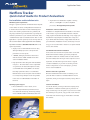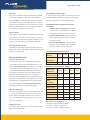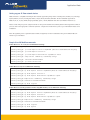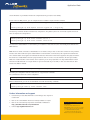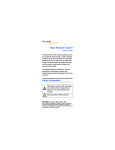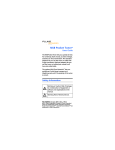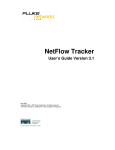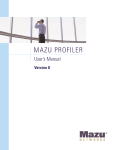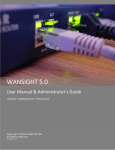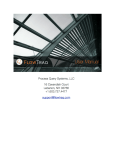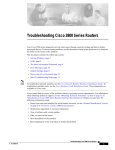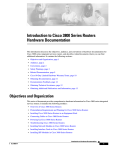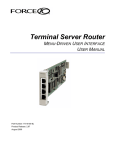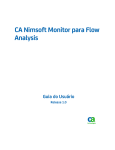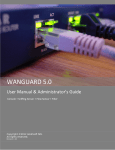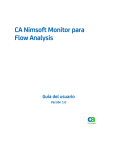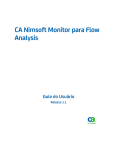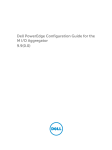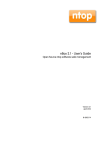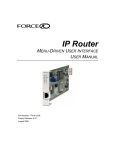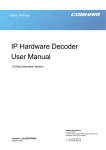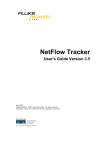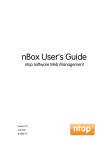Download NetFlow Tracker
Transcript
Application Note NetFlow Tracker Quick Install Guide for Product Evaluations Pre-installation and installation tasks • Any modern Linux distribution capable of running Minimum system requirements Java 1.4.2 and MySQL™ 5.0 (Intel-compatible The type of system required to run NetFlow Tracker depends processors). Not supported for trial systems. on the number of devices sending NetFlow information to it and the amount and nature of traffic handled by those Installation on Microsoft Windows™ devices. The following requirements are a guideline; the Installation is straightforward and should take no more than only way to determine your requirements is by testing the a few minutes. If you received NetFlow Tracker on CD, the software’s performance in your network environment. Note setup program should start automatically. If not, simply open – NetFlow Tracker requires a dedicated server with no other the CD drive in My Computer and double-click “setup.exe.” applications or spurious system processes running. Refer to If you downloaded the software, simply double-click the file the document NetFlow Tracker performance and scalability you downloaded. Installation involves several steps. At each information available at www.flukenetworks.com for full step, you can click the “Next >” button to accept the default system requirements. choices and continue. • Single processor 2 Ghz Pentium IV or Xeon class, although multiple processors can improve the Java Runtime Environment installation performance of most reports. If the server does not have the required version of the Java • 1 GB RAM, although performance will increase with the amount of RAM available for the disk cache and database buffers. • High-performance disk subsystem with substantial free space – the exact nature of this is dependent on system load. For all but the lightest of loads, a server RAID card running RAID 5 over at least Runtime Environment installed, you will be prompted to press OK to install it. It will take several seconds to launch the Java installer, after which you must accept Sun’s licence agreement. You will then be given the choice of Typical or Custom installation; if you wish not to have your web browser configured to use Sun’s Java plug-in, you must choose custom installation. three high-performance disks is recommended. Welcome and licence agreement NetFlow Tracker stores and queries full information Once the Java Runtime Environment is installed, you can for a week; a busy enterprise router can generate press the “Next >” button to view Fluke Networks’ licence in the order of 20 GB of NetFlow information in agreement, which you must agree to before pressing “Next >” this time. again. Operating system support • Microsoft Windows™ 2000 or above; server Customer information You will be asked to provide your name and company name, versions will provide better performance due to and whether to install the software just for yourself or for more advanced disk caching and memory manage- every user that logs in to the system. If you choose to install ment. 64 Bit OS is not recommended at this time. the software just for yourself, only you will see the shortcut to the web front-end and only you will be able to uninstall the software. NetFlow Tracker Application Note Setup type Set up SNMP community strings If you choose “Complete,” NetFlow Tracker will be installed If any of the devices you intend to be monitoring do not use to the folder “nftracker” on your system drive, MySQL to a read-only SNMP community of “public,” you will need to the folder “MySQL” on the same drive, and the internal web add their communities to the list in SNMP settings. server will run on port 80 if available. If port 80 is unavailable, you will be prompted to choose another. If you want to Recommended system changes and performance change the install folders or choose a different port (even if information 80 is available), you must choose “Custom.” • Average sample storage duration, the amount of time to store a one minute bucket of data into Ready to install Click “Install” to start. Installation should take no more than a few minutes; if it appears to have stopped for a long time you should contact Fluke Networks. When installation is complete, you can click “Finish” to close the install program. Accessing the web front-end The install program will have placed a shortcut to the web front-end in a folder called “NetFlow Tracker” in the Programs section of your start menu. the database. Should be less than 20 seconds. • Long-term DB maintenance, the amount of time taken to generate long term reports. Should be less than two hours. • Real-time DB maintenance, amount of time to purge the real-time database and to update the archives (should be less than one hour). Recommended initial memory settings Memory server memory Post-installation tasks Initial / Access the web front-end max memory You can access the web front-end from any workstation Listener port on the network by opening the following address in a web browser: http://address:port where “address” is the address of the server and “port” is the http port you chose, or 80 if 1GB 1.5GB 2GB 3GB+ 64/128 128/256 284/384 384/384 262144 262144 262144 262144 Recommended initial database settings Expect large Auto Auto Auto Auto 64 128 256 512 32 64 128 128 0 0 0 0 Store 1 hour 999 999 999 999 Store 6 hours 0 0 0 0 Open the settings page Store 12 hours 0 0 0 0 The first thing you’ll see when you access the web front-end Store 1 day 0 0 0 0 Store 2 days 0 0 0 0 Listener port 262144 262144 262144 262144 you accepted default settings. Note that the web browser must support Java applets; when you installed the Java Runtime Environment it will have set up any browsers on the server with this capability, but you may find that other machines on your network do not display applets correctly, especially those running Windows XP. You can easily download the Java Plug-in from http://www.javasoft.com if you find a browser that does not support Java applets. is a splash screen displaying the product version and your licence details. This will disappear after a few seconds, or you can click anywhere on the page to dismiss it. You can then click on “Settings.” Install your licence If you have a full or trial licence, you should install it using the licensing settings page. results sets Max in-memory temp table size Sort buffer size Store 10 minutes All options above accessed via: main menu > settings > memory settings main menu > settings > listener ports main menu > settings > database settings Application Note Setting up your IP Flow network devices NetFlow Tracker is compatible with many IP Flow variants supported by many vendors including 3Com, Alcatel, Cisco, Enterasys, Expand, Extreme, Force10, Foundry, HP, Huawei, Juniper, Nortel, Packeteer, Riverbed. The Flow standards supported are NetFlow (V1, V5, V7, V9), IPFIX (emerging standard), jFlow / cFlowd, NetStream and sFlow (from NetFlow Tracker V3.5). Please consult with your specific equipment vendor for the specific hardware and software platforms that support these IP Flow protocols and for the appropriate commands required to configure and invoke them to point to your new NetFlow Tracker server installation. Given the popularity of Cisco Systems Router and Switch equipment, we have included below the generic NetFlow IOS commands for your information. Sample Cisco IOS NetFlow commands Router IOS 12.2 or 12.3 code, we recommend the following: router(config)# ip cef router(config)# ip flow-export so u r c e L o o p b a c k 0 (M us t be a val id addr e s s e d inte r fac e ) router(config)# ip flow-export ve r s i o n 5 router(config)# ip flow-export de s t i n a t i o n <ip- addr e s s > <Por t> router(config)# snmp-server commu n i t y <c om m unity s tr ing > router(config)# interface Etherne t 0 / 0 router(config)# ip route-cache fl o w Router IOS 12.4 code, we recommend the following: router(config)# ip cef router(config)# ip flow-export sou r c e L o o p b a c k 0 (M us t be a val id addr e s s e d inte r fac e ) router(config)# ip flow-export ver s i o n 9 router(config)# ip flow-export des t i n a t i o n <ip- addr e s s > <por t> router(config)# snmp-server commun i t y <c om m unity s tr ing > router(config)# interface FastEthe r n e t 0 / 0 router(config)# ip flow ingress Router IOS 12.4 code and you wish to monitor only ONE interface, we recommend the following: router(config)# ip cef router(config)# ip flow-export sou r c e L o o p b a c k 0 (M us t be a val id addr e s s e d inte r fac e ) router(config)# ip flow-export ver s i o n 9 router(config)# ip flow-export des t i n a t i o n <ip- addr e s s > <por t> router(config)# snmp-server commun i t y <c om m unity s tr ing > router(config)# interface FastEthe r n e t 0 / 0 router(config)# ip flow ingress router(config)# ip flow egress Application Note Use the IP address of your NetFlow Tracker and configured listening port (Port: 2055 default). If your router uses BGP protocol, you can configure AS to be included in exports with the command: router(config)# ip flow-export ver s i o n 5 [ p e e r - a s | o r i g i n - a s ] or router(config)# ip flow-export ver s i o n 9 [ p e e r - a s | o r i g i n - a s ] The following commands should be included in all configurations. They break up flows into one-minute segments and ensure flows are exported in a timely manner: router(config)# ip flow-cache time o u t a c t i v e 1 router(config)# ip flow-cache time o u t i n a c t i v e 1 5 You will need to enable NetFlow on each interface you would like to track traffic flow, this will normally be the Ethernet and WAN interfaces. Note: There are several commands to enable NetFlow on an interface and you must use the same command for every interface. IP route-cache flow and IP flow ingress enable NetFlow for inbound traffic on the interface; the only difference between the two is that the latter can be applied to individual sub-interfaces whereas the former must be applied to the physical interface. Be careful not to enable NetFlow for both a physical interface and one or more of its sub-interfaces. IP flow egress enables NetFlow for outbound traffic on the interface and is required if you are using input filters. You may enable NetFlow for both inbound and outbound traffic on a single interface if you are interested only in its traffic; in this case ensure that no other interface has NetFlow enabled. ip route-cache flow or ip flow ing r e s s o r i p r o u t e - c a c h e c e f b a n d w i d t h < k b p s > Now write your configuration with the “write mem” or “copy run start” commands. The command below shows the current configuration: router(config)# show ip flow expor t When in enabled mode, you can see current NetFlow cache with the following commands: router(config)# show ip cache flow router(config)# show ip cache verb o s e f l o w Further information and support 1. Consult with your local Fluke Networks account manager, sales engineer or reseller team 2. Refer to the current NetFlow Tracker user manual, available on request. 3. Refer to the online training and product documentation available at http://www.flukenetworks.com/netflowtracker 4. Contact [email protected] N E T W O R K S U P E R V I S I O N Fluke Networks P.O. Box 777, Everett, WA USA 98206-0777 Fluke Networks operates in more than 50 countries worldwide. To find your local office contact details, go to www.flukenetworks.com/contact. ©2007 Fluke Corporation. All rights reserved. Printed in U.S.A. 7/2007 3077135 A-EN-N Rev A