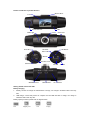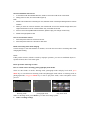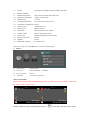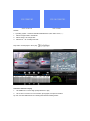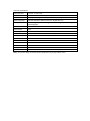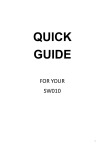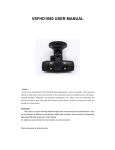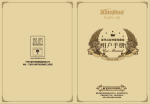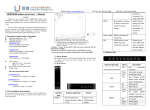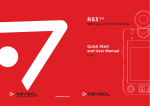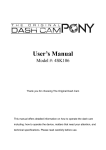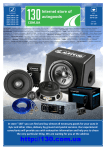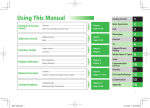Download R8 USER MANUAL
Transcript
R8 USER MANUAL MIC Preface Thank you for purchasing this FULL HD CAR DVR whose appearance is mini and exquisite. This manual will descript in detail how to use this product and at the same time provide you detailed product information, including operation, installation, and technical specifications, etc., please read and understand this manual fully before using, also keep this manual we hope that our product can meet your needs and provide you a long service. Introduction This product is a super small high definition digital video camera aimed at the market demand,and it has the functions of leading the high-definition digital audio recording, video recording, photographing, high-speed USB data transmission, USB charging . It is widely use and convenient to record anytime as well as anywhere. Picture introduction of product function Bracket Hole LCD MIC MIC Power Indicator LEN LED Light Reset Key Horn Hole ON/OFF/ REC/OK RESET GPS UP/MUTE UP MODE MENU MENU SOS DOWN SOS File Lock GPS Interface DOWN HDMI HDMI Interface USB MODE TF Card USB Interface TF Card Slot Getting started with the Car DVR Battery charging 1. Directly connect car charger to USB interface to charge, can charge in shutdown state in this way also. 2. USB charge, connect this product to computer via Use USB data line to charge, can charge in shutdown state in this way also. Battery capacity indicator, please refer to diagram below: Full Slightly Low Low Empty SD card installation and removal 1. In accordance with the indicated direction, insert TF card to slot until the TF card is fixed. 2. Gently press TF card, can remove after it pops up Note: 1. Please note the direction of inserting TF card, machine and TF card maybe damaged due to reverse insertion. 2. When you insert TF card into machine, the machine will set it as the default storage device, the original information in the TF card information may not be able to be read. 3. If the TF card is incompatible with the machine, please re-plug it or change one and retry. 4. Please use high speed TF card Turn on and off video camera 1. Press the power button for one second to boot 2. Press the power button for 3 seconds to shut down Mode of recording video while charging Connect charger to the USB interface of machine, can enter into the mode of recording video while charging after booting Reset If this product is Down, which is caused by improper operation, you can use small hard objects to tap Reset button, then it will work again. Basic operation of driving recorder How to switch camera shooting/ photograph/play back modes There are three kinds of modes: shooting mode, photograph mode and play back mode, press Mode key to switch between shooting mode and photograph mode. When on shooting mode or photograph mode, long press Mode key to enter to play back mode, videos and photos can be preview. Shooting mode photograph mode Play back mode When on shooting mode, press Menu key to enter into settings option. 1. Video recording Settings 1.1 VIDEO RESOLUTION: FULL HD/1080P30/720P30/WVGAP60/VGA 1.2 SUPER FINE/ FINE/ NORMAL QUALITY: 2. EFFECT Settings 2.1 FLICKER: 50HZ/60HZ 2.2 AUTO EXPOSURE: LANDSCAPE/PORTRAIT/SPORTS/NIGHT SCENE 2.3 AE ISO: 2.4 AE METER MODE: CENTER/AVERAGE SPOT 2.5 WHITE BALANCE: AUTO/SUNNY/CLOUDY/FLUORESCENT/INCANDESCENT 2.6 DIGITAL EFFECT: AUTO/100/200/400 OFF/BLACK WHITE/SEPIA/NECATIVE 2.7 SHARPNESS: STANDARD/HARD/SOFT 2.8 0/0.3/0.7/1/1.3/1.7/2/-2 AE BIAS: 3. SETUP Settings 3.1 TV TYPE: PAL/NTSC 3.2 AUTO POWER OFF: OFF/1 MIN/3 MIN/5 MIN 3.3 TIMEE SETUP 3.4 DATE TIME DISPLAY: DATE TIME/OFF/DATE/TIME 3.5 LOOP SETTING: PAL 3.6 MOTION DETECT: ON/OFF 3.7 STAMP: CAR/DRIVER NUMBER/OFF/DATE/TIME/DATE TIME 3.8 DRIVER NUMBER 3.9 POWER OFF SCREEN: OFF/1 MINUTE/3 MINUTES/5 MINUTES 3.10 VIDEO RECORD MODE: VIDEO+AUDIO/VIDEO 3.11 SENSOR FLIP: ON/OFF 3.12 G-SENSOR PRECISION: 3.13 G-SENSOR CALIBRATION: NO/YES 3.14 SUPPLY LIGHT: CLOSE/OPEN/UTO 3.15 BEEP SOUND: HIGHT/LOW OFF 3.16 USB MODE: MASS STORAGE/USB CAMERA 3.17 CHOOSE CARD: OUTER CARD/INNER CARD 3.18 LANGUAGE: CHS(简)/CHT(繁)/RUSSIAN/ENGLISH 3.19 DEFAULT SETTING: NO/YES 3.20 FORMAT: NO/YES 3.21 FIRMWARE VERSION: 3G/3.5G/4G/4.5G/5G/OFF/2G/2.5G FW VER:20121009 When on shooting mode, press Menu key to enter into settings option. 4. PHOTO 4.1 PHOTO SIZE: 4.2 QUALITY: 12M/3M/5M/8M SUPER FINE/FINE NORMAL 4.3 SELF CAPTURE: OFF/ON 4.4 CAPTURE 1/CAPTURE 3 CAPTURE: How to record video NOTE: before using recording or photographing function, you should choose which memory card to store file, inner TF card or outer TF card. Machine enters into video recording mode, there is a “ ”on the upper left corner of the screen, press REC /OK to start recording,there is a flashing“ REC /OK again to stop, at the same time “ ” on the upper left corner of the screen. Press ”disappears. SOS File Lock While the machine is on recording, press SOS key to lock/unlock the current video. When the video is locked, the sign “ ” will show on the screen, then it will protect the file while cycle recording. Mute Function While the machine is on recording, press Up key to switch audio recording ON / audio recording OFF. Photographing When on photograph mode and aims at the camera body, now you can press the UP and DOWN keys to adjust digital zoom, at this time hold the DVR and make sure it is not moving. Press OK key to take a picture, DVR issues " Kacha " sound, finish photographing. File storage and File Copy This machine can support two storage card, inner TF card and outer TF card. 1. Press Menu key to enter into settings option, then select [SETTING] and [ CHOOSE CARD], you can choose inner TF card or outer TF card to store video and photo files. 2. When on play back mode, you can copy file between inner card and outer card. Playback mode 1.Play back mode When machine is on shooting mode and photograph mode, long press MODE key to enter into play back mode. Then press UP/DOWN to view pictures and videos. Now press OK to enter into single mode, also can edit these files. When there is “MOVIE” on the up left corner,which means video. Press OK to play and pause video, and at the same time press UP/DOWN to control volume as well long press UP/DOWN for fast forwarding/back during playing. “PHOTO” on the screen means picture files。 2. Operation on play back mode When on play back mode, press UP/DOWN key to select current file, press MENU key enter into file operation functions as below. 2.1 Setting [DELETE FILE] 2.2 Setting [PROTECT FILE] 2.3 Setting [AUTO PLAY] 2.4 Setting [COPY TO ANOTHER CARD] Press UP/DOWN key to select [COPY TO ANOTHER CARD], press OK key to select OK/NO to use this function. 2.5 Setting [CHOOSE CARD] Signal GPS search “ ” is GPS signal indicator icon, it will change to " green " when normal searched to GPS signals, that means signal GPS has been searched. Data backup USB mode backup When machine on [SETUP] setting, select [USB MODE] to choose [MASS STORAGE] or [USB CAMERA], then the machine can be use as mass storage or USB camera while connect with PC. Connect DVR to computer via USB cable, then machine will boot automatically and show below icon MASS STORAGE USB CAMERA Remark: 1,Operating system:Windows 2000/XP/Vista/Windows 7,MAC OSX 10.3.6 以上。 1, Select storage media to transfer file 2, Select charge, can charge DVR 3, Select boot,can normally boot DVR Play video: use the player in CD to play Connect to television to play 1. Use HDMI line to connect high-quality television to play 2. Use TV line to connect TV to record video, photograph, brow picture and files Tip: Can use removable disk in DV’s starting state without installing drivers. Technical specifications LCD screen size 1.5 inch 4:3 TFT LCD SENSOR 1/2.5 CMOS MI5100 HD Image Sensor, 5.0MPixels Camera lens 120 degrees A+ high level resolution and ultra wide angle lens Optional language Chinese Simplified / traditional Chinese / English / Russian Video 1920x1080@30fps,1440x1080@30fps,1280x720@30fps,848x480@60fps 640x480@60fps Video format MOV Picture format JPG TF Memory card 2 TF Card (inner TF card and outer TF card) Microphone/ speaker Built-in Photographing mode CAPTURE 1 Light frequency 50Hz/60Hz TV output NTSC/PAL USB interface USB2.0 Power interface 5V 500MA Battery Built-in System requirements Windows 2000/XP/Vista/Windows 7,MAC OSX 10.3.6 above CAPTURE 3 Note:The product design is reserved and its specification may change without notice.