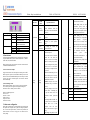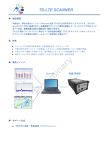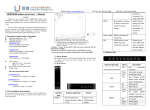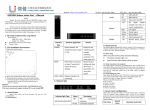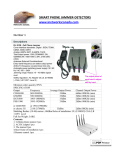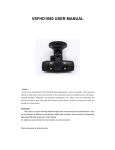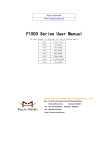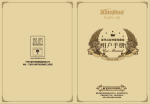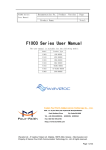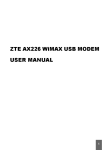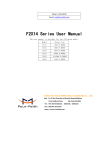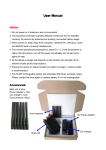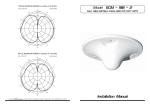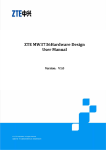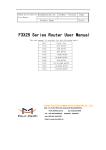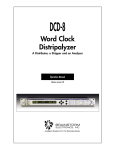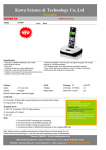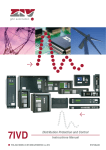Download *Note: We can provide customized frequency band.
Transcript
Website : Http://www.headele.com 4G LTE Outdoor Router Series User’s Manual V1.03 Thanks for your concern on our HDR1004D (Outdoor Section) & HDR1000WF (Indoor Section) 4G Wireless Router Set. Please read and keep the user’s manual carefully. It is more convenient for you to use our router. We have reserves the right to amend the technical parameters of the user’s manual. We will improve the user’s manual and adjust the printing errors in time without notification in advance. All rights reserved. 1.The main technical index of products Operating temperature: -20℃ -- +60℃ Operating humidity: 5%--95% Operating frequency: 1).HDR1004GTO. TDD-LTE. Band 38, Band 39, Band 40 2570~2620MHz/1880~1920MHz/ 2300~2500MHz FDD-LTE. Band 7 UL. 2500MHz-2570MHz, DL. 2620MHz-2690MHz Tel NO. +86-755-86111909. Input 100V~240V,50Hz~60Hz Output 12V,1000Ma FAX NO. Our router can work in FDD-LTE/TDD-LTE/WCDMA or TD-SCDMA/EDGE/GPRS, support data transit and short messages. Do not has voice communication service. The data rate: 3.1 Devices connecting view 1).HDR1004GTO. TDD LTE: DL,100MbpS, UL,50Mbps FDD LTE: DL,100MbpS, UL,50Mbps TD-SCDMA: DL 2.8MbpS;UL 2.2MbpS 2).HDR1004GFO FDD LTE: DL,100MbpS, UL,50Mbps TDD LTE: DL,61MbpS, UL,18Mbps WCDMA: DL 14.4MbpS;UL5.76MbpS 2. The installation instructions: A.Take out the wireless router, as shown below, insert the USIM card in the card slot, when heard "Kacha", it showed that the USIM card was insert successfully and put the waterproof sticker. B. Use UTP-five categories connect WAN/POE port of indoor section and LAN port of outdoor section.ma shi C.Place the outdoor section in the open air, face and fix to the base station. D. Connect the power supplier then the router will turn on automatically and finish the initialization in about 1-2 minutes TD-SCDMA.1880~1920MHz/2010~2025MHz GSM. 900MHz/1800MHz 3.1.1 Indoor Section Interface Interface type Interface application POWER Power interface, the standard accessory. Input 6~15V, current must be greater than 1A. RESET 2).HDR1004GFO Latin-America version. Ethernet interface, for connecting WAN/POE Ethernet interface/ POE power supplier interface for outdoor section. 3.1.2 Outdoor section interface Interface type Interface application SIM USIM card slot, insert USIM card as the mentioned instruction and put the waterproof sticker. EU_Asia version. FDD- LTE. Band 1,3,7,8,20 TDD- LTE. Band 40 WCDMA/UMTS . 2100/1900/1700/850(900)MHz GSM/GPRS. 850/900/1800/1900MHz LAN *Note: Power supplier: Reset button, stay press in about 7 second will restore to factory settings Remark Please use our matching power supplier (matching accessory). The other power will lead to the equipment damage. Restore factory settings will clear all the user’s parameters in indoor and outdoor section. LAN1~LAN4 FDD- LTE. 2100/1900/1700/850/900/2600/700MHz Band 1,2,4,5,7,8,12&17 TDD- LTE. Band 38 WCDMA/UMTS .2100/1900/1700/850(900)MHz GSM/GPRS. 850/900/1800/1900MHz. We can provide customized frequency band. +86-755-86111900 Ethernet interface for indoor section WAN/POE port connection Attention: 1. Please do not insert USIM card when connecting with the external power supplier. 2. Please do not contact with the mental surface when removing the USIM card, it will damage the card. 3.2 Indicator light 3. About Router Indoor section no need insert SUIM card. Remark Please do not pull or insert USIM card when connecting with the external power supplier. Please use UTP-five categories connects indoor and outdoor section. The categories is better within 50 meters long. Website : Http://www.headele.com Tel NO. +86-755-86111909. FAX NO. Outdoor section indicator light Stair menu Indicator light Type POWER LAN Status On Off Flicker Off SIGNAL Green Blue Red Off Description Normal status, power on Abnormal, power off Outdoor and indoor section normal communication Outdoor and indoor section abnormal communication. Strong Signal Medial Signal Low signal No Signal System Status Second menu Operation instruction Running information For checking running time, LTE network information, SIM card details, WAN, LAN details and WAN information Attached devices For checking users’MAC address and IP address. Traffic Statistics For checking the traffic statistics, flow information is under operator’s service. Version information For checking the software hardware information WAN Setting Network mode: wireless network and PLMN mode optional Users have the selection in 4G/3G/2G network. 4G is the fastest, 3G medium, 2G slowest. If in multiple selection can set the priority network, the router could register to the priority network once the it is the fastest. Default setting is in multiple selection, 4G preferred. PLMN is the default setting. User can activate manual option if necessary. Manual option needs to search the available PLMN in advance. IPV4/IPV6: setting IP stack of the router.Default setting is IPV4/IPV6 dual stack. APN: Setting dialing access.It is under operator’s advise. If amending may not gain the internet service. No modification without professional guide PIN: Setting USIM card’s PIN1 code and PUK code. If the USIM card activate PIN1 code or PUK code,please insert the codes. Otherwise, the router does not support dialing. MTU setting: setting MTU, It needs 4.About internet Our router supports standard RJ45 cable or wireless WLAN connection to computer without install any drivers. Windows XP,Windows 7, Windows 8, MAC OS, Linux, Android available. When using the internet, please make sure the router is install successful as mentioned installation instructions. 4.1 About connect with computer Support connect indoor section and computer via netting twine or WIFI. When using WIFI, please check the SSID and WIFI password in the bottom of our router. Each SSID and WIFI password is unique. No matter what way user takes for connection, please set to the mode: obtain IP address automatically. 4.2 About landing the router When obtain the IP address, enter "192.168.0.1" on the browser then the user’s name and password to login router configuration setting. The default user’s name is “admin” password is “admin” Please use the following browser: ● IE 7 or above. ● Firefox 3 or above. ● Safari 4 or above. ● Opera 10 or above. ● Chrome 10 or above. 5. About router configuration Please make sure that the router is working fluently and is connected with the computer when configure router. A part of the configure parameters have to be set under operators advise, if take the error parameters, the internet would be out of service. Long press “reset” button restore to factory settings. Device Setting +86-755-86111900 professionals’selection. otherwise it will lead to network anomaly. Senior setting: Select the router performance priority mode to increases router’s running. But it will increase power consumption and heat. It needs professionals’selection. and WLAN Setting WLAN setting: Town on / off function of WIFI, view / change WIFI SSID, password, encryption, channel etc. User can modify router WIFI SSID, password and encryption methods. It takes the current channel in use. Channel could be modified. For modification WIFI RTS or transmit power needs professionals’selection,otherwise it will lead to WIFI anomaly. WLAN Senior setting: manage muti HDR1000WF DHCP Setting DHCP Setting: setting router DHCP and IP information. Once DHCP turned off, user has to set IP parameter manually, for it can not obtain IP address automatically. Reserved address: reserved address is only effective in DHCP server, select [add] to make fixed MAC address and IP address. The fixed IP address will only be assigned to the MAC address of the computer. New SMS Edit and send messages In box View messages Draft box View drafted no-send messages Sent box View sent messages SMS Website : Http://www.headele.com Fire wall Filtering rules Port filtering: settings port filtering IP filtering: Setting IP address filtering MAC filtering: Setting MAC address filtering URL filter: Setting website address filtering MAC binding:Binding IP and MAC address Default rules: Setting other filtering rules Speed limit Setting speed limit rule, only for IP address limit currently System setting Modify Password: modify the password to login router configuration Modify Username: modify the user’s name Restore factory settings: Lead the router to factory settings. System time settings: Setting time of the router. System Log View System log System upgrade Upgrade files have to be downloaded to the computer.Tar.gz and tar.lzma are available. If the other format, it may need to decompress. When user finished download upgrade files, upload to router. Meanwhile, upload MD5 verification code. Then, select upgrade. User’s previous configuration will not be cleared up. Reboot User can reboot router Help View self-help files for router System Management Tel NO. +86-755-86111909. FAX NO. +86-755-86111900