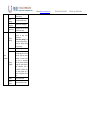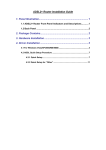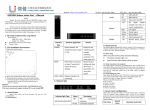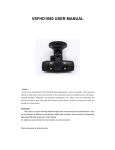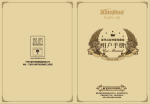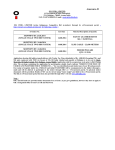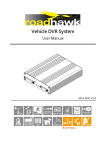Download HDR1003G Indoor series User`s Manual 1.The main technical index
Transcript
Website: Http://www.headele.com TEL NO.+86-755-86111909 FAX NO. +86-755-86111900 HDR1003G Indoor series User’s Manual (matching accessory). The ( V1.02 ) Thanks for your concern on our HDR1003G indoor series WCDMA or EVDO Wireless Router. Please read and keep the user’s manual carefully. It is more convenience for you to use our router. other power will RESET We have reserves the right to amend the technical parameters of the user’s manual. We will improve the user’s manual and adjust the printing errors in time without notification in advance. All rights reserved by Shenzhen Head welink Technologies Co., Ltd. Operating temperature: -30℃ -- +70℃ Operating humidity: 5%--95% Operating frequency: HDR1003GWUI: WCDMA:(850)900/1900/2100MHz GSM: 850/900/1800/1900MHz HDR1003GWI+: WCDMA:850/1900MHz & 900/2100MHz GSM: 850/900/1800/1900MHz HDR1003GEI: EVDO 800MHz & 800/1900MHz Power supplier: Input 100V~240V,50Hz~60Hz Output 12V,500mA Dimensions:141mm*116.7mm*29mm Weight: ±240g Restore factory to about 7 second will settings will clear restore to factory all the user’s settings parameters. It is not a prior option. LAN1~LAN4 1.The main technical index of products Reset button, stay press B. Please using standard RJ45 cable for the connecting. C. Rotating the router antenna to the vertical angle of router. D. Connection the power supplier then the router will turn on automatically.The router will finished initialization in about 1~2 minutes. Attention: 1. Please do not insert USIM card when connected with the external power supplier. 2. Please do not contact the mental surface, it will damage the card. 3.The router antenna only support rotating 180°, do not rotating 360°. Ethernet interface, for connecting SIM USIM card slot, insert Please do not USIM card as the insert USIM card mentioned instruction. when connected with the external power supplier. 3.2 Indicator light 3. About Router Our router can work in WCDMA/EDGE/GPRS/GSM or EVDO/CDMA 1X, support data transit and short messages. Do not has voice communication. 3.1 About interface Indicator light Type Status Off Flicker 1). HDR1003GWUI: WCDMA: DL 7.2MbpS, UL 5.76MbpS SMS All messages read On New message arrived (please check through router configuration) 3).HDR1003GEI: EVDO:DL 3.1Mbps, UL 1.8Mbps A.Take out the wireless router, as shown below, insert the USIM card in the card slot, when heard "Kacha", it showed that the USIM card was insert successfully. Connected computer Off 2).HDR1003GWI+: WCDMA: DL 14.4MbpS, UL 5.76MbpS 2. The installation instructions: connected computer LAN1/LAN2/LAN3/LAN4 The rate and network mode: Description Not WLAN Interface Interface application Off WIFI swift off On WIFI swift on Flicker Data transit via WIFI Off Remark Power interface, the Please use our standard accessory. Input matching power 6~15V . supplier signal (signal strength will show on type POWER No SIGNAL router configuration) Red Low signal Yellow Medial signal Green Strong Signal Website: Http://www.headele.com LTE POWER Off Unregistered network On Registered network Flicker Data transiting Off Abnormal,power off On Normal status, power power consumption and heat. It is needs professionals’selection. Version information For checking the software and hardware information WLAN Setting WAN Setting Network mode: wireless network and PLMN mode optional User have the selection in 4G/3G/2G network. 4G is the fastest,3G medium, 2G slowest.If in multiple selection can set the priority network, the router could register to the priority network once the it is the fastest. Default setting is in multiple selection, 4G preferred. PLMN is the default setting. User can activated manual option if necessary. Manual option need searching the available PLMN in advance. IPV4/IPV6: setting IP stack of the router.Default setting is IPV4/IPV6 dual stack. APN: Setting dialing access.It is under operator’s advise. If amending may not gain the internet service. Better without any adjustment. PIN: Setting USIM card’s PIN1 code and PUK code. If the USIM card activate PIN1 code or PUK code,please insert the codes. Otherwise, the router do not support dialing. MTU setting: setting MTU, It’s needs professionals’selection. otherwise will lead to network anomaly. Senior setting: Select the router performance priority mode to increases router’s running. But it will increases WLAN setting: Town on / off function of WIFI, view / change WIFI SSID,password, encryption, channel etc. User can modify router WIFI SSID, password and encryption methods. It takes the current channel in use.Channel could be modify. WLAN Senior Setting: Support modify WIFI RTS and transmit power. It is needs professionals’selection. otherwise will lead to WIFI anomaly. DHCP Setting DHCP Setting: setting router DHCP and IP information. Once DHCP turned off,user have to setting IP parameter manually, can not obtain IP address automatically. Reserved address: reserved address only effective in DHCP server,select [add] to make fixed MAC address and IP address. The fixed IP address will only be assigned to the MAC address of the computer. New SMS Edit and send messages In box View messages Draft box View drafted messages Sent box View sent messages Filtering rules Default setting: setting up firewall filtering rules. Port filtering: settings port filtering IP filtering: Setting IP address filtering MAC filtering: Setting MAC address filtering 4. About internet Our router supports standard RJ45 cable or wireless WLAN connection to computer without install any drivers. Windows XP,Windows 7, Windows 8, MAC OS, Linux, Android available. 4.1 Before using When using the internet, please check the following: The USIM card is inserted into the card slot The power indicator light is on Signal indicator light displays yellow or green LTE indicator is on 4.2 About connection to the computer Our router supports connection via standard RJ45 cable or WIFI. When using WIFI, please check the SSID and WIFI password in the bottom of our router. Each SSID and WIFI password is unique. No matter what way user take for connection, please set to the mode: obtain IP address automatically. 4.3 About landing the router When obtain the IP address, enter "192.168.0.1" on the browser then the user’s name and password to login router configuration setting. The default user’s name is “admin” password is “admin” Please user the following browser: ● IE 7 or above. ● Firefox 3 or above. ● Safari 4 or above. ● Opera 10 or above. ● Chrome 10 or above. 5. About router configuration Please make sure that the router is in normal running and is connected with the computer when configure router. A part of the configure parameters have to set under operators advise, if take the error parameters, the internet would be out of service. Long press “reset” button restore to factory settings. Second Stair menu Operation instruction menu Informatio n service Running status For checking running time,LTE network information, SIM card details, WAN, LAN details and WAN information Terminal table For checking users’MAC address and IP address. Device Setting FAX NO. +86-755-86111900 Traffic Statistics on TEL NO.+86-755-86111909 For checking the traffic statistics, flow information is under operator’s service. SMS Fire wall no-send Website: Http://www.headele.com URL filter: Setting address filtering website MAC binding Binding IP and MAC address Port mopping Setting port and IP mopping Speed limit Setting speed limit rule, only IP address limit currently System setting Modify Password: modify the password to login router configuration Restore factory settings: Lead the router to factory settings. System time settings: Setting time of the router. System Log View System log System upgrade System upgrade have to download upgrade file to the computer. Tar.gz and tar.lzma available.If the other format, may need to decompress. When user finished download upgrade file, need upload to router. Meanwhile, have to upload MD5 verification code. Then, select upgrade. User’s previous configuration will not clear. Restart User can restart router Online service View self-help files for router System Manageme nt TEL NO.+86-755-86111909 FAX NO. +86-755-86111900