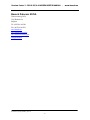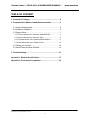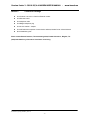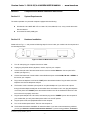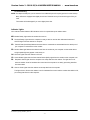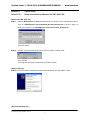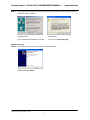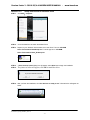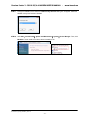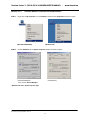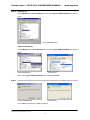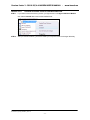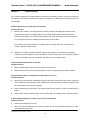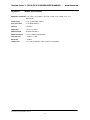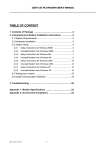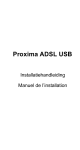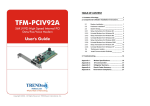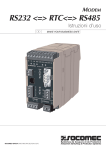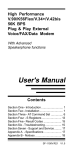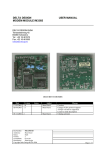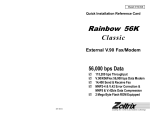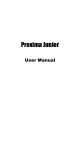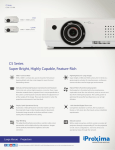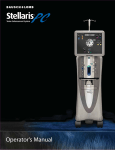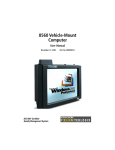Download Proxima V.92 Junior 2 56K modem
Transcript
Proxima Junior 2 - 56K V.92/V.44 MODEM USER’S MANUAL - www.bausch.eu Installation - & configuration manual Proxima V.92 Junior 2 56K modem PV92Junior2_DTR_20090827_Rev.1.0 -1- Proxima Junior 2 - 56K V.92/V.44 MODEM USER’S MANUAL - www.bausch.eu Bausch Datacom NV/SA Tiensesteenweg 54-56 3360 Korbeek-Lo Belgium Tel. (0032)16.461288 Fax. (0032)16.463151 www.bausch.eu www.bauschdatacom.be www.bauschnetworking.be [email protected] PV92Junior2_DTR_20090827_Rev.1.0 -2- Proxima Junior 2 - 56K V.92/V.44 MODEM USER’S MANUAL - www.bausch.eu TABLE OF CONTENT 1. Contents of Package .................................................................. 4 2. Comprehensive Modem Installation Instructions .................. .5 2.1 System Requirements ............................................................ 5 2.2 Hardware Installation .............................................................. 5 2.3 System Setup ......................................................................... 7 2.3.1 Setup Instructions for Windows 98/Me/2000/XP.......................7 2.3.2 Setup Instructions for Windows Vista........................................9 2.3.3 Uninstall Modem from Windows 98/Me/2000/XP.................... 11 2.3.4 Uninstall Modem from Windows Vista.....................................13 2.4 Testing your modem ............................................................. 14 2.5 Install Communication Software........................................... 14 3. Troubleshooting........................................................................ 15 Appendix 1: Modem Specifications ............................................ 17 Appendix 2: Government Compliance ....................................... 18 PV92Junior2_DTR_20090827_Rev.1.0 -3- Proxima Junior 2 - 56K V.92/V.44 MODEM USER’S MANUAL - www.bausch.eu Section 1 Contents of Package z One Proxima V.92 Junior 2 V.92/V.44 External modem z One RS-232C cable z One telephone cable z One Belgian telephone plug z One 9V AC 1000mA Adapter z One CD-ROM disk comprises Communication software, Modem Driver & User's Manual z Quick installation guide Please contact Bausch Datacom, Tiensesteenweg 54-56, B-3360 Korbeek-Lo, Belgium, Tel. (0032)16.461288 if any of the above listed items are missing. PV92Junior2_DTR_20090827_Rev.1.0 -4- Proxima Junior 2 - 56K V.92/V.44 MODEM USER’S MANUAL - www.bausch.eu Section 2 Comprehensive Modem Installation Instructions Section 2.1 System Requirements The modem operates on a personal computer equipped with the following: z Windows 95 / 98 / 98SE / ME / NT 4.0 / 2000 / XP, Vista, MacOS, Linux, or any control device with RS-232 interface z One vacant RS-232C (COM) port Section 2.2 Hardware Installation Please refer to Fig. 2 - 1 and proceed to following steps for how to insert your modem into the computer and connect telephone wire. Figure 2-1 External Modem Rear Panel 1. Turn off and unplug your computer from the AC outlet. 2. Unplug any peripheral devices (keyboard, monitor, etc) from your computer. 3. Connect the male end of the serial cable into the connector marked RS-232 on the rear panel of the modem. (see Figure 2-1) 4. Connect the female end of serial cable to the available serial port marked COMx, RS-232 or SERIAL on the back of your computer. 5. Plug one end of telephone cord into the "LINE" jack at the modem's bracket. Plug the other end of the telephone cord into the telephone wall jack 6. The Proxima Junior 2 includes a phone jack for an optional telephone. If you wish to use a phone through the same telephone wall jack as the modem when the modem is not in use, plug the telephone cord of the phone into "PHONE" jack at the modem's bracket now. Lift the handset and listen for a dial tone to check for a properly connection. 7. Plug the power adapter into a AC outlet, and insert its plug into the "POWER" jack on the rear panel of your modem after you verify the modem power switch is in the OFF position. 8. Plug the power cords, and peripherals back into the computer. 9. Turn on the modem power switch. Then turn the computer on. 10. This finishes the hardware installation for external modem. If you have not encountered any problems, you can go to Section 2.5 Install Communication Software. If you are having problems, see Section PV92Junior2_DTR_20090827_Rev.1.0 -5- Proxima Junior 2 - 56K V.92/V.44 MODEM USER’S MANUAL - www.bausch.eu 3 Troubleshooting. NOTE: The telephone wall jack you use must be for an ANALOG phone line (the type found in most homes). Many offices are equipped with digital phone lines. Please be sure you know which type of line you have. The modem will be damaged if you use a digital phone line. Indicator Lights Your external modem features LED indicators on the front panel that report modem status : MR Modem Ready Lights when the modem is turned on. TR Terminal Ready Lights when the computer is ready to send or receive data. Indicates the status of the DTR signal from the terminal or computer. SD Transmit Data (Send Data) flashes whenever data or commands are transmitted from the serial port of your computer or other device to the modem. RD Receive Data Light flashes when data is sent from the modem to your computer or other serial device. At high speeds light may appear continuously on. OH Off Hook Lights when the modem is off hook. CD Carrier Detect Lights when the Data Carrier Detect (DCD) signal from the modem to the computer is on. RS Request to Send Lights when the computer can accept data from the modem. The light will turn off when the modem is set for hardware flow control and the computer is not ready, preventing data flow from the modem CS Clear to Send Lights when the modem can accept data from the computer. The light will turn off when the modem is set for hardware flow control and the modem data buffer is full, pre-venting data flow from the computer. PV92Junior2_DTR_20090827_Rev.1.0 -6- Proxima Junior 2 - 56K V.92/V.44 MODEM USER’S MANUAL - www.bausch.eu Section 2.3 System Setup Section 2.3.1 Setup instructions for Windows 98 / ME / 2000 / XP [Windows 98 / ME / 2000 / XP] STEP 1. Insert the Modem Driver CD-ROM disk attached with your modem into the CD-ROM drive device, Then run <CD-ROM letter>:\Drivers\32-bit\98_Me_2000_XP\Setup.exe as shown in figure. For 64-bit type of WinXP is run <CD-ROM letter>:\Drivers\64-bit\Vista_XP\Setup.exe. Then click on OK STEP 2. And then, a prompt screen will ask you to ensure to install the modem driver. Then click OK. The setup utility will copy the needed files into windows system. [Windows XP only] STEP 2-1. Choose “Install the software automatically (Recommended)” and click “NEXT>” button. [ Windows 2000 & XP only ] PV92Junior2_DTR_20090827_Rev.1.0 -7- Proxima Junior 2 - 56K V.92/V.44 MODEM USER’S MANUAL - www.bausch.eu STEP 3. The prompt screen will ask you to ensure the driver for your modem as shown in figure when the system have been restarted. (Windows 2000) (Windows XP) Click on Yes to finish installation procedure. Then, click on Continue Anyway. [Windows XP only] STEP 3-1. The screen will prompt you the installation procedures be done. Click on “Finish” button. PV92Junior2_DTR_20090827_Rev.1.0 -8- Proxima Junior 2 - 56K V.92/V.44 MODEM USER’S MANUAL - www.bausch.eu Section 2.3.2 Setup instructions for Windows Vista STEP 1. Click Start│ Computer STEP 2. Click CD-ROM Drive to search the Modem Driver STEP 3. Depend on your Windows Vista to select x32 or x64 driver. Then run <CD-ROM letter>:\Drivers\32-bit\Vista\Setup.exe. For 64-bit type is run <CD-ROM letter>:\Drivers\64-bit\Vista_XP\Setup.exe. STEP 4. A User Account Control dialog box will appear, select Allow item to begin the installation. STEP 5. The picture as below will appear, click OK to install the driver. STEP 6. After you finish the installation, the “Your devices are ready to use” information box will appear as below: PV92Junior2_DTR_20090827_Rev.1.0 -9- Proxima Junior 2 - 56K V.92/V.44 MODEM USER’S MANUAL - www.bausch.eu STEP 7. During the installation, there will be an OCM Country Selection dialog box will appear. Select the suitable country item and then click OK. STEP 8. Click Start│ Control Panel│ System and Maintenance│ System│ Device Manager. Then, click Modems to check whether the device driver’s installing is ok. PV92Junior2_DTR_20090827_Rev.1.0 - 10 - Proxima Junior 2 - 56K V.92/V.44 MODEM USER’S MANUAL - www.bausch.eu Section 2.3.3 STEP 1. Uninstall Modem from Windows 98/Me/2000/XP Right click on My Computer icon on Desktop and then choose Properties as shown in figure. (Windows 98/Me/2000) STEP 2. (Windows XP) Choose Hardware tab in System Properties window as shown in figure. (Windows Me/2000) (Windows XP) Then, click on Device Manager. * Windows 98 users, please skip this step! PV92Junior2_DTR_20090827_Rev.1.0 - 11 - Proxima Junior 2 - 56K V.92/V.44 MODEM USER’S MANUAL - www.bausch.eu STEP 3. (Windows 98) Expand Modem item in Device Manager tab and choose Agere OCM Serial Modem as shown in figure. Click on Remove button. (Windows Me/2000/XP) Expand Modem item in Device Manager tab and choose Agere OCM Serial Modem as shown in figure. (Windows Me/2000) (Windows XP) Right click on Agere OCM Serial Modem item and select Uninstall. STEP 4. A prompt screen will ask you to ensure to remove this device from your system as shown in figure. (Windows 98/Me/2000) (Windows XP) Click on OK to complete the uninstall procedures. PV92Junior2_DTR_20090827_Rev.1.0 - 12 - Proxima Junior 2 - 56K V.92/V.44 MODEM USER’S MANUAL - www.bausch.eu Section 2.3.4 STEP 1. Uninstall Proxoma Junior 2 from Windows Vista If your want to remove the driver, just click your right mouse on the Agere OCM Serial Modem item. Select Uninstall item to remove the installed driver. STEP 2. After you remove the driver, you have to restart your computer to take the changes effectively. PV92Junior2_DTR_20090827_Rev.1.0 - 13 - Proxima Junior 2 - 56K V.92/V.44 MODEM USER’S MANUAL - www.bausch.eu Section 2.4 Testing Your Modem Before you setup your software, start with a quick test to check that your modem is working. Once you have determined that your modem is setup properly, go on to Section 2.5 Install Communication Software to install your communications software. If you are having problems, see Section 3 Troubleshooting. Click on Start and point to Setting. Then click on Control Panel. When the Control Panel window opens. Scroll down to the Modem icon and double click on it. Click on the Diagnostics tab and highlight the COM port for your modem. Then click on More Info, your computer will automatically communicate with your new modem using AT commands and receiving responses from your modem. A list of response means the modem is setup properly. Section 2.5 Install Communication Software You can install the communication software from the CD-ROM disc attached with your new modem. Please consult the software manual in the CD-ROM disc for the detail of software installation. You do not have to use the communication software attached with your new modem. The modem was designed for and tested using a wide range of communications software packages. Many communication applications identify the modem automatically and configure themselves for the correct operating settings. Some of the communication applications will ask you to select the type of modem you are using. Select a Generic Fax class 1 modem will let you use basic communication and fax functions. PV92Junior2_DTR_20090827_Rev.1.0 - 14 - Proxima Junior 2 - 56K V.92/V.44 MODEM USER’S MANUAL - www.bausch.eu Section 3 Troubleshooting Your modem is designed to provide reliable and trouble-free functionality, however, should you experience any difficulty, the information contained in this section will assist you in determining and resolving the source of the problem. Problem: Modem does not respond to AT commands Possible solutions: 1. Make sure the modem is not configured with a conflicting COM port and IRQ setting. Make sure the communication software is configured with the correct COM and IRQ settings (the same COM port and IRQ as the modem). Your communications software will not be able to send or receive any data if it is not configured to match the COM port and IRQ settings for the modem. DOS based communication program is not working with this modem neither can you operate the modem in MS-DOS prompt screen. 2. Make sure the modem is properly initialized using the driver software. The software may improperly Initialize your modem because you have selected an incorrect modem type. You may also be prompted to enter an initialization string by the software. Use AT&F as your initialization string. Problem: Modem dials but does not connect Possible solutions: 1. Be sure the IRQ setting is identical on the modem and the software. 2. Make sure that the phone line is working properly. A noisy line will prevent proper modem operation. Problem: Modem makes a connection but no data appears on screen Possible solutions: 3. Make sure all communication parameters (baud rate, data, stop, and parity bits) are properly configured and are identical on both sides. Be certain hardware flow control (RTS/CTS - default) is enabled in both the modem and the communication software. 4. Press the ENTER key several times. The remote system may be waiting to receive your data before it begins. 5. Make sure the correct terminal emulation mode is being used in the software (refer to software manual). Problem: Modem displays errors while on-line with a remote modem Possible solutions: 6. Make sure Call Waiting is turned off. 7. Make sure RTS/CTS hardware flow control is enabled (do not use XON/XOFF software flow control when transferring binary files). PV92Junior2_DTR_20090827_Rev.1.0 - 15 - Proxima Junior 2 - 56K V.92/V.44 MODEM USER’S MANUAL - www.bausch.eu 8. Make sure the data speed is not faster than your computer capability. Operating too many applications at the same time may cause communication problem. Close unnecessary application in your system. Problem: Modem exhibits poor voice recording or playback Possible solutions: 9. Make sure the correct modem type is selected in the Voice/FAX software. Volume adjustment is available in control panel. 10. Make sure your computer is fast enough to handle voice operations (38.4 Kbps). Voice operations are CPU intensive and require a better CPU sharing when running under Windows. Problem: No dial tone Possible solutions: 11. Ensure that the telephone cord it securely connected at both modem and wall outlet. 12. Unplug the telephone cord from the computer and connect it directly to a telephone from the wall outlet. Check for a dial tone. If there is none, the problem is in the telephone cord or system. Call your telephone service provider. 13. Double-check your country setting. Different country setting will cause different modem performance. Please select the correct country as you located. 14. Check modem performance with a direct line from your telephone company. Some PBXs may cause the telephone line condition change and affect modem performance. Problem: The modem does not answer incoming calls Possible solutions: 15. Ensure that the automatic answer parameter is set to one of the enabled options, using the ATS0 command (ATS0=1 to answer after one ring, and so on). 16. Ensure that no other devices, such as fax or answering machines, are answering calls before the modem does. If you cannot resolve your situation after reading this section, contact your dealer or vendor for assistance. PV92Junior2_DTR_20090827_Rev.1.0 - 16 - Proxima Junior 2 - 56K V.92/V.44 MODEM USER’S MANUAL - www.bausch.eu Appendix 1 Modem Specifications Modulation standards: V.92, V.90, V.34, V.32bis, V.32, V.29, V.27ter, V.23, V.22bis, V.21, V.17, Bell212/103 Compression : V.44, V.42bis, MNP Class 5 Error Correction : V.42, MNP Class 2-4 Interface : RS-232C FAX Group : ITU-T T.31 class1 FAX Command : EIA/TIA 578 class 1 VOICE Command : ITU-T V.250 AT Command Set Transmit level : -10 dBm +/- 1 dB Sensitivity : -43 dBm Temperature : 0℃ to 45℃, operating; -20℃ to 80℃, non-operating PV92Junior2_DTR_20090827_Rev.1.0 - 17 - Proxima Junior 2 - 56K V.92/V.44 MODEM USER’S MANUAL - www.bausch.eu Appendix 2 Government compliance notices FCC compliance The Proxima Junior 2 complies with Part 68 of the FCC Rules. On this equipment is a label that contains, among other information, the FCC registration number and Ringer Equivalence Number (REN) for this equipment. You must, upon request, provide this information to your telephone company. If your telephone equipment causes harm to the telephone network, the Telephone Company may discontinue your service temporarily. If possible, they will notify in advance. But, if advance notice isn’t practical, you will be notified as soon as possible. You will be informed of your right to file a complaint with the FCC. Your telephone company may make changes in its facilities, equipment, operations, or procedures that could affect proper operation of your equipment. If they do, you will be notified in advance to give you an opportunity to maintain uninterrupted telephone service. The FCC prohibits this equipment to be connected to party lines or coin-telephone service. In the event that this equipment should fail to operate properly, disconnect the equipment from the phone line to determine if it is causing the problem. If the problem is with the equipment, discontinue use and contact your dealer or vendor. FCC Class B statement This Proxima Junior 2 has been tested and found to comply with the limits for a Class B digital device, pursuant to Part 15 of the FCC Rules. These limits are designed to provide reasonable protection against harmful interference in a residential installation. This equipment generates, uses and can radiate radio frequency energy, and if not installed and used in accordance with the instructions, may cause harmful interference to radio communications. However, there is no guarantee that interference will not occur in a particular installation. If this equipment does cause harmful interference to radio or television reception, which can be determined by turning the equipment off and on, the user is encouraged to try to correct the interference by one or more of the following measures: Reorient or relocate the receiving antenna. Increase the separation between the equipment and the receiver. Connect the equipment into an outlet on a circuit different from that to which the receiver is connected. Consult the dealer or an experienced radio/TV technician for help. Notice: 1) Shielded cables, if any, must be used in order to comply with the emission limits. 2) Any change or modification not expressly approved by the Grantee of the equipment authorization could void the user s authority to operate the equipment. PV92Junior2_DTR_20090827_Rev.1.0 - 18 - Proxima Junior 2 - 56K V.92/V.44 MODEM USER’S MANUAL - www.bausch.eu DOC compliance information NOTICE: The Canadian Department of Communications label identifies certified equipment. This certification means that the equipment meets certain telecommunications network protective, operational and safety requirements. The Department does not guarantee the equipment will operate to the user’s satisfaction. Before installing this equipment, users ensure that it is permissible to be connected to the facilities of the local Telecommunications Company. The equipment must also be installed using an acceptable method of connection. The customer should be aware that compliance with the above conditions might not prevent degradation of service in some situations. Repairs to certified equipment should be made by an authorized Canadian maintenance facility designated by the supplier. Any repairs or alterations made by the user to this equipment, or equipment malfunctions, may give the telecommunications company cause to request the user to disconnect the equipment. Users should ensure for their own protection that the electrical ground connections of the power utility, telephone lines and internal metallic water pipe system, if present, are connected together. This precaution may be particularly important in rural areas. CAUTION: Users should not attempt to make such connections themselves, but should contact the appropriate electric inspection authority, or electrician, as appropriate. NOTICE: The Load Number (LN) assigned to each terminal device denotes the percentage of the total load to be connected to a telephone loop which is used by the device, to prevent overloading. The termination on a loop may consist of any combination of devices subject only to the requirement that the sum of the Load Numbers of all the devices does not exceed 100. European CTR 21 compliance The equipment has been approved in accordance with Council Decision 98/482/EC for pan-European single terminal connection to the public switched telephone network (PSTN). However, due to differences between the individual PSTNs provided in different countries, the approval does not, of itself, give an unconditional assurance of successful operation on every PSTN network termination point. In the event of problem, you should contact Bausch Datacom in the first instance. Note: The manufacturer should ensure that the vendor and user of the equipment is clearly informed of the above information by means of package and /or user manuals of the forms of user instructions. PV92Junior2_DTR_20090827_Rev.1.0 - 19 -