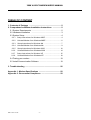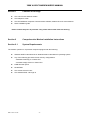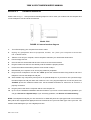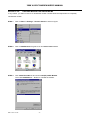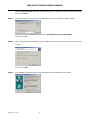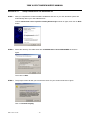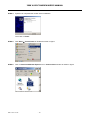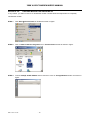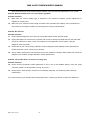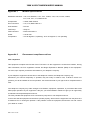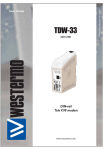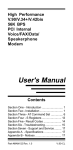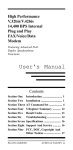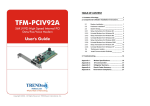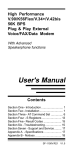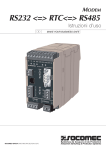Download TRENDnet v.92 PCI MODEM Modem User Manual
Transcript
I206 V.92 PCI MODEM USER’S MANUAL TABLE OF CONTENT 1. Contents of Package ...............................................................2 2. Comprehensive Modem Installation Instructions .................2 2.1 System Requirements ...........................................................2 2.2 Hardware Installation ...........................................................3 2.3 System Setup .......................................................................4 2.3.1 Setup Instructions for Windows 98SE .................................. 4 2.3.2 Uninstall Modem from Windows 98SE ................................. 6 2.3.3 Setup Instructions for Windows Me .................................... 7 2.3.4 Uninstall Modem from Windows Me ................................... 9 2.3.5 Setup Instructions for Windows 2000 ............................... 10 2.3.6 Uninstall Modem from Windows 2000 .............................. 14 2.3.7 Setup Instructions for Windows XP .................................. 15 2.3.8 Uninstall Modem from Windows XP ................................. 18 2.4 Testing your modem ...........................................................19 2.5 Install Communication Software .........................................19 3. Troubleshooting .....................................................................20 Appendix 1: Modem Specifications ..........................................22 Appendix 2: Government Compliance .....................................22 Rev.1.00.2.1.57.75 -1- I206 V.92 PCI MODEM USER’S MANUAL Section 1 Contents of Package ! One V.92 PCI bus window modem ! One telephone cable ! One CD-ROM disk comprises Communication software, Modem Driver & User's Manual ! Quick installation guide Please contact the place of purchase if any of the above listed items are missing. Section 2 Comprehensive Modem Installation Instructions Section 2.1 System Requirements The modem operates on a personal computer equipped with the following: ! Windows 98SE or Windows Me or Windows 2000 or Windows XP operating system ! Any of the following processor/cache memory configurations: - 266 MHz Pentium(r) II or faster CPU - 433 MHz Intel(r) Celeron or faster CPU ! 8 MB hard disk space ! 64 MB RAM ! One vacant 32-bit PCI slot ! One available IRQ: 3 through 15 Rev.1.00.2.1.57.75 -2- I206 V.92 PCI MODEM USER’S MANUAL Section 2.2 Hardware Installation Please refer to Fig. 2 - 1 and proceed to following steps for how to insert your modem into the computer and connect telephone wire and audio accessories. Model: I206 FIGURE 2-1 Internal modem diagram 1. Turn off and unplug your computer from the AC outlet. 2. Unplug any peripheral devices (keyboard, monitor, etc.) from your computer to avoid the risk of electric shock. 3. Take the cover off your computer, review computer's manual if you need further instructions. 4. Find an empty PCI slot. 5. Unscrew the PCI slot bracket and save the screw, then remove the bracket. 6. Plug the modem into the PCI slot carefully until the modem is properly seated. 7. Fasten the modem bracket firmly with the screw saved in step 5. 8. Reassemble your computer cover and re-plug cables for peripheral. 9. Plug one end of telephone cord into the "LINE" jack at the modem's bracket. Plug another end of the telephone cord into the telephone wall jack 10. Some models may comprise a phone jack for an optional telephone. If you wish to use a phone through the same telephone wall jack when the modem is not in use, plug the telephone cord of the phone into "PHONE" jack at the modem's bracket now. Lift the handset and listen for a dial tone to check for a properly connection. 11. Plug the power cord into the computer and turn the computer on. 12. Up to now, the hardware installation had been finished. If you have not encountered any problems, you can go to Section 2.3 System Setup. If you are having problems, see Section 3 Troubleshooting. NOTE: The telephone wall jack you use must be for an ANALOG phone line (the type found in most homes). Many offices are equipped with digital phone lines. Please be sure you know which type of line you have. The modem will be damaged if you use a digital phone line. Rev.1.00.2.1.57.75 -3- I206 V.92 PCI MODEM USER’S MANUAL Section 2.3 System Setup Section 2.3.1 Setup instructions for Windows 98SE STEP 1. After you complete the modem hardware installation and turn on your PC, Windows system will automatically detect your new added devices. Windows system will then prompt you with an Add New Hardware Wizard screen as shown in figure. Then click on Next. STEP 2. A prompt screen will ask you to select Search for the best driver for your device or display a list of all the drivers in a specific location, so you can select the driver you want. Please select the recommended one as shown in figure. Then click on Next. STEP 3. And then, a prompt screen will ask you to indicate where your driver is located, floppy disk drives, CD-ROM drive, Microsoft Windows Update or specify a location: . Insert the Modem Driver CD-ROM disk attached with your modem into the CD-ROM drive device. Then select Specify a location as shown in figure. Click on Next. Rev.1.00.2.1.57.75 -4- I206 V.92 PCI MODEM USER’S MANUAL STEP 4. Then, a prompt screen indicates Windows has found the best driver for your modem as shown in figure. Please make sure the source of your driver is correct then click on Next. STEP 5. Select International Settings tab as shown in figure. Make sure the country setting is correct (default United States of America). Changes of the setting will effect to modem performance. Please select a correct option to match your location and click OK. STEP 6. Click on Finish to complete the modem installation. Rev.1.00.2.1.57.75 -5- I206 V.92 PCI MODEM USER’S MANUAL Section 2.3.2 Uninstall Modem from Windows 98SE In any reason, you want to remove or reinstall the modem. Please follow the steps below to completely uninstall the modem. STEP 1. Click on Start # Settings # Control Panel as shown in figure. STEP 2. Click on Add/Remove Programs icon in Control Panel window. STEP 3. Click Install/Uninstall tab and choose Intel(R) 537EP Modem. Then click Add/Remove…. Button to uninstall the modem. Rev.1.00.2.1.57.75 -6- I206 V.92 PCI MODEM USER’S MANUAL Section 2.3.3 STEP 1. Setup instructions for Windows Me After you complete the modem hardware installation and turn on your PC, Windows system will automatically detect your new added devices “PCI Card”. A prompt screen will ask you to select Automatic search for a better driver or Specify the location of the driver, so you can select the driver you want. Please select the Specify the location of the driver [Advanced] as shown in figure. Then click on Next. STEP 2. And then, a prompt screen will ask you to indicate where your driver is located, floppy disk drives, CD-ROM drive, Microsoft Windows Update or specify a location: . Insert the Modem Driver CD-ROM disk attached with your modem into the CD-ROM drive device, then select Specify a location as shown in figure. Click on Next. STEP 3. Then, a prompt screen indicates Windows has found the best driver for your modem as shown in figure. Please make sure the source of your driver is correct then click on Next. Rev.1.00.2.1.57.75 -7- I206 V.92 PCI MODEM USER’S MANUAL STEP 4. Then, an Intel(R) 537EP Modem Settings screen show International Settings tab as shown in figure. Make sure the country setting is correct (default United States of America). Changes of the setting will effect to modem performance. Please select a correct option to match your location and click OK. STEP 5. Click on Finish to complete the modem installation. Rev.1.00.2.1.57.75 -8- I206 V.92 PCI MODEM USER’S MANUAL Section 2.3.4 Uninstall Modem from Windows Me In any reason, you want to remove or reinstall the modem. Please follow the steps below to completely uninstall the modem. STEP 1. Click on Start # Settings # Control Panel as shown in figure. STEP 2. Click on Add/Remove Programs icon in Control Panel window. STEP 3. Click Install/Uninstall tab and choose Intel(R) 537EP Modem. Then click Add/Remove…. Button to uninstall the modem. Rev.1.00.2.1.57.75 -9- I206 V.92 PCI MODEM USER’S MANUAL Section 2.3.5 STEP 1. Setup instructions for Windows 2000 After you complete the modem hardware installation and turn on your PC. Windows system will automatically detect your new added devices. Windows system will then prompt you with a Found New Hardware Wizard screen, as shown in figure. STEP 2. A prompt screen will ask you to select Search for a suitable driver for my device or display a list of all the drivers in a specific location, so you can select the driver you want. Please select the recommended one as shown in figure. Click on Next. STEP 3. And then, a prompt screen will ask you to indicate where your driver is located, floppy disk drives, CD-ROM drive, Microsoft Windows Update or specify a location:. Please select Specify a location as shown in figure. Rev.1.00.2.1.57.75 - 10 - I206 V.92 PCI MODEM USER’S MANUAL Insert the Modem Driver CD-ROM disk attached with your modem into the CD-ROM drive device then click on Next. STEP 4. Then a prompt screen will ask you to locate the driver for your modem as shown in figure. Please browse the CD-ROM disk directory at <CD-ROM letter>:\drivers\Win2K&XP. Then click on OK. STEP 5. Then, a prompt screen will advise you and confirm the modem’s driver has been found, as shown in figure. Then click on Next. STEP 6. The installation wizard will shows a prompt window as below and then click on Yes. Rev.1.00.2.1.57.75 - 11 - I206 V.92 PCI MODEM USER’S MANUAL STEP 7. Click on Finish to complete the modem installation. STEP 8. Right click on My Computer icon in Desktop window as shown in figure. Then choose Properties. STEP 9. Choose Hardware tab and then click on Device Manager…. Button. Rev.1.00.2.1.57.75 - 12 - I206 V.92 PCI MODEM USER’S MANUAL STEP 10. Expand Modems item and right click on Intel(R) 537EP Modem device. Then choose Properties. STEP 11. Choose Advanced tab as shown in figure. Make sure the country/region setting is correct (default United States of America). Changes of the setting will effect to modem performance. Please select a correct option to match your location and click OK. Rev.1.00.2.1.57.75 - 13 - I206 V.92 PCI MODEM USER’S MANUAL Section 2.3.6 Uninstall Modem from Windows 2000 In any reason, you want to remove or reinstall the modem. Please follow the steps below to completely uninstall the modem. STEP 1. Click on Start # Settings # Control Panel as shown in figure. STEP 2. Click on Add/Remove Programs icon in Control Panel window. STEP 3. Choose Intel(R) 537EP Modem and then click on Change/Remove button as shown in figure. Rev.1.00.2.1.57.75 - 14 - I206 V.92 PCI MODEM USER’S MANUAL Section 2.3.7 STEP 1. Setup instructions for Windows XP After you complete the modem hardware installation and turn on your PC, Windows system will automatically detect your new added devices. Choose Install from a list or specific location [Advanced] as shown in figure, then click on Next button. STEP 2. Select the directory of modem driver like <CD-ROM letter>:\drivers\Win2K&XP as shown in figure. Then click on Next. STEP 3. The prompt screen will ask you to ensure the driver for your modem as shown in figure. Click on Continue anyway. Rev.1.00.2.1.57.75 - 15 - I206 V.92 PCI MODEM USER’S MANUAL STEP 4. System has completed the modem driver installation. Then click on Finish. STEP 5. Click Start # Control Panel in Taskbar as shown in figure. STEP 6. Click on Phone and Modem Options icon in Control Panel window as shown in figure. Rev.1.00.2.1.57.75 - 16 - I206 V.92 PCI MODEM USER’S MANUAL STEP 7. Choose Intel(R) 537EP Modem device and click Properties button in Modems tab. STEP 8. Make sure the country/region setting is correct (default United States) in Advanced tab. Changes of the setting will effect to modem performance. Please select a correct option to match your location and click OK. Rev.1.00.2.1.57.75 - 17 - I206 V.92 PCI MODEM USER’S MANUAL Section 2.3.8 Uninstall Modem from Windows XP In any reason, you want to remove or reinstall the modem. Please follow the steps below to completely uninstall the modem. STEP 1. Click Start # Control Panel in Taskbar as shown in figure. STEP 2. Click on Add or Remove Programs icon in Control Panel window as shown in figure. STEP 3. Choose Intel(R) 537EP Modem device and then click on Change/Remove button as shown in figure. Rev.1.00.2.1.57.75 - 18 - I206 V.92 PCI MODEM USER’S MANUAL Section 2.4 Testing Your Modem Before you set up your software, start with a quick test to check that your modem is working. Once you have determined that your modem is setup properly, go on to Section 2.5 Install Communication Software to install your communications software. If you are having problems, see Section 3 Troubleshooting. Click on Start and point to Setting. Then click on Control Panel. When the Control Panel window opens. Scroll down to the Modem icon and double click on it. Click on the Diagnostics tab and highlight the COM port for your modem. Then click on More Info, your computer will automatically communicate with your new modem using AT commands and receiving responses from your modem. A list of response means the modem is setup properly. Section 2.5 Install Communication Software You can install the communication software from the CD-ROM disc attached with your new modem. Please consult the software manual in the CD-ROM disc for the detail of software installation. You do not have to use the communication software attached with your new modem. The modem was designed for and tested using a wide range of communications software packages. Many communication applications identify the modem automatically and configure themselves for the correct operating settings. Some of the communication applications will ask you to select the type of modem you are using. Select a Generic Fax class 1 modem will let you use basic communication and fax functions. Rev.1.00.2.1.57.75 - 19 - I206 V.92 PCI MODEM USER’S MANUAL Section 3 Troubleshooting Your modem is designed to provide reliable and trouble-free functionality, however, should you experience any difficulty, the information contained in this section will assist you in determining and resolving the source of the problem. Problem: Modem does not respond to AT commands Possible solutions: 1. Make sure the modem is not configured with a conflicting COM port and IRQ setting. Make sure the communication software is configured with the correct COM and IRQ settings (the same COM port and IRQ as the modem). Your communications software will not be able to send or receive any data if it is not configured to match the COM port and IRQ settings for the modem. DOS based communication program is not working with this modem neither can you operate the modem in MS-DOS prompt screen. 2. Make sure the modem is properly initialized using the driver software. The software may improperly Initialize your modem because you have selected an incorrect modem type. You may also be prompted to enter an initialization string by the software. Use AT&F as your initialization string. Problem: Modem dials but does not connect Possible solutions: 1. Be sure the IRQ setting is identical on the modem and the software. 2. Make sure that the phone line is working properly. A noisy line will prevent proper modem operation. Problem: Modem makes a connection but no data appears on screen Possible solutions: 3. Make sure all communication parameters (baud rate, data, stop, and parity bits) are properly configured and are identical on both sides. Be certain hardware flow control (RTS/CTS - default) is enabled in both the modem and the communication software. 4. Press the ENTER key several times. The remote system may be waiting to receive your data before it begins. 5. Make sure the correct terminal emulation mode is being used in the software (refer to software manual). Problem: Modem displays errors while on-line with a remote modem Possible solutions: 6. Make sure Call Waiting is turned off. 7. Make sure RTS/CTS hardware flow control is enabled (do not use XON/XOFF software flow control when transferring binary files). 8. Make sure the data speed is not faster than your computer capability. Operating too many applications Rev.1.00.2.1.57.75 - 20 - I206 V.92 PCI MODEM USER’S MANUAL at the same time may cause communication problem. Close unnecessary application in your system. Problem: Modem exhibits poor voice recording or playback Possible solutions: 9. Make sure the correct modem type is selected in the Voice/FAX software. Volume adjustment is available in control panel. 10. Make sure your computer is fast enough to handle voice operations (38.4 Kbps). Voice operations are CPU intensive and require a better CPU sharing when running under Windows. Problem: No dial tone Possible solutions: 11. Ensure that the telephone cord it securely connected at both modem and wall outlet. 12. Unplug the telephone cord from the computer and connect it directly to a telephone from the wall outlet. Check for a dial tone. If there is none, the problem is in the telephone cord or system. Call your telephone service provider. 13. Double-check your country setting. Different country setting will cause different modem performance. Please select the correct country as you located. 14. Check modem performance with a direct line from your telephone company. Some PBXs may cause the telephone line condition change and affect modem performance. Problem: The modem does not answer incoming calls Possible solutions: 15. Ensure that the automatic answer parameter is set to one of the enabled options, using the ATS0 command (ATS0=1 to answer after one ring, and so on). 16. Ensure that no other devices, such as fax or answering machines, are answering calls before the modem does. If you cannot resolve your situation after reading this section, contact your dealer or vendor for assistance. Rev.1.00.2.1.57.75 - 21 - I206 V.92 PCI MODEM USER’S MANUAL Appendix 1 Modem Specifications Modulation standard : V.92, V.90, K56 flex, V.34+, V.34, V.32bis, V.32, V.29, V.27ter, V.22bis, V.23, V.22, V.21, V.17, Bell212/103 Compression : V.42bis, MNP Class 5 Error Correction : V.44, V.42, MNP Class 2-4 Host Interface : PCI bus FAX Group : Group III FAX Command : EIA/TIA 578 class 1 Power : 0.75 W max Temperature : 0 to 55 degrees C, operating; -20 to 75 degrees C, non-operating Appendix 2 Government compliance notices FCC compliance This equipment complies with Part 68 of the FCC Rules. On this equipment is a label that contains, among other information, the FCC registration number and Ringer Equivalence Number (REN) for this equipment. You must, upon request, provide this information to your telephone company. If your telephone equipment causes harm to the telephone network, the Telephone Company may discontinue your service temporarily. If possible, they will notify in advance. But, if advance notice isn’t practical, you will be notified as soon as possible. You will be informed of your right to file a complaint with the FCC. Your telephone company may make changes in its facilities, equipment, operations, or procedures that could affect proper operation of your equipment. If they do, you will be notified in advance to give you an opportunity to maintain uninterrupted telephone service. The FCC prohibits this equipment to be connected to party lines or coin-telephone service. In the event that this equipment should fail to operate properly, disconnect the equipment from the phone line to determine if it is causing the problem. If the problem is with the equipment, discontinue use and contact your dealer or vendor. Rev.1.00.2.1.57.75 - 22 - I206 V.92 PCI MODEM USER’S MANUAL FCC Class B statement This equipment has been tested and found to comply with the limits for a Class B digital device, pursuant to Part 15 of the FCC Rules. These limits are designed to provide reasonable protection against harmful interference in a residential installation. This equipment generates, uses and can radiate radio frequency energy, and if not installed and used in accordance with the instructions, may cause harmful interference to radio communications. However, there is no guarantee that interference will not occur in a particular installation. If this equipment does cause harmful interference to radio or television reception, which can be determined by turning the equipment off and on, the user is encouraged to try to correct the interference by one or more of the following measures: Reorient or relocate the receiving antenna. Increase the separation between the equipment and the receiver. Connect the equipment into an outlet on a circuit different from that to which the receiver is connected. Consult the dealer or an experienced radio/TV technician for help. Notice: 1) Shielded cables, if any, must be used in order to comply with the emission limits. 2) Any change or modification not expressly approved by the Grantee of the equipment authorization could void the user's authority to operate the equipment. DOC compliance information NOTICE: The Canadian Department of Communications label identifies certified equipment. This certification means that the equipment meets certain telecommunications network protective, operational and safety requirements. The Department does not guarantee the equipment will operate to the user’s satisfaction. Before installing this equipment, users ensure that it is permissible to be connected to the facilities of the local Telecommunications Company. The equipment must also be installed using an acceptable method of connection. The customer should be aware that compliance with the above conditions might not prevent degradation of service in some situations. Repairs to certified equipment should be made by an authorized Canadian maintenance facility designated by the supplier. Any repairs or alterations made by the user to this equipment, or equipment malfunctions, may give the telecommunications company cause to request the user to disconnect the equipment. Users should ensure for their own protection that the electrical ground connections of the power utility, telephone lines and internal metallic water pipe system, if present, are connected together. This precaution may be particularly important in rural areas. CAUTION: Users should not attempt to make such connections themselves, but should contact the appropriate electric inspection authority, or electrician, as appropriate. Rev.1.00.2.1.57.75 - 23 - I206 V.92 PCI MODEM USER’S MANUAL NOTICE: The Load Number (LN) assigned to each terminal device denotes the percentage of the total load to be connected to a telephone loop which is used by the device, to prevent overloading. The termination on a loop may consist of any combination of devices subject only to the requirement that the sum of the Load Numbers of all the devices does not exceed 100. European CTR 21 compliance The equipment has been approved in accordance with Council Decision 98/482/EC for pan-European single terminal connection to the public switched telephone network (PSTN). However, due to differences between the individual PSTNs provided in different countries, the approval does not, of itself, give an unconditional assurance of successful operation on every PSTN network termination point. In the event of problem, you should contact your equipment supplier in the first instance. Note: The manufacturer should ensure that the vendor and user of the equipment is clearly informed of the above information by means of package and /or user manuals of the forms of user instructions. Rev.1.00.2.1.57.75 - 24 -