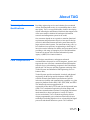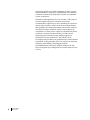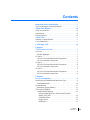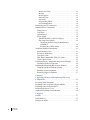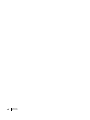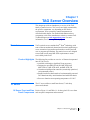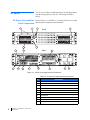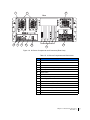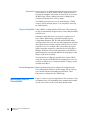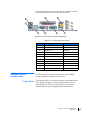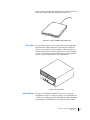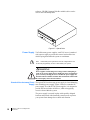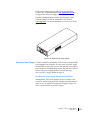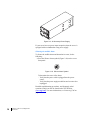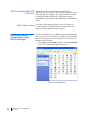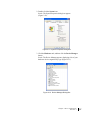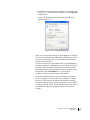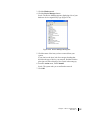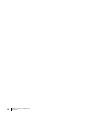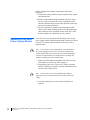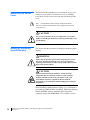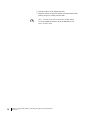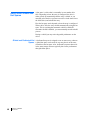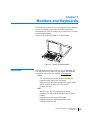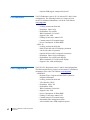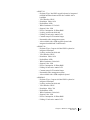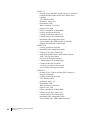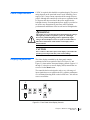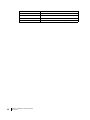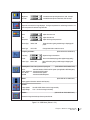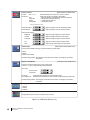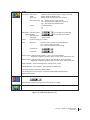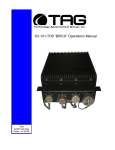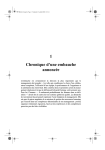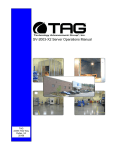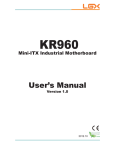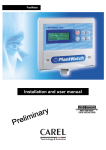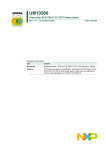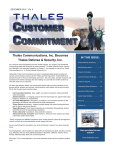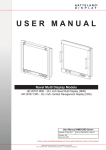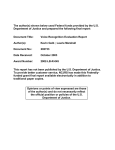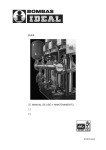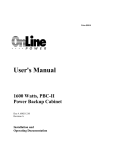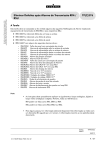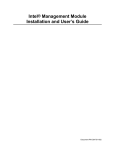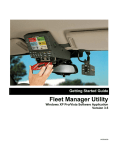Download TAG Product User Manual
Transcript
TAG Family of PRODUCTS User Guide Revision 1 January 24, 2006 P/N 1005172 22355 TAG Way, Dulles, VA 20166 Tel: (703) 406.3000 Fax: (703) 607.3853 Copyright © 2006 Technology Advancement Group (TAG) All rights reserved. This publication and its contents are proprietary to TAG. No part of this publication may be reproduced in any form or by any means without the written permission of TAG, 22355 TAG Way, Dulles, Virginia 20166-9310. TAG has made every effort to ensure the correctness and completeness of the material in this document. TAG shall not be liable for errors contained herein. The information in this document is subject to change without notice. TAG makes no warranty of any kind with regard to this material, including, but not limited to, the implied warranties of merchantability and fitness for a particular purpose. Trademarks All trademarks, marks, names, or product names referenced in this publication are the property of their respective owners, and TAG neither endorses nor otherwise sponsors any such products or services referred to herein. Important Safety Information For your safety and protection, read this entire manual before you attempt to use the server. In particular, read this safety section carefully. Keep this safety information where you can refer to it if necessary. Types of Warnings Used in this Manual This section introduces the various types of warnings used in this guide to alert you to possible safety hazards. DANGER Indicates an imminently hazardous situation, which, if not avoided, will result in death or serious injury. WARNING Indicates a potentially hazardous situation, which, if not avoided, could result in serious injury. CAUTION Indicates a potentially hazardous situation, which, if not avoided, may result in minor or moderate injury. CAUTION Indicates a situation or practice that might result in property damage. Important Safety Information Revision 1 i ii Important Safety Information Revision 1 About This Manual Scope and Audience This manual provides information on the TAG family of servers and is intended for use by system operators. TAG servers are highly customizable; the specific components vary depending on the mission requirements. The purpose of this document is to provide you with an overview of the typical configuration found in the TAG family of servers. Information is also provided on how to identify your specific configuration. Procedural information is included on how to remove and replace system memory as well as hot-swappable components. Organization This manual is divided into the following chapters and appendix: • Chapter 1 – TAG Server Overview provides a high-level overview of the TAG 1U, 2U, and 4U servers. • Chapter 2 – Server Components provides a detailed information on the external and internal server components. • Chapter 3 – Upgrading Memory and Replacing Hot-swap Components provides procedures for replacing hot-swappable components and replacing or adding system memory. • Chapter 4 – RAIDs provides a high-level overview that defines RAID, the advantages and disadvantages of various RAID levels, and guidelines to observe when implementing RAID. • Chapter 5 – Monitors and Keyboards provides an overview of ruggedized, rack-mounted monitors, keyboards, and monitor/keyboard combinations manufactured by TAG. Procedures are provided on how to adjust monitor display settings. Revision Record Revision Date of Issue Scope 1 January 24, 2006 Initial Release About This Manual Revision 1 iii iv About This Manual Revision 1 About TAG Summary of Qualifications Providing engineering services and solutions for our national defense and homeland security is a responsibility that we don’t take lightly. TAG is a recognized industry leader in developing defense technologies and advanced electronics that support some of the most complex solutions for battlespace information networks and management systems in the world. Our customers depend on our expertise to translate functional requirements and performance objectives into specific design criteria for individual elements and sub-systems that comprise larger mission critical systems. For more than twenty years, we have dedicated our experience in engineering to the design of innovative tactical solutions for military and government, and to providing a wide range of enterprise services and Information Assurance in support of the Defense Information Systems Agency’s (DISA) Net-Centric initiatives. Core Competencies TAG designs, manufactures, and supports advanced communications electronics as well as integrates, operates, and supports the users of defense communication and information networks for several technology programs in the United States and abroad. TAG has two operating segments consisting of the Tactical Systems and Information and Engineering Services business units; Tactical Systems provides mechanical, electrical, and thermal engineering for the design and development of MIL-STD certified electronic data enabled systems that are built for in-theater survivability and communication capability over joint enterprise platforms such as DSN, GIG, STEP, GBS, and JTRS. This includes the custom ruggedization of commercial-off-the-shelf (COTS) and non-developmental items (NDI). TAG’s mechanical engineering division designs and fabricates custom hardened enclosures, using high performance metal materials, to house and protect a variety of sensitive devices and controls. TAG’s electrical engineering division designs programmable power solutions and advanced sensor technologies including digital receivers, advanced digital signal processors and thermal detection systems. TAG’s thermal About TAG Revision 1 v engineering applies survivability techniques to ensure systems and instruments are designed to withstand harsh environmental conditions encountered by land-based, airborne, and shipboard system in operations. Information and Engineering Services provides a wide range of customer support operations, enterprise network and communications engineering services combining the experience and expertise required to achieve network and communication interoperability for component hardware and software elements. This includes design, simulation, analysis, and testing of the components or systems for the support of command and control operations. Our team of national security cleared network engineering professionals provides planning support for information systems, architectures, and networks while developing strategies that lay the groundwork for sound technical foundations for programmatic plans. Our expertise in analyzing, designing, implementing, and managing network, telecommunication and security solutions addresses the full lifecycle approach to providing mission oriented enterprise class services. vi About TAG Revision 1 Contacting TAG TAG provides online technical support on our Website at www.tag.com. Here you will find: • • • • • Reference Guides Drivers & Utilities Technical Bulletins Frequently Asked Questions (FAQs) Shipping/Return Material Authorization (RMA) Policy TAG’s Technical Support Call Center is manned 24-hours-a-day by certified TAG Production Line Engineers. TAG’s global presence extends to WORLDWIDE on-site system setup and on-site technical support. For more information, contact TAG Technical Coordinator’s at 1-877-TAG-TECH (824-8324). Contacting TAG Revision 1 vii viii Contacting TAG Revision 1 Contents Important Safety Information . . . . . . . . . . . . . . . . . . . . . i Types of Warnings Used in this Manual . . . . . . . . . . . . . . . . . . . i About This Manual . . . . . . . . . . . . . . . . . . . . . . . . . . . . . iii Scope and Audience . . . . . . . . . . . . . . . . . . . . . . . . . . . . . . . . . . iii Organization . . . . . . . . . . . . . . . . . . . . . . . . . . . . . . . . . . . . . . . . iii Revision Record . . . . . . . . . . . . . . . . . . . . . . . . . . . . . . . . . . . . . iii About TAG . . . . . . . . . . . . . . . . . . . . . . . . . . . . . . . . . . . . .v Summary of Qualifications . . . . . . . . . . . . . . . . . . . . . . . . . . . . .v Core Competencies. . . . . . . . . . . . . . . . . . . . . . . . . . . . . . . . . . . .v Contacting TAG . . . . . . . . . . . . . . . . . . . . . . . . . . . . . . . vii Chapter 1 TAG Server Overview . . . . . . . . . . . . . . . . . . . . . . . . . . . .1 Overview . . . . . . . . . . . . . . . . . . . . . . . . . . . . . . . . . . . . . . . . . . .1 Product Highlights . . . . . . . . . . . . . . . . . . . . . . . . . . . . . . . . . .1 1U Server . . . . . . . . . . . . . . . . . . . . . . . . . . . . . . . . . . . . . . . . . . .1 1U Server Front and Rear Panel Components . . . . . . . . . . . . .1 1U Server Internal Components . . . . . . . . . . . . . . . . . . . . . . . .3 2U Server . . . . . . . . . . . . . . . . . . . . . . . . . . . . . . . . . . . . . . . . . . .4 2U Server Front and Rear Panel Components . . . . . . . . . . . . .4 2U Server Internal Components . . . . . . . . . . . . . . . . . . . . . . . .5 4U Server . . . . . . . . . . . . . . . . . . . . . . . . . . . . . . . . . . . . . . . . . . .6 4U Server Front and Rear Panel Components . . . . . . . . . . . . .6 4U Server Internal Components . . . . . . . . . . . . . . . . . . . . . . . .8 Chapter 2 Server Components . . . . . . . . . . . . . . . . . . . . . . . . . . . . . .9 Identifying your Motherboard Model and Type. . . . . . . . . . . . . .9 Intel Motherboards . . . . . . . . . . . . . . . . . . . . . . . . . . . . . . . . .10 System Memory . . . . . . . . . . . . . . . . . . . . . . . . . . . . . . . . . . . . .11 Identifying System Memory. . . . . . . . . . . . . . . . . . . . . . . . . .11 TAG Approved BIOS. . . . . . . . . . . . . . . . . . . . . . . . . . . . . . . . .12 Common BIOS Settings . . . . . . . . . . . . . . . . . . . . . . . . . . . . .12 Printer Parallel Port-Uni., Bi-directional, Disable, Enable, ECP, EPP. . . . . . . . . . . . . . . . . . . . . . . . . . . . . . . .12 COM/Serial Port . . . . . . . . . . . . . . . . . . . . . . . . . . . . . . . . .12 Floppy Drives . . . . . . . . . . . . . . . . . . . . . . . . . . . . . . . . . . .12 Hard Drives. . . . . . . . . . . . . . . . . . . . . . . . . . . . . . . . . . . . .13 Contents Revision 1 ix Boot Sector Virus . . . . . . . . . . . . . . . . . . . . . . . . . . . . . . . .13 Memory . . . . . . . . . . . . . . . . . . . . . . . . . . . . . . . . . . . . . . .13 Boot Sequence . . . . . . . . . . . . . . . . . . . . . . . . . . . . . . . . . .13 Date and Time . . . . . . . . . . . . . . . . . . . . . . . . . . . . . . . . . .13 Passwords . . . . . . . . . . . . . . . . . . . . . . . . . . . . . . . . . . . . . .14 Plug and Play BIOS . . . . . . . . . . . . . . . . . . . . . . . . . . . . . .14 Power Management . . . . . . . . . . . . . . . . . . . . . . . . . . . . . .14 Identifying your I/O Connectors . . . . . . . . . . . . . . . . . . . . . . . .14 Standard Server Components . . . . . . . . . . . . . . . . . . . . . . . . . . .15 Floppy Drives . . . . . . . . . . . . . . . . . . . . . . . . . . . . . . . . . . . . .15 Tape Drive . . . . . . . . . . . . . . . . . . . . . . . . . . . . . . . . . . . . . . .17 Optical Drives. . . . . . . . . . . . . . . . . . . . . . . . . . . . . . . . . . . . .17 Power Supply . . . . . . . . . . . . . . . . . . . . . . . . . . . . . . . . . . . . .18 Standard Non-hot-swap Power Supply. . . . . . . . . . . . . . . .18 Hot-swap Power Supply . . . . . . . . . . . . . . . . . . . . . . . . . . .19 Identifying the Power Supply Manufacturer and Model . . . . . . . . . . . . . . . . . . . . . . . . . . . . . . . . . . . .19 Silencing the Audible Alarm . . . . . . . . . . . . . . . . . . . . .20 Additional Optional Components. . . . . . . . . . . . . . . . . . . . . . . .21 Serial Interface Cards . . . . . . . . . . . . . . . . . . . . . . . . . . . . . . .21 PC-based Card Readers . . . . . . . . . . . . . . . . . . . . . . . . . . . . .21 Time Sync Cards . . . . . . . . . . . . . . . . . . . . . . . . . . . . . . . . . .21 DDC Dual Channel MIL-STD 1553 Cards . . . . . . . . . . . . . .22 Video Capture Cards . . . . . . . . . . . . . . . . . . . . . . . . . . . . . . .22 Identifying Server Components using Device Manager . . . . . .22 Working with Device Properties . . . . . . . . . . . . . . . . . . . . . .24 Installing and Removing Hardware in Windows . . . . . . . . . . . .26 Using the Add New Hardware Wizard. . . . . . . . . . . . . . . . . .26 Installing Legacy Peripherals . . . . . . . . . . . . . . . . . . . . . . . . .27 Removing Legacy Peripherals . . . . . . . . . . . . . . . . . . . . . . . .27 Chapter 3 Upgrading Memory and Replacing Hot-swap Components . . . . . . . . . . . . . . . . . . . . . . . . . . . . . . . . . . .31 Preventing Static Electricity . . . . . . . . . . . . . . . . . . . . . . . . . . . .31 Replacing a Hot-swap Power Supply Module . . . . . . . . . . . . . .32 Replacing a Hot-swap Hard Drive . . . . . . . . . . . . . . . . . . . . . . .33 Removing the Server Cover . . . . . . . . . . . . . . . . . . . . . . . . . . . .34 Adding or Replacing System Memory . . . . . . . . . . . . . . . . . . . .34 Chapter 4 RAIDs . . . . . . . . . . . . . . . . . . . . . . . . . . . . . . . . . . . . . . . .37 RAID Defined . . . . . . . . . . . . . . . . . . . . . . . . . . . . . . . . . . . . . .37 Reasons for RAID . . . . . . . . . . . . . . . . . . . . . . . . . . . . . . . . . . .37 x Contents Revision 1 RAID Level 0 . . . . . . . . . . . . . . . . . . . . . . . . . . . . . . . . . . . . . . .38 RAID Level 1 . . . . . . . . . . . . . . . . . . . . . . . . . . . . . . . . . . . . . . .38 RAID Level 5 . . . . . . . . . . . . . . . . . . . . . . . . . . . . . . . . . . . . . . .38 RAID 50 . . . . . . . . . . . . . . . . . . . . . . . . . . . . . . . . . . . . . . . . . . .39 About RAID Global and Hot Spares . . . . . . . . . . . . . . . . . . . . .40 Global and Dedicated Hot Spares. . . . . . . . . . . . . . . . . . . . . .40 Chapter 5 Monitors and Keyboards. . . . . . . . . . . . . . . . . . . . . . . . .41 . . . . . . . . . . . . . . . . . . . . . . . . . . . . . . . . . . . . . . . . . . . . . . . .41 Keyboards. . . . . . . . . . . . . . . . . . . . . . . . . . . . . . . . . . . . . . . . . .41 LCD Monitors . . . . . . . . . . . . . . . . . . . . . . . . . . . . . . . . . . . . . .42 LCD / Keyboards . . . . . . . . . . . . . . . . . . . . . . . . . . . . . . . . . . . .42 Power Requirements. . . . . . . . . . . . . . . . . . . . . . . . . . . . . . . . . .45 Display Adjustments . . . . . . . . . . . . . . . . . . . . . . . . . . . . . . . . .45 Servicing. . . . . . . . . . . . . . . . . . . . . . . . . . . . . . . . . . . . . . . . . . .50 Troubleshooting . . . . . . . . . . . . . . . . . . . . . . . . . . . . . . . . . . . . .50 No Image . . . . . . . . . . . . . . . . . . . . . . . . . . . . . . . . . . . . . . . .50 Image Position . . . . . . . . . . . . . . . . . . . . . . . . . . . . . . . . . . . .50 Image appearance . . . . . . . . . . . . . . . . . . . . . . . . . . . . . . . . . .50 Backlight. . . . . . . . . . . . . . . . . . . . . . . . . . . . . . . . . . . . . . . . .50 Continued Failure . . . . . . . . . . . . . . . . . . . . . . . . . . . . . . . . . .51 Contents Revision 1 xi xii Contents Revision 1 Chapter 1 TAG Server Overview This chapter provides an introductory overview of the TAG family of tactical servers. TAG servers are highly customizable; the specific components vary depending on the mission requirements. Your system may contain components not described in this chapter. For detailed information on these components, refer to the manufactures website or contact TAG Technical Support at [email protected]. For more information, see Contacting TAG on page vii. Overview TAG’s tactical servers combine Intel® Xeon® technology with state-of-the-art mechanical, thermal and electrical engineering to create customized systems that perform above and beyond end user or program specifications. Our tactical servers are designed to meet and exceed many MIL-STD requirements to ensure survivability in the field. Product Highlights The following list provides an overview of features incorporated into all TAG servers. • Available with single or dual Intel Xeon processors • Designed to meet MIL-STD-901D, MIL-STD-810F, MIL-STD-167, MIL-STD-461E, and MIL-STD-740 • Contains an intelligent fan controller (acoustically optimized, environmentally aware) • Small-form factor chassis made of environmentally protected 5052 aluminum-alloy strain hardened and stabilized chassis • Proven to function at an operating temperature of 0°-50°C 1U Server The 1U server utilizes a small form-factor, 17-inch deep (short-rack) chassis. 1U Server Front and Rear Refer to Figure 1-1 and Table 1-1 for the typical 1U server front Panel Components and rear panel components and connectors. Chapter 1 TAG Server Overview Revision 1 1 )URQW 5HDU Figure 1-1: 1U Server Components and Connectors Table 1-1: 1U Server Components and Connectors No. Description 1 CD/DVD ROM 2 Hard disk drive LED indicator 3 Hot-swap hard drive (2 places) 4 Reset switch 5 Power switch 6 Power LED 7 Floppy drive 8 Keyboard/mouse connector 9 USB connectors 10 Optional AGP/PCI card slot 11 AC power connector 12 Ground stud 13 SCSI connector * 14 Serial port connector 15 Video connector 16 NIC connector 17 Serial port connector * Availability of this SCSI connector depends on the motherboard installed. 2 Chapter 1 TAG Server Overview Revision 1 1U Server Internal Refer to Figure 1-2 and Table 1-2 for a typical configuration of Components the 1U server internal components. 2 3 1 4 5 6 7 Figure 1-2: 1U Server Internal Components Table 1-2: 1U Server Components and Connectors No. Description 1 CD/DVD ROM 2 Power supply 3 PCI card 4 Memory banks 5 Motherboard 6 Fan assembly 7 Hot-swap hard drive (2 places) Chapter 1 TAG Server Overview Revision 1 3 2U Server The 2U server utilizes a small form-factor, 24-inch deep chassis with the storage capacity of up to 1.2TB (using SCSI hard drives). 2U Server Front and Rear Refer to Figure 1-3 and Table 1-3 for the typical 2U server front Panel Components and rear panel components and connectors. )URQW 5HDU Figure 1-3: 2U Server Components and Connectors Table 1-3: 2U Server Components and Connectors No. 4 Chapter 1 TAG Server Overview Revision 1 Description 1 USB connectors 2 Hot-swap power alarm 3 Power switch 4 Hard drive LED 5 Reset switch 6 Hot-swap hard disk drive (4 places) 7 Ground stud 8 Serial port connector 9 Slots for optional cards (3 PCI or 1 AGP) 10 Retention bracket Table 1-3: 2U Server Components and Connectors (Continued) No. Description 11 Dual hot-swap power supply 12 Onboard SCSI connector (optional) 13 USB connectors 14 Video connector 15 Network Interface Card (NIC) connectors 16 Serial connector 17 Keyboard/mouse connector 2U Server Internal Refer to Figure 1-4 and Table 1-4 for a typical configuration of Components the 2U server internal components. 2 3 4 1 5 6 7 8 Figure 1-4: 2U Server Internal Components Chapter 1 TAG Server Overview Revision 1 5 Table 1-4: 2U Server Internal Components No. 4U Server Description 1 Hot-swap hard drive (4 places) 2 Power supply 3 PCI riser bracket 4 Memory banks 5 Motherboard 6 Heat sink air duct system 7 Fan assemblies (6 places) 8 Fan controller board The 4U server utilizes a small form-factor, 16.5-inch deep chassis with specialized front-accessible fans that provide proper air flow and extreme cooling of the CPU. 4U Server Front and Rear Refer to Figure 1-5, Figure 1-6, and Table 1-5 for the typical 4U Panel Components server front and rear panel components and connectors. 2 1 3 4 Front 6 5 Figure 1-5: 4U Server Components and Connectors (Front View) 6 Chapter 1 TAG Server Overview Revision 1 7 8 8 Rear 15 14 13 12 9 11 10 Figure 1-6: 4U Server Components and Connectors (Rear View) Table 1-5: 4U Server Components and Connectors No. Description 1 CD/DVD ROM 2 Power alarm 3 Hard disk LED 4 Hot-swap hard drives (6 places) 5 Hot-swap fan module 6 Power switch 7 Serial port connector 8 Hot-swap fans (3 places) 9 Power supply 10 Optional PCI cards (6 places) 11 NIC connectors 12 Optional SCSI connector 13 Video connectors (2 places) 14 Keyboard / Mouse connectors 15 USB connectors Chapter 1 TAG Server Overview Revision 1 7 4U Server Internal Refer to Figure 1-7 and Table 1-6 for a typical configuration of Components the 4U server internal components. 2 1 3 2 4 5 Figure 1-7: 4U Server Internal Components Table 1-6: 4U Server Components and Connectors No. 8 Chapter 1 TAG Server Overview Revision 1 Description 1 Power filter boards 2 How-swap fans (3 places) 3 PCI cards (slots for 6 cards) 4 Motherboard 5 Hot-swap hard drives (6 places) Chapter 2 Server Components This chapter provides an overview of the most common components installed in TAG tactical servers. Information is also provided on how to identify specific components within your server. For detailed information on the specific components installed in your server, refer the manufactures website. Identifying your Motherboard Model and Type The version of an Intel server motherboard can be determined by decoding the last three digits of the board part number. For example: C44686-703 The number following the “-” is as follows: 7 = Fabrication (FAB) Number 03 = Revision 3. The board part number can be found on the motherboard. The board part number can also be determined by using Intel Server Management software. Chapter 2 Server Components Revision 1 9 Intel Motherboards Figure 2-1 shows the primary components of the Intel SE7520JR2 motherboard. Table 2-1 lists these components. For detailed information on this and other Intel motherboards, refer to the Intel website at: www.intel.com. $7, ,QWHO ( ( ,QWHO ,QWHO ;HRQ ,QWHO ;HRQ ( ,QWHO Figure 2-1: Intel SE7520JR2 Server Board 10 Chapter 2 Server Components Revision 1 Table 2-1: SE7520JR2 Server Board Components No. System Memory Description 1 Support for two Intel Xeon processors with 800MHz system bus 2 Support for up to six DIMMs of Registered ECC DDR 266/333 or DDR2 400 SDRAM • Support for memory sparing and mirroring 3 Rear panel connectors. This includes: • Two Gigabit Ethernet connectors • PS/2 keyboard and mouse connectors • Three USB connectors • Video connector • Serial connector 4 Four independent PCI buses supporting PCI Express, PCI-X, and PCI, accessed through two riser slots: • Two adapter slots on a 1U system • Up to six adapter slots on a 2U system 5 Integrated graphics • ATI RAGE* XL SVGA PCI video controller with 8 MB of video memory 6 Optional integrated single- or dual-channel Ultra320 SCSI with support for RAID 0 and 1 7 Intel E7520 chipset 8 One IDE connector supporting two ATA 100 IDE channels 9 Intel Management Module upgrade connector • Support for Intel Management Module Professional Edition and Intel Management Module Advanced Edition (optional upgrades) 10 Intel Server Management 8 • Onboard Platform Instrumentation The type and amount of system memory, or RAM (random access memory), on your server depends on the motherboard installed and how it was configured. For example, the motherboard shown in Figure 2-1 on page 10 has six DIMMs (dual in-line memory modules), two per channel, and is capable of support up to 12 GB of system memory. Identifying System Memory Refer to Identifying your Motherboard Model and Type on page 9. Once you have identified the motherboard, TAG technical support can assist you in determining the type and amount of system memory in your system. See Contacting TAG on page vii for information on how to contact Technical Support. For information on replacing or upgrading your system memory, refer to Adding or Replacing System Memory on page 34. Chapter 2 Server Components Revision 1 11 TAG Approved BIOS The BIOS (basic input/output system) is the program stored on the CMOS that the server’s microprocessor uses to get the system started after you turn it on. The BIOS also manages data flow between the computer’s operating system and attached devices such as the hard disk, video adapter, keyboard, and mouse. CAUTION The BIOS installed on your server was loaded and tested with all the devices initially installed in your system. If you desire to have the BIOS updated, consult TAG technical support in advance as updates to your approved BIOS may cause your system to become unstable or inoperable. Common BIOS Settings The following sections discuss the various CMOS settings. Printer Parallel Port-Uni., Settings in the CMOS enable you to configure a parallel port to Bi-directional, Disable, Enable, use Enhanced Parallel Port (EPP) or Enhanced Parallel Port ECP, EPP (ECP). ECP. EPP and ECP are bi-directional standards, operate in 8-bit, and allow data transfer speed of approximately 2 MB/s. Some of the main differences are that ECP supports Direct Memory Access (DMA) and data compression, which enables higher transfer rates. It is also possible to completely disable the parallel port in the BIOS. Most BIOS’ allow you to set the DMA channel, when the port mode is set to ECP. COM/Serial Port Most personal computers have two serial ports. In the BIOS you can assign COM1/COM2/COM3/COM4 to serial port 1 or 2. Most BIOS’ also allow you to set the I/O and IRQ but this is mostly done automatically. Floppy Drives The floppy drive(s) can be enabled or disabled in the BIOS. The BIOS also allows you to choose the capacity of the media. • 360 KB 5.25-inch • 1.2 MB 5.25-inch • 720 KB 3.5-inch • 1.44 MB 3.5-inch • 2.88 MB 3.5-inch Some BIOS’ allow you to swap A: and B: and disable seeking a floppy disk for a boot sector during startup. 12 Chapter 2 Server Components Revision 1 Hard Drives Most modern BIOS’ allow automatic detection of disk parameters. The settings can be individually configured for the primary master and slave device and the secondary master and slave device. The following are some of the primary settings that apply to hard drives as well as CD/DVD-ROM drives, tape backup drive, etc. • Type Common disk types are: – User-defined Cylinders, Heads, Sectors (CHS) values – Auto-automatically detects hard disks parameters at every startup – 1-46-predefined combinations of CHS values – CDROM-used for AT Attachment Packet Interface (ATAPI) CD-ROM drives – ARMD-used for ATAPI ZIP and LS 120 drives – DVDROM • Size—Determines the capacity of the drive • CHS values: – Number of Cylinders – Number of Heads – Number of Sectors • LBA (Large Block Addressing)-technology to overcome the 528 MB limit. Boot Sector Virus A common setting related to hard drives. When enabled, the BIOS issues a warning message/beep if an attempt is made to write to the boot sector or partition table of a hard disk. Memory Parity adds an extra bit (odd or even) to the 8-bit data-string to ensure data integrity in memory modules. Its successor, ECC, provides improved data integrity by adding information about individual bits. Boot Sequence This setting is used to control the order that the BIOS uses during the boot process to look for a boot device from which to load the operating system. For example: 1. CD 2. Floppy 3. Hard Disk Date and Time The Date and Time is set in the BIOS, stored in CMOS, and maintained by CMOS battery. Chapter 2 Server Components Revision 1 13 Passwords In most cases a user (startup) password and a supervisor (setup) password can be set in the CMOS. When a Setup password is required, the computer will prompt for it when you try to access the BIOS setup. When a Startup password is configured, the computer will prompt for it at every startup. The CMOS password can be reset by shortening the “CMOS restore to factory defaults jumper” or by temporarily removing the CMOS battery. Plug and Play BIOS Today’s BIOS’ are Plug and Play (PnP)-aware. This means they are able to automatically assign resources such as IRQ and DMA to PnP devices. Information about PnP devices is stored in a separate area of non-volatile CMOS memory, called the Extended System Configuration Database (ESCD). Both the PnP BIOS and the operating system can access this area and communicate with each other about resource settings assigned to PnP devices as well as non-PnP devices. For example, when a fixed interrupt request (IRQ) is manually assigned to a particular device using Device Manager, Windows will write this information to the ESCD on shutdown thereby preventing the BIOS from assigning the same IRQ to a PnP device at startup. You can also reserve IRQs for non-PnP devices in the CMOS setup, this will prevent the BIOS from assigning these reserved resources to PnP devices, a common example is a legacy sound card that needs IRQ 5. Power Management Modern motherboards provide Advanced Configuration and Power Management Interface (ACPI) settings such as wake-up, power button function and standby/suspend timers. These functions are configured in the CMOS Setup. Identifying your I/O Connectors 14 Chapter 2 Server Components Revision 1 Figure 2-2 shows a typical configuration of I/O connectors. Your configuration may vary depending on the motherboard installed in your server; however, the color coding should remain consistent. I/O connectors are color-coded in compliance with PC 99 recommendations. Table 2-2 lists the colors used. Figure 2-2: I/O Connectors Typical Configuration Table 2-2: I/O Connector Color Codes Item Standard Server Components Description Color 1 PS/2 keyboard port Purple 2 PS/2 mouse port Green 3 Parallel port Burgundy 4 Ethernet Black 5 Audio line in (optional) Light blue 6 Audio line out (optional) Lime green 7 Microphone in (optional) Pink 8 USB Black 9 Serial port A Teal 10 Serial port B Teal 11 USB ports Black The following sections provide information on the standard system components installed on TAG servers. Floppy Drives The floppy disk drive is a removable storage component and part of the storage subsystem. Currently TAG uses three styles of floppy disk drives. The drive style installed in your system depends upon the system configuration and motherboard. Chapter 2 Server Components Revision 1 15 The most common is the low-profile (or micro), internally mounted 1.44MB floppy drive as shown in Figure 2-3. Figure 2-3: Low-profile 1.44MB Floppy Disk Drive Another popular configuration is the standard size or half-height floppy disk drive as shown in Figure 2-4. Figure 2-4: Standard 1.44MB Floppy Disk Drive Some of our Tactical Hybrid Servers use the external Universal Serial Bus (USB) floppy disk drive as shown in Figure 2-5. The USB interface takes advantage of today’s operating systems 16 Chapter 2 Server Components Revision 1 ability to detect dynamically installed devices and to avoid device interrupt conflicts with other applications and devices. Figure 2-5: USB 1.44MB Floppy Disk Drive Tape Drive The tape drive (Figure 2-6) is a removable storage component and part of the storage subsystem. Tape backup provides the ability to periodically copy the contents of all or a designated amount of data from its usual storage device to a tape cartridge device. Tape backup can be done manually or with appropriate software, can be programmed to run automatically. Figure 2-6: Tape Drive Optical Drives The type of optical drive installed in your server varies per configuration. Figure 2-7 show an example of a CD-ROM drive. TAG server typically come with CD-ROM (Compact Disk-Read Only Memory). CD-ROM drives are generally used to install Chapter 2 Server Components Revision 1 17 software. CD-RW (Compact Disk-Re-writable) drives can be used to store and backup data. C O M P A C T Figure 2-7: Optical Drive Power Supply TAG offers many power supplies; each TAG server is matched with a power supply to provide the correct load to all devices while keeping heat within the system to a minimum. Note: Functional system operation as well as component life can be seriously degraded by excessive heat within your system. WARNING Power supplies contain dangerous voltages. Before attempting to work on any power supply always unplug the device and drain the power source by turning the server on after the power supply has been disconnected. Failure to follow these instructions could result in serious injury due to electrical shock. Standard Non-hot-swap Power The typical TAG non-hot-swap power supply is a load-balancing, Supply auto-switching power supply. Figure 2-8 shows a standard 1U power supply. As with all TAG power supplies, it is designed to provide the correct load to all devices, while not supplying excessive heat within the system. The power supply is secured in place with specially designed brackets and secured with chemically coated screws to protect your system from damage due to shock and vibration. 18 Chapter 2 Server Components Revision 1 Field service of these power supplies is not recommended. Contact TAG Technical Support at [email protected] to arrange to have the power supply serviced in your server. Detailed troubleshooting procedures, and frequently asked questions (FAQs) can also be found on the TAG Website (www.tag.com). For more information, see Contacting TAG on page vii. Figure 2-8: Standard 1U Power Supply Hot-swap Power Supply To satisfy reliability requirements, TAG servers are designed with hot-swappable power supplies. If in the event of a power supply module failure or if the power source fails and only one module is receiving power, an audible alarm sounds. For procedures on how to hot-swap a power supply module refer to Replacing a Hot-swap Power Supply Module on page 32. Identifying the Power Supply Manufacturer and Model Although most TAG power supplies for the 1U and 4U series servers are similar in physical sizes, and physical characteristics, some servers use smaller foot print power supplies. Figure 2-9 shows a typical 4U hot-swap power supply. Chapter 2 Server Components Revision 1 19 Figure 2-9: 4U Hot-swap Power Supply If your server has two power input receptacles, then the server is equipped with a redundant hot-swap power supply. Silencing the Audible Alarm To silence the audible alarm and determine its cause, do the following: • Press the Silence Alarm symbol (Figure 2-10) on the server front panel. Figure 2-10: Silence Alarm Symbol To determine the cause of the alarm: – Verify that the power cable is plugged into the power source. – Verify that the power supply module has not be removed or unplugged. Detailed troubleshooting procedures, and frequently asked questions (FAQs) can also be found on the TAG Website (www.tag.com). For more information, see Contacting TAG on page vii. 20 Chapter 2 Server Components Revision 1 Additional Optional Components The following sections provides on overview of the optional components that may be included with your server. For detailed information on these components, refer to the manufactures website or contact TAG Technical Support at [email protected]. For more information, see Contacting TAG on page vii. Serial Interface Cards The 7201 Peripheral Component Interconnect (PCI) serial interface provides two serial ports, each individually configurable for RS-232, RS-422, or RS-485. The board is capable of data rates to 460.8K bps and automatically handles RS-485 transmitter enable/disable. The 7201 utilizes 16C550 Universal Asynchronous Receiver-Transmitters (UARTs) that provide 16-byte Tx/Rx first-in, first-outs (FIFO). Ordering options allow the choice of UARTs with larger FIFOs, support for custom baud rates, and 9-bit protocols. PC-based Card Readers PC card readers extend a computer system’s capabilities by providing universal access to the LYNKS Hardware Secure Modules (HSM) and Fortezza Crypto Card. Functions: • Secure Messaging: e-mail, workflow, and EDI • Electronic Wallets: Digital cash and electronic checks • Strong Authentication: Positively verify user's identity • Electronic Commerce: Conducted over the Internet using Visa®/MasterCard® SET™ • Fraud Detection: Detect changes to paper and electronic documents • Electronic Notary: Digitally sign and time stamp legal documents • Secure Storage: Secure on-card storage is tamper proof • Secure Content Delivery: CD-ROM, set-top boxes Time Sync Cards The TPRO-PCI performs timing and synchronization functions referenced to an input time code signal. The board synchronizes its on-board clock to the incoming time code. The on-board clock's time is also provided as an IRIG-B output. Other features include a time-tag TTL input, a programmable “heartbeat” pulse or squarewave output (with interrupt capability), and a programmable “match” start/stop time output (with interrupt capability). Chapter 2 Server Components Revision 1 21 DDC Dual Channel MIL-STD The BU-65569iX is a single-channel or multi-channel 1553 Cards MIL-STD-1553 PCI card. The BU-65569iX includes one to four dual redundant 1553 channels. The design of the BU-65569iX leverages the Enhanced Mini-ACE. Each channel may be independently programmed for BC/RT/Monitor, or RT/Monitor mode. Video Capture Cards The Osprey-100 captures full frame video at 30 frames per second and allows for Windows Media encoding along with capture into other popular software packages. Identifying Server Components using Device Manager The Device Manager is one of Windows' most useful diagnostic tools. It lets you see all of the devices attached to your computer, and which resources they are each using. To access the Device Manager do the following: 1. Click Start, point to Settings, and then click Control Panel. Result: The Control Panel appears (Figure 2-11). Figure 2-11: Control Panel 22 Chapter 2 Server Components Revision 1 2. Double-click the System icon. Result: The System Properties dialog box appears (Figure 2-12). Figure 2-12: System Properties Dialog Box 3. Click the Hardware tab, and then click the Device Manager button. Result: The Device Manager appears displaying a list of your hardware devices organized by type (Figure 2-13). Figure 2-13: Device Manager Dialog Box Chapter 2 Server Components Revision 1 23 After opening Device Manager, you will see a list of all the devices Windows detected on your system. The Device Manager display is recreated each time the computer is started, or whenever a dynamic change to the computer configuration occurs, such as addition of a new device while the system is running. Note: To include hidden devices, on the View menu, click Show hidden devices. A check mark next to Show hidden devices indicates hidden devices are showing. Click it again to clear the check mark. Hidden devices include non-PnP devices and devices that have been physically removed from the computer but have not had their drivers uninstalled The devices shown represent the computer's current hardware configuration information. Any non-functioning devices are displayed with an exclamation point, indicating that a problem exists with the device; disabled devices are displayed with a small red “x” over the icon. You can use Device Manager to enable or disable devices, troubleshoot devices, update drivers, use driver rollback, and change resources such as interrupt requests (IRQs) assigned to devices. Working with Device To display a device’s properties do the following: Properties 1. Access the Device Manager as describe in steps 1 through 3 of Identifying Server Components using Device Manager on page 22. Result: The Device Manager appears displaying a list of your hardware devices organized by type (Figure 2-14). Figure 2-14: Device Manager Dialog Box 24 Chapter 2 Server Components Revision 1 2. In the Device manager dialog box (Figure 2-13), double-click the device, or select the device and then click the Properties toolbar button. Result: The Properties dialog box for the selected device appears (Figure 2-15).. Figure 2-15: Properties Dialog Box In the device’s Properties dialog box, there might be several tabs. You can view the status and configuration information, as well as the device manufacturer, device type, and location in the upper portion of the General tab. The Device status box in the middle of the General tab displays the status of the device, including any errors. If the device has any problems, the Device Status box briefly describes the problem, and usually describes the appropriate course of action to correct the problem. Click Troubleshoot... to use the built-in mechanisms for detecting the nature of the problem. Other tabs include the Driver tab, which displays the details of the driver being used. This tab also lets you update or uninstall the driver. The Resources tab displays the hardware resources being used. This tab allows you to see and resolve any conflicts caused by non-PnP devices. Along with these tabs, some devices have additional advanced settings or tabs for device-specific settings. Chapter 2 Server Components Revision 1 25 Installing and Removing Hardware in Windows Plug and Play (PnP) is a standard that makes installing new hardware devices easier. Prior to PnP, installing new hardware meant finding and installing peripheral drivers and making sure the new device didn't conflict with another device. Theoretically, if you have a computer designed for PnP and are using a PnP operating system (like Windows), installing a printer, sound card, modem, or other peripheral is a simple matter of plugging in the device. It’s not always quite this simple. Assuming you are using a PnP computer, when you attach a PnP device, you may see a message indicating that Windows has recognized the new device-either immediately or the next time you start up your system. If Windows needs a driver that is not currently installed, you may at that point be asked to insert a disk or the Windows CD-ROM. If you don't see a message but the device appears to be working, you can assume that everything is fine. Using the Add New If the device is not working properly, try using the Add New Hardware Wizard Hardware Wizard. To run this wizard do the following: 1. From the Start menu, point to Settings and then click Control Panel. Result: The Control Panel dialog box appears (Figure 2-16). Figure 2-16: Control Panel 26 Chapter 2 Server Components Revision 1 2. Double-click the Add Hardware icon. Result: The Add Hardware Wizard dialog box appears (Figure 2-17). Figure 2-17: Add Hardware Wizard 3. Follow the on-screen instructions. Installing Legacy When you install what Microsoft calls a legacy peripheral, you Peripherals will need to use the Add Hardware Wizard, as described Using the Add New Hardware Wizard on page 26, to let Windows know about the new device. The term legacy refers to anything that’s no longer on the cutting edge. Note: Removing Legacy When removing a legacy peripheral from your system, you need Peripherals to let Windows know that the device is gone. This enables Windows to reuse the resources (places in memory and internal communications channels) that it previously allocated to that device. To tell Windows that you have removed a legacy device, perform the following steps: 1. From the Start menu, point to Settings and then click Control Panel. Chapter 2 Server Components Revision 1 27 Result: The Control Panel appears (Figure 2-18). Figure 2-18: Control Panel 2. Double-click the System icon. Result: The System Properties dialog box appears (Figure 2-19). Figure 2-19: System Properties Dialog Box 28 Chapter 2 Server Components Revision 1 3. Click the Hardware tab. 4. Click the Device Manager button. Result: The Device Manager appears displaying a list of your hardware devices organized by type (Figure 2-20). Figure 2-20: Device Manager Dialog Box 5. Click the name of the item you have removed from your system. If you don't see the item, look for a category heading that describes the type of device you removed, and then click the plus sign to its left to display a list of items in that category. 6. From the Action menu, click Uninstall. Result: The system asks you to confirm the removal. 7. Click OK. Chapter 2 Server Components Revision 1 29 30 Chapter 2 Server Components Revision 1 Chapter 3 Upgrading Memory and Replacing Hot-swap Components This chapter provides procedures for replacing hot-swappable components as well as procedures for replacing or adding system memory. Preventing Static Electricity The components inside your computer are extremely sensitive to static electricity, also known as electrostatic discharge (ESD). ESD can permanently damage electrostatic discharge-sensitive components in your server. To prevent ESD damage, follow these guidelines before opening the server case: • Turn off the server and unplug the power cord before opening the case. • Wear a grounding wrist strap and attach it to a bare metal part of the server, workbench, or other grounded connection (Figure 3-1). $WWDFKHQGWRJURXQGHGFRQQHFWLRQ Figure 3-1: Attaching a Static Wrist Strap • Do not insert any object into the vent holes on the case or the power supply. • Touch a bare metal surface on the back of the computer, a bare metal surface on your workbench, or other grounded object before handing DIMMs or other components. Chapter 3 Upgrading Memory and Replacing Hot-swap Components Revision 1 31 Before working with computer components, follow these guidelines: • Avoid static-causing surfaces such as carpeted floors, plastic, and packing foam. • Remove components from their antistatic bags only when you are ready to use them. Do not lay components on the outside of antistatic bags because only the inside of the bags provide electrostatic protection. • Always hold memory modules and components by their edges or their metal mounting brackets. Avoid touching the edge connectors and components on the cards. Never slide memory modules or components over any surface. Replacing a Hot-swap Power Supply Module Your TAG server was designed with the ability to hot-swap a power supply module without disconnecting system power. Refer to Figure 3-2 and the steps that follow to hot-swap a power supply module. Note: If you need to remove both modules, you must shutdown the system, unplug the power source from the unit and drain the systems onboard battery by pressing the on/off switch and holding it in place for approximately 10 seconds to drain any charge that might be retained by the systems motherboard. 1. Obtain certified replacement module from TAG. For more information, see Contacting TAG on page vii. 2. Depending on the series of your server, either a retention bracket or filtering cover that is secured with thumb screws will need to be removed first. Note: In some cases a screw driver (Philips head) might be required to remove a retention bar that is screwed into the power supply. 3. Loosen the thumb screws on the desired module to be replaced. 32 Chapter 3 Upgrading Memory and Replacing Hot-swap Components Revision 1 4. Depress the module safety latch and gently pull the handle as shown in Figure 3-2. +DQGOH 6DIHW\ODWFK Figure 3-2: Hot-swap of 4U Server Power Supply Module 5. Slide the replacement module into the power supply. Press firmly and evenly on the power module until you feel the module seat in the back of the power supply. Replacing a Hot-swap Hard Drive The system’s hard drive hot-swap feature enables you to remove a hard drive without shutting down the operating system or turning off the system power. The way in which you remove a hard drive depends on the application you are using and whether you are replacing a drive, adding a new one, or removing a drive permanently. When you remove a drive using the hot-swap operation, you need to stop the hard drive and take it offline to remove the logical software links to the hard drive, and to reconfigure the file system so that it will now ignore the removed drive. You might also have to reconfigure your application software to operate without the removed drive. Therefore it is strongly recommended that you contact TAG Technical Support at [email protected] before attempting to hot-swap a hard drive. For more information, see Contacting TAG on page vii. Chapter 3 Upgrading Memory and Replacing Hot-swap Components Revision 1 33 Removing the Server Cover The location of the mounting screws securing the server cover varies per server model. To remove the cover, use a Phillips screwdriver to remove all screws from the sides and top of the cover. Note: It is important to make note the location from which screws are removed since different screw lengths may be used to secure the cover. CAUTION It is not safe to operate TAG servers without the cover in place. Failure to take this precaution may result in personal injury and system damage. Adding or Replacing System Memory This section lists the procedures for adding or replacing system memory. WARNING Ensure that the system is powered-down and all power sources have been disconnected from the server prior to removing or replacing system memory. Failure to do so could result in serious injury from electrical shock. CAUTION Printed circuit boards and hard drives contain electronic components that are extremely sensitive to static electricity. Ordinary amounts of static from your clothes or the work environment can destroy components. Do not touch the components or any metal parts without taking proper antistatic precautions. When installing or adding memory (Figure 3-3), a minimum of two identical 128MB modules are required. Dual In-line Memory Module (DIMMS) must be installed in pairs and must be populated starting with DIMM Bank 1. For example, you can 34 Chapter 3 Upgrading Memory and Replacing Hot-swap Components Revision 1 install two 128MB DIMMS in Bank 1 and two 256MB DIMMS in Bank 2. Note: Although the server board architecture allows you to mix various sizes of DIMMS between banks, DIMMS must be identical within each bank. $7, ',00 ,QWHO ( ,QWHO ( ,QWHO ;HRQ ,QWHO ;HRQ ( ,QWHO $ % $ % $ % Figure 3-3: System Memory To install system memory, do the following: 1. Unlatch both DIMM socket levers, as shown in Figure 3-4. /DWFK /DWFK $OLJQPHQWQRWFK Figure 3-4: DIMM Module Bank Chapter 3 Upgrading Memory and Replacing Hot-swap Components Revision 1 35 2. Note the location of the alignment notch. 3. Align the notches on the new module with the notches on the memory and press it firmly into the bank. Note: The tabs on the sides of the memory module should secure the DIMM automatically. When the DIMM locks into place, you hear a click. 36 Chapter 3 Upgrading Memory and Replacing Hot-swap Components Revision 1 Chapter 4 RAIDs RAID is an acronym for Redundant Array of Inexpensive (or Independent) Disks. This section provides a high-level overview that defines RAID, the advantages and disadvantages of various RAID levels, and guidelines to observe when implementing RAID. RAID Defined RAID is a way of storing data on two or more physical disks for the purpose of redundancy, improved performance, or both. The combined physical disks make up what is called an array. This array appears on the host system as one disk. For example, if you have physical disk 1 and physical disk 2, those two disks appear to the host system as one disk. RAID consists of different levels, which determine how the data is placed in the array. Each RAID level has specific data protection and system performance characteristics. The following are commonly used SCSI RAID levels: • RAID Level 0: Striping, good performance, no redundancy • RAID Level 1: Mirroring, one-to-one redundancy • RAID Level 5: Striping with parity striped across all drives; offers performance and redundancy • RAID Level 10: Mirroring and striping; best redundancy and best performance • RAID Level 50: Parity striped across all drives in a mirrored set; redundancy and performance You can manage RAID arrays with a RAID controller (hardware RAID) or with software alone (software RAID). Reasons for RAID Depending on how you implement RAID (which RAID level you use), the benefits include one or both of the following: • Faster performance: In RAID 0, 10, or 50 arrays, the host system can access multiple disks simultaneously. This improves performance because each disk in an array has to handle only part of the request. For example, in a two-disk array, each disk needs to provide only its part of the requested data. Chapter 4 RAIDs Revision 1 37 • Data protection: In RAID 1, 10, 5, and 50 arrays, the data is backed up either on an identical disk (mirror) or on multiple disks (parity disks). RAID 10 and 50 also allow the host to access disks simultaneously. RAID Level 0 RAID Level 0 is not redundant, hence does not truly fit the “RAID” acronym. In Level 0, data is split across drives, resulting in higher data throughput. Since no redundant information is stored, performance is very good, but the failure of any disk in the array results in all data loss. This level is commonly referred to as striping. RAID Level 1 See Figure 4-1. RAID Level 1 is commonly referred to as mirroring with 2 hard drives. It provides redundancy by duplicating all data from one drive on another drive. The performance of a Level 1 array is slightly better than a single drive, but if either drive fails, no data is lost. This is a good entry-level redundant system, since only two drives are required. However, since one drive is used to store a duplicate of the data, the cost per megabyte is high. Figure 4-1: RAID Level 1 (Mirroring) RAID Level 5 38 Chapter 4 RAIDs Revision 1 RAID Level 5 maps the data across the drives and stores parity information for each data stripe on different drives in the array. The parity data, labeled P in Figure 4-2, is distributed. This lessens the data congestion that occurs if all of the parity data is written to one drive. A RAID 5 array can preserve data if one drive fails. However, if two drives fail, all data in the array is lost. Figure 4-2: RAID Level 5 RAID 50 See Figure 4-3. RAID Level 50, is a variation of RAID Level 5 that maps data across two Level 5 arrays. Level 50 offers the data protection of Level 5 and, depending on the size of the data stripes (established when you configure the array), can provide fast throughput. Figure 4-3: RAID Level 50 Chapter 4 RAIDs Revision 1 39 About RAID Global and Hot Spares A hot spare is a drive that is on standby in case another drive fails. Depending on how the array is configured, the drive is either picked up automatically and the array is rebuilt, or you manually select the drive (or insert a new drive in the same slot as the failed drive) and rebuild the array. How the hot spare works depends on how the array is configured. When a drive fails, the array rebuilds automatically using the hot spare. This is assuming that automatic rebuild is enabled If automatic rebuild is disabled, you must manually start the rebuild process. During a rebuild you may notice degraded performance on the drives. Global and Dedicated Hot A dedicated hot spare is assigned to one or more arrays, whereas Spares a global hot spare can be used for any array that is on the same controller as the hot spare. Also, dedicated hot spares that reside in the same storage enclosure typically have better performance than global hot spares. 40 Chapter 4 RAIDs Revision 1 Chapter 5 Monitors and Keyboards This chapter provides an overview of ruggedized, rack-mounted monitors, keyboards, and monitor/keyboard combinations manufactured by TAG. Procedures are provided on how to adjust monitor display settings. Figure 5-1shows the 1U RLKM-15 LCD/Keyboard. Figure 5-1: RLKM-15 LCD/Keyboard Keyboards All TAG keyboards drawers come in a 1U configuration. The following lists the key features of each model. For additional information, refer to the TAG Website (www.tag.com). • RKM – 121 Key PS/2 keyboard with integrated scratchpad – Integrated wrist pad in front of keyboard – Integrated retractable cable management system (cables can be mounted on either side of the drawer) – Locking side rails • RKT – MIL-STD 121 Key PS/2 Waterproof keyboard – Integrated 1.5-inch trackball with three built-in mouse buttons – Integrated wrist pad in front of keyboard – Integrated retractable cable management system – 24-inch locking side rails Chapter 5 Monitors and Keyboards Revision 1 41 – Optional USB rugged, waterproof keyboard 42 LCD Monitors TAG LCD Monitors come in 1U, 18-inch and 2U, duel 18-inch configurations. The following lists the key features of each model. For additional information, refer to the TAG Website (www.tag.com). • RL-18 – Locking, rack-mount slide rails – Resolution: 1280 x 1024 – Refresh Rate: Up to 85Hz – White Luminance: 235 cd/m2 – Support Color: 16M – Folding 18-inch active matrix LCD – Constant torque LCD monitor hinges – Power Consumption: 50 Watts RMS • RL2-18 – Locking, rack-mount slide rails – Dual 18-inch full color LCD displays positioned side-by-side when in operation – Optional S-Video or RCA composite connection – Resolution: 1280 x 1024 (each display) – Refresh Rate: Up to 85Hz (each display) – White Luminance: 235 cd/m2 (each display) – Support Color: 16M (each display) LCD / Keyboards TAG 1U LCD / Keyboards come 15- and 18-inch configurations. The following lists the key features of each model. For additional information, refer to the TAG Website (www.tag.com). • RLKM-18 – Keyboard Type: Compact 104 Intel PS/2 keyboard w/ integrated scratchpad – Locking, rack-mount slide rails – VGA Interface: HD15 – Resolution: 1024 x 768 – Refresh Rate: 85Hz – White Luminance: 200 cd/m2 – Support Color: 256k – Power Consumption: 50 Watts RMS – Folding 15-inch active matrix LCD – Constant torque LCD monitor hinges – Retractable cable management system – Also available with a USB compact keyboard Chapter 5 Monitors and Keyboards Revision 1 • RLKT-18 – Keyboard Type: Intel PS/2 rugged keyboard w/ integrated trackball and three button mouse also available with a backlight – VGA Interface: HD15 – Resolution: 1280 x 1024 – Refresh Rate: 85Hz – White Luminance: 235 cd/m2 – Support Color: 256k – Power Consumption: 50 Watts RMS – Locking, rack-mount slide rails – Folding 18-inch active matrix LCD – Constant torque LCD monitor hinges – Retractable cable management system – Also available with a USB rugged keyboard with integrated trackball and 3 button mouse • RLSKT-18 – Keyboard Type: Compact 104 Intel PS/2 keyboard w/ integrated scratchpad – Locking, rack-mount slide rails – VGA Interface: HD15 – Resolution: 1280 x 1024 – Refresh Rate: 85Hz – White Luminance: 200 cd/m2 – Support Color: 256k – Power Consumption: 50 Watts RMS – Folding 18-inch active matrix LCD – Constant torque LCD monitor hinges – Retractable cable management system – Also available with a USB compact keyboard • RLKM-15 – Keyboard Type: Compact 104 Intel PS/2 keyboard w/ integrated scratchpad – Locking, rack-mount slide rails – VGA Interface: HD15 – Resolution: 1024 x 768 – Refresh Rate: 85Hz – White Luminance: 200 cd/m2 – Support Color: 256k – Power Consumption: 50 Watts RMS – Folding 15-inch active matrix LCD Chapter 5 Monitors and Keyboards Revision 1 43 • RLKT-15 – Keyboard Type: Intel PS/2 rugged keyboard w/ integrated trackball and three button mouse also available with a backlight – VGA Interface: HD15 – Resolution: 1280 x 1024 – Refresh Rate: 85Hz – White Luminance: 235 cd/m2 – Support Color: 256k – Power Consumption: 50 Watts RMS – Locking, rack-mount slide rails – Folding 18-inch active matrix LCD – Constant torque LCD monitor hinges – Retractable cable management system – Also available with a USB rugged keyboard with integrated trackball and 3 button mouse • RLKT-15-A – Locking, rack-mount slide rails – Retractable cable management system – Folding 15-inch active matrix LCD – Integrated trackball with two built-in mouse buttons – 1024 x 768 SVGA resolution – On-screen LCD display functions – Constant torque LCD monitor hinges – Compact 83 Key PS/2 keyboard – 12 function keys and numeric keypad – Also available with integrated sound • RLSKT-15 – Keyboard Type: Compact 104 Intel PS/2 keyboard w/ integrated scratchpad – Locking, rack-mount slide rails – VGA Interface: HD15 – Resolution: 1024 x 768 – Refresh Rate: 85Hz – White Luminance: 200 cd/m2 – Support Color: 256k – Power Consumption: 50 Watts RMS – Folding 18-inch active matrix LCD – Constant torque LCD monitor hinges – Retractable cable management system – Also available with a USB compact keyboard 44 Chapter 5 Monitors and Keyboards Revision 1 Power Requirements 12VDC is required, this should be a regulated supply. The power rating depends on the panel and inverter used. Normally, power supply with 3.5 Amp current output should be enough for most panels. Although the controller provides power regulation for the LCD power this does not relate to the power supplied to the backlight inverter. If an unregulated power supply is provided to an inverter any fluctuations in power may affect operation, performancem and lifetime of the inverter and or backlight tubes. WARNING The LCD is not a serviceable unit and contains dangerous voltages. Although only 12VDC is required as ‘power-in’ a backlight inverter for panel backlighting produces significantly higher voltages. Do not attempt to service or repair an LCD. Failure to follow these instructions could result in serious injury due to electrical shock. CAUTION Never connect or disconnect parts of the display system when the system is powered up as this may cause serious damage. Display Adjustments The video display controlled by the front panel controls, positioned on the lower portion of the LCD. Figure 5-1 and Figure 5-2 show and the front panel display controls. Figures 5-3 through 5-3 show the on-screen display (OSD) controls that are accessed via the Menu button. The controller has been designed to take a very wide range of input signals however to optimize the PC’s graphics performance we recommend choosing 60Hz vertical refresh rate—this will not cause screen flicker. SEL. UP BRIGHTNESS ON/OFF MENU SEL. DN Figure 5-2: Front Panel Video Display Controls Chapter 5 Monitors and Keyboards Revision 1 45 46 To turn on the OSD menu: Press the MENU button Move to next icon: Press the MENU button Select options within icon menu: Use SEL UP/SEL DN buttons, the selected option is in yellow. Increase/decrease setting: Use +/- buttons Move selection left/right: Use +/- buttons, the selected option is in green Chapter 5 Monitors and Keyboards Revision 1 Brightness and Contrast : Brightness Increase/decrease panel brightness level, total: 100 steps Contrast Increase/decrease panel contrast level, total: 100 steps Color Temperature : 9500K / 8000K / 6500K / 5000K Adjust the warmness of the image displayed. The higher temperature the coolest image looks like. The lower temperature the warmest image looks like. Video Adjustment : (DISPLAYED IN VIDEO MODE ONLY) Color: adjust video color level Tint: adjust video tint level Sharpness: adjust video image sharpness level Picture Type : Motion / Still Select still mode to getting a stable image in displaying still picture Video Type: DVD / VCR Change brand width to match the source Frequency and Phase : (DISPLAYED IN PC MODE ONLY) Frequency Adjust the image horizontal size Phase Fine tune the data sampling position (adjust image quality) Picture Type : Motion / Still Select still mode to getting a stable image in displaying still picture Video System : Select video system and input signals AUTO NTSC / NTSC 4.43 PAL / PAL M SECAM (DISPLAYED IN VIDEO MODE ONLY) : automatic detection of NTSC and PAL system (not applicable in SECAM system) : manual select NTSC system : manual select PAL system : manual select SECAM system Status : (DISPLAYED IN PC MODE ONLY) Display graphic information: resolution and frequency Position : Image up/down Image left/right : Use SEL UP/SEL DN to move the image vertically : Use +/- to move the image horizontally Rotation : (DISPLAYED IN VIDEO MODE ONLY) Rotates the image from landscape format to portrait format. Figure 5-3: OSD Menu (Sheet 1 of 3) Chapter 5 Monitors and Keyboards Revision 1 47 Picture in Picture : (DISPLAYED IN PC MODE ONLY) PIP Size : Off / 1 / 2 / 3 PIP Source : Auto Composite SVideo YCbCr/RGB* Select PIP window size: close, size 1, size 2 and size 3 Select video source to be display in PIP window: – automatic detection of Composite, S-video and Component – manual select composite video only – manual select S-video only – manual select YCbCr * RGB only applicable in SV-1600 Horizontal Position adjust the position of the PIP window horizontally Vertical Position adjust the position of the PIP window vertically Advanced PIP Settings : Brightness adjust the image brightness of the PIP window Contrast adjust the image contrast of the PIP window Sharpness adjust the image sharpness of the PIP window Tint adjust the tint of the image of the PIP window Color adjust the color of the image of the PIP window Video Scaling : (DISPLAYED IN VIDEO MODE ONLY) Use the UP and DOWN arrow keys to select the following scaling modes. Normal Letterbox Letterbox with Subtitles Nonlinear Scaling Modes : Horiz Clipping / Horiz Offset / Horiz Stretch / Vert Clipping / Vert Offset / Vert Stretch Graphic Scaling Modes : (DISPLAYED IN PC MODE ONLY) Use the up and down arrow keys to choose a scaler mode. Use the + or - key to modify a following scaler parameters. One to One : Horizontal Pan Vertical Pan Fill Screen Fill to Aspect ratio : enable full screen expansion for lower resolution Image : enable fill screen expansion for lower resolution image according to aspect ratio. Nonlinear Scaling Modes : Horiz Clipping / Horiz Offset / Horiz Stretch / Vert Clipping / Vert Offset / Vert Stretch Language : Select OSD menu language display 1. English 2. Danish 3. Chinese Video source : Select the input video signal Analog RGB / Component Video / Composite Video / S-Video Figure 5-4: OSD Menu (Sheet 2 of 3) 48 Chapter 5 Monitors and Keyboards Revision 1 Utilities : User Setting : User Timeout DPMS Display Input : adjust the OSD menu timeout period in a step of 5 seconds : Disable / Enable the DPMS function : Disable / Enable the input source name on screen Auto Source Select : Off - Disable auto source select function. Low - Auto source select enable ONLY in power up. High - Auto source select ALWAYS enable. Gamma : 1.0 (Default setting) 1.6 2.2 OSD Setting : OSD Horz Position : OSD Vert Position : OSD Background OSD Rotate : Translucent / Opaque : Normal / Rotate Freeze : Freeze the image (use “+” button) Zoom : Zoom level move the OSD menu horizontally move the OSD menu vertically : enable the zoom in function on the image displayed. Use “+” button to zoom in the image. Use “-“ button to decrease the zoomed image. Horizontal Pan : Vertical Pan : Direct Access #1: Define the hot key function (“+” and “-“) for one of the following adjustments : Brightness / Contrast / Volume / Freeze / Zoom / Video Source* / PIP Direct Access #2: Define the hot key function (“SEL UP” and “SEL DN“) for one of the following adjustments : Brightness / Contrast / Volume / Freeze / Zoom / Video Source* / PIP Display Orientation : Normal / Horizontal Inverse / Vertical Inverse / Inverse Calibrate RGB Gain : Color Calibration (DISPLAYED IN PC MODE ONLY) Load Factory Defaults : Recall factory default settings. * By pressing the hot key, the source is in sequence of Analog RGB/Composite Video/SVideo/Component Video. Volume : Adjust the audio volume level (functions only if the audio add-on installed) Exit menu Figure 5-5: OSD Menu (Sheet 2 of 3) Chapter 5 Monitors and Keyboards Revision 1 49 Servicing The LCD is not user serviceable or repairable. Warranty does not cover user error in connecting up to the controller and is invalidated by unauthorized modification or repairs. Contact TAG Technical Support at [email protected] to arrange to have your LCD / Keyboard serviced. For more information, see Contacting TAG on page vii. Troubleshooting When troubleshooting a flat panel display system it is worth considering the system as separate elements, such as: • Controller (jumpers, PC settings) • Panel (controller, cabling, connection, panel, PC settings) • Backlight (inverter, cabling, backlight tubes) • Cabling • Computer system (display settings, operating system) Through step by step cross checking with instruction manuals and a process of elimination to isolate the problem it is usually possible to clearly identify the problem area. No Image If the panel backlight is not working it may still be possible to see some image on the display. A lack of image is most likely caused by an incorrect connection, lack of power, failure to provide a signal, or incorrect graphic card settings. Image Position If it is impossible to position the image correctly, i.e., the image adjustment controls will not move the image far enough, then test using another graphics card. This situation can occur with a custom graphics card that is not close to standard timings or if something is in the graphics line that may be affecting the signal such as a signal splitter (normally a signal splitter will not have any adverse effect). Image appearance A faulty panel can have blank lines, failed sections, flickering or flashing display. Incorrect graphics card refresh rate, resolution or interlaced mode will probably cause the image to be the wrong size, to scroll, flicker badly, or possibly no image. Sparkling on the display: faulty panel signal cable. Backlight Items to check include: Power input, Controls, Inverter and Tubes generally in this order. • If half the screen is dimmer than the other half check cabling for the inverter. 50 Chapter 5 Monitors and Keyboards Revision 1 Continued Failure If you are still unable to isolate the problem, contact TAG Technical Support at [email protected] to arrange to have your LCD serviced. For more information, see Contacting TAG on page vii. Chapter 5 Monitors and Keyboards Revision 1 51 52 Chapter 5 Monitors and Keyboards Revision 1