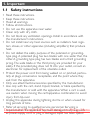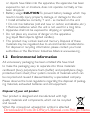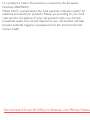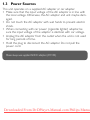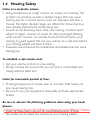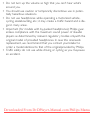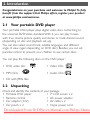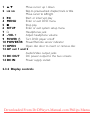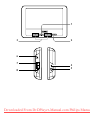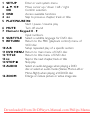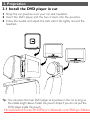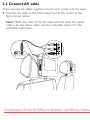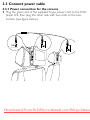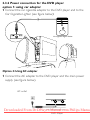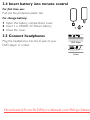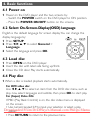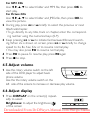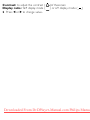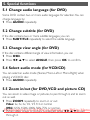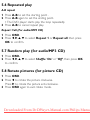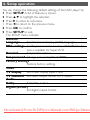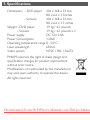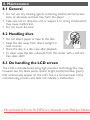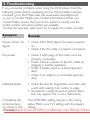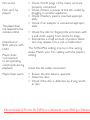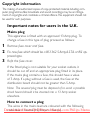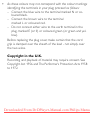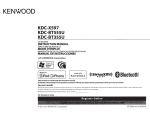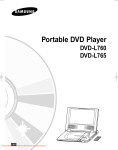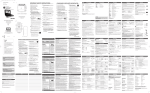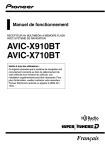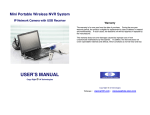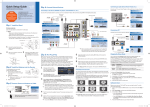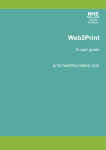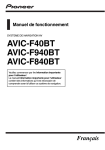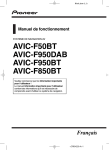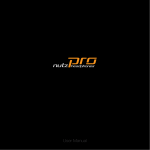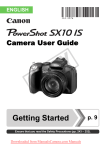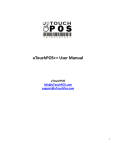Download Philips PET711 User Guide Manual - DVDPlayer
Transcript
Portable DVD player PET711 with Dual Display Screens Register your product and get support at www.philips.com/welcome User manual Downloaded From DvDPlayer-Manual.com Philips Manua 1. Important 1.1 Safety instructions 1.2 Environmental information 1.3 Power Sources 1.4 Hearing Safety 2. Introduction 2.1 Your portable DVD player 2.2 Unpacking 2.3 Overview 2.3.1 Main unit controls 2.3.2 Display controls 2.3.3 Remote Control 3. Prepration 3.1 Install the DVD player in car 3.2 Connect AV cable 3.3 Connect power cable 3.3.1 Power connection for the screens 3.3.2 Power connection for the DVD player 3.4 Insert battery into remote control 3.5 Connect headphones 4.4 Play discs 4.5 Adjust volume 4.6 Adjust display 5. Special functions 5.1 Change audio language (for DVD) 5.2 Change subtitle (for DVD) 5.3 Change view angle (for DVD) 5.4 Change audio mode (for VCD/ CD) 5.5 Zoom (for DVD,VCD and picture CD) 5.6 Repeated play 5.7 Random play (for audio/MP3 CD) 5.8 Rotate pictures (for picture CD) 6. Setup operation 7. Specifications 8. Maintenance 8.1 General 8.2 Handling discs 8.3 On handling the LCD screen 4. Basic functions 9.Troubleshooting 4.1 Power on 4.2 Select On-Screen-Display(OSD) language 4.3 Load discs Downloaded From DvDPlayer-Manual.com Philips Manua 1. Important 1.1 Safety instructions • • • • • • • Read these instructions. Keep these instructions. Heed all warnings. Follow all instructions. Do not use this apparatus near water. Clean only with dry cloth. Do not block any ventilation openings. Install in accordance with the manufacturer's instructions. • Do not install near any heat sources such as radiators, heat registers, stoves, or other apparatus (including amplifiers) that produce heat. • Do not defeat the safety purpose of the polarized or groundingtype plug. A polarized plug has two blades with one wider than the other. A grounding type plug has two blades and a third grounding prong. The wide blade or the third prong are provided for your safety. If the provided plug does not fit into your outlet, consult an electrician for replacement of the obsolete outlet. • Protect the power cord from being walked on or pinched, particularly at plugs, convenience receptacles, and the point where they exit from the apparatus. • Only use attachments/accessories specified by the manufacturer. • Use only with the cart, stand, tripod, bracket, or table specified by the manufacturer or sold with the apparatus. When a cart is used, use caution when moving the cart/apparatus combination to avoid injury from tip-over. • Unplug this apparatus during lightning storms or when unused for long periods of time. • Refer all servicing to qualified service personnel. Servicing is required whenFrom the apparatus has been damaged in any way, such Downloaded DvDPlayer-Manual.com Philips Manua as power-supply cord or plug is damaged, liquid has been spilled • • • • or objects have fallen into the apparatus, the apparatus has been exposed to rain or moisture, does not operate normally, or has been dropped. Battery usage: CAUTION To prevent battery leakage which may result in bodily injury, property damage, or damage to the unit: • Install all batteries correctly, + and – as marked on the unit. • Do not mix batteries (old and new or carbon and alkaline, etc.). • Remove batteries when the unit is not used for a long time. Apparatus shall not be exposed to dripping or splashing. Do not place any sources of danger on the apparatus (e.g. liquid filled objects, lighted candles). This product may contain lead and mercury. Disposal of these materials may be regulated due to environmental considerations. For disposal or recycling information, please contact your local authorities or the Electronic Industries Alliance: www.eiae.org. 1.2 Environmental information All unnecessary packaging has been omitted. We have tried to make the packaging easy to separate into three materials: cardboard (box), polystyrene foam (buffer) and polyethylene (bags, protective foam sheet.) Your system consists of materials which can be recycled and reused if disassembled by a specialized company. Please observe the local regulations regarding the disposal of packaging materials, exhausted batteries and old equipment. Disposal of your old product Your product is designed and manufactured with high quality materials and components, which can be recycled and reused. When this crossed-out wheeled bin symbol is attached Downloaded From DvDPlayer-Manual.com Philips Manua to a product it means the product is covered by the European Directive 2002/96/EC. Please inform yourself about the local separate collection system for electrical and electronic products. Please act according to your local rules and do not dispose of your old products with your normal household waste. The correct disposal of your old product will help prevent potential negative consequences for the environment and human health. Downloaded From DvDPlayer-Manual.com Philips Manua 1.3 Power Sources This unit operates on a supplied AC adapter or car adapter. • Make sure that the input voltage of the AC adaptor is in line with the local voltage. Otherwise, the AC adaptor and unit maybe damaged. • Do not touch the AC adaptor with wet hands to prevent electric shock. • When connecting with car power (cigarette lighter) adaptor, be sure the input voltage of the adaptor is identical with car voltage. • Unplug the AC adaptor from the outlet when the unit is not used for long periods of time. • Hold the plug to disconnect the AC adaptor. Do not pull the power cord. Please always use supplied AC/DC adapter (AY4130). Downloaded From DvDPlayer-Manual.com Philips Manua 1.4 Hearing Safety Listen at a moderate volume • Using headphones at a high volume can impair your hearing. This product can produce sounds in decibel ranges that may cause hearing loss for a normal person, even for exposure less than a minute. The higher decibel ranges are offered for those that may have already experienced somehearing loss. • Sound can be deceiving. Over time your hearing “comfort level” adapts to higher volumes of sound. So after prolonged listening, what sounds “normal” can actually be loud and harmful to yourhearing. To guard against this, set your volume to a safe level before your hearing adapts and leave it there. • Excessive sound pressure from earphones and headphones can cause hearing loss. To establish a safe volume level: • Set your volume control at a low setting. • Slowly increase the sound until you can hear it comfortably and clearly, without distortion. Listen for reasonable periods of time: • Prolonged exposure to sound, even at normally "safe" levels, can also cause hearing loss. • Be sure to use your equipment reasonably and take appropriate breaks. Be sure to observe the following guidelines when using your headphones: Fromvolumes DvDPlayer-Manual.com •Downloaded Listen at reasonable for reasonable periods Philips of time. • Be careful not to adjust the volume as your hearing adapts. Manua • Do not turn up the volume so high that you can't hear what's around you. • You should use caution or temporarily discontinue use in potentially hazardous situations. • Do not use headphones while operating a motorized vehicle, cycling, skateboarding, etc.; it may create a traffic hazard and is illegal in many areas. • Important (for models with by-packed headphones): Philips guarantees compliance with the maximum sound power of itsaudio players as determined by relevant regulator y bodies onlywith the original model of provided headphones. In case this oneneeds replacement, we recommend that you contact yourretailer to order a model identical to that of the originalprovided by Philips. • Traffic safety: do not use while driving or cycling as you maycause an accident. Downloaded From DvDPlayer-Manual.com Philips Manua 2. Introduction Congratulations on your purchase and welcome to Philips! To fully benefit from the support that Philips offers, register your product at www.philips.com/welcome. 2.1 Your portable DVD player Your portable DVD player plays digital video discs conforming to the universal DVD Video standard. With it, you can play movies with true cinema picture quality and stereo or multi-channel sound (depending on disc and playback set-up). You can also select sound track, subtitle languages, and different angle of view (again depending on DVD disc). Besides, you can set parental control to prevent your children to see certain discs. You can play the following discs on the DVD player: • DVD video disc • Video CDs • MP3 CDs • Audio CDs • CD with JPEG files 2.2 Unpacking Check and identify the contents of your package: • Portable DVD player • 7" LCD screen x 2 • Remote control • AC power adaptor • Car adaptor (12V) • AV cable x 2 • Car pouch x 2 • Y-type power cord Downloaded From DvDPlayer-Manual.com Philips Manua 2.3 Overview Use the controls only as stated in the user manual. 2.3.1 Main unit controls 1 2 5 3 6 4 8 9 7 10 11 13 14 12 Downloaded From DvDPlayer-Manual.com Philips Manua 1 3, 4 2 J( )K Move cursor up / down Skip to previous/next chapter, track or title Move cursor to left/right 3 2; Start or interrupt play 4 MENU Enter or exit DVD menu 5 9 Stop play Enter or exit system setup menu 6 SETUP 7 p Headphones jack Adjust headphone volume 8 – VOL + Turn DVD player on/off 9 POWER B 10 POWER/IR Power/Remote sensor indicator 11 OPEN Open disc door to insert or remove disc 12 AV out 1 and 2 Audio/Video output jacks 13 DC OUT DC power output to the two screens 14 DC IN Power supply socket 2.3.2 Display controls Downloaded From DvDPlayer-Manual.com Philips Manua 1 3 2 6 7 8 4 5 Downloaded From DvDPlayer-Manual.com Philips Manua 1 DISPLAY Setup screen display 2 POWER ON/OFF Turn the screen on/off 3 1, 2 Adjust display value of the screen 4 p Headphone jack Adjust volume 5 – VOL + 6 DC IN Power supply from the DVD player 7 Audio In L(left) and R(right) Audio/Video input jacks 8 VIDEO IN Video input jack 2.3.3 Remote Control 1 DVD MENU 11 TITLE 12 2 3 OSD 4 13 5 6 MUTE 14 7 8 15 9 10 16 Downloaded From DvDPlayer-Manual.com Philips Manua 1 SETUP Enter or exit system menu 2 3, 4, 1, 2 Move cursor up / down / left / right. OK Confirm selection 3 OSD Access available functions 4 J( Skip to previous chapter, track or title. 5 PLAY/PAUSE 2; Start / pause / resume play 6 MUTE Turn off sound 7 Numeric Keypad 0 - 9 Input numbers. 8 SUBTITLE Select a subtitle language for DVD disc. 9 RETURN Return to the PBC (playback control) menu of VCD disc 10 A-B Setup repeated play of a specific section 11 DVD MENU Return to main menu of DVD disc 12 TITLE Return to title menu of DVD disc 13 )K Skip to the next chapter, track or title Stop play 14 STOP 9 15 AUDIO Select an audio language when playing a DVD disc or select an audio mode (Stereo, Mono-Left or Mono-Right) when playing a VCD/CD disc 16 ZOOM Enlarge or reduce picture or active image size Downloaded From DvDPlayer-Manual.com Philips Manua 3. Prepration 3.1 Install the DVD player in car 1 Strap the car pouches over your car seat headrest. 2 Insert the DVD player and the two screens into the pouches. 3 Close the buckle and adjust the belt until it fits tightly around the headrest. DVD Player Screen Screen Tip: You can place the main DVD player at anywhere in the car as long as the cables length allows. Fasten the pouch straps if you do not put the DVD player inside the pouch. Downloaded From DvDPlayer-Manual.com Philips Manua 3.2 Connect AV cable There are two AV cables supplied, one for each screen is to be used. 1 Connect AV cable to the DVD player and to the screen as the figure shown below. Note: Match the color of the AV cable with the jacks: the yellow cable is for the yellow video jack, the red/white cable is for the red/white audio jacks. Downloaded From DvDPlayer-Manual.com Philips Manua 3.3 Connect power cable 3.3.1 Power connection for the screens 1 Plug the green end of the supplied Y-type power cord to the DVD player first, then plug the other side with two ends to the twoscreens (see figure below). Downloaded From DvDPlayer-Manual.com Philips Manua 3.3.2 Power connection for the DVD player option 1: using car adaptor 1 Connect the car cigarette adaptor to the DVD player and to the Car Cigeratte Lighter. (see figure below)l Car Cigarette Lighter Socket Option 2: Using AC adapter 1 Connect the AC adapter to the DVD player and the main power supply (see figure below). AC outlet Downloaded From DvDPlayer-Manual.com Philips Manua DVD Player 3.4 Insert battery into remote control For first time use: Pull out the protective plastic tab. For change battery: 1 Open the battery compartment cover. 2 Insert 1 x CR2025 3V lithium battery. 3 Close the cover. 3.5 Connect headphones Plug the headphones into the p jack of your DVD player or screen. DVD Player Screen Downloaded From DvDPlayer-Manual.com Philips Manua 4. Basic functions 4.1 Power on 1 Power on the DVD player and the two screens by: – Switch the POWER switch on the DVD player to ON position. – Press the POWER ON/OFF button on the screens. 4.2 Select On-Screen-Display(OSD) language English is the default language for screen display. You can change the display language by: 1 Press SETUP. 2 Press 1, 2, 3, 4 to select General > Language. 3 Select the language and press OK 4.3 Load disc 1 Press OPEN on the DVD player. 2 Insert the disc with label side facing up/front. 3 Close the CD door. Play starts automatically. 4.4 Play disc 1 When a disc is loaded, playback starts automatically. For DVD video disc Use 1, 2, 3, 4 to select an item from the DVD disc menu, such as play now, select languages and subtitle, then press OK to start play. For (Super) Video CDs If PBC (Play Back Control) is on, the disc index menu is displayed on the screen. • Use numeric keypad 0-9 to input your selection or select a play Downloaded From DvDPlayer-Manual.com Philips Manua option. • Press RETURN to return to the previous menu. For MP3 CDs Use 1, 2, 3, 4 to select folder and MP3 file, then press OK to start play. For Picture CDs 2 3 4 5 Use 1, 2, 3, 4 to select folder and JPEG file, then press OK to view the picture. During play, press J( or § briefly to select the previous or next title/track/chapter. •To go directly to any title, track or chapter, enter the corresponding number using the numerical keys (0-9) Keep pressing J( or § to initiate fast backward/forward searching. When 2x is shown on screen, press J( or § briefly to change speed to 4x, 8x, 16x, 32x or to resume normal play. • You may also press 2; to resume normal play. Press 2; to pause. To resume play, press 2; again Press 9 to stop. 4.5 Adjust volume 1 Use the rotary volume switch on the left side of the DVD player to adjust headphone volume. Use the the rotary volume switch on the left side of the screens to increase or decrease play volume. 4.6 Adjust display 1 Press DISPLAY on the screen(s) repeatedly to select: Brightness: to adjust the brightness ( ) of the screen Downloaded From DvDPlayer-Manual.com Philips Manua Contrast: to adjust the contrast ( Display ratio: 16:9 display mode ( 2 Press 1 or 2 to change value.. )of thescreen ) or 6:9 display mode ( ) Downloaded From DvDPlayer-Manual.com Philips Manua 5. Special functions 5.1 Change audio language (for DVD) Some DVD contain two or more audio languages for selection.You can change language by: 1 Press AUDIO repeatedly. 5.2 Change subtitle (for DVD) If the disc contains two or more subtitle languages, you can 1 Press SUBTITLE. repeatedly to select the subtile language. 5.3 Change view angle (for DVD) If the disc contains different angle of view information, you can 1 Press OSD. 2 Press 1, 2, 3, 4 to select ANGLE, then press OK to confirm. 5.4 Select audio mode (for VCD/CD) You can select an audio mode (Stereo, Mono-Left or Mono-Right) when playing a VCD/CD disc: 1 Press AUDIO repeatedly. 5.5 Zoom in/out (for DVD, VCD and picture CD) You can zoom in video image or pictures, to pan through it, and to zoom out as well. 1 Press ZOOM repeatedly to zoom in or out: Video: 2x, 3x, 4x, 1/2, 1/3, 1/4 or normal JPEG: 125%, 150%, 200%, 50%, 75% or normal. FromorDvDPlayer-Manual.com Manua 2Downloaded When video image picture is enlarged, press 1, 2,Philips 3, 4 to pan through it. 5.6 Repeated play A-B repeat 1 Press A-B to set the starting point . 2 Press A-B again to set the ending point. • The DVD player starts play the loop repeatedly. 3 Press A-B to cancel repeat play. Repeat 1/all (For audio/MP3 CD) 1 Press OSD. 2 Press 1, 2, 3, 4 to select Repeat 1 or Repeat all, then press OK to confirm. 5.7 Random play (for audio/MP3 CD) 1 Press OSD. 2 Press 1, 2, 3, 4 to select Shuffle "On" or "Off", then press OK to confirm. 5.8 Rotate pictures (for picture CD) 1 Press OSD. 2 Press 1 to rotate the picture clockwise. Press 2 to rotate the picture anti-clockwise. 3 Press OSD again to exit rotate mode. Downloaded From DvDPlayer-Manual.com Philips Manua 6. Setup operation You can change the following default settings of the DVD player by: 1 Press SETUP. A list of features is shown. 2 Press 3 4 to highlight the selection. 3 Press 2 to enter its sub-menu • Press 1 to return to the previous menu. 4 Press OK to confirm. 5 Press SETUP to exit. The SETUP menu includes: General Language Set On Screen Display (OSD) languages PBC settings Set Playback Control function ON/OFF. This feature is available for Super VCD. Parental Set parental options Set password Change password (default: 9999) Factory settings Restore factory settings Video TV Display Set screen display aspect ratio TV standard Set video output format to TV system Audio Dolby Set Dolby output Digital (SPDIF) Set digital output format Downloaded From DvDPlayer-Manual.com Philips Manua 7. Specifications Dimensions – DVD player 204 x 168 x 33 mm 8.0 x 6.6 x 1.3inches – Screens 204 x 168 x 33 mm 8.0 x 6.6 x 1.3 inches Weight - DVD player 1.9 kg / 4.2 pounds – Screens 1.9 kg / 4.2 pounds x 2 Power supply DC 12V 2.0A Power Consumption <20W Operating temperature range 0 - 50°C Laser wavelength 650nm Video system NTSC / PAL / AUTO PHILIPS reserves the right to make design and specification changes for product improvement without prior notice. Modifications not authorized by the manufacturer may void users authority to operate this device. All rights reserved. Downloaded From DvDPlayer-Manual.com Philips Manua 8. Maintenance 8.1 General • Do not use any cleaning agents containing alcohol, ammonia, benzene, or abrasives as these may harm the player. • Take care not to drop the unit or subject it to strong shocks,which may cause malfunction. • Do not touch the lens! 8.2 Handling discs • Do not attach paper or tape to the disc. • Keep the disc away from direct sunlight or heat sources. • Store the disc in a disc case after playback. • To clean, wipe the disc outwards from the center with a soft, lintfree clean cloth 8.3 On handling the LCD screen The LCD is manufactured using high precision technology. You may, however, see tiny black points and/or bright points(red, blue, green) that continuously appear on the LCD. This is a normal result of the manufacturing process and does not indicate a malfunction. Downloaded From DvDPlayer-Manual.com Philips Manua 9.Troubleshooting If you encounter problems when using this DVD player, check the following points before requesting service. If the problem remains unsolved, go to the Philips web site www.welcome.philips.com/ us_en/, or contact Philips (see Contact information). When you contact Philips, ensure that your micro system is nearby and the model number and serial number are available. To keep the warranty valid, never try to repair the system yourself. Symptom Remedy Screen shows 'no Signal'. • Check if the DVD player has been powered on. • Check if the AV cable is properly connected. No power • Check if both plugs of the mains cord are properly connected. • Check if there is power at the AC outlet by plugging in another appliance. • Check if battery pack is inserted appropriately. • Check if car adaptor is connected appropriately. Distorted picture • Check the disc for fingerprints and clean with a soft cloth, wiping from centre to edge. • Sometimes a small amount of picture distortion may appear. This is not a malfunction. Completely distorted picture / no colour in the TV screen Downloaded The NTSC/PAL setting may be in the wrong status. Match your TV’s setting with the player’s setting. From DvDPlayer-Manual.com Philips Manua No sound Disc can’t be played The player does not respond to the remote control Distorted or B/W picture with DVD Player does not respond to all operating commands during playback Player feels warm • Check if both plugs of the mains cord are properly connected. • Check if there is power at the AC outlet by plugging in another appliance. • Check if battery pack is inserted appropriately. • Check if car adaptor is connected appropriately. • Check the disc for fingerprints and clean with a soft cloth, wiping from centre to edge. • Sometimes a small amount of picture distortion may appear. This is not a malfunction. The NTSC/PAL setting may be in the wrong status. Match your TV’s setting with the player’s setting. check the AV cable connection • Ensure the disc label is upwards. • Clean the disc. • Check if the disc is defective by trying another disc. Downloaded From DvDPlayer-Manual.com Philips Manua Copyright information The making of unauthorized copies of copy-protected material, including computer programmes, files, broadcasts and sound recordings, may be an infringement of copyrights and constitute a criminal offence.This equipment should not be used for such purposes. Important notes for users in the U.K. Mains plug This apparatus is fitted with an approved 13 Amp plug. To change a fuse in this type of plug proceed as follows: 1 2 3 Remove fuse cover and fuse. Fix new fuse which should be a BS1362 5 Amp, A.S.T.A. or BSI approved type. Refit the fuse cover. If the fitted plug is not suitable for your socket outlets, it should be cut off and an appropriate plug fitted in its place. If the mains plug contains a fuse, this should have a value of 5 Amp. If a plug without a fuse is used, the fuse at the distribution board should not be greater than 5 Amp. Note: The severed plug must be disposed of to avoid a possible shock hazard should it be inserted into a 13 Amp socket elsewhere. How to connect a plug The wires in the mains lead are coloured with the following code: blue = From neutralDvDPlayer-Manual.com (N), brown = live (L). Downloaded Philips Manua • As these colours may not correspond with the colour markings identifying the terminals in your plug, proceed as follows: – Connect the blue wire to the terminal marked N or coloured black. – Connect the brown wire to the terminal marked L or coloured red. – Do not connect either wire to the earth terminal in the plug, marked E (or e) or coloured green (or green and yellow). Before replacing the plug cover, make certain that the cord grip is clamped over the sheath of the lead - not simply over the two wires. Copyright in the U.K. Recording and playback of material may require consent. See Copyright Act 1956 and The Performer’s Protection Acts 1958 to 1972. Downloaded From DvDPlayer-Manual.com Philips Manua