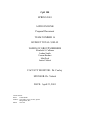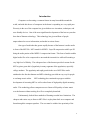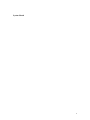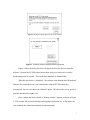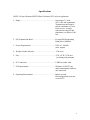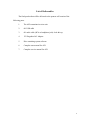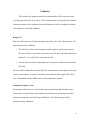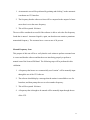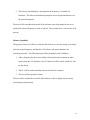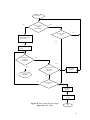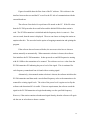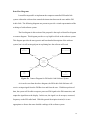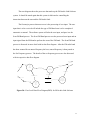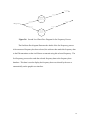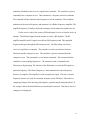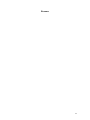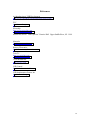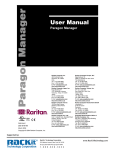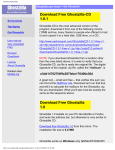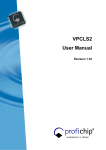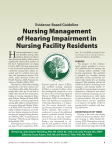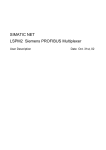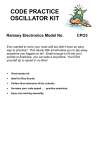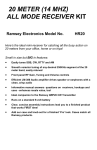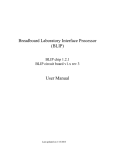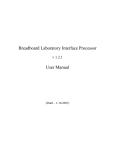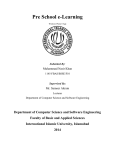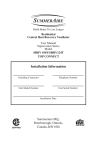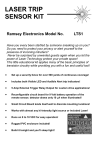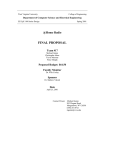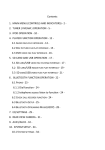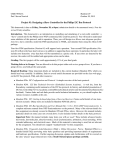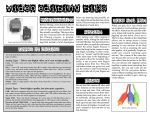Download Documents
Transcript
CpE 180 SPRING 2001 AUDIO FM LINK Proposal Document TEAM NUMBER 16 BUDGET TOTAL: $189.49 NAMES OF GROUP MEMBERS Elizabeth S. Cullinan Joshua Smith Usman Hashmi Matt Peck Justin Cobbett FACULTY MONITOR: Dr. Cooley SPONSOR: Dr. Valenti DATE: April 23, 2001 Contact Person: Name: Joshua Smith Address: 1025 Valley View Avenue, Apt E2 Morgantown, WV Phone: 598-7195 Table of Contents Introduction........................................................................................... 2 G Design Objective................................................................................... 4 G § § Design Goals ...................................................................................................................... 4 System Sketch .................................................................................................................... 6 Specifications........................................................................................ 8 G List of Deliverables............................................................................... 9 G Validation............................................................................................ 10 G System Description ............................................................................. 13 G § § § Flowcharts ........................................................................................................................ 13 Data Flow Diagrams......................................................................................................... 16 Block Diagram ................................................................................................................. 20 Gantt Chart.......................................................................................... 22 G Budget ................................................................................................. 23 G § Budget Justification.......................................................................................................... 24 Resumes .............................................................................................. 25 G References........................................................................................... 30 G 1 Introduction Computers are becoming a common feature in many households around the world, and with this the use of computers in the home is expanding at a very rapid pace. Diversity in the use of the computer has given birth to new inventions, techniques, and user-friendly devices. One of the most significant developments of the last ten years has been that of Internet technology. This technology has given millions of people unprecedented access to information, and media in various forms. One type of media that has grown rapidly because of the Internet is audio media in form of the MP3 file. MP3 stands for MPEG-1 Layer III compression with Layer III being the audio portion of the MPEG-1 compression format. This form of media enables digital audio files to be compressed to one-tenth their normal size while still retaining a very high level of fidelity. The widespread use of the Internet provided a means for the MP3 to gain a great deal of popularity in many segments of the population, especially college students. The popularity and rapid growth in the use of MP3 files can be attributed to the fact that Internet and MP3 technology provided an easy way for people to exchange music online. MP3 technology has continued to progress with the development of streaming MP3 as well as other forms of high quality digital streaming audio. This technology allows computer users to listen to FM quality or better music over the Internet without waiting for a file to completely download. Unfortunately, both of these methods of listening to audio have limitations. The cheapest and easiest way to listen to MP3 files is to play them back on a computer and listen through the computer speakers. The user must be within close proximity of the 2 computer to listen to the audio. Also, the quality of most computer speakers is not close to that of a home stereo. A home stereo could be used, but there would need to be a physical connection between the computer and stereo using audio cable. This means that either the stereo must be near the computer or a long audio cable must be laid through the house to connect the two. Because streaming audio must be played back from an Internet-connected computer, these are the only options currently available. Fortunately, there are other alternatives to play back non-streaming MP3s. The use of portable MP3 players is also increasing. However, these can be quite costly and the amount of music that can be stored is usually rather small, often only 30 minutes. A less expensive alternative is to "burn" MP3's onto a compact disc for playback in a standard CD player. This option is increasing in popularity with the increase in speed and decrease in cost of CD burners and blank media. However, this method involves converting the files to standard compact disc format. This larger format only allows for about 70 minutes of music to be stored on a CD. Also, this can be a difficult process for a novice computer user. Ideally then, the most beneficial option would need to meet several requirements. It should be reasonably inexpensive, and should also be easy to setup and use. This option should have an easily understood interface, and be as simple as possible without limiting available features. The user should not have to spend a lot of time to be able to listen to music. A simple click or push of a button should be enough. And finally, such a device should allow for a less restricting way of enjoying music, so that the user can play their music collection throughout their home. 3 Design Objective Design Goals The problems that general consumers face in the present MP3/PC audio product market including lack of variety, limitation of use, and high expense (these problems are expanded in this proposal’s introduction) can only result in a demand from the public of other alternatives of MP3/PC audio products. It is Senior Design Team #16 goal to produce a more user friendly and extremely affordable product that will allow the general public to greatly expand his/her present MP3/PC audio usage by developing a product we proudly call the “FM Audio Link.” The “FM Audio Link” is a new and innovative concept that will allow general public to use their home PC a private MP3/PC audio FM broadcasting unit. The “FM Audio Link” will allow the user to transmit MP3/PC audio from their PC to all FM radios within their home dwelling including FM radio alarm clocks, FM stereos, and FM walkmans. The “FM Audio Link” will eliminate the problem of long wire connection from PC to stereo because the audio is broadcasted on bands that all FM radios already receive. Since, there is not a physical connection between PC and FM stereo freedom of home PC placement is returned to the user (i.e. user’s home PC can be placed in the study while the FM stereo can be placed in the living room, refer to Figure 1). The “FM Audio Link” is not limited to memory space like the present costly MP3 players because all audio is directly played from the user’s PC. This also eliminates the timely process of a “downloading MP3s” and “removing MP3s” steps required for MP3 players. The “FM Audio Link” by design avoids problems found in CD burning by not requiring costly equipment, lengthy burning steps, and ongoing purchase of CDs. The 4 “FM Audio Link” does not demand the user to purchase several costly and bulky FM Receivers like other FM transmitters, which transmits above the normal FM broadcasting band. The “FM Audio Link’s” design is split into four major parts: FM Receiver, FM Transmitter, Controller, and Visual User Interface. The FM Receiver will be able obtain all FM broadcasting bands (88.1 to 107.9). The FM Transmitter should transmit a clear audio signal on the same FM broadcasting bands. The Controller’s responsibilities is to drive the FM receiver or the FM transmitter by command of the Visual User Interface. The Visual User Interface will be downloaded on the user’s PC. The Visual User Interface will introduce the user to the product and ask user to pick an FM station via manually or automatically (refer Figure 2). The Visual User Interface will send information to the controller to turn on/off the receiver or transmitter. The Visual User Interface will send the FM frequency to which to receive or transmit. The Visual User Interface will include the program to beginning the automatic scan at 88.1Hz increment at .2Hz and end at 107.9Hz. It will store previously user’s FM frequency. The Visual User Interface will allow the user to start or stop frequency (refer Figure 3). It will also display a “floating window” once the FM station has been selected (refer Figure 3). The “FM Audio Link” will run on 120v AC. It will follow in accordance to all FCC rules and regulations taking particular note to laws regarding a unlicensed FM broadcasting. All software applications (Visual User Interface) will be written in Visual C. The “FM Audio Link” will follow all other aspects indicated in the Specifications document in this proposal. 5 System Sketch 6 Figure 2. Dialog box shown upon first use of the software Figure 3. Window displayed during normal operation Figure 2 shows the dialog box that will appear the first time the user starts the software. Because the PC-FM system has not been used yet, a station to be used for broadcasting must be selected. This can be done manually or automatically. When the user choices “Automatic,” the software scans through the FM band and finds the first station that won’t cause interference with the PC-FM transmitter. Alternatively, the user can choose the “Manual” option. This allows the user to specify a station to broadcast the signal over. Once a station has been selected, a “floating window” appears as shown in Figure 3. This window allows for the starting and stopping of the broadcast. It also allows the user to change the station both manually and automatically. 7 Specifications (NOTE: All specifications MUST follow Unlicensed FCC rules & regulations) 1. Range……………………………………………………max range of ¼ mile (FCC rules and regulations). Transmission unit must be placed a minimum of 3 feet from receiver. Average transmission range for this transmitter is a radius of 100 feet. 2. FM Transmission Band…………………………………Licensed FM broadcasting Band (88 to 108MHz) 3. Power Requirements……………………………………120V AC, 100mW (max. output) 4. Weight of audio link unit……………………………….. 2 lbs. max. 5. Size………………………………………………………8”W x 8”W x 2”H max. (excluding whip antenna) 6. PC Connection…………………………………………..USB Port, audio cable 7. PC Requirements………………………………………..Windows 95/98/NT, any audio entertainment software, any sound card 8. Operating Environment…………………………………Indoor use only Room temperature must not exceed 90o F. 8 List of Deliverables The final product that will be delivered to the sponsor will consist of the following parts: 1. The AFL transmitter/receiver unit 2. 6ft. USB cable 3. 6ft. audio cable (RCA to headphone jack)--look this up 4. 12V Regulated AC Adapter 5. Disc containing system software 6. Complete user manual for AFL 7. Complete service manual for AFL 9 Validation This section of the proposal describes the methods that will be used to test and verify the operation of the AFL system. Each validation that is to be performed is broken down into purpose of the validation, how the validation test will be conducted, and what will constitute a successful validation. Range Test This test will be done to verify the operating range of the AFL. The following steps will be performed in this validation: 1. The AFL unit will be used to transmit an audio signal to a home stereo system. The stereo will be set up in the same room as the AFL unit, and will be placed at a radius of 3, 5, 10, and 15 feet away from the AFL. 2. The test will also consist of placing the stereo system in a different room than the AFL unit. The test will be considered successful if the AFL unit transmits a clear signal to the stereo system in each setting. A signal is considered clear when the audio signal (MP3, WAV, etc.) is transmitted with no audible static or other interference present. Automatic Frequency Scan The purpose of this test is to verify that the code for performing and automatic scan is correct and to verify that the system hardware and software are interfacing correctly to perform an automatic scan of the licensed FM band. The following steps will be performed in this validation: 10 1. An automatic scan will be performed by pointing-and-clicking” on the automatic scan button on VUI interface. 2. The frequency that the software selects will be compared to the output of a home stereo that is set to the same frequency. 3. This will be repeated 100 times. The test will be considered successful if the software is able to select the first frequency found that is unused. An unused signal is, again, one that does not contain a prominent transmitted frequency. The test must have a success rate of 90 percent. Manual Frequency Scan This purpose of this test will be to verify that the code written to perform a manual scan is correct and that the software and hardware are interfacing properly to perform a manual scan of the licensed FM band. The following steps will be performed in this validation: 1. A frequency that known as a commercially used “station” will be manually input through the use of the VUI software. 2. The software should display a message that the station is unavailable to use for broadcast, and then prompt the user to select another frequency. 3. This will be repeated 100 times 4. A frequency that is thought to be unused will be manually input through the use of the VUI. 11 5. The software should display a message that the frequency is available for broadcast. The software should then prompt the user to begin transmission over the selected frequency. The tests will be considered successful if the software correctly prompts the user as to whether the selected frequency is used or unused. The test must have a success rate of 90 percent. Memory Capability The purpose of this test will be to verify that the software is correctly storing a previously selected, unused frequency, and that the VUI software and system hardware are interfacing correctly. The following steps will be performed in this validation: 1. After a frequency has been successfully selected and used to transmit an audio signal (using the VUI software), the VUI software will be closed, and the PC will be shut down. 2. The PC will be restarted and the software will then be reopened. 3. This test will be repeated 20 times. The test will be considered successful if the software is able to display the previously used frequency upon startup. 12 System Description Start Flowcharts No Yes Has the program been used before? Load past frequency choice FreqChoose Yes Do you want to automatically select station? Send startup command to transceiver Send startup command to transceiver No Input desired station to scan Call NormOper Send startup command to transceiver Set starting frequency Send frequency choice to transceiver to be scanned Send frequency choice to transceiver to be scanned Receive status of frequency Receive status of frequency Yes Yes Is station unused? Is station unused? No No Display error message Increment present frequency Call NormOper FreqChoose Call NormOper 13 NormOper Yes No Do you want to begin broadcasting? No Do you want to quit? Send frequency choice to transceiver for broadcast Yes Display status on screen Do you want to change stations? No Yes Yes Do you want to stop broadcasting? Return to FreqChoose Stop transmission No No Do you want to quit? Yes Stop transmission Save frequency choice Figure 4a. Flow Chart (Previous Page) Figure 4b. Flow Chart Stop 14 Figures 4a and 4b show the flow chart of the PC software. This software is the interface between the user and the PC as well as the PC side of communication with the external hardware. The software first checks for a preference file stored on the PC. If the file exists then the PC-FM system has been used before and the default FM broadcast station is read. The PC-FM transmitter is initialized and the frequency choice is sent to it. If no error occurred, then the status is displayed. The user can choose to change the station at anytime after this. The user also has the option of stopping transmission and quitting the program. If the software has not been used before, the user must select how to choose a station, manually or automatically. When automatic selection is chosen, the software first initializes the PC-FM transmitter. It then proceeds to send FM frequencies starting with 88.1 MHz to the transmitter to be scanned. The software receives a value from the PC-FM transmitter PC indicating the power level of the signal. This is continued for each frequency scanned until one is found with no existing signal. Alternatively, when manual station selection is chosen, the software initializes the PC-FM transmitter and then sends a user defined frequency value to the transmitter to be scanned for existing signal levels. The value of the power level is again received by the software and determined if it is usable. If it meets requirements, the software sends the signal to the PC-FM transmitter to begin broadcasting over the specified frequency. However, if the station contains a broadcasted signal already, then the software will again ask the user to select how to choose a station. 15 Data Flow Diagrams It would be impossible to implement the computer-controlled FM audio link system without the software that controls the interaction between the user and the FM Audio Link. The following diagrams are present to provide a visual representation of the workings of said software system. The first diagram in this section of the proposal is the top-level data flow diagram or context diagram. This diagram provides a very high-level look at the software system. This diagram provides the most generic and least detailed description of the software system, but it is still an integral part in explaining how the software will work. Fm Receiver FM Transmitter Processed Signal FM Signal FM Audio Link Software User Input Data User Input Signal Data Display (PC Monitor) Figure 5a: Context Diagram for FM Audio Link Software System As it can be seen from the above diagram, the FM Audio Link Software will receive an input signal from the FM Receiver and from the user. With these packets of data, the system will be able to output a processed FM signal to the FM transmitter, and output the signal data to the display. In this case, the signal is to be an open, or unused, frequency on the FM radio band. With this general description in mind, it is now appropriate to discuss the more detailed workings of the software system. 16 The next diagram shows the processes that make up the FM Audio Link Software system. It should be noted again that this system is dedicated to controlling the interaction between the user and the FM Audio Link. The first major process that must occur is the processing of user input. The user input that is to be received will include the type of FM band scan is to be completed: automatic or manual. The software system will take the user input, and pass it to the Scan FM Band process. The Scan FM Band process uses the processed user input and an input signal from the FM band to perform the scan of the FM band. The Scan FM Band process is discussed in more detail with its data flow diagram. After the FM radio band has been scanned for an unused frequency the best, unused frequency is then passed to the Set Frequency process. The details of the set frequency process are also discussed with its respective data flow diagram. Processed Signal FM Signal FM Signal Processed Signal Scan FM Band Selected Frequency 1 Set Frequency Signal Data 3 User Selection Data Signal Data Frequency Data User Input Data Frequency Data User Input Data Frequency Data Display Frequency Information 4 Process User Input 2 Figure 5b: First Level Data Flow Diagram(DFD) for FM Audio Link Software 17 FM Signal Selected Frequency FM Signal Selected Frequency Manual-Scan FM Band User Selection Data 2 Selected Frequency User Selection Data User Selection Data Manual Scan Auto-Scan FM Band Auto-Scan 3 Scan Type Selection 1 FM Signal Figure 5c: Second Level Data Flow Diagram for Scan FM Band Process This diagram illustrates the details of the Scan FM Band process. Basically, this process passes the user selection data and the FM signal to perform the FM scan. The user selection data is used to determine if an automatic or manual scan is to be performed. If a manual scan is selected, the user will use the graphic interface to manually scan the FM radio band. The display will prompt the user as to whether or not the signal is unused. When the user has found a frequency they are satisfied with, the user will then be able to set this as the frequency to be used. In the case of an automatic scan, the software and hardware work together to find an appropriate unused frequency. 18 Processed Signal Processed Signal Send Frequency Selection Data to Transmitter Selected Frequency 2 Frequency Data Selected Frequency Selected Frequency Frequency Data Store Current Selected Frequency 1 Figure 5d: Second Level Data Flow Diagram for Set Frequency Process The final data flow diagram illustrates the details of the Set Frequency process. After an unused frequency has been selected, the software then sends this frequency data to the FM transmitter so that it will know to transmit using this selected frequency. The Set Frequency process also sends the selected frequency data to the frequency data database. This data is used to display the frequency that was selected by the user or automatically on the graphic user interface. 19 Block Diagram Figure 6. Block Diagram The block diagram of the FM transmitter receiver system is shown in Figure 6. There are two basic sides to the system. The receiver side and the transmitter side. The receiver side receives and the transmitter side transmits. The external power from the wall is converted to the appropriate voltages for the circuit by the Power Supply. This adjusted voltage is distributed though out the system. For the transmitter side of the system starts with an audio signal from the computer. The audio signal from the computer, which can be in any format, is sent to a 20 modulator. Modulator also receives a signal from a controller. The controller is given a command from a computer or user. This command is a frequency selection command. The command tells the controller what frequency to set the modulator. The modulator modulates at the selected frequency and transmits it to a Radio Frequency Amplifier. The amplified frequency is finally transferred to antenna, which radiates the signal to the air. For the receiver side of the system a FM band signal is receiver from the air by an antenna. The FM band signal form the antenna is sent to a RF amplifier. The RF amplifier amplifies the RF signal received from FM frequency band. This amplified frequency then goes through the filter/tuning circuit. The filter/tuning circuit also receives a signal from a controller. The controller is used as an interface between filter/tuner and the computer or user. The controller is given a command from the computer or user. This command is a scan initiate command. The command tells the controller to start scanning frequencies. The controller sends a command to the filter/tuner to begin tuning. The function of the filter/tuner is to tune the FM signal to a particular frequency. The filtered frequency is then transmitted to unused frequency detector via amplifier. The amplifier is used to amplify the signal. The task of unused frequency detector is to look for an unused frequency on the FM band. It does this by comparing voltages of the incoming FM signal to a predetermined voltage threshold. If the voltage is below the threshold then an unused band is detected. That data is sent to a computer to be displayed. 21 Gantt Chart 22 Budget 1. 2. 3. 4. 5. 6. 7. 8. 9. Power Supply Transmitter Kit PIC chip Receiver Chip USB cable Audio Cable Casing Material Other electronic components Miscellaneous TOTAL $14.99 $35.00 $10.00 $ 4.50 $ 4.00 $ 4.99 $15.00 $20.00 $10.00 $118.48 Requested from sponsor = $0.00 Requested from CSEE = $118.48 Sponsor Signature Date Chair Signature Monitor Signature Date Date 23 Budget Justification 1. 2. 3. 4. 12V/1000mA AC-to-DC Adapter Transmitter Kit PIC chip USB Cable 5. Printed Circuit Board 6. Stereo-to-phono jack audio adapter cable 7. Metal casing material 8. Other electronic equipment Radio shack FM10A (Ramsey Electronics) PIC16C745 (Microchip Corp) USB AA (CCT cables and connectors technology) Grid-Style PC Board-2200 holes(radio shack) Radio Shack Metal supplier (undecided) Resistors, capacitors, solder, etc. 24 Resumes 25 26 27 28 29 References An Introduction to USB Development http://www.embedded.com/internet/0003/0003ia2.htm FCC http:///www.fcc.gov Microchip http://www.microchip.com McDowell, Steven. USB explained. Prentice Hall. Upper Saddle River, NJ. 1999. Motorola http://www.motorola.com Ramsey Electronics http://www.ramseyelectronics.com Tech TV http://www.techtv.com Texas Instruments http://www.ti.com USB Central http://www.lvr.com/usb.htm USB Implementers Forum, Inc. http://www.usb.org 30