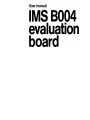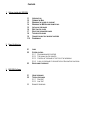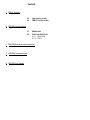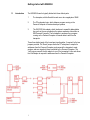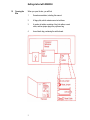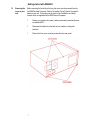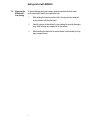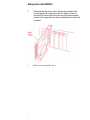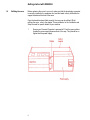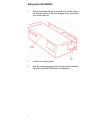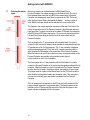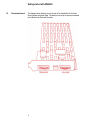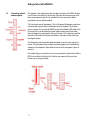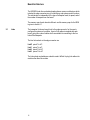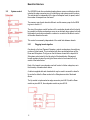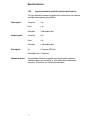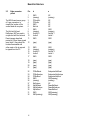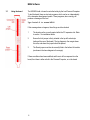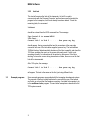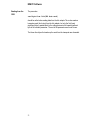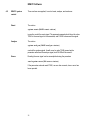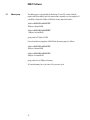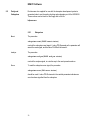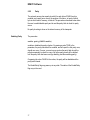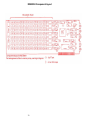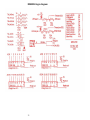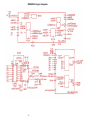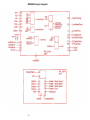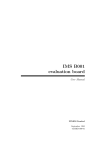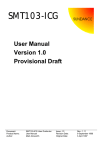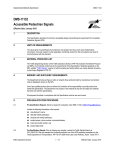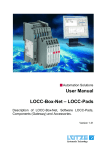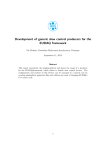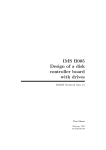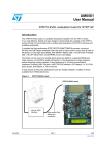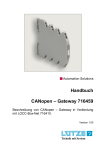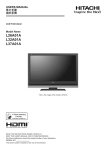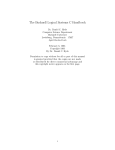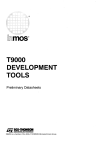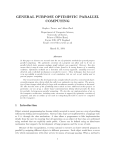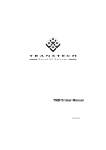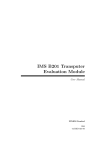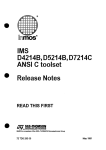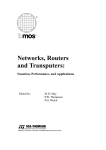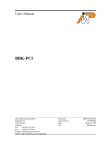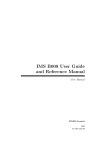Download User manual: IMS B004 evaluation board
Transcript
Disclaimer Every effort has been made to test this product and its operation with the transputer development system. Note, however, that the board contains a 'prequal' version of the transputer on which engineering characterization and life tests have not been performed. INMOS reserves the right to make changes in specifications at any time and without notice. The information furnished by INMOS in this publication is believed to be accurate, but no responsibility is assumed for its use, nor for any infringements of patents or other rights of third parties resulting from its use. No licence is granted under any patents trademarks or other rights of the INMOS Group of Companies. © inmos, IMS and occam are trade marks of the INMOS Group of Companies. Copyright 1985 INMOS Limited. This document may not be copied in whole or in part, without prior written consent of INMOS Limited. 72 BRD 021 01 Preface The IMS B004 IBM Personal Computer add in board enables users to evaluate and demonstrate the use of transputers The board is a member of a family of compatible evaluation boards. It provides standard buffered INMOS link connections and external control of the transputer's Reset and Analyse functions. This allows it to control a subsystem consisting of other compatible boards, or to be a component of such a subsystem. This manual details the product specific aspects of the IMS B004, and contains all the data necessary to install. power up, test and program the board. Other information relevant to all transputer products is contained in the occam programming manual (supplied with INMOS software products and available as a separate publication), and the transputer reference manual (supplied with this board). This board is designed to be used in conjunction with a Transputer Development System (TDS), using either the host Personal Computer, or running on another machine and connected to the board via an INMOS link. Reference should be made to the transputer development system user manual (supplied with the development system), for details of how to compile and load programs for a network of boards. This manual assumes familiarity with MSDOS. Contents 1 2 Getting started with IMS B004 1.1 1.2 1.3 1.4 1.5 1.6 1.7 1.8 1.9 1.10 INTRODUCTION OPENING THE BOX REMOVING THE COVER OF YOUR UNIT REMOVING THE B004 BOARD FROM ITS BAG INSTALLING THE BOARD REFITTING THE COVER SELECTING THE MASTER BOARD THE SELECTED BOARD CONNECTING MULTIPLE BOARDS TOGETHER POWERING UP 2.1 2.2 LINKS SYSTEM CONTROL 2.2.1 PLUGGING BOARDS TOGETHER 2.2.2 THE SIGNALS ON THE SOCKETS 2.2.3 CONTROL OF THE BOARD AT THE TOP OF THE HIERARCHY 2.2.4 LOGIC ON THE BOARD TO PROVIDE THE SYSTEM CONTROL FUNCTIONS EDGE CONNECTOR PINOUT Board Architecture 2.3 3 IMS B004 Software 3.1 3.2 3.3 USING THE BOARD TESTING THE BOARD 3.2.1 RAM TEST 3.2.2 LINK TEST EXAMPLE PROGRAMS Contents 4 5 IBM PC Software 4.1 4.2 LINK ADAPTOR ACCESS IBM PC SYSTEM CONTROL 5.1 5.2 MEMORY MAP PARITY AND SUBSYSTEM 5.2.1 SUBSYSTEM 5.2.2 PARITY IMS B004 Control software 6 IMS B004 Evaluation board accessories 7 IMS B004 Component layout 8 IMS B004 logic diagram Getting started with IMS B004 1 1.1 Getting started with IMS B004 Introduction The IMS B004 board is logically divided into three distinct parts: 1 The transputer, with buffered links and one or two megabytes of RAM 2 The PC subsystem logic, which allows a program running on the Personal Computer to reset and analyse systems 3 The IMS C002 link adaptor, which interfaces to a parallel address/data bus, such as the one provided on the system expansion slots within an IBM Personal Computer. The link adaptor is accessed by a program running on the Personal Computer to transfer data to and from the transputer. These three distinct parts of the board are joined together, if required, by the two jumpers provided. The 'Reset' jumper allows the PC subsystem to respond to addresses from the Personal Computer, and connects the transputer's reset, analyse, and error signals to those controlled by the Personal Computer. The 'Link' jumper connects the link adaptor to one of the transputer's links, and allows the Link Adaptor to respond to addresses from the Personal Computer. 1 Getting started with IMS B004 1.2 Opening the Box When you open the box, you will find 1 Some documentation, including this manual 2 A floppy disk, which contains some test software 3 A number of cables, consisting of two link cables, a reset cable, and two jumper plugs in a polythene bag 4 An anti static bag, containing the add-in board. 2 Getting started with IMS B004 1.3 Removing the cover of your unit Before removing the board from the bag, the cover must be removed from the host IBM Personal Computer. Refer to the section 'Cover Removal' for specific details of your unit. This section can be found in the 'Installation and Setup' manual, which is supplied with the IBM Personal Computer. 1 Ensure your system unit's power, and any externally connected devices, are switched OFF. 2 Disconnect all cables from the back of your machine, noting their locations. 3 Remove the five cover mounting screws from the rear panel. 3 Getting started with IMS B004 4 Remove the cover, by lifting slightly, and pulling forwards. Be careful not to catch any of the internal wires with the cover. Having removed the cover, you should now be able to see a number of expansion slots at the rear left of your unit. 4 Getting started with IMS B004 1.4 Removing the B004 board from its bag To prevent damage from static charge, certain precautions should be taken when removing the board from its protective bag. 5 1 While holding the board in one hand still in its bag touch any metal part of your machine with the other hand 2 Carefully remove the board from the bag, holding the board by the edges only. Avoid touching any components or connections. 3 When inserting the board into the system board. hold the board by its top edge or upper corners. Getting started with IMS B004 1.5 Installing the board The IMS B004 board can be installed in any of the available expansion slots within the Personal Computer. While installing the board, also refer to the 'Internal option installation' chapter in the `Installation and Setup' manual for your Personal Computer. 1 6 Remove the screw that holds the expansion slot's cover in place, and remove the cover. The screw should be saved for the installation of the B004 board. Getting started with IMS B004 2 3 7 Holding the board by the top, ensure that the edge connector of the board is aligned with the expansion slot of the machine. Press the board firmly into the slot Also ensure the rear of the board is situated correctly in the support brackets, which are attached to the inside of the front panel. Refit the screw you removed in step 1. Getting started with IMS B004 1.6 Refitting the cover Before replacing the cover to your unit, make sure that the board edge connector is correctly inserted in the expansion slot, and the board is firmly held within the support brackets at the front of the case. Once the board has been fitted correctly, the cover can be refitted. Whilst refitting the cover, refer to the chapter 'Cover installation' in the 'Installation and Setup' manual for specific details of your machine. 1 8 Ensure your Personal Computer is powered off. Push the power cables (beside the power supply) down and out of the way. They should be no higher than the power supply. Getting started with IMS B004 2 Refit the cover Ensure the cover is under the rail on the main frame of the Personal Computer Lift the cover up against the rail, and push the cover over the main unit 3 Install the five mounting screws. 4 Refit all the leads removed previously, ensuring they are connected to the correct sockets BEFORE switching your machine on. 9 Getting started with IMS B004 1.7 Selecting the master board Before any program can be downloaded to a B004 board from a Personal Computer, two jumper sockets must be fitted correctly. The use of these jumpers allows more than one B004 to be present within a Personal Computer, but allowing only one of them to respond to the TDS. The board which has the jumpers fitted is designated the Master and any number of other INMOS evaluation boards can be attached to this one via the links. The diagram in the margin shows the connectors on the rear of the board. The view is looking at the rear of the Personal Computer, after the board and cover have been fitted. To select a board to be the master TDS board, the connectors called PCLink and PCSystem (see section 1.9) are used in conjunction with the Link and Reset jumper plugs to allow the board to communicate with the Personal Computer. The Link jumper is the 11 way connector with the yellow leads. It is used to connect the link from the link adaptor (which handles all communication with the PC parallel bus) to link 0 of the transputer. The 11 way connector is designed such that when plugged into PCLink and link 0, a signal is asserted which, in effect, attaches the link adaptor to the parallel bus of the Personal Computer. When the board is set up with this connector in place, all communications to the Personal Computer are possible, using standard occam channel communications on link 0 of the transputer. The Reset jumper is the 11 way connector with the black leads. It is used to connect the Personal Computer to the system service signals provided at the Up connector. When the jumper is in place it is possible for the Personal Computer to assert both the Up reset a-Up analyse signals, and read the Up error signal. This jumper must be in place on the Master board, as the TDS must be able to reset the entire system before loading any transputer code. If the connector, is not used, the board will ignore any system commands from the Personal Computer. The Link jumper must be inserted into the PCLink and LinkO connectors (the jumper is keyed to prevent it being placed down). The Reset jumper must be inserted into the PCSystem and Up connectors. Note that this jumper is also keyed, and cannot swapped with the Link jumper. 10 Getting started with IMS B004 1.8 The selected board The diagram below shows a view of the rear of the board after the Link and Reset jumpers have been fitted. The board is now set up to receive commands and code from the Personal Computer. 11 Getting started with IMS B004 1.9 Connecting multiple boards together The diagram in the margin shows the rear edge connectors of the B004, looking from the rear of the board. As can be seen, there are two columns of pins, and these are grouped into sets of five, suitable for the five way sockets which terminate the various cables supplied. The link sockets are self explanatory. The Up, Down and Subsystem sockets are concerned with system control, initialisation and error handling. The simplest way to use them is to connect the DOWN socket of the Master LIDS board to the Up socket of the next board with the Reset cable provided, and to then daisy chain the Down from each board to the Up of the next. This method ensures that when the LIDS resets the first board, all others in the chain are also reset (see the diagram below). The Subsystem socket is used to allow one board to control its own system of boards. The subsystem Reset, Analyse and Error signals are all controllable by software on the transputer. More details of the use of the subsystem is given in section 4. One further thing you need to do if you are using evaluation boards other that the B004 is to set them to Boot from link. See the user manual for the particular boards you are using for details. 12 Getting started with IMS B004 1.10 Powering up Once the board has been fitted correctly. and the cover of your machine replaced, then the machine can be switched on. The test software provided with the board can be found on the floppy disk which you will have found in the top of the box, along with this manual To retrieve the programs from the floppy disk, the following should be done 1 place the floppy disk in the disk drive. 2 enter the top level directory (by typing cd \). The files will be placed in their own sub-directory. 3 type the command restore a: c : \ /s. This will read the test programs into their directory, B4TEST. 4 type cd B4TEST to enter the test directory Typing dir will display the contents of the directory, which should read Rmtest.b4 Linktest.b4 Ramtest.exe Linktest.exe Linkcom.occ B4procs.occ The use of these programs is described in more detail in section 3. 13 Board Architecture 2 Board Architecture The IMS B004 and other evaluation boards share a common architecture which includes the edge connector pinout, link buffering, and system control functions. The architecture is independent of the type of transputer used, its speed, and of the number of transputers on the board. The memory map of each board is different. and the memory map for the B004 is given in section 5.1. 2.1 Links The transputer's links are brought out to the edge connector, for the user to configure his system as he wishes. A pair of link cables is supplied with each board, giving four ends of cables which are suitable for connecting to the four links of the transputer The four link sockets on the edge connector are: LinkO Link1 Link2 Link3 pins b7 to b11 pins a7 to a11 pins b13 to b17 pins a13 to a17 The link sockets and cables are coded to make it difficult to plug link cables into sockets other than link sockets. 14 Board Architecture 2.2 System control The IMS B004 and other evaluation boards share a common architecture which includes the edge connector pinout, link buffering, and system control functions. The architecture is independent of the type of transputer used, its speed, and of the number of transputers on the board. The memory map of each board is different. and the memory map for the B004 is given in section 5.1. The aim of the system control functions of the evaluation boards is that it should be possible to initialize, and analyse errors in an arbitrarily large system built with the boards In particular one board in a cabinet or a rack must be able to control all the other hoards in the rack. This control is necessarily independent of the serial links between boards 2.2.1 Plugging boards together One board, or the host Personal Computer, controls a subsystem of an arbitrary number of other boards. This is achieved with three sockets which we call Up, Down and Subsystem. The figure on the left shows a board at the top with its Subsystem socket wired to the Up socket of the board below. Subsequent boards are daisy chained by wiring the Down socket of one board to the Up socket of the board below. Each of the boards in a subsystem can itself control a further subsystem, as in the hierarchy of boards shown below. A cable is supplied with each board which may be used to connect the board's Up socket to either the Down socket or the Subsystem socket of the board above. The Up socket is implemented as edge connector pins b28-32,and the Down socket as pins a28-32, the subsystem socket as pins a22-26. 15 Board Architecture 2.2.2 The signals on the sockets Each of the sockets includes the signals notReset, notAnalyse and notError. The notReset and notAnalyse signals flow from the Up port to the Down port, but not to the Subsystem port. The notError signal flows in the reverse direction from Down to Up, and indicates that an error has occurred on this board or on a board further down from this board. All the inputs are biased so that if a socket is not used, the signals it receives are in their inactive state. The Subsystem error signal is not propagated up because the board controlling the subsystem should deal with the error. 2.2.3 Control of the board at the top of the hierarchy One board (in this case the B004 board set up as the master board, with the reset and link jumpers in place) can be reset or analysed from the system running the TDS. These signals appear as memory locations within the Personal Computer. The error signal can also be read by the Personal Computer. A detailed description of procedures to access these locations is given in section 4. 16 Board Architecture 2.2.4 Logic on the board to provide the system control functions The logic relationships between the signals on the sockets and on the transputer are shown below (ignoring logic polarities). Reset signals Analyse signals Error signals Transputer = Up Down = Up Subsystem = Addressable Latch Transputer = Up Down = Up Subsystem = Addressable Latch Up = Transputer OR Down Addressable input = Subsystem Subsystem latches The addressable latches for subsystem reset and subsystem analyse are initialized at power-on to be inactive i.e. not resetting and not analysing the subsystem. This must be core controlling the subsystem. 17 Board Architecture 2.3 Edge connector pinout The B004 board uses a group of 5 way connectors, to simplify the location of the various leads for a system. The NotLink (b6) and NotSystem (b27) are used in conjunction with the Link and Reset jumpers described previously. When these signals are at logic 0, they select the functions associated with either reset or link to respond to signals from the PC. Pin b a 1 2 3 4 5 6 7 8 9 10 11 GND (missing) PCLinkOut PCLinkln GND NotLink GND (missing) LinkOut 0 Linkln 0 GND NC (missing) NC NC NC NC GND (missing) LinkOut 1 Linkln 1 GND 12 (gap) (gap) 13 14 15 16 17 GND (missing) LinkOut 2 Linkln 2 GND GND (missing) LinkOut 3 Linkln 3 GND 18 19 20 21 (gap) (gap) (gap) (gap) (gap) (gap) (gap) (gap) 22 23 24 25 26 27 28 29 30 31 32 PCNotReset PCNotAnalyse PCNotError GND (missing) NotSystem UpNotReset UpNotAnalyse UpNotError GND GND(missing) SubsystemNotReset SubsystemNotAnalyse SubsystemNotError GND(missing) (missing) NC DownNotReset DownNotAnalyse DownNotError GND(missing) GND(missing) 18 B004 Software 3.1 3 IMS B004 Software The IMS B004 add--in board is controlled solely by the host Personal Computer. Using the board To test the board, there are two test programs, which can be run independently of the transputer development system. These programs, when running, will produce a message of the form Type ControL-D to resume MSDOS. If this message does not appear, three things must be checked 1 The board must be correctly seated within the PC expansion slot. Refer to section 1 for installation details. 2 Ensure the Link jumper is firmly situated in the top left sockets (as looking at the rear of the board). The top diagram in the margin shows this view, and where the jumper should be placed. 3 The Reset jumper must also be correctly fitted in the bottom left sockets (as shown in the lower diagram in the margin). If these conditions have been satisfied, and there is still no response from the board, then there is either a fault in the Personal Computer, or on the board. 19 B004 Software 3.2 Testing the board Two programs are supplied to test the board. These are a memory test program, and a program to test the links on the rear connector. Both programs will loop indefinitely, and so by typing Control D, their execution can be halted, and control returned to the Personal Computer. 3.2.1 Ram test To run this program, the command Ramtest should be entered on a normal DOS command line. The start-up message Type Control-D to resume MSDOS should appear, followed by Memory size in MBytes (1 or 2) ? Reply by typing the digit 1 or 2 as appropriate. The program then cycles through the memory, testing the on board RAM. As it proceeds through each cycle of tests, the following sequence of messages is output Filled with addresses Checking Filling with NOT addresses Checking Zeroed RAM Domino roll up memory, checking filling with odd parity,checking Passes = number : failures = number The parity will be checked during each phase, and parity errors, along with any other errors detected during any test, will be reported to the terminal. 20 B004 Software 3.2.2 Link test This test will exercise the links of the transputer. As link 0 is used to communicate with the Personal Computer, and has been used to transfer the program to the transputer, it will have already have been tested. To test the remaining links, the command Linktest should be entered from the DOS command line. The message Type Control-D to resume MSDOS Link Test... Connect Link 1 to Link 2 . . . . . then press any key should appear. Having connected the two link connectors at the rear edge connector with one of the link cables supplied, press a key. The test transfers 12KByte blocks of data down both directions of the links in parallel, and does this 100 times, updating the count on the screen after each pass. If a link is not operating correctly, no information will be printed on the screen. If the link is working, but an error occurs during transmission of data, the error count for that link will be incremented. After 100 cycles, the message Connect Link 1 to Link 3 . . . . . then press any key will appear. This test is the same as the first, just using different links. 3.3 Example programs Some example programs are provided with the transputer development system. The purpose of these is to help familiarize the user with the use of the boards and to act as a check that the boards are working. A suitable first example to try is the multiboard echo program. This and other examples are described in the TDS system manual. 21 IBM PC Software 4 IBM PC Software The following routines can be used in conjunction with the occam programming system, to allow the Personal Computer user to communicate with the INMOS C002 Link adaptor on the B004 (refer to the Product Data in the enclosed transputer reference manual), and also control the system signals, such as reset etc. These procedures will only function correctly if the Link and Reset jumpers are in place on the Master TDS board. The source code can be found on the floppy disk supplied with the board. Details of the operation of the procedures can be found in the source code of the routines. 4.1 Link adaptor access Two routines are provided. one to write and one to read data to and from the link adaptor. The source code, in occam fold format, can be found in the file linkcom.occ Writing to the C002 The procedure write.byte.to.link(VALUE data.word) should be called when the user wishes to pass data to the transputer from the host Personal Computer. The parameter data.word will be truncated to the least significant byte of the word, and this byte written to the link adaptor, followed by three zero bytes to create a full transputer word. 22 IBM PC Software Reading from the C002 The procedure read.byte.from.link(VAR data.word) should be called when reading data from the link adaptor The routine reads a transputer word (four bytes) from the link adaptor, but only the first (least significant) byte is passed back to the calling process in the lowest significant byte of the variable parameter. The rest of the parameter word is set to zero. The three other bytes that made up the word from the transputer are discarded. 23 IBM PC Software 4.2 IBM PC system control Three routines are supplied, to control reset, analyse, and read error. Reset The routine system.reset(VALUE reset.status) is used to control the reset signal. The parameter passed should have the value TRUE is the reset signal is to be asserted, and FALSE to de-assert the signal. Analyse The routine system.analyse(VALUE analyse.status) controls the analyse signal. As with reset, a value TRUE passed as the parameter will assert the analyse signal, and FALSE will de-assert it. Errors Reading the error signal can be accomplished using the procedure read.system.error(VAR error.status) If the parameter returned reads TRUE, an error has occured, else no error has been reported. 24 IBM PC Software 5 5.1 IMS B004 Control software Memory map The address space is only partially decoded using A31 and A20. so that, within the negative half of the address space. the memory map is repeated every two megabytes. If your B004 is fitted with 1 MByte of RAM, the memory map of the board is Addresses 80000000 to 800007FF 2KBytes of internal RAM Addresses 80000800 to 800FFFFF 1 MByte of external RAM giving a total of 1 Mbyte of RAM. If your board has two megabytes of RAM fitted, the memory map is as follows Addresses 80000000 to 800007FF 2KBytes of internal RAM Addresses 80000800 to 802007FF 2MBytes of external RAM giving a total of over 2MBytes of memory. All external memory has a cycle time of five processor cycles. 25 IBM PC Software 5.2 Parity and Subsystem Routines are also supplied for use with the transputer development system to generated code to use the parity checking and subsystem port of the IMS B004. These routines can be found on the floppy disk in the file b4procs.occ 5.2.1 Reset Subsystem The procedure subsystem.reset(VALUE reset.status) controls the subsystem reset signal. A value TRUE passed as the parameter will assert the reset signal, and the value FALSE will de-assert it. Analyse The procedure subsystem.analyse(VALUE analyse.status) controls the analyse signal, in a similar way to the reset procedure above. Error To read the subsystem error signal, the procedure subsystem.error(VAR error.status) should be used. A value TRUE returned in the variable parameter indicates an error has been signalled from the subsystem. 26 IBM PC Software 5.2.2 Parity The external memory has a parity check bit for each byte of RAM If parity is enabled, and a parity error occurs, the position of that error, in terms of which byte in which bank of memory, is latched. The procedures described below allow the user to enable/disable parity and to read the parity latch to check for parity errors. No parity checking is done on the internal memory of the transputer. Enabling Parity The procedure enable.parity(VALUE enable) enables or disables the parity checker. On passing a value TRUE in the parameter, the parity checker will be enabled, and will report the first parity error, should one occur. On error, no event occurs, and so the parity latch should be polled occasionally to check for errors. No further parity errors will be latched until the parity latch has been reset (by disabling, and then enabling parity). On passing the value FALSE to the routine, the parity will be disabled and the parity latch cleared. The EnableParity flag may power up in any state. The status of the EnableParity flag may not be read. 27 IBM PC Software ParityToUP It is possible to pass the parity error flag to the UP error port of the board. In this situation any parity error that occurs (when parity is enabled) will be passed up through the system to the board or host controlling the system. The procedure send.parity.to.up(VALUE to.up) controls the routing of the parity error flag. A value TRUE passed as a parameter will route the parity error flag to the UP port (at the rear edge connector), and a value FALSE will disconnect the flag from the port. ReadParityError By calling the procedure read.parity.error(VAR error,byte,bank) the parity latch may be read, and the status of the parity error flag determined. NOTE The parameters returned by this procedure are valid only if parity is ENABLED. If this is not the case, then the value of the 'error' parameter should be ignored. If `error' is TRUE, and parity is enabled, then the location of where the error occured can be found, in terms of the bank of memory (bank 0 s the first 1 MByte of external memory, and bank 1 the second), and the byte (0 to 3). 28 IMS B004 Evaluation board accessories 6 IMS B004 Evaluation board accessories 29 IMS B004 Component layout 7 IMS B004 Component layout 30 IMS B004 logic diagram 8 IMS B004 logic diagram 31 IMS B004 logic diagram 32 IMS B004 logic diagram 33 IMS B004 logic diagram 34