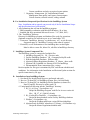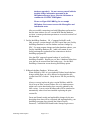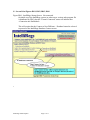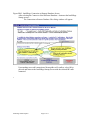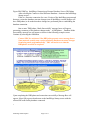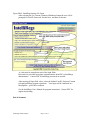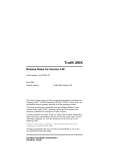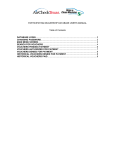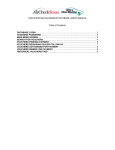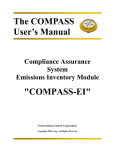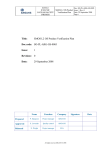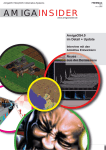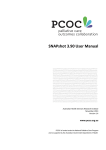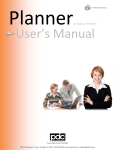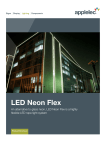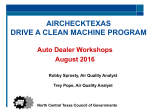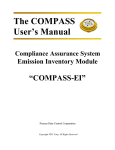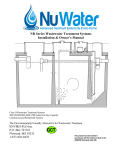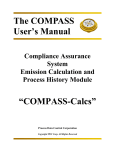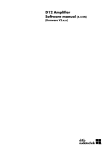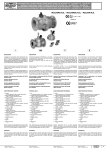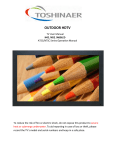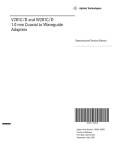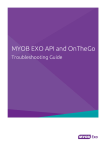Download IntelliRegs - Process Data Control Corp.
Transcript
IntelliRegs a PDC Program System Installation or Update Instructions Revised: 10/19/2006 PDC IntelliRegs Program System Original Installation or Version Update Instructions Revised:10/19/2006 IR_InstallUpdate_Memo.doc/pdf Contact PDC if you have any questions on this information: Richard Wiand (817) 459-4488 [email protected] DeDe Appleby [email protected] Contents: A. IntelliRegs System Summary B. Pre Installation Setups and Specifications C. IntelliRegs System Component Files D. Installation of new IntelliRegs System E. Update for IntelliRegs Revision/Upgrade F. Additional IntelliRegs program documentation and issues G. Screen Print Figures IR#1, IR#2, IR#3, IR#4 A. IntelliRegs System Summary The IntelliRegs Permits-Regulations system was created and is maintained by Process Data Control Corp. (PDC). The IntelliRegs system contains Title V and other permit data, regulation text, and task definitions. See IntelliRegs User's Manual for complete instructions. The IntelliRegs system is composed of multiple files. All files are provided by PDC. There are different maintenance and update schedules and procedures for each of the IntelliRegs system files. IntelliRegs Program Operation areas summary: a. Facility, Permit/Area, Department, Equipment Inventory(UnitID) Title V, NSR other Permits b. UnitID+Regulation+RequirementType Applicability Title V, NSR other Permits c. State-Specific forms, reports, and archives: TCEQ OpSUM, OpUA, OpReq2, OpReq3 d. Regulation FullText: Citation#, Text, VersionDate For Applicability of Title V, NSR other Permits e. Regulation Task Definitions: Type, Desciption, Frequency For Regulation FullText - Applicable requirement types f. Posted Applicable Requirements Expanded and merged applicability from any/all permits Functional Operations include (but not limited to) key functions: * Data entry of all data element types at program forms Validation, drop-down lists, on-screen help, custom filters * Export of Applicability and TaskDefinitions data IntelliRegs Install/Update Page 1 of 11 * Custom conditions and only-as-required export options Reporting: Management, QC, and Submittal formats Management, data quality, and Agency format outputs Various formats, selection criteria, sorting, subtotal B. Pre Installation Setups and Specifications for the IntelliRegs System Note: Installation and/or upgrade can proceed only if the Pre Installation Setups and Specifications have been satisfied. 1. All workstations that will run the IntelliRegs program: * IBM compatible workstation with Microsoft Windows 98 or later * Installed and fully operational Microsoft Access: V 97,2000, 2003,... 2. The "IntelliRegs" directory: Directory for IntelliRegs program and database files ready for operations: (Optional on multi- access network server or on "stand-alone" PC) * Create new "IntelliRegs directory" as subdirectory of C: or net directory Suggested name as "\IntelliRegs" but may name other if required * If network, see all Workstations to run IntelliRegs have needed rights Must be able to create file, delete file, edit files in IntelliRegs directory C. IntelliRegs System Component Files The IntelliRegs system is composed of multiple files: 1. IntelliRegs Program File: IR_<Version>.mde 2. Facility IntelliRegs Database: IR_<CompanyFacilityID>.mdb 3. IR KnowledgeBase Database: Wizbase.mdb 4. (Optional) Master Regulations Database: IT_Master_<date>.mdb 5. (Optional) IR_Lightbulb.ico: Shortcut ICON for IntelliRegs 6. Documentation, demo, instructions files- various. Revision update for file types is mantained by PDC on different schedules and conditions. See information in the Installation and Revision-Update sections for specific instructions by file type. D. Installation of new IntelliRegs System 1. See that all Pre-Install Setups/Specs are performed and ready 2. Receive CD from PDC for IntelliRegs System files. (Or Email links) 3. Receive CD from PDC for IntelliRegs Facility Database (or demo file) Note D2 and D3 files may be on the same CD 4. Unzip/install all following into the "IntelliRegs" directory: 1. IR_V#_A#_Prog_<VersionDate>.zip Unzips the IntelliRegs Program .mde file for Access version A# Like: IR_V7_A2_2006-03-06.mde 2. IR_<FacilityID or DemoID>_<VersionDate>.zip Unzips the demo database and/or Facility IntelliRegs database 3. WizBase_<VersionDate>.zip Unzips the WizBase.mdb latest version IR KnowledgeBase 4. (Optional only for RMOC subscribers) IT_Master_<VersionDate>.zip Unzips the Master Regulations database mdb IntelliRegs Install/Update Page 2 of 11 5. (Optional) IntelliRegs.ico Lightbulb standard shortcut icon file 6. (Optional) Setup desktop shortcut to the IntelliRegs Program .mde file by drag-drop, assign IntelliRegs.ico as icon, rename shortcut to "IntelliRegs" 5. System Startup, Connect, and Checkout: Note: First-time startup after installation requires that the program be instructed where the database files are located and connections made to those databases. Subsequent startups of the program will maintain the setup connections. Please refer to the figures IR#1, IR#2, IR#3 and IR#4 in the G. Screen Print Figures IR#1, IR#2, IR#3, IR#4 section for screens and instructions on startup. Checkout: After Startup, Connect, Login then checkout the program operatio n by running program functions from the IntelliRegs menu bar. See the User's Manual for instructions and data definitions. E. Update for IntelliRegs Revision/Upgrade Files for updating your IntelliRegs system will be provided by PDC or you will be invited to download revised/updated files from PDC's website, pdccorp.com. Instructions for performing the required update are summarized below. Additional or special instructions may be provided in document file(s) provided with each update The following IntelliRegs updates will be performed: 1. IntelliRegs Program File: IR_<Version>.mde Revision to the IntelliRegs program is made by PDC on an "as needed" basis providing new and enhanced operation features to reflect agency changes or to provide PDC developed or userrequested new functionality. On revision of the IntelliRegs program, a new version of the program will be provided you in a zip file. You will unzip the new provided .zip file, installing the new IR_Version mde. Delete the prior version program file. Then perform startup/connect as shown in Figure IR#2 of this document. Special new IntelliRegs Version CONNECT notice: On the first connection to your IR_*.mdb database using a new version MDE program file you MAY be notified that database structure changes are being made. (Not all new program versions perform IntelliRegs Install/Update Page 3 of 11 database upgrades!). Do not concern yourself with the detailed change information presented in the DBUpdates messages boxes, select the OK button to continue the CONNECT/DBUpdate. Please see Figure IR#2 DBChg for an example DBUpdate, first-connect screen with MessageBox and information notes. After successfully connecting (and with DB updates performed on the first-time connect of a new version MDE that has database revisions ) resume production operations as covered in section D of this document. 2. Facility IntelliRegs Database: IR_<CompanyFacilityID>.mdb Only on major version changes will PDC require that your Facility IntelliRegs database be sent for database structure changes by PDC. For most program changes and other database updates, your Facility IntelliRegs database (IR_*.mdb) will remain at your facility unchanged or updated on first connection to the new IntelliRegs program file. Note that PDC suggests frequent backups of your Facility IntelliRegs Database. Should you ever have a database failure then your data can be restored from the backup copy. See the IR#2: IntelliRegs Connection screen showing the Backup option. 3. IR KnowledgeBase Database: Wizbase.mdb When notified by PDC of a new/updated Wizbase knowledgebase being available then you will be directed to download the new version from PDC's website. Unzip the new ZIP file provided by PDC. Always overcopy/replace the prior version WizBase .mdb file. Never keep an older version Wizbase file as it's inadvertent use might reset version data that has been correctly updated by the later version. Latest version WizBase.mdb will be connected to automatically when it has been installed replaceing the prior version file. Forms and formula results and applicability changes by the new knowledge-base data will be recognized and implemented by your IntelliRegs program after selecting the Submit UserID, Password,... and PROCEED button at the Startup/Login screen. IntelliRegs Install/Update Page 4 of 11 Logs of changes can be printed documenting the updates performed. 4. (Optional) Master Regulations Database: IT_Master_<date>.mdb For Regulatory Management of Change (RMOC) subscriber companies/sites: Unzip the provided ZIP file putting the IT_Master_<VersionDate>.mdb file into the IntelliRegs directory. There is no need to keep an older version IT_Master_<OldVersionDate>.mdb since all data is cumulative and IntelliRegs will not allow connection to a prior version after a later version is connected to. You must go to the RMOC ITMaster operations screen to select the new IT_Master_<VersionDate>.mdb and enter your RMOC license code and submit. This will connect the latest, replacement master database to your IntelliRegs progr am ready for regulation updates and imports. 5. Documentation, demo, instructions files- various. Latest version files are provided on your installation CD for the IntelliRegs User's Manual and other IntelliRegs documentation. F. Additional IntelliRegs program documentation and issues The IntelliRegs User's Manual and other IntelliRegs documentation files will be provided by PDC on your installation/update CD. Additional and latest version IntelliRegs documentation and information files are available for download from the PDC website's IntelliRegs area. Additional IntelliRegs Installation and Program Issues: * IntelliRegs users should be familiar with Title V, Permit, and/or Regulations * The IntelliRegs User's Manual provides general instructions, additional training and support is available from PDC > IntelliRegs Install/Update Page 5 of 11 Passwords and Codes you will use with your IntelliRegs System: From PDC to your IntelliRegs System Administrator in secure transmittal. #1) IntelliRegs User Password... < At Main Startup/Logon screen IntelliRegs System Administrator......................... ____________ Environmental Manager ....................................... ____________ Program User/Data Entry ..................................... ____________ ReadOnly Review or Executive Access............... ____________ #2) RMOC Subscriber IT_Master License Code For connect to IT_Master database ...................... ____________ #3) Advanced SQL action Query Operation................ ____________ #4) Citation FullText Management of Change Code User-Maintained MOC operations....................... ____________ All access rights MOC function/operations......... ____________ > IntelliRegs Install/Update Page 6 of 11 G. Screen Print Figures IR#1, IR#2, IR#3, IR#4 Figure IR#1: IntelliRegs Startup Screen: Not connected On initial use of the IntelliRegs system (or when a new version .mde program file is distributed by PDC) then the "Current-Connected" status will indicate that <Connection not Established> This will require that the Connect to New/Different ... Database button be selected to proceed to the IntelliRegs Database Connect screen. > IntelliRegs Install/Update Page 7 of 11 Figure IR#2: IntelliRegs Connection to Remote Database Screen After selecting the Connect to New/Different Database.... button at the IntelliRegs Startup screen..... The Connection to Remote Database files dialog window will appear.. Upon making successful connection a MessageBox will confirm, select OK to proceed and return to the IntelliRegs Startup screen with the selected IR*.mdb connected. > IntelliRegs Install/Update Page 8 of 11 Figure IR#2 DBChg: IntelliRegs Connection to Remote Database Screen- DB Update After selecting the Connect to New/Different Database.... button at the IntelliRegs Startup screen..... If this is a first-time connection for a new Version of the IntelliRegs program and that new version has database structure changes (not all IntelliRegs version changes will have DBUpdates) to be made then those changes are performed prior to establishing the database connection. One or more "DBUpdates...Made Successfully" message boxes will appear presenting a summary of the database changes made. A DBUpdates ... Database Made Successfully message box will appear as shown in the following example screen. Continue by selecting the OK button. Contact PDC for assistance if the DBUpdate presents error message boxes. Some network security may restrict particular Database structure changes from being made programmatically. PDC will assist to see that the DBUpdates are made as required. Upon completing the DBUpdates and connection successfully a Message Box will appear. Select OK to proceed and return to the IntelliRegs Startup screen with the selected IR*.mdb facility database connected. > IntelliRegs Install/Update Page 9 of 11 Figure IR#3: IntelliRegs Startup With Database Connection Existing When an IntelliRegs Facility Database is connected then the ... USE CURRENT-CONNECTED DATABASES button will be offered. After selecting the Use Current-Connected Databases button then proceed to Login section of the Startup Screen. > IntelliRegs Install/Update Page 10 of 11 Figure IR#4: IntelliRegs Startup: Do Login After selecting the Use Current-Connected Databases button the user will be prompted for UserID, Password, Session Note, and State Preference. A value must be entered into each of the login fields. Passwords are provided in separate communications from PDC to IntelliRegs administrators. Contact PDC if IntelliRegs passwords are needed. After entering all login field values, select the Submit UserID, Password.. button to begin IntelliRegs program operations. Your logon will be confirmed in a MessageBox... press OK to continue. See the IntelliRegs User's Manual for program instructions. Contact PDC for support and training. End of document IntelliRegs Install/Update Page 11 of 11