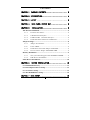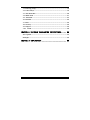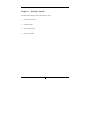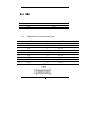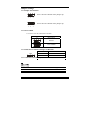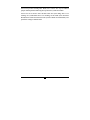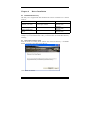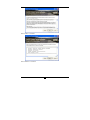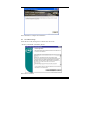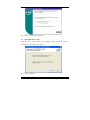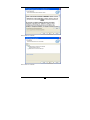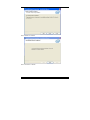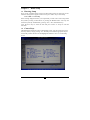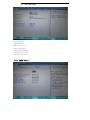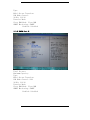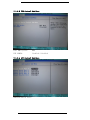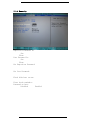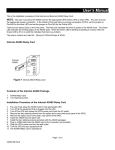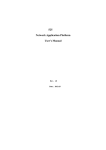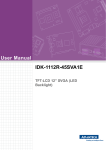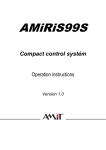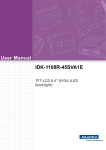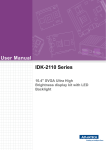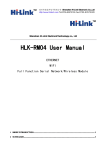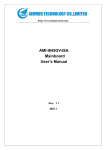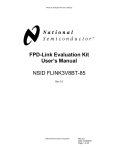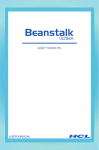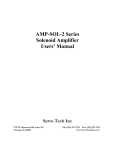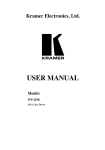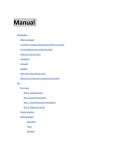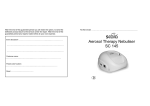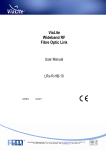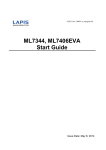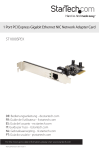Download 525 Network Application Platform User`s Manual
Transcript
525 Network Application Platform User’s Manual Rev:1.0 Date:2012.03 CONTENTS CHAPTER 1 PACKAGE CONTENTS ....................... 3 CHAPTER 2 INTRODUCTION............................ 4 CHAPTER 3 LAYOUT ................................. 5 CHAPTER 4 REAR PANEL SKETCH MAP .................. 5 CHAPTER 5 INSTALLATION........................... 6 The Interface Definition........................................................................ 6 5.1.1 Function Port Panel ............................................................ 6 5.1.2 USB Extension Interface ..................................................... 6 5.1.3 COM2-COM4 Extension Interface ................................... 6 5.1.4 LVDS Flat Panel Connector:LVDS CON ............................ 7 Jumper Settings ..................................................................................... 8 5.2.1 Jumper Presentation ............................................................ 8 5.2.2 Clear CMOS ........................................................................ 8 5.2.3 LVDS Power Selection Jumper:LCD-PWR ......................... 8 5.2.4 Inverter Power Jumper:INVERTER-PWR .......................... 8 Memory installation .............................................................................. 9 5.3.1 The system board supports One DDRIII SO-DIMM ........... 9 5.3.2 IDE Devices Installation ..................................................... 9 Other Device Installation .................................................................... 10 CHAPTER 6 DRIVER INSTALLATION ................... 12 6.1 Installation Directory ................................................................... 12 6.2 Intel Chipset Software Setup ....................................................... 12 6.3 VGA Driver Setup ........................................................................ 14 6.4 NETWORK Driver Setup ............................................................ 16 CHAPTER 7 BIOS SETUP............................. 19 1 7.1 Entering Setup .............................................................................. 19 7.2 Control keys .................................................................................. 19 7.3 The Menu Bar ............................................................................... 20 7.4 Main menu .................................................................................... 21 7.5 Advanced ....................................................................................... 22 7.6 PCIPnP .......................................................................................... 25 7.7 Boot ................................................................................................ 26 7.8 Security .......................................................................................... 26 7.9 Chipset ........................................................................................... 26 7.10 EXIT ......................................................................................... 28 CHAPTER 8 WATCHDOG PROGRAMMING INSTRUCTIONS ...... 29 Port explain .......................................................................................... 29 Example................................................................................................ 29 CHAPTER 10 ENVIRONMENT ........................... 30 2 Chapter 1 Package Contents Your mainboard package contains the following items: 1 One D525 mainboard 2 SATA data cable 3 Drives installed CD 4 One user’s manual 3 Chapter 2 Introduction Key Features: -Chipset: Intel ATOM D525 + ICH8M -CPU: An onboard low-power INTEL Atom® processors, main frequency D525 as 1.80GHZ, 1MB L2 cache, supports Hyper-Threading technology, which is run at the two thread task. -Memory: Supports DDR3 800 Single Channel Mode Provides 200pin SO-DIMM DDR3 slots -I/O : - Provides two channel connecting two SATA drives With speed up to 300MB/S Four serial port One LPT port One VGA port Four USB ports -Onboard network Card Onboard two RTL8111DL network Card -Expansion slot: One 32-bit PCI slots 2.3 specification compliant One Mini PCIE port -Power supply: ATX standard power mode. 4 Chapter 3 Chapter 4 Layout Rear panel sketch map 5 Chapter 5 Installation The Interface Definition 5.1.1 Function Port Panel FPIO1 USB Extension Interface USB2 5.1.2 5.1.3 COM2-COM4 Extension Interface 2 10 1 9 Pin # 1 2 3 4 5 6 7 8 9 10 Signal Name DCD, Data carrier detect DSR, Data set ready RXD, Receive data RTS, Request to send TXD, Transmit data CTS, Clear to send DTR, Data terminal ready RI, Ring indicator GND, ground COM VCC 6 5.3.1 1 3 5 GND TX485+/422+ RX422+ 5.1.4 1 3 5 7 9 11 13 15 17 19 COM4_1 2 4 6 GND TX485-/422RX422- LVDS Flat Panel Connector:LVDS CON +3.3VDC GND RXIN0GND RXIN1+ RXIN2GND RXCLK+ RXIN3GND 2 4 6 8 10 12 14 16 18 20 +3.3VDC GND RXIN0+ RXIN1GND RXIN2+ RXCLKGND RXIN3+ +5VDC LVDS 19 20 7 Jumper Settings 5.2.1 Jumper Presentation Pins 1 and 2 are shorted with a jumper cap. 1 2 3 Pins 2 and 3 are shorted with a jumper cap. 1 2 3 5.2.2 Clear CMOS J1 is used to clear the CMOS Data in the RTC. J1 Description Normal Clear CMOS 5.2.3 LVDS Power Selection Jumper:LCD-PWR JP2 Pin # MODE 1 &2short 2 &3short +3.3V +5V 5.2.4 COM4 RS232/422/485 Jumper:JP3 JP3 JP3 1-2 2-3 RS232 / RS422 / RS485 跳选 RS232 RS422 / RS485 8 Memory installation 5.3.1 The system board supports One DDRIII SO-DIMM 1. Single Channel (SC) Data will be accessed in chunks of 64 bits (8B) from the memory channels. 2. A DIM module simply snaps into a DIMM socket on the system board. Pin 1 of the DIM module must correspond with Pin 1 of the socket. 1). Pull the “tabs” which are at the ends of the socket to the side. 2). Position the DIMM above the socket with the “notch” in the module aligned with the “key” on the socket. 3). Seat the module ver tickly into the socket. Make sure it is completely seated. The tabs will hold the DIMM in place. 5.3.2 IDE Devices Installation IDE devices include hard disk drives, high-density diskette drives, and CD-ROM or DVD-ROM drives, among others. The mainboard support one or two IDE devices. If you connect two 9 devices to a single cable, you must configure one of the drives as Master and one of the drives as Slave. The documentation of the IDE device will tell you how to configure the device as a Master or Slave device. The Master device connects to the end of the cable. Other Device Installation 5.4.1 Serial ATA Installation (7-Pin SATA1/SATA3) The motherboard bundles the new Serial ATA technology through the SATA interfaces onboard. The SATA specification allows for thinner, more flexible cables with lower pin count, reduced voltage requirement. These connectors support Serial ATA HDDs and allow up to 300MB/s data transfer rate using thin 4-conductor SATA cables. faster than the standard parallel ATA with 133MB/s(Ultra ATA/133) Note1: The Serial ATA cable is smaller and more flexible allowing easier routing inside the chassis. The lower pin count of the Serial ATA cable eliminates the problem caused by the wide, flat ribbon cables of the Parallel ATA interface. Hot plug support for Serial ATA drive and connections are not available in this motherboard. 5.4.2 Clear CMOS (Clear RTC RAM) This jumper allows you to clear the Real Time Clock (RTC) RAM in CMOS. You can clear the CMOS memory of date, time, and system setup parameters by erasing the CMOS RTC RAM data. The RAM data in CMOS, that include system setup information such as system passwords, is powered by the onboard button cell battery. 1、 Turn OFF the computer and unplug the power cord. 2、 Move the jumper cap from pin 1-2(default) to pin 2-3.Keep the cap on pin 2-3 for about 5-10 seconds, and then move the cap back to pins1-2. 3、 Plug the power cord and turn ON the computer. 4、 Hold down the<F1> key during the boot process and enter BIOS setup to re-enter data. 10 Note1: Except when clearing RTC RAM, never remove the cap on CLRTC1 jumper default position. Removing the cap will cause system boot failure! Note2: You do not need to clear the RTC when the system hangs due to over clocking. For system failure due to over clocking, use the C.P.R. (CPU Parameter Recall) feature. Shut down and reboot the system so BIOS can automatically reset parameter settings to default values. 11 Chapter 6 Driver Installation 6.1 Installation Directory The utility CD is supplied with that mainboard the connects contained in it is showed as below: Directory Driver Inf\INF_9.2.0.1021 Intel chipset software VGA\D410_D510 Intel onboard VGA driver Network\Intel\intel 82574 onboard NETWORK driver OS Windows 2000/XP/Vista Windows 2000/XP/Vista Windows 2000/XP/Vista Before installing audio driver, you must identify the mode of HD Audio codec. Fox example: If you use Related serial codec, you need to enter into the Related directory installing. 6.2 Intel Chipset Software Setup Insert the driver CD, running driver software CD, choose the directory: \ CD-ROM:\ Inf\INF_9.2.0.1021\ INF_allOS_9.2.0.1021_PV Click“NEXT”to continue 12 Select“YES” to continue Select“NEXT” to continue 13 Select“FINISH” to complete the installation. 6.3 VGA Driver Setup Insert the driver CD, running driver software CD, choose the directory:\CD-ROM:\ VGA\D410_D510\ Select“Yes”to continue 14 Select“Next”to continue Continue 15 Select“Finish”to complete the installation 6.4 NETWORK Driver Setup Insert the driver DVD, running driver software DVD, choose the directory: \DVD-ROM:\ Network\Intel\intel 82574\ Select“Next”to continue 16 Select“Next”to continue Select“Next”to continue 17 Select“Install”to continue Select “Finish”to continue 18 Chapter 7 BIOS Setup 7.1 Entering Setup Power on the computer and the system will start POST (Power On Self Test) process. when the message below appears on the screen, press <DEL> key to enter Setup. Press <DEL> to run Setup If the message disappears before you respond and you still wish to enter setup,restart the system by turning it OFF and On or pressing the RESET button. You may also restart the system by simultaneously pressing <Ctrl>,<Alt>,and<Delete>keys. 2.Use the arrow keys to select the item and press <Enter> to accept or enter the sub-menu 7.2 Control keys The BIOS setup program provides a General Help screen. You can call up this screen from any menu by simply pressing <F1>.The Help screen lists the appropriate keys to use and the possible selections for the highlighted item.Press <Esc> to exit the Help screen. 19 7.3 The Menu Bar System Time: System Date: SATA Port 1/2 Boot Features: Installed memory: Available to OS: Used by devices: 7.3.1 SATA Port 1 20 Type: Multi-Sector Transfers: LBA Mode Control: 32 Bit I/O:32 Transfer Mode: Ultra DMA Mode: Ultra DMA SMART Monitoring: SMART Enabled、Disabled 7.3.2 SATA Port 2 Total Sectors: Maximum Capacity: Type: Multi-Sector Transfers: LBA Mode Control: LBA 32 Bit I/O:32 Transfer Mode: Ultra DMA Mode: Ultra DMA SMART Monitoring: SMART Enabled、Disabled 21 7.1.2.3 Boot Features Summary screen: Boot-time Diagnostic Screen: Quick Boot Mode: Extended Memory Testing: Fast Boot Fine Tune: Enabled、Disabled 7.2.3 Intel Port 80h Cycles: 80h Legacy USB Support: 22 7.2.3.1 CPU Control Sub-Menu Hyperthreading: Processor Power Management: Enabled、Disabled 7.2.3.2 Video (Intel IGD) Control Sub-Menu Default Primary Video Adapter: IGD-Device 2: IGD2 IGD-Device 2, Function 1: 1 DUMT 4.0 Mode: DUMT 4.0 IGD-LCD Control Sub-Menu: IGD-LCD 23 7.2.3.3 ICH Control Sub-Menu Port 80h Cycles: PXE OPROM: 80h Enabled、Disabled 7.2.3.4 LPC Control Sub-Menu Onboard Serial Port: 24 7.2.4 Security Supervisor Password Is: Set: Clear: User Password Is: Set: Clear: Set Supervisor Password: Set User Password: Fixed disk boot sector: Virus check reminder: Password on boot: Disabled Enabled 25 7.2.5 Power CPU TEMP Warning: CPU CPUFAN Fall Warning: CPU After Power Failure: Disable ACPI _SX ACPI _SX Watchdog ctrl: Resume On Time: Resume Time Enabled、Disabled( 7.2.6 Boot 26 7.2.7 Exit Exit Saving Changes: Exit Discarding Changes: Load Setup Defaults Discard Changes: Save Changes: Exit Saving Changes F10 27