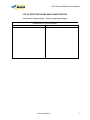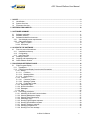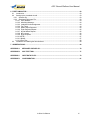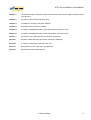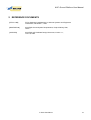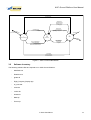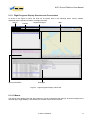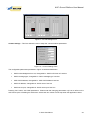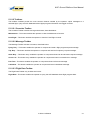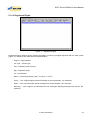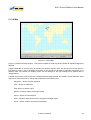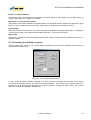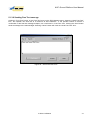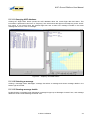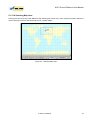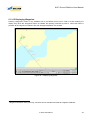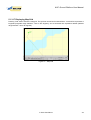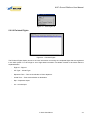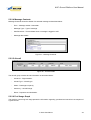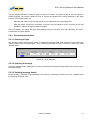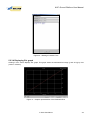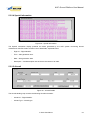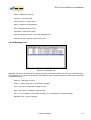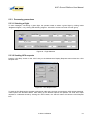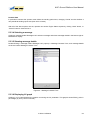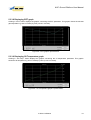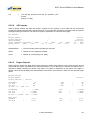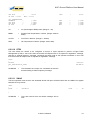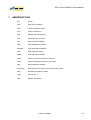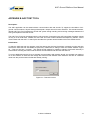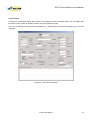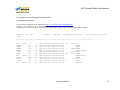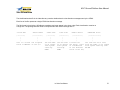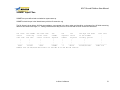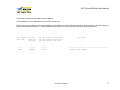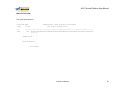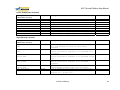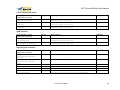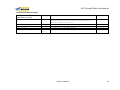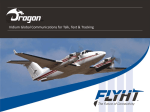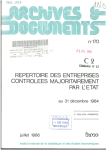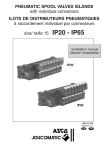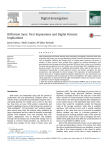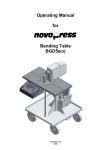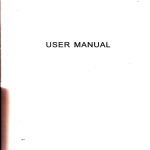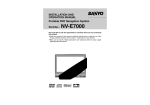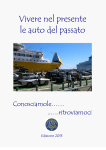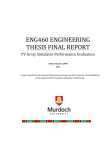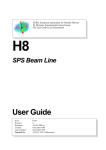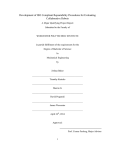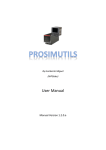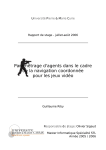Download MA-AFAS Project - D63
Transcript
AOC Ground Platform User Manual CONTRACT N° : G4RD-2000-00228 PROJECT N° : GRD1-1999-10516 ACRONYM : MA-AFAS THE MORE AUTONOMOUS - AIRCRAFT IN THE FUTURE AIR TRAFFIC MANAGEMENT SYSTEM D63 – AGP User Manual AUTHOR: SKYSOFT PORTUGAL PROJECT CO-ORDINATOR: BAE SYSTEMS PRINCIPAL CONTRACTORS: Airtel ATN Ltd (Ireland) ETG (Germany) NLR (Netherlands) ASSISTANT CONTRACTORS: Airsys ATM (France) AMS (Italy) FRQ (Austria) NATS (UK) SC-TT (Sweden) SOFREAVIA (France) Report Number: Project Reference number : Date of issue of this report : Issue No: PROJECT START DATE : DURATION: Qinetiq (UK) EUROCONTROL (France) Alenia Difesa (Italy) DLR (Germany) Indra Sistemas (Spain) SCAA (Sweden) Skysoft (Portugal) Stasys Limited (UK) MA-AFAS – WP2.4 – D63 06-February-03 1.0 1/3/2000 36 Months Project funded by the European Community under the ‘Competitive and Sustainable Growth’ Programme (1998-2002) This document is proprietary of the MA-AFAS consortium members listed on the front page of this document. The document is supplied on the express understanding that it is to be treated as confidential and may not be used or disclosed to others in whole or in part for any purpose except as expressly authorised under the terms of CEC Contract number G4RD-2000-00228 AOC Ground Platform User Manual All enquiries related to this publication should be referred to: αβχδ AVIONIC SYSTEMS Airport Works, Rochester, Kent. ME1 2XX England Tel. 01634 844400 Fax. 01634 816721 D63 – AGP User Manual Document No: 63 Issue 1.0 Contains 84 pages total Comprising: 7 pages front matter 77 pages text and figures Compiled by: Title: Ricardo Pereira Skysoft Software Engineer Date: Approved by: Title: José Neves Skysoft Project Manager Date: Authorised by: Title: Alfie Hanna MA-AFAS Project Manager Date: In Strict Confidence ii AOC Ground Platform User Manual LIST OF EFFECTIVE PAGES AND CHANGE HISTORY Insert latest changed pages. Destroy superseded pages Page No. All TOTAL NUMBER OF PAGES IN THIS PUBLICATION IS 84 CONSISTING OF THE FOLLOWING Date Issue DCR Page No. Date Issue In Strict Confidence DCR iii AOC Ground Platform User Manual DISTRIBUTION LIST This Document is distributed as below. Additional copies held by unnamed recipients will not be updated. Paper Copy No. 1 Name Address MA-AFAS Library Avionic Systems MASTER Library BAE SYSTEMS, Rochester Electronic Copy 1 Name Address European Commission EC, Brussels 2-20 MA-AFAS Consortium [email protected] In Strict Confidence iv AOC Ground Platform User Manual 1 SCOPE.......................................................................................................................................................... 8 1.1 1.2 1.3 Identification......................................................................................................................................... 8 System Overview................................................................................................................................. 8 Document Overview ............................................................................................................................ 8 2 REFERENCE DOCUMENTS...................................................................................................................... 10 3 SOFTWARE SUMMARY............................................................................................................................ 11 3.1 Software application .......................................................................................................................... 11 3.2 Software inventory ............................................................................................................................. 12 3.3 Software/Hardware environment ....................................................................................................... 13 3.3.1 Visual display screen requirements:............................................................................................ 13 3.3.2 Other requirements:..................................................................................................................... 13 3.3.2.1 ASN.1 Compiler...................................................................................................................... 13 3.3.2.2 ATN Stack .............................................................................................................................. 13 4 ACCESS TO THE SOFTWARE ................................................................................................................. 14 4.1 First-time user of the software ........................................................................................................... 14 4.1.1 Installation and setup................................................................................................................... 14 4.1.2 Configuration ............................................................................................................................... 14 4.1.3 Input Data Files............................................................................................................................ 14 4.2 Initiating a session ............................................................................................................................. 15 4.3 Stopping and suspending work ......................................................................................................... 15 4.4 Other software modules .................................................................................................................... 15 5 PROCESSING REFERENCE GUIDE ........................................................................................................ 16 5.1 Flight Progress Display...................................................................................................................... 16 5.1.1 Capabilities .................................................................................................................................. 16 5.1.2 Flight Progress Display Overview and Conventions ................................................................... 17 5.1.2.1 Menus..................................................................................................................................... 17 5.1.2.1.1 File Menu......................................................................................................................... 18 5.1.2.1.2 Message Menu................................................................................................................ 18 5.1.2.1.3 Settings Menu ................................................................................................................. 19 5.1.2.2 Toolbars.................................................................................................................................. 21 5.1.2.2.1 Consoles Toolbar ............................................................................................................ 21 5.1.2.2.2 Message Toolbar ............................................................................................................ 21 5.1.2.2.3 Flight Data Toolbar.......................................................................................................... 21 5.1.2.3 Registered Flights................................................................................................................... 22 5.1.2.4 Special Information................................................................................................................. 23 5.1.2.5 Messages ............................................................................................................................... 23 5.1.2.6 Map......................................................................................................................................... 25 5.1.3 Processing procedures................................................................................................................ 27 5.1.3.1 Initialising Air-Ground Communications ................................................................................. 27 5.1.3.2 Showing Maintenance display................................................................................................ 27 5.1.3.3 Showing Post-Flight display ................................................................................................... 27 5.1.3.4 Selecting a flight ..................................................................................................................... 27 5.1.3.5 Sending Flight Progress requests .......................................................................................... 28 5.1.3.6 Sending Aircraft Meteo requests ............................................................................................ 29 5.1.3.7 Sending Trajectory requests .................................................................................................. 30 5.1.3.8 Sending Constraints List ........................................................................................................ 30 5.1.3.9 Sending Free Text message .................................................................................................. 31 In Strict Confidence v AOC Ground Platform User Manual 5.1.3.10 Sending Loadsheet................................................................................................................. 32 5.1.3.11 Querying AGP database ........................................................................................................ 33 5.1.3.12 Selecting a message .............................................................................................................. 33 5.1.3.13 Showing message details....................................................................................................... 33 5.1.3.14 Selecting Map Area ................................................................................................................ 35 5.1.3.15 Displaying Waypoints ............................................................................................................. 36 5.1.3.16 Displaying FIRs ...................................................................................................................... 37 5.1.3.17 Displaying Map Grid ............................................................................................................... 38 5.1.3.18 Displaying Routes................................................................................................................... 39 5.1.3.19 Displaying Airports.................................................................................................................. 39 5.1.3.20 Displaying ETAs ..................................................................................................................... 40 5.1.3.21 Displaying Winds .................................................................................................................... 41 5.1.3.21.1 Increasing Wind Level Altitude...................................................................................... 41 5.1.3.21.2 Decreasing Wind Level Altitude .................................................................................... 41 5.1.3.22 Zooming-in and zooming-out.................................................................................................. 41 5.2 Post-Flight Display............................................................................................................................. 42 5.2.1 Capabilities .................................................................................................................................. 42 5.2.2 Post-Flight Display Overview and Conventions .......................................................................... 43 5.2.2.1 Menus..................................................................................................................................... 43 5.2.2.1.1 File Menu......................................................................................................................... 43 5.2.2.2 Finished Flights ...................................................................................................................... 44 5.2.2.3 Messages List......................................................................................................................... 45 5.2.2.4 Message Contents.................................................................................................................. 46 5.2.2.5 Aircraft .................................................................................................................................... 46 5.2.2.6 Fuel Usage Graph .................................................................................................................. 46 5.2.3 Processing procedures................................................................................................................ 47 5.2.3.1 Selecting a flight ..................................................................................................................... 47 5.2.3.2 Selecting a message .............................................................................................................. 47 5.2.3.3 Showing message details....................................................................................................... 47 5.2.3.4 Displaying Est. graph ............................................................................................................. 48 5.2.3.5 Displaying Real graph ............................................................................................................ 49 5.3 Maintenance Display ......................................................................................................................... 50 5.3.1 Capabilities .................................................................................................................................. 50 5.3.2 Maintenance Display Overview and Conventions ....................................................................... 51 5.3.2.1 Menus..................................................................................................................................... 51 5.3.2.1.1 File Menu......................................................................................................................... 52 5.3.2.1.2 Requests Menu ............................................................................................................... 52 5.3.2.2 Toolbars.................................................................................................................................. 52 5.3.2.3 Registered Flights................................................................................................................... 53 5.3.2.4 Special Information................................................................................................................. 54 5.3.2.5 Aircraft .................................................................................................................................... 54 5.3.2.6 Messages List......................................................................................................................... 55 5.3.2.7 Message Contents.................................................................................................................. 56 5.3.2.8 Engines Graph........................................................................................................................ 56 5.3.3 Processing procedures................................................................................................................ 57 5.3.3.1 Selecting a flight ..................................................................................................................... 57 5.3.3.2 Sending APU requests ........................................................................................................... 57 5.3.3.3 Sending Engine Status requests ............................................................................................ 58 5.3.3.4 Selecting a message .............................................................................................................. 59 5.3.3.5 Showing message details....................................................................................................... 59 5.3.3.6 Displaying N1 graph ............................................................................................................... 59 5.3.3.7 Displaying Fuel Flow graph .................................................................................................... 60 5.3.3.8 Displaying EGT graph ............................................................................................................ 61 5.3.3.9 Displaying Oil Temperature graph.......................................................................................... 61 5.4 Warnings............................................................................................................................................ 62 In Strict Confidence vi AOC Ground Platform User Manual 6 FLEET SIMULATOR .................................................................................................................................. 63 6.1 Introduction ........................................................................................................................................ 63 6.2 Setting up the simulated aircraft ........................................................................................................ 63 6.2.1 Scenario file ................................................................................................................................. 63 6.2.2 Simulated Flight Input File ........................................................................................................... 63 6.2.2.1 ICAO Address......................................................................................................................... 63 6.2.2.2 Initialising Message ................................................................................................................ 64 6.2.2.3 Loadsheet Acknowledgement ................................................................................................ 64 6.2.2.4 Taxi Times .............................................................................................................................. 64 6.2.2.5 Meteo Report Requests ......................................................................................................... 64 6.2.2.6 Flight Progress Reports.......................................................................................................... 65 6.2.2.7 Aircraft Meteo Reports ........................................................................................................... 65 6.2.2.8 APU reports ............................................................................................................................ 66 6.2.2.9 Engine Reports....................................................................................................................... 66 6.2.2.10 IFTM ....................................................................................................................................... 67 6.2.2.11 SNAG ..................................................................................................................................... 67 6.2.2.12 Free-Text ................................................................................................................................ 68 6.3 Installation and Starting the fleet simulator ....................................................................................... 68 7 ABBREVIATIONS ...................................................................................................................................... 69 APPENDIX A. MESSAGES VS DISPLAY ................................................................................................. 70 APPENDIX B. AGP TEST TOOL ............................................................................................................... 71 APPENDIX C. INPUT DATA FILES ........................................................................................................... 73 APPENDIX D. CONFIGURATION.............................................................................................................. 81 In Strict Confidence vii AOC Ground Platform User Manual 1 SCOPE 1.1 Identification This Software User Manual applies to the MA-AFAS Project AOC Ground Platform (AGP). This document has been produced by Skysoft Portugal and AMS-UK for the MA-AFAS programme on behalf of BAE Systems. The objective of this User Manual is to provide a detailed description on how to install and use the MA-AFAS AGP. 1.2 System Overview The “More Autonomous Aircraft in the Future ATM System” (MA-AFAS) program is focused on developing CNSbased avionics components that will provide aircraft greater flexibility within the ATM system. The program includes development of an operational concept; specification and implementation of avionics packages, ground systems and infrastructure to demonstrate the operational concept; and trials and further work towards implementation of the concept. One of the themes of the programme is the Airline Operational Centre (AOC). MA-AFAS functional requirements for the Airborne AOC system are addressed in the following project documentation • • • D13, Definition of ATM MA-AFAS Airborne and Ground Functionalities. D18, Airborne Systems Requirement Specification. D19, Airborne Equipment System Design and Architecture Document To support trials of the MA-AFAS avionics package AOC functions, an AOC Ground Platform (AGP) was specified and developed by the AOC Theme. The AGP is a trials system which simulates the functions of an AOC end system on the ground. The aim is to validate the correct functioning of the avionics and crew interactions as well as the air-ground interoperability under real flight conditions. The platform is responsible for the support of four AOC functional areas: • • • • AOC Flight Plan AOC and A/C Maintenance A/C AOC CDM Asset Management To enable a correct operational use of the all the system, additional functional aspects were included as part of the AGP platform environment: • • System Communications HMI A description of the AGP high-level architecture and main functionality is included in [MA-AFAS D38]. 1.3 Document Overview The present document is structured as follows: In Strict Confidence 8 AOC Ground Platform User Manual Chapter 1: The present chapter, containing a brief introduction to the document, together with the sketch of its structure. Chapter 2: Provides the list of referenced documents. Chapter 3: It contains an overview of the AGP software. Chapter 4: Describes how to access the software. Chapter 5: It contains a detailed description of the HMI interface and how to use it. Chapter 6: It contains a detailed description of the fleet simulator and how to use it. Chapter 7: Presents the list of abbreviations used within this document. Annex A: Presents a table describing where each message is displayed Annex B: It contains a description of the AGP Test Tool Annex C: Describes the format of the AGP input data files Annex D: Describes the AGP configuration file In Strict Confidence 9 AOC Ground Platform User Manual 2 REFERENCE DOCUMENTS [RTCA 178B] RTCA Software Considerations in Airborne Systems and Equipment Certification, December 1, 1992. [MAAFAS D38] MA-AFAS Ground System Requirements, Project Delivery D38, Issue 1 [AGP SDD] MA-AFAS AGP Software Design Document, Version 1.1; June 16, 2002 In Strict Confidence 10 AOC Ground Platform User Manual 3 SOFTWARE SUMMARY 3.1 Software application The following diagrams provide the high level functional model of the AGP system. First, Figure 1 presents the AGP context diagram. displayData* Aircrafts* Fleet Simulator* atnMessage* pointToPointMessage* 0 Aoc Ground Platform* OperatorInputs AOCOperator* atnMessage* pointToPointMessage* Figure 1 – AGP Context Diagram. The AGP context diagram is an abstraction of the AGP and all entities that interact with it. These entities are described below: - The AOC Ground Platform is the application that supports the monitoring of all aircraft from an airline perspective. - The AOC Operator will be a user that provides inputs to the AGP, and uses the visual data presented on the AGP displays. - The Aircraft are the entities that will exchange messages/data with AGP. - The Fleet Simulator is a simulator of a certain number of aircraft and respective flights. The diagram below (Figure 2) provides the functional breakdown of the AGP system into its three main modules: Communications, AGP Functions and HMI. In Strict Confidence 11 AOC Ground Platform User Manual commsLogQuery freeTextUplink dataQueries flightPlanRecord fuelInformation* paxBaggage* apuRequest constraintsList engineRequest flightProgressUplinkMessage amdarMessage aocGroundMessages atnMessage* pointToPointMessage* OperatorInputs 2 AGP Functions* 1 Communications* 3 HMI* displayData* alertMessage hmiUpdateData queryResult snagData aocAircraftMessages cfmuSlotAllocation meteoForecastInformation weatherOfficeMeteoReport commsAlert commsLogData freeTextDownlink Figure 2 – AGP Functional Breakdown. 3.2 Software inventory The following software files are required to run AOC Ground Platform: - MAAFAS.exe - FleetSim.exe - glut32.dll - Flight_Progress_Display.app - av_rects.dat - rects.dat - courier.fnt - times8.fnt - Data.zip - Forms.zip In Strict Confidence 12 AOC Ground Platform User Manual 3.3 Software/Hardware environment The AGP is based on a single PC running the Windows NT Version 4 operating system, with a large (nominally 21”) display. The AOC functional processes are also capable of being hosted on the BAE SYSTEMS In-House Test Platform. 3.3.1 Visual display screen requirements: It is recommended that the visual display screen must be at least a 19“ (ideal 21”) display monitor and capable of displaying a minimum screen resolution of 1280x1024. If the AGP is required to be displayed at a screen resolution below 1280x1024, new files should be copied to the forms folder replacing the original ones. The new files can be found on the TBD folder. This enables the AGP to be displayed at a minimum screen resolution of 1024x768. 3.3.2 Other requirements: 3.3.2.1ASN.1 Compiler The AOC Ground Platform uses Objective Sys, Inc. ASN1C. ASN1C is an ASN1 compiler that encodes and decodes C/C++ data structures in ASN1 messages. Along with its execution the AGP application will transmit and receive messages using the ASN1 compiler. The ASN1 compiler needs a valid license file to encode and decode ASN1 messages, otherwise the AGP application will not be able to send or receive any messages. 3.3.2.2ATN Stack In order to enable communications between the AGP and aircraft a Generic ATN Communications Service (provided by Airtel ATN Ltd (Ireland)) should be set. In Strict Confidence 13 AOC Ground Platform User Manual 4 ACCESS TO THE SOFTWARE 4.1 First-time user of the software 4.1.1 Installation and setup Installing the AGP software files requires that the files described below be copied to a pre-specified folder: - MAAFAS.exe - FleetSim.exe - glut32.dll - Flight_Progress_Display.app - av_rects.dat - rects.dat - courier.fnt - times8.fnt - Data.zip - Forms.zip Afterwards, both the Data.zip and the Forms.zip files should be unzipped using a suitable application (e.g. WinZip), creating the Data and Forms folders. This step ends the AGP software installation. 4.1.2 Configuration Several details concerning the AGP software can be modified offline by means of editing a configuration file. This configuration file is named “configurationData.dat” and can be found in the Data folder. The details of the configuration file are described in Appendix D. 4.1.3 Input Data Files The AGP does not communicate with real ground systems. However, in order to provide a realistic environment to the AGP operator data provided by other ground systems such as CFMU and Weather Office must be available. This is achieved by loading on system start-up files containing the required data. The data files supported by the AGP are SIGMET files (file extension .sig), TAF files (file extension .taf), METAR files (file extension .met), meteo forecast files (file extension .mtf), flight plan files (file extension .fp), a slot allocations file that should be named “slotAllocations.dat” and fleet simulator files (file extension .fs). Details about the format of these data files can be found in Appendix C. In Strict Confidence 14 AOC Ground Platform User Manual 4.2 Initiating a session After the completion of the setup procedures the operator is able to start the AGP. This is done simply by double-clicking on the MAAFAS.exe file. The main console of the application –Flight Progress Display – should appear on the PC screen. 4.3 Stopping and suspending work When the AGP operator intends to stop the AGP application click on Flight Progress Display “X” button (topright) or go to Flight Progress Display File menu and click on the “Exit” entry. 4.4 Other software modules The AGP application can be tested without communication with real aircraft. To support the simulation of airground communications, it was developed a simple aircraft comms emulator. This aircraft emulator, named AGP Test Tool can simulate the aircraft end system though sending and receiving messages between the AGP ground platform and the aircraft. The communication between the AGP and the AGP Test Tool is accomplished using the GACS ATN stack emulator provided by Airtel ATN Ltd. The AGP test tool is described in Appendix B. Fleet Simulator is a simulation of company fleet, this module is able to simulate a group of 20 aircraft at same time. The detailed explanation of this module can be found at Section 6. In Strict Confidence 15 AOC Ground Platform User Manual 5 PROCESSING REFERENCE GUIDE This section provides the standard procedures for the correct understanding and usage of the AGP displays. 5.1 Flight Progress Display 5.1.1 Capabilities The Flight Progress Display (FPD) includes the main functionality of the AGP system. The FPD supports the display of dynamic flight data, such as flight planning, flight progress, and allows message exchange between AGP and registered flights. Figure 3 presents the layout of the FPD. Figure 3 – The Flight Progress Display. In Strict Confidence 16 AOC Ground Platform User Manual 5.1.2 Flight Progress Display Overview and Conventions As shown in the Figure 4 below, the FPD can be broken down in the following areas: menus, toolbars, registered flights, special information, messages and map. Menus Special Information Toolbars Registered Flights Map Messages Figure 4 – Flight Progress Display main areas. 5.1.2.1 Menus The menus of this display allow the AGP operator to set all configurable AGP settings, to send messages to the selected flight, toggle displays, and initialise the external GACS communications. In Strict Confidence 17 AOC Ground Platform User Manual 5.1.2.1.1 File Menu Figure 5 – Flight Progress Display File Menu The File Menu has four entries, and are described below: Maintenance – This menu entry enables the operator to view the Maintenance Display. Post-Flight – This menu entry enables the operator to view the Post-Flight Display. Init AG Comms – In order to the AGP to communicate with external entities, communications should be started. Clicking in this menu entry starts AG Comms. After the start of the communications, the red light below the world map will change to a green light. The “AGComms Initialisations” form is then shown informing the operator of the successful communications start. Exit - Clicking this entry shuts down the AGP application. 5.1.2.1.2 Message Menu Figure 6 – FPD Message Menu The Message Menu has six entries, described below: Flight Progress Request – This menu entry enables the operator to compose and send a flight progress request message. 4DTrajectory Request – This menu entry enables the operator to compose and send a 4D trajectory request message. Aircraft Meteo Request – This menu entry enables the operator to compose and send an aircraft meteo request message. 4DTrajectory Constraints List – This menu entry enables the operator to send a constraints list message. Free Text – This menu entry enables the operator to compose and send a free text message. In Strict Confidence 18 AOC Ground Platform User Manual Loadsheet – This menu entry enables the operator to compose and send a loadsheet message. 5.1.2.1.3 Settings Menu The AGP settings can be permanently be set in configuration file (configurationData.dat inside data folder). Figure 7 – FPD Settings Menu The Settings Menu has three entries, described below: Map Settings – Clicking in this menu entry, shows the “Map Settings” form. This form allows the operator to change ocean and continent map colours, grid settings (automatic/non-automatic), longitude and latitude delta (in degrees, and on non-automatic mode). The “Test” button allows the user to test the option changed. Clicking “Cancel” cancels all changes made, and clicking “Ok” button accepts all changes made. Figure 8 – Map Settings Form Aircraft Settings – Clicking in this menu entry shows “Aircraft Settings” form. This form allows the operator to change aircraft colours, change wind colours, and change FIRs colours. Each item (aircraft, wind, and FIR) has a “Test” button, and clicking in one of the “Test” buttons testscolourr change to that particular item, clicking “Cancel” cancels all changes made, and clicking “Ok” button accepts all changes made. Additionally the aircraft icon colour can be changed when aircraft is airborne or is on ground. To change between aircraft ground colour and aircraft airborne colour select in up-right combo box “airborne” or “ground”. In Strict Confidence 19 AOC Ground Platform User Manual Figure 9 – Aircraft Settings Form Comms Settings – This form allows the user to setup the communications parameters. Figure 10 – Comms Settings Form The configurable parameters presented in Figure 10 are described below: • GACS acknowledgment time out, changeable in “GACS ACK time out” text box • GACS message type, changeable in “GACS message type” text box • AGP GACS Address, changeable in “AGP GACS address” text box • GACS IP address, changeable in “GACS server” text box • GACS server port, changeable in “GACS server port” text box. Pressing “Set” button, sets initial parameters. Please note that changing parameters only has an effect on the AGP if done prior to enabling the AGComms. Also these new values are not kept when the application closes. In Strict Confidence 20 AOC Ground Platform User Manual 5.1.2.2 Toolbars The toolbars included provide the most common features needed by the operator: uplink messages to a selected flight, query the AGP databases about flights progress information and toggle consoles. 5.1.2.2.1 Consoles Toolbar The Consoles Toolbar includes two large size buttons, described below: Maintenance – This button enables the operator to view the Maintenance Console. Post-Flight – This button enables the operator to view the Post-Flight Console. 5.1.2.2.2 Message Toolbar The Message Toolbar includes six buttons, described below: Fprog. Req. – This button enables the operator to compose and send a flight progress request message. Traj. Req. – This button enables the operator to compose and send a 4D trajectory request message. Amet. Req. – This button entry enables the operator to compose and send an aircraft meteo request message. Const. List – This button entry enables the operator to compose and send a constraints list message. Free Text – This button enables the operator to compose and send a free text message. Loadsheet – This button enables the operator to compose and send a loadsheet message. 5.1.2.2.3 Flight Data Toolbar The Flight Data Toolbar only includes one button: Flight Data – This button enables the operator to query the AGP database about flight progress data. In Strict Confidence 21 AOC Ground Platform User Manual 5.1.2.3 Registered Flights Figure 11 – Registered Flights Registered Flights presents all the pertinent information concerning all flights registered with the AGP system (Figure 11). Details of each data field are explained below: - Flight Id – Flight identifier. - A/C Type – Aircraft Type. - ETA – Estimated Time of Arrival. - Dep – Departure airport - Arr – Arrival airport - Status – Current flight status (“Gate”, “Enroute”, or “Taxi”) - Fprog. – “Yes” if flight progress reports messages are sent periodically, “No” otherwise. - AMet. – “Yes” if aircraft meteo reports messages are sent periodically, “No” otherwise. - New Msg. – “Yes” if flight is not selected and if new messages regarding that flight have arrived, “No” otherwise. In Strict Confidence 22 AOC Ground Platform User Manual 5.1.2.4 Special Information Figure 12 – Special Information Special Information shows to the user the alerts generated by the AGP system (Figure 12). Each alert contains a set of data fields. Details of each data field are explained below: - Flight Id – Flight Identifier. - Time – Alert generation time. - Date – Alert generation date. - Description – Small description of the alert. Although the criticality of this information, no audible alerts are generated. 5.1.2.5 Messages Figure 13 – Messages List In Strict Confidence 23 AOC Ground Platform User Manual The Messages area presents the messages exchanged between the AGP and selected Flights, Central Flow Management Unit - CFMU, or Meteo Office - WHTR (refer to Figure 13). The left side includes a list of messages with a set of different data fields per each message displayed. The data fields are explained below: - Unique Id – Message unique id. - Flight Id – Flight that sent or received the message. - Time – Time when a message is logged in the AGP. - Date – Date when a message is logged in the AGP. - T/R – “Tx” if message is a transmitted message, “Rx” if message is a received message. - Message Type – Type of message. Additionally Messages includes a Flight Combo Box, named “ID”. When clicking on an item, the Flight Combo Box allows the user to view messages from/to registered flights, weather information or CFMU messages. The right side of the Messages area is responsible for the display of the message content details. The items included in the message details area are described below: - From – Message sender / transmitter. - Message Type – Type of message. - Sent/Received – Time and date when a message is logged in AGP. - Message Contents – Message data details. In Strict Confidence 24 AOC Ground Platform User Manual 5.1.2.6 Map Figure 14 – World Map Figure 14 presents the Map window. This window includes a world map picture where all registered flights are depicted. A flight is depicted on the map using an aircraft icon following a given route. The aircraft icon can be shown in two different colours: one to represent the aircraft on the ground and another to represent the aircraft in the airborne state. The aircraft icon default colours can be changed in the map settings menu (please refer to Settings Menu ). A toolbar and a zoom scroll bar are also included within the Map features. The toolbar, located below the world map picture, allows the user to change map properties in the following way: - Waypoints – Shows or hides waypoints. - FIRs – Shows or hides FIRs. - Grid- Shows or hides the grid. - Routes – Shows or hides current flight routes. - Airport – Shows or hides airports - ETAs – Shows or hides ETAs for each waypoint at all flight routes. - Winds - Shows or hides current wind information. In Strict Confidence 25 AOC Ground Platform User Manual - + button – Increases the height at which the wind is depicted (ft). - - button – Decreases the height at which the wind is depicted (ft). The light located on the bottom-right corner of the world map picture provides the to operator the status of the air-ground communications. Green means that air-ground communications are set, red means that air-ground communications are off. In Strict Confidence 26 AOC Ground Platform User Manual 5.1.3 Processing procedures The following processing procedures describe how to interact with Flight Progress Display. 5.1.3.1 Initialising Air-Ground Communications After the setup of the initialisation procedures the operator is able to start the AGP communications with an external entity, i.e. real aircraft, fleet simulator aircraft or with simulated aircraft communications. To start air-ground communications, click in the “Init AG Comms” entry on the FPD File Menu. If the initialisation of air-ground communications was successful, the red light below the world map will change to green and a form is shown to inform the operator regarding the successful communications set-up. If the initialisation of air-ground communications fails, the red light on the corner of the world map, remains red. Additionally, the operator must make sure that communication parameters are set according to the communications stack available. The communication parameters can be changed through the edition of the default values on the configuration file or using the comms entry on the setting FPD menu. Therefore if initialisation of the air-ground communications fails the operator should check if the communications infrastructure is properly set and configured. 5.1.3.2 Showing Maintenance display To show the Maintenance Display click on the “Maintenance” button or on the Maintenance entry of the FPD File Menu. The Maintenance Display is shown, hiding the Flight Progress Display. The Maintenance button remains pressed until Maintenance Display is not exited. Figure 15 – Clicking on the maintenance button 5.1.3.3 Showing Post-Flight display To show the Post-Flight Display click on the “Post-Flight” button or on the Post-Flight entry of the FPD File Menu. The Post-Flight Display is shown, hiding the Flight Progress Display. The Post-Flight button remains pressed until Post-Flight Display is not exited. Figure 16 – Clicking post-flight button 5.1.3.4 Selecting a flight The operator needs to select a flight in order to send a message to it. Flight selection is an easy task in Flight Progress display and it can be achieved by clicking an a flight inside “Registered Flights”, or by clicking and In Strict Confidence 27 AOC Ground Platform User Manual selecting a flight in the “ID” combo box inside “Messages” group. When the specified flight is selected the correspondent route is displayed on the world map. Additionally the “ID” Combo box allows that operator to select “CFMU” to visualize all messages exchanged with Central Flow Management Unit, or to select “WHTR” to visualize all messages exchanged with meteorological office. Figure 17 – Flight Selection 5.1.3.5 Sending Flight Progress requests Pressing “FProg. Req.” button or the “Flight Progress Request” entry on the FPD Message menu allows the “Flight Progress Request” form to be shown, Figure 18. Figure 18 – Flight Progress Request Form To send a Flight Progress Request message to a given aircraft the operator should make some choices concerning the intended request. The options are described below. After setting up the different options the operator is able to send a flight progress request to the selected aircraft by clicking the “Send” button. The “Cancel” button will close the Flight Progress Request form. In Strict Confidence 28 AOC Ground Platform User Manual Periodic or Demand Reports The operator must choose between the reception of periodic reports or the reception of one single report, by clicking, respectively, on “Periodic” or ”Demand”. Implement or Cancel periodic contract The operator must choose between the implementation of a periodical contract, between the AGP and a given flight, or to cancel existing contract by clicking, respectively, on “Implement” or clicking on “Cancel”. Periodic Rate When the periodic contracts option is chosen the operator must define the sending period rate by changing the “Period” text box value, which defines the periodical report rate. The time unit is minutes. Report Data The operator is allowed to choose the flight progress report content by ticking the Next Reporting Point, ETA, or Speed tick boxes. 5.1.3.6 Sending Aircraft Meteo requests Pressing “AMet. Req” button or the “Aircraft Meteo Requests” entry on the FPD Message menu shows the “Aircraft Meteo Request” form. Figure 19 – Aircraft Meteo Request Form To send a Aircraft Meteo Request message to a given aircraft the operator should make some choices concerning the intended request. The options are described below. After setting up the different options the operator can send aircraft meteo requests to a selected aircraft by clicking the “Send” button; the “Cancel” button will close the Aircraft Meteo Request form. In Strict Confidence 29 AOC Ground Platform User Manual Periodic or Demand Reports The operator must choose between the reception of periodic reports or the reception of one single report, by clicking, respectively, on “Periodic” or ”Demand”. Implement or Cancel periodic contract The operator must choose between the implementation of a periodical contract, between the AGP and a given flight, or to cancel existing contract by clicking, respectively, on “Implement” or clicking on “Cancel”. Periodic Rate When the periodic contracts option is chosen the operator must define the sending period rate by changing the “Period” text box value, which defines the periodical report rate. The time unit is minutes. Report Data The operator is allowed to choose the aircraft meteo report content(s): tick “Turbulence present” to request the inclusion turbulence data. 5.1.3.7 Sending Trajectory requests Clicking in “Traj. Req.” button or the “4D Trajectory Request” entry on the FPD Message menu sends a trajectory request to the selected flight. 5.1.3.8 Sending Constraints List Clicking in “Const. List” button or the “4D Trajectory Constraints List” entry on the FPD Message menu sends a Constraints List message (In-Flight Traffic Management Message) to the selected flight. The unlinked constraints lists are retrieved from a alternate flight plan, if this alternate flight plan does not exist or the aircraft has passed its top of climb, the constraints list are not uplinked. Sending again more Constraints List messages toggles between primary and alternate routes in route inside Constraints List message. In Strict Confidence 30 AOC Ground Platform User Manual 5.1.3.9 Sending Free Text message Clicking in “Free Text” button, or the “Free Text” entry on the FPD Message menu, shows the “Send Free Text” form. The operator can write text to a maximum of 256 characters. If the operator intends to receive a confirmation of the free text message reception, tick “Confirmed” in “Free Text” form. Clicking the “Send” button sends a message to the selected flight. Pressing “Cancel” button will close the “Send Free Text” form. Figure 20 – Send Free Text Form In Strict Confidence 31 AOC Ground Platform User Manual 5.1.3.10 Sending Loadsheet Clicking in “Loadsheet” button or the “Loadsheet” entry on the FPD Message menu shows the “Loadsheet” form. Figure 21 – Loadsheet Form The “Pax / Baggage” group presents several items to be filled in: passenger compartment names, passenger compartment loads, and total baggage weight. To change passengers compartments names, passenger compartments loads, and total baggage weight the operator should click and change the data on the respective text box. The “Fuel Quantity” group presents an initial fuel estimate. The Fuel value can be changed by clicking in “Fuel” text box and writing a new fuel value. Clicking “Send” button will send a loadsheet message to a selected aircraft. In Strict Confidence 32 AOC Ground Platform User Manual 5.1.3.11 Querying AGP database Clicking the “Flight Data” button queries the AGP database about the current flight data and status. This information is presented in two forms: a “Trajectory” form which shows the flight current trajectory; and a “OOOI” form which is only shown when the selected flight has sent at least one message included in the OOOI message set: Out / On / Off / In message. Figure 22 – Trajectory and OOOI Forms 5.1.3.12 Selecting a message Clicking a message inside “Messages” message list selects a message and shows message details in the bottom-right of the FPD. 5.1.3.13 Showing message details Double-Clicking a message inside “Messages” message list pops-up a “Message Contents” form, and message details are shown inside “Message Contents” form. In Strict Confidence 33 AOC Ground Platform User Manual Figure 23 – Message Contents Form In Strict Confidence 34 AOC Ground Platform User Manual 5.1.3.14 Selecting Map Area Pressing the left mouse key inside Map area and releasing left mouse key in other map area position, allows the user to select and view the specified map area in a greater detail. Figure 24 – Selecting Map Area In Strict Confidence 35 AOC Ground Platform User Manual 5.1.3.15 Displaying Waypoints Pressing “Waypoints” button is only available from a pre-defined zoom level in order to avoid cluttering the display. Only when the “Waypoints” button is enabled, the operator is allowed to press it. When this button is pressed, all the waypoints included in the AGP Waypoint Database1 are showed. Figure 25 – Displaying Waypoints 1 Waypoint information was, previously, extracted from a standard aeronautical navigation database. In Strict Confidence 36 AOC Ground Platform User Manual 5.1.3.16 Displaying FIRs Pressing “Firs” button is only available from a pre-defined zoom level in order to avoid cluttering the display. Only when the “Firs” button is enabled, the operator is allowed to press it. When this button is pressed, all available FIR (Flight Information Region) information is presented2. Figure 26 – Displaying Firs 2 FIR information was, previously, extracted from a standard aeronautical navigation database. In Strict Confidence 37 AOC Ground Platform User Manual 5.1.3.17 Displaying Map Grid Pressing “Grid” button shows the map grid. The grid has vertical and horizontal lines. A vertical line represents a longitude (longitude range between –180 to 180 degrees), and a horizontal line represents latitude (latitude range between –90 to 90 degrees). Figure 27 – Map Grid In Strict Confidence 38 AOC Ground Platform User Manual 5.1.3.18 Displaying Routes Pressing “Routes” button shows the routes of all registered flights. Figure 28 – Displaying Routes 5.1.3.19 Displaying Airports To avoid cluttering on the map display, the “Airport” button is only available to the user from a pre-defined zoom level. When enabled, the “Airport” option will display airports icons according to the data defined in the airport database3. 3 Airports were previously extracted from a standard aeronautical navigation database. In Strict Confidence 39 AOC Ground Platform User Manual Figure 29 – Displaying Airports 5.1.3.20 Displaying ETAs Pressing “Etas” button is only available from a pre-defined zoom level in order to avoid cluttering the display. When the “Etas” button is enabled, the operator can press it. When this button is pressed, the ETAs for all route waypoints are showed. Figure 30 – Displaying ETAs In Strict Confidence 40 AOC Ground Platform User Manual 5.1.3.21 Displaying Winds Pressing “Winds” button is only available from a pre-defined zoom level in order to avoid cluttering the display. When the “Winds” button is enabled and the button is pressed, available wind data is displayed on the Map. Figure 31 – Displaying Winds 5.1.3.21.1 Increasing Wind Level Altitude Pressing “+” button is only available if the winds are being displayed. When the “+” button is enabled, the operator can press it in order to increase the wind level altitude (units in feet). 5.1.3.21.2 Decreasing Wind Level Altitude Pressing “-” button is only available if the winds are being displayed. When the “-” button is enabled, the operator can press it in order to decrease the wind level altitude (units in feet). 5.1.3.22 Zooming-in and zooming-out Zooming-in and zooming-out can be achieved by dragging “Zoom” scroll-bar below map. An alternative way to zoom-in is to select a map area as was described in a previous section. In Strict Confidence 41 AOC Ground Platform User Manual 5.2 Post-Flight Display 5.2.1 Capabilities The Post-Flight display enables the AGP operator to analyse pertinent aircraft data from a completed flight. Post-Flight information also provides the fuel-usage data from a given flight. This information is provided through OOOI reports, and flight progress reports. Figure 32 – The Post Flight Display. In Strict Confidence 42 AOC Ground Platform User Manual 5.2.2 Post-Flight Display Overview and Conventions As shown in the figure below, the Post-Flight Display can be broken down in the following areas: menus, finished flights, messages list, message contents, aircraft and fuel usage graph. Menus Completed Flights Aircraft Message Contents Message List Fuel Usage Graph Figure 33 – Post Flight Display main areas 5.2.2.1 Menus The menus include only the File menu. 5.2.2.1.1 File Menu The File Menu has three entries, described below: Exit - Clicking this menu entry, closes Post-Flight Display. Flight Progress Display – This entry will be disabled until Flight Progress Display is closed. Maintenance – Clicking “Maintenance“ entry shows Maintenance Display, hiding Post-Flight Display. This entry remains disabled while Maintenance Display is active. In Strict Confidence 43 AOC Ground Platform User Manual Figure 34 – Post-Flight File 5.2.2.2 Finished Flights Figure 35 – Finished Flights The Finished Flights display shows to the user information concerning the completed flights that are registered in the AGP system. For each flight a set of flight data information is available. Details of each data field are explained below: - Flight Id – Flight id. - A/C Type – Aircraft Type. - Departure Time – Time at aircraft take off from departure. - Arrival Time – Time at aircraft take on destination. - Dep – Departure airport - Arr – Arrival airport In Strict Confidence 44 AOC Ground Platform User Manual 5.2.2.3 Messages List Figure 36 – Messages List Messages List shows all the messages exchanged between the AGP and a selected flight. Each message entry is displayed has a set of data fields. Details of each data field are explained below: - Unique Id – Message unique id. - Flight Id – Flight Id that sent or received the message. - Time – Time when a message is logged in AGP. - Date – Date when a message is logged in AGP. - T/R – “Tx” if message is a transmitted message, “Rx” if message is a received message. - Message Type – Type of message. In Strict Confidence 45 AOC Ground Platform User Manual 5.2.2.4 Message Contents Message Contents shows the details of a selected message as described below: - From – Message sender / transmitter. - Message Type – Type of message. - Sent/Received – Time and date when a message is logged in AGP. - Message data details. Figure 37 – Message Contents. 5.2.2.5 Aircraft Figure 38 – Aircraft Details The Aircraft group contains aircraft information as described below: - Aircraft Id – Flight Identifier. - Aircraft Type – Aircraft type. - Seats – Passengers capacity. - Autonomy – Aircraft Range. - Route – Departure and destination. 5.2.2.6 Fuel Usage Graph The graphics concerning fuel usage present the information regarding predicted and actual fuel consumption of a given aircraft. In Strict Confidence 46 AOC Ground Platform User Manual The fuel usage presentation includes a graph window and a toolbar. The graph window is where the graph is actually depicted. The toolbar enables the user to change the variable that is being displayed on the graph window. The available graphs are: - Estimated fuel usage: shows the fuel usage as was predicted by the original flight plan. - Real fuel usage: presents the information concerning real consumption of fuel, according to the data available in OOOI and Flight Progress messages. The AGP operator can change the graph being displayed using two buttons: “Est.” (for estimated) and “Real”, located below the graph window. 5.2.3 Processing procedures 5.2.3.1 Selecting a flight The operator needs to select a flight in order to visualize the post-flight data. Flight selection can be achieved by clicking a flight inside “Finished Flights”, or by clicking and selecting a flight in “Aircraft Id” combo box inside “Aircraft” group. Figure 39 – Flight Selection 5.2.3.2 Selecting a message Clicking a message inside “Messages List” selects a message and shows message details in the bottom-right of Post-Flight display. 5.2.3.3 Showing message details Double-Clicking a message inside “Messages List” pops-up a “Message Contents” form, and n showed inside the “Message Contents” form. In Strict Confidence 47 AOC Ground Platform User Manual Figure 40 – Message Contents Form 5.2.3.4 Displaying Est. graph Clicking in “Est.” button displays Est. graph. This graph shows the estimated fuel usage (y-axis in Kg) by time (x-axis in minutes). Figure 41 – Graphic representation of the Estimated Fuel. In Strict Confidence 48 AOC Ground Platform User Manual 5.2.3.5 Displaying Real graph Clicking in “Real” button displays Real graph. This graphic representation shows the real fuel usage (y-axis in Kg) by time (x-axis in minutes). Figure 42 – Graphic representation of the Real Fuel. In Strict Confidence 49 AOC Ground Platform User Manual 5.3 Maintenance Display 5.3.1 Capabilities The Maintenance Display allows the AGP operator to monitor flight information from a maintenance level perspective. The objective is to present maintenance data concerning all flights. This type of data is included in SNAG reports, APU reports, and engine status reports. Figure 43 – The Maintenance Display. In Strict Confidence 50 AOC Ground Platform User Manual 5.3.2 Maintenance Display Overview and Conventions As shown in the figure below, the Maintenance Display can be broken down in the following areas: menus, toolbars, registered flights, special information, aircraft, messages list, message contents and engines graph. Toolbars Menus Aircraft Registered Flights Messages List Message Contents Engines Graph Special Information Figure 44 – Maintenance Display main areas. 5.3.2.1 Menus The Menus of the current display allows the operator to send maintenance messages to the selected flight and to toggle displays. In Strict Confidence 51 AOC Ground Platform User Manual 5.3.2.1.1File Menu Figure 45 – Maintenance File Menu The File menu contains three entries, described below: Exit - Clicking this menu entry, closes Maintenance Display. Flight Progress Display – This entry will be disabled until Flight Progress Display is closed. Post-Flight – This menu entry enables the operator to view the Post-Flight Display, hiding the Maintenance Display. This entry remains disabled while Post-Flight Display is active. 5.3.2.1.2 Requests Menu Figure 46 – Maintenance Requests Menu The Requests Menu includes two entries, described below: Eng. Status– This menu entry enables the operator to compose and send a engine status request message. APU – This menu entry enables the operator to compose and send an APU request message. 5.3.2.2 Toolbars The toolbar on this display provides the operator means to uplink maintenance related messages to a selected flight. This toolbar has two buttons, described below: APU Req. – This button enables the operator to compose and send an APU request message. Eng. Req. – This button enables the operator to compose and send a engine status request message. In Strict Confidence 52 AOC Ground Platform User Manual 5.3.2.3 Registered Flights Figure 47 – Registered Flights The Registered Flights window present information concerning all flights registered with the AGP system. For each flight a set of flight data information is available. Details of each data field are explained below: - Flight Id – Flight identifier. - A/C Type – Aircraft Type. - ETA – Estimated Time of Arrival. - Dep – Departure airport - Arr – Arrival airport - APU – “Yes” if APU reports messages are sent periodically, “No” otherwise. - Eng. – “Yes” if engine status reports messages are sent periodically, “No” otherwise. In Strict Confidence 53 AOC Ground Platform User Manual 5.3.2.4 Special Information Figure 48 – Special Information The Special Information display presents the alerts generated by the AGP system concerning aircraft maintenance data. Each alert contains a set of data fields, explained below: - Flight Id – Flight Identifier. - Time – Alert generation time. - Date – Alert generation date. - Description – Small description text of what is the reason of an alert. 5.3.2.5 Aircraft Figure 49 – Aircraft Details The aircraft details group contains the following aircraft information: - Aircraft Id – Flight Identifier. - Aircraft Type – Aircraft type. In Strict Confidence 54 AOC Ground Platform User Manual - Seats – Passengers capacity. - Autonomy – Aircraft Range. - Current Position – Aircraft status. - Route – Departure and destination. - ETA – Estimated Time of Arrival - APU Serial – APU serial number - APU Total Operation hours – APU total operating hours - APU Start Cycles – Number of APU start cycles 5.3.2.6 Messages List Figure 50 – Messages List Messages List shows all maintenance related messages exchanged between the AGP and a selected Flight. The Message List contains a set of different data fields per each message displayed. Details of each data field are explained below: - Unique Id – Message unique id. - Flight Id – Flight Id that sent or received the message. - Time – Time when a message is logged in AGP. - Date – Date when a message is logged in AGP. - T/R – “Tx” if message is a transmitted message, “Rx” if message is a received message. - Message Type – Type of message. In Strict Confidence 55 AOC Ground Platform User Manual 5.3.2.7 Message Contents In the bottom-right side of display, there is the message contents area. Message Contents shows the details of a selected message as described below:: - From – Message sender / transmitter. - Message Type – Type of message. - Sent/Received – Time and date when a message is logged in AGP. - Message data details. Figure 51 – Messages Contents 5.3.2.8 Engines Graph The Engine Graph area presents graphical information concerning the behaviour of a selected aircraft engine parameters. The engine graph area includes a graph window and the toolbar. The graph window is where the graph is actually depicted. The toolbar enables the user to change the variable that is being displayed on the graph window. The variables that are available to display are: - N1, rotation speed of the low pressure compressor relative to maximum. - Fuel Flow. - EGT, engine exhaust gas temperature. - Oil Temperature. Please note that these graphics are only available after the reception of at least two engine status reports. In Strict Confidence 56 AOC Ground Platform User Manual 5.3.3 Processing procedures 5.3.3.1 Selecting a flight To view messages, concerning a given flight, the operator needs to select a given flight by clicking inside “Registered Flights”, or by clicking and selecting a flight in “Aircraft ID” combo box inside “Aircraft” group. Figure 52 – Flight Selection 5.3.3.2 Sending APU requests Pressing “APU Req.” button or the “APU” entry on the Maintenance Display Requests menu shows the “APU Request” form. Figure 53 – APU Request Form To send an APU Request the operator is allowed to make some choices concerning the APU request message. These options are described below. After setting up the different options the operator can send APU report requests to a selected aircraft by clicking the “Send” button; the “Cancel” button will close the APU Request form. In Strict Confidence 57 AOC Ground Platform User Manual Periodic or Demand Reports The operator may choose between the reception of periodic reports or single reports: click “Periodic” for receiving periodical reports, or ”Demand” for receiving a unique report. Implement or Cancel periodic contract The operator may choose between the implementation of a periodical contract between the AGP and a selected flight, or to cancel an existing contract. Clicking “Implement” implements a periodical contract, and clicking “Cancel” cancels an existing contract. Periodic Rate In periodical contracts the operator must define the sending period rate, changing “Period” text box defines a new periodical sending report rate (time unit is minutes). 5.3.3.3 Sending Engine Status requests Pressing “Eng. Req.” button or the “Eng. Status” entry on the Maintenance Display Requests menu shows “Engine Status Request” form. Figure 54 – Engine Status Request Form To send a Engine Status request message the operator should make some choices concerning the Engine Status request message. These options are described below. After setting up the different options the operator can send Engine Status requests to a selected aircraft by clicking the “Send” button; the “Cancel” button will close the Engine Status Request form. Periodic or Demand Reports The operator may choose between the reception of periodic reports or single reports: click “Periodic” for receiving periodical reports, or ”Demand” for receiving a unique report. Implement or Cancel periodic contract The operator may choose between the implementation of a periodical contract between the AGP and a given flight, or to cancel an existing contract. Clicking “Implement” implements a periodical contract, and clicking “Cancel” cancels an existing contract. In Strict Confidence 58 AOC Ground Platform User Manual Periodic Rate In periodical contracts the operator must define the sending period rate, changing “Period” text box defines a new periodical sending report rate (time unit is minutes). After all of the above options are set, operator can send a Engine Status request by clicking “Send” button, or “Cancel” button to close this form. 5.3.3.4 Selecting a message Clicking a message inside “Messages List” selects a message and shows message details in the bottom-right of Maintenance display. 5.3.3.5 Showing message details Double-Clicking a message inside “Messages List” pops-up a “Message Contents” form, and message details are shown inside “Message Contents” form. Figure 55 – Message Contents Form 5.3.3.6 Displaying N1 graph Clicking in “N1” button displays the graphic concerning the N1 parameter. This graphic shows RPM (y-axis in percentage) by time (x-axis in minutes). In Strict Confidence 59 AOC Ground Platform User Manual Figure 56 – N1 graphic representation. 5.3.3.7 Displaying Fuel Flow graph Clicking in “Fuel Flow” button displays the graphic concerning the fuel flow parameter. This graphic shows the engine fuel flow (y-axis in lbs/h) by time (x-axis in minutes). Figure 57 – Fuel Flow graphic representation. In Strict Confidence 60 AOC Ground Platform User Manual 5.3.3.8 Displaying EGT graph Clicking in “EGT” button displays the graphic concerning the EGT parameter. This graphic shows the exhaust gas temperature (y-axis in Celsius) by time (x-axis in minutes). Figure 58 – EGT graphic representation. 5.3.3.9 Displaying Oil Temperature graph Clicking in “Oil Temp.” button displays the graphic concerning the oil temperature parameter. This graphic shows the oil temperature (y-axis in Celsius) by time (x-axis in minutes). Figure 59 – Oil Temperature graphic representation. In Strict Confidence 61 AOC Ground Platform User Manual 5.4 Warnings In order to send a message to a given flight the operator shall, first, select the intended flight (refer to Selecting Flight section for each display). If a non-valid flight is selected in one of the AGP displays (FPD, Maintenance, or Post-flight), the AGP application will present to the operator a warning form. Warning forms are described below: - Missing Selected Flight - The AGP application shows a missing selected flight warning if a flight is not selected. Figure 60 – Missing Selected Flight - Multiple Selected Flights - If “ALL“ is selected in FPD display, the AGP shows a warning because AGP can only send a message to a single flight. Broadcast messages are not allowed. Figure 61 – Multiple Selected Flights - Incorrect Flight Selected -If “CFMU” or WHTR“” is selected, the AGP shows a non-valid selected flight since it is not possible send messages to the CFMU or to the Meteorological Office. Figure 62 – Incorrect Selected Flight In Strict Confidence 62 AOC Ground Platform User Manual 6 FLEET SIMULATOR 6.1 Introduction The AGP Fleet Simulator is an application that simulates a group of aircraft in communication with the AGP. The fleet simulator is capable of simulating up to 20 aircraft at a time, and each communicates with the AGP by using the Generic ATN Communications Service (GACS). The simulated aircraft are indistinguishable from real aircraft to the AGP. 6.2 Setting up the simulated aircraft The actions of the simulated aircraft are described by input files created by the user, which are loaded into the fleet simulator. The content of these files are described below. 6.2.1 Scenario file The scenario file is a simple text file with the extension “.sen”. These files are located in the /Data directory. The first line of the scenario file gives the location (directory) of the input files for the simulated fights (described below). The subsequent lines of the file can be used to give a description of the scenario. The scenario file allows multiple scenarios to be defined, and then the required one loaded when the fleet simulator is started. 6.2.2 Simulated Flight Input File Each flight to be simulated must have a file that specifies the actions of the flight. These files must be located in the path specified in the scenario file. The input format of the contents of the input file are described in the following sections. Note it is also permissible to add comments to the file by using // to force the rest of the line to be ignored. In the following definitions the construct [X] has been used to express optionality, meaning that X can be included or omitted, and the construct <Y|Z> to mean that one of either Y or Z can be used (<> , [] and | are not part of the definitions). 6.2.2.1 ICAO Address This is the 24 bit ICAO address of the aircraft. This is used to open a GACS endpoint and must be unique for each aircraft. (Ensure that GACS has been configured with an ATN MO to accept this address.) This is specified in the file by the following item: ICAO_ADDRESS = XXX.YYY.ZZZ XXX = 0-255, value of the first byte of the 24-bit address. YYY = 0-255, value of the second byte of the 24-bit address. ZZZ = 0-255, value of the third byte of the 24-bit address. In Strict Confidence 63 AOC Ground Platform User Manual 6.2.2.2 Initialising Message This item specifies when an initialising message should be sent and what data it should contain. Note that the time is relative to the start of the simulation, and that some fields are optional, but not mutually exclusive. INIT { TIME TAILNUMBER [FLIGHTID [DEPARTURE [DESTINATION = = = YYYYYYYY AAAA = HH:MM:SS XXXXXXXX ] ] = AAAA ] } HH:MM:SS = Time the initialising message should be sent after start of Fleet Simulator execution. XXXXXXXX = Tail Number of the flight. YYYYYYYY = Flight Id of the flight (optional) AAAA = ICAO Address of the departure/destination airport (optional) 6.2.2.3 Loadsheet Acknowledgement Used to specify the code that forms the acknowledgement to an uplinked loadsheet. LOADSHEET_ACK_CODE = XXXX XXXX 6.2.2.4 = 4 character code used to acknowledge the loadsheet. Taxi Times Used to specify the time between the EOBT (OUT) and the take off time (OFF) (this should be the same as specified in the flight plan), and the time between landing (ON) and reaching the gate (IN). TAXI_OUT_TIME = HH:MM:SS TAXI_IN_TIME = HH:MM:SS 6.2.2.5 Meteo Report Requests This item specifies the times at which a simulated aircraft requests meteorological data. More than one request can appear between the curly braces. METEO_REQUEST { TIME = HH:MM:SS …… TYPE = [SIGMET] [TAF] In Strict Confidence [METAR] LOCATION = XXXX 64 AOC Ground Platform User Manual …… } HH:MM:SS = Time after take-off the request will be sent.. SIGMET TAF METAR = One or more of SIGMET, TAF, METAR. XXXX = 6.2.2.6 If more than one is required, separate by a space. ICAO location of airport. Flight Progress Reports Used to specify whether the flight will accept flight progress requests. If set to YES then the aircraft will provide the reports requested at the required intervals. If set to NO then the aircraft will respond with a response message rejecting the request. FLIGHT_PROGRESS_REPORTS { ACCEPT_DEMAND ACCEPT_PERIODIC } 6.2.2.7 = = <YES|NO> <YES|NO> Aircraft Meteo Reports Used to specify whether the flight will accept a request for aircraft meteo reports. If set to YES then the aircraft will provide the reports requested at the required intervals. If set to NO then the aircraft will respond with a response message rejecting the request. The meteorological data is fixed for each report and forms part of the configuration construct below. AIRCRAFT_METEO_REPORTS { ACCEPT_DEMAND ACCEPT_PERIODIC AIR_TEMPERATURE WIND_DIRECTION WIND_SPEED TURBULENCE } = = = = = = XX = The air temperature that will be reported by the aircraft. (Range –99 to 99) DDD = The wind direction in degrees that will be reported by the aircraft. (Range 0 to 359) SSS = The wind speed in knots that will be reported by the aircraft. (Range 0 to 500) In Strict Confidence <YES|NO> <YES|NO> [-]XX DDD SSS TTT 65 AOC Ground Platform User Manual TTT 6.2.2.8 = The average turbulence that will be reported by the aircraft. (Range 0 to 255) APU reports Used to specify whether the flight will accept a request for APU reports. If set to YES then the aircraft will provide the reports requested at the required intervals. If set to NO then the aircraft will respond with a response message rejecting the request. The data in the report is dependant on the phase of the flight. APU_REPORTS { ACCEPT_DEMAND ACCEPT_PERIODIC SERIAL_NUMBER TOTAL_OPERATING_HOURSGATE = HHHH START_CYCLES GATE = CCCC } = = = OUT = HHHH OUT = CCCC SSSSSSSSSS = The APU serial number reported by the aircraft. HHHH = Number of hours (Range 0 to 9999) CCCC = Number of cycles (Range 0 to 9999) 6.2.2.9 <YES|NO> <YES|NO> SSSSSSSSSS ON = HHHH ON = CCCC OFF = HHHH OFF = CCCC Engine Reports Used to specify whether the flight will accept a request for engine status reports. If set to YES then the aircraft will provide the reports requested at the required intervals. If set to NO then the aircraft will respond with a response message rejecting the request. The data in the report is dependant on the phase of the flight. A random value will be generated that falls between the minimum and maximum values for the particular flight phase. ENGINE_REPORTS { ACCEPT_DEMAND ACCEPT_PERIODIC = <YES|NO> N1GATEMIN OUT MIN OFF MIN ON MIN = AA = = = MAX = AA = AA AA AA MAX MAX MAX EGTGATEMIN = [-]BBBB OUT MIN = [-]BBBB OFF MIN = [-]BBBB ON MIN = [-]BBBB MAX = [-]BBBB FUEL_FLOW GATEMIN OUT MIN = = <YES|NO> MAX MAX MAX CCCCC CCCCC MAX MAX In Strict Confidence = = = = = = = = AA AA AA [-]BBBB [-]BBBB [-]BBBB CCCCC CCCCC 66 AOC Ground Platform User Manual OFF MIN = CCCCC ON MIN = CCCCC MAX = CCCCC OIL_TEMPERATURE GATEMIN = OUT MIN = OFF MIN = ON MIN = } MAX [-]DDD [-]DDD [-]DDD [-]DDD MAX MAX MAX MAX AA = N1 (Percentage of RPM) value. (Range 0 – 99). BBBB = Exhaust Gas Temperature in Celsius. (Range –9999 to 9999). CCCCC = Fuel Flow in lbs/hour. (Range 0 – 99999). DDD = Oil Temperature in Celsius. (Range –999 to 999). = CCCCC = = = = [-]DDD [-]DDD [-]DDD [-]DDD 6.2.2.10 IFTM This item allows the aircraft to be configured to accept or reject requests to perform In-Flight Traffic Management (IFTM). If set to YES then the aircraft will respond with an “accepted for negotiation” message, and then a “cleared trajectory” message, containing the same route as the uplinked constraints. If set to NO then the aircraft will respond with a “rejected for negotiation” message. IFTM { ACCEPT ATC_NEGOTIATION_TIME } HH:MM:SS = = <YES|NO> HH:MM:SS = Time between the receipt of a constraints list and the aircraft sending a cleared trajectory message. 6.2.2.11 SNAG This item specifies times at which the simulated aircraft will report a SNAG. More than one SNAG can appear between the curly braces. SNAG { TIME … … } HH:MM:SS = HH:MM:SS = CODE = XX Time after take-off that the SNAG message will be sent. In Strict Confidence 67 AOC Ground Platform User Manual XX = Two digit SNAG code. 6.2.2.12 Free-Text This item specifies times at which the simulated aircraft will send a free-text message. More than one message can appear between the curly braces. FREE_TEXT { TIME = … … } HH:MM:SS MESSAGE HH:MM:SS = Time after take-off that a freetext message will be sent. ABCDEFGHIJK… = Message text (max length 255 chars). 6.3 = “ABCDEFGHIJK……” Installation and Starting the fleet simulator Copy the FleetSim.exe file to the same directory as the AGP executable. Ensure GACS is started and configured to accept the peerIds that are specified in the Input Files as the 24-bit ICAO address. This is done by editing the GACS configuration files to create an ATN MO for each aircraft. Edit the configurationData.dat file in the \Data directory and ensure that the GACS parameters are set correctly. Double click the FleetSim.exe file. The Fleet Simulator window will appear. To load a scenario click the load scenario button and select a .sen file. The simulation will start. Double clicking on a flight in the flights list will bring up a list of scheduled messages and their send times, along with information about what contracts the flight is set to accept. In Strict Confidence 68 AOC Ground Platform User Manual 7 ABBREVIATIONS A/C Aircraft AGP AOC Ground Platform AOC Airline Operational Centre APU Auxiliary Power Unit EGT Exhaust Gas Temperature ETA Estimated Time of Arrival FIR Flight Information Region FMS Flight Management System FOpsDB Flight Operations Database FPD Flight Progress Display FPDB Flight Planning Database GACS Generic ATN Communications Services GAPI GACS Application Programming Interface HMI Human-Machine-Interface MA-AFAS More Autonomous Aircraft in the Future ATM System MFC Microsoft Foundation Classes OOOI Out, Off, On, In Rpm Rotation Per Minute In Strict Confidence 69 AOC Ground Platform User Manual APPENDIX A. MESSAGES VS DISPLAY The table below describes in which display(s) a given message is presented. Trajectory Slot Allocation Initialising Oooi Trajectory Request Company Flight Plan Free Text Message FMS Meteo Loadsheet Loadsheet Ack Aircraft Meteo Request Aircraft Meteo Response Aircraft Meteo Report APU Request APU Response APU Report Engine Status Request Engine Status Response Engine Status Report Flight Progress Request Flight Progress Response Flight Progress Report Constraints List Cleared Trajectory Meteo Report Request Snag Report Constraints List Acceptance TAF METAR SIGMET N/A Meteo Report Meteo Forecast AMDAR message CFMU Slot Allocation Flight Progress Display X X X X X X X X X X X X X Maintenance Display X Post-Flight Display X X X X X X X X X X X X X X X X X X X X X X X X X X X X X X X X X X X X X X X X In Strict Confidence X X X X X X X X 70 AOC Ground Platform User Manual APPENDIX B.AGP TEST TOOL Description: The AGP application can be tested without communication with real aircraft. To support the simulation of airground communications, Skysoft Portugal developed a simple Aircraft Comms Emulator. This aircraft emulator, named AGP Test Tool simulates an aircraft end system though sending and receiving messages between the AGP ground platform and the aircraft. The AGP Test Tool was developed with the only purpose of supporting the AGP test phase; therefore it does not rely on a full ATN stack. Instead, the AGP Test Tool uses a GACS emulator developed by AIRTEL ATN to communicate with the AGP. To start-up this emulator the operator should double-click on the GACS.exe file. Initialisation: To start the AGP test tool the operator must first assure that the GACS emulator is already running and then execute the AGP test tool executable file (AGC.exe). Afterwards, a dialog to enter the GACS Address -Figure 63 – Test tool init form, is shown. The GACS aircraft address is needed to identify the aircraft internally in GACS Stack. Pressing OK button sets the GACS aircraft address and launches the test tool. To run an additional test tools, thus to simulate communications with another aircraft, the operator just needs to run a new instance of AGC.exe and change the GACS Aircraft Address value inside the text box to a different value from the previous test tools that are already running. Figure 63 – Test tool init form In Strict Confidence 71 AOC Ground Platform User Manual Functionalities: The test tool main display (Figure 64) provides to the operator the set of possible options (i.e. messages) that the airborne AOC module is allowed to send to the ground platform (AGP). This set of messages includes automatic messages (e.g. SNAG Report) and manual messages (e.g. Free text message). Figure 64 – Test Tool main display In Strict Confidence 72 AOC Ground Platform User Manual APPENDIX C.INPUT DATA FILES Flight Plan Input Files Flight plans are pre-defined and are loaded on system start-up. Flight Plans should be put in the \data directory with the file extension .fp The file format is: Tail Number Flight Id Primary or Alternate - alternate used for IFTM Route Identifier Estimated Number of Passengers Flight Rules Type of Flight Type of Aircraft Wake turbulence Category Equipment Departure Aerodrome Time [hh mm ss] -departure time EOBT [hh mm ss] Cruising Speed [Ground_speed] Cruising Level [feet] |--- used to generate levels Rate of Climb/Descent [feet/min] | Destination Aerodrome Alternate Aerodrome Second Alternate Aerodrome Other info Waypoint1 --| Waypoint2 | Waypoint3 |---------- See below for format Waypoint4 | . | . --| Waypoint128 In Strict Confidence 73 AOC Ground Platform User Manual Waypoint Format The waypoints are specified using fixed length fields. An example is given below. The section up to Longitude can be obtained from http://www.asalink.net/davideg/rfquery.html TurnType = none / before / at / arc - If not specified defaults to "before". AirspaceType = none / TMA / MAS / FF (freeFlight) / UMAS / SID / STAR / APP - If not specified defaults to "MAS". Waypoint Not Used Latitude Longitude TurnType AirspaceType optional Notes (to EOL) Name | | | | | | | | | | | | | <---><----------------><-><-----------> <------------> <----> <--> <-----------------> OCK 11530 BOGNA BENBO HAWKE XAMAB VEULE BAMES RBT 11470 MELEE RETRI RIGNI MOU 11670 0 151 151 151 151 151 151 137 138 156 156 157 0 25 18 6 12 25 63 28 20 7 86 22 N51°18'18.00" N50°42'07.00" N50°27'05.00" N50°22'27.00" N50°12'16.00" N49°51'24.00" N48°58'31.00" N48°39'14.00" N48°25'00.00" N48°19'05.00" N47°02'00.00" N46°42'24.40" W000°26'50.00" arc W000°15'06.00" E000°00'37.00" E000°05'25.00" E000°15'53.00" E000°37'12.00" E001°29'10.00" arc E001°59'39.00" E002°21'48.00" E002°26'21.00" E003°23'48.00" at E003°37'54.00" In Strict Confidence none OCK BOGNA BENBO UMAS HAWKE (MID 150/061) STAR VEULE APP BAMES RAMBOUILLET MELEE RETRI RIGNI MOULINS 74 AOC Ground Platform User Manual Slot Allocations The slotAllocations.dat file in the \data directory contains details about the slot allocation messages sent by the CFMU. Each line of the file represents a single CFMU slot allocation message. The file format is given below. All fields are mandatory and must appear in the given order. Each slot allocation must be on a single line. The spacing between fields is unimportant but each field must begin with a -. -TITLE SAM -ARCID BA345 -EOBT 0045 |--------| |----------| | | | | | | This is a fixed The flightId field in MAAFAS. of the a/c. |--------| | | | the new EOBT as an offset from system start-up. HHMM -CTOT 0100 -REGUL UZZU12 |---------| | | | the new CTOT as an offset from system start-up. HHMM |----------| | | | A reason for the delay. (this is transmitted in the freetext field of the SA). In Strict Confidence -SENDTIME 00:02 |-------------| | | | The time the SA is sent from the CFMU, as an offset from system start-up time. HH:MM 75 AOC Ground Platform User Manual SIGMET Input Files SIGMETs are pre-defined and are loaded on system start-up. SIGMETs should be put in the \data directory with the file extension .sig The file format is given below. All fields are mandatory, must appear in the given order and should be on the same line. All fields concerning date/time should be fixed length, i.e., validity period and issue day and time. Free text field must not exceed 256 characters. The issue The SIGMET The ICAO code The The The The days and times Free text centre issue day of the issue SIGMET sequence VALID of the SIGMET | ICAO code and time centre location keyword number keyword validity period | | | | | | | | | | | | | | | | | | | | | | | | | |----| |------| |----| |------| |-| |-----| |-------------| |-----------EGGL 231454 LFFF SIGMET 4 VALID 231500/231900 LFPW- UIR FRANCE ISOL CB OBS/FCSR BLW FL360 E OF 03E AND N OF 47N MOV NE 20KT NC In Strict Confidence 76 AOC Ground Platform User Manual TAF Input Files TAFs are pre-defined and are loaded on system start-up. TAFs should be put in the \data directory with the file extension .taf The file format is given below. All fields are mandatory, must appear in the given order and should be on the same line. All fields concerning date/time should be fixed length, i.e., validity period and issue day and time. Free text field must not exceed 256 characters. The airport ICAO code | | | |----| EGGL The TAF issue day and time | | | |-------| 061000Z The day and hour from which the TAF becomes valid hour and the validity end hour | | | |------| 151812 In Strict Confidence Free Text | | | | | |-------------------------------------------27002KT 9999 FEW045 77 AOC Ground Platform User Manual METAR Input Files METARs are pre-defined and are loaded on system start-up. METARs should be put in the \data directory with the file extension .met The file format is given below. All fields are mandatory, must appear in the given order and should be on the same line. The issue day and time field should be fixed length. Free text field must not exceed 256 characters. The airport ICAO code | | | |----| EGGL The METAR issue day and time | | | |-------| 071259Z Free text | | | | | |--------------------------------------------------25004KT 230V360 9999 SCT048 22/15 Q1017 In Strict Confidence 78 AOC Ground Platform User Manual Meteo Forecast Input Files Meteo forecast files are pre-defined and are loaded on system start-up. Meteo forecast should be put in the \data directory with the file extension .mtf The file format is: Date and Validity Number of Number of Initial Latitude Number of time of date and latitude longitude latitude increment altitude issue. time values values value value levels | | | | | | | | | | | | | | | | | | | | | |----------||----------| |--| |--| |----| |---| |-| 6 9 2 1999 9 9 2 1999 21 15 5600 -50 8 3.64 47.81 98.82 182.89 235.74 300.65 339.99 386.62 ------> Altitude level values meteo meteo meteo . . . . . . . . . . . . meteo point 1 point 2 point 3 | Meteo data relating | to each (lat, long) | point. The meteo | points should be | grouped according | the number of | ----> latitude and | longitude values. | In the example given | meteo points should | be provided in 21 | groups of 15 rows. | See below for meteo | point format - point n In Strict Confidence 79 AOC Ground Platform User Manual Meteo Point Format The meteo point format is: Longitude QNH temperature, wind direction and speed value value for each altitude level | | | <--> <---> <------><-------><-------><-------><-------><-------><-------><-------> -600 109 02343018-08345032-20343039-35352040-48347037-59355055-59353057-59347055 <><-><-> | | | temperature | | | | | | wind direction | | | wind speed In Strict Confidence 80 AOC Ground Platform User Manual APPENDIX D.CONFIGURATION The file configurationData.dat in the \data directory contains a number of configurable constants used by the AOC. The constants are listed below and can be changed by including the identifying string followed by a colon and then the value followed by a # and optionally a comment : <Configurable Item Id String> : <Value> # <Comment> General Configuration Constants Configurable Item Identifier String Log Filename Slot Allocation File Name Flight Plan Directory Meteo Forecast Directory Firs File Name Airports File Name Waypoints File Name TAFs Directory SIGMETs Directory METARs Directory Downlink Message Time Out Data Update Rate Units Description Default n/a n/a n/a n/a n/a n/a n/a n/a n/a n/a Seconds Filename for logged data File containing slot allocations directory, plus file extension deafultaocGround.log data\slotAllocations.dat data\*.fp data\*.mtf data\firs.txt data\airports.txt data\waypoints.txt data\*.taf data\*.sig data\*.met 120 MilliSeconds directory, plus file extension directory, plus file extension directory, plus file extension time from request being made to a response being received. Applies to trajectory / contract responses / contract report tolerance Controls the rate at which the data on the HMI is updated. (A delay of 100 means the data will be updated 10 times a second). In Strict Confidence 100 81 AOC Ground Platform User Manual Colour Configuration Constants Configurable Item Identifier String Continents Colour Oceans Colour Aircraft Ground Colour Aircraft Airborne Colour Grid Colour Wind Colour Fir Colour Route Colour Grid Text Colour Units Description R.G.B R.G.B R.G.B R.G.B R.G.B R.G.B R.G.B R.G.B R.G.B Flight Flight Flight Flight Flight Flight Flight Flight Flight Configurable Item Identifier String Registration Time Before EOBT Units Description Default minutes 30 Slot ACK Time Out Before EOBT minutes Flight Plan ACK Time Out Before EOBT minutes Loadsheet ACK Time Out Before EOBT minutes Loadsheet Sent Time Out Before EOBT Fuel Burn Rate Approach Start Height minutes Specifies time before EOBT an aircraft must send it’s init message to avoid an alert being generated Specifies time before EOBT that an acknowledgement must be received in response to an uplinked slot allocation Specifies time before EOBT that an acknowledgement must be received in response to an uplinked flight plan Specifies time before EOBT that an acknowledgement must be received in response to an unlinked loadsheet Specifies time before EOBT that a loadsheet acknowledgement message must be received by Used to generate fuel usage info in flight plan This will be the level generated for the last waypoint in a flight plan Progress Progress Progress Progress Progress Progress Progress Progress Progress Default Display Display Display Display Display Display Display Display Display map map map map map map map map map colours. colours. colours. colours. colours. colours. colours. colours. colours. Range Range Range Range Range Range Range Range Range 0-255. 0-255. 0-255. 0-255. 0-255. 0-255. 0-255. 0-255. 0-255. 255.255.209 200.250.255 255.0.0 0.255.0 191.191.191 0.0.0 26.26.153 128.128.0 128.128.128 Flight Planning Constants Kg/NM feet In Strict Confidence 30 30 40 30 5.5 6000 82 AOC Ground Platform User Manual Four-D Trajectory Constants Configurable Item Identifier String Max Difference Between Waypoint Lat/Long Max Level Difference At Waypoint Max Eta Difference At Waypoint Units Description minutes max difference previous known max difference previous known max difference previous known feet minutes Default between downlinked Trajectory and trajectory between downlinked Trajectory and trajectory between downlinked Trajectory and trajectory 2 50 5 IFTM Constants Configurable Item Identifier String Time Between Constraints and Acceptance Time Between Acceptance and Cleared Trajectory Units Description Default seconds Time from constraints list being sent to an acceptance being received Time from acceptance being received to cleared trajectory being received 60 Units Description Default minutes Max difference in latitude and longitude 2 feet Max difference in flight level. 50 minutes minutes kg minutes ETA tolerance for next reporting point ETA tolerance for flight Max fuel deficit from calculated usage Used if period not specified and for flight progress contract set up on the OFF message. 5 10 100 5 seconds 60 Flight Progress Constants Configurable Item Identifier String Max Difference Between Reported And Expected Position Max Difference Between Reported And Expected Level Max ETA Difference at NRP Max ETA Difference Max Fuel Difference Periodic Contract Default Reporting Rate In Strict Confidence 83 AOC Ground Platform User Manual Air/Ground Comms Constants Configurable Item Identifier String GACS ACK Time Out GACS Message Type AGP GACS Address GACS Server GACS Server Port Units Description Default seconds Time to wait for a GACS level ack message for messages sent using the GACS confirmed service before generating an alert. GACS configuration constant GACS address for the AGP. IP address of the GACS server Port of the GACS Server 60 integer string IP Server Port In Strict Confidence 23 MAAFAS 127.0.0.1 5001 84