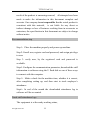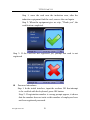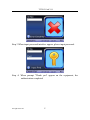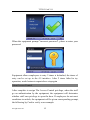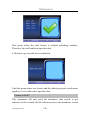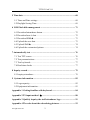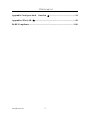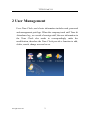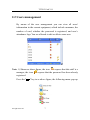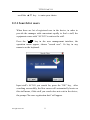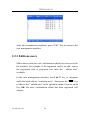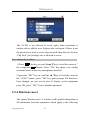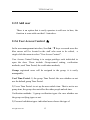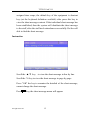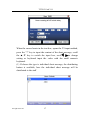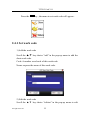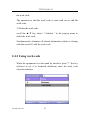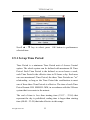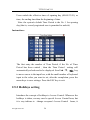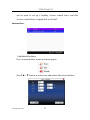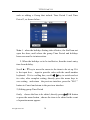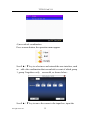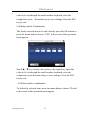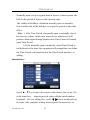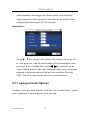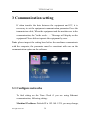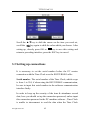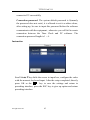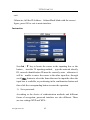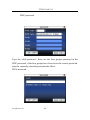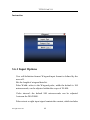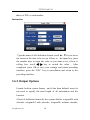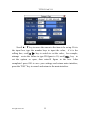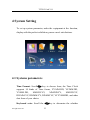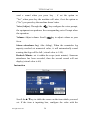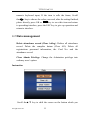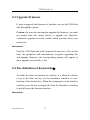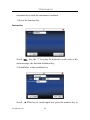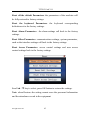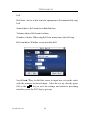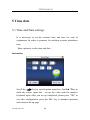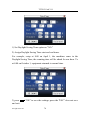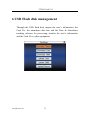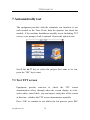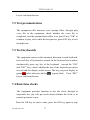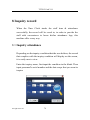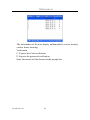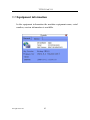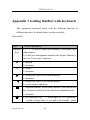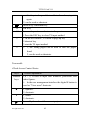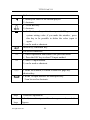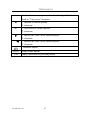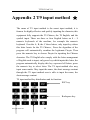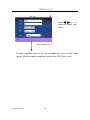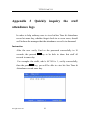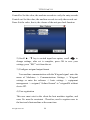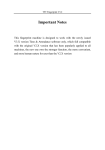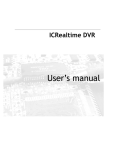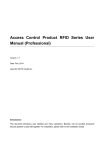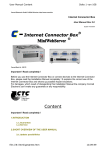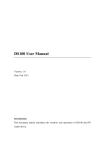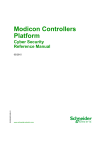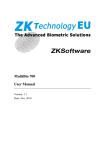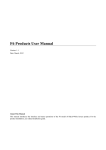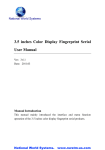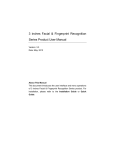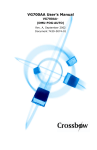Download Device Manual - Access Control Time Attendance Finger Scan
Transcript
Important Notes
This machine is designed to work with the newly issued V3.X version
Time & Attendance software only, which full compatible with the
original V2.X version that has been popularly applied to all machines,
the new one own the stronger function, the more convenient, and more
human nature for user than the V2.X version
TFT RF Card V1.1
Acknowledgements
Thank you purchasing our product, before working with this
machine, please reviews this manual carefully
Notice
This product is designed for indoor installation, if it has to be
installed it outdoor, please place the equipment in proper
environment, you must beware of not exposing it to wet or harsh
condition, the product work temperature rang is 0-40℃. Do to use
you machine in every hot environment, keep you machine away
from the heat source and radiator. For long time use it outdoor and
the internal heat of the machine, will cause problem to the
operation, we recommend
View the Time Clock
LED
TFT Screen
Punch card area
Keyboard
About this Manual
All functions in this document is subject the actual product , as a
All right reserved
I
TFT RF Card V1.1
result of the product is unceasing renewal, all attempts have been
made to make the information in this document complete and
accurate. Our company is not responsible for the actual product is
consistent with this material, is not liable for any direct or
indirect damage or loss of business resulting from in accuracies or
omissions, the specification in this document are subject to change
without notice
Recommendation step
Step 1:Place the machine properly and power up machine.
Step 2: Enroll user, register card and password, and assign privilege
to user.
Step 3: verify user, by the registered card and password is
available.
Step4: Configure the communication parameter; download the staff
information to software using the U flash disk or one of three ways
to connect with the computer.
Step 5:Make a check for the machine time, whether it is correct,
after completing setting up, and then start to track employee’s
attendance.
Step6:At end of the month the downloaded attendance log to
software will be accounted.
Track staff attendance logs
The equipment is at the ready working status,
All right reserved
II
TFT RF Card V1.1
After user verification completed by the punched card or the
password, the attendance log will be saved in machine at same
time.
Stand by status
The equipment is in readiness for work, shown as following
picture:
Under the readiness for work, the advertising picture may be
uploaded by user- self (please sees on 6.6 upload definition picture),
also may configure the clock setting (please see 4.5 interfaces
setting).
What’s in attendance condition?
When the equipment is at the readiness for working, press the
F1~F8condition key on the equipment to shift the attendance
condition, and the condition information correspond the condition
key appear in screen .
·
Card attendance
All right reserved
III
TFT RF Card V1.1
Step 1: wave the card near the induction area, after the
induction equipment find the card, remove the card again.
Step 2: When the equipment give us a tip, "Thank you", the
certification completed.
Step 3: If the card has not registered yet, prompt that card is not
registered
l
Password attendance
Step 1: In the initial interface, input the workers NO that attempt
to be verified with the keyboard, press OK button.
Step 2: If registration number is wrong prompt appear, it shows
that the number does not exist or this number of employees have
not been registered password.
All right reserved
IV
TFT RF Card V1.1
Step 3 When input password interface appear, please input password.
Step 4: When prompt "Thank you" appear on the equipment, the
authorication completed
All right reserved
V
TFT RF Card V1.1
When the equipment prompt "incorrect password", please re-enter your
password.
Equipment allows employees to retry 2 times is defaulted, the times of
retry can be set up in the 4.5 interface. After 2 times failed to try
operation, would return to repeat above step again
About Access Control
After complete to assign The Access Control privilege, when the staff
go on authentication by the equipment, the equipment will determine
whether staff own privilege to open the door. If employees do not meet
conditions to unlock, the equipment will be given corresponding prompt,
the following by Card to verify as an example:
All right reserved
VI
TFT RF Card V1.1
1. Equipment motion that verification is successful and output a unlock
signal.
2. The equipment prompt the Time Period is invalid.
This current time is without the Time Period, employees are not
allowed to open the door. Therefore, the staff could not open the door.
3. Prompt the invalid Group combine appear by the equipment.
All right reserved
VII
TFT RF Card V1.1
This group where the staff locates is without unlocking combine.
Therefore, the staff could not open the door.
4. Motion to go on multi-user certification.
Until the group where user locates and the other group pass certification
together, it is not allowed to open the door.
Connect with PC
This equipment will only track the attendance time record, to get
statistics result is unable till the software process the attendance record
All right reserved
VIII
TFT RF Card V1.1
in the PC, therefore the need to connect machine with PC to download
attendance logs into Time & Attendance tracking software.
There are several ways to connect the machine and Time& Attendance
tracking software:
Ethernet
(1) Via the Hub: With Straight Thru Cable (apply to connect network
card and Hub) connect Time Clock to network.
(2)directly Connection: With T crossover cable(directly connect two
Ethernet terminal)connect Time Clock to PC
Machine Option: Enters the menu - communication Option, please set
the following several items:
IP address: default IP is 192.168.1.201, as your need may change it
Subnet mask: default Subnet mask is 255.255.255.0, you may change it
depending on actual need.
Gateway: the default gateway is 0.0.0.0, you may change it depending
on actual need
Network speed: The network run speed, there are automatic adaptation,
10M, the 100M three options;
Connection password: in the “connection setting". May change
communication parameter, after setting, input the corresponding value
on connection interface in the PC software?
RS232 way
Machine setting: Enter the menu - communication option, please set the
following several items:
Baud rate: With the computer communication speed, the high speed
communication is quick, it is better to use the RS232 communication;
(115,200, 57,600).
All right reserved
IX
TFT RF Card V1.1
RS232: Whether uses the RS232 communication, set this item as “Yes”
Communication password: in the “connection setting". May change
communication parameter, after setting, must input the corresponding
value on connection interface in the PC
RS485 way
Machine Setting: Enter the menu – communication option, please set
the following several items:
Serial number: Assign a network ID. The serial number scope is 1 –
254.
Baud rate: the computer communication speed, the low speed
communication is stable, we recommend that the RS485 communication
Baud rate as (9,600, 38,400)
Whether uses the RS485 communication, set this item as “Yes”.
Communication password: in the “connection setting". May set it or do
not set it, after setting, must input the corresponding value on
connection interface in the PC.
USB Way
Machine Setting: Entering the menu - communications settings, set up
following several Options:
Machine No: set it in the "Connection option". The number of machines,
Scope the 1-254;
USB: whether use USB communication, choose this item to yes.
Communications Password: set it in the "Connection option". Maybe
set it up or not, after set up, input the corresponding figure in the
PC-Link software interface.
All right reserved
X
TFT RF Card V1.1
Content
1 Main Windows ......................................................................................... 1
2 User Management .................................................................................... 2
2.1 Add new user ...................................................................................... 3
2.2 Users management.............................................................................. 7
2.3 Short message ★ ............................................................................. 14
2.4 work codes★.................................................................................... 21
2.5 Access Control setting ★ ................................................................ 24
3 Communication setting.......................................................................... 39
3.1 Configure networks .......................................................................... 39
3.2 Configure serial port......................................................................... 41
3.3 Setting up connections...................................................................... 42
3.4 WiFi Setting★.................................................................................. 44
3.5 Wirless LAN★ ................................................................................. 48
3.6 Wiegand★........................................................................................ 48
4 System Setting ........................................................................................ 53
4.1 Systems parameters .......................................................................... 53
4.2 Data management ............................................................................. 55
4.3 Upgrade firmware............................................................................. 57
4.4 The definition of keyboards★.......................................................... 57
4.5 Window Setting ................................................................................ 61
4.6 Restore setting .................................................................................. 62
4.7 Bell setting★.................................................................................... 64
4.8 Misc Setting...................................................................................... 66
All right reserved
1
TFT RF Card V1.1
5 Time date ................................................................................................ 68
5.1 Time and Date settings ..................................................................... 68
5.2 Daylight Saving Time ....................................................................... 69
6 USB Flash disk management ................................................................ 71
6.1 Download attendance datum............................................................. 72
6.2 Download user’s data ....................................................................... 72
6.3 Download SMS★............................................................................. 73
6.4 Upload the user data ......................................................................... 73
6.5 Upload SMS★ ................................................................................. 74
6.6 Upload the customized picture ......................................................... 74
7 Automatically test .................................................................................. 76
7.1 Test TFT screen ................................................................................ 76
7.2 Test pronunciations ........................................................................... 77
7.3 Test keyboards .................................................................................. 77
7.4 Real-time clocks ............................................................................... 77
8 Inquiry record ........................................................................................ 79
8.1 Inquiry attendance ............................................................................ 79
9 Systems information ............................................................................. 82
9.1 Logs capacity.................................................................................... 82
9.2 Equipment information..................................................................... 83
Appendix 1 Getting familiar with keyboard........................................... 84
Appendix 2 T9 input method ★ ............................................................. 88
Appendix 3 Quickly inquiry the staff attendance logs........................... 91
Appendix 4 The rule about the advertising pictures.............................. 93
All right reserved
2
TFT RF Card V1.1
Appendix 5 anti-pass back
function ★ ............................................... 94
Appendix 6 Photo ID ★ .......................................................................... 98
RoHS Compliance................................................................................... 100
All right reserved
3
TFT RF Card V1.1
1 Main Windows
The Time Clock is in readiness state, Press
main window, shown as following figure.
All right reserved
1
key to open the
TFT RF Card V1.1
2 User Management
For a Time Clock, user's basic information includes card, password
and management privilege. When the company track staff Time &
Attendance log , as a result of reassign staff, the user information in
the Time Clock also needs to correspondingly make the
modification, therefore the Time Clock provide a function to add,
delete, search, change user and so on .
All right reserved
2
TFT RF Card V1.1
2.1 Add new user
Firstly register the Card or the password on the Time Clock. Whose
time & attendance record will be tracked, Enter the interface to add
new user:
AC.NO: Staff's attendance number.
Name: keyin user’s name with T 9 input method.
Card: Registered staff's Card, only the registered card is possible
to check attendance.
Registration password: The registration user's password, the
effective figure of password is 1 ~ 8.
The registered password staff is possible to use the password for
tracking attendance.
Privilege: Users are people whose identity must be authenticated
before enter a menu. The ordinary consumer can track attendance
All right reserved
3
TFT RF Card V1.1
by the card or the password only; the manager already may equally
carry on the daily checking attendance with the ordinary consumer,
but may enter the menu to operate each option.
Note: When there is no appointed the manager, any person all may entry
the menu operation; after the manager is appoined, anyone is unable to
entry the menu until the manager status is confirmed, after the success
can entry the menu:
Example: the flow to add user as follows:
Input AC.NO
1) The equipment is assigned AC.NO by default.
2) Press the " " key to delete the default assigned AC.NO, when
entry AC.NO with the keyboard, if occur error. May press " " to
delete it, input AC.NO again. Directly press "OK" key
Enter the name
Press the * key to open/switch T9 input method, input the staff‘s
name, with T9 input method, press the ESC key, completed T9 input
method.
Enroll cards
Scroll ▲ / ▼keys to locate the cursor on “enroll card" button, and
press "OK" to enter the registration card
All right reserved
4
TFT RF Card V1.1
Slight ware the card near the induction area, after the equipment
found the card number, press OK key to save, press to give up, then
remove the card from the equipment, after
the "Enroll
successfully" the card number will display on the register button.
Password registration
Scroll ▲ / ▼keys to locate the cursor on “Password registation"
button, and press "OK" to enter the Password registration
Following the equipment prompt, input the password , then press
All right reserved
5
TFT RF Card V1.1
OK key and input password once again , only can input 1 ~ 8 the
effective figure for the password . After the input to save completed
press "OK", if does not save it, press "ESC".
After saving it, the icon
will display on the screen, which mean
the password has already set in the device
Privilege setting
scroll the▲/▼ key, and local cursor on the "Privilege" option box,
scroll / key to choose privilege.
Save/exit user registration
To confirm the registration information is correct, after getting
confirmation, save it.
The way for saving:
1) scroll ▲/▼key to locate cursor on the "completes (
)"button,
please press "OK" key again, the prompt "the data has been
changed, Are you sure to save it?”on the equipment, press "OK"
the key to save it, if you do not want saving, press "ESC" to exit. If
the prompt, “Save successfully! Continues to input?", appear on
equipment, want continuing to press "OK", if you abandon this
operation, press "ESC" key.
2) Press the ESC key or scroll ▲/▼key to locate the cursor on the
" return (ESC)"button, please press "OK" key again, the prompt "the
data has been changed, Are you sure to save it" appear on
equipment , press "OK" key to save and return to the preceding of
menus, does not serve and return to the preceding of menus, press
"ESC" key.
All right reserved
6
TFT RF Card V1.1
2.2 Users management
By means of the user management you can view all users'
information in the current equipment, which include username, the
number of card, whether the password is registered, and user’s
attendance logs. You are allowed to edit or delete some user.
Note: 1) Shown as above figure, the icon
express that this staff is a
manager, the icon
express that the password has been already
registered.
Press the "
All right reserved
" key in as above figure, the following menu: pop-up
7
TFT RF Card V1.1
scroll the ▲/▼ key to enter your choice.
2.2.1 Search for users
When there are lot of registered user in the device, in order to
provide the manager with convenient rapidly to find a staff, the
equipment comes with "AC.NO" to retrieve the staff.
Press the "
" key in the user management interface, the
operation menu appear, choose "search user". Or key in any
numeric on the keyboard:
Input staff's AC.NO you search for, press the "OK" key, after
searching successfully, the blue cursor will automatically locate on
this staff name, if this staff you search does not exist in the device,
the prompt "the non- registration data" will appear.
All right reserved
8
TFT RF Card V1.1
2.2.2 Inquiries Attendance
When the manager examine staff's registration information and
card so on, meanwhile may track the staff attendance record in the
this month.
Press the "
" key in the user management interface, the
operation menu appears, choose "Attendance inquires" item, may
track the staff’s that you choose the attendance record in the same
month:
Scroll ▲/▼ key to browse the attendance log line by line.
Press PageUp/PageDown key to browse the attendance log page by
page.
Press OK/
All right reserved
key to inquire the detailed situation.
9
TFT RF Card V1.1
After the examination completed, press "ESC" key to return to the
user management interface.
2.2.3 Editions users
Makes the revision for user's information which have been saved in
the machine, for example, if the registered card is invalid , renew
the registrated card or password, just enter the " edition user"
available.
In the user management interface, scroll ▲/▼ key or designate
staff who need edit by “searching user” , then press the "
" key
to choose the " edition user" in the operation menu; Or press quick
key OK; the user’s information which has been registered will
display:
All right reserved
10
TFT RF Card V1.1
The AC.NO is not allowed to revise again, other operations is
similar with to add the user. Register the card again, if there is not
the password or need to revise the password, then directly click on
"Chg Pwd", the privilege also is allowed to revise.
Save edition/Exit edition
1) Press "
" the key or scroll the▲/▼key to local the cursor at "
the completed (
)"button. Press "OK" key again, save editing
result and return to the user management interface.
2) press the "ESC" key or scroll the ▲/▼key to local the cursor at
the " (ESC)" button , press "OK" key again, prompt "the data have
been changed, are you sure to save it" display on the equipment
press OK, press “ ESC” key to abandon operation.
2.2.4 Deletions users
The option "deletion user" is to delete staff's partial information or
all information from the equipment, which apply to the following
All right reserved
11
TFT RF Card V1.1
situation:
1) The staff's card or the password is invalid or do not user any
more.
2) After the staff lay off, administrator deletes her/his record from
the equipment. In the user management interface, scroll the▲/▼
key or search user to locate the blue color cursor at the staff that
needs to edit, press the "
" key. The operation menu appears,
your choice is "deletion user".
Deletion user
If there is not card or the password in the device, then his /her
corresponding typeface is a blue color, be means of unable to
operate it, scroll the ▲/▼ key to locate the cursor at the option
which need to operate. Press the "OK" key pop-up the dialog box
which asks you give confirmation whether delete this item, after
confirmation, the equipment should produce the corresponding
prompt, press "ESC" key to return to the user management page.
All right reserved
12
TFT RF Card V1.1
2.2.5 Add user
There is an option that is easily operator to add user in here, the
function is some with one that1.1 introduce.
2.2.6 User Access Control ★
In the user management interface, Scroll▲ / ▼ keys or search users the
blue cursor will be located in the staff who want to be edited, a
single-click the menu to select "User Access Control.".
User Access Control Setting is to assign privilege each individual to
open the door. These include: Group-owned setting, verification
methods, used Time Period, the verification methods,
Group: registered users will be assigned to the group, it is easily
manageable;
Used Time Period: 1) the group Time Period: the user whether or not
use the default group Time Period.
2) Users Time Period: to set up the user unlock time. That is not to use
group time, the group does not affect the other people unlock time.
Verification methods: 1) group verification types: the user whether use
the group verifying types or not.
2) Personal validation types: individual users choose the type of
All right reserved
13
TFT RF Card V1.1
verification, or non-use type verification group, the group does not
affect other types of verification
Scroll ▲ / ▼ key to move the cursor to the optional items . If the
item is the input box, input the value with the small number of
keyboard, If it is a rolling box, Scroll / / key to switch the
provided value, directly press
or the menu key to save it and
return to the previous interface, press the "ESC" to Cancel and
return to the previous setting interface.
2.3 Short message ★
The short message is similar to the bulletin, and the notice. It
allowed operator to schedule and edit the content of the short
message that displays on the screen. The short message is divided
into the public short message and individual short message, if the
public short message has been established, the icon
will
display on the information bar of the readiness window within the
All right reserved
14
TFT RF Card V1.1
assigned time scope, the default key of the equipment is shortcut
key (set the keyboard definition available) after press this key to
view the short message content. If the individual short message has
been established, then the system will distribute the short message
to the staff, after the staff track attendance successfully. He/she will
able to find the short message.
Instruction
Scroll the ▲/▼ key to view the short message in line by line.
Scroll the */# key to view the short message in page by page.
Press "OK" the key to examine the detailed of the short message,
cannot change the short message.
Press
All right reserved
key, the short message menu will appear
15
TFT RF Card V1.1
2.3.1 Establish the short message
1) Add the short message
Scroll the ▲ / ▼ key to select the "add" choice of the short
message in the pop-up menu.
Start time: in this time the short message becomes effective.
Effective period: within the effective period the short message will
display, after the effective period is expired, the short message will
not display.
Message type: Individual: only for individual.
Public: All people are able to see.
Initialization: in advance set the short message, the
individual or the public short message will not be assigned.
Instruction
All right reserved
16
TFT RF Card V1.1
When the cursor locate in the text box, opens the T9 input method,
press the "*" key to input the content of the short message, scroll
the ▲/▼ key to switch the input box, scroll / to change
setting or keyboard input the value with the small numeric
keyboard.
(1) If choose the type is individual short message, the distributing
button is available, here the individual short message will be
distributed to the staff
All right reserved
17
TFT RF Card V1.1
scroll the ▲/▼key to search personnel line by line .
Scroll the */# key to search personnel page by page.
Press the "OK" key to choose the personnel who is in the current
position, namely that express the short message has distribute to
this staff.
Press the
key to save your choice and exit.
Note: If before choosing personnel exit, this type of the short
message will become the initialization.
(2) If the type that you choose is the public short message or
initializes the short message, then the distributing button will be
disabled, after setting completed, press
return to the short message list.
key to save and
2) Edit the short message
scroll the ▲/▼ key choice "edition" in the pop-up menu to edit
the short message.The operation to edit the short message is same
with one to add the short message.
3) Delete the short message
scroll the ▲/▼ key choice " deletion " in the pop-up menu to
delete the short message.
Simultaneously eliminate all related information which is relating
with this record.
All right reserved
18
TFT RF Card V1.1
2.3.2 View staff the short message
1) examine the public short message
when the equipment is in the stand by state , the main interface
show the picture and the current effective content of the public
short message, the interval to display time is same with the
advertising picture
When the information bar of the machine display the prompt
icon
on the main interface, press the "#" key to view the
current public short message immediately.
All right reserved
19
TFT RF Card V1.1
2) Examine individual short message
When user through after confirmation, if this user has the short
message the short message content will be display.
The duration of the message display is 30 seconds, during the
display the user verification is available; close the current display
to entry the verification interface at this time.
All right reserved
20
TFT RF Card V1.1
2.4 work codes★
Track Time & Attendance record is basis to compute the salary, the
staff has possibly to assign the different working category for
himself, also has the possibility to be dissimilar kind of work in one
factory in the different time, but for the different work category the
reward is dissimilar, therefore, the equipment provide user with
parameter to indicate tracked record that belongs to kind of
working category in a factory, provide convenience and easy to
process time & attendance data ,could fast distinguish the different
situation checking attendance.。
Instruction
Scroll the ▲/▼key to view work code line by line .
Scroll the */# key to view work code page by page .
press the "OK" key to edit view work code of your choice.
All right reserved
21
TFT RF Card V1.1
Press the
key , the menu to set work code will appear .
2.4.1 Set work code
1) Add the work code
Scroll the ▲/▼ key choice "add" in the pop-up menu to add the
short work code.
Code: A number word code of this work code.
Name: express the mean of this work code.
2) Edit the work code
Scroll the ▲/▼ key choice "edition" in the pop-up menu to edit
All right reserved
22
TFT RF Card V1.1
the work code.
The operation to edit the work code is same with one to add the
work code.
3) Delete the work code
scroll the ▲/▼ key choice " deletion " in the pop-up menu to
delete the work code.
Simultaneously eliminate all related information which is relating
with this record 2) edit the work code.
2.4.2 Using work code
When the equipment is in the stand by interface, press "*" the key
(allowed to set it in keyboard definition) enter the work code
selection interface.
All right reserved
23
TFT RF Card V1.1
The user may directly input work code, or scroll the ▲/▼ key to
select from the work list., press
key to return main interface.
to choose it, then press OK
2.5 Access Control setting ★
Access Control settings are designed for user’s Time Period and
control unlocks and related parameters of equipment settings.
Registered users are unable to unlock untill he/she comply with the
following conditions:
1, the current unlock time should be within any effective Time
Scope of the User Time period or the user group Time Period;
2, where the user must belong to a unlock group combine (and user
also can work with other group unlock combine, but it is unable to
unlock until user work with together).
New register user belong to the first group of users by system
default, the default the group Time Period is "1", the default unlock
combine is the first group, and newly registered users is defaulted
as the unlock state (if the user has modify the related setting of the
Access Control, the system will change along with users)
Instructions:
All right reserved
24
TFT RF Card V1.1
Scroll ▲ / ▼ key to select, press OK button to performance
selected item.
2.5.1 Set up Time Period
Time Period is a minimum Time Period unit of Access Control
option. The whole system can be defined with maximum 50 Time
Period. Each Time Period is the defined as seven hours a week,
each Time Period is the effective time in 24 hours a day. Each user
can own maximum3 Time Period, the three Time Periods are "or"
relationship, as long as the Time Period the certification to meet
one of these three Time Periods is effective. The time of each Time
Period format: HH: MM-HH: MM, in accordance with the 24-hour
system that is accurate to the minute.
The end of time is less than starting time (23:57 - 23:56) that
represent the day is prohibited, ending time is larger than starting
time (00:00 - 23:59) that take effective in this range.
All right reserved
25
TFT RF Card V1.1
Users unlock the effective time of: opening day (00:00-23:59), or
time, the ending time than the beginning of time.
Note: the system's default Time Period is the No. 1 for opening
day (that is, a newly registered user is permitted to unlock).
Instructions:
The first entry the number of Time Period, if the No. of Time
Period has been existed , then the Time Period setting will
automatically refresh and to be displayed. Scroll ▲ / ▼, / key
to move cursor to the input box, with the small number of keyboard
input to the value you want to set, after the completion, press the
menu keys to save settings. Press the ESC key to exit.
2.5.2 Holidays setting
Introduce the concept of holidays to Access Control. Whenever the
holidays is taken, we may need a special Access Control hour, but
it is very tedious to change everyone's Access Control hours, it
All right reserved
26
TFT RF Card V1.1
can be used to set up a holiday Access control hour, and this
Access control hours is applicable to all staff.
Instructions:
1) additional holidays
Press a menu button, menu operation appear
Scroll ▲ / ▼ button to select new and entered the new interface
All right reserved
27
TFT RF Card V1.1
Scroll ▲ / ▼, key to move cursor to the input box, with the small
number of keyboard input to the value you want to set, after the
completion, press the menu keys to save settings, press the ESC
key to exit.
2) Editors holidays
The firstly select the line that want to be edited, directly press
OK button or press the menu button, then the operation menu
pup-up, choose the Edition:
Scroll ▲ / ▼, key to move cursor to the input box, with the small
number of keyboard input to the value you want to set, after the
completion, press the menu keys to save settings, press the ESC
key to exit.
3) Delete the holidays
To delete the selected line, press the menu button, the operation
menu appear, choose item to be Deleted.
Note: If the Access Control holiday hours has been set, the user in
the holidays of a few days open the door that depend on the
All right reserved
28
TFT RF Card V1.1
time set here .
2.5.3 Group of Time Period setting
Group function is divided user into groups, personnel management,
the group using the default group staff Time Period, the group is
allowed to set the user Time Period. Each group has three Time
Periods. Newly registered users belong to one group by default, but
who can be re-assigned to other various groups.
Instructions:
1) Add new group Time Period
Press a menu button, operation menu pop-up
Scroll ▲ / ▼ button to select new and entered the new interface,
All right reserved
29
TFT RF Card V1.1
such as adding a Group that include Time Period 2 and Time
Period 3, as shown below:
Note: 1. when the holidays Setting take effective, the Staff can not
open the door; until whose the group Time Period and holidays
hours are must be in intersection.
2. When the holidays set to be ineffective, then the team's entry
time from holiday.
Scroll ▲ / ▼ key to move the cursor to the items to be set up. If it
is the input box, input to provide value with the small number
keyboard,If it is a rolling box, scroll / key to switch and set
its value, after complete setting, directly press the menu keys to
save setting and return the previous interface, press the "ESC "
button to Cancel and return to the previous interface.
2) Editing group Time Period
firstly choose the line to be edited ,directly press
OK button
or press the menu button , choose the item to be edited in the event
of operation menu appear:
All right reserved
30
TFT RF Card V1.1
Scroll ▲ / ▼ key to move the cursor to the items to be set up. If it
is the input box, with the small number keyboard input to provide
value ,If it is a rolling box, scroll / key to switch and set its
value, after complete setting, directly press the menu keys to save
setting and return the previous interface, press the "ESC "
button to Cancel and return to the previous interface.
3) Delete the group Time Period
To delete the selected item, press the menu button, choose “Delete”
in the event of the operation menu appear.
2.5.4 Unlock combination setting
Each group will be combined into different unlock combination, so
that we can achieve multiple authentication functions and
improving the Access Control security. one in the largest unlock
combination that can have five groups formed.
Instructions:
All right reserved
31
TFT RF Card V1.1
4) new unlock combination
Press a menu button, the operation menu appear.
Scroll ▲ / ▼ key to select new and entered the new interface, such
as add a the combination that can unlock in event of which group
1, group 2 together verify successful, as shown below:
Scroll ▲ / ▼ key to move the cursor to the input box, input the
All right reserved
32
TFT RF Card V1.1
value to be set through the small number keyboard, after the
completion, press the menu keys to save settings, Press the ESC
key to exit.
5) Editing unlock Combination
The firstly selected item to be edit, directly press the OK button or
press the menu button, choose “Edit” in the event of the operation
menu appear:
Scroll ▲ / ▼ key to move the cursor to the input box, input the
value to be set through the small number keyboard, after the
completion, press the menu keys to save settings, Press the ESC
key to exit.
6) Delete unlocks combination
To delete the selected item, press the menu button, choose “Delete”
in the event of the operation menu appear.
All right reserved
33
TFT RF Card V1.1
2.5.5 Access Control Management Parameters
Configure Lock control and related equipment parameters.
Duration of locks driving: The equipment control performance to
unlock after how long time. (RMS 1 ~ 10 seconds)
door sensor delay: the door sensor delay is the duration after the
door was opened, How long time to check door sensor after a
period of time before detection to open the door, if door sensor
state and door sensor switch inconsistent normal began alarm,
during this period of time is door sensor delay. (RMS 1 ~ 5
seconds)
door sensor : There are three type: No, normally open, and NC
normal closed; None referring to the non-use of door sensor , and
normally open the doors opened that is normal, and normally
close that door closed is normal state.
door sensor alarm delay: Do not detect door sensor state at normal
state , if over this hours to produce alarm signals, the hour is door
sensor alarm delay. (RMS 0 ~ 99 seconds)
Alarm Times by mistake: When the number of identification fail to
pass arrived at the number of the wrong values, they have a
warning signal. (RMS 0 ~ 9th)
Normal close Time Period: Access Control often set the door to
close during the Period of Time, or any person in this period of
time is not able to unlock.
All right reserved
34
TFT RF Card V1.1
Normally open: set up a regular hour in Access Control system, the
lock in this period of time is in the opening state.
The validity of holidays: definition normally open or normally
closed at the time of the holidays set a specific period of time take
effect.
Note: 1, if the Time Period of normally open or normally closed
has been set, please switch door sensor to no, otherwise it will
produce alarm signal during Normal close Time Period or Normal
open Time Period.
2, If the normally open or normally closed Time Period is
not defined yet the time, the equipment will prompt that you define
the Time Period, and transferred to the Time Period interface, to
adding.
Instructions:
Scroll ▲ / ▼ key to move the cursor to the items to be set up. If it
is the input box, input to provide value with the small number
keyboard,If it is a rolling box, scroll / key to switch and set
its value, after complete setting, directly press the menu keys to
All right reserved
35
TFT RF Card V1.1
save setting and return the previous interface, press the "ESC "
button to Cancel and return to the previous interface.
2.5.6 Duress alarm parameters
Machines also has Duress alarm parameter setting, use newly
enrolled specialties card or define an enrolled card as the duress
card , the system will trigger an alarm signal when this card has
been authenticate through fair and foul.
Seeking help by Keys: If this item set as "Yes", press hold down
PgDn keys (for three seconds and above), produce the recourse
signal; press the PgDn keys followed (3 seconds) or input ID or
place card, after the success of identification at the same time a
Duress alarm will be triggered, if the keys for help is set to "no",
then press and hold down "▼" button, take no role.
1:1 verification methods alarm: If this item is set to "Yes", after
users performance 1:1 verification successfully, will produce alarm
signals. Otherwise there will be no warning signal.
1: N verification methods alarm: If this item is set to, "Yes", after
users performance 1: N verification successfully, will produce
alarm signals. Otherwise there will be no warning signal.
Password alarm: If item is set to, "Yes", after user go on password
verification successfully, will trigger alarm signals, the contrary
will not alarm signal.
All right reserved
36
TFT RF Card V1.1
Alarm duration: after trigger the Duress alarm, do not directly
output signal, but after a period of time that can be defined, then
automatically alarm signal (0-255 seconds).
Instructions:
Scroll ▲ / ▼ key to move the cursor to the items to be set up. If it
is a the input box, with the small number of keyboard input value
provided, If it is a rolling box, scroll / key switch to set its
value, directly install it, the end of the menu keys can be set up and
returned to the preservation of the previous interface, Press the
"ESC "Cancel to return to the previous set and interface.
2.5.7 Anti-pass back Options
Configure Anti-pass back function of this device, for more detail , please
refer to appendix 5 about anti-pass back function.
All right reserved
37
TFT RF Card V1.1
2.5.8 Relieve alarm
Equipment is in a state of alarm, press the menu button, the device
will call "whether to relieve alarm?", alarm always thrill until you
relieve alarm . After choice is to relieve alarm, the equipment will
return to normally state.
The type of alarm equipment: there are door sensor alarm, which
detecte door that was opened without authorization, anti-dismantle
alarm. Duress Alarm.
All right reserved
38
TFT RF Card V1.1
3 Communication setting
If when transfer the data between the equipment and PC, it is
necessary to set the equipment communication parameter Press the
transmission cable, When the equipment and the machine are in the
communication, the "in the work... ... “Message will display on the
equipment Please did not operate the equipment by now.
Note: please inspect the setting here before the machines communicate
with the computer, the parameter must be consistent with one on the
communication option on the software.
3.1 Configure networks
To find sitting on the Time Clock if you are using Ethernet
communication, following sitting:
Machine IP address: Default IP is 192.168.1.239, you may change,
All right reserved
39
TFT RF Card V1.1
modify it; Do not set IP as same as the IP of PC that the Time
Clock connect with.
Subnet mask: Default mask 255.255.255.0, you may change,
modify it.
Gateway address: the Default gateway address is 0.0.0.0, if the
equipment and PC is not in the identical network segment, set up
the gateway address firstly.
Network speed: The network run speed, there are three kinds of
options, automatic adoption, 10M, the 100M, set up network speed
Press your equipment that is hock into a locate area network using
Ethernet cable
Instruction
Scroll the▲/▼、 /
key to shift the cursor to input box,
configure the value with the numeric keyboard input, when it locate
to the network speed, scroll the / key to select value which is
your favor. After the set up, directly press
OK or the
All right reserved
40
TFT RF Card V1.1
key to save the settings and return to unpaged, and return to an
interface, press the ESC key to cancel.
3.2 Configure serial port
To find sitting on the Time Clock if you are using serial port
(RS232/RS485) to communicate between the equipment and PC,
configure the following parameter:
Baud rate: the rate at which Time Clock communicate with the
PC , there are five kinds of options 9600, 19,200, 38,400, 57,600,
1.15200 bit/sec, the high speed communication is quick, we
recommend that high speed apply to the RS232communication ;
The low speed communication is stable, it is better the low speed
apply to theRS485 communication;
RS232: Whether using RS232 communication or not, if the RS232
will be used, then this choice is "Yes";
RS485: Whether using RS485 communication or not, if the RS485
will be used, then this choice is "Yes”.
USB: Whether using USB communication or not, if the USB will
be used, then this choice is "Open"
The three ways of RS232, RS485, USB can not work together at
same time.
Instruction
All right reserved
41
TFT RF Card V1.1
Scroll the ▲/▼key to shift the cursor on the item you need set,
scroll the / key again to shift the value which you choose. After
setting up, directly press OK or
key to save this setting and
return to preceding interface, press the ESC key to cancel.
3.3 Setting up connections
It is necessary to set the serial number before the PC creates
connection with the Time Clock over the RS232/RS485 cable.
Serial number: The serial number of the Time Clock, which scope
is from 1 to 254, if when using the RS232/RS485 communication,
be sure to input this serial number in the software communication
interface firstly.
In order to keep up the security of the time & attendance record
data, here you should set up the connection password, unless input
this connection password in the PC machine software , Time Clock
is unable to interconnect to read the data when the Time Clock
All right reserved
42
TFT RF Card V1.1
connect to PC successfully.
Connection password: The system default password is 0(namely
the password does not exist), it is allowed to set it as other values,
after setting up, be sure to input this password before the software
communicate with the equipment , otherwise you will fail to create
connection between the Time Clock and PC software. The
connection password length is 1 ~ 6.
Instruction
Scroll the▲/▼key shifts the cursor to input box, configure the value
with the numeric keyboard input. After the setup completed, directly
press OK or the
key to save the settings and return to
preceding interface, press the ESC key to give up option and return
preceding interface.
All right reserved
43
TFT RF Card V1.1
3.4 WiFi Setting★
Before the equipment apply to wireless Network, another physical
component of that 802.11 network consist Distribution system,
Access Point, Wireless Medium must exist.
You must know the ESSID (name of network) of local network you
want to connect to
wireless Network ID: local wireless Network that you want to
connect with (capital letter and small letter is different)
Network model: there are two option , Infrastructure Model, and Ad
-hoc Model; this Infrastructure Model will apply to Hub and
Spoke wireless network, the Ad-hoc Model is used in the peer to
peer wireless network..
the Authentication Type: The Infrastructure Model include five
Authentication Type that are OPEN 、SHARED、 WEPAUTO、
WPAPSK、 WPA2PS.
the Ad - hoc Model include OPEN 、 SHARED 、
WEPAUTO WPANONE four type of Authentication Type
Encrypt Type: When the item NONE of encrypt Type is selected,
then the password in WEP (Wired equivalent privacy)
and WPA (WiFi protested access) item is not permitted
to modify it, it is not need to input password too.
This PC IP address: If there is the DHCP function in the 802.11
network Distribution system , you may choose DHCP, press OK to
All right reserved
44
TFT RF Card V1.1
exit.
Otherwise, full the IP Address,Subnet Mask blank with the correct
figure, press OK to exit to main interface.
Instruction
Scroll▲ / ▼ key to locate the cursor in the inputting box or the
button , start the T9 inputting method, type the network identify
ID, network identification ID must be correctly enter , otherwise it
will be unable to move the cursor to the other input box, through
scroll / button to select the Items that need to input the other the
input box is available, or positioning in the confirmation button and
then click the corresponding button to enter the operation.
1) Set a password:
According to the choice of authentication methods and different
forms of encryption, password interface are also different. There
are two settings WEP and WPA .
All right reserved
45
TFT RF Card V1.1
WEP password
Type the valid password , there are the four groups password in the
WEP password, if the four groups have been set to the correct password,
only the currently selected password take effect.
WPA password
All right reserved
46
TFT RF Card V1.1
Enter the valid password , after set a password, Press OK/(M to
save your settings and return to wireless setting interface.
2) Assign IP:
Here assign the IP address to the wireless network equipment.
Which does not associates with the network settings of
communications setting
After assigned IP to the device , Press OK to save your settings and
return to set up wireless interface.
After all set up by direct press OK to save the settings and return to
the previous interface, press the "ESC" to the cancellation and
return to set up an interface.
All right reserved
47
TFT RF Card V1.1
3.5 Wirless LAN★
Show equipment in the current environment in which the wireless signal
can be received and the strength of signals for users to select the
network to provide a better basis.
Menu button can be set according to the selected wireless
network. , refresh the list is available by press key
3.6 Wiegand★
The definition of Wigand input and output format.
Pulse interval: which is default 900 microseconds, can be adjusted
between the 200 and 20000.
Output: wiegand output signals contained in the content choose to
include workers, or card number.
All right reserved
48
TFT RF Card V1.1
Instruction
3.6.1 Input Options
User self-definition format: Wiegand input format is defined by the
user-self.
Bit: the length of wiegand data bit.
Pulse Width: refers to the Wiegand pulse, width the default is 100
microseconds, can be adjusted within the scope of 20-800.
Pulse interval: the default 900 microseconds can be adjusted
between the 200-20000.
Pulse extent: weight input signal contain the content, which includes
All right reserved
49
TFT RF Card V1.1
choice of PIN, or card number.
Instruction
Type the name of self-definition format, scroll ▲ / ▼ key to move
the cursor to the item to be set up. If here is the input box, press
the number keys to input the value as you want to set, if here is
rolling box, scroll
/
key to switch the value , After
completed .press OK to save your settings and return preceding
interface, press the "ESC" key to cancellation and return to the
preceding interface.
3.6.2 Output Options
Format: built-in system format , and it has been defined, users do
not need to specify the total length of all information and the
location.
4 kind of definition format by the system default: wiegand26 with
sitecode, wiegand34 with sitecode, wiegand26 without sitecode,
All right reserved
50
TFT RF Card V1.1
wiegand34 without sitecode. The wiegand26 with sitecode refer to
the W26 output format with the equipment No. wiegand26 without
sitecode refer to the W26 format output without site code. If there
is no set site code, the output signal does not contain the
information, if set up a site code, the output is set a site code
(similar to machines No., this is different from the user's own code
is designated, and the different machines Can repeat, in the range
between 0-255).
Failure ID: verify output after the failure of the failure of ID
number, when the choice is not the closure of the output. Range
between 0-65534.
Site Code: similar to machines No., this is different from the user's
own code is designated, and the different machines can repeat, in
the range between 0-255.
Pulse Width: refers to the Wiegand pulse, width the default is 100
microseconds, can be adjusted within the scope of 20-800.
Pulse interval: the default 900 microseconds, can be adjusted
between the 200-20000
Pulse content: weight input signal contain the content,
include choice of PIN, or card number
Instructions
All right reserved
51
that
TFT RF Card V1.1
Scroll ▲ / ▼ key to move the cursor to the item to be set up. If it is
the input box, type the number keys to input the value, if it is the
rolling box, scroll /
key to switch to set the value , for example,
attempt revise the failure to type ID figure to 10, scroll / key to
set the options as open, then enter10 figure in the box. After
completed .press OK to save your settings and return main interface,
press the "ESC" key to cancel and return to the main interface.
All right reserved
52
TFT RF Card V1.1
4 System Setting
To set up system parameter, make the equipment at the function,
display with the perfect exhibition, pursue user's satisfactions.
4.1 Systems parameters
Time Format: Scroll / key to choose form, the Time Clock
supports 10 kinds of Time forms, YY-MM-DD, YY/MM/DD,
YY.MM.DD,
MM-DD-YY,
MM/DD/YY,
MM.DD.YY,
DD-MM-YY, DD/MM/YY, DD.MM.YY, YYYYMMDD, and other
date form of your choice
Keyboard voice: Scroll the
All right reserved
/ key to determine the whether
53
TFT RF Card V1.1
send a sound when you press key , if set the option as
"Yes" ,when press key the machine will utter, if set the option as
("No") you press key the machine doesn’t utter.
Voice (Adjvo): Through the / / key configure the voice prompt,
the equipment can produces the corresponding voice Prompt when
the operation.
Volume: Adjust volume. Scroll
favor
/ key to adjust volume as your
Alarm attendance log( Alm Attlog), When the remainder log
capacity reached set numerical value, it will automatically sound
warning that logs will be full ( virtual value is 1-99).
Recheck Minute: set it within the scope (unit: minute). Someone
attendance has been recorded, then the second record will not
display (virtual value is 66)
Instruction
Scroll the▲/▼key to shifts the cursor on the item which you need
set. If the item is inputting box, configure the value with the
All right reserved
54
TFT RF Card V1.1
numeric keyboard input; If the item is rolls the frame, Scroll
the / key to choose the value you need, after the setting finished,
please directly press OK or
key to save this item and return
to preceding interface, press the ESC key to give up operation and
return to interface.
4.2 Data management
Delete attendance record (Clear Attlog): Deletes all attendance
record. Delete the complete datum (Clear All): Delete all
registrations personnel information, the Card No. and the
attendance record.
Clear Admin Privilege: Change the Administer privilege into
ordinary users’ option:
Instruction
Scroll the▲/▼ key to shift the cursor on the button which you
All right reserved
55
TFT RF Card V1.1
will operate. press OK or
to start operation, when the prompt
“ Are you sure to continue the current this operation?” appear on
the equipment, press OK or
key again , be sure that the data
will be deleted, if after you delete the data, the data will be unable
to restore. Press ESC key to exit and return to up aged.
Clear picture: to eliminate the picture by the U flash disk on
equipment. (How to upload picture, please to see 5.4 to upload
definition picture)
Instruction
Scroll the "▲/▼" key to preview the advertising picture which has
already saved in the equipment, if you want to delete this picture
then click on the OK key to delete it, after the prompt to delete
successfully appear on the equipment , after deleted completed
automatically jumps to the next picture. If you want to delete all
advertising picture in the equipment, click Clear All button. Press
the ESC key to return to the data management interface.。
All right reserved
56
TFT RF Card V1.1
4.3 Upgrade firmware
If want to upgrade the firmware of machine, my use the USB flash
disk through this option.
Caution: the user does not random upgrade the firmware, you must
get permit from the dealer before to upgrade the firmware,
voluntarily upgrade occur the trouble which possibly affect your
normal use
Instruction
Plug the USB flash disk with Upgrade file into slot, click on this
item, the equipment will automatically recognize upgrading file
and upgrade firmware, the corresponding prompt will appear to
show upgrade successfully or fail.
4.4 The definition of keyboards★
To define the short cut function of each key, it is allowed to define
a key as the short cut key for the attendance condition or view
function of the shortcut key. When the equipment is in the stand by
interface, press the key to display the Time & Attendance condition
or quickly entry the function interface.
Instruction
All right reserved
57
TFT RF Card V1.1
the shortcut key definition Scroll ▲/▼ key to browse key line by
line.
The shortcut key definition. Scroll a */# key to browse page by
page
Press "OK" to key edit the selected shortcut key.
4.4.1 Set shortcut keys
Select a shortcut key, press OK to enter the edition interface.
Function: set this key to the shortcut function. Include the condition
key, work code, the short message.
After the condition key is selected the following option appears:
Code: Assigns a code to the condition key, provide user with
convenient to view and statistics record .
Name: This key indicates the name of condition.
Automatic switch: When arrives at the appoint time, equipment
All right reserved
58
TFT RF Card V1.1
automatically switch the attendance condition.
1) Set to the function key
Instruction
Scroll / key, the "*" key may be defined to work code or the
short message, the function definition key.
2) Establishes as the condition key
Scroll ▲/▼the key to switch input box, press the numeric key to
All right reserved
59
TFT RF Card V1.1
input or Scroll
/
key to set the value. After the setting
completed, directly press
to save and returns to interface, the
press "ESC" to cancel setting and return to the interface.
4.4.2 Use shortcut keys
1) Condition key
Press "F3" as the equipment is in stand by window, the
corresponding condition icon will appear on the below left corner
of the screen
2)the Function of the shortcut key
For example, set the“*”key to work code in the setting option.
Press“*”key to entry the work code choice interface.
All right reserved
60
TFT RF Card V1.1
4.5 Window Setting
When user go on verification with 1: 1 matching or password, the
following situation, to forgot the registered finger or improperly
press the finger, possibility to appear, provide user the convenient
to reduce the repetition times to press key, after if you fail to
confirm the equipment will permits you try again. You also may do
yourself favor to set the initial windows.
Clock mode: After the user verifying operation, the clock style of
your choice will display on the verification screen here, regardless
of the success or failure.
Advertising Picture: The user may place some the advertising
pictures display on the screen Press need.
1) The circulation interval of the picture (Picture Loop) refer how
long time separately transfer the advertising picture (virtual value is
3 ~ 999 seconds)
All right reserved
61
TFT RF Card V1.1
2) the time delay refer to how long the clock picture display after
the user verification finished, the time delay pass over, the initial
window will display the advertising picture again. (Virtual is 0~
999 seconds, 0 express continuously display clock picture.)
Instruction
Scroll the▲/▼key shifts the cursor to input box, set up the value
with the numeric keyboard input,. After the set up, directly press
OK or the
key to save the settings and return to preceding
interface, press the ESC key cancellation and return to on an
interface
4.6 Restore setting
Restore the communications setting, system settings, to the factory
settings.
All right reserved
62
TFT RF Card V1.1
Reset all the default Parameters: the parameters of the machine will
be fully restored to factory settings.
Reset the keyboard Parameters: the keyboard corresponding
definition set to the factory settings.
Reset Alarm Parameters:the alarm settings call back to the factory
settings.
Reset Other Parameters: communications settings, system parameters,
such as the interface settings call back to the factory settings.
Reset Access Parameters: access control settings and user access
control settings back to the factory settings
Scroll ▲ / ▼ key to select, press OK button to restore the settings.
Note: when Restores the setting cannot erase the personnel information
and the attendance record in the equipment
All right reserved
63
TFT RF Card V1.1
4.7 Bell setting★
It is popular to ring in many companies when the people should be
work, but there are two the tradition way to ring with the
man-power or the special electron. In order to get economy and
convenience management, we will integrate the time bell function
in the Time Clock, you will be allowed to schedule bell depend on
actual need, at appoint time, the Time Clock will automatically
broadcast bell sound that you are choice, when after duration of the
bell, the bell will automatically stop.
Instruction
Scroll ▲/▼ key to view the bell setting in line by line.
Scroll */# key to view the bell setting in page by page.
Press "
" key to begin/end the selected bell.
Press "OK" to set the bell that is your choice, and enter the edition
All right reserved
64
TFT RF Card V1.1
bell.
Bell time: Arrive at this time the equipment will automatically ring
bell.
Sound choice: bell sound at scheduled time.
Volumes adjust: Bell sound volume.
Number of times: When ring bell, how many times the bell ring.
Bell condition: Whether or not start this bell.
Scroll the▲/▼key to shift the cursor to input box, set up the value
with the numeric keyboard input,. After the set up, directly press
OK or the
key to save the settings and return to preceding
interface, press the ESC key to give up.
All right reserved
65
TFT RF Card V1.1
4.8 Misc Setting
Set Sleep time, external ring and other parameters for device.
Sleep time: When the device reaches the set timed dormancy under the
state of not being operated, it will enter dormant state. Press any key or
finger to wake up the device.
External ring: select whether to open external ring or not. (External
ring means the alarm ring is not uttered by the machine itself, but by the
external bell connected with the internal of the machine.)
Power Button: Locked shut-down key, to prevent malicious on-off, you
can select whether to lock the shut-down key or not.
If you select “off”, the machine will be shut down in 3 seconds
after you press the shut-down key.
If you select “on”, pressing the shut-down key will be of no effect.
J Notice: 1. The external ring function requires hardware support. If
necessary, please contact the business represent or technical
support personnel.
2. Only the machine with shut-down key possesses locked
shut-down key.
Instruction
All right reserved
66
TFT RF Card V1.1
Scroll the▲/▼key shifts the cursor to input box, set up the value with
the numeric keyboard input,. After the set up, directly press OK or the
key to save the settings and return to preceding interface, press
the ESC key to give up
All right reserved
67
TFT RF Card V1.1
5 Time date
5.1 Time and Date settings
It is necessary to set the accurate date and time for each of
equipments. In order to guarante for tracking accurate attendance
time.
Enter option to set the time and date :
Instruction
Scroll the / key to switch option input box, Scroll▲/▼key to
shifts the cursor input box . set up the value with the numeric
keyboard input After you set up completed, please press "OK" to
save this configuration, press the ESC key to abandon operation
and return to the up page
All right reserved
68
TFT RF Card V1.1
5.2 Daylight Saving Time
Daylight Saving Time, also known as "daylight saving time system” is a
man-made the local time for saving energy, during the system is used
this unity time known as "daylight saving time." Usually in the early
morning of the summer people will be one hour ahead of time, people
can get up early and early sleep to save lighting to make full use of
resources illumination, save electricity. at autumn fall Then call back
one hour. The different countries have different specific requirements of
daylight saving time.
In order to meet the needs of daylight saving time, we can offer a special
custom features, in XX, XX, XX, XX hours, fast one hour, and by the
XX, XX, XX-XX, then slow one hour .
Note: Daylight Saving Time function only provide by certain models.
Instruction
When the device have this functional, in the time period interface there
will be set up options:
All right reserved
69
TFT RF Card V1.1
1) Set Daylight Saving Time option as "NO."
2) Assign Daylight Saving Time start and end times.
For example, setup at 8:00 on April 1, the machines come in the
Daylight Saving Time, the counting time will be ahead for one hour. To
at 8:00 on October 1, equipment returned to normal time.
3) press
and exit.
All right reserved
/ "OK" to save the settings; press the "ESC" does not save
70
TFT RF Card V1.1
6 USB Flash disk management
Through the USB flash disk, import the user’s information, the
Card No., the attendance data into and the Time & Attendance
tracking software for processing, transfer the user’s information
and the Card No. to other equipment.
All right reserved
71
TFT RF Card V1.1
6.1 Download attendance datum
Save all attendance data in the equipment into the USB flash disk.
Instruction
1) Plug the USB flash disk into the USB slot of the Time Clock
through the miniature USB cable.
1) Press “▲” and “▼”to scroll up or down the screen to select
the “Download Attlog”,
3)Press “ok” to go on downloading data, the equipment prompt "is
downloading the data, please waits... ...” until the equipment
prompt “download attendance data successful" after operation
finishes this interface show as follow.
4) Press “ESC” key to exit initial interface,Take out U flash disk,
The files X_attlog.dat (attendance log), X_oplog .dat (management
log), and X_user will be saved in the USB flash disk(X is a symbol
of machine No.
6.2 Download user’s data
Save all user information and the Card No.in the equipment in the
USB flash disk.
Instruction
Operation is similar with the attendance data.
All right reserved
72
TFT RF Card V1.1
Plug the USB flash disk into the USB slot of the Time Clock,
Scroll the "▲/▼" key to choose user data you want to download, if
download successfully , the files user.dat (user information) and
Card No. will be viewed available
6.3 Download SMS★
The short message in the equipment will be saved to U flash disk.
Instruction
Plug the u flash disk into the USB slot of fingerprints machines,
through the scroll "▲ / ▼" key to select download short message,
after the download successfully, udata.dat and sms.dat 2 files will
be find in the U flash disk.
6.4 Upload the user data
Upload the user information and the Card No.which have been
saved in the USB flash disk into the equipment.
Instruction
Plug the USB flash disk into the USB slot of the Time Clock, scroll
the "▲/▼" key to choose the user data that you want upload, then
press the OK key, the two files user.dat (user information) and the
Card No. will be uploaded to the machine . If there are not two files
in the USB flash disk, the prompt "copy file” will appear
All right reserved
73
TFT RF Card V1.1
6.5 Upload SMS★
The short message in the U flash disk U will be uploading to
equipment.
instruction
plug the U flash disk into the USB slot of fingerprints machines,
then the scroll "▲ / ▼" key to select users to upload data, after
choose ,then press OK , the udata.dat and sms.dat 2 files in the U
flash disk will be uploaded to the machines.
6.6 Upload the customized picture
Upload the file with JPG picture format which front name include
"ad_” in the USB flash disk into the equipment, after these pictures
have been transfer to the equipment, it will display in the initial
window. (Picture specification, please see appendix 4)
Instruction
All right reserved
74
TFT RF Card V1.1
Plug the USB flash disk in the USB slot of the Time Clock, scroll
the"▲/▼" key to preview the picture in the USB flash disk then
press the OK key to choose the picture you want to upload ,after if
the prompt “upload successfully” display on the equipment , the
file will automatically jumps to the next picture. To upload, after
upload picture completed, presses the ESC key to exit.
All right reserved
75
TFT RF Card V1.1
7 Automatically test
The equipment provides with the automatic test function to test
each module in the Time Clock, help the operator fast check the
module, if the machine breakdown possibly occur. Including TFT
screen, voice prompt, clock, keyboard. Choose the option to test.
Scroll the ▲/▼ key to select the project that want to be test,
press the "OK" key to start
7.1 Test TFT screen
Equipment provide auto-test to check the TFT screen
demonstration effect, through when the screen display in color,
entire white, entire black, you can inspect each place of the screen
at this time , whether the TFT screen demonstrates normally.
Press “OK” to continue to test whiles the test process, press ESC
All right reserved
76
TFT RF Card V1.1
key to exit from this test.
7.2 Test pronunciations
The equipment offer auto-test voice prompt effect, through play
voice file in the equipment, check whether the voice file is
completed, and the pronunciation effect is in good. Press "OK" to
continue to play voice while the test process, press ESC key to exit
from this test
7.3 Test keyboards
The equipment carries on the automatic detection to each keyboard,
tests each key of keyboard is normal. In the keyboard test window,
stochastically press any key of the keyboard (except the "OK"
and "ESC" key), check whether the key of the keyboard you press
accord with the display on the screen. The key you press display in
garnet
color, otherwise the key
key to exit from this test
in gray black. Press "ESC"
7.4 Real-time clocks
The equipment provides function to test the clock, through to
stopwatch test you will get result about whether the clock is in
normal operation or not.
Press the OK key to start to time, press the OK key again to stop
All right reserved
77
TFT RF Card V1.1
time, check whether the equipment times are in accurately. Press ESC
key to exit from this test.
All right reserved
78
TFT RF Card V1.1
8 Inquiry record
When the Time Clock tracks the staff time & attendance
successfully, the record will be saved in, in order to provide the
staff with convenience to know his/her attendance logs, this
machine offer a easy way.
8.1 Inquiry attendance
Depending on the inquiry condition that the user defines, the record
that complies with the inquiry condition will display on the screen,
it is easily user to view.
Enter the inquiry menu, first input the condition in the blank. Then
input personnel's serial number and the date scope that you want to
inquire
All right reserved
79
TFT RF Card V1.1
1) When the AC.NO that you input is empty, express that all staffs
will be inquiried
2) Input some AC.NO, then inquiry this staff's attendance record
only. After complete to inquiry these records which meet the
inquiry condition will appear on the screen:
Scroll the ▲/▼key to locate the cursor to the line that you want to
view, press OK key to browse the detailed Time & Attendance
log.
For example on May 8 10,001 staffs' detailed situations:
All right reserved
80
TFT RF Card V1.1
The information of the note display underneath the screen, namely
various letters meaning.
Verification
C: Express the Card verification.
P: Express the password verification.
State: the means will be showed in the prompt bar
All right reserved
81
TFT RF Card V1.1
9 Systems information
Through the system information option, you may know this
machine memory as well as the machine edition information and so
on.
9.1 Logs capacity
Through the log capacity you can know the number of users,
managers, registration password in this machine; as well as the
machine capacity and the registered card, the attendance logs
capacity and the memory attendance logs capacity are respectively
demonstrated by the graphic mode, shown as following graphical
All right reserved
82
TFT RF Card V1.1
9.2 Equipment information
In the equipment information the machine equipment name, serial
number, version information is available.
All right reserved
83
TFT RF Card V1.1
Appendix 1 Getting familiar with keyboard
The equipment keyboard meets with the different function in
different interface, for detail please see the next table.
One model:
keys
Number
keys
Detail Explanation
1,0 ~ 9, is used to input staff numbers, passwords, and
other figures.
2, In the user management interface the digital 0 button is
used as "View users" shortcuts.
▲
1, upward .
2, shortcuts.
▼
1, down
2, shortcuts.
1, modify the value of the current project.
2, shortcuts.
1, modify the value of the current project.
2, can be used as shortcuts.
1, shutdown button. In the initial interface, hold down this
key for three seconds into the shutdown countdown state.
2, shortcuts.
1, the Backspace key. If when input AC.NO, password,
system setting value ,if you make the mistake , press
All right reserved
84
TFT RF Card V1.1
this key to be possible to delete the value ,input it
again.
2, can be used as shortcuts.
Menu Key, confirmed Key
OK
OK Key
ESC
1, cancel operations and return to the previous menu.
2 Press the ESC key to close T9 input method.
*
1. in the list window , it is used to page up key
2.shortcut key
3.start the T9 input method
#
1、 1, the listing pages can be used to turn the pages
bond.
2, can be used as shortcuts.
Two model:
iClock Access Control Series
keys
Number
keys
Detail Explanation
1,0 ~ 9, is used to input staff numbers, passwords, and
other figures.
2、 In the user management interface the digital 0 button is
used as "View users" shortcuts.
▲
1, upward .
2, shortcuts.
▼
1, down
2, shortcuts.
1, modify the value of the current project.
All right reserved
85
TFT RF Card V1.1
2, shortcuts.
1, modify the value of the current project.
2, shortcuts.
1、Door Bell key
2, shortcuts.
1, the Backspace key. If when input AC.NO, password,
system setting value ,if you make the mistake , press
this key to be possible to delete the value ,input it
again.
2, can be used as shortcuts.
Menu Key, confirmed Key
OK
OK Select characters
ESC
1, cancel operations and return to the previous menu.
2, Press the ESC key to close T9 input method.
Tab
1, Start T9 input method.
2, can be used as shortcuts.
PgUp
1.In the list window, it is used to turn over page key.
shortcut key.
1.in the T9 input method. the Backspace key
2.can be used as shortcuts.
keys
Number
keys
Detailed Explanation
1,0 ~ 9, is used to input staff numbers, passwords, and other
figures.
All right reserved
86
TFT RF Card V1.1
2、 In the user management interface the digital 0 button is
used as "View users" shortcuts.
▲
1, upward to switch options .
2, shortcuts.
▼
1, downward to switch options
2, shortcuts.
1, modify the value of the current project.
2, shortcuts.
1, modify the value of the current project.
2, shortcuts.
Doorbell button
M/OK
ESC
Menu, Enter button
cancel and return to preceding menu
All right reserved
87
TFT RF Card V1.1
Appendix 2 T9 input method ★
The name of T9 input method is the smart input method; it is
famous for highly effective and quickly inputting the character, this
equipment fully supports the T9 Chinese, the T9 English, and the
symbol input. There are three or four English letters on 0 ~ 9
numeric keyboards of the machine, for example the numeric
keyboard 1 has the A, B, the C three letters, only input key where
this letter locate for the T9 Chinese , Press the algorithm of the
program will automatically combine the legitimate Pinyin. Then
press the numeric key to choose Pinyin for inputting the Chinese
character. The T9 English also comply with the letter arrangement
of English word to input, only press key which inputs this letter, the
program automatically display this key expressed all letters, press
the numeric key to select letter. The T9 input method also may
input some marks. May input the name, the short message content
through the T9 input method user is able to input the name, the
short message content.
T9 input method key distribution and its function:
ESC key
Backspace key
All right reserved
88
TFT RF Card V1.1
Startup/Switch inputting 切Blank Key
/ :Page up/Down
OK:Choose letter
Take an example for the T9 English input: Input “Arabia "
press the * numeric key to enter the T9 input method.
Press numeric 2
key and 3 to input
Pres OK
All right reserved
89
TFT RF Card V1.1
Scroll / key or
input the letter you
select.
Press number 4 key
If must continue, presses the above method to carry on the input
again. After the input completed, presses the ESC key to exit
All right reserved
90
TFT RF Card V1.1
Appendix 3 Quickly inquiry the staff
attendance logs
In order to help ordinary user to view his/her Time & Attendance
record at same day, whether forget clock-in or occur error, should
well inform the manager that the attendance record is in abnormal
Instruction
After the user verify Card or the password successfully in 10
seconds, the pressed
records in same day.
key to be bale to show this staff all
For example: the staffs, who’s AC.NO is 1, verifiy successfully,
then the press
key, you will be able to view his /her Time &
Attendance record same day.
All right reserved
91
TFT RF Card V1.1
Scroll the ▲/▼ key to browse the Time & Attendance record line
by line
Press /
record;
key page by page to browse the Time &attendance
Press OK or
key inquiry detailed.
Press ESC key to return the initial interface.
All right reserved
92
TFT RF Card V1.1
Appendix 4 The rule about the advertising
pictures
1. The format of the pictures must be the JPG , the Time Clock
do not support other format at all
2. The header of advertising pictures filename must be " ad_0 ~
ad_10" as head. For instance ad_1.jpg is legitimate.
3. Each picture size does not surpass over 50K, otherwise unable
to upload it.
4. Pictures resolution are 320 widths and 210 high, it is better to
no surpass or smaller than this resolution.
6. Only maximum 10 publicity Photos are allowed to upload into
the Time Clock.
All right reserved
93
TFT RF Card V1.1
Appendix 5
function ★
anti-pass
back
[Summarize]
If you want to prevent following occasion occur, a people follow
the others to enter the building, but he/she do not go out with
people together, and potential safety problems arise, this anti-pass
back feature provide that, unless the access records match, the door
is unable to be open.
This feature requires two machines work with together. A machine
is installed in the building (the "host"), other machine is installed in
the outside (hereinafter referred to as "client"). Between the two
machines connect through Wiegand communications signals.
[Principle]
The host own Wiegand In, the client with Wiegand Out function.
Connect Wiegand Out signal of the client machine to the Wiegand
In of host machine, Wiegand signal that output from the client
machine ,send it to host, must be without machine No., the number
in the host must exist, that is the function of two anti-pass back
the machines of users And the host must match.
[Instruction]
According to the most recent user accessed records to determine
whether anti-pass back, accessed logs must be matching. There are
IN ,Out , In-Out to anti-pass back function.
When the host is set to “Out anti-pass back," If a user want to
All right reserved
94
TFT RF Card V1.1
normally access or out, then the last record of the user must be
"income" , otherwise it is allowed to go out., system will be
"anti-pass back to refuse going out." For example: a user's most
recent recording is "in", the second is record his income. The
record must be the third to second, is out of matching, and so on.
(Note, if there is no record of prior customers, and that he can to,
not out)
When the host is set to "In anti-pass back," If a user want to
normally access or out , then the last record of user must be "to"
can not be out. As long as it is to find the records system will be
"anti-pass back refused." (Note, if there is no record of prior
customers, he can produce and can not)
When the host is set to "access to anti-pass back," If a user access
to normal, then the user is the most recent record "to" and "income",
the next record is to be "into" and "out", access must be matching.
[Instruction]
a) the choice of models
Host: the machine with wiegand in function . Except F10
Client the machine: the machine with Wiegand Out function.
b) Menu setting
Anti-pass back direction
Choice of Anti-pass back mode. There are three options: In pass
back, Out anti-pass back, None.
Out anti-pass back: Only the user's last recorded is IN , can open
the door.
In the anti-pass back: Only the user's records in the last time is out,
in order to open the door.
Device state
There are three options: control in, control out, None.
All right reserved
95
TFT RF Card V1.1
Control In: Set the value, the machine records to verify the entry records.
Control out: Set the value, the machine records to verify the records out.
None: Set the value, that is, the closure of the anti-pass back function.
2) Scroll ▲ / ▼ key to switch input box option, scroll / to
change settings, after set is complete, press OK to save your
settings, press "ESC" exit from the set.
3) Configure weigand output format
Two machine communication with the Wiegand signal. enter the
menu of Machines -> Communications Settings -> Wiegand
settings or enter the software -> basic settings -> equipment
management -> weigand, "defined format" to "wiegand26 without
device ID".
4) User registration
This user must exist in the client the host machine together, and
users No. must be consistent . Therefore, need to register users in
the host and client machine at the same time.
All right reserved
96
TFT RF Card V1.1
5) Wiring instruction
The communication between the host and client machine visa the
Wiegand, the wiring shows as follow:
Host machine client machine
IND0 <-----> WD0
IND1 <-----> WD1
GND <-----> GND
All right reserved
97
TFT RF Card V1.1
Appendix 6 Photo ID ★
Some equipment the Photo ID function provide , Photo ID feature is that
when a user go to performances authentication, the show, names and
other information screen , users photo which is stored in the U flash disk
also appear on the screen.
[Steps]
1, if there is not SD card in the equipment, the steps are as follows:
1) Create a photo folder in the U flash disk, which is named as photo,
the user's photos is stored in the folder.
2) User’s photo must be in the JPG format, the file name must be the
name of working No.. For example: The No. 154 for the corresponding
photos of the user names would be 154. Jpg.
3) plug U flash disk into the USB slot of fingerprint machine, then
proceed to verify that the user can display photos.
Note: 1) the User name is not allowed to exceed eight figures.
2), while user goes on authentication, the U flash disk have been planted
on the device.
All right reserved
98
TFT RF Card V1.1
2, If the device with SD card, the steps are as follows:
1) Create a photo folder in the U flash disk, which is named as photo,
the user's photos is stored in the folder..
2) User’s Photo must be in the JPG format, the file name must be the
name of, the User name can not be more than eight figures. For example:
The No. 154 for the corresponding photos of the user names would be
154. Jpg.
3) plug U-flash disk into the USB slot of fingerprint machine, enter the
U flash disk-management -> upload data -> upload user’s photos.
Operation is same with a 6.6 upload custom picture.
4) Download, enter the U flash disk -management -> Download ->
download users pictures, a folder will be automatically build on the U
flash disk -called photo , users download photos will be all existence on
this folder.
All right reserved
99
TFT RF Card V1.1
RoHS Compliance
•The standard of environmental protection of these products in this
statement refers to safety deadline under the conditions of provisions
using the product no leakage of toxic or hazardous substances harmful
to.
• The standard of environmental protection products by the deadline
does not include the batteries or be easy to wear and tear of the regular
replacement parts. The deadline for the use of environmentally friendly
batteries is five years.
Table of hazardous substances' name and concentration
Component
Name
Hazardous substances’ name
(Pb
)
( Hg
)
(Cd)
(Cr6+
)
( PBB
)
(PBDE)
resistors
×
○
○
○
○
○
SMD
capacitor
×
○
○
○
○
○
SMD
inductors
×
○
○
○
○
○
SMD diode
×
○
○
○
○
○
PCB
×
○
○
○
○
○
Buzzer
×
○
○
○
○
○
Adopter
×
○
○
○
○
○
Screws
○
○
○
×
○
○
○:Indicates that this toxic or hazardous substance contained in all of the
homogeneous materials for this part is below the limit requirement in
SJ/T11363-2006.
All right reserved
100
TFT RF Card V1.1
X: Indicates that this toxic or hazardous substance contained in at least
one of the homogeneous materials used for this part is above the limit
requirement in SJ/T11363-2006.
Note:80% component of this product are made from non-toxic or
hazardous substance, Applications of hazardous substances in this
device are required to achieve its intended uses, due to lack of
reasonably (economically or technically) available substitutes. Indicates
that the concentration of the hazardous
All right reserved
101