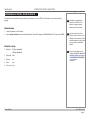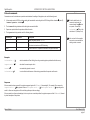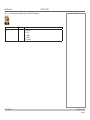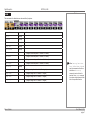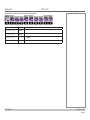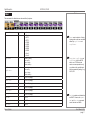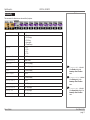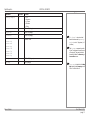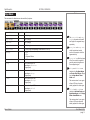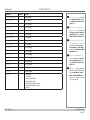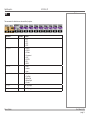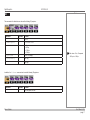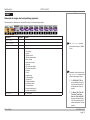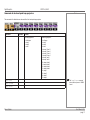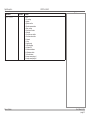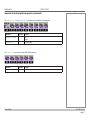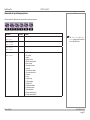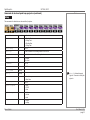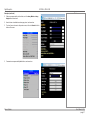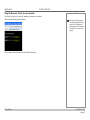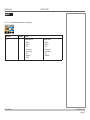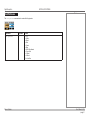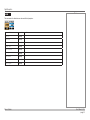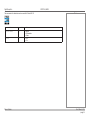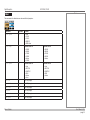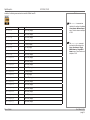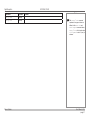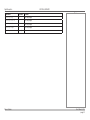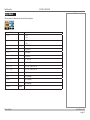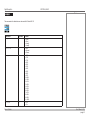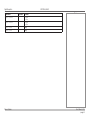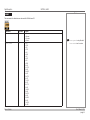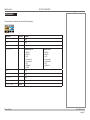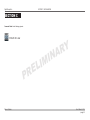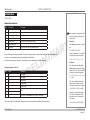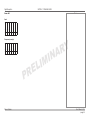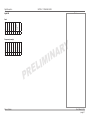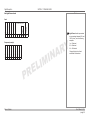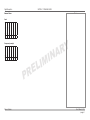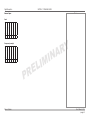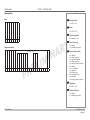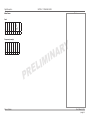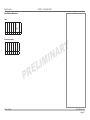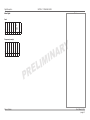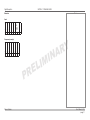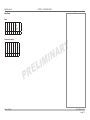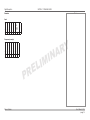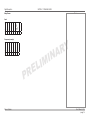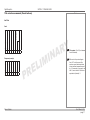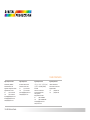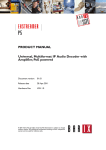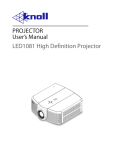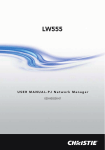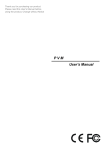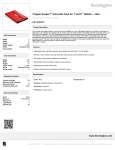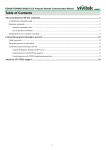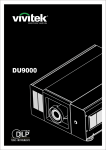Download Control Protocol - Digital Projection
Transcript
HIGHlite 660 3D / Laser 3D Series INSIGHT 4K Laser Series Mercury 930 Series M-Vision 930 Series Titan LED / 930 / Quad Series 4 PROTOCOL GUIDE Rev E March 2015 115-482E Digital Projection About This Document Notes Please follow the instructions in this guide carefully to ensure safe and long-lasting use of the projector. Keep this guide handy for future reference. Note symbol used in this manual Most pages in this document have a dedicated area for notes. The information in that area is accompanied by the following symbol: NOTE: this symbol indicates that there is some important information that you should read. Product revision Because we at Digital Projection continually strive to improve our products, we may change specifications and designs, and add new features without prior notice. Legal notice Trademarks and trade names mentioned in this document remain the property of their respective owners. Digital Projection disclaims any proprietary interest in trademarks and trade names other than its own. Copyright © 2015 Digital Projection Ltd. All rights reserved. Protocol Guide Rev E March 2015 page i Digital Projection Which products are covered in this document? Notes This document describes the control protocols that can be used with the following projectors: Products • HIGHlite Series: • HIGHlite 660 2D and 3D, HIGHlite 740 • HIGHlite Laser 3D Section • INSIGHT 4K Laser A A B C • Mercury 930 A • M-Vision 930 3D B • Titan LED A • Titan 930 A Titan Quad Series: • Titan Quad • Titan Super Quad / Quad 2000 A A • Badges The control protocol can be used with HIGHlite 660 2D and 740 2D models only if the projector has had a manufacturer’s upgrade. To see if a particular command applies to a specific projector, check the list of product badges at the beginning of the corresponding table. Protocol Guide Rev E March 2015 page ii Digital Projection CONTENTS Introduction to Section A and Section B.................................................. 1 Virtual OSD....................................................................................................... 26 Network setup.............................................................................................................. 1 Menu examples..........................................................................................................26 Serial Port setup........................................................................................................... 1 Using the Discovery Tool to view your network.....................................................28 Protocol commands..................................................................................................... 2 Examples........................................................................................................................... 2 Responses......................................................................................................................... 2 SECTION A......................................................................................................... 3 HIGHlite 660 / 740, Mercury 930, Titan LED, Titan 930, Titan Quad / Super Quad / Quad 2000 SECTION B....................................................................................................... 29 HIGHlite Laser 3D, M-Vision 930 3D Inputs.................................................................................................................. 30 Test Patterns.................................................................................................... 31 Lens..................................................................................................................... 32 Inputs.................................................................................................................... 4 Image.................................................................................................................. 33 Test Patterns...................................................................................................... 6 Color.................................................................................................................... 35 Lens....................................................................................................................... 7 Geometry........................................................................................................... 38 Image.................................................................................................................... 9 Edge Blend........................................................................................................ 40 Color.................................................................................................................... 11 3D......................................................................................................................... 41 Geometry........................................................................................................... 12 Lamps................................................................................................................. 42 Edge Blend........................................................................................................ 14 Laser................................................................................................................... 44 PIP........................................................................................................................ 16 Setup................................................................................................................... 46 3D......................................................................................................................... 17 Information........................................................................................................ 49 Lamps................................................................................................................. 18 Miscellaneous.................................................................................................. 51 Commands for single, dual and quad lamp projectors..........................................18 Commands for dual and quad lamp projectors......................................................19 Commands for quad lamp projectors......................................................................22 Setup................................................................................................................... 23 Information........................................................................................................ 25 Protocol Guide Rev E March 2015 Digital Projection CONTENTS (continued) SECTION C....................................................................................................... 52 INSIGHT 4K Laser Introduction...................................................................................................... 53 Command structure...................................................................................................53 Command Guide.............................................................................................. 54 Control commands....................................................................................................54 Lens commands.........................................................................................................65 Move Up...........................................................................................................................65 Move Down......................................................................................................................66 Stop Up/Down Movement................................................................................................67 Move Left.........................................................................................................................68 Move Right.......................................................................................................................69 Power On.........................................................................................................................54 Stop Left/Right Movement...............................................................................................70 Power Off.........................................................................................................................55 Zoom In............................................................................................................................71 Light On...........................................................................................................................56 Zoom Out.........................................................................................................................72 Light Off...........................................................................................................................57 Stop Zoom.......................................................................................................................73 Set Light Power Level......................................................................................................58 Focus In...........................................................................................................................74 Get Light Power Level......................................................................................................59 Focus Out........................................................................................................................75 Douser Close...................................................................................................................61 Stop Focus.......................................................................................................................76 Douser Open....................................................................................................................62 Title selection commands (Preset buttons).............................................................77 Douser Status..................................................................................................................63 Set Title............................................................................................................................77 Running Status................................................................................................................64 Get Current Title...............................................................................................................78 Protocol Guide Rev E March 2015 Digital Projection INTRODUCTION TO SECTION A AND SECTION B Introduction to Section A and Section B The projector can be controlled by using an external control system or a PC via an RS232 or LAN interface, using a terminal-emulation program. Network setup 1. Connect the projector to a LAN network. 2. Open the Setup > Network menu and edit network settings. The default IP address is 192.168.0.100 and the TCP port number is 7000. Serial Port setup • Baud rate • • • • 38,400 bps (Section A) 9,600 bps (Section B) Data length 8 bits Stop bits one Notes For details on connecting the projector to an RS232 or LAN network, or changing network settings, see the user manual. Only one control path at a time should be used for protocol control. Attempts to send commands to both serial and network ports at the same time may result in unpredictable behavior. To find out which projectors are covered in Section A or Section B, see Which products are covered in this document at the beginning of this guide. Paritynone Flow control none Protocol Guide Rev E March 2015 page 1 Digital Projection INTRODUCTION TO SECTION A AND SECTION B Protocol commands Notes Commands are used to simulate menu operations and determine the settings of the projector, and use the following format: • All commands consist of ASCII text strings starting with an asterisk and ending with an ASCII Carriage Return character • • • The <command> string determines which setting the command will affect. *command operator <value> (code 13): Spaces are required before the operator and before the value. The <operator> string can take one of the following formats: Command type <operator> Description Set = <value> ? Makes the setting take the <value>. Get Execute Asks what the current value is. The value is returned as an ASCII text string. To set the default value of a command, simply enter the command name and , without an operator. For example *orientation will set the orientation to 0 (Desktop Front). You must wait for the complete response to a command before sending another command. Performs an action. No operator is entered for this type of command. Examples *orientation = 3 sets the orientation to Rear Ceiling (for a celing mounted projector positioned behind the screen) *aspect.ratio ? asks what the current aspect ratio is *zoom.in commands the projector to zoom in *orientation=3 is an invalid instruction because of the missing spaces before the operator and the value Responses If the command has been successful, the projector response begins with ACK or ack (“acknowledged”). For example, if the command is *aspect.ratio = 1 , the projector will return ACK aspect.ratio = 1 or ack aspect.ratio = 1 , depending on the model. In either case the projector will then will change the aspect ratio accordingly. If the command has not been acknowledged, due to a syntax error or another problem, the projector response will be NAK or nack, followed by a brief description of the problem. Protocol Guide Rev E March 2015 page 2 Digital Projection SECTION A Command Guides for the following projectors: HIGHlite 660 / 740 Mercury 930 Titan LED Titan 930 Titan Quad Titan Super Quad & Quad 2000 Protocol Guide Rev E March 2015 page 3 Digital Projection SECTION A, INPUTS Inputs Notes The input command can assign the values in the table below to the following projectors: <command> <operator> <values> input = ? 0 = CVBS 1 1 = CVBS 2 2 = S-Video 3 = Component 4 = VGA 5 = 3G-SDI 6 = DVI 7 = HDMI 8 = Test Pattern The input command can assign additional values to the following projectors: <command> <operator> <values> input = ? 9 = Main/DVI 10 = Sub/HDMI 11 = Dual Pipe Protocol Guide Rev E March 2015 page 4 Digital Projection SECTION A, INPUTS The input command can assign additional values to HIGHlite 660 3D projectors: <command> <operator> <values> input = ? 9 = HDBaseT 10 = DVI 2 11 = HDMI 2 12 = HDMI 3 13 = Dual Pipe Protocol Guide Notes Rev E March 2015 page 5 Digital Projection SECTION A, TEST PATTERNS Test Patterns Notes The test.pattern and formatter.pattern commands can be used with all projectors: <command> <operator> <value> test.pattern = ? 0 = Grey V Bars 1 = Grey H Bars 2 = Aspect Test 3 = Alignment Grid 4 = Warp Adjust 5 = SMPTE 6 = Checkerboard 7 = White Field 8 = Black Field 9 = Screen Layout formatter.pattern Protocol Guide 0 = white 1 = black 2 = green 3 = red 4 = blue 5 = magenta 6 = cyan 7 = yellow 8 = checker 9 = align 10 = h-ramp 11 = v-ramp 12 = max lumens 13 = native white 14 = native black 15 = native green 16 = native red 17 = native blue 18 = native magenta 19 = native cyan 20 = native yellow 21 = off The test.pattern command is only accessible if the input command is set to 8 (Test Pattern): *input = 8 . The formatter.pattern command is used to display formatter test patterns. The patterns are shown as soon as they are selected, regardless of which input the projector may be set to. The off command must be sent in order to return to normal picture: *formatter.pattern = 21 . When formatter test patterns are displayed, the OSD is not available. Rev E March 2015 page 6 Digital Projection SECTION A, LENS Lens Notes The commands in the table below can be used with all projectors: <command> <operator> zoom.in (execute) zoom.out focus.near focus.far lens.center lens.up lens.down lens.left lens.right lens.stop nudge.up nudge.down nudge.left nudge.right Protocol Guide <value> (execute) (execute) (execute) (execute) = = = = 0 - 3 (integer, movement speed: 0 = slowest, 3 = fastest) 0 - 3 (integer, movement speed: 0 = slowest, 3 = fastest) 0 - 3 (integer, movement speed: 0 = slowest, 3 = fastest) 0 - 3 (integer, movement speed: 0 = slowest, 3 = fastest) (execute) = 0 - 3 (integer, nudge time: 0 = shortest, 3 = longest) = 0 - 3 (integer, nudge time: 0 = shortest, 3 = longest) = 0 - 3 (integer, nudge time: 0 = shortest, 3 = longest) = 0 - 3 (integer, nudge time: 0 = shortest, 3 = longest) When lens.up, lens.down, lens.left or lens.right is sent, the movement will continue until either a lens.stop command is sent or the limit is reached. Use a nudge command to produce a brief movement of the lens in the specified direction. Rev E March 2015 page 7 Digital Projection SECTION A, LENS The commands in the table below can be used with the following projectors: <command> <operator> calibrate.zoom (execute) calibrate.focus lensmemory.save lensmemory.recall Protocol Guide Notes <values> (execute) = = 0 - 9 (integer) 0 - 9 (integer) Rev E March 2015 page 8 Digital Projection SECTION A, IMAGE Image Notes The commands in the table below can be used with all projectors: <command> <operator> <value> brightness = ? -50 to 50 (integer) contrast gamma freeze hue saturation blacklevel.offset sharpness detail luma.sharpness chroma.sharpness Protocol Guide = ? -50 to 50 (integer) = ? 0 = 1.0 1 = 1.8 2 = 2.0 3 = 2.2 4 = 2.4 5 = 2.6 6 = 2.8 = ? On, Off = ? = ? = ? = ? = ? -50 to 50 (integer) -50 to 50 (integer) 0 = 0 IRE, 1 = 7.5 IRE -50 to 50 (integer) When freeze is switched on, the image freezes and the projector will keep displaying the frozen frame until *freeze = off is sent. The frozen image will persist even if you disconnect the source. 0 to 100 = ? 0 = Off 1 = Low 2 = High = ? 0 = Off 1 = Low 2 = High Rev E March 2015 page 9 Digital Projection SECTION A, IMAGE <command> <operator> <value> recursive.nr = ? 0 = Off 1 = Low 2 = Medium 3 = High mosquito.nr = ? 0 = Off 1 = Low 2 = Medium 3 = High ccs = ? 0 = Off 1 = On vga.phase = ? -15 to 15 (integer) vga.samples vga.auto = ? (execute) 0 to 1444 (integer) Notes The ccs command is identical to the Cross Color Suppression setting in the Image > Video Filters menu. The vga.phase command is identical to the Phase setting in the Image > VGA Setup menu. The vga.samples command is identical to the Total H Samples setting in the Image > VGA Setup menu. The vga.auto command is identical to the Auto Setup command in the Image > VGA Setup menu. Protocol Guide Rev E March 2015 page 10 Digital Projection SECTION A, COLOR Color Notes The commands in the table below can be used with all projectors: <command> <operator> <values> gamut = ? 0 = Peak 1 = HDTV 2 = SDTV 3 = 3200K 4 = 5400K 5 = 6500K 6 = 8000K 7 = 9000K 8 = User 1 9 = User 2 mcgd.data = ? green-x, green-y, red-x ,red-y, blue-x, blue-y, white-x, white-y tcgd1.data tcgd2.data = ? green-x, green-y, red-x ,red-y, blue-x, blue-y, white-x, white-y red.lift = ? -50 to +50 (integer) green.lift blue.lift red.gain green.gain blue.gain red.dmd green.dmd blue.dmd Protocol Guide = ? = ? = ? = ? = ? = ? = ? = ? gamut sends a selection of factory set target data or the two user tables defined by tcgd1.data and tcgd2.data. mcgd.data, tcgd1.data and tcgd2.data allow for MCGD data or user TCGD data to be sent as comma separated x and y co-ordinates in the specified order. Must be preceded by leading 0, e.g. 0.663,0.332. -50 to +50 (integer) -50 to +50 (integer) -50 to +50 (integer) -50 to +50 (integer) -50 to +50 (integer) On, Off On, Off On, Off red.dmd enables and disables the red DMD™. Likewise, the green. dmd and blue.dmd commands control the other two DMDs. Rev E March 2015 page 11 Digital Projection SECTION A, GEOMETRY Geometry Notes The commands in the table below can be used with all projectors: <command> <operator> <values> aspect.ratio = ? 0 = Source 1 = Fill & Display 2 = Fill & Crop 3 = Anamorphic 4 = TheaterScope overscan = ? 0 = 0% 1 = 2.5% 2 = 5% 3 = 7.5% sizepos.enable = ? On, Off sizepos.setting h.position v.position h.size sizepos.aspect v.size blanking.enable blanking.top blanking.bottom blanking.left blanking.right Protocol Guide = ? = ? = ? = ? = ? = ? = ? = ? = ? = ? = ? Global, Modal -50 to +50 (integer) -50 to +50 (integer) 50 to 400 (integer) On, Off 50 to 400 (integer) On, Off 1 to 100 (integer) 1 to 100 (integer) 1 to 255 (integer) 1 to 255 (integer) sizepos.enable is identical to the Enable setting in the Geometry > Size & Position menu. sizepos.setting is identical to the Setting setting in the Geometry > Size & Position menu. sizepos.aspect is identical to the Aspect Lock setting in the Geometry > Size & Position menu. Rev E March 2015 page 12 Digital Projection SECTION A, GEOMETRY <command> <operator> <values> geometry.engine = ? 0 = Off 1 = Keystone 2 = 4 Corner 3 = Rotation 4 = Warp h.keystone = ? -40 to +40 (integer) v.keystone pin.barrel 4corner.ulx 4corner.uly 4corner.urx 4corner.ury 4corner.llx 4corner.lly 4corner.lrx 4corner.lry rotation warp.map Protocol Guide = ? = ? = ? = ? = ? Notes -30 to +30 (integer) -20 to +20 (integer) -1000 to +1000 -180 to 180 (integer) 0 to 8 (integer) pin.barrel sets pincushion / barrel distortion when geometry. engine is set to 1 (keystone) or 3 (rotation). The 4corner commands provide X and Y adjustment for each corner of the image. They are identical to the settings within the Geometry > Cornerstone menu. warp.map is identical to the Warp Map setting in the Geometry menu. Set to 0 to switch this off. Rev E March 2015 page 13 Digital Projection SECTION A, EDGE BLEND Edge Blend Notes The commands in the table below can be used with all projectors: <command> <operator> <values> array.width = ? 1 to 4 (integer) array.height array.hset array.vset scurve.value blending segmentation eb.top = ? = ? = ? = ? The array.width and array. height commands set the width and height of the segmented array respectively. 1 to 4 (integer) 0 to 3 (integer) 0 to 3 (integer) array.hset and array.vset set the horizontal and vertical position of the projector within the segmented array. 10 to 25 (integer, corresponding to real values of 1.0 to 2.5) = ? 0 = Off 1 = On 2 = Alignment Pattern = ? On, Off = ? 0 to a value of up to 720, depending on eb.bottom (integer, pixels) eb.bottom = ? 0 to a value of up to 720, depending on eb.top (integer, pixels) eb.left = ? 0 to a value of up to 1280, depending on eb.right (integer, pixels) eb.right = ? 0 to a value of up to 1280, depending on eb.left (integer, pixels) scurve.value affects the shape of the S-curve which is applied to gradually reduce the brightness in the overlapped regions. eb.top and eb.bottom are identical to the Top Blend Region and Bottom Blend Region settings from the Edge Blend > Blend Width menu. eb.left and eb.right are identical to Left Blend Region and Right Blend Region from the Edge Blend > Blend Width menu. Protocol Guide The maximum value for one region will equal 720 minus the pixels already applied to the other region. The maximum value for one region will equal 1280 minus the pixels already applied to the other region. Rev E March 2015 page 14 Digital Projection SECTION A, EDGE BLEND <command> <operator> <values> eb.blu.unblended = ? 0 to 63 (integer) eb.blu.topl eb.blu.top eb.blu.topr eb.blu.bottoml eb.blu.bottom eb.blu.bottomr eb.blu.midl eb.blu.midr eb.blu.x1 eb.blu.y1 eb.blu.x2 eb.blu.y2 eb.blu.x3 eb.blu.y3 eb.blu.x4 eb.blu.y4 eb.reset Protocol Guide = ? = ? = ? = ? = ? = ? = ? = ? = ? = ? = ? = ? = ? = ? = ? = ? = 0 to 63 (integer) 0 to 63 (integer) 0 to 63 (integer) 0 to 63 (integer) 0 to 63 (integer) 0 to 63 (integer) 0 to 63 (integer) 0 to 63 (integer) 0 to 100 (integer) 0 to 100 (integer) -100 to 0 (integer) -100 to 0 (integer) 0 to 100 (integer) 0 to 100 (integer) -100 to 0 (integer) -100 to 0 (integer) 1 = reset width 2 = reset offset 3 = reset width and offset 4 = reset black level uplift 5 = reset width and black level uplift 6 = reset offset and black level offset 7 = reset all Notes eb.blu.unblended is identical to the Unblended Region setting in the Edge Blend > Black Level Uplift menu. eb.blu.topl, eb.blu.top and eb.blu.topr are identical to the Upper Left, Upper Middle and Upper Right settings in the Edge Blend > Black Level Uplift menu. eb.blu.bottoml, eb.blu. bottom and eb.blu.bottomr are identical to the Lower Left, Lower Middle and Lower Right settings in the Edge Blend > Black Level Uplift menu. eb.blu.midl and eb.blu. midr are identical to the Middle Left and Middle Right settings in the Edge Blend > Black Level Uplift menu. The eb.blu x and y commands are identical to the X and Y settings from the Edge Blend > Reduce Black Level Uplift Width menu. 1 is top left, 2 is top right, 3 is bottom left, 4 is bottom right. Rev E March 2015 page 15 Digital Projection SECTION A, PIP PIP Notes The commands in the table below can be used with all projectors: <command> <operator> <values> pip.mode = ? 0 = Off 1 = PIP 2 = PAP 3 = POP pip.input = ? 0 = CVBS 1 1 = CVBS 2 2 = S-Video 3 = Component 4 = VGA 5 = 3G-SDI 6 = DVI 7 = HDMI pip.size = ? 0 = small 1 = medium 2 = large pip.position = ? 0 = Top Left 1 = Top Right 2 = Bottom Left 3 = Bottom Right 4 = Custom pip.hpos = ? 0 to 100 (integer) pip.vpos Protocol Guide = ? 0 to 100 (integer) Rev E March 2015 page 16 Digital Projection SECTION A, 3D 3D Notes The commands in the table below can be used the following 3D projectors: <command> <operator> <values> 3d.enable = ? On, Off 3d.frmultiplier 3d.darktime 3d.syncoffset 3d.syncpolarity 3d.dominance = ? 1 = x1, 2 = x2, 3 = x3 = ? 0 = 0 µs 1 = 650 µs 2 = 1300 µs 3 = 7500 µs = ? -15 to +15 (integer) = ? = ? The values -15 to +15 represent -1500 µs to +1500 µs. pos, neg left, right In addition, the 3d.format command can be used the following 3D projectors: <command> <operator> <values> 3d.format = ? auto, seq, fpack, tab, sbs Protocol Guide Rev E March 2015 page 17 Digital Projection SECTION A, LAMPS Lamps Notes Commands for single, dual and quad lamp projectors The commands in the table below can be used with all single, dual and quad lamp projectors: <command> <operator> lamp1.hours lamp1.strikes lamp1.serial lamp1.status ? ? ? ? lamp.power Protocol Guide = ? <values> 0 = Off 1 = Pre cooling 2 = Ignition 3 = Ignition confirm 4 = Enable communication 5 = Delay cooling 6 = Warm up eco mode 7 = Warm up 8 = Cool down no restrike 9 = Cool down ok restrike 10 = Normal 11 = Error 12 = Ignition retry 13 = Re strike delay 14 = Enable CSI 15 = Deferred shutdown 16 = Shutdown confirm 17 = Error shutdown 18 = Lamp warmup stage 1 19 = Lamp warmup stage 2 1 to 100 (integer) The lamp1.hours command returns the lamp hours in HH:MM format. Depending on the projector model, the lamp.power command has a different value range as follows: • For HIGHlite 660 / 740, the range is between 85 and 100. Any value lower than 85 will be interpreted as 85 by the projector. • For Mercury 930, Titan 930, Titan Quad, Titan Super Quad and Titan Quad 2000, the range is between 80 and 100. Any value lower than 80 will be interpreted as 80 by the projector. Rev E March 2015 page 18 Digital Projection SECTION A, LAMPS Commands for dual and quad lamp projectors Notes The commands in the table below can be used with all dual and quad lamp projectors: <command> <operator> <values> lamp.mode = ? Dual lamp projectors: Quad lamp projectors: 0 = both lamps 1 = lamp 1 2 = lamp 2 3 = auto 1 0 = all lamps 1 = auto 3 2 = auto 2 3 = auto 1 4 = lamps 1,2 and 3 5 = lamps 1,2 and 4 6 = lamps 1,3 and 4 7 = lamps 2,3 and 4 8 = lamps 1 and 2 9 = lamps 1 and 3 10 = lamps 1 and 4 11 = lamps 2 and 3 12 = lamps 2 and 4 13 = lamps 3 and 4 14 = lamp 1 15 = lamp 2 16 = lamp 3 17 = lamp 4 lamp2.hours lamp2.strikes lamp2.serial Protocol Guide ? ? ? The lamp2.hours command returns the lamp hours in HH:MM format. Rev E March 2015 page 19 Digital Projection SECTION A, LAMPS <command> <operator> <values> lamp2.status ? 0 = Off 1 = Pre cooling 2 = Ignition 3 = Ignition confirm 4 = Enable communication 5 = Delay cooling 6 = Warm up eco mode 7 = Warm up 8 = Cool down no restrike 9 = Cool down ok restrike 10 = Normal 11 = Error 12 = Ignition retry 13 = Re strike delay 14 = Enable CSI 15 = Deferred shutdown 16 = Shutdown confirm 17 = Error shutdown 18 = Lamp warmup stage 1 19 = Lamp warmup stage 2 Protocol Guide Notes Rev E March 2015 page 20 Digital Projection SECTION A, LAMPS Commands for dual and quad lamp projectors (continued) Notes The compensation.mode and compensation commands can be used with the following projectors: <command> <operator> <values> compensation.mode = ? auto manual compensation = ? 1 to 200 (integer) The conditioning command can be used with the following projectors: <command> <operator> <values> conditioning = ? On, Off Protocol Guide Rev E March 2015 page 21 Digital Projection SECTION A, LAMPS Commands for quad lamp projectors Notes The commands in the table below can be used with all quad lamp projectors: <command> <operator> lamp3.hours lamp4.hours lamp3.strikes lamp4.strikes lamp3.serial lamp4.serial lamp3.status lamp4.status ? Protocol Guide <values> The lamp3.hours and lamp4. hours commands return the lamp hours in HH:MM format. ? ? ? 0 = Off 1 = Pre cooling 2 = Ignition 3 = Ignition confirm 4 = Enable communication 5 = Delay cooling 6 = Warm up eco mode 7 = Warm up 8 = Cool down no restrike 9 = Cool down ok restrike 10 = Normal 11 = Error 12 = Ignition retry 13 = Re strike delay 14 = Enable CSI 15 = Deferred shutdown 16 = Shutdown confirm 17 = Error shutdown 18 = Lamp warmup stage 1 19 = Lamp warmup stage 2 Rev E March 2015 page 22 Digital Projection SECTION A, SETUP Commands for dual and quad lamp projectors (continued) Notes Setup The commands in the table below can be used with all projectors: <command> <operator> <values> orientation = ? 0 = Desktop Front 1 = Ceiling Front 2 = Desktop Rear 3 = Ceiling Rear control.dhcp = ? On, Off control.ip control.subnet shutter ir.address power factory.reset identify = ? = ? A valid IP address in the following format: xxx.xxx.xxx.xxx A valid subnet address in the following format: xxx.xxx.xxx.xxx = ? on or open off or close = ? 0 to 255 = ? On, Off (execute) (execute) latency = ? 0 = Low Latency 1 = Best Video dvi.boosteq = ? On, Off digital.colspace = ? 0 = RGB 1 = YPbPr 2 = Auto digital.range = ? 0 = full 1 = limited 2 = auto dvi.port = ? 0 = digital 1 = analog Protocol Guide identify flashes the keypad lights for 10 seconds to identify the projector. Rev E March 2015 page 23 Digital Projection SECTION A, SETUP <command> <operator> <values> component.colspace = ? 0 = RGB 1 = YPbPr component.synctype = ? 0 = 3 wire 1 = 4 wire 2 = Auto 3gsdi.stream = ? 0 = Stream 1 1 = Stream 2 lan.dhcp = ? On, Off lan.ip lan.subnet configuration Protocol Guide = ? = ? = ? Notes A valid IP address in the following format xxx.xxx.xxx.xxx A valid subnet address in the following format xxx.xxx.xxx.xxx 0 = PIP 1 = Edge Blend Rev E March 2015 page 24 Digital Projection SECTION A, INFORMATION Information Notes The commands in the table below can be used with all projectors: <command> <operator> sw.version ? fw.version ? board.id from.version lens.version seq.version model.name serial inlet.temp dmd.temp <values> ? sw.version returns the software release version, identical to Information > Configuration > Interface. board.id is identical to Information > Configuration > Hardware. ? ? fw.version returns the firmware version. ? from.version returns the factory ROM version. ? lens.version returns the lens mount version - identical to ? ? Information > Configuration > Lens. ? The commands in the table below can be used with all 3D projectors: seq.version returns the formatter sequences version, identical to Information > Configuration > Sequences. <command> <operator> board.id3d ? fw.version3d ? <values> inlet.temp and dmd.temp return the temperature in °C at the air inlets and the DMD™ respectively. board.id3d is identical to Information > Configuration > 3D Hardware. fw.version3d is identical to Information > Configuration > 3D Firmware. Protocol Guide Rev E March 2015 page 25 Digital Projection SECTION A, VIRTUAL OSD Virtual OSD Notes The LAN IP Address of the projector can be set by using the Network submenu, which can be found in the Setup menu. Once the LAN IP Address has been set, it is possible to control all the functions available on the OSD by using the embedded Virtual OSD. To access the Virtual OSD, do one of the following: • • Type the URL http://<LAN IP Address> into the address bar of your browser, then press ENTER. Use the DiscoveryTool_V1.0.exe application. The embedded webpage shown below right should appear. See Using the Discovery Tool to view your network later in this section. Menu examples The webpages mirror the OSD menus, as shown in the following examples: • • • • The last 3 bytes of the projector’s MAC Address are shown in the Unit ID, 00‑3E‑7A in the example shown here. The menu name is shown in orange underlined text, as in the Main Menu shown here. Drop-down lists are represented by similar drop-down lists, as in the Input Selection list shown here. Sub-menus are represented by yellow underlined links, as shown here. Protocol Guide Rev E March 2015 page 26 Digital Projection SECTION A, VIRTUAL OSD Examples (continued) • Sliders are represented by similar sliders, as in the Array Width and Array Height sliders shown here. • • Items that are not available are shown grayed-out, as shown here. • Commands are represented by Do it buttons, as shown here. Notes To return from a sub-menu to the previous menu, click on the Back link at the bottom of the menu. Protocol Guide Rev E March 2015 page 27 Digital Projection SECTION A, VIRTUAL OSD Using the Discovery Tool to view your network The Discovery Tool allows you to view the IP addresses of all projectors in your network. The tool opens the following page in your browser: Notes The tool will only find projectors from the same subnet as the host computer. The IP addresses of these projectors will be identical up to the third octet as shown in the example. Click on a projector IP address to access the Virtual OSD for that projector. Protocol Guide Rev E March 2015 page 28 Digital Projection SECTION B, VIRTUAL OSD SECTION B Command Guides for the following projectors: HIGHlite Laser 3D M-Vision 930 3D Protocol Guide Rev E March 2015 page 29 Digital Projection SECTION B, INPUTS Inputs Notes The input command assigns different values to each projector: <command> <operator> <values> input = ? HIGHlite Laser 3D: M-Vision 930 3D: 0 = HDMI 1 1 = HDMI 2 2 = VGA 3 = Component 1 4 = Component 2 5 = DVI 6 = HDBaseT 7 = 3GSDI 0 = HDMI 1 1 = HDMI 2 2 = VGA 3 = Component 1 4 = Component 2 5 = DVI 6 = HDBaseT Protocol Guide Rev E March 2015 page 30 Digital Projection SECTION B, TEST PATTERNS Test Patterns Notes The test.pattern command can be used with both projectors: <command> <operator> <value> test.pattern = ? 0 = Off 1 = White 2 = Black 3 = Red 4 = Green 5 = Blue 6 = ANSI Checkboard 7 = Focus Grid 8 = V Burst 9 = H Burst 10 = Color Bar Protocol Guide Rev E March 2015 page 31 Digital Projection Lens Notes The commands in the table below can be used with both projectors: <command> <operator> zoom.in (execute) zoom.out focus.near focus.far lens.center lens.up lens.down lens.left lens.right Protocol Guide <value> (execute) (execute) (execute) (execute) (execute) (execute) (execute) (execute) Rev E March 2015 page 32 Digital Projection SECTION B, IMAGE Image Notes The commands in the table below can be used with both projectors: <command> <operator> <value> brightness = ? 0 to 200 (integer) contrast gamma = ? 0 to 200 (integer) = ? 0 = 1.0 1 = 1.8 2 = 2.0 3 = 2.2 4 = 2.35 5 = 2.5 adcontrast = ? 0 = Off 1 = On saturation = ? 0 to 200 (integer) hue sharpness nr h.position v.position vga.phase tracking sync.level resync Protocol Guide = ? = ? = ? = ? = ? = ? = ? = ? (execute) 0 to 200 (integer) 0 to 200 (integer) 0 to 200 (integer) 0 to 200 (integer) 0 to 200 (integer) 0 to 200 (integer) 0 to 200 (integer) 0 to 200 (integer) The vga.phase command is identical to the Phase setting in the Image > Position and Phase menu. Rev E March 2015 page 33 Digital Projection SECTION B, IMAGE The commands in the table below can be used with M-Vision 930 3D: <command> <operator> <value> picture.mode = ? 0 = Bright 1 = Presentation 2 = Video dblack = ? 0 = Off 1 = On Protocol Guide Notes Rev E March 2015 page 34 Digital Projection SECTION B, COLOR Color Notes The commands in the table below can be used with both projectors: <command> <operator> <values> color.space = ? 0 = Auto 1 = YPbPr 2 = YCbCr 3 = RGB PC 4 = RGB Video color.temp = ? HIGHlite Laser 3D: M-Vision 930 3D: 0 = 5500K 1 = 6500K 2 = 7500K 3 = 9300K 4 = Native 5 = 3200K 0 = 5500K 1 = 6500K 2 = 7500K 3 = 9300K 4 = Native HIGHlite Laser 3D: M-Vision 930 3D: 0 = Auto 1 = REC709 2 = SMPTE-C 3 = EBU 4 = Native 5 = User 0 = Auto 1 = REC709 2 = SMPTE-C 3 = EBU 4 = Native color.gamut red.lift green.lift blue.lift red.gain green.gain blue.gain Protocol Guide = ? = ? = ? = ? = ? = ? = ? 0 to 200 (integer) 0 to 200 (integer) 0 to 200 (integer) 0 to 200 (integer) 0 to 200 (integer) 0 to 200 (integer) Rev E March 2015 page 35 Digital Projection SECTION B, COLOR In addition, the following commands can be used with HIGHlite Laser 3D: <command> <operator> <values> user.std.rx = ? 550 to 750 (integer) user.std.ry user.std.gx user.std.gy user.std.bx user.std.by user.std.wx user.std.wy user.target.rx user.target.ry user.target.gx user.target.gy user.target.bx user.target.by user.target.wx user.target.wy user.target.cx user.target.cy user.target.mx user.target.my user.target.yx user.target.yy Protocol Guide = ? = ? = ? = ? = ? = ? = ? = ? = ? = ? = ? = ? = ? = ? = ? = ? = ? = ? = ? = ? = ? 250 to 450 (integer) Notes The user.std commands are identical to the settings in the Color > User Gamut > Measure Gamut menu. Protocol values are multiples of 1000. 200 to 400 (integer) 400 to 750 (integer) 50 to 250 (integer) 0 to 120 (integer) 200 to 400 (integer) 250 to 450 (integer) The user.target commands are identical to the settings in the Color > User Gamut > Target RGBW Gamut and Target MCY Gamut menus. Protocol values are multiples of 1000. 550 to 750 (integer) 250 to 450 (integer) 200 to 400 (integer) 400 to 750 (integer) 50 to 250 (integer) 0 to 120 (integer) 200 to 400 (integer) 250 to 450 (integer) 125 to 325 (integer) 225 to 425 (integer) 200 to 400 (integer) 50 to 250 (integer) 300 to 500 (integer) 400 to 600 (integer) Rev E March 2015 page 36 Digital Projection SECTION B, COLOR <command> <operator> user.p7.set (execute) user.p7.rst Protocol Guide (execute) <values> Notes The user.p7.set command implements user gamut values as defined in the user.std and user.target commands above. user.p7.set will not work unless color.gamut is set to 5 (user) in advance. Rev E March 2015 page 37 Digital Projection SECTION B, GEOMETRY Geometry Notes The commands in the table below can be used with both projectors: <command> <operator> <values> aspect.ratio = ? 0 = 16:9 1 = TheaterScope 2 = 4:3 3 = 4:3 Narrow 4 = 16:10 5 = 5:4 6 = Source overscan = ? 0 = Off 1 = Crop 2 = Zoom h.keystone = ? -350 to +350 (integer) v.keystone rotation pin.barrel 4corner.ulx 4corner.uly 4corner.urx 4corner.ury 4corner.llx 4corner.lly 4corner.lrx 4corner.lry warp.reset Protocol Guide = ? = ? = ? = ? -200 to +200 (integer) -20 to +20 (integer) -100 to +100 (integer) -100 to +100 (integer) (execute) Rev E March 2015 page 38 Digital Projection SECTION B, GEOMETRY <command> <operator> <values> blanking.top = ? 0 to 360 (integer) blanking.bottom blanking.left blanking.right blanking.reset Protocol Guide = ? = ? = ? Notes 0 to 360 (integer) 0 to 534 (integer) 0 to 534 (integer) (execute) Rev E March 2015 page 39 Digital Projection SECTION B, EDGE BLEND Edge Blend Notes The commands in the table below can be used with both projectors: <command> <operator> <values> eb.stat = ? 0 = Off 1 = On eb.adl = ? 0 = Off 1 = On eb.top = ? 0, 200 to 500 eb.bottom eb.left eb.right eb.blu.top eb.blu.bottom eb.blu.left eb.blu.right eb.all eb.red eb.green eb.blue eb.reset Protocol Guide = ? = ? = ? = ? = ? = ? = ? = ? = ? = ? = ? 0, 200 to 500 0, 200 to 800 0, 200 to 800 0, 8, 16, 24, 32 0, 8, 16, 24, 32 0, 4, 8, 12, 16, 20, 24, 28, 32 0, 4, 8, 12, 16, 20, 24, 28, 32 0 to 32 (integer) 0 to 32 (integer) 0 to 32 (integer) 0 to 32 (integer) (execute) Rev E March 2015 page 40 Digital Projection SECTION B, 3D 3D Notes The commands in the table below can be used with both projectors: <command> <operator> <values> 3d.format = ? 0 = Off 1 = Auto 2 = Side-By-Side (Half) 3 = Top-And-Bottom 4 = Dual-Pipe 3d.dominance = ? 0 = Normal 1 = Reverse 3d.darktime = ? 0 = 0.65 ms 1 = 1.3 ms 2 = 1.95 ms 3 = 2.5 ms 3d.syncoffset = ? 0 to 60 (integer) In addition, the 3d.dlplink command can be used with M-Vision 930 3D: <command> <operator> <values> 3d.dlplink = ? 0 = Off 1 = On Protocol Guide Rev E March 2015 page 41 Digital Projection SECTION B, LAMPS Lamps Notes The commands in the table below can be used with M-Vision 930 3D: <command> <operator> <values> lamp.mode = ? 0 = Auto 1 1 = Dual 2 = Lamp1 3 = Lamp2 power.mode = ? 0 = Eco 1 = Normal 2 = Power lamp.power = ? 0 = 77% 1 = 78% 2 = 79% 3 = 80% 4 = 82% 5 = 83% 6 = 84% 7 = 85% 8 = 86% 9 = 87% 10 = 89% 11 = 90% 12 = 91% 13 = 92% 14 = 93% 15 = 94% 16 = 95% 17 = 97% 18 = 98% 19 = 99% 20 = 100% altitude = ? 0 = Off 1 = On Protocol Guide Rev E March 2015 page 42 Digital Projection SECTION B, LAMPS <command> <operator> <values> lamp1.status ? 0 = Off 1 = On lamp2.status ? 0 = Off 1 = On lamp1.hours lamp2.hours ? ? string Protocol Guide Notes string Rev E March 2015 page 43 Digital Projection SECTION B, LASER Laser Notes The commands in the table below can be used with HIGHlite Laser 3D: <command> <operator> <values> laser.mode = ? 0 = Eco 1 = Normal 2 = Custom 3 = Quiet laser.power Protocol Guide = ? 0 = 30 1 = 32.5 2 = 35 3 = 37.5 4 = 40 5 = 42.5 6 = 45 7 = 47.5 8 = 50 9 = 52.5 10 = 55 11 = 57.5 12 = 60 13 = 62.5 14 = 65 15 = 67.5 16 = 70 17 = 72.5 18 = 75 19 = 77.5 20 = 80 21 = 82.5 22 = 85 23 = 87.5 24 = 90 25 = 92.5 26 = 95 27 = 97.5 28 = 100 laser.power is only effective if laser.mode is set to custom. Rev E March 2015 page 44 Digital Projection SECTION B, LASER <command> <operator> <values> altitude = ? 0 = Off 1 = On laser.status ? 0 = Off 1 = On laser.hours ? number Protocol Guide Notes Rev E March 2015 page 45 Digital Projection SECTION B, SETUP Setup Notes The commands in the table below can be used with both projectors: <command> <operator> <values> orientation = ? 0 = Front Tabletop 1 = Front Ceiling 2 = Rear Tabletop 3 = Rear Ceiling auto.poweroff = ? 0 = Off 1 = On auto.poweron = ? 0 = Off 1 = On startup.logo = ? 0 = Off 1 = On blank.screen = ? 0 = Splash 1 = Black 2 = Blue 3 = White trig.1 = ? 0 = Screen 1 = 16:9 2 = Theaterscope 3 = 4:3 4 = 4:3 Narrow 5 = RS-232 6 = RS232 On 7 = RS232 Off trig.2 = ? 0 = Screen 1 = 16:9 2 = Theaterscope 3 = 4:3 4 = 4:3 Narrow 5 = RS-232 6 = RS232 On 7 = RS232 Off Protocol Guide Rev E March 2015 page 46 Digital Projection SECTION B, SETUP <command> <operator> <values> auto.source = ? 0 = Off 1 = On ir.enable = ? 0 = Off 1 = On lan.dhcp = ? 0 = Off 1 = On lan.ip = ? A valid IP address in the following format: xxx.xxx.xxx.xxx lan.subnet lan.gateway lan.dns lan.standby = ? = ? = ? A valid subnet address in the following format: xxx.xxx.xxx.xxx A valid gateway address in the following format: xxx.xxx.xxx.xxx A valid DNS address in the following format: xxx.xxx.xxx.xxx = ? 0 = Off 1 = On osd.menupos = ? 0 = Top Left 1 = Top Right 2 = Bottom Left 3 = Bottom Right 4 = Center osd.trans = ? 0 = 0% 1 = 25% 2 = 50% 3 = 75% osd.timer = ? 0 = Always On 1 = 10 seconds 2 = 30 seconds 3 = 60 seconds osd.msgbox = ? 0 = Off 1 = On recall.mem = ? 0 = Preset A 1 = Preset B 2 = Preset C 3 = Preset D 4 = Default Protocol Guide Notes Rev E March 2015 page 47 Digital Projection SECTION B, SETUP <command> <operator> <values> save.mem = 0 = Preset A 1 = Preset B 2 = Preset C 3 = Preset D Protocol Guide Notes Rev E March 2015 page 48 Digital Projection SECTION B, INFORMATION Information Notes The commands in the table below can be used with both projectors: <command> <operator> <values> model.name ? string serial sw.version act.source signal h.refresh v.refresh pixel.clock factory.reset Protocol Guide ? ? ? ? ? ? ? string string HIGHlite Laser 3D: M-Vision 930 3D: 0 = HDMI 1 1 = HDMI 2 2 = VGA 3 = Component 1 4 = Component 2 5 = DVI 6 = HDBaseT 7 = 3GSDI 0 = HDMI 1 1 = HDMI 2 2 = VGA 3 = Component 1 4 = Component 2 5 = DVI 6 = HDBaseT string string string string (execute) Rev E March 2015 page 49 Digital Projection SECTION B, INFORMATION The laser.hours command can be used with HIGHlite Laser 3D: <command> <operator> <values> laser.hours ? string Notes The lamp1.hours and lamp2.hours commands can be used with M-Vision 930 3D: <command> <operator> <values> lamp1.hours ? string lamp2.hours Protocol Guide ? string Rev E March 2015 page 50 Digital Projection SECTION B, MISCELLANEOUS Miscellaneous Notes The commands in the table below can be used with both projectors: <command> <operator> <values> power = ? 0 = Off 1 = On shutter = ? 0 = Open 1 = Close Protocol Guide Rev E March 2015 page 51 Digital Projection SECTION C, MISCELLANEOUS SECTION C Command Guide for the following projector: INSIGHT 4K Laser Y R A N I M I L E R P Protocol Guide Rev E March 2015 page 52 Digital Projection SECTION C, INTRODUCTION Introduction Notes TCP Port 43728 Command structure Byte Description Comments 0 Command One (1) First level commands 1 Command Two (2) Second level commands 2 Command Three (3) Third level commands 3 Length (MSB) Number of bytes of command data 4 Length (LSB) Number of bytes of command data 5…n Command Data 0 … n n+1 Checksum Y R A N I M The LSB of the sum of all preceding bytes In this section bytes are shown separated for clarity: each string is placed in a table where each byte occupies a separate cell. I L E All values are in hexadecimal format unless explicitly stated otherwise. Checksum must be correctly calculated. The projector does not respond to an incorrect checksum. R P Command example: Laser On Byte Value Description 0 03 Command 1 1 2f Command 2 2 00 Command 3 3 00 Length (MSB) 4 02 Length (LSB) 5 12 6 01 7 47 Data Example 1 The Laser On command looks like this: 03 2f 00 00 02 12 01 47, where the checksum 47 is obtained by adding up all preceding bytes: 3 + 2f + 0 + 0 + 2 + 12 + 1 = 47 Example 2 The checksum of the Set Light Power Level command with a light power value of 1e (30%) is obtained by adding up all preceding bytes: 3 + 10 + 0 + 0 + 5 + c1 + ff + 0 + 1e + 0 = 1f6 The checksum 1f6 contains more than one byte, therefore only the LSB will be sent with the command: 03 10 00 00 05 c1 ff 00 1e 00 f6 Similarly, if the light power value is 64 (100%), the checksum will be 23c and the actual command will look like this: 03 10 00 00 05 c1 ff 00 64 00 3c Checksum (see Example 1 in the note for calculation) The control system should wait for the full response to a command before transmitting the next command. Protocol Guide If the checksum is greater than 100, then only the least significant byte shall be sent. Rev E March 2015 page 53 Digital Projection SECTION C, COMMAND GUIDE Command Guide Notes Control commands Power On Command 1 Command 2 Command 3 Length MSB Length LSB Checksum Send 02 00 00 00 00 02 22 00 00 c0 Protocol Guide Checksum Length Response 4 Response 3 Response 2 Response 1 Response (example) Y R A N I M 00 e2 R P I L E Rev E March 2015 page 54 Digital Projection SECTION C, COMMAND GUIDE Power Off Notes Command 1 Command 2 Command 3 Length MSB Length LSB Checksum Send 02 01 00 00 00 03 Y R A N I M 22 01 00 c0 Checksum Length Response 4 Response 3 Response 2 Response 1 Response (example) 00 e3 I L E R P Protocol Guide Rev E March 2015 page 55 Digital Projection SECTION C, COMMAND GUIDE Light On Notes Command 3 Length MSB Length LSB 2f 00 00 02 12 01 Checksum Command 2 03 Command Data Command 1 Send 47 Y R A N I M 23 2f 00 c0 Checksum Data 2 Data 1 Length Response 4 Response 3 Response 2 Response 1 Response (example) 02 12 00 26 I L E R P Protocol Guide Rev E March 2015 page 56 Digital Projection SECTION C, COMMAND GUIDE Light Off Notes Command 3 Length MSB Length LSB 2f 00 00 02 12 02 Checksum Command 2 03 Command Data Command 1 Send 48 Y R A N I M 23 2f 00 c0 Checksum Data 2 Data 1 Length Response 4 Response 3 Response 2 Response 1 Response (example) 02 12 00 26 I L E R P Protocol Guide Rev E March 2015 page 57 Digital Projection SECTION C, COMMAND GUIDE Set Light Power Level Notes Send Command 3 Length MSB Length LSB 10 00 00 05 c1 ff 00 Checksum Command 2 03 Light Power Level Command 1 Command Data Light Power Level is represented as a percentage between 30% and 100% (in hex), as in the following examples: 1e 00 f6 Y R A N I M 23 10 00 c0 Checksum Data 2 Data 1 Length Response 4 Response 3 Response 2 Response 1 Response (example) I L E 02 00 00 f5 R P Protocol Guide 1e = 30 decimal 63 = 99 decimal 64 = 100 decimal Change the byte in bold and recalculate the checksum. Rev E March 2015 page 58 Digital Projection SECTION C, COMMAND GUIDE Get Light Power Level Notes Length MSB Length LSB 00 00 03 c1 00 00 cc Y R A N I M Response (example) 23 05 00 c0 Light Power Level Length Response 4 Response 3 Response 2 Response 1 Response Data I L E 10 02 64 00 1e 00 00 00 63 00 07 00 01 00 00 ff R P Protocol Guide Checksum Command 3 05 Checksum Command 2 03 Command Data Command 1 Send ff Light Power Level is represented as a percentage between 30% and 100% (in hex), as in the following examples: e5 1e = 30 decimal 63 = 99 decimal 64 = 100 decimal Rev E March 2015 page 59 Digital Projection SECTION C, COMMAND GUIDE Get Light Status Notes Command 2 Command 3 Length MSB Length LSB Command Data Checksum 03 2f 00 00 01 1e 51 Y R A N I M Response (example) Protocol Guide Light Strike Count Light % Remaining 0f Light Warning Time Length 00 c0 Light Hours Response 4 23 2f Response 3 Response 2 Response 1 Response Data I L E Checksum Command 1 Send 1e 42 00 20 4e 64 47 00 00 00 20 4e 64 00 00 6c R P Light Hours: 0042 = 66 hours Light Warning Time: 4e20 = 20,000 hours Light % Remaining: 64 = 100% Light Strike Count: 0047 = 71 strikes Rev E March 2015 page 60 Digital Projection SECTION C, COMMAND GUIDE Douser Close Notes Command 1 Command 2 Command 3 Length MSB Length LSB Checksum Send 02 16 00 00 00 18 Y R A N I M Response 1 Response 2 Response 3 Response 4 Length Checksum Response (example) 22 16 00 c0 00 f8 R P I L E Protocol Guide Rev E March 2015 page 61 Digital Projection SECTION C, COMMAND GUIDE Douser Open Notes Command 1 Command 2 Command 3 Length MSB Length LSB Checksum Send 02 17 00 00 00 19 Y R A N I M Response 1 Response 2 Response 3 Response 4 Length Checksum Response (example) 22 17 00 c0 00 f9 R P I L E Protocol Guide Rev E March 2015 page 62 Digital Projection SECTION C, COMMAND GUIDE Douser Status Notes Length MSB Length LSB Command Data Checksum 00 00 01 03 89 Y R A N I M Response 1 Response 2 Response 3 Response 4 Length Data 1 Data 2 Data 3 Data 4 Data 5 Data 6 Data 7 Data 8 Data 9 Data 10 Data 11 Data 12 Data 13 Data 14 Response (example) 20 85 00 c0 10 81 00 00 00 00 00 00 00 00 00 ff ff ff ff R P I L E Protocol Guide Checksum Command 3 85 Data 16 Command 2 00 Data 15 Command 1 Send ff ff f0 In the Douser Status response: 81 = Douser closed 00 = Douser open Rev E March 2015 page 63 Digital Projection SECTION C, COMMAND GUIDE Running Status Notes Send External Control: Command 1 Command 2 Command 3 Length MSB Length LSB Command Data Checksum Power: 00 85 00 00 01 01 87 Y R A N I M 10 00 00 01 00 00 0c 00 00 00 00 00 ff Checksum Light On / Off Status R P 00 = Normal 01 = Powering up or down Projector Status / Mode: I L E Light Status Projector Status / Mode Power Processing Light Cooling Status Power External Control Length Response 4 Response 3 Response 2 00 = Normal, 01 = On Power Processing: Response Data Response 1 00 = Off, 01 = On Light Cooling Status: Response (example) 20 85 00 c0 00 = Off, 01 = On 00 00 00 00 81 00 = Standby 01 = Power on protect 02 = Ignition first attempt 03 = Power on running 04 = Running: power on, light on 05 = Cooling 06 = ----- (reserved) 07 = Reset wait 08 = Fan stop error 09 = Light ignition retry 0a = Light error 0c = Running: power on, light off Light Status: 00 = Off, 01 = On Light On / Off Status: Protocol Guide 00 = Normal 01 = Powering up or down Rev E March 2015 page 64 Digital Projection SECTION C, COMMAND GUIDE Lens commands Notes Move Up Command 3 Length MSB Length LSB 18 00 00 02 03 7f Checksum Command 2 02 Command Data Command 1 Send Y R A N I M 9e 22 18 00 c0 Checksum Data Length Response 4 Response 3 Response 2 Response 1 Response (example) I L E 01 00 fb R P Protocol Guide Rev E March 2015 page 65 Digital Projection SECTION C, COMMAND GUIDE Move Down Notes Command 3 Length MSB Length LSB 18 00 00 02 03 81 Checksum Command 2 02 Command Data Command 1 Send a0 Y R A N I M 22 18 00 c0 Checksum Data Length Response 4 Response 3 Response 2 Response 1 Response (example) 01 00 fb I L E R P Protocol Guide Rev E March 2015 page 66 Digital Projection SECTION C, COMMAND GUIDE Stop Up/Down Movement Notes Command 3 Length MSB Length LSB 18 00 00 02 03 00 Checksum Command 2 02 Command Data Command 1 Send 1f Y R A N I M 22 18 00 c0 Checksum Data Length Response 4 Response 3 Response 2 Response 1 Response (example) 01 00 fb I L E R P Protocol Guide Rev E March 2015 page 67 Digital Projection SECTION C, COMMAND GUIDE Move Left Notes Command 3 Length MSB Length LSB 18 00 00 02 02 81 Checksum Command 2 02 Command Data Command 1 Send 9f Y R A N I M 22 18 00 c0 Checksum Data Length Response 4 Response 3 Response 2 Response 1 Response (example) 01 00 fb R P I L E Protocol Guide Rev E March 2015 page 68 Digital Projection SECTION C, COMMAND GUIDE Move Right Notes Command 3 Length MSB Length LSB 18 00 00 02 02 7f Checksum Command 2 02 Command Data Command 1 Send 9d Y R A N I M 22 18 00 c0 Checksum Data Length Response 4 Response 3 Response 2 Response 1 Response (example) 01 00 fb R P I L E Protocol Guide Rev E March 2015 page 69 Digital Projection SECTION C, COMMAND GUIDE Stop Left/Right Movement Notes Command 3 Length MSB Length LSB 18 00 00 02 02 00 Checksum Command 2 02 Command Data Command 1 Send 1e Y R A N I M 22 18 00 c0 Checksum Data Length Response 4 Response 3 Response 2 Response 1 Response (example) 01 00 fb R P I L E Protocol Guide Rev E March 2015 page 70 Digital Projection SECTION C, COMMAND GUIDE Zoom In Notes Command 3 Length MSB Length LSB 18 00 00 02 00 7f Checksum Command 2 02 Command Data Command 1 Send 9b Y R A N I M 22 18 00 c0 Checksum Data Length Response 4 Response 3 Response 2 Response 1 Response (example) 01 00 fb R P I L E Protocol Guide Rev E March 2015 page 71 Digital Projection SECTION C, COMMAND GUIDE Zoom Out Notes Command 3 Length MSB Length LSB 18 00 00 02 00 81 Checksum Command 2 02 Command Data Command 1 Send 9d Y R A N I M 22 18 00 c0 Checksum Data Length Response 4 Response 3 Response 2 Response 1 Response (example) 01 00 fb R P I L E Protocol Guide Rev E March 2015 page 72 Digital Projection SECTION C, COMMAND GUIDE Stop Zoom Notes Command 3 Length MSB Length LSB 18 00 00 02 00 00 Checksum Command 2 02 Command Data Command 1 Send 1c Y R A N I M 22 18 00 c0 Checksum Data Length Response 4 Response 3 Response 2 Response 1 Response (example) 01 00 fb R P I L E Protocol Guide Rev E March 2015 page 73 Digital Projection SECTION C, COMMAND GUIDE Focus In Notes Command 3 Length MSB Length LSB 18 00 00 02 01 7f Checksum Command 2 02 Command Data Command 1 Send 9c Y R A N I M 22 18 00 c0 Checksum Data Length Response 4 Response 3 Response 2 Response 1 Response (example) 01 00 fb R P I L E Protocol Guide Rev E March 2015 page 74 Digital Projection SECTION C, COMMAND GUIDE Focus Out Notes Command 3 Length MSB Length LSB 18 00 00 02 01 81 Checksum Command 2 02 Command Data Command 1 Send 9e Y R A N I M 22 18 00 c0 Checksum Data Length Response 4 Response 3 Response 2 Response 1 Response (example) 01 00 fb R P I L E Protocol Guide Rev E March 2015 page 75 Digital Projection SECTION C, COMMAND GUIDE Stop Focus Notes Command 3 Length MSB Length LSB 18 00 00 02 01 00 Checksum Command 2 02 Command Data Command 1 Send 1d Y R A N I M 22 18 00 c0 Checksum Data Length Response 4 Response 3 Response 2 Response 1 Response (example) 01 00 fb R P I L E Protocol Guide Rev E March 2015 page 76 Digital Projection SECTION C, COMMAND GUIDE Title selection commands (Preset buttons) Notes Set Title Command 3 Length MSB Length LSB 03 00 00 02 06 Checksum Command 2 02 Title Number Command 1 Command Data Send 00 0d Title number: 00 to 63 (i.e. between 0 and 99 decimal). I L E Protocol Guide Checksum Data Length Response 4 Response 3 Response 2 Response 1 Response (example) 22 03 00 c0 01 00 e6 Y R A N I M R P Title count in the protocol begins from 00. To set the correct title number, convert the decimal value to hex and then decrease the result by 1. For example, if you want to set title 12, send a value of 0b, the hex equivalent of (decimal) 11. Rev E March 2015 page 77 Digital Projection SECTION C, COMMAND GUIDE Get Current Title Notes Command 2 Command 3 Length MSB Length LSB Command Data Checksum 02 85 00 00 01 02 88 Y R A N I M Response (example) 20 85 00 c0 Title Number Length Response 4 Response 3 Response 2 Response 1 Response Data I L E 10 00 0e 04 0d 02 00 00 00 ff R P Protocol Guide Checksum Command 1 Send 00 00 00 00 00 00 00 95 Title number: 00 to 63 (i.e. between 0 and 99 decimal). Title count in the protocol begins from 00. To get the real title number, convert the protocol value to decimal and then increase the result by 1. For example, if Get Current Title returns a value of 0e (14 in decimal), the current title is 15. Rev E March 2015 page 78 Digital Projection This page is intentionally left blank. Protocol Guide Rev E March 2015 page 79 Contact Information: Digital Projection Limited Digital Projection Inc. Digital Projection China Digital Projection Asia Greenside Way, Middleton Manchester M24 1XX, UK 55 Chastain Road, Suite 115 Kennesaw, GA 30144, USA 中国 北京市 朝阳区 芍药居北里101号 世奥国际中心A座2006室(100029) Registered in England No. 2207264 Registered Office: as above Tel Fax Tel Fax [email protected] www.digitalprojection.com Rm A2006 ShaoYaoJu 101 North Lane Shi Ao International Center Chaoyang District Beijing 100029, PR CHINA 16 New Industrial Road #02-10 Hudson Technocentre Singapore 536204 (+44) 161 947 3300 (+44) 161 684 7674 [email protected] [email protected] www.digitalprojection.co.uk 115-482E Protocol Guide (+1) 770 420 1350 (+1) 770 420 1360 Tel Fax (+86) 10 84888566 (+86) 10 84888566-805 [email protected] www.dp-china.com.cn Tel Fax (+65) 6284-1138 (+65) 6284-1238