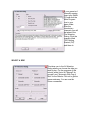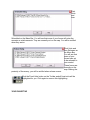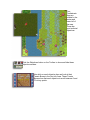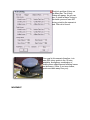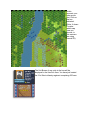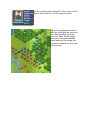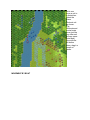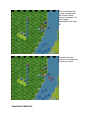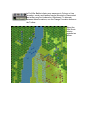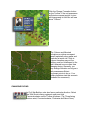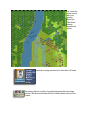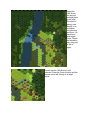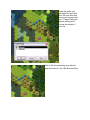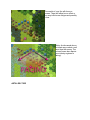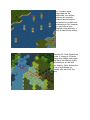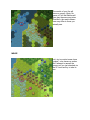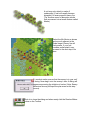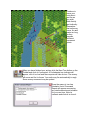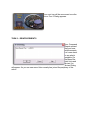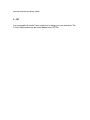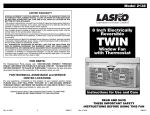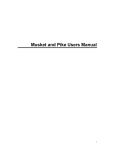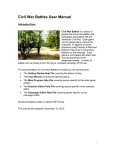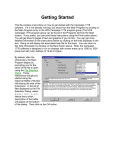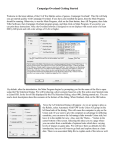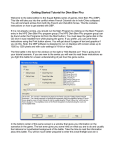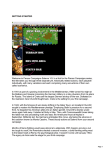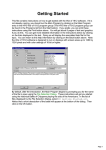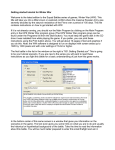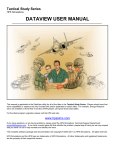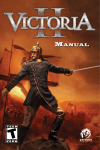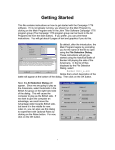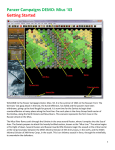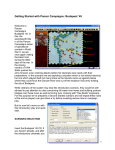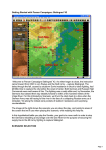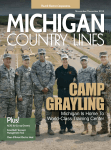Download Getting Started - Scenario Design Center
Transcript
SHILOH GETTING STARTED Welcome to Civil War Battles Shiloh. It is April 1862 and on the shores of the Tennessee River, at the site of a church from which the action will take its name, the fate of the Confederacy in the west will be decided. It will be the largest battle of the War Between the States to date, with casualties measured in the tens of thousands, where the reputations of future key commanders will be won or lost. It will be a campaign borne of chaos where both sides will see victory and defeat within their grasp. This guide will get you playing immediately. SELECT A SCENARIO If your game isn’t currently running, insert your Shiloh CD and click the Main Program icon in your game folder. After the introductory cinematic you will be taken to the File Selection Dialog. Click the scenario titled "000 Getting Started (FH)" and then ok. SELECT A SIDE This takes you to the AI Selection Dialog where you choose the side you wish to play. For the purposes of this tutorial, select Union AI "Manual" for yourself, and "Automatic With Fog of War" for the Rebels. Click ok to get the game underway. You are now the Union commander. TURN 1 A New Scenario Message Dialog will pop up announcing the release of some of your forces. Click ok to close it. The map will then appear along with a dialog announcing the current turn. Click to close it as well. (Tip: A turn in Civil War Battles represents 20 minutes of real time and a hex covers 125 yards across). MAP VIEWS Click the Zoom-In and Zoom-Out buttons on the Toolbar. You will cycle through four map views – two 3D and 2D. Feel free to use these views according to your taste in order to better see your objectives, your forces and the action around you as you play. (Tip: To scroll the map use the scroll bars or click Settings and Auto Scroll in the Menu Bar). YOUR FORCES Look at the map. Your forces in this scenario are deployed in the north. Some of the enemy’s forces are located in the south. (Tip: With fog of war active, enemy units you can’t see will be hidden from you). Click Units and then Scheduled on the Menu Bar. You will see that some of your forces will enter the scenario as reinforcements. They are currently not on the map. You will be notified when they arrive. Click Units and then Releases on the Menu Bar. You will see that some of your forces have yet to be released to your control. These forces are currently on the map. Barring the proximity of the enemy, you will be notified when release occurs. Click the Fixed Units button on the Toolbar and all fixed units will be highlighted for you. Click again to remove this highlighting. YOUR OBJECTIVE Four Confederate flags are located in the center and lower left of the map. These are your territorial objectives. Click the Objectives button on the Toolbar to show and hide these objective markers. Now click on each objective hex and look at their Terrain Boxes in the Hex Info Area. These Terrain Boxes show that each objective is worth between 5 and 75 victory points. Click Info and then Victory on the Menu Bar. The Victory Dialog will appear. As you can see, to obtain a Major Victory in this battle you must earn 400 victory points by the scenario’s end. Click ok to close it. Your goal in this scenario therefore, is to earn 400 victory points in the 10 turns available, through any combination of holding these objectives and inflicting losses on the enemy. (Note: If you incur losses, points are taken away from you). MOVEMENT In this scenario your side moves first. Click on the hex indicated. (Note: It doesn ’t matter which map view you choose, in this case we are using normal 2D). The Unit Boxes of any units in the hex will be displayed in the Hex Info Area. You have just located the 31st Illinois infantry regiment comprising 835 men. Let’s move this infantry regiment. To do so click its Unit Box so that it lights up. It is now ready for orders. Right click any adjacent location. If able, the 31st Illinois will move one hex. The Status Bar will tell you why if not. (Note: Did the enemy fire at you? The system handles enemy defensive fire during your turn and will likewise fire your units during its turn). Let’s now move a unit to a distant hex. Select the Essex Gunboat unit as shown. (Tip: Gunboats and mortar boats move just like any other unit but may never enter land). Now with the left button down, drag it a couple of hexes. MOVEMENT BY BOAT Some units are capable of boat movement. These units are designated by the letter "B" adjacent to their movement points in their Unit Boxes. (Note: Boat movement capability does not represent boats being manhandled overland. Rather, it symbolizes the existence of non-combat transport-steamers on call in the vicinity). Let’s move a unit by boat. Select the 25th Indiana infantry regiment and the 1st Mo. Arty "D" as shown. Their boat capabilities are reflected in their Unit Boxes. Using either movement method you know, move them into the river. If able, these units will comply. The Status Bar will tell you why if not. (Note: A unit will automatically leave its boats once ordered onto land). Now select Brigadier General Paine as shown. A leader may only use boats if stacked with a boat-capable unit. Move the General into the hex containing the 49th Illinois infantry regiment as shown. It is boat capable, designated by the letter "B". Now with both units selected, move them into the river as a stack. CHANGING FORMATION In Civil War Battles infantry may maneuver in Column or Line formation, cavalry and leaders may be Mounted or Dismounted and artillery may be Limbered or Unlimbered. To alternate between these formations, use the Change Formation button on the Toolbar. Select the 30th Illinois infantry regiment as shown. Click the Change Formation button on the Toolbar. If the unit possesses sufficient movement points, its icon will change and its Unit Box will now show "Column". (Tip: Column and Mounted formations provide a movement benefit especially along paths and roads but at some risk. Units in Column formation may not fire. Artillery must be Unlimbered to fire and Limbered to move other than changing facing. Generally, you may change formation so long as a unit possesses sufficient movement points to do so. Your artillery batteries start this scenario Limbered for movement). CHANGING FACING In Civil War Battles, units also face a particular direction. Select the 30th Illinois infantry regiment again and click Counterclockwise on the Toolbar as shown. (Tip: Three facing buttons exist; Counterclockwise, Clockwise and About Face). If it possesses sufficient movement points, the 30th Illinois’ icon will turn reflecting its new facing and its Unit Box will show "Column" but this time, pointing south. (Tip: Facing is important during combat. Fire taken outside a unit’s facing causes a severe "enfilade" penalty, as does any fire taken by units in Column or Limbered formation). INFANTRY FIRE Let’s now fire at the enemy with your infantry. Select the 18th Illinois infantry regiment as shown. Note that its range as listed in its Unit Box is 5 hexes. The enemy offers a number of potential targets within this range. With the 18th Illinois selected click the Visible Hexes button on the Toolbar. Hexes the 18th Illinois can see will be highlighted on the map. The stack of enemy units directly to its southwest occupies one such hex. It is therefore a valid target. (Note: Terrain and elevation play a big part in line of sight). Ensure that the 18th Illinois is still selected. Press the Control button and the mouse cursor will change to a target reticle. Place the reticle over the target hex and right click. As more than one enemy unit occupies the hex, a Target Dialog will appear asking you to choose the subject of your fire. Click on the line containing your desired target and then ok. The 18th Illinois will fire. The results of your fire will show on screen. There will either be no effect or you may inflict some fatigue and possibly a loss. (Note: As discussed above, to initiate any combat a unit must face the enemy. The colored hexes here denote your infantry regiment’s facing). ARTILLERY FIRE Let’s conduct some long-range fire. As mentioned, your artillery batteries are currently limbered and will require movement into position and unlimbering to fire. However you also have at your disposal some gunboats, a form of water-borne artillery. Select the St. Louis Gunboat as shown. It’s range is 18 hexes. Check your visibility once again and fire on the leftmost enemy unit exactly as you did with your infantry. (Note: Artillery fire is line of sight based too. Friendly units can block this view). The results of your fire will show on screen. (Note: No game of Civil War Battles will ever play the same way twice. Therefore, the results shown here may differ to those you actually see. MELEE Let’s try to conduct some close combat – also known as melee. We’ll attempt to assault the enemy unit you just attacked via the St. Louis and try to take its hex. A unit may only attack in melee if undisrupted. A unit will usually become disrupted if it faces powerful enemy fire. (Tip: Another cause of disruption results from movement into a terrain feature called Abatis). Select the 8th Illinois as shown and move it adjacent to the Rebel target. Enemy fire will likely ensue. If your unit remains undisrupted it may proceed to the next step in its plan. To conduct melee, ensure that the enemy is in your unit’ s facing. Now drag it onto the enemy’s hex. A dialog will appear announcing the initiation of melee. (Note: Enemy defensive fire may still spoil the plan even as this step occurs). Click ok to close the dialog and when ready click the Resolve Melee button on the Toolbar. The results of the melee will be shown with your losses followed by the enemy’s. If the enemy retreats you will occupy its hex. In this case the enemy’s survivors have retreated to their left. (Tip: This is how you capture an enemy-occupied objective). FINISH YOUR TURN Continue to move your units about and fire as you wish, both directly and indirectly. Remember that units may move, fire and melee so long as they possess sufficient movement points. When you have finished your actions click the Next Turn button on the Toolbar and click ok if prompted. A Confederate turn indicator will appear, click it to close and the computer will take its turn. The enemy will move and fire its forces. Your units may fire automatically in reply. Some enemy movement may be spotted. Once the enemy’s turn has finished a Union Command Report will appear announcing any reinforcements and releases for your next turn. Note its contents and click ok to close it. Your next turn will be announced once the Union Turn 2 Dialog appears. TURN 2 – REINFORCEMENTS Your Command Report advised that you have reinforcements. Let’s see check to see what’s available. On the Menu Bar click Units and Arrived. An Arrived Dialog will appear. As you can see some Union cavalry has joined the periphery of the action. Click the cavalry’s line in the dialog and then ok. Your cavalry reinforcements will appear on map at hex 28,0 and these forces are now fully ready for orders. (Tip: Hex locations are shown in the bottom right corner of the game screen). FINISH THE GAME You now know how to move, fire and melee with your forces. With the victory conditions in mind keep maneuvering your forces in the manner you see fit. The end of the game will be announced at the conclusion of the enemy’s final turn at which time, the final victory tally will be shown. To restart the scenario click File then Selection in the Menu Bar. A list of scenarios will appear and you may select any by double clicking its entry. FURTHER INFORMATION This guide is designed to make you feel comfortable with what’s going on in Civil War Battles but it is no substitute for the User Manual, which is the series’ rulebook. The User Manual will expand upon everything discussed here and cover the issues of campaign play, leadership, morale and supply amongst others that will allow you to fully enjoy the game. The Main Program Manual discusses the various elements of the interface in helpful detail. You can see this while playing by pressing F1. If you wish to delve inside the game designer’s head, press F3 while running the game and the Designer’s Notes will be yours. Pressing F2 invokes a feature called the Parameter Data Dialog. It provides a host of information including movement costs, terrain benefits and stacking limits amongst other things. Documentation for the game’s editors may be found in the following help files: Scenario Editor Help Manual Campaign Editor Help Manual For updates, downloads and the latest information visit HPS at www.hpssims.com or email [email protected]. Veterans of the system be sure to check out the What’s New section that follows. WHAT’S NEW IN SHILOH 1. GUNBOATS Shiloh sees the introduction of Union mortar boats and Confederate gunboats to the series. Gunboat stacking is now limited to 2 units per hex, a gunboat may only be sunk if its entire compliment of artillery is destroyed and such artillery losses are now counted as victory points. 2. PDT It is now possible to create 2-hour night turns in design your own scenarios. The 6.5 Inch rifled cannon has also been added to the PDT file.