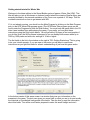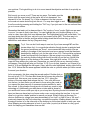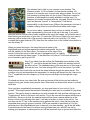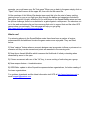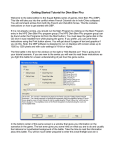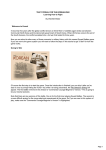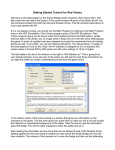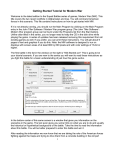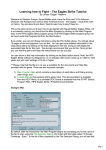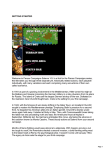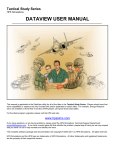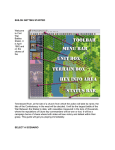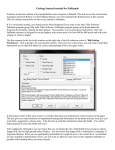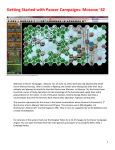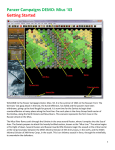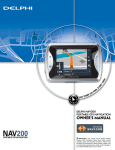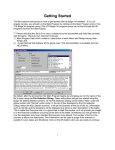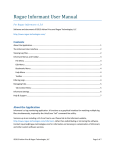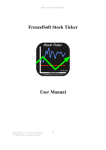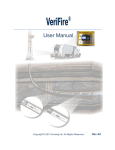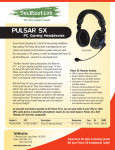Download Getting Started - Scenario Design Center
Transcript
Getting started tutorial for Winter War Welcome to the latest edition to the Squad Battles series of games, Winter War (WW). This title will take you into a little known or explored conflict where the massive Russian Army was severely bloodied by the staunch resistance of the Finns over a period of 105 days. This file contains instructions on how to get started with WW. If it is not already running, you should run the Main Program by clicking on the Main Program entry in the HPS Winter War program group (The HPS Winter War program group can be found under the Programs list from the Start button). You must keep the game disk in the CD drive it was installed from while playing the game. If you prefer, you can print these instructions using the Print button above. You will get about 10 pages of text and graphics if you do this. Note: the WW software is designed to run on displays with screen areas up to 1920 by 1200 pixels and with color settings of 16-bit or higher. The first battle in the list in the window on the right is "001.Getting Started.scn" This is going to be your tutorial scenario. If you are new to the series you will want to read these instructions as you fight this battle for a basic understanding of just how this game works. In the bottom center of this same screen is a window that gives you information on the scenarios in the game. The text even gives you some hints on what you are to do and usually the historical or hypothetical background of the battle. Take the time to read the information about this battle. You will be much better prepared to enter this small firefight and win it. After reading the information we now know that we are taking the role of the Finnish forces fighting against the Soviets along the Loimola road. The mission of this scenario is to recapture the defensive works the Soviets have recently overrun. Once you hit the enter key or click on "OK", you’ll see another menu of choices. This is the AI Selection Dialog. In this menu you’ll pick which side you will be controlling. So choose "Manual" for the Finnish AI which means you will be controlling the Finnish side. Next, click either on "Automatic" or "Automatic with FOW" for the Soviet side. Now the computer will control the Soviet troops. "FOW" means fog of war. If you choose it, you won’t be able to see any enemy units until they come within the line of sight (LOS) of one or more of your units. Playing with FOW turned on makes the battle much more realistic and exciting as surprise and LOS are key elements of small unit actions. If you are, however, a first time player, it will be easier to play in "Automatic" without the Fog of War. Notice the word "Rules" at the bottom of the Menu. Clicking on it will allow you to turn on or off other optional rules in the game. We’ll leave that alone for this time, but when starting future battles you can go in and select the optional rules that you desire. For more details on each rule click the “Help” button on that screen. After you have picked the method of play in the AI Selection Dialog Menu, click on "OK". Since you are playing the Finns you will be in control for the first turn. That may not always be the case, as sometimes the AI player will go first. A box will appear designating which army has the turn, this box will appear at the beginning of each turn through out the game. You can either left-click on it to make it go away, and then repeat that each time, or you can right-click on it and it will display briefly then automatically go away each turn for the remainder of your session. A dialog box appears over the map which states "Support Exists in this scenario" and "This scenario has a smoke Limit of 5". Click the OK box to acknowledge this message. We'll come back to these items after we cover some of the basics. Now you see the battlefield and your troops. If you wish to scroll around the map with ease, click on the menu list at the top called "Settings" Then click on “Auto Scroll” unless it already has a check mark. Now you can simply run your mouse pointer to any corner of the map and the screen will move until the edge of the map is reached. Your forces will be in view towards the southeast segment of the map, coming up in two columns. This map is not that large, so depending on your screen resolution it may all fit in a single screen. You will see an objective hex in the middle of a cleared area just south of the road, this is the little box on the map with a number in it. Capturing this, along with eliminating the enemy are what you need to win the battle. The number is the points you earn when you capture the objective. Right now it belongs to the Soviets. If you want more information on objectives, strength or victory status, click on the “Info" menu at the top of the screen. Also, if you depress the “Shift” key you will see the label displayed denoting the presence of a bunker in the same hex as the objective. Notice also that you can zoom in or out on the map with the keys "1" (2D Zoom Out) or "2" (2D Zoom In). Using the Zoom Out option lets us survey the map quicker and get that big picture. This allows you to be more aware of potential dangers and opportunities. You may also use the "+" and "-" buttons on the tool bar, or make your selection from the "View" menu. Take a careful look at your forces. Left click on any stack of units and then look at the bottom of the screen. I chose the stack on hex 17,6 (you can find your hex numbers in the bottom right hand corner of the screen), and I see that within that hex I have a leader of 1st Platoon armed with an Suomi sub machine gun, a Forward Observer for the Mortar Company with a radio & binoculars and finally the 1st squad of 1st platoon armed with a variety of weapons. Using this simple procedure you can see information, weapons, status and a lot more on every one of your units. Right-clicking on the Information bar reveals other information about your men and especially their weapons such as: Reliability (Rel): Ranging from A (best) to F (worst) Range (Rng): Just how far the weapon will reach in hexes Lethality (Leth): The effectiveness of the weapon Penetration (Pen): This refers to the weapon’s ability to penetrate an enemy’s protection The hex info area to the right of your units displays the type of terrain your unit is currently in, the elevation and the visibility range currently active in the scenario. When the bar is rightclicked this info also changes, with the number displayed in the center being the total number of men stacked in the hex along with any special terrain features that might be present. Also notice that at the bottom of the screen other pertinent information, such as the date and time of day, number of turns and weather conditions are given to you. Knowing more about what is going on, what your men can and cannot do, and the terrain you are in can be a big help to you in planning your tactics. If an error occurs during play, for example you try and give a unit a command it is not allowed to execute, then error messages will also display in this lower bar. In order to have proper tactics, you must know what your goals are. What are you trying to do here? Victory depends on a point ratio. Points are acquired or lost in three ways. The first one is capturing the objectives on the map. Doing so gives you points. There are other types of objectives, such as an "exit" objective. You get extra points if you move your forces to those hexes and then remove them from the map with the Command Menu at the top. In other scenarios, some objectives will be of the "Capture" type. Once you have taken them, the opponent cannot retake them. There is only one objective to be taken and held in this scenario. (This will vary widely in scenarios through out the game.) It is in hex 11,4. Whoever controls it (the last one to move into the hex) at the end of the game will get the point value of the objective. Thus it can change hands every turn but the final count comes at the end of the battle. You can take and then lose it sometimes shifting from one victory level to another in a single turn. Victory conditions are usually tight in the Squad Battles games, so each and every piece of real estate is very valuable. The next way to get points is by destroying the enemy. You add to your final score for each enemy eliminated. They can often add up to more than the objective points. This means that you must create casualties on the other side in sufficient numbers to help you to get the points you need. And finally, you win by avoiding excessive losses. Remember the points for casualties work both ways. The computer or other human player will get points for losses that you suffer. Thus it is very important that you try to preserve your force while taking out the enemy. If you remain aware of these three factors you will have a better game with a better final score. Treat your force like they are real men under your command...don't send them on suicidal charges and you will stand a better chance of keeping your losses low! In this game there are a series of what are called Hot Keys. These are keys that you can press during the game that will allow you to facilitate many of the features included. It is just another great feature of the Squad Battle games to make things so much easier for you. Practice using them and you’ll find that they will soon become second nature to you. A complete list of these keys can be found in the Main Program Help File. With this information it is time to go into action. Much of what I am going to mention now is already thoroughly covered in the User’s Manual, but I’ll help you out a bit here so the play can continue. The logical thing to do is to move toward the objective and take it as quickly as possible. But how do you move a unit? There are two ways. First make sure the button (with the cross hairs) at the top far left is not depressed. You depress it to fire. Go ahead. Try it. Now un-depress it so that you can move and not waste shots firing into thin air. You may also toggle to and from fire mode by pressing and holding the "Ctrl" key, if you just want to fire one unit and then go on to move others. Remember that each unit is always either in "fire" mode or "move" mode. Right now we want to move. You can do that in two ways. You can highlight the unit (double clicking on it) or units in a hex, then right click in an adjacent hex. The highlighted unit(s) will move there. You can keep doing that until your unit runs out of movement points (MP). The other way is to highlight the units in the hex and then while holding down the left mouse key, go to the desired hex and release the key (Drag-and-drop). Try it. You can do it both ways in one turn if you have enough MP and the terrain allows for it. In our particular situation though terrain is restricted and the ground conditions are “Snow”, so movement will take a while. We are starting in the edge of the forest and must move across forest that has been destroyed by shelling. Look for the units in hex 16,9. That would be a platoon leader and squad from 2nd platoon. We are going to move them. Highlight the units by double clicking with the left mouse key on the hex. Notice how the background lights up at the bottom of the screen. Now right click on hex 15,10 (to the lower left from where your units are). Remember you can left click on any hex and nothing will happen. Doing that will help you find hex 15,10. If you do that, however, you’ll have to go back to 16,9 and highlight the unit again. Okay, with the units highlighted, simply right click on hex 15,10. Notice that the arrow appears behind the units so you see where you have moved from and your direction. Let’s move again, this time using the second method. Double click on the unit in hex 17,10. This time hold down the left mouse key after the second click. Now move your mouse over hex 15,11 (along the bottom of the map edge) and release the key. Your units will move into the hex. In most cases you will want to move along the roads so you expend the least amount of movement points possible for each hex moved. In this situation though we do not have any roads to take advantage of. Additionally you really have no idea what is ahead of you and Soviet forces could open up on you at any time. By doing the two movements we have just done we have kept our forces under cover, moving along the tree line, to try and allow us to get into a better position to assault our target. Simply looking at the map it is obvious that there is a large open area immediately to our front – a field of fire or “kill zone” – previously cleared by the Finns when they occupied the position. Walking directly into this, knowing a bunker is on the other side of the clearing is not the best choice to keep your men alive! Keeping scouting elements in front of your force (on point) at all times is a very good tactic for keeping your casualties down as well. One element that is vital to your success is your leaders. The Kersannti at hex 15,10 is a leader. He has special qualities. His purpose is to keep the men in good order during combat. Do not risk your leaders by putting them too far up front. Place them instead in positions of less danger but readily available to aid the men. For example, this leader is stacked with the 1st squad. Should it be fired upon and become "pinned" or "demoralized," it will be his responsibility to rally those troops. Without the presence in the hex of a leader, rallying troops is more difficult and takes much longer. As you move about, remember that you have a number of handy helps represented by the icons at the top of the map. If you prefer using the menus, they are also readily available at the top of the screen. Let’s mention two of them before you move more of your men. To check the LOS (Line of Sight) of a unit, start by selecting (with a double click of the mouse) a hex with units. Let’s pick hex 17,6, which contains the forward observer (FO). Now from the toolbar click on the Visible Hexes button or use the hotkey "S." When you press this button, the hexes that can be seen by the highlighted units are brighter against the darker background. As you can see the visibility for this hex is poor. The units are on the edge of the woods, but the two hexes to their left are of damaged woods, so visibility is also blocked through those hexes. To be effective in his role as FO this unit will need to move forward to gain a good LOS. Now if you select from the toolbar the Reachable Hexes button or the hotkey "C", you will be shown the hexes to which this selected unit will be able to move. The shaded portions of the map are out of the range of this unit this turn. You have enough MP to move two hexes if you wish. Note however that not all units can move the same distance through the same terrain. The condition of a unit and sometimes the equipment it is carrying will impact how far it can move. The 1st squad falls into this category, as it can only move a single hex through this rough terrain. Go ahead and move your other units. Be sure and review all the buttons on the toolbar by simply moving your mouse slowly across them. What each one does will be shown in a small white box. Once you have completed all movements, you may want some of your units to "go to ground." This simply means that instead of standing the units are in a crouched or lying down position. This can be done by selecting a unit with a double left click and then clicking on the "toggle ground" button in the menu icon section. This is the icon with the narrow white strip at the bottom. Once you do that, the selected units will then have a narrow white line at the bottom of their icon indicating their state. It will also be written on them in the unit list. You can also use the "0" key on the number pad to perform this action. Note that no points are expended when going to ground, however 3 MP's are required to stand back up. For this particular turn it would probably be best to leave all your men standing – as all are still within covered terrain and will have to continue moving forward next turn, and MP are vital to making good progress. In subsequent turns it will be important to go to ground and utilize the cover to protect yourself from enemy fire, as you will eventually have a LOS to them, and they to you. End your turn by pressing on the clock (Next Turn) button at the top of the screen when you have moved all your units. When the "Save as" screen appears give your game file a name and then click the "Save" button. Now the Soviet forces have their turn and once that is complete your turn dialog box will again appear. Repeat this process as you move your forces forward towards the objective. Remember what I said about using covering terrain as well. Bunkers can be exceptionally hard to take and are usually heavily armed. Notice that when your troops come into sight and range of the enemy their units will use what is called "opportunity" fire. Your forces will do this too during the AI's turn. They will fire on the enemy automatically as they have the opportunity. As you advance through the woods and debris and reach the clearing your troops will begin to take fire from the emplaced Soviet units guarding the approaches to the bunker. You will note that as your units take fire they will often go "on ground", which is the natural reaction when someone is shooting at you! Keep this in mind when you go to move those units on your next turn, as a unit On Ground expends MP differently than one that is walking upright. Also, now that you are taking fire and some of the enemy positions are revealed you need to alter your plans accordingly. Your placement will vary at this point, but take a look around you at the available terrain. What is there that can give you cover but also provide a LOS where you can put some fire down on the defenders? If you followed my suggestion you have been moving your two columns around the flank of the clearing. This will allow you to establish overlapping fields of fire when you bring your men out to the front line. It should also give you a maximized view of the filed being contested. When I brought my FO & leader out to the edge at 14,5 I was able to see the bunker, a variety of obstacles, a trench line with supporting troops and a destroyed tank from the Soviet’s previous offensive. This info will allow me to better position my other units as I bring them into contact. You may want to check just what the enemy can see. No need to move into their line of fire if you don’t have to do so. Instead, select the hex in which the enemy soldiers are in and then select the Visible Hexes button. This shows you what the enemy can actually see. Use this knowledge to plot a course where you outflank and surround the enemy units, while staying out of their LOS. And remember that dialog box you got at the beginning of the scenario? Well now its time to consider those elements. Given our current situation it would be wise to call in some fire support to help suppress the positions before us. The box mentioned two things, support and smoke. So we can call in our off-map support and we have the option of delivering High Explosive (HE) rounds to cause damage, or smoke rounds to mask our movements. So let’s place a radio call and bring in heavy fire to suppress the defenders. You can do this by selecting the leader in the same hex as the FO and then pressing the "Artillery / Air Support" icon on the toolbar. In this new window that comes up you will see two entries for batteries of 6 81mm Mortars. Note there's a minimum delay of 1 turn from the time you call them and a maximum of 3 turns until they are ready to deliver their fire mission. There are also 2 missions available from these mortars for this scenario. Also note that once fire missions become available they will be there every turn until their allotment is exhausted...but if you choose not to utilize a fire mission on a turn for some reason you must begin the "Call" procedure over from the beginning. So, select the Mortars and then click the "Call" button, so we know more help is on the way, then click the "OK" button. Once you have completed the above and finished moving your troops go ahead and advance the turn. Note that if smoke has been used, once the AI completes its turn and you get the lead back your smoke round(s) will disappear. This is because they only last for the duration of a 5 minute turn and then are considered to have dissipated by the breeze to no longer be effective cover. So when using it as a screen make sure and move quickly! Reinforcements! This is great news when they come.. but for this scenario we don’t get any. Its an important point to cover though, so while we are waiting for our fire support to arrive I thought I would do so. You will be notified at the beginning of your turn when reinforcements do arrive. You have to click them onto the map to actually begin to use them however. To bring them on the map select the "Arrived Units" button on the tool bar and a new box appears listing your reinforcements. Highlight the unit and click "OK". Now they appear on the map and can be controlled like all the rest of your forces. In my scenario, the second turn after calling in the supporting fire I was notified that it was available. And this is very good news as my units were starting to get torn up by the well entrenched enemy troops. To use the support select the "Artillery / Air Support" icon on the toolbar again and this will open up a new window displaying the available fire missions. Choose one that has “Available” at the end of its line and then click the “Target” button. A new window will appear with the support piece pictured along with the type of round it is delivering. You can change which round the fire mission uses by selecting the drop-down box on the right and choosing a new load type. I’m electing to use HE for my fire mission. Now right-click on the map where you want the salvo delivered. Note: this is an approximate location and the actual destination hexes could vary considerably, so it is highly recommended that you not select target hexes too close to your own troops if possible. I selected hex 10,3 as the target and the fire resolved in the surrounding 10 hexes or so. Another note relating to fire missions…you must use them once the targeting dialog is opened. If you click the red X to close that window without firing you will loose the support. In this scenario as with most SB scenarios, time is of the essence. You must continue to move your men so that they can be in a position to accomplish the scenario objective prior to the end of the allotted turns, so make every move count. A note on firing...when you fire you can either select all the units in a hex and have them all fire all their weapons at one target hex, or you can be selective and fire different weapons at different targets, or choose not to use some weapons at all, to conserve their effectiveness. If you wish to be selective use the Information bar to choose the weapons you want to use. As you play, you may find that some of the Soviets are very hard to finish off with ranged (distance) fire. In that case, try an assault. An assault occurs when you attempt to move into a hex containing enemy troops. It is resolved automatically and winning it depends on a few things including the morale of your units, the types of weapons you have and the condition of the enemy units. Assaults will be imperative in this action, as trenches & bunkers provide good protection for the defenders. I recommend trying assaults only if you feel your units are superior in number and state to those of the enemy units being attacked. Otherwise you may come out on the losing end. It can be very effective but it can also be a disaster for you. For example I have had a whole squad eliminated while assaulting a fortified position...a very painful loss to say the least! Soften the target up with support fire, grenades, satchel charges, etc. before you go in when ever possible. I’m going to leave you on this battlefield now, Commander. You know how to see, move, shoot and assault. You have the basics. You are ready to do your own fighting. The more you play, the more adept you become as a commander. Many of the things we have mentioned here will become second nature to you. You’ll go from a glorious victory to an ignominious defeat on occasion, but you will be learning and improving every time you play. When the scenario is over the Command Report will pop up with a message that the time limit is up. Clicking OK will then bring up the Victory Dialog. This box will show you the losses for both sides, the points awarded for Objectives captured, the Victory Values, Total Points scored and the Outcome. You can display the Victory Dialog at any time during the scenario from the Info/Victory menu item. This will allow you to follow your progress, but do not be alarmed to see that your side is losing, particularly in the early part of a scenario. Often the winning side is not determined until the last couple of turns. When vehicles are involved in a scenario the loss of them can radically affect the victory condition, so make sure you take care of your assets... Feel free to save this battle and come back to it later if you want to do more exploring at this point. Whatever battle file you save can be given a name to identify it for later play. For example, you could name your file "first game" When you go back to the game simply click on "Open" from the file menu at the upper left, then click on the saved file. All the members of this Winter War design team want this to be the start of many exciting gaming hours for you as you fight your way through the battles and campaigns included in this game. And don't forget...while the AI is a solid player in the Squad Battles series and can be quite a challenge, there's no substitute for a game against a real person. So adventure out on to the web and explore the on-line resources that exist to support that and the other HPS games when you are ready. This web page will help you get going: http://www.hist-sdc.com/hps/opponents.htm What's new? For returning players to the Squad Battles series there have been a number of engine enhancements and additions to make the game series more enjoyable. They are listed below: 1) New “capture” feature where a scenario designer can incorporate civilians or prisoners in a scenario and they can be rescued and points are awarded to the rescuing side. 2) New Armor Assault Modifier which increases the likelihood of infantry retreating when assaulted by armor in the open. 3) Column movement with use of the “Alt” key, to move a string of units along as a group. 4) New weapon feature – timed detonators. 5) OOB Editor update to allow Squads be represented as organizations, for better creating of fire team organizations. For updates, downloads and the latest information visit HPS at http://www.hpssims.com/ or email [email protected].