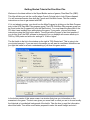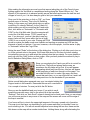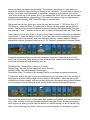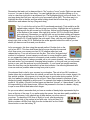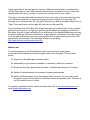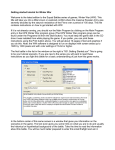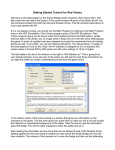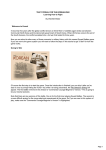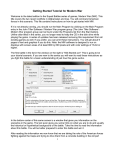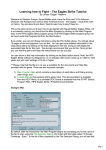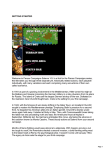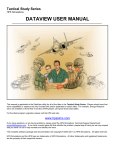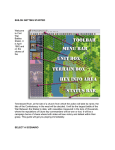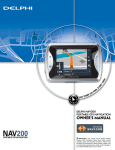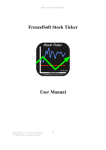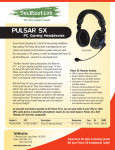Download Getting Started - Scenario Design Center
Transcript
Getting Started Tutorial for Dien Bien Phu Welcome to the latest edition to the Squad Battles series of games, Dien Bien Phu (DBP). This title will take you into the conflict where French Colonial rule in Indo-China collapsed. You will command armies from both the French and Viet-Minh forces. This file contains instructions on how to get started with DBP. If it is not already running, you should run the Main Program by clicking on the Main Program entry in the HPS Dien Bien Phu program group (The HPS Dien Bien Phu program group can be found under the Programs list from the Start button). You must keep the game disk in the CD drive it was installed from while playing the game. If you prefer, you can print these instructions using the Print button above. You will get about 9 pages of text and graphics if you do this. Note: the DBP software is designed to run on displays with screen areas up to 1920 by 1200 pixels and with color settings of 16-bit or higher. The first battle in the list in the window on the right is "000.Started.scn" This is going to be your tutorial scenario. If you are new to the series you will want to read these instructions as you fight this battle for a basic understanding of just how this game works. In the bottom center of this same screen is a window that gives you information on the scenarios in the game. The text even gives you some hints on what you are to do and usually the historical or hypothetical background of the battle. Take the time to read the information about this battle. You will be much better prepared to enter this small firefight and win it. After reading the information we now know that we are taking the role of the French forces fighting against the Viet-Minh in a amphibious landing along the “Street Without Joy”. The mission of this scenario is to advance quickly across the beach and secure the tree line and villages in front of you. It is also always a goal to limit your casualties. Once you hit the enter key or click on "OK", you’ll see another menu of choices. This is the A/I Selection Dialog. In this menu you’ll pick which side you will be controlling. So choose "Manual" for the French A/I which means you will be controlling the French side. Next, click either on "Automatic" or "Automatic with FOW" for the Viet-Minh side. Now the computer will control the Viet-Minh troops. "FOW" means fog of war. If you choose it, you won’t be able to see any enemy units until they come within the line of sight (LOS) of one or more of your units. Playing with FOW turned on makes the battle much more realistic and exciting as surprise and LOS are key elements of small unit actions. If you are, however, a first time player, it will be easier to play in "Automatic" without the Fog of War. Notice the word "Rules" at the bottom of the dialog box. Clicking on it will allow you to turn on or off the optional rules in the game. We’ll leave that alone for this time, but when starting future battles you can go in and select the optional rules that you desire. For more details on each rule click the “Help” button on that screen. After you have picked the method of play in the A/I Selection Dialog Menu, click on "OK". Since you are playing the French you will be in control for the first turn. That may not always be the case, as sometimes the A/I player will go first. A box will appear designating which army has the turn, this box will appear at the beginning of each turn through out the game. You can either left-click on it to make it go away, and then repeat that each time, or you can right-click on it and it will display briefly then automatically go away each turn for the remainder of your session. Notice a small dialog box appeared once your turn started stating that Support exists in this scenario. Remember this as we’ll come back to it in a couple of minutes. For now just click the OK button. Now you see the battlefield and your troops. If you wish to scroll around the map with ease, click on the menu list at the top called "Settings" Then click on “Auto Scroll” unless it already has a check mark. Now you can simply run your mouse pointer to any corner of the map and the screen will move until the edge of the map is reached. Your forces will be in view in the upper-right segment of the map, spread out in formation. This map is not that large, so depending on your screen resolution you shouldn’t have too much scrolling to do. You will see several objective hexes along the tree line; these are the little boxes on the map with a number inside them. Holding these, along with eliminating the enemy are what you need to win the battle. The number is the points you earn when you capture the objective. Right now they all belong to the Viet-Minh …I’ll come back to those in a minute. If you want more information on objectives, strength or victory status, click on the “Info" menu at the top of the screen. Also, if you depress the “Shift” key you will see the label displayed denoting the two village names. If you want the names to stay on the map press the Alt key while pressing Shift. Press Shift again to remove them. Notice also that you can zoom in or out on the map with the keys "1" (2D Zoom Out) or "2" (2D Zoom In). Using the Zoom Out option lets us survey the map quicker and get that big picture. This allows you to be more aware of potential dangers and opportunities. You may also use the "+" and "-" buttons on the tool bar, or make your selection from the "View" menu. Take a careful look at your forces. Left click on any stack of units and then look at the bottom of the screen. I chose the stack on hex 29,10 (you can find your hex numbers in the bottom right hand corner of the screen), and I see that within that hex I have a squad of riflemen armed with a variety of weapons riding in an LVT-4 “Alligator” Amphibious Personnel Carrier. Using this simple procedure you can see information, weapons, status and a lot more on every one of your units. Right-clicking on the Information bar reveals other information about your units and especially their weapons such as: Reliability (Rel): Ranging from A (best) to F (worst) Range (Rng): Just how far the weapon will reach in hexes Lethality (Leth): The effectiveness of the weapon Penetration (Pen): This refers to the weapon’s ability to penetrate an enemy’s protection The hex info area to the right of your units displays the type of terrain your unit is currently in, the elevation and the visibility range currently active in the scenario. When the bar is rightclicked this info also changes, with the number displayed in the center being the total number of men stacked in the hex along with any special terrain features that might be present. Also notice that at the bottom of the screen other pertinent information, such as the date and time of day, number of turns and weather conditions are given to you. Knowing more about what is going on, what your men can and cannot do, and the terrain you are in can be a big help to you in planning your tactics. If an error occurs during play, for example you try and give a unit a command it is not allowed to execute, then error messages will also display in this lower bar. In order to have proper tactics, you must know what your goals are. What are you trying to do here? Victory depends on a point ratio. Points are acquired or lost in three ways. The first one is capturing (or holding) the objectives on the map. Doing so gives you points. There are other types of objectives, such as an "exit" objective. When used these will be objectives along the edge of the map with a ? on them. The army they belong to gets extra points if they move their forces to those hexes and then remove them from the map with the Command Menu at the top. In other scenarios, some objectives will be of the "Capture" type. Once you have taken them, the opponent cannot retake them. There are three objectives in this battle, and your goal is to drive the Viet-Minh away from them all. Whoever controls an objective (the last one to move into the hex) at the end of the game will get the point value of the objective. Thus it can change hands every turn but the final count comes at the end of the battle. You can take and then lose it sometimes shifting from one victory level to another in a single turn. Victory conditions are usually tight in the Squad Battles games, so each and every piece of real estate is very valuable. The next way to get points is by destroying the enemy. You add to your final score for each enemy eliminated. They can often add up to more than the objective points. This means that you must create casualties on the other side in sufficient numbers to help you to get the points you need. And finally, you win by avoiding excessive losses. Remember the points for casualties work both ways. The computer or other human player will get points for losses that you suffer. Thus it is very important that you try to preserve your force while taking out the enemy. If you remain aware of these three factors you will have a better game with a better final score. Treat your force like they are real men under your command...don't send them on suicidal charges and you will stand a better chance of keeping your losses low! In this game there are a series of what are called Hot Keys. These are keys that you can press during the game that will allow you to facilitate many of the features included. It is just another great feature of the Squad Battle games to make things so much easier for you. Practice using them and you’ll find that they will soon become second nature to you. A complete list of these keys can be found in the Main Program Help File (sqb.pdf). With this information it is time to go into action. Much of what I am going to mention now is already thoroughly covered in the User’s Manual (user.pdf), but I’ll help you out a bit here so the play can continue. The logical thing to do is to move towards the dunes in your vehicles as far as you can before dismounting. If you dismount too far out it will take you a long time to move forward on foot and you will be exposed to enemy fire. On the flip side, you must be careful with your vehicles, as they are valuable…so you don’t want to get too close to enemy positions with lightly armored vehicles unless you have to. But how do you move a unit? There are two ways. First make sure the button (with the cross hairs) at the top far left is not depressed. You depress it to fire. Go ahead. Try it. Now un-depress it so that you can move and not waste shots firing into thin air. You may also toggle to and from fire mode by pressing and holding the "Ctrl" key; if you just want to fire one unit and then go on to move others. Remember that each unit is always either in "fire" mode or "move" mode. Right now we want to move. You can do that in two ways. You can highlight the unit (double clicking on it) or units in a hex then right click in an adjacent hex. The highlighted unit(s) will move there. You can keep doing that until your unit runs out of movement points (MP). The other way is to highlight the units in the hex and then while holding down the left mouse key, go to the desired hex and release the key (Drag-and-drop). Try it. Look for the unit in hex 29,10 mentioned previously. That would be a rifle squad inside a vehicle. We are going to move them. Highlight the unit by double clicking with the left mouse key on the hex. Notice how the background lights up at the bottom of the screen. Now right click on hex 28,10 (to the left from where your units are). Remember you can left click on any hex and nothing will happen. Doing that will help you find hex 28,10. If you do that, however, you’ll have to go back to 29,10 and highlight the units again. Okay, with the units highlighted, simply right click on hex 28,10. Notice that the arrow appears behind the units so you see where you have moved from and your direction. Let’s move again, this time using the second method. Double click on the unit in hex 28,13. This time hold down the left mouse key after the second click. Now move your mouse over hex 26,15 (shallow water hex) and release the key. Your unit will move into the hex. This is the “drag and drop” method of movement. In most cases you will want to move along the roads so you expend the least amount of movement points possible for each hex moved. Obviously that isn’t always possible, as in our current situation – but do keep in mind that each action, be it movement, changing facing location, or firing will cost you movement points on your unit. Be cautious in your movements…if your forces get caught marching down the road they can be decimated in a few short minutes. Use scouting elements and cover as much as possible when moving from point to point. One element that is vital to your success is your leaders. The unit at hex 26,8 contains a leader (when he is unloaded from his vehicle you will note the star on his counter image). He has special qualities. His purpose is to keep the men in good order during combat. Do not risk your leaders by putting them too far up front. Place them instead in positions of less danger but readily available to aid the men. For example, this leader is stacked with the 1st squad of 1/9 infantry. Should it be fired upon and become "pinned" or "demoralized," it will be his responsibility to rally those troops. Without the presence in the hex of a leader, rallying troops is more difficult and takes much longer. As you move about, remember that you have a number of handy helps represented by the icons at the top of the map. If you prefer using the menus, they are also readily available at the top of the screen. Let’s mention two of them before you move more of your men. To check the LOS (Line of Sight) of a unit, start by selecting (with a double click of the mouse) a hex with units. Let’s pick hex 16,5, which contains a M-29c Crab. Now from the toolbar click on the Visible Hexes button or use the hotkey "S." When you press this button, the hexes that can be seen by the highlighted units are brighter against the darker background. As you can see the visibility for this hex is limited, with a view of the sand dunes ahead, but not too much past that. Now if you select from the toolbar the Reachable Hexes button or the hotkey "C", you will be shown the hexes to which this selected unit will be able to move. The shaded portions of the map are out of the range of this unit this turn. You have enough MP to move five hexes if you wish in most directions. Note however that not all units can move the same distance through the same terrain. The condition of a unit and sometimes the equipment it is carrying will impact how far it can move. Remember that dialog box we got at the beginning of the scenario about support? Well its time to look back at that. Some scenarios offer “support” for your on-map forces. To access this we want to locate a leader that is in the same hex as a radio. For us he is located at hex 29,7, so click once on the hex then select the Lt. from the passengers of the vehicle. Now we need to click the “Artillery/Air Support” icon from the tool bar (or select the option from the Leader menu) and a new box will appear. What we learn is that we have 1 entry which consist of 2x AU-1 Corsair aircraft with Napalm. It will take a minimum of 4 turns for them to become available and a max of 6…and we only get one pass with them. Given this is a short scenario we better go ahead and call them in right away. Select the entry and then click the “Call” button at the bottom of the screen followed by the “OK” button. Go ahead and move your other units. Be sure and review all the buttons on the toolbar by simply moving your mouse slowly across them. What each one does will be shown in a small white box. Here are a few points to keep in mind while moving your forces: a) b) c) Take advantage of the surrounding terrain…in this case recessed water ways and dunes. Get into hexes that will provide you cover and make it more difficult for the enemy to hit you. Make sure you have good LOS so you can see the tree line. Along this same line, create overlapping fields of fire – so no one unit is on its own in defense. You want your men to support each other as this will give them the best chance for survival. As much as possible, maintain a reserve…so you have reinforcements to through into a trouble spot…and watch your flanks! You are the attacker, so you will determine the primary points of action, but you need men left to exploit any advantage you gain. End your turn by pressing on the clock (Next Turn) button at the top of the screen when you have moved all your units. When the "Save as" screen appears give your game file a name and then click the "Save" button. Now the Viet-Minh forces have their turn and once that is complete your turn dialog box will again appear. Repeat this process as you move your forces into position and begin to respond to the enemy as they reveal themselves. Remember what I said about using covering terrain as well. Notice that when your troops come into sight and range of the enemy their units will use what is called "opportunity" fire. Your forces will do this too during the AI's turn. They will fire on the enemy automatically as they have the opportunity. As you advance towards the Viet-Minh your troops will begin to take fire from the units guarding the approaches to the towns. You will note that as your units take fire they will often go "on ground", which is the natural reaction when someone is shooting at you! Keep this in mind when you go to move those units on your next turn, as a unit On Ground expends MP differently than one that is walking upright. You may want to check just what the enemy can see. No need to move into their line of fire if you don’t have to do so. Instead, select the hex in which the enemy soldiers are in and then select the Visible Hexes button. This shows you what the enemy can actually see. Use this knowledge to plot a course where you outflank and surround the enemy units, while staying out of their LOS. Once you have got to the point where you will dismount (unload) your men from the vehicles, you may want some or all of your units to "go to ground." This simply means that instead of standing the units are in a crouched or lying down position. This can be done by selecting a unit with a double left click and then clicking on the "toggle ground" button in the menu icon section. This is the icon with the narrow white strip at the bottom. Once you do that, the selected units will then have a narrow white line at the bottom of their icon indicating their state. It will also be written on them in the unit list. You can also use the "0" key on the number pad to perform this action. Note that no points are expended when going to ground, however 3 MP's are required to stand back up. Reinforcements! This is great news when they come.. but for this scenario we don’t get any. Its an important point to cover though, so while we are waiting for the enemy to revel their defensive positions I thought I would do so. You will be notified at the beginning of your turn when reinforcements do arrive. You have to click them onto the map to actually begin to use them however. To bring them on the map select the "Arrived Units" button on the tool bar and a new box appears listing your reinforcements. Highlight the unit and click "OK". Now they appear on the map and can be controlled like all the rest of your forces. In this scenario as with most SB scenarios, time is of the essence. You must continue to move your men so that they can be in a position to accomplish the scenario objective prior to the end of the allotted turns, so make every move count. A note on firing...when you fire you can either select all the units in a hex and have them all fire all their weapons at one target hex, or you can be selective and fire different weapons at different targets, or choose not to use some weapons at all, to conserve their effectiveness. If you wish to be selective use the Information bar to choose the weapons you want to use. As you play, you may find that some of the Viet-Minh are very hard to finish off with ranged (distance) fire. In that case, try an assault. An assault occurs when you attempt to move into a hex containing enemy troops. It is resolved automatically and winning it depends on a few things including the morale of your units, the types of weapons you have and the condition of the enemy units. Assaults will be a big part of this scenario as the Viet-Minh try to hold the towns and you try to take the objectives. I recommend trying assaults only if you feel your units are superior in number and state to those of the enemy units being attacked. Otherwise you may come out on the losing end. It can be very effective but it can also be a disaster for you. For example I have had a whole squad eliminated while assaulting a fortified position...a very painful loss to say the least! Soften the target up with support fire, grenades, satchel charges, etc. before you go in when ever possible. Continue your advance towards the tree line and try not to suffer too many losses. As I moved one of my Crabs forward I found out the hard way that the enemy had a 75mm Recoilless Rifle in the trees, ouch! On the next turn I moved one of my Alligator’s with the 75mm gun on it into a supporting position to start putting some fire down on that position. Since I was obviously within the danger zone for my vehicles I also started dismounting my troops and moving them forward individually. The vehicles could then sit back and offer covering fire with their various armaments. Also remember that at some point that support you called for is going to show up…so while you need to close the gap between you and the enemy, you won’t want to be too close when the napalm falls or you may suffer some not-so-friendly fire! It arrived for me on turn 5. To access it you need to find your leader & radio again, then click on the Support button. The dialog box will appear and you need to select the flight of planes and then click the “Target” button. A new “Targeting Dialog” box will appear: Now you need to right-click on the map hex you wish to target and the bombing run will commence. Its important to note that you must use Support when it becomes available, that turn. Otherwise you will have to redo the calling process all over again. Also, once the targeting box is open don’t close it by clicking the red X – only by right-clicking your target, otherwise you will loose access to it as well. I choose to unleash my strike on the Thon Co Luy village border as I had troops approaching and I needed to clear the way. I was fortunate and got a Viet-Minh squad in the path of the strike and they suffered heavy losses…you are not always this lucky because as with Indirect Fire there can be a certain amount of “scatter” when you assign an air strike and it doesn’t always hit the exact hex you aim for. I’m going to leave you on this battlefield now, Commander. You know how to see, move, shoot and assault. You have the basics. You are ready to do your own fighting. The more you play, the more adept you become as a commander. Many of the things we have mentioned here will become second nature to you. You’ll go from a glorious victory to an ignominious defeat on occasion, but you will be learning and improving every time you play. When the scenario is over the Command Report will pop up with a message that the time limit is up. Clicking OK will then bring up the Victory Dialog. This box will show you the losses for both sides, the points awarded for Objectives captured, the Victory Values, Total Points scored and the Outcome. You can display the Victory Dialog at any time during the scenario from the Info/Victory menu item. This will allow you to follow your progress, but do not be alarmed to see that your side is losing, particularly in the early part of a scenario. Often the winning side is not determined until the last couple of turns. When vehicles are involved in a scenario the loss of them can radically affect the victory condition, so make sure you take care of your assets... Feel free to save this battle and come back to it later if you want to do more exploring at this point. Whatever battle file you save can be given a name to identify it for later play. For example, you could name your file "first game" When you go back to the game simply click on "Open" from the file menu at the upper left, then click on the saved file. All the members of this Dien Bien Phu design team want this to be the start of many exciting gaming hours for you as you fight your way through the battles and campaigns included in this game. And don't forget...while the AI is a solid player in the Squad Battles series and can be quite a challenge, there's no substitute for a game against a real person. So adventure out on to the web and explore the on-line resources that exist to support this and the other HPS games when you are ready. This web page will help you get going: http://www.hist-sdc.com/hps/opponents.htm What's new? For returning players to the Squad Battles series there have been a few engine enhancements and additions to make the game series more enjoyable. They are listed below: 1) Support for rolling Barrages has been added. 2) Added ability to give random probability to “withdraws” defined in a scenario. 3) Altered the A/I scripts dialog within the editor to facilitate the creation of A/I scripts. 4) Multiple A/I enhancements for movement, targeting and assaults. 5) Added Hull Down feature, set in the scenario editor for armor. Fire from the ground through the three front hex sides of a hull down vehicle is reduced by half. Hull down is lost if the vehicle turns or moves. For updates, downloads and the latest information visit HPS at http://www.hpssims.com/ or email [email protected].