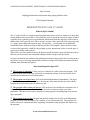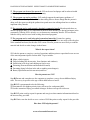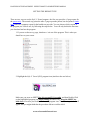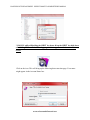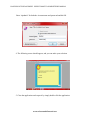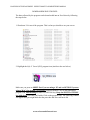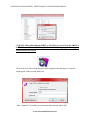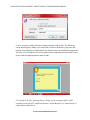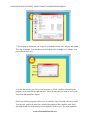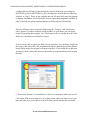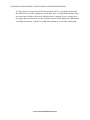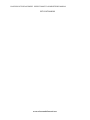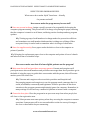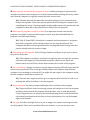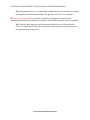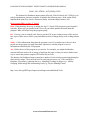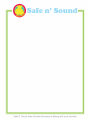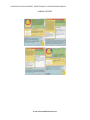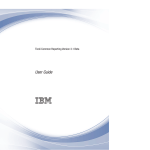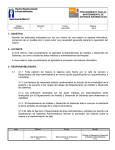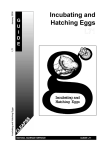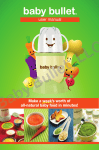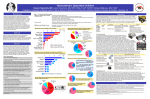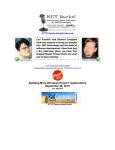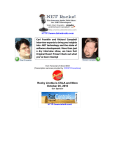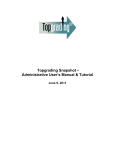Download Program Toolkit
Transcript
LOCATION OF THIS DOCUMENT: USER’S TOOLKIT COMPLETE PDF MANUAL Safe N’ Sound helping pediatricians and parents keep young children safer PDF Complete Manual INTRODUCTION TO SAFE N’ SOUND What is Safe N’ Sound? Safe N’ Sound (SNS) is a computer-based program that parents can use to learn how to keep their young children safer from injuries. The parent first answers questions on a kiosk, laptop or other computer device and then receives personalized information about the steps they need to take to address their child’s specific risks. There are two versions of the report; the first version provides a 3 - pages report addressed to parents only. The provider – version prints out an additional fourth sheet that is addressed to the healthcare provider. The hospital / clinic can chose which version of the report they would like the program to print. Instructions on how to set the type of report are available on the website. When SNS is used in a medical setting, the parent can talk about the report with their provider so that they can focus on the most important changes that the caregiver needs to make. Previous research has shown that using information tailored to the specific risks of each parent is an effective way to encourage parents and caretakers to adopt safety behaviors and protect their children from unintentional injuries. Why should hospitals adopt SNS? The program is adaptable. Clinics can use a computer or a table to host the program. SNS can also be used in different types of clinical or community settings. It does not need a lot of attention and maintenance from staff members. The program can be used now. SNS can be downloaded and used immediately. The injury prevention program staff does not have to develop any of the materials that are used, and the program does not need any special software to run. The program collects data you can use. SNS can be used as a health risk assessment tool. It collects data that you can download into Excel and use to learn more about your clinic population. This data can be used by hospitals for many purposes including improving current injury programs. The program is easy to use. Hospital and medical settings can use SNS as an independent program. It can be used in settings with a smaller or less experienced staff. The program also comes with a user’s manual and other supporting documents to help hospitals that want to use the program. www.safensoundallaround.com LOCATION OF THIS DOCUMENT: USER’S TOOLKIT COMPLETE PDF MANUAL The program can be used for outreach. SNS can be used on laptops and be taken to health and injury prevention programs in the community. The program can assist providers. SNS can help support the anticipatory guidance of pediatric clinic staff and providers. Rather than taking time to discuss things that the parent is doing well, the report can help the pediatrician spend more time talking about how to address important safety hazards. The program can be used towards a hospitals community benefit. Most hospitals have an outreach program and it is very important for them to show that they are having an impact in the community. Offering SNS is an easy way to document a community benefit. SNS can also be linked to safety stores or used with existing educational programs. The program can be used in hospital promotional materials. Parents love getting personalized information, and really learn from simple steps. SNS does not need to take the place of the standard brochures; but because SNS is more relevant, parents are more likely to read the material and decide to make changes in their home. What is the report about? SNS asks the parent or caregiver a series of questions and then prints a report that focuses on two of the most important injuries for that child. Topics include: Motor vehicle injuries Falls (including falls down stairs, from furniture and windows) Suffocation (safe sleep) and choking on food or toys Poisoning (from medication and household cleaners) Drowning (being left alone in the tub or standing water dangers) Burns (liquid burns and electrocution) and fires How do parents use SNS? Step Parents and caretakers use the computer to complete a survey about childhood injury risks. The survey is specific to the age of their child between 0 and 4. Step SNS is programmed to do the following: Determine the two highest priority injury risk areas for each parent/child. Provide customized injury prevention messages for these two specific risk areas. Step SNS prints a safety report for parents and caregivers that contains information tailored to the answers they provided. Step Clinics can also decide to use a version of SNS that prints a safety report for the provider. How does SNS help the parents? www.safensoundallaround.com LOCATION OF THIS DOCUMENT: USER’S TOOLKIT COMPLETE PDF MANUAL The program has been shown to be more effective than standard educational brochures in increasing injury prevention behaviors. The program has been tested in several different settings - a detailed research summary is available on the website. The goal of SNS is to make parents more aware of their child’s biggest injury risks and give them simple, easy to understand information they need to make their cars and homes safer. What did we learn from the other hospitals that used SNS? A small study in North Carolina identified some of the factors that facilitate and complicate the use of SNS. The program is flexible; it increases the contact time of patients and caregivers. Patients also had a higher opinion of health services provided after participating. On the other hand, the study also showed that it might take time for parents to get used to the program, a limited number of staff members need to invest their time to manage the process and make sure the computer is functioning properly. What are the next steps? On this website you will find all the information that you need to start using the program. And if you have questions, please be sure to contact our staff via phone or email. What is the evidence that it works? What do professionals who have used think about it? What type of computer do you need? How do you save and run the program? Where and how can you use it? How do you download the data saved by the program? Start exploring our website now to get the answer to frequently asked questions and more. You can also watch a short video demonstration, and then request the program for use in your hospital. www.safensoundallaround.com LOCATION OF THIS DOCUMENT: USER’S TOOLKIT COMPLETE PDF MANUAL SETTING THE REPORT TYPE There are two ways to use the Safe N’ Sound program: the first way provides a 3-page report for the parent only. The second way prints the same 3-page report the parent, but also prints a fourth page which is a summary report for the health care provider. You can choose which version of the program you’d like to use, by following the steps below. You will only do this the first time you download and use the program. 1. If you are on the survey page, shut down / exit out of the program. This is what you should see on your screen. 2. Highlight the Safe N’ Sound (SNS) program icon (similar to the one below). Make sure you press on SHIFT first (for around 5-10 seconds), and then Double Click on the highlighted program icon while holding the SHIFT key. Keep the SHIFT key held down even after you Double Click on the program icon. The following window will appear and you might think that the procedure did not work but it did. www.safensoundallaround.com LOCATION OF THIS DOCUMENT: USER’S TOOLKIT COMPLETE PDF MANUAL 3. Hit RUN while still holding the SHIFT key down. Keep the SHIFT key held down after hitting RUN until the following program icon appears at the bottom of the screen. Click on the icon. This will bring up the following data extraction page. Your name might appear in the Account Name box. www.safensoundallaround.com LOCATION OF THIS DOCUMENT: USER’S TOOLKIT COMPLETE PDF MANUAL Enter “tipadmin” for both the Account name and password and hit OK. 4. The following screen should appear, and you can make your selection. 5. Close the application and reopen it by simply double click the application. www.safensoundallaround.com LOCATION OF THIS DOCUMENT: USER’S TOOLKIT COMPLETE PDF MANUAL DOWNLOADING DATA TO EXCEL The data collected by the program can be downloaded into an Excel sheet by following the steps below. 1. Shut down / Exit out of the program. This is what you should see on your screen. 2. Highlight the Safe N’ Sound (SNS) program icon (similar to the one below). Make sure you press on SHIFT first if you are using a PC and on OPTION if you are using a MAC (for around 5-10 seconds), and then Double Click on the highlighted program icon while holding the SHIFT or OPTION key. Keep the SHIFT or OPTION key held down even after you Double Click on the program icon. The following window will appear and you might think that the procedure did not work but it did. www.safensoundallaround.com LOCATION OF THIS DOCUMENT: USER’S TOOLKIT COMPLETE PDF MANUAL 3. Hit RUN while still holding the SHIFT or OPTION key down. Keep the SHIFT or OPTION key held down after hitting RUN until the following program icon appears at the bottom of the screen. Click on the icon. This will bring up the following data extraction page. Your name might appear in the Account Name box. Enter “tipadmin” for both the Account name and password and hit OK. www.safensoundallaround.com LOCATION OF THIS DOCUMENT: USER’S TOOLKIT COMPLETE PDF MANUAL 4. Once you type in admin for both username and password, hit OK. The following screen should appear, asking if you would like to remove the doctor’s page from the printout.You might have completed this step already when you installed the program the first time. If you would like to have the option doctor printout then mark include. If you do not want the optional printout mark exclude. 5. Locate the Tab ‘File’ at the top left (or ‘Script’ if you are using a MAC) of the computer screen. Hit ‘File’ and Scroll down to ‘Export Records’ (or ‘Export Script’ if using a MAC) and Select it. www.safensoundallaround.com LOCATION OF THIS DOCUMENT: USER’S TOOLKIT COMPLETE PDF MANUAL 6. The following screen (a pop-up window) will appear, asking you to choose where you would like to save your data. If you want to save the data on a USB drive, insert a thumb drive into the computer’s USB port. You can choose to save the data on the computer where the program is hosted but we do not recommend that option. It is recommended to save the data on a device to which selected staff only has access. Change the format of the file saved to “Excel” (.xls) and enter a name for the file, for instance, SNS data 06-06-12. Hit ‘Save’. www.safensoundallaround.com LOCATION OF THIS DOCUMENT: USER’S TOOLKIT COMPLETE PDF MANUAL 7. The program will then ask you to specify a Worksheet name, title, Subject and Author This step is optional. You can choose to fill in these cells or simply hit ‘Continue’ and proceed to the next step. 8. On the data screen, you will see two large boxes. All the variables collected by the program can be found in the right side box. Select the ones that you want to see in your Excel Data Sheet and Hit ‘Export’. Please note that the program collects a lot of variables, some of which will not be useful. You can refer to the code book for a detailed description of the variables in the Excel Spreadsheet that we recommend or assess might be useful to you. The most important www.safensoundallaround.com LOCATION OF THIS DOCUMENT: USER’S TOOLKIT COMPLETE PDF MANUAL variables that are will help you know about the risks for children in your setting are QUESTION Q_001 to QUESTION Q_050 (excluding the variables that are labeled as ‘tailored’ or ‘copy’). These are the variables that you will most likely want for program evaluation. In addition, you will probably want to export the demographic variables in order to describe the group of parents that has used the program in that setting. There are different ways to export the fields using the ‘Group by’ and ‘Field export order’ options. If you have summary fields variables? in your tables, you can export records by grouping them together. Use "Field export order" to arrange the order of the fields you would that you would like to export. You can always add or remove the fields you are exporting. You can choose fields form the layout or the entire table. The programmed/saved lists include the variables that are mostly likely needed for program evaluation or analysis. If you would like to add more you always can at a later point; however the list that is programmed/stored will remain the same. 9. That was the last step. You should now be able to see the dataset where you saved it. Click on the USB drive (usually drive E) or the location where you chose to save your data, and make sure you see the excel data file listed and the data has been extracted. www.safensoundallaround.com LOCATION OF THIS DOCUMENT: USER’S TOOLKIT COMPLETE PDF MANUAL 10. The computer you’re using for SNS may not have Excel, so you might need to take the USB drive to an office computer to see the data. Also, we found that sometimes there are some issues with the cells in excel when the data is exported. If you are using excel, we suggest that you format the cell into a number and see if that displays the right format. You might also need to “stretch” the width of the column to see all of the information. www.safensoundallaround.com LOCATION OF THIS DOCUMENT: USER’S TOOLKIT COMPLETE PDF MANUAL PPT FOR TRAINING www.safensoundallaround.com LOCATION OF THIS DOCUMENT: USER’S TOOLKIT COMPLETE PDF MANUAL USERS’ TIPS FOR PROGRAM SUCCESS: What can we do to make Safe N’ Sound user – friendly for parents and staff? How can we make the program easy for our staff? Have one person in charge. Assign a specific person to be responsible for keeping the computer program running. This person will be in charge of replacing the paper, ensuring that the computer is turned on at all times, and doing routine checkups and any program updates. Why? Putting a group of staff members in charge makes the process less efficient and sometimes one staff member thinks another is taking care of things. When everyone is busy it can be hard to remember who is in charge of what tasks. Store the supplies nearby. Store paper under the desk or close to the computer or printer if possible. Why? Keeping the replacement paper close to the computer and printer is less of a hassle and takes less time to reload the trays. How can we make sure that all of our eligible patients use the program? Make sure that staff and providers encourage parents. Parents and caregivers will participate more when staff members and providers encourage them. Once providers get in the habit of using the report to guide their conversation with the parent, this will become another part of the clinic flow. Why? Parents and caregivers often trust their providers and hospital staff. Encouraging parents and caregivers to use the program sends a message that it is useful, worthwhile, trustworthy and legitimate. If staff or providers do not draw attention to the program, parents might simply ignore the computer. Remember, in many settings it is still not very common for patients to interact with a computer. Choose the best place. Place the program in an open area away from other people, but still close to the registration area. Why? Most parents want some privacy when they are using the computer to answer questions. Some parents will be too uncomfortable to take the survey if strangers are close to them while they are answering. www.safensoundallaround.com LOCATION OF THIS DOCUMENT: USER’S TOOLKIT COMPLETE PDF MANUAL Make sure the area around the program is clean. Consider placing wet wipes near the computer for parents and caregivers to clean the keyboard before taking the survey, and to show that the computer is regularly cleaned by other users as well. Why? Patients may feel that materials in medical settings are less clean and more likely to have germs. These fears prevent parents from touching the computer and completing the survey. Cleaning supplies nearby might reassure the parents that the computer is clean and so they may be more likely to use the program. Make sure the program is ready to be used. It is important to make sure that the program is accessible to parents and caregivers and to keep them informed that the program is available and running. Why? Safe N’ Sound (SNS) is hosted on a computer and some parents or caregivers may think a computer in the waiting room is not one they should touch. The computer that houses the program should be inviting and should clearly state that parents should touch the screen to begin. Advertising the SNS program. Place SNS signs, banners and flyers at eye level or where they can be easily seen. Why? When banners and flyers are placed too high they may not catch the attention of parents and caregivers. If parents and caregivers cannot see the flyers and banners these tools will fail to direct them towards the location of the program. Use a screensaver. Using a screensaver on the computer hosting SNS will ensure that the screen never goes blank. If the screen goes blank parents and caregivers may think the computer is not working or is turned off. You might also put a sign on the computer saying that the computer should not be turned off. Why? Parents and caregivers will not go to a computer that looks like it is off or not working and will be less likely to use the program. Attract attention. Use short prompts and bright colors to advertise the program. Why? Signs and flyers used to encourage parents and caregivers to use the program and direct them towards the program should be short, easy to read and brightly colored. Signs that are too wordy or not visually pleasing do not catch the attention of potential participants and can delay or lower participation. You can find sample signs on the website. Use a gift. Provide a small gift such, as a pen or magnet, for parents and caregivers who use the program. These can be purchased from our website, or you can use your own. www.safensoundallaround.com LOCATION OF THIS DOCUMENT: USER’S TOOLKIT COMPLETE PDF MANUAL Why? Knowing that there is a reward after completing the questionnaire encourages participation and shows appreciation. The gift does not have to be expensive. Advertise the program. If it is possible, advertise the program in hospital-wide marketing materials such as hospital newsletters and brochures sent to donors or patients. Why? Parents and caregivers can be distracted when they are in the hospital or clinic. It is important to direct their attention to the program so that they know it’s an important part of their visit. www.safensoundallaround.com LOCATION OF THIS DOCUMENT: USER’S TOOLKIT COMPLETE PDF MANUAL PLAN – DO – STUDY – ACT (PDSA) CYCLE The Institute for Healthcare Improvement offers the “Plan-Do-Study-Act” (PDSA) cycle to help organizations start new programs. It includes the following steps: make a plan (Plan), implement the plan (Do), observe outcomes (Study), and make improvements (Act). How to apply PDSA to Safe N’ Sound Plan: Think about the best way to include the Safe N’ Sound (SNS) program in your hospital’s activities. Where will you put the kiosk? How will you tell the patients and staff about the program? Who will help to keep the program going? Do: First try it out on a small scale. Start to provide SNS in one waiting room or office and see how it goes. Make sure to follow your plan and keep track of things that go well or things that do not. Study: Collect information about how the program is used. You might want to observe how parents use the program, ask staff about their experiences with the program or review information collected by the SNS program. Act: Refine the use of the program as you need to. For example, you might find that that someone different needs to be in charge of replacing the paper, or that you need to find a better way to ensure that parents complete SNS before they are seen. The Institute for Healthcare Improvement has a number of tools to help organizations during the Study and Act stages. These include tools for analyzing processes (e.g., Cause and Effect Diagrams, Flowcharts), gathering data (e.g., Sampling), working in groups (e.g., Affinity Grouping, Multivoting) and documenting work (e.g., Project Planning Forms). http://www.ihi.org/IHI/Topics/Improvement/ImprovementMethods/Tools/ www.safensoundallaround.com LOCATION OF THIS DOCUMENT: USER’S TOOLKIT COMPLETE PDF MANUAL BROCHURE www.safensoundallaround.com LOCATION OF THIS DOCUMENT: USER’S TOOLKIT COMPLETE PDF MANUAL www.safensoundallaround.com LOCATION OF THIS DOCUMENT: USER’S TOOLKIT COMPLETE PDF MANUAL SAMPLE CONTENT www.safensoundallaround.com