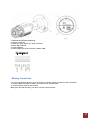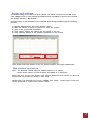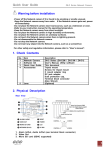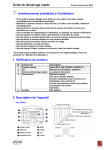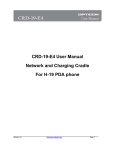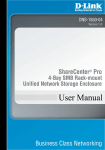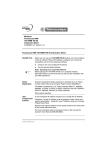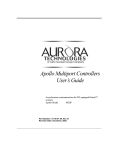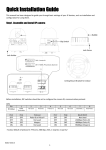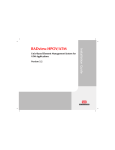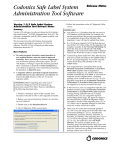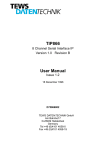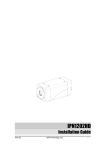Download IMPORTANT
Transcript
Introduction This guide provides instructions for installing the IP Bullet Camera series Network Camera on your network. For all other aspects of using the product, please see the IP Bullet Camera series User’s Manual, available from the Product CD. 1. Check the package contents against the list below. 2. Install the hardware on page 3 3. Set the IP address on page 3. IMPORTANT This product must be installed in compliance with local laws and regulations. Package Contents Item Network Camera Power Adaptor Software CD Quick User Guide Accessories Descriptions IP Bullet camera Option. Country specific item. User’s Manual, Utility software This document Anchor Tapping Screw / Wrench bolt L-key Wrench Video monitor cable Power Jack Cable Terminal Block(2p / 8p) Hardware Overview 1. Network (RJ-45 PoE supported) 2. Power Connector 3. Alarm(In / Out) / Audio (In / Out) connector 4. Micro SD Card Slot 5. Control Button 6. Video output for service monitor / Status LED 3LQ$VVLJQPHQW Making Connection 1. If you have external devices such as sensor or alarms, make connection from connectors. 2. Connect Ethernet cable to make connection to the network hub. 3. Connect power cable to the camera. When you use PoE function, you don’t need to connect power. Assign an IP address The default setting of the camera is set to “DHCP” and “UPnP” function is set to ON. If you have a DHCP server on your network and UPnP function is enabled on your PC you can find the network camera in “My network”. If a DHCP server is not available on your network, please assign IP address by the following process. 1) 2) 3) 4) 5) Execute Admintool.exe and click “Search” button. After the camera is listed in camera list, select the camera. Type in the all network information. Click “Apply” button, the setting will be showed in the list. Click “Setting” Button to set network information to the camera. Then double click the camera in the list, Internet explorer will open automatically. Web browser connection Note : The Network camera supports Internet Explorer 7 or above. Please check version of your browser and update it if necessary. When you first access the camera you need to download and install an Active-X control from the camera to display a Live image. Default User and Password are set to “ADMIN” and “1234”. ID and password to connect the network camera. Please type in the user For further information for setup, please refer to User’s manual in software CD.