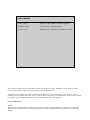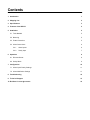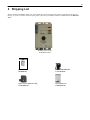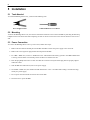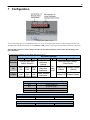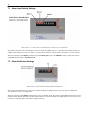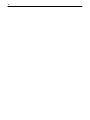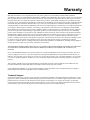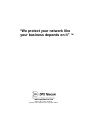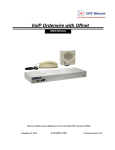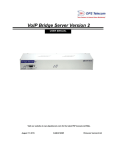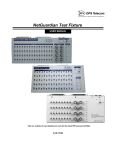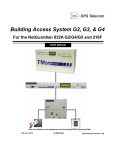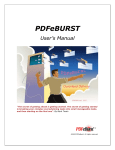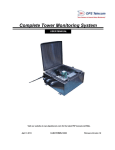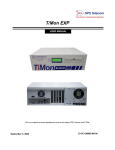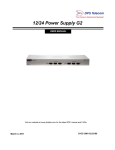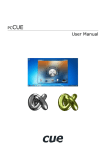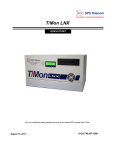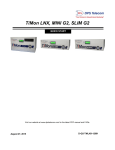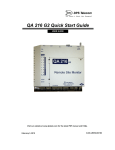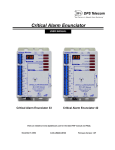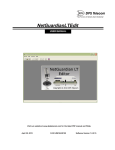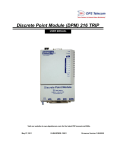Download Building Status Unit III
Transcript
Building Status Unit III USER MANUAL Visit our website at www.dpstelecom.com for the latest PDF manual and FAQs. January 4, 2013 D-UM-BSU03 Firmware Version 1.0A Revision History January 4, 2013 Updated to reflect significant hardware upgrades. September 19, 2012 Added alternative notification option. October 11, 2011 Building Status Unit III Manual D-UM-BSU03 released. This document contains proprietary information which is protected by copyright. All rights are reserved. No part of this document may be photocopied without prior written consent of DPS Telecom. All software and manuals are copyrighted by DPS Telecom. Said software and manuals may not be reproduced, copied, transmitted or used to make a derivative work, by either mechanical, electronic or any other means in whole or in part, without prior written consent from DPS Telecom, except as required by United States copyright laws. © 2013 DPS Telecom Notice The material in this manual is for information purposes and is subject to change without notice. DPS Telecom shall not be liable for errors contained herein or consequential damages in connection with the furnishing, performance, or use of this manual. Contents Visit our w ebsite at w w w .dpstelecom .com for the latest PDF m anual and FAQs 1 Introduction 1 2 Shipping List 2 3 Specifications 3 4 Features of the BSU III 4 5 Installation 5 5.1 Tools Needed 5 5.2 Mounting 5 5.3 Power Connection 5 5.4 Alarm Connections 6 5.4.1 Alarm Inputs 6 5.4.2 Sanity Input 7 6 Operation 8 6.1 Discrete Alarms 8 6.2 Sanity Mode 9 7 Configuration 10 7.1 Alarm Input Polarity Settings 11 7.2 Alarm Notification Settings 11 8 Troubleshooting 12 9 Technical Support 13 10 End User License Agreement 14 1 1 Introduction Building Status Unit III The Building Status Unit III (BSU III) is a local alarm notification device. The BSU III monitors three discrete alarms. All information in this manual applies to all BSU models, unless otherwise noted. The BSU receives alarm input from another device and provides audio/visual notification for local personnel. Alarms are displayed as either critical, major, or minor severity levels. The BSU provides local notification of alarms through its integrated 3 alarm notification LEDs and an audible speaker signal. Audio/visual notifications are acknowledged by pressing the Local ACK button on the bottom of the unit. The speaker can be silenced using the volume control. You can also reverse the input polarity of the alarms. 2 2 Shipping List While unpacking the Building Status Unit, please make sure that all of the following items are included. If some parts are missing, or if you ever need to order new parts, please refer to the part numbers listed and call DPS Telecom at (800) 6223314. Building Status Unit III D-PK-BSU03-12004 Critical Alarm Enunciator USER MANUAL Visit our website at www.dpstelecom .com for the latest PDF m anual and FAQs. Februar y20, 2004 D-OC-UM042.23100 Fir m war e Ver sio n 1.0A User Manual D-UM-BSU03 One 3/4 Amp GMT Fuse 2-741-00750-00 Power Screw Lug Barrier Plug 1-820-00862-00 Two Wood Screws 1-000-80750-50 3 3 Specifications Dimensions: 5" H x 4" W x 2" D (12.7 cm x 10.2 cm x 5.1 cm) Weight: 3 lbs (1.4 kg) Mounting: Wall mount Power Input: –48 VDC Current Draw: 250 mA @ -48 VDC Fuse: 3/4 Amp GMT Alarm Detection Speed: 100 msec Visual Alarm Display: 4 unicolor LEDs Speaker output volume: 0 - 85 dB @ 1 meter Operating Temperature: 32° to 140° F (0° - 60° C) Operating Humidity: 0%–95% noncondensing MTBF: 60 years 4 4 Features of the BSU III The features of the Building Status Unit III 5 5 Installation 5.1 Tools Needed To install the Building Status Unit, you'll need the following tools: Wire Strippers/Cutter Small Standard No. 2 Screwdriver 5.2 Mounting To mount the Building Status Unit, drive the two included wood mount screws. Mount the BSU by attaching the mounting template cutout to the back of the unit and placing the unit on the two wood screws. Press the unit back to secure it to the wall. 5.3 Power Connection To connect the Building Status Unit to a power source, follow these steps: 1. Remove the fuse from the bottom panel of the BSU and make sure that the power supply to the unit is off. 2. Remove the screw lug barrier plug from the bottom panel of the BSU. 3. For a BSU –48VDC unit, connect a –48VDC line to the –48V terminal and a battery ground to the GND terminal of the screw lug. Seat the barrier screws firmly, but be careful not to nick the bare wire. 4. Push the plug firmly back into its socket. Note that this connection is keyed and the plug must be properly aligned within the socket. 5. With the BSU fuse still removed, turn on the power supply. 6. On the BSU –48VDC unit, the voltmeter should read between –44 to –56.5 VDC. If the reading is outside this range, check your power supply. 7. Do not power the unit until all connections have been made. 8. Insert the fuse to power the BSU. 6 5.4 Alarm Connections Alarm Input Connectors Alarm connections are located on the left side of the front panel of the Building Status Unit. 5.4.1 Alarm Inputs Alarm inputs are connected to the BSU via screw-lug terminals. Alarm Input pinouts 7 5.4.2 Sanity Input The Sanity Input is connected to the BSU via screw-lug terminals directly below the alarm inputs. 8 6 Operation 6.1 Discrete Alarms The BSU receives input from monitored devices and provides local notification. The BSU receives alarm input from another device relay output, and provides audiovisual notification to local personnel. When the BSU receives an alarm input, the LED corresponding to the activated alarm point will FLASH and the speaker will sound. To acknowledge the alarm and silence the speaker, press the LOCAL ACK button on the bottom panel of the unit. The alarm LED will turn SOLID to indicate that the alarm has been acknowledged but is still standing. The speaker will sound again upon clearing and the LED will blink until the ACK button is pressed. The speaker is set at the factory to the maximum volume. You may adjust the volume of the alarm with the Volume Control wheel located on the bottom panel of the BSU. The input polarity of the discrete alarms can be reversed using the configuration DIP switches on the top panel. See Section 7.1, "Alarm Input Polarity Settings," for instructions. The behavior of the speaker and LED for alarm clear events can be altered using the DIP switches on the top panel. See section 7.2, "Alarm Notification Settings," for instructions. 9 6.2 Sanity Mode Sanity Mode is an alarm input used to measure the connection between T/Mon and the device directly connected to the BSU (via the Sanity input). When Sanity Mode is ON, T/Mon will instruct the connected device to toggle a relay. See Section 7, "Configuration" for details on how to adjust the frequency of this polling. If there is a problem between T/Mon and the connected device, and no relay toggles, the BSU will sound an audible alarm, which will be visible through the Device Failure LED. Note: The Device Failure LED indicator only refers to the Sanity Input. To acknowledge the alarm and silence the speaker, press the LOCAL ACK button on the bottom panel of the unit. The alarm LED will turn SOLID to indicate that the alarm has been acknowledged but is still standing. The speaker will sound again upon clearing and the LED will blink until the ACK button is pressed. The speaker is set at the factory to the maximum volume. You may adjust the volume of the alarm with the Volume Control wheel located on the bottom panel of the BSU. The input polarity of the discrete alarms can be reversed using the configuration DIP switches on the top panel. See Section 7.1, "Alarm Input Polarity Settings," for instructions. The behavior of the speaker and LED for alarm clear events can be altered using the DIP switches on the top panel. See section 7.2, "Alarm Notification Settings," for instructions. 10 7 Configuration Configuration of DIP switches All user-adjustable options on the Building Status Unit can be set using the DIP switches on the left side panel of the unit. The BSU ships with all DIP switches set in the DOWN or OFF position, which represents the default settings for all options. When the DIP switches are used to configure the BSU, the unit will automatically reboot itself so that the changes take place immediately. The table below summarizes all of the BUS's DIP switch settings. 1 Function UP DOWN 2 3 Discrete Alarm Input Polarity Selection Alarm 1 NC Alarm 2 NC Alarm 3 NC DIP Switch Settings 4 5 6 7 8 Audible Alarm Alarm Notification Settings Notification (Clear Events) Settings Enable See Disables LED Disables Speaker Alternative table (Default) (Default) Notification below* Alarm Alarm Alarm Enable Standard 1 NO 1 NO 1 NO Notification (Default) (Default) (Default) Enables LED Enables Speaker DIP switch options 00 01 10 11 *DIP Switch 5, 6 Sanity Mode Off 30 Second Poll 60 Second Poll 4 Min Poll Minor Slow beep Standard Audible Notification Major Slow beep Critical Rapid beep Minor Slow beep Alternative Audible Notification Major Rapid beep Critical Continuous tone 11 7.1 Alarm Input Polarity Settings DIP switches 1–3 set the discrete alarm inputs for normal or reversed polarity The polarity of the three discrete alarm inputs can be reversed using DIP switches 1–3. The DIP switch numbers match the numbers of the alarms they control, so Switch 1 controls Alarm 1, Switch 2 controls Alarm 2, and Switch 3 controls Alarm 3. When the switch is angled DOWN, the alarm input is Normally Open. (This is the DEFAULT setting.) When the switch is angled UP, the alarm input is Normally Closed. 7.2 Alarm Notification Settings DIP switches 7 and 8 enabled/ disabled alarm notifications The speaker and LED alarm clear events can be enabled/ disabled using DIP switches 7 and 8 as seen in the DIP switch options table in section 7 "Configuration". When the switch is angled DOWN, the alarm clear events is enabled. When the switch is angled UP, the alarm clear events is disabled. When disabled, LED and/or speaker will not blink nor sound when alarms clear and therefore do not require a local technician to Ack alarm clear events when configured this way. 12 8 Troubleshooting Alarm Notification: If you experience problems with BSU alarm notification, test the unit by simulating an alarm. Reversing the polarity of the alarm and the associated DIP switches is an easy way to test alarm notification. LED Flash: Each alarm LED should FLASH when an alarm or clear occurs until the LOCAL ACK button is pressed. If the LED does not flash red, check the LED light and the input power. Speaker Sound: The speaker should sound each time an alarm notification occurs. If you notice the red light flashing but don't hear sound from the speaker, make sure the volume is turned up. Acknowledge Button: The LOCAL ACK button will stop the LED flashing and the speaker notification each time a new alarm occurs. Fuse Alarm: If for any reason the power fuse of the BSU should fail, the Fuse Alarm (FA) LED on the front of the unit will light. Remove failed fuse and replace with a new one. 13 9 Technical Support DPS Telecom products are backed by our courteous, friendly Technical Support representatives, who will give you the best in fast and accurate customer service. To help us help you better, please take the following steps before calling Technical Support: 1. Check the DPS Telecom website. You will find answers to many common questions on the DPS Telecom website, at http://www.dpstele.com/support Look here first for a fast solution to your problem. 2. Prepare relevant information. Having important information about your DPS Telecom product in hand when you call will greatly reduce the time it takes to answer your questions. If you do not have all of the information when you call, our Technical Support representatives can assist you in gathering it. Please write the information down for easy access. Please have ready your User Manual and hardware serial number. 3. Have access to troubled equipment. Please be at or near your equipment when you call DPS Telecom Technical Support. This will help us solve your problem more efficiently. 4. Call during Customer Support hours. Customer support hours are Monday through Friday, from 7 A.M. to 6 P.M., Pacific time. During these hours Technical Support representatives are on duty in our fully equipped simulation lab. Emergency Assistance: Emergency assistance is available 24 hours a day, 7 days a week. For emergency assistance after hours, allow the phone to ring until it is answered with a paging message. You will be asked to enter your phone number. An on-call technical support representative will return your call as soon as possible. 14 10 End User License Agreement All Software and firmware used in, for, or in connection with the Product, parts, subsystems, or derivatives thereof, in whatever form, including, without limitation, source code, object code and microcode, including any computer programs and any documentation relating to or describing such Software is furnished to the End User only under a non-exclusive perpetual license solely for End User's use with the Product. The Software may not be copied or modified, in whole or in part, for any purpose whatsoever. The Software may not be reverse engineered, compiled, or disassembled. No title to or ownership of the Software or any of its parts is transferred to the End User. Title to all patents, copyrights, trade secrets, and any other applicable rights shall remain with the DPS Telecom. DPS Telecom's warranty and limitation on its liability for the Software is as described in the warranty information provided to End User in the Product Manual. End User shall indemnify DPS Telecom and hold it harmless for and against any and all claims, damages, losses, costs, expenses, obligations, liabilities, fees and costs and all amounts paid in settlement of any claim, action or suit which may be asserted against DPS Telecom which arise out of or are related to the non-fulfillment of any covenant or obligation of End User in connection with this Agreement. This Agreement shall be construed and enforced in accordance with the laws of the State of California, without regard to choice of law principles and excluding the provisions of the UN Convention on Contracts for the International Sale of Goods. Any dispute arising out of the Agreement shall be commenced and maintained only in Fresno County, California. In the event suit is brought or an attorney is retained by any party to this Agreement to seek interpretation or construction of any term or provision of this Agreement, to enforce the terms of this Agreement, to collect any money due, or to obtain any money damages or equitable relief for breach, the prevailing party shall be entitled to recover, in addition to any other available remedy, reimbursement for reasonable attorneys' fees, court costs, costs of investigation, and other related expenses. 15 Warranty DPS Telecom warrants, to the original purchaser only, that its products a) substantially conform to DPS' published specifications and b) are substantially free from defects in material and workmanship. This warranty expires two years from the date of product delivery with respect to hardware and ninety days from the date of product delivery with respect to software. If the purchaser discovers within these periods a failure of the product to substantially conform to the specifications or that the product is not substantially free from defects in material and workmanship, the purchaser must promply notify DPS. Within reasonable time after notification, DPS will endeavor to correct any substantial non-conformance with the specifications or substantial defects in material and workmanship, with new or used replacement parts. All warranty service will be performed at the company's office in Fresno, California, at no charge to the purchaser, other than the cost of shipping to and from DPS, which shall be the responsiblity of the purchaser. If DPS is unable to repair the product to conform to the warranty, DPS will provide at its option one of the following: a replacement product or a refund of the purchase price for the non-conforming product. These remedies are the purchaser's only remedies for breach of warranty. Prior to initial use the purchaser shall have determined the suitability of the product for its intended use. DPS does not warrant a) any product, components or parts not manufactured by DPS, b) defects caused by the purchaser's failure to provide a suitable installation environment for the product, c) damage caused by use of the product for purposes other than those for which it was designed, d) damage caused by disasters such as fire, flood, wind or lightning unless and to the extent that the product specification provides for resistance to a defined disaster, e) damage caused by unauthorized attachments or modifications, f) damage during shipment from the purchaser to DPS, or g) any abuse or misuse by the purchaser. THE FOREGOING WARRANTIES ARE IN LIEU OF ALL OTHER WARRANTIES, EXPRESS OR IMPLIED, INCLUDING BUT NOT LIMITED TO THE IMPLIED WARRANTIES OF MERCHANTABILITY AND FITNESS FOR A PARTICULAR PURPOSE. In no event will DPS be liable for any special, incidental, or consequential damages based on breach of warranty, breach of contract, negligence, strict tort, or any other legal theory. Damages that DPS will not be responsible for include but are not limited to, loss of profits; loss of savings or revenue; loss of use of the product or any associated equipment; cost of capital; cost of any substitute equipment, facilities or services; downtime; claims of third parties including customers; and injury to property. The purchaser shall fill out the requested information on the Product Warranty Card and mail the card to DPS. This card provides information that helps DPS make product improvements and develop new products. For an additional fee DPS may, at its option, make available by written agreement only an extended warranty providing an additional period of time for the applicability of the standard warranty. Technical Support If a purchaser believes that a product is not operating in substantial conformance with DPS' published specifications or there appear to be defects in material and workmanship, the purchaser should contact our technical support representatives. If the problem cannot be corrected over the telephone and the product and problem are covered by the warranty, the technical support representative will authorize the return of the product for service and provide shipping information. If the product is out of warranty, repair charges will be quoted. All non-warranty repairs receive a 90-day warranty. “We protect your network like your business depends on it” TM www.dpstelecom.com 4955 E. Yale • Fresno, CA 93727 (559) 454-1600 • (800) 622-3314 • (559) 454-1688 fax