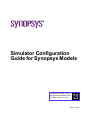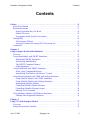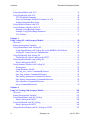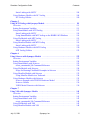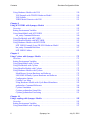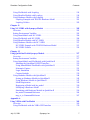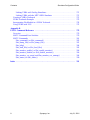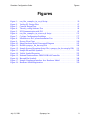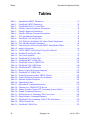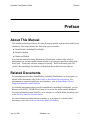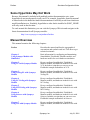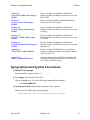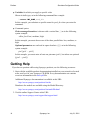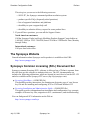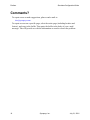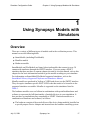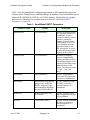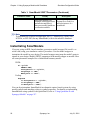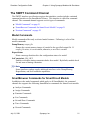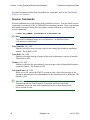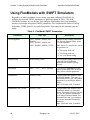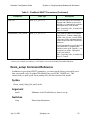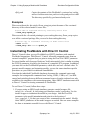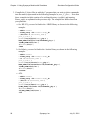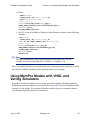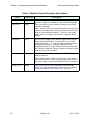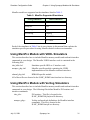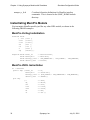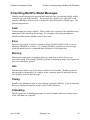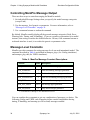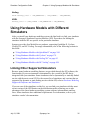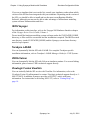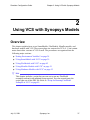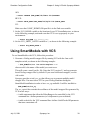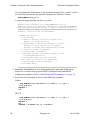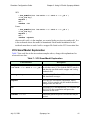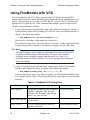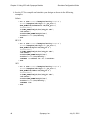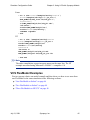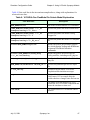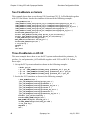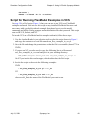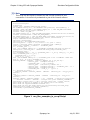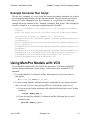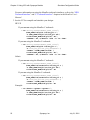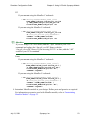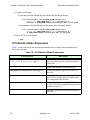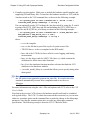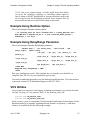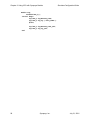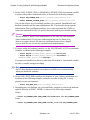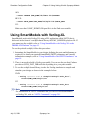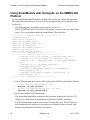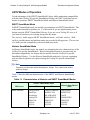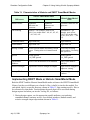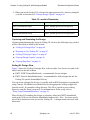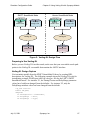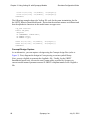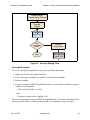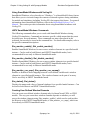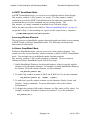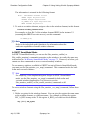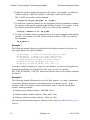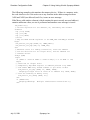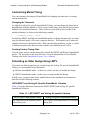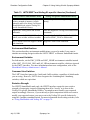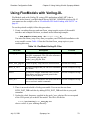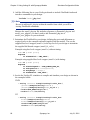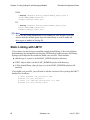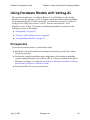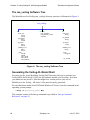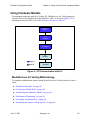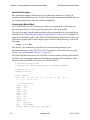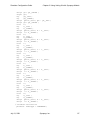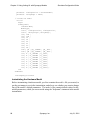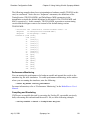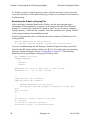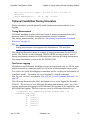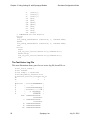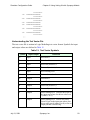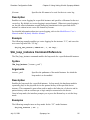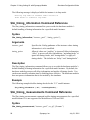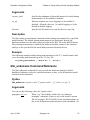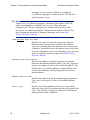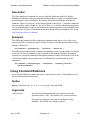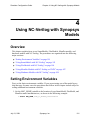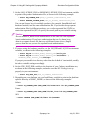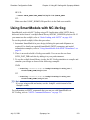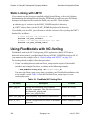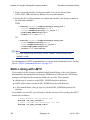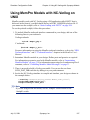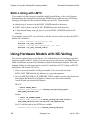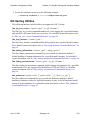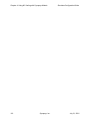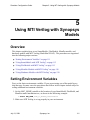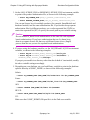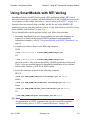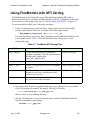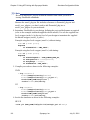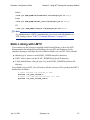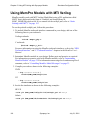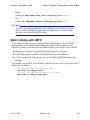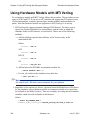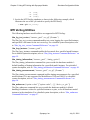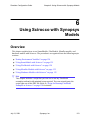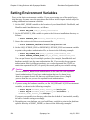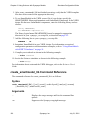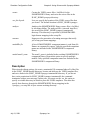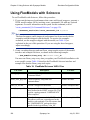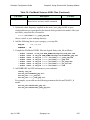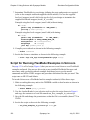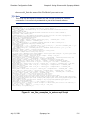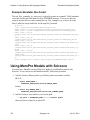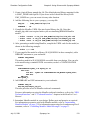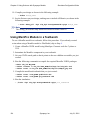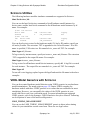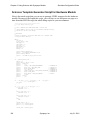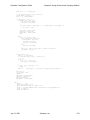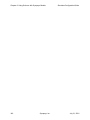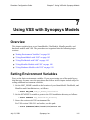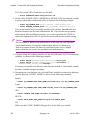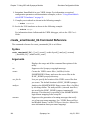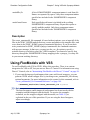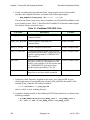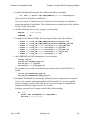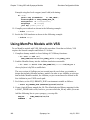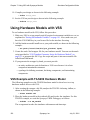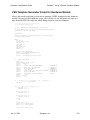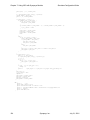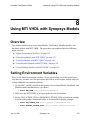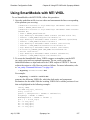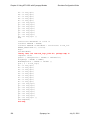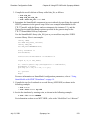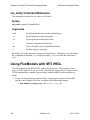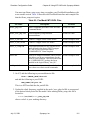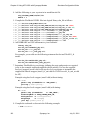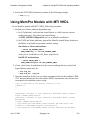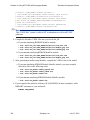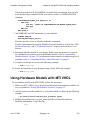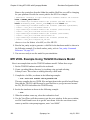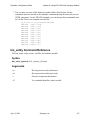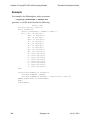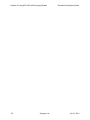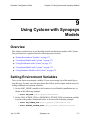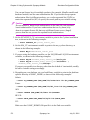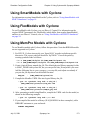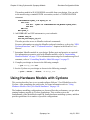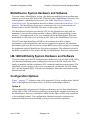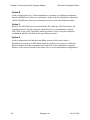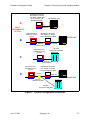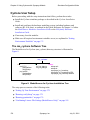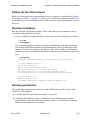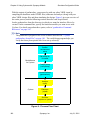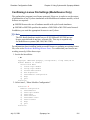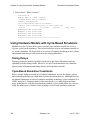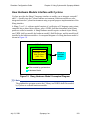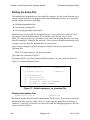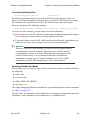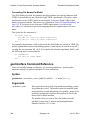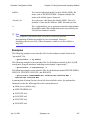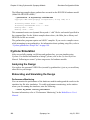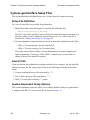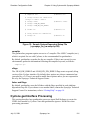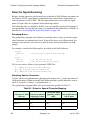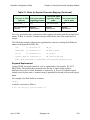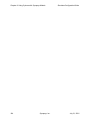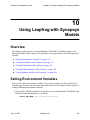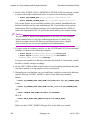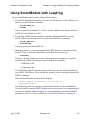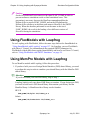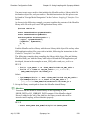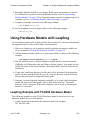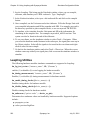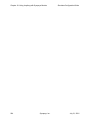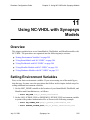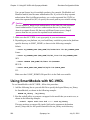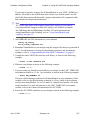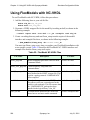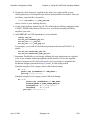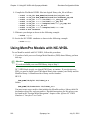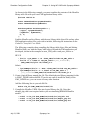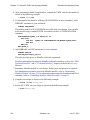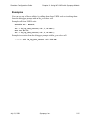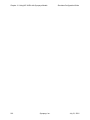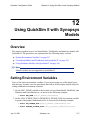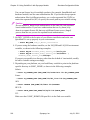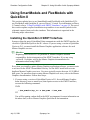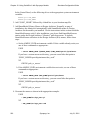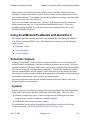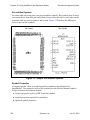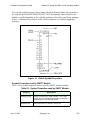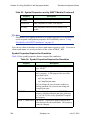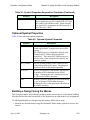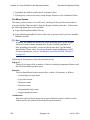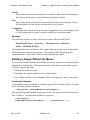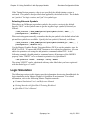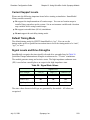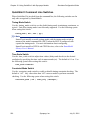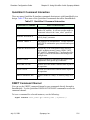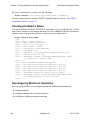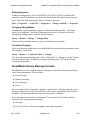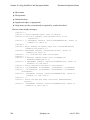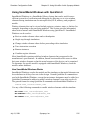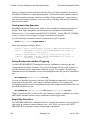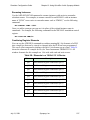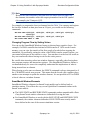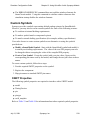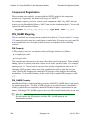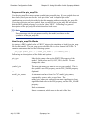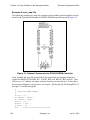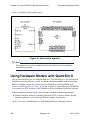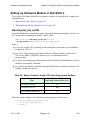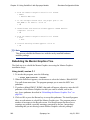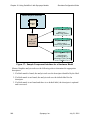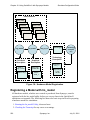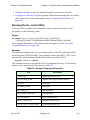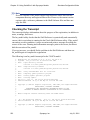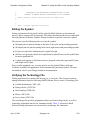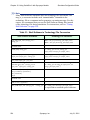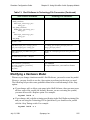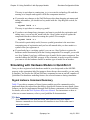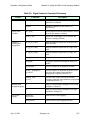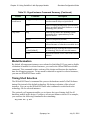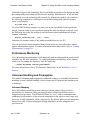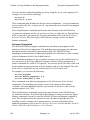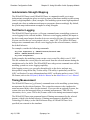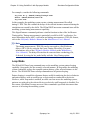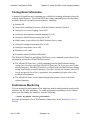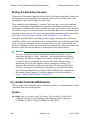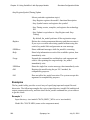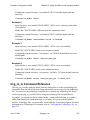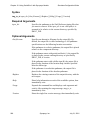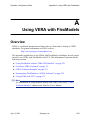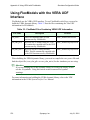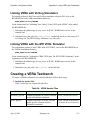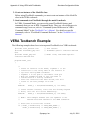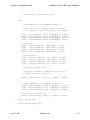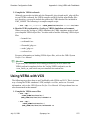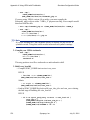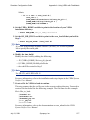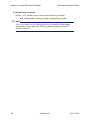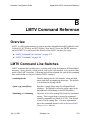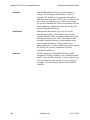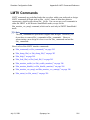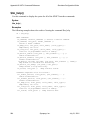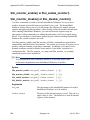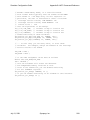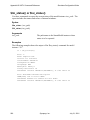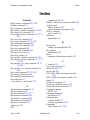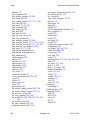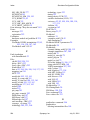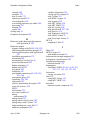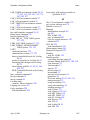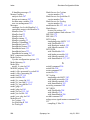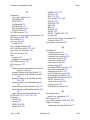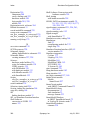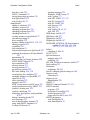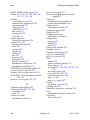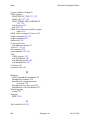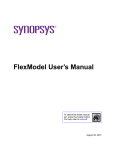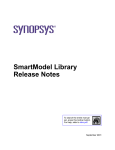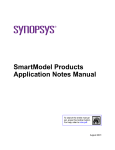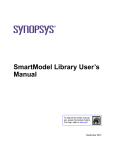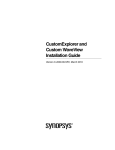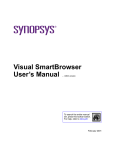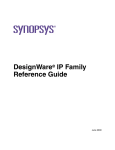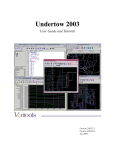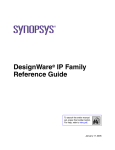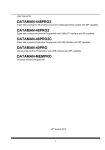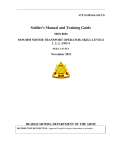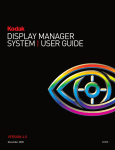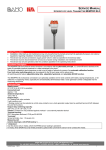Download Simulator Configuration Guide for Synopsys Models
Transcript
Simulator Configuration Guide for Synopsys Models To search the entire manual set, press this toolbar button. For help, refer to intro.pdf. July 31, 2001 Simulator Configuration Guide Copyright © 2001 Synopsys, Inc. All rights reserved. Printed in USA. Information in this document is subject to change without notice. SmartModel, ModelAccess, ModelTools, SourceModel Library, LM-1200, and Synopsys Eaglei are registered trademarks; MemPro, MemSpec, MemScope, FlexModel, LM-family, LM-1400, Logic Model, ModelSource, and SourceModel are trademarks of Synopsys, Inc. All company and product names are trademarks or registered trademarks of their respective owners. 2 Synopsys, Inc. July 31, 2001 Simulator Configuration Guide Contents Contents Preface . . . . . . . . . . . . . . . . . . . . . . . . . . . . . . . . . . . . . . . . . . . . . . . . . . . . . . . . . . . . . About This Manual . . . . . . . . . . . . . . . . . . . . . . . . . . . . . . . . . . . . . . . . . . . . . . . . . Related Documents . . . . . . . . . . . . . . . . . . . . . . . . . . . . . . . . . . . . . . . . . . . . . . . . . Some Hyperlinks May Not Work . . . . . . . . . . . . . . . . . . . . . . . . . . . . . . . . . . . Manual Overview . . . . . . . . . . . . . . . . . . . . . . . . . . . . . . . . . . . . . . . . . . . . . . . Typographical and Symbol Conventions . . . . . . . . . . . . . . . . . . . . . . . . . . . . . . Getting Help . . . . . . . . . . . . . . . . . . . . . . . . . . . . . . . . . . . . . . . . . . . . . . . . . . . . . . The Synopsys Website . . . . . . . . . . . . . . . . . . . . . . . . . . . . . . . . . . . . . . . . . . . . Synopsys Common Licensing (SCL) Document Set . . . . . . . . . . . . . . . . . . . . Comments? . . . . . . . . . . . . . . . . . . . . . . . . . . . . . . . . . . . . . . . . . . . . . . . . . . . . . . . 11 11 11 12 12 13 14 15 15 16 Chapter 1 Using Synopsys Models with Simulators . . . . . . . . . . . . . . . . . . . . . . . . . . . . . . . . . Overview . . . . . . . . . . . . . . . . . . . . . . . . . . . . . . . . . . . . . . . . . . . . . . . . . . . . . . . . . Using SmartModels with SWIFT Simulators . . . . . . . . . . . . . . . . . . . . . . . . . . . . . SmartModel SWIFT Parameters . . . . . . . . . . . . . . . . . . . . . . . . . . . . . . . . . . . . Instantiating SmartModels . . . . . . . . . . . . . . . . . . . . . . . . . . . . . . . . . . . . . . . . . The SWIFT Command Channel . . . . . . . . . . . . . . . . . . . . . . . . . . . . . . . . . . . . Fault Simulations . . . . . . . . . . . . . . . . . . . . . . . . . . . . . . . . . . . . . . . . . . . . . . . . Using FlexModels with SWIFT Simulators . . . . . . . . . . . . . . . . . . . . . . . . . . . . . . flexm_setup Command Reference . . . . . . . . . . . . . . . . . . . . . . . . . . . . . . . . . . . Instantiating FlexModels with Direct C Control . . . . . . . . . . . . . . . . . . . . . . . . Using MemPro Models with VHDL and Verilog Simulators . . . . . . . . . . . . . . . . . Using MemPro Models with VHDL Simulators . . . . . . . . . . . . . . . . . . . . . . . . Using MemPro Models with Verilog Simulators . . . . . . . . . . . . . . . . . . . . . . . Instantiating MemPro Models . . . . . . . . . . . . . . . . . . . . . . . . . . . . . . . . . . . . . . Controlling MemPro Model Messages . . . . . . . . . . . . . . . . . . . . . . . . . . . . . . . Controlling MemPro Message Output . . . . . . . . . . . . . . . . . . . . . . . . . . . . . . . . Message Level Constants . . . . . . . . . . . . . . . . . . . . . . . . . . . . . . . . . . . . . . . . . Using Hardware Models with Different Simulators . . . . . . . . . . . . . . . . . . . . . . . . Linking Other Supported Simulators . . . . . . . . . . . . . . . . . . . . . . . . . . . . . . . . . 17 17 18 18 20 21 23 24 25 26 29 31 31 32 33 34 34 35 35 Chapter 2 Using VCS with Synopsys Models . . . . . . . . . . . . . . . . . . . . . . . . . . . . . . . . . . . . . . . 37 Overview . . . . . . . . . . . . . . . . . . . . . . . . . . . . . . . . . . . . . . . . . . . . . . . . . . . . . . . . . 37 Setting Environment Variables . . . . . . . . . . . . . . . . . . . . . . . . . . . . . . . . . . . . . . . . 38 July 31, 2001 Synopsys, Inc. 3 Contents Simulator Configuration Guide Using SmartModels with VCS . . . . . . . . . . . . . . . . . . . . . . . . . . . . . . . . . . . . . . . . Using FlexModels with VCS . . . . . . . . . . . . . . . . . . . . . . . . . . . . . . . . . . . . . . . . . VCS FlexModel Examples . . . . . . . . . . . . . . . . . . . . . . . . . . . . . . . . . . . . . . . . Script for Running FlexModel Examples in VCS . . . . . . . . . . . . . . . . . . . . . . . Example Simulator Run Script . . . . . . . . . . . . . . . . . . . . . . . . . . . . . . . . . . . . . Using MemPro Models with VCS . . . . . . . . . . . . . . . . . . . . . . . . . . . . . . . . . . . . . Using Hardware Models with VCS . . . . . . . . . . . . . . . . . . . . . . . . . . . . . . . . . . . . . Example Using Runtime Option . . . . . . . . . . . . . . . . . . . . . . . . . . . . . . . . . . . . Example Using DelayRange Parameter . . . . . . . . . . . . . . . . . . . . . . . . . . . . . . VCS Utilities . . . . . . . . . . . . . . . . . . . . . . . . . . . . . . . . . . . . . . . . . . . . . . . . . . . 39 42 45 49 51 51 55 57 57 57 Chapter 3 Using Verilog-XL with Synopsys Models . . . . . . . . . . . . . . . . . . . . . . . . . . . . . . . . . Overview . . . . . . . . . . . . . . . . . . . . . . . . . . . . . . . . . . . . . . . . . . . . . . . . . . . . . . . . . Setting Environment Variables . . . . . . . . . . . . . . . . . . . . . . . . . . . . . . . . . . . . . . . . Using SmartModels with Verilog-XL . . . . . . . . . . . . . . . . . . . . . . . . . . . . . . . . . . . Using SmartModels with Verilog-XL on the IBMRS AIX Platform . . . . . . . . Verilog-XL Usage Notes for SmartModels . . . . . . . . . . . . . . . . . . . . . . . . . . . . Using FlexModels with Verilog-XL . . . . . . . . . . . . . . . . . . . . . . . . . . . . . . . . . . . . FlexModels:PLI Static Linking with LMTV . . . . . . . . . . . . . . . . . . . . . . . . . . . Using MemPro Models with Verilog-XL . . . . . . . . . . . . . . . . . . . . . . . . . . . . . . . . Static Linking with LMTV . . . . . . . . . . . . . . . . . . . . . . . . . . . . . . . . . . . . . . . . Using Hardware Models with Verilog-XL . . . . . . . . . . . . . . . . . . . . . . . . . . . . . . . Prerequisites . . . . . . . . . . . . . . . . . . . . . . . . . . . . . . . . . . . . . . . . . . . . . . . . . . . . Using Hardware Models . . . . . . . . . . . . . . . . . . . . . . . . . . . . . . . . . . . . . . . . . . $lm_log_test_vectors Command Reference . . . . . . . . . . . . . . . . . . . . . . . . . . . $lm_loop_instance Command Reference . . . . . . . . . . . . . . . . . . . . . . . . . . . . . $lm_timing_information Command Reference . . . . . . . . . . . . . . . . . . . . . . . . . $lm_timing_measurements Command Reference . . . . . . . . . . . . . . . . . . . . . . . $lm_unknowns Command Reference . . . . . . . . . . . . . . . . . . . . . . . . . . . . . . . . lmvsg Command Reference . . . . . . . . . . . . . . . . . . . . . . . . . . . . . . . . . . . . . . . . 59 59 59 61 62 63 79 81 81 82 83 83 85 94 95 96 96 97 99 Chapter 4 Using NC-Verilog with Synopsys Models . . . . . . . . . . . . . . . . . . . . . . . . . . . . . . . . Overview . . . . . . . . . . . . . . . . . . . . . . . . . . . . . . . . . . . . . . . . . . . . . . . . . . . . . . . . Setting Environment Variables . . . . . . . . . . . . . . . . . . . . . . . . . . . . . . . . . . . . . . . Using SmartModels with NC-Verilog . . . . . . . . . . . . . . . . . . . . . . . . . . . . . . . . . . Static Linking with LMTV . . . . . . . . . . . . . . . . . . . . . . . . . . . . . . . . . . . . . . . Using FlexModels with NC-Verilog . . . . . . . . . . . . . . . . . . . . . . . . . . . . . . . . . . . Static Linking with LMTV . . . . . . . . . . . . . . . . . . . . . . . . . . . . . . . . . . . . . . . Using MemPro Models with NC-Verilog on UNIX . . . . . . . . . . . . . . . . . . . . . . . 101 101 101 103 104 104 106 107 4 Synopsys, Inc. July 31, 2001 Simulator Configuration Guide Contents Static Linking with LMTV . . . . . . . . . . . . . . . . . . . . . . . . . . . . . . . . . . . . . . . 108 Using Hardware Models with NC-Verilog . . . . . . . . . . . . . . . . . . . . . . . . . . . . . . 108 NC-Verilog Utilities . . . . . . . . . . . . . . . . . . . . . . . . . . . . . . . . . . . . . . . . . . . . . 109 Chapter 5 Using MTI Verilog with Synopsys Models . . . . . . . . . . . . . . . . . . . . . . . . . . . . . . . Overview . . . . . . . . . . . . . . . . . . . . . . . . . . . . . . . . . . . . . . . . . . . . . . . . . . . . . . . . Setting Environment Variables . . . . . . . . . . . . . . . . . . . . . . . . . . . . . . . . . . . . . . . Using SmartModels with MTI Verilog . . . . . . . . . . . . . . . . . . . . . . . . . . . . . . . . . Static Linking with LMTV . . . . . . . . . . . . . . . . . . . . . . . . . . . . . . . . . . . . . . . Using SmartModels with MTI Verilog on the IBMRS AIX Platform . . . . . . Using FlexModels with MTI Verilog . . . . . . . . . . . . . . . . . . . . . . . . . . . . . . . . . . Static Linking with LMTV . . . . . . . . . . . . . . . . . . . . . . . . . . . . . . . . . . . . . . . Using MemPro Models with MTI Verilog . . . . . . . . . . . . . . . . . . . . . . . . . . . . . . Static Linking with LMTV . . . . . . . . . . . . . . . . . . . . . . . . . . . . . . . . . . . . . . . Using Hardware Models with MTI Verilog . . . . . . . . . . . . . . . . . . . . . . . . . . . . . MTI Verilog Utilities . . . . . . . . . . . . . . . . . . . . . . . . . . . . . . . . . . . . . . . . . . . . 111 111 111 113 114 114 115 117 118 119 120 122 Chapter 6 Using Scirocco with Synopsys Models . . . . . . . . . . . . . . . . . . . . . . . . . . . . . . . . . . Overview . . . . . . . . . . . . . . . . . . . . . . . . . . . . . . . . . . . . . . . . . . . . . . . . . . . . . . . . Setting Environment Variables . . . . . . . . . . . . . . . . . . . . . . . . . . . . . . . . . . . . . . . Using SmartModels with Scirocco . . . . . . . . . . . . . . . . . . . . . . . . . . . . . . . . . . . . create_smartmodel_lib Command Reference . . . . . . . . . . . . . . . . . . . . . . . . . Using FlexModels with Scirocco . . . . . . . . . . . . . . . . . . . . . . . . . . . . . . . . . . . . . Script for Running FlexModel Examples in Scirocco . . . . . . . . . . . . . . . . . . . Using MemPro Models with Scirocco . . . . . . . . . . . . . . . . . . . . . . . . . . . . . . . . . Using MemPro Models in a Testbench . . . . . . . . . . . . . . . . . . . . . . . . . . . . . . Using Hardware Models with Scirocco . . . . . . . . . . . . . . . . . . . . . . . . . . . . . . . . Scirocco Example with TILS299 Hardware Model . . . . . . . . . . . . . . . . . . . . Scirocco Utilities . . . . . . . . . . . . . . . . . . . . . . . . . . . . . . . . . . . . . . . . . . . . . . . VHDL Model Generics with Scirocco . . . . . . . . . . . . . . . . . . . . . . . . . . . . . . 123 123 124 125 126 128 130 132 134 135 135 136 136 Chapter 7 Using VSS with Synopsys Models . . . . . . . . . . . . . . . . . . . . . . . . . . . . . . . . . . . . . . Overview . . . . . . . . . . . . . . . . . . . . . . . . . . . . . . . . . . . . . . . . . . . . . . . . . . . . . . . . Setting Environment Variables . . . . . . . . . . . . . . . . . . . . . . . . . . . . . . . . . . . . . . . Using SmartModels with VSS . . . . . . . . . . . . . . . . . . . . . . . . . . . . . . . . . . . . . . . create_smartmodel_lib Command Reference . . . . . . . . . . . . . . . . . . . . . . . . . Using FlexModels with VSS . . . . . . . . . . . . . . . . . . . . . . . . . . . . . . . . . . . . . . . . Using MemPro Models with VSS . . . . . . . . . . . . . . . . . . . . . . . . . . . . . . . . . . . . . 141 141 141 143 144 145 148 July 31, 2001 Synopsys, Inc. 5 Contents Simulator Configuration Guide Using Hardware Models with VSS . . . . . . . . . . . . . . . . . . . . . . . . . . . . . . . . . . . . VSS Example with TILS299 Hardware Model . . . . . . . . . . . . . . . . . . . . . . . . VSS Utilities . . . . . . . . . . . . . . . . . . . . . . . . . . . . . . . . . . . . . . . . . . . . . . . . . . VHDL Model Generics with VSS . . . . . . . . . . . . . . . . . . . . . . . . . . . . . . . . . . 150 150 151 151 Chapter 8 Using MTI VHDL with Synopsys Models . . . . . . . . . . . . . . . . . . . . . . . . . . . . . . . Overview . . . . . . . . . . . . . . . . . . . . . . . . . . . . . . . . . . . . . . . . . . . . . . . . . . . . . . . . Setting Environment Variables . . . . . . . . . . . . . . . . . . . . . . . . . . . . . . . . . . . . . . . Using SmartModels with MTI VHDL . . . . . . . . . . . . . . . . . . . . . . . . . . . . . . . . . sm_entity Command Reference . . . . . . . . . . . . . . . . . . . . . . . . . . . . . . . . . . . . Using FlexModels with MTI VHDL . . . . . . . . . . . . . . . . . . . . . . . . . . . . . . . . . . . Using MemPro Models with MTI VHDL . . . . . . . . . . . . . . . . . . . . . . . . . . . . . . . Using Hardware Models with MTI VHDL . . . . . . . . . . . . . . . . . . . . . . . . . . . . . . MTI VHDL Example Using TILS299 Hardware Model . . . . . . . . . . . . . . . . hm_entity Command Reference . . . . . . . . . . . . . . . . . . . . . . . . . . . . . . . . . . . MTI VHDL Utilities . . . . . . . . . . . . . . . . . . . . . . . . . . . . . . . . . . . . . . . . . . . . 155 155 155 157 160 160 163 165 166 167 169 Chapter 9 Using Cyclone with Synopsys Models . . . . . . . . . . . . . . . . . . . . . . . . . . . . . . . . . . . Overview . . . . . . . . . . . . . . . . . . . . . . . . . . . . . . . . . . . . . . . . . . . . . . . . . . . . . . . . Setting Environment Variables . . . . . . . . . . . . . . . . . . . . . . . . . . . . . . . . . . . . . . . Using SmartModels with Cyclone . . . . . . . . . . . . . . . . . . . . . . . . . . . . . . . . . . . . Using FlexModels with Cyclone . . . . . . . . . . . . . . . . . . . . . . . . . . . . . . . . . . . . . . Using MemPro Models with Cyclone . . . . . . . . . . . . . . . . . . . . . . . . . . . . . . . . . . Using Hardware Models with Cyclone . . . . . . . . . . . . . . . . . . . . . . . . . . . . . . . . . ModelSource System Hardware and Software . . . . . . . . . . . . . . . . . . . . . . . . LM-1400/LM-family System Hardware and Software . . . . . . . . . . . . . . . . . . Configuration Options . . . . . . . . . . . . . . . . . . . . . . . . . . . . . . . . . . . . . . . . . . . Cyclone User Setup . . . . . . . . . . . . . . . . . . . . . . . . . . . . . . . . . . . . . . . . . . . . . Using Hardware Models with Cycle-Based Simulators . . . . . . . . . . . . . . . . . genInterface Command Reference . . . . . . . . . . . . . . . . . . . . . . . . . . . . . . . . . Cyclone Simulation . . . . . . . . . . . . . . . . . . . . . . . . . . . . . . . . . . . . . . . . . . . . . Cyclone genInterface Setup Files . . . . . . . . . . . . . . . . . . . . . . . . . . . . . . . . . . Cyclone genInterface Processing . . . . . . . . . . . . . . . . . . . . . . . . . . . . . . . . . . . 171 171 171 173 173 173 174 175 175 175 178 182 186 188 190 191 Chapter 10 Using Leapfrog with Synopsys Models . . . . . . . . . . . . . . . . . . . . . . . . . . . . . . . . . . Overview . . . . . . . . . . . . . . . . . . . . . . . . . . . . . . . . . . . . . . . . . . . . . . . . . . . . . . . . Setting Environment Variables . . . . . . . . . . . . . . . . . . . . . . . . . . . . . . . . . . . . . . . Using SmartModels with Leapfrog . . . . . . . . . . . . . . . . . . . . . . . . . . . . . . . . . . . . 195 195 195 197 6 Synopsys, Inc. July 31, 2001 Simulator Configuration Guide Contents Using FlexModels with Leapfrog . . . . . . . . . . . . . . . . . . . . . . . . . . . . . . . . . . . . . Using MemPro Models with Leapfrog . . . . . . . . . . . . . . . . . . . . . . . . . . . . . . . . . Using Hardware Models with Leapfrog . . . . . . . . . . . . . . . . . . . . . . . . . . . . . . . . Leapfrog Example with TILS299 Hardware Model . . . . . . . . . . . . . . . . . . . . Leapfrog Utilities . . . . . . . . . . . . . . . . . . . . . . . . . . . . . . . . . . . . . . . . . . . . . . . 198 198 201 201 202 Chapter 11 Using NC-VHDL with Synopsys Models . . . . . . . . . . . . . . . . . . . . . . . . . . . . . . . . Overview . . . . . . . . . . . . . . . . . . . . . . . . . . . . . . . . . . . . . . . . . . . . . . . . . . . . . . . . Setting Environment Variables . . . . . . . . . . . . . . . . . . . . . . . . . . . . . . . . . . . . . . . Using SmartModels with NC-VHDL . . . . . . . . . . . . . . . . . . . . . . . . . . . . . . . . . . Using FlexModels with NC-VHDL . . . . . . . . . . . . . . . . . . . . . . . . . . . . . . . . . . . Using MemPro Models with NC-VHDL . . . . . . . . . . . . . . . . . . . . . . . . . . . . . . . Using Hardware Models with NC-VHDL . . . . . . . . . . . . . . . . . . . . . . . . . . . . . . NC-VHDL Example with TILS299 Hardware Model . . . . . . . . . . . . . . . . . . NC-VHDL Utilities . . . . . . . . . . . . . . . . . . . . . . . . . . . . . . . . . . . . . . . . . . . . . 205 205 205 206 208 210 213 213 214 Chapter 12 Using QuickSim II with Synopsys Models . . . . . . . . . . . . . . . . . . . . . . . . . . . . . . . Overview . . . . . . . . . . . . . . . . . . . . . . . . . . . . . . . . . . . . . . . . . . . . . . . . . . . . . . . . Setting Environment Variables . . . . . . . . . . . . . . . . . . . . . . . . . . . . . . . . . . . . . . . Using SmartModels and FlexModels with QuickSim II . . . . . . . . . . . . . . . . . . . . Installing the QuickSim II SWIFT Interface . . . . . . . . . . . . . . . . . . . . . . . . . . Using SmartModels/FlexModels with QuickSim II . . . . . . . . . . . . . . . . . . . . Schematic Capture . . . . . . . . . . . . . . . . . . . . . . . . . . . . . . . . . . . . . . . . . . . . . . Logic Simulation . . . . . . . . . . . . . . . . . . . . . . . . . . . . . . . . . . . . . . . . . . . . . . . Custom Symbols . . . . . . . . . . . . . . . . . . . . . . . . . . . . . . . . . . . . . . . . . . . . . . . Using Hardware Models with QuickSim II . . . . . . . . . . . . . . . . . . . . . . . . . . . . . Setting up Hardware Models in QuickSim II . . . . . . . . . . . . . . . . . . . . . . . . . Using Hardware Models in QuickSim II . . . . . . . . . . . . . . . . . . . . . . . . . . . . . Model Registration . . . . . . . . . . . . . . . . . . . . . . . . . . . . . . . . . . . . . . . . . . . . . Registering a Model with lm_model . . . . . . . . . . . . . . . . . . . . . . . . . . . . . . . . Modifying a Hardware Model . . . . . . . . . . . . . . . . . . . . . . . . . . . . . . . . . . . . . Simulating with Hardware Models in QuickSim II . . . . . . . . . . . . . . . . . . . . . lm_model Command Reference . . . . . . . . . . . . . . . . . . . . . . . . . . . . . . . . . . . tmg_to_ts Command Reference . . . . . . . . . . . . . . . . . . . . . . . . . . . . . . . . . . . 217 217 217 219 219 221 221 228 239 244 245 247 249 250 255 256 264 267 Appendix A Using VERA with FlexModels . . . . . . . . . . . . . . . . . . . . . . . . . . . . . . . . . . . . . . . . . 269 Overview . . . . . . . . . . . . . . . . . . . . . . . . . . . . . . . . . . . . . . . . . . . . . . . . . . . . . . . . 269 Using FlexModels with the VERA UDF Interface . . . . . . . . . . . . . . . . . . . . . . . . 270 July 31, 2001 Synopsys, Inc. 7 Contents Simulator Configuration Guide Linking VERA with Verilog Simulators . . . . . . . . . . . . . . . . . . . . . . . . . . . . . Linking VERA with the MTI VHDL Simulator . . . . . . . . . . . . . . . . . . . . . . . Creating a VERA Testbench . . . . . . . . . . . . . . . . . . . . . . . . . . . . . . . . . . . . . . . . . VERA Testbench Example . . . . . . . . . . . . . . . . . . . . . . . . . . . . . . . . . . . . . . . . . . Incorporating FlexModels in a VERA Testbench . . . . . . . . . . . . . . . . . . . . . . . . . Using VERA with VCS . . . . . . . . . . . . . . . . . . . . . . . . . . . . . . . . . . . . . . . . . . . . 271 271 271 272 274 275 Appendix B LMTV Command Reference . . . . . . . . . . . . . . . . . . . . . . . . . . . . . . . . . . . . . . . . . . Overview . . . . . . . . . . . . . . . . . . . . . . . . . . . . . . . . . . . . . . . . . . . . . . . . . . . . . . . . LMTV Command Line Switches . . . . . . . . . . . . . . . . . . . . . . . . . . . . . . . . . . . . . LMTV Commands . . . . . . . . . . . . . . . . . . . . . . . . . . . . . . . . . . . . . . . . . . . . . . . . $lm_command() or $lai_command() . . . . . . . . . . . . . . . . . . . . . . . . . . . . . . . . $lm_dump_file() or $lai_dump_file() . . . . . . . . . . . . . . . . . . . . . . . . . . . . . . . $lm_help() . . . . . . . . . . . . . . . . . . . . . . . . . . . . . . . . . . . . . . . . . . . . . . . . . . . . $lm_load_file() or $lai_load_file() . . . . . . . . . . . . . . . . . . . . . . . . . . . . . . . . . $lm_monitor_enable() or $lai_enable_monitor() . . . . . . . . . . . . . . . . . . . . . . $lm_monitor_disable() or $lai_disable_monitor() . . . . . . . . . . . . . . . . . . . . . $lm_monitor_vec_map() and $lm_monitor_vec_unmap() . . . . . . . . . . . . . . . $lm_status() or $lai_status() . . . . . . . . . . . . . . . . . . . . . . . . . . . . . . . . . . . . . . 279 279 279 281 282 283 284 285 286 286 288 290 Index . . . . . . . . . . . . . . . . . . . . . . . . . . . . . . . . . . . . . . . . . . . . . . . . . . . . . . . . . . . . . . 291 8 Synopsys, Inc. July 31, 2001 Simulator Configuration Guide Figures Figures Figure 1: Figure 2: Figure 3: Figure 4: Figure 5: Figure 6: Figure 7: Figure 8: Figure 9: Figure 10: Figure 11: Figure 12: Figure 13: Figure 14: Figure 15: Figure 16: Figure 17: Figure 18: run_flex_examples_in_vcs.pl Script . . . . . . . . . . . . . . . . . . . . . . . . . . . . . Verilog-XL Design Flow . . . . . . . . . . . . . . . . . . . . . . . . . . . . . . . . . . . . . . Concept Design Flow . . . . . . . . . . . . . . . . . . . . . . . . . . . . . . . . . . . . . . . . The ma_verilog Software Tree . . . . . . . . . . . . . . . . . . . . . . . . . . . . . . . . . SFI Communication with PLI . . . . . . . . . . . . . . . . . . . . . . . . . . . . . . . . . . run_flex_examples_in_scirocco.pl Script . . . . . . . . . . . . . . . . . . . . . . . . Cyclone Configuration Guidelines . . . . . . . . . . . . . . . . . . . . . . . . . . . . . ModelAccess for Cyclone Installation Tree . . . . . . . . . . . . . . . . . . . . . . Process Flow Chart . . . . . . . . . . . . . . . . . . . . . . . . . . . . . . . . . . . . . . . . . Slang Hardware Model Conceptual Diagram . . . . . . . . . . . . . . . . . . . . . Default synopsys_lm_hw.setup File . . . . . . . . . . . . . . . . . . . . . . . . . . . . Sample System-Dependent Setup File (.synopsys_lm_hw.setup.hp700) Sample Pin and Bus Symbols . . . . . . . . . . . . . . . . . . . . . . . . . . . . . . . . . Visible Symbol Properties . . . . . . . . . . . . . . . . . . . . . . . . . . . . . . . . . . . . National Semiconductor DP8429 DRAM Controller . . . . . . . . . . . . . . . Bus and Pin Symbols . . . . . . . . . . . . . . . . . . . . . . . . . . . . . . . . . . . . . . . Sample Component Interface for a Hardware Model . . . . . . . . . . . . . . . Hardware Model Registration . . . . . . . . . . . . . . . . . . . . . . . . . . . . . . . . . July 31, 2001 Synopsys, Inc. 50 67 69 84 85 131 177 178 180 183 184 191 222 223 242 244 248 250 9 Tables Simulator Configuration Guide Tables Table 1: Table 2: Table 3: Table 4: Table 5: Table 6: Table 7: Table 8: Table 9: Table 10: Table 11: Table 12: Table 13: Table 14: Table 15: Table 16: Table 17: Table 18: Table 19: Table 20: Table 21: Table 22: Table 23: Table 24: Table 25: Table 26: Table 27: Table 28: Table 29: Table 30: Table 31: Table 32: Table 33: Table 34: Table 35: 10 SmartModel SWIFT Parameters . . . . . . . . . . . . . . . . . . . . . . . . . . . . . . . . . FlexModel SWIFT Parameters . . . . . . . . . . . . . . . . . . . . . . . . . . . . . . . . . . FlexModel Direct C Control Files . . . . . . . . . . . . . . . . . . . . . . . . . . . . . . . MemPro Generic/Parameter Descriptions . . . . . . . . . . . . . . . . . . . . . . . . . MemPro Supported Simulators . . . . . . . . . . . . . . . . . . . . . . . . . . . . . . . . . . MemPro Message Constant Descriptions . . . . . . . . . . . . . . . . . . . . . . . . . . VCS SmartModel Explanation . . . . . . . . . . . . . . . . . . . . . . . . . . . . . . . . . . FlexModel VCS Verilog Files . . . . . . . . . . . . . . . . . . . . . . . . . . . . . . . . . . VCS With One FlexModel On Solaris Model Explanation . . . . . . . . . . . . VCS MemPro Model Explanation . . . . . . . . . . . . . . . . . . . . . . . . . . . . . . . Characteristics of Historic and SWIFT SmartModel Modes . . . . . . . . . . . model.v Directories . . . . . . . . . . . . . . . . . . . . . . . . . . . . . . . . . . . . . . . . . . . LMTV/SWIFT and Verilog-XL-specific Libraries . . . . . . . . . . . . . . . . . . . FlexModel Verilog-XL Files . . . . . . . . . . . . . . . . . . . . . . . . . . . . . . . . . . . Test Vector Symbols . . . . . . . . . . . . . . . . . . . . . . . . . . . . . . . . . . . . . . . . . . FlexModel NC-Verilog Files . . . . . . . . . . . . . . . . . . . . . . . . . . . . . . . . . . . FlexModel MTI Verilog Files . . . . . . . . . . . . . . . . . . . . . . . . . . . . . . . . . . FlexModel Scirocco VHDL Files . . . . . . . . . . . . . . . . . . . . . . . . . . . . . . . FlexModel VSS VHDL Files . . . . . . . . . . . . . . . . . . . . . . . . . . . . . . . . . . FlexModel MTI VHDL Files . . . . . . . . . . . . . . . . . . . . . . . . . . . . . . . . . . Rules for Special Character Mapping . . . . . . . . . . . . . . . . . . . . . . . . . . . . FlexModel NC-VHDL Files . . . . . . . . . . . . . . . . . . . . . . . . . . . . . . . . . . . Symbol Properties used by SWIFT Models . . . . . . . . . . . . . . . . . . . . . . . Symbol Properties Required for Simulation . . . . . . . . . . . . . . . . . . . . . . . Optional Symbol Properties . . . . . . . . . . . . . . . . . . . . . . . . . . . . . . . . . . . Signal State Values . . . . . . . . . . . . . . . . . . . . . . . . . . . . . . . . . . . . . . . . . . QuickSim II Command Interaction . . . . . . . . . . . . . . . . . . . . . . . . . . . . . . Elements in a TIBPAL22V10 Device . . . . . . . . . . . . . . . . . . . . . . . . . . . . Mentor Graphics Vendor CPU Operating System Suffixes . . . . . . . . . . . Sample Component Directory . . . . . . . . . . . . . . . . . . . . . . . . . . . . . . . . . . Shell Software to Technology File Conversion . . . . . . . . . . . . . . . . . . . . . Signal Instance Command Summary . . . . . . . . . . . . . . . . . . . . . . . . . . . . FlexModel Files Containing VERA UDF Information . . . . . . . . . . . . . . . VERA Header Files . . . . . . . . . . . . . . . . . . . . . . . . . . . . . . . . . . . . . . . . . . FlexModel VERA Files . . . . . . . . . . . . . . . . . . . . . . . . . . . . . . . . . . . . . . Synopsys, Inc. 19 24 27 30 31 34 41 42 47 54 64 66 76 79 93 104 115 128 146 161 192 208 223 224 225 229 231 237 245 251 254 257 270 271 274 July 31, 2001 L Simulator Configuration Guide Preface Preface About This Manual This manual contains procedures for using Synopsys models with the most widely used simulators. The scope includes the following types of models: ● SmartModels (including FlexModels) ● MemPro Models ● Hardware Models Note that this manual contains illustrations of third-party software files solely to demonstrate the end user modifications needed to get Synopsys models working with these tools. Third-party software changes frequently. Refer to the third-party tool vendor's documentation for definitive information about their licensed software. Related Documents For more information about SmartModels (including FlexModels), or to navigate to a related online document, refer to the Guide to SmartModel Documentation. For information on supported platforms and simulators, refer to SmartModel Library Supported Simulators and Platforms. For detailed information about specific SmartModels (including FlexModels), use the Browser tool ($LMC_HOME/bin/sl_browser) to access the online model datasheets. For more information about MemPro, or to navigate to a related online document, refer to the Guide to MemPro Documentation. For more information about hardware models, or to navigate to a related online document, refer to the Guide to Hardware Model Documents. July 31, 2001 Synopsys, Inc. 11 L Preface Simulator Configuration Guide Some Hyperlinks May Not Work Because this manual is included with multiple product documentation sets, some hyperlinks do not work properly in all cases. For example, hyperlinks from this manual to other books in the hardware model documentation set will only work from a hardware model installation tree. Similarly, hyperlinks to other books installed in $LMC_HOME will only work in that location. To work around this limitation, you can visit the Synopsys Web site and navigate to the latest documentation for all Synopsys models: http://www.synopsys.com/products/lm/doc Manual Overview This manual contains the following chapters: Preface Describes the manual and lists the typographical conventions and symbols used in it. Tells how to get technical assistance. Chapter 1 Using Synopsys Models with Simulators Basic information for configuring and instantiating SmartModels, FlexModels, MemPro models, and hardware models for use in hardware simulators. Chapter 2 Using VCS with Synopsys Models How to configure SmartModels, FlexModels, MemPro models, and hardware models for use with VCS. Includes a script that you can use to run FlexModel example testbenches in VCS. Chapter 3 Using Verilog-XL with Synopsys Models How to configure SmartModels, FlexModels, MemPro models, and hardware models for use with Verilog-XL. Chapter 4 Using NC-Verilog with Synopsys Models How to configure SmartModels, FlexModels, MemPro models, and hardware models for use with NC-Verilog. Chapter 5 Using MTI Verilog with Synopsys Models How to configure SmartModels, FlexModels, MemPro models, and hardware models for use with MTI Verilog. Chapter 6 Using Scirocco with Synopsys Models How to configure SmartModels, FlexModels, MemPro models, and hardware models for use with Scirocco. Includes a script that you can use to run FlexModel example testbenches in Scirocco. Chapter 7 Using VSS with Synopsys Models How to configure SmartModels, FlexModels, MemPro models, and hardware models for use with VSS. 12 Synopsys, Inc. July 31, 2001 L Simulator Configuration Guide Preface Chapter 8 Using MTI VHDL with Synopsys Models How to configure SmartModels, FlexModels, MemPro models, and hardware models for use with MTI VHDL. Chapter 9 Using Cyclone with Synopsys Models How to configure MemPro models and hardware models for use with Cyclone. Chapter 10 Using Leapfrog with Synopsys Models How to configure SmartModels, FlexModels, MemPro models, and hardware models for use with Leapfrog. Chapter 11 Using NC-VHDL with Synopsys Models How to configure SmartModels, FlexModels, MemPro models, and hardware models for use with NC-VHDL. Chapter 12 Using QuickSim II with Synopsys Models How to configure SmartModels, FlexModels, MemPro models, and hardware models for use with QuickSim II. Appendix A Using VERA with FlexModels How to configure FlexModels for use with Vera. Includes a separate procedure for using FlexModels with Vera and VCS. Appendix B LMTV Command Reference Reference information for LMTV commands used with SmartModels and FlexModels on Verilog-XL, NC-Verilog, and MTI Verilog. Typographical and Symbol Conventions ● Default UNIX prompt Represented by a percent sign (%). ● User input (text entered by the user) Shown in bold type, as in the following command line example: % cd $LMC_HOME/hdl ● System-generated text (prompts, messages, files, reports) Shown as in the following system message: No Mismatches: 66 Vectors processed: 66 Possible July 31, 2001 Synopsys, Inc. 13 L Preface ● Simulator Configuration Guide Variables for which you supply a specific value Shown in italic type, as in the following command line example: % setenv LMC_HOME prod_dir In this example, you substitute a specific name for prod_dir when you enter the command. ● Command syntax Choice among alternatives is shown with a vertical bar ( | ) as in the following syntax example: -effort_level low | medium | high In this example, you must choose one of the three possibilities: low, medium, or high. Optional parameters are enclosed in square brackets ( [ ] ) as in the following syntax example: pin1 [pin2 … pinN] In this example, you must enter at least one pin name (pin1), but others are optional ([pin2 … pinN]). Getting Help If you have a question while using Synopsys products, use the following resources: 1. Start with the available product documentation installed on your network or located at the root level of your Synopsys CD-ROM. Every documentation set contains overview information in the intro.pdf file. Additional Synopsys documentation is available at this URL: http://www.synopsys.com/products/lm/doc Datasheets for models are available using the Model Directory: http://www.synopsys.com/products/lm/modelDir.html 2. Visit the online Support Center at this URL: http://www.synopsys.com/support/lm/support.html 14 Synopsys, Inc. July 31, 2001 Simulator Configuration Guide L Preface This site gives you access to the following resources: ❍ SOLV-IT!, the Synopsys automated problem resolution system ❍ product-specific FAQs (frequently asked questions) ❍ lists of supported simulators and platforms ❍ the ability to open a support help call ❍ the ability to submit a delivery request for some product lines 3. If you still have questions, you can call the Support Center: North American customers: Call the Synopsys Eaglei and Logic Modeling Products Support Center hotline at 1-800-445-1888 (or 1-503-748-6920) from 6:30 AM to 5 PM Pacific Time, Monday through Friday. International customers: Call your local sales office. The Synopsys Website General information about Synopsys and its products is available at this URL: http://www.synopsys.com Synopsys Common Licensing (SCL) Document Set Synopsys common licensing (SCL) software is delivered on a CD that is separate from the tools that use this software to authorize their use. The SCL documentation set includes the following publications, which are located in (root)/docs/scl on the SCL CD and also available on the Synopsys FTP server (ftp://ftp.synopsys.com): ● Licensing QuickStart—(142K PDF file) This booklet provides instructions for obtaining an electronic copy of your license key file and for installing and configuring SCL on UNIX and Windows NT. ● Licensing Installation and Administration Guide—(2.08M PDF file) This guide provides information about installation and configuration, key concepts, examples of license key files, migration to SCL, maintenance, and troubleshooting. You can find general SCL information on the Web at: http://www.synopsys.com/keys July 31, 2001 Synopsys, Inc. 15 Preface L Simulator Configuration Guide Comments? To report errors or make suggestions, please send e-mail to: [email protected] To report an error on a specific page, select the entire page (including headers and footers), and copy to the buffer. Then paste the buffer to the body of your e-mail message. This will provide us with the information we need to correct the problem. 16 Synopsys, Inc. July 31, 2001 L Simulator Configuration Guide Chapter 1: Using Synopsys Models with Simulators 1 Using Synopsys Models with Simulators Overview There are a variety of different types of models used in the verification process. This manual covers the following kinds: ● SmartModels (including FlexModels) ● MemPro models ● Hardware models SmartModels and FlexModels are binary behavioral models that connect to over 30 commercial simulators through the SWIFT interface. If you are using a SWIFT simulator that does not have a separate chapter devoted to it in this manual, refer to this chapter for the basic information needed to get the models working on your simulator. For information on SmartModel/FlexModel supported simulators, refer to the SmartModel Library Supported Platforms and Simulators Manual. MemPro models are produced in Verilog or VHDL and do not use the SWIFT interface. They do require simulator-specific PLI/CLI/FLI code that needs to be bound in to the supported simulator executable. MemPro is supported on the simulators listed in Table 5. The hardware modeler uses real silicon in combination with specialized hardware and software to represent the full functionality of modeled devices in your simulation. It does not have a standard interface comparable to SWIFT. Hardware models are a combination of hardware and software, as follows: ● The hardware consists of the actual silicon of the device being modeled, installed on a special-purpose Device Adapter and inserted into the hardware modeling system. July 31, 2001 Synopsys, Inc. 17 L Chapter 1: Using Synopsys Models with Simulators ● Simulator Configuration Guide The software consists of a series of ASCII files containing Shell Software that describes the device interface and initialization, along with optional information such as timing delays, state tracking, and timing checks. For simulator-specific information about using hardware models, refer first to “Using Hardware Models with Different Simulators” on page 35 for an overview and then consult the appropriate simulator-specific chapter in this manual for detailed setup procedures. The procedures in this chapter are organized into the following major sections: ● “Using SmartModels with SWIFT Simulators” on page 18 ● “Using FlexModels with SWIFT Simulators” on page 24 ● “Using MemPro Models with VHDL and Verilog Simulators” on page 29 ● “Using Hardware Models with Different Simulators” on page 35 Using SmartModels with SWIFT Simulators SWIFT is a standard EDA event-level simulation interface developed by Synopsys. The SWIFT interface enables multiple simulators with different requirements to use models from the same SmartModel Library. Each simulator provides a standard model interface, specified by SWIFT, that allows it to load the same SmartModel Library. When the simulator encounters a SmartModel during simulation, it uses a set of SWIFT functions to create and configure the model, map to its ports, initialize it, and set its time units. The SWIFT interface also allows participating simulators to integrate the SmartModel Library into their particular framework, including application-specific menus. For more information, refer to the documentation provided by your simulator vendor. SmartModel SWIFT Parameters SmartModel attributes or parameters are model-specific values needed by the simulator to configure a model. You configure SmartModels when you instantiate them in your design using these SWIFT parameters. This could take the form of Verilog defparams, VHDL generics, or symbol properties, depending on the simulator you are using. For details, refer to the documentation for your simulator. 18 Synopsys, Inc. July 31, 2001 L Simulator Configuration Guide Chapter 1: Using Synopsys Models with Simulators Table 1 lists the SmartModel configuration parameters. All SmartModels require an InstanceName, TimingVersion, and DelayRange. In addition, some SmartModels need a MemoryFile, JEDECFile, SCFFile, or PCLFile attribute. FlexModels use a slightly different set of attributes for configuration, described in “FlexModel SWIFT Parameters” on page 24. Table 1: SmartModel SWIFT Parameters Parameter Name Used By Description InstanceName All SmartModels Specifies an instance name for a particular instance of a SmartModel. Used in messages to indicate which instance is issuing the message; also used in userdefined timing. Can be set by the simulator from the hierarchical name in the HDL description; or can be set using the InstanceName property on the symbol. TimingVersion All SmartModels Specifies the timing version a SmartModel instance should use when scheduling changes on its outputs or checking setup and hold times on its inputs. The allowed values are “min,” “typ,” and “max.” DelayRange All SmartModels Specifies a propagation delay range for a particular instance of a SmartModel. MemoryFile SmartModels with internal memory such as RAMs, Specifies a memory image file (MIF) to load for a particular instance of a SmartModel. ROMs, and processors and controllers that have on-chip RAM or ROM. JEDECFile JEDEC-based PAL and PLD models Specifies a JEDEC file to load for a particular instance of a SmartModel. SCFFile FPGAs and CPLDs Specifies a model command file (MCF) to load for a particular instance of a SmartModel. July 31, 2001 Synopsys, Inc. 19 L Chapter 1: Using Synopsys Models with Simulators Simulator Configuration Guide Table 1: SmartModel SWIFT Parameters (Continued) Parameter Name PCLFile Used By Processor models (for example, microprocessors and microcontrollers); these are usually hardware verification models. Description Specifies a compiled PCL program file to load for a particular instance of a SmartModel. 8 Note To determine the required configuration file (i.e., MemoryFile, JEDECFile, SCFFile, or PCLFile) for any SmartModel, refer to the model’s datasheet. Instantiating SmartModels If you are using an HDL-based simulator, generate a model wrapper file (model.v or model.vhd) using your simulator vendor’s procedure. Use the model wrapper to instantiate the model in your design. The model wrapper must map the model’s ports to signals in your design. Modify SWIFT parameters in the model wrapper as needed. Here are some parameter examples for a SmartModel memory model: VHDL: U1: cyc7150 GENERIC MAP( TimingVersion => "cy7c150", DelayRange => "MAX", MemoryFile => "mem1"; Verilog: defparam u1.TimingVersion = "cy7c150", u1.DelayRange = "MAX", u1.MemoryFile = "mem1"; You can also instantiate SmartModels in schematic-capture based systems by using model symbols and attaching values to symbol properties. For details on instantiating SmartModels using symbols with QuickSim II, refer to “Using QuickSim II with Synopsys Models” on page 217. 20 Synopsys, Inc. July 31, 2001 L Simulator Configuration Guide Chapter 1: Using Synopsys Models with Simulators The SWIFT Command Channel The SWIFT interface specification requires that simulator vendors include a minimal command interface to the SmartModel Library. This interface is called the command channel. The command channel supports several types of commands: ● “Model Commands” on page 21 ● “SmartBrowser Commands for SmartCircuit Models” on page 21 ● “Session Commands” on page 22 Model Commands Model commands affect only a selected model instance. Following is a list of the model commands: DumpMemory output_file Dumps the current memory image of a model to the specified output file. If output_file exists, it is overwritten; otherwise, a new file is created. ReportStatus Prints a message that describes the configuration status of a model. SetConstraints ON | OFF Enables or disables timing constraint checks for a model. By default, models check for and warn of timing constraints. 8 Note Some simulator vendors supply additional interfaces to the DumpMemory, ReportStatus, and SetConstraints capabilities. SmartBrowser Commands for SmartCircuit Models In addition to the model commands which apply to all SmartModels, the command channel also supports the following SmartBrowser commands for SmartCircuit models: ● Analyze Commands ● Assign Commands ● Examine Commands ● List Commands ● Set and Show Commands ● Trace Commands ● General Commands July 31, 2001 Synopsys, Inc. 21 L Chapter 1: Using Synopsys Models with Simulators Simulator Configuration Guide For more information about these SmartBrowser commands, refer to the SmartModel Library Users Manual. Session Commands Session commands act on all models in the simulation session. You can enable session commands by setting the LMC_COMMAND environment variable. Here is an example that enables tracing of timing files and model versions, followed by a list of all the session commands. % setenv LMC_COMMAND "TraceTimeFile on;TracePath ON" 8 Note The session command strings are case-insensitive, as illustrated above (ON and on are equivalent). TraceTimeFile ON | OFF Enables or disables trace messages that list the timing files loaded at simulation startup. The default is OFF. TracePath ON | OFF Enables or disables tracing of paths to files used to determine versions of models. The default is OFF. Verbose ON | OFF Enables or disables the generation of error messages when a SmartModel instance cannot be created. The default is OFF. NoLicenseFatal ON | OFF When set to ON, causes the SWIFT session to send a fatal error message to the simulator and terminate if any SmartModel in the simulation fails to authorize. The default is OFF. V 22 Attention You must invoke the TraceTimeFile, TracePath, and NoLicenseFatal commands before the start of the simulation run if you want them to take effect for that session. Synopsys, Inc. July 31, 2001 L Simulator Configuration Guide Chapter 1: Using Synopsys Models with Simulators Fault Simulations The SmartModel Library fault simulation capability is folded into the logic simulation SmartModel Library so that only one set of directories and utilities need to be installed and maintained. Fault simulation availability depends on the: ● Model—Note that the following types of models are incompatible with fault simulation: ❍ Hardware verification (HV) models are driven by PCL commands rather than machine instructions and do not respond adequately to propagated faults. Fault simulation results may not be as accurate when HV models are present in the circuit. ❍ FlexModels do not support fault simulation. ❍ SmartCircuit models do not support fault simulation. ● Simulator—Fault analysis is supported by Mentor’s QuickFault II, VEDA’s VerdictFault, and Teradyne’s LASAR. For more information about fault simulation support, refer to your simulator documentation. ● Authorization—You need one of the following license features: ❍ simmodel-ultra ❍ simmodel-prem ❍ simmodel-sw-all ❍ simmodel-std ❍ simmodel-base ❍ simmodel-sw-model-model_name (e.g., simmodel-sw-ttl00) In most cases you can use the same circuit description for both logic and fault simulation. However, you may need to supply different circuit stimuli for each type of simulation. All model messages except version, copyright, and configuration error messages are suppressed in fault simulation. Usage and timing messages are suspended because they are meaningless in a fault simulation. In order to work efficiently during a fault simulation, each model manages its own diverge and converge operations. July 31, 2001 Synopsys, Inc. 23 L Chapter 1: Using Synopsys Models with Simulators Simulator Configuration Guide Using FlexModels with SWIFT Simulators Regardless of which simulator you are using, you must configure FlexModels by defining the required SWIFT parameters or attributes shown in Table 2 for each FlexModel instance in your design. You configure FlexModels when you instantiate them in your design using these SWIFT parameters. This could take the form of Verilog defparams, VHDL generics, or symbol properties, depending on the simulator you are using. Table 2: FlexModel SWIFT Parameters Parametera FlexTimingMode Data Type FLEX_TIMING_MODE_OFF (default) FLEX_TIMING_MODE_ON FLEX_TIMING_MODE_CYCLE Description Disables/enables timing simulation. (For Verilog, prepend a back quote (‘) to the constant.) Note: Direct C Control users can set this parameter to: - “0” for timing mode off - “1” for timing mode on - “2” for cycle-based timing TimingVersion Model timing version The FlexModel timing version. Refer to the individual FlexModel datasheets for available timing versions. DelayRange “MIN”, “TYP”, “MAX” (default) If you set FlexTimingMode to on, you can select MIN, TYP, or MAX delay values with this parameter. FlexModelId “instance_name” A unique name that identifies each FlexModel instance. This name is also used by the flex_get_inst_handle command to get an integer instance handle. Note: Used only with _fx models FlexModelId_cmd_stream “instance_name” A unique name that identifies each FlexModel instance or command stream. This name is also used by the flex_get_inst_handle command to get an integer instance handle. For information on cmd_stream names, refer to the individual FlexModel datasheets. Note: Used only with _fz models. 24 Synopsys, Inc. July 31, 2001 L Simulator Configuration Guide Chapter 1: Using Synopsys Models with Simulators Table 2: FlexModel SWIFT Parameters (Continued) Parametera Data Type Description FlexCFile “path_to_C_file -u | -c” Specifies the path to an executable C program and whether to start up in coupled (-c) or uncoupled (-u) mode. Uncoupled mode is the default. Note: Used only with _fx models for Direct C Control. FlexModelSrc_cmd_stream “path_to_C_file -u | -c” If you want to control a FlexModel using Direct C Control, change the default value for cmd_stream (HDL) to the name of the command stream defined in the individual FlexModel datasheets. Use this parameter to specify the path to an executable C program and whether to start up in coupled (-c) or uncoupled (-u) mode. Uncoupled mode is the default. Note: Used only with _fz models for Direct C Control. a. Some FlexModels have additional SWIFT parameters that need to be specified to configure internal memory (for example, the usbhost_fz). For details, refer to the individual FlexModel datasheets. flexm_setup Command Reference In addition to specifying SWIFT parameters, you must run the flexm_setup utility each time you install a new or updated FlexModel into your $LMC_HOME tree. This ensures that you pick up the latest package files for that version of the model. Syntax flexm_setup [-help] [-dir path] model Argument model Pathname to the FlexModel you want to set up. Switches -help July 31, 2001 Prints help information. Synopsys, Inc. 25 L Chapter 1: Using Synopsys Models with Simulators -d[ir] path Simulator Configuration Guide Copies the contents of the FlexModel’s versioned src/verilog and src/vhd directories into path/src/verilog and path/src/vhdl. The directory specified by path must already exist. Examples When run without the -dir switch, flexm_setup just prints the name of the versioned directory of the selected model’s source files # Lists name of versioned directory containing source files % flexm_setup mpc860_fx When run with the -dir switch pointing to your working directory, flexm_setup copies over all the versioned package files you need to that working directory. # Creates copy in ‘flexmodel’ directory of model source files % mkdir workdir % flexm_setup -dir workdir mpc860_fx Instantiating FlexModels with Direct C Control Direct C Control is how you use FlexModels on SWIFT simulators with standard FlexModel integrations. With Direct C Control, all model commands come from an external compiled C program that you point to using the FlexCFile SWIFT parameter. For users familiar with Synopsys Hardware Verification models, this is similar to setting the PCLFile parameter to point to the location of a compiled PCL program. In addition, you must also set the FlexModelId parameter, which does not have a default value. To generate model wrappers and instantiate models, you use the same simulator-specific procedures as you would for traditional SmartModels. Note that the individual FlexModel datasheets document the command syntax and examples for issuing model commands from Verilog, VHDL, VERA, or C, but HDL control and switching between different command sources from the testbench are only available to the simulators with custom integrations. Other SWIFT simulators must stick to Direct C Control for issuing commands to FlexModels. To use Direct C Control, follow these steps: 1. If you are using an HDL-based simulator, generate a model wrapper file (model_fx.v or model_fx.vhd) using your simulator vendor’s procedure. Use the model wrapper to instantiate the model in your design. Add the FlexCFile parameter to the model instantiation and point it to the location of your_compiled_C_file that you create to drive commands into the model. Modify other SWIFT parameters in the model wrapper as needed. Here are some examples for how to instantiate a model for use with Direct C Control: 26 Synopsys, Inc. July 31, 2001 L Simulator Configuration Guide Chapter 1: Using Synopsys Models with Simulators VHDL: U1: pcimaster GENERIC MAP( FlexModelId => "modelId_1", FlexCFile => "./tb.o", FlexTimingMode => "1", TimingVersion => "pcimaster", DelayRange => "MAX" Verilog: defparam u1.FlexModelId = "modelId_1", u1.FlexCFile = "./tb.o", u1.FlexTimingMode = "1", u1.TimingVersion = "pcimaster", u1.DelayRange = "MAX"; For both of these examples, the C testbench file must have the same instance name, as follows: int Id_1, status; char *sInstName = "modelId_1"; /* Get the instance handle */ flex_get_inst_handle(sInstName,&Id_1, &status); 2. Create a working directory and run flexm_setup to make a copy of the model’s C object file there, as shown in the following example: % $LMC_HOME/bin/flexm_setup -dir workdir model_fx You must run flexm_setup every time you update your FlexModel installation with a new model version. Table 3 lists the files that flexm_setup copies to your working directory. Table 3: FlexModel Direct C Control Files File Name Description Location model_pkg.o Model-specific functions for UNIX. workdir/src/C/ model_pkg.obj Model-specific functions for NT. workdir/src/C/ July 31, 2001 Synopsys, Inc. 27 L Chapter 1: Using Synopsys Models with Simulators Simulator Configuration Guide 3. Compile the C object files in with the C program that you write to drive commands into the model (represented in the following examples as your_C_file.c). Note that these examples include creation of a working directory (workdir) and running flexm_setup, as explained in the previous step. The compile line differs based on your platform: a. On HP-UX, you need to link in the -LBSD library as shown in the following example: % mkdir workdir % flexm_setup -dir workdir model_fx % /bin/c89 -o executable_name \ your_C_file.c \ workdir/src/C/hp700/model_pkg.o \ $LMC_HOME/lib/hp700.lib/flexmodel_pkg.o \ -I$LMC_HOME/sim/C/src \ -Iworkdir/src/C \ -lBSD b. On Solaris, you need to link in the -lsocket library as shown in the following example: % mkdir workdir % flexm_setup -dir workdir model_fx % cc -o executable_name \ your_C_file.c \ workdir/src/C/solaris/model_pkg.o \ $LMC_HOME/lib/sun4Solaris.lib/flexmodel_pkg.o \ -I$LMC_HOME/sim/C/src \ -Iworkdir/src/C \ -lsocket c. AIX: % mkdir workdir % flexm_setup -dir workdir model_fx % /bin/cc -o executable_name \ your_C_file.c \ workdir/src/C/ibmrs/model_pkg.o \ ${LMC_HOME}/lib/ibmrs.lib/flexmodel_pkg.o \ -Iworkdir/src/C \ -I${LMC_HOME}/sim/C/src \ -ldl 28 Synopsys, Inc. July 31, 2001 L Simulator Configuration Guide Chapter 1: Using Synopsys Models with Simulators d. Linux: % mkdir workdir % flexm_setup -dir workdir model_fx % egcs -o executable_name \ your_C_file.c \ workdir/src/C/x86_linux/model_pkg.o \ ${LMC_HOME}/lib/x86_linux.lib/flexmodel_pkg.o \ -Iworkdir/src/C \ -I${LMC_HOME}/sim/C/src e. On NT, you need to link in a Windows socket library as shown in the following example. > md workdir > flexm_setup -dir workdir model_fx > cl -O2 -MD -DMSC -DWIN32 -Feexecutable_name your_C_file.c workdir\src\C\pcnt\model_pkg.obj %LMC_HOME%\lib\pcnt.lib\flexmodel_pkg.obj -I%LMC_HOME%\sim\C\src -Iworkdir\src\C wsock32.lib 8 Note The entire compilation expression must appear on the same line. The NT example was tested using Microsoft’s Visual C++ compiler v5.0. The C executable file that you created in this step is the program that you point to using the FlexCFile SWIFT attribute for the model instance in your design. Using MemPro Models with VHDL and Verilog Simulators Regardless of which simulator you are using, you must configure MemPro models by defining the required parameters or attributes shown in Table 4 for each MemPro model instance in your design. You configure MemPro models when you instantiate them in your design using these generics or parameters. July 31, 2001 Synopsys, Inc. 29 L Chapter 1: Using Synopsys Models with Simulators Simulator Configuration Guide Table 4: MemPro Generic/Parameter Descriptions Name Data Type Description model_id Integer model_alias String memoryfile String Specifies the file name of the memory image file to preload during model initialization. If memoryfile is set to a null string (memoryfile = “”), memory image preloading during initialization is disabled. Supported files formats are SmartModel Memory Image, Motorola S-Record, Intel Hex, and Verilog $readmemh. Memory models can also be loaded using the mem_load command. default_data String Specifies the default data returned from all uninitialized memory addresses. Note: Models in non-volatile memory classes may not have their Default Memory Value set to anything except all ones. Any other setting is ignored and MemGen issues an warning. message_level Integer Specifies the type or types of messages returned by the model. For a detailed description of message types, refer to “Controlling MemPro Model Messages” on page 33 30 Either the model_id or model_alias generic or parameter specifies a unique user handle for a specified model instance. This user handle is used to address a memory model using testbench commands. Note: You do not have to assign all MemPro model instances a model_id or model_alias, only those instances on which you wish to use the testbench interface. However, each model with a model_id or model_alias must be assigned a unique handle. Synopsys, Inc. July 31, 2001 L Simulator Configuration Guide Chapter 1: Using Synopsys Models with Simulators MemPro models are supported on the simulators listed in Table 5. Table 5: MemPro Supported Simulators Verilog Simulators VHDL Simulators VCS Scirocco Verilog-XL VSS NC-Verilog Cyclone MTI Verilog Leapfrog MTI VHDL NC-VHDL Each of the simulators in Table 5 has its own chapter in this manual that explains the simulator-specific procedure for using MemPro models in those environments. Using MemPro Models with VHDL Simulators This section describes how to include MemPro memory models and testbench interface commands in your design. The MemPro VHDL interface code is contained in the following files: slm_hdlc.vhd Simulator-specific HDL-to-C interface code. mempro_pkg.vhd MemPro-specific module containing the VHDL implementation of the MemPro testbench interface. rdramd_pkg.vhd RDRAM-specific module. All of these files are located in the $LMC_HOME/sim/simulator/src directory. Using MemPro Models with Verilog Simulators This section describes how to include MemPro memory models and testbench interface commands in your design. The following files define MemPro PLI routines and interface commands: slm_pli.o PLI routines. This file is located in the $LMC_HOME/lib/platform.lib directory. mempro_pkg.v Verilog testbench task definitions for MemPro interface commands. This file is located in the $LMC_HOME/sim/pli/src directory. July 31, 2001 Synopsys, Inc. 31 L Chapter 1: Using Synopsys Models with Simulators mempro_c_tb.h Simulator Configuration Guide C testbench function definitions for MemPro interface commands. This is located in the $LMC_HOME/include directory. Instantiating MemPro Models You instantiate MemPro models just like any other HDL models, as shown in the following DRAM examples. MemPro Verilog Instantiation dram1x64 bank1 ( .ras ( .ucas ( .lcas ( .we ( .oe ( .a ( .dq ( rasr ), ucasr ), lcasr ), wer ), oer ), adrr ), dataw )); defparam bank1.model_id bank1.memoryfile bank1.message_level bank1.default_data = = = = "tbench.bank1", "dram.dat", `SLM_XHANDLING | `SLM_TIMING | `SLM_WARNING, 64'hxxx; MemPro VHDL Instantiation U1 : dram1x64 generic map ( model_id memoryfile message_level default_data port map ( a dq ras lcas ucas we oe 32 => => => => 10, "dram.dat", (SLM_TIMING + SLM_XHANDLING + SLM_WARNING), "XXXX"); => => => => => => => adrw, dataw, rasw, lcasw, ucasw, wew, oew ); Synopsys, Inc. July 31, 2001 L Simulator Configuration Guide Chapter 1: Using Synopsys Models with Simulators Controlling MemPro Model Messages MemPro model messages are grouped into categories that you can individually enable or disable for each model instance. Several message categories are applicable to all models; additional categories may be defined for specific models or model types. The general categories are: Fatal Fatal messages are always enabled. When a fatal error is detected, the simulation stops immediately after reporting the message. For example, referencing an unknown MemPro model instance handle causes a fatal error. Error Error messages apply to incorrect situations from which the model is able to recover, allowing simulation to continue. For example, MemPro generates an error message when the model receives a command that would put it in an illegal state. Warning Warning messages apply to situations that users may want to check, but are not obviously wrong. For example, MemPro generates a warning message when significant bits of an address are ignored. Info Info messages inform you of the status or behavior of the model. MemPro generates info messages infrequently. For example, when a memory model is initialized from a file, MemPro issues an info message. Timing MemPro uses timing messages to report timing constraint violations. Typical situations that cause timing messages are setup or pulse-width violations. X-Handling MemPro generates X-handling messages if a model samples unknowns on input ports when valid data was expected. July 31, 2001 Synopsys, Inc. 33 L Chapter 1: Using Synopsys Models with Simulators Simulator Configuration Guide Controlling MemPro Message Output There are three ways to control messaging for MemPro models: 1. Set individual Message Settings when you specify the model message categories (except Fatal). 2. Use the message_level generic or parameter. For more information, refer to “Message Level Constants” on page 34. 3. Use a command stream or testbench command. By default, MemPro models display all the general message categories (Fatal, Error, Warning, Info, Timing, and X-handling). If you set a generic or parameter for a model instance, that setting overrides the default behavior. In turn, if the command stream or testbench interface is used, it overrides the generic or parameter value. Message Level Constants MemPro provides constants for setting message levels on each instantiated model. The constants described in Table 6 are defined in mempro_pkg.v (for Verilog simulators) and mempro_pkg.vhd (for VHDL simulators). Table 6: MemPro Message Constant Descriptions Constant Valuea Description SLM_ERROR 1 Fatal and error messages generated. SLM_WARNING 2 Fatal and warning messages generated. SLM_TIMING 4 Fatal and timing messages generated. SLM_XHANDLING 8 Fatal and X-handling messages generated. SLM_INFO 16 Fatal and info messages generated. SLM_ALL_MSGS SLM_NO_MSGS 228−1 All message types generated. 0 Only fatal messages generated. a. Note that bits 5 through 27 are unused but reserved. You can combine these constants to get any combination of messages you desire. The following Verilog and VHDL code fragments define a model instantiation having timing, X-handling, and warning (as well as fatal) messages enabled. 34 Synopsys, Inc. July 31, 2001 L Simulator Configuration Guide Chapter 1: Using Synopsys Models with Simulators Verilog bank1.message_level = `SLM_XHANDLING | `SLM_TIMING | `SLM_WARNING, VHDL message_level => (SLM_TIMING + SLM_XHANDLING + SLM_WARNING), Using Hardware Models with Different Simulators After you install your hardware modeling system, the final task is to link your simulator with the Synopsys Simulator Function Interface (SFI). Procedures for linking the simulator with the SFI are specific to the particular simulator. Synopsys provides four ModelAccess products, supporting QuickSim II, Cyclone, Verilog-XL, and NC-Verilog. For usage information, refer to the following sections in this book: ● “Using Hardware Models with QuickSim II” on page 244 ● “Using Hardware Models with Cyclone” on page 174 ● “Using Hardware Models with Verilog-XL” on page 83 ● “Using Hardware Models with NC-Verilog” on page 108 Linking Other Supported Simulators Because many hardware modeling features are provided through the SFI software, the functionality of your environment is determined by the version of the SFI that is integrated with your simulator. Some simulators can be dynamically or statically linked on site with the most recent SFI. For the current list of simulators and versions that are supported for dynamic or static linking on site with the SFI, refer to Hardware Modeling Supported Platforms and Simulators. If you use one of the simulators on this list, you can link your simulator with the most recent version of the SFI libraries on the distribution media, allowing you to take advantage of the latest hardware modeling system software enhancements and bug fixes. Some simulators have additional requirements. For information, refer to your simulator vendor’s documentation. July 31, 2001 Synopsys, Inc. 35 L Chapter 1: Using Synopsys Models with Simulators Simulator Configuration Guide If you use a simulator that is not on the list, consult your simulator vendor about which version of the SFI has been integrated with your simulator. Depending on the version of the SFI, you should be able to install and use the most recent Runtime Modeler Software, although you may not be able to take advantage of all hardware modeling system software enhancements and fixes. IKOS Voyager For information on this interface, refer to the Voyager/LM Hardware Interface chapter of the Voyager Series User’s Guide, Volume 4. Do not install the hardware modeling system software under the $VOYAGER_HOME directory, or files could be overwritten and the installation corrupted. The IKOS-created sms directory (under $VOYAGER_HOME) and the Synopsys-created sms directory must be kept separate. Teradyne LASAR You can dynamically link the SFI with LASAR. For complete Teradyne-specific installation information, refer to Teradyne's LASAR Manager Guide for UNIX Systems. VEDA Vulcan You can dynamically link the SFI with Vulcan at simulator runtime. For current linking information, please contact VEDA technical support directly. Viewlogic Fusion ViewSim You can statically link the SFI on-site with ViewSim. For information, refer to the Viewlogic Fusion ViewSim manual or contact Viewlogic technical support directly at 1800-223-8439. In addition, Synopsys provides a SOLV-IT! article with some information. For instructions on accessing SOLV-IT!, refer to “Getting Help” on page 14. 36 Synopsys, Inc. July 31, 2001 Simulator Configuration Guide LChapter 2: Using VCS with Synopsys Models 2 Using VCS with Synopsys Models Overview This chapter explains how to use SmartModels, FlexModels, MemPro models, and hardware models with VCS. These procedures are centered on VCS v5.1, but contain notes about other versions of VCS as well. The procedures are organized into the following major sections: ● “Setting Environment Variables” on page 38 ● “Using SmartModels with VCS” on page 39 ● “Using FlexModels with VCS” on page 42 ● “Using MemPro Models with VCS” on page 51 ● “Using Hardware Models with VCS” on page 55 / Hint This chapter includes a script that you can use to run any FlexModel examples testbench with minimal setup required. You can cut-and-paste the script right out of this PDF file. Refer to “Script for Running FlexModel Examples in VCS” on page 49. July 31, 2001 Synopsys, Inc. 37 L Chapter 2: Using VCS with Synopsys Models Simulator Configuration Guide Setting Environment Variables First, set the basic environment variables. If you are not using one of the model types, skip that step. In some cases the procedures that follow in this chapter include steps for setting additional environment variables. 1. Set the LMC_HOME variable to the location of your SmartModel. FlexModel, and MemPro model installation tree, as shown in the following example: % setenv LMC_HOME path_to_models_installation 2. Set the LM_LICENSE_FILE or SNPSLMD_LICENSE_FILE environment variable to point to the product authorization file, as shown in the following example: % setenv LM_LICENSE_FILE path_to_product_authorization_file % setenv SNPSLMD_LICENSE_FILE path_to_product_authorization_file You can put license keys for multiple products (for example, SmartModels and hardware models) into the same authorization file. If you need to keep separate authorization files for different products, use a colon-separated list (UNIX) or semicolon-separated list (NT) to specify the search path in your variable setting. h Caution Do not include la_dmon-based authorizations in the same file with snpslmdbased authorizations. If you have authorizations that use la_dmon, keep them in a separate license file that uses a different license server (lmgrd) process than the one you use for snpslmd-based authorizations. 3. If you are using the hardware modeler, set the LM_DIR and LM_LIB environment variables, as shown in the following examples: % setenv LM_DIR hardware_model_install_path/sms/lm_dir % setenv LM_LIB hardware_model_install_path/sms/models: \ hardware_model_install_path/sms/maps If you put your models in a directory other than the default of /sms/models, modify the above variable setting accordingly. 4. Depending on your platform, set your load library variable to point to the platformspecific directory in $LMC_HOME, as shown in the following examples: Solaris: % setenv LD_LIBRARY_PATH $LMC_HOME/lib/sun4Solaris.lib:$LD_LIBRARY_PATH Linux: % setenv LD_LIBRARY_PATH $LMC_HOME/lib/x86_linux.lib:$LD_LIBRARY_PATH 38 Synopsys, Inc. July 31, 2001 LChapter 2: Using VCS with Synopsys Models Simulator Configuration Guide AIX: % setenv LIBPATH $LMC_HOME/lib/ibmrs.lib:$LIBPATH HP-UX: % setenv SHLIB_PATH $LMC_HOME/lib/hp700.lib:$SHLIB_PATH NT: Make sure that %LMC_HOME%\lib\pcnt.lib is in the Path user variable. 5. Set the VCS_HOME variable to the location of your VCS installation tree, as shown in the following example, and make sure that VCS is set up properly in your environment: % setenv VCS_HOME VCS_install_path 6. Set the VCS_SWIFT_NOTES variable to 1, as shown in the following example: % setenv VCS_SWIFT_NOTES 1 Using SmartModels with VCS To use SmartModels with VCS, follow this procedure: 1. Generate a Verilog model wrapper file by running VCS with the -lmc-swifttemplate switch, as shown in the following example: % $VCS_HOME/bin/vcs -lmc-swift-template model where model is the name of the model you want to use. This will create a model.swift.v file. Note that VCS version 5.1 and up generates bused Verilog wrapper files by default. If you want bit-blasted wrappers, use the -old switch. Synopsys provides a tool, vcs_sg, that allows you to generate multiple model wrapper files. You must select VCS as your Verilog simulator during the SmartModel installation in order to have vcs_sg available. It will be installed as $LMC_HOME/bin/vcs_sg The vcs_sg tool also extends the usefulness of the model wrapper files generated by VCS in two ways: ❍ it adds statements that allow the DelayRange to be controlled by the VCS command line +define parameters (or a defparam in your testbench) ❍ it adds a check for the VCS command line +define+SwiftChecksOff parameter that turns constraints off. July 31, 2001 Synopsys, Inc. 39 L Chapter 2: Using VCS with Synopsys Models Simulator Configuration Guide You can change the default name of the generated wrapper files (<model>.swift.v), as well as the location that the generated wrappers are written to. Invoke $LMC_HOME/bin/vcs_sg -h to return the usage message for the vcs_sg tool: HP-UX B.10.20 /u/mikehu [3]==> $LMC_HOME/bin/vcs_sg -h Copyright(C)2001 Logic Modeling, Synopsys Inc. ALL RIGHTS RESERVED @(#) vcs_sg.pl $Revision: /main/5 $ $Date: 2001/03/02 13:42:03 $ ################################################################## Generate .v files for VCS for Smartmodels Command line options: -h this message -l <path> to specify location of created files default is current directory -m <model_name> to specify which model to process default is entire library if no -m switch multiple -m <model_name> switches may be used -u convert file name to uppercase -t truncate name to <model>.v -a add mode, generate only models without .v file in specified destination -o <file_name> create log file file_name -b bit only i/f (no bus i/f if supported) -v verbose mode to see all messages. -d set debug mode. ################################################################## 2. Instantiate SmartModels in your design, defining the ports and defparams as required. For details on the required SWIFT parameters and SmartModel instantiation examples, refer to “SmartModel SWIFT Parameters” on page 18. 3. Invoke the VCS simulator as shown in the following examples: Solaris: % $VCS_HOME/bin/vcs -lmc-swift model.swift.v model_tb.v \ -l vcs_sim.log \ -Mupdate \ -RI HP-UX: % $VCS_HOME/bin/vcs -lmc-swift model.swift.v model_tb.v \ -l vcs_sim.log \ -Mupdate \ -RI \ -LDFLAGS "-a shared -lm -lc -a archive" 40 Synopsys, Inc. July 31, 2001 Simulator Configuration Guide LChapter 2: Using VCS with Synopsys Models AIX: % $VCS_HOME/bin/vcs -lmc-swift model.swift.v model_tb.v \ -l vcs_sim.log \ -Mupdate \ -RI \ -LDFLAGS -lld Linux: % $VCS_HOME/bin/vcs -lmc-swift model.swift.v model_tb.v \ -l vcs_sim.log \ -Mupdate \ -RI \ -LDFLAGS -rdynamic where model.swift.v is the template you created in the previous step and model_tb.v is the testbench where the model is instantiated. Each model instantiated in the testbench must have a model.swift.v wrapper file listed on the VCS invocation line. VCS SmartModel Explanation Table 7 lists each line in the invocation examples above, along with explanations for what each one does. Table 7: VCS SmartModel Explanation Line Reference Description $VCS_HOME/bin/vcs Path to the file that starts the VCS simulator, a -lmc-swift model.swift.v model_tb.v switch that causes VCS to load the SWIFT interface, and then the specified model wrapper and Verilog testbench files. -l vcs_sim.log Specifies a log file where VCS writes compilation and simulation messages. -Mupdate This specifies incremental compilation, which causes VCS to compile only the modules that have changed since the last run. -RI This makes VCS run interactively. VCS invokes the XVCS GUI after compilation and pauses the simulator at time zero. -LDFLAGS switches Additional platform-specific switches that may be needed. July 31, 2001 Synopsys, Inc. 41 L Chapter 2: Using VCS with Synopsys Models Simulator Configuration Guide Using FlexModels with VCS To use FlexModels with VCS, follow this procedure. VCS links the external PLI routines that contain the custom FlexModel integration code during compilation of your design. This procedure covers users on UNIX and NT. If you are on NT, substitute the appropriate NT syntax for any UNIX command line examples (percent signs around variables and backslashes in paths). 1. If you want the improved performance that comes with bused wrappers, generate a Verilog model wrapper file by running VCS with the -lmc-swift-template switch, as shown in the following example: % $VCS_HOME/bin/vcs -lmc-swift-template model where model is the name of the model you want to use. This creates a model.swift.v file. Note that VCS version 5.1 and up generates bused Verilog wrapper files by default. For bit-blasted wrappers, use the -old switch. 8 Note The bused wrappers enable improved performance but do not work with the examples testbench shipped with the model. To exercise the examples testbench, use the wrappers shipped with the model (see Table 8), as explained in the rest of this procedure. If you are using the bused wrappers, adjust accordingly. 2. Create a working directory and run flexm_setup to make copies of the model's interface and example files there, as shown in the following example: % $LMC_HOME/bin/flexm_setup -dir workdir model_fx You must run flexm_setup every time you update your FlexModel installation with a new model version. Table 8 lists the files that flexm_setup copies to your working directory. Table 8: FlexModel VCS Verilog Files File Name model_pkg.inc Description Verilog task definitions for FlexModel interface commands. This file also references the flexmodel_pkg.inc and model_user_pkg.inc files. model_user_pkg.inc Clock frequency setup and user Location workdir/src/verilog/ workdir/src/verilog/ customizations. model_fx_vcs.v 42 A SWIFT wrapper that you can use to instantiate the model. Synopsys, Inc. workdir/examples/verilog/ July 31, 2001 LChapter 2: Using VCS with Synopsys Models Simulator Configuration Guide Table 8: FlexModel VCS Verilog Files (Continued) File Name Description Location model.v A bus-level wrapper around the SWIFT model. This allows you to use vectored ports for the model in your testbench. workdir/examples/verilog/ model_tst.v A testbench that instantiates the model and workdir/examples/verilog/ shows how to use basic model commands. 3. Update the clock frequency supplied in the model_user_pkg.inc file to correspond to the CLK period you want for the model. This file is located in: workdir/src/verilog/model_user_pkg.inc where workdir is your working directory. 4. Add the following line to your Verilog testbench to include FlexModel testbench interface commands in your design: `include "model_pkg.inc" 8 Note Be sure to add model_pkg.inc within the module from which you will be issuing FlexModel commands. Because the model_pkg.inc file includes references to flexmodel_pkg.inc and model_user_pkg.inc, you don’t need to add flexmodel_pkg.inc or model_user_pkg.inc to your testbench. 5. Instantiate FlexModels in your design, defining the ports and defparams as required (refer to the example testbench supplied with the model). You use the supplied buslevel wrapper (model.v) in the top-level of your design to instantiate the supplied bit-blasted wrapper (model_fx_vcs.v). Example using bus-level wrapper (model.v) without timing: model U1 ( model ports ) defparam U1.FlexModelId = “TMS_INST1”; Example using bus-level wrapper (model.v) with timing: model U1 ( model ports ) defparam U1.FlexTimingMode = `FLEX_TIMING_MODE_ON, U1.TimingVersion = “timingversion”, U1.DelayRange = “range”, U1.FlexModelId= “TMS_INST1”; July 31, 2001 Synopsys, Inc. 43 L Chapter 2: Using VCS with Synopsys Models Simulator Configuration Guide 6. Invoke VCS to compile and simulate your design as shown in the following examples: Solaris % vcs -o simv workdir/examples/verilog/model.v \ workdir/examples/verilog/model_fx_vcs.v \ $LMC_HOME/lib/sun4Solaris.lib/slm_pli.o \ testbench.v \ -P $LMC_HOME/sim/pli/src/slm_pli.tab \ -lmc-swift \ +incdir+$LMC_HOME/sim/pli/src \ +incdir+workdir/src/verilog % simv HP-UX % vcs -o simv workdir/examples/verilog/model.v \ workdir/examples/verilog/model_fx_vcs.v \ $LMC_HOME/lib/hp700.lib/slm_pli.o \ testbench.v \ -P $LMC_HOME/sim/pli/src/slm_pli.tab \ -lmc-swift \ +incdir+$LMC_HOME/sim/pli/src \ +incdir+workdir/src/verilog \ -LDFLAGS "-a shared -lm -lc -a archive" % simv AIX % vcs -o simv workdir/examples/verilog/model.v \ workdir/examples/verilog/model_fx_vcs.v \ $LMC_HOME/lib/ibmrs.lib/slm_pli.o \ testbench.v \ -P $LMC_HOME/sim/pli/src/slm_pli.tab \ -lmc-swift \ +incdir+$LMC_HOME/sim/pli/src \ +incdir+workdir/src/verilog \ -LDFLAGS -lld % simv 44 Synopsys, Inc. July 31, 2001 Simulator Configuration Guide LChapter 2: Using VCS with Synopsys Models Linux % vcs -o simv workdir/examples/verilog/model.v \ workdir/examples/verilog/model_fx_vcs.v \ $LMC_HOME/lib/x86_linux.lib/slm_pli.o \ testbench.v \ -P $LMC_HOME/sim/pli/src/slm_pli.tab \ -lmc-swift \ +incdir+$LMC_HOME/sim/pli/src \ +incdir+workdir/src/verilog \ -LDFLAGS -rdynamic % simv NT > vcs -o simv .\examples\verilog\model.v workdir\examples\verilog\model_fx_vcs.v +incdir+%LMC_HOME%\sim\pli\src +incdir+workdir\src\verilog testbench.v -lmc-swift -P %LMC_HOME%\sim\pli\src\slm_pli.tab %LMC_HOME%\lib\pcnt.lib\slm_pli_vcs.lib > simv.exe 8 Note The entire compilation expression must appear on the same line. The NT example was tested using Microsoft’s Visual C++ compiler v5.0. VCS FlexModel Examples First we present a basic one-model example and then show you how to use more than one FlexModel in the same simulation in the following sections: ● “One FlexModel on Solaris” on page 46 ● “Two FlexModels on Solaris” on page 48 ● “Three FlexModels on HP-UX” on page 48 July 31, 2001 Synopsys, Inc. 45 L Chapter 2: Using VCS with Synopsys Models Simulator Configuration Guide One FlexModel on Solaris To use one FlexModel with VCS on Solaris, invoke the simulator as shown in the following example: % $VCS_HOME/bin/vcs \ `$LMC_HOME/bin/flexm_setup model_fx`/examples/verilog/model_tst.v \ `$LMC_HOME/bin/flexm_setup model_fx`/examples/verilog/model.v \ `$LMC_HOME/bin/flexm_setup model_fx`/examples/verilog/model_fx_vcs.v \ +incdir+$LMC_HOME/sim/pli/src \ +incdir+`$LMC_HOME/bin/flexm_setup model_fx`/src/verilog \ -P $LMC_HOME/sim/pli/src/slm_pli.tab \ $LMC_HOME/lib/sun4Solaris.lib/slm_pli.o \ +incdir+$LMC_HOME/sim/pli/src \ -l vcs_sim.log \ -Mupdate \ -RI \ -lmc-swift where model is the name of the FlexModel you are using. 46 Synopsys, Inc. July 31, 2001 LChapter 2: Using VCS with Synopsys Models Simulator Configuration Guide Table 10 lists each line in the invocation example above, along with explanations for what each one does. Table 9: VCS With One FlexModel On Solaris Model Explanation Line Reference Description $VCS_HOME/bin/vcs Path to the file that starts the VCS simulator. `$LMC_HOME/bin/flexm_setup model_fx` /examples/verilog/model_tst.v Specifies the path to the model testbench file. `$LMC_HOME/bin/flexm_setup model_fx` /examples/verilog/model.v Specifies the path to the model Verilog wrapper file. `$LMC_HOME/bin/flexm_setup model_fx` /examples/verilog/model_fx_vcs.v Specifies the path to the model VCS template file. +incdir+$LMC_HOME/sim/pli/src Includes the path to the flexmodel_pkg.inc file, which contains Verilog task definitions for general FlexModel interface commands. +incdir+`$LMC_HOME/bin/flexm_setup model_fx`/src/verilog Includes the path to the model-specific Verilog task files, including model_pkg.inc. -P $LMC_HOME/sim/pli/src/slm_pli.tab Specifies the FlexModel/MemPro PLI table entry file. $LMC_HOME/lib/sun4Solaris.lib/slm_pli.o Specifies the platform-specific PLI object file. -l vcs_sim.log Specifies a log file where VCS writes compilation and simulation messages. -Mupdate This specifies incremental compilation, which causes VCS to compile only the modules that have changed since the last run. -RI This makes VCS run interactively. VCS invokes the XVCS GUI after compilation and pauses the simulator at time zero. -lmc-swift This switch causes VCS to load the SWIFT interface. July 31, 2001 Synopsys, Inc. 47 L Chapter 2: Using VCS with Synopsys Models Simulator Configuration Guide Two FlexModels on Solaris This example shows how to use the mpc740_fx and mpc750_l2_fx FlexModels together with VCS on Solaris. Invoke the simulator as shown in the following example: % $VCS_HOME/bin/vcs \ `$LMC_HOME/bin/flexm_setup mpc750_l2_fx`/examples/verilog/mpc750_l2_tst.v \ `$LMC_HOME/bin/flexm_setup mpc750_l2_fx`/examples/verilog/mpc750_l2.v \ `$LMC_HOME/bin/flexm_setup mpc750_l2_fx`/examples/verilog/mpc750_l2_fx_vcs.v \ `$LMC_HOME/bin/flexm_setup mpc740_fx`/examples/verilog/mpc740.v \ `$LMC_HOME/bin/flexm_setup mpc740_fx`/examples/verilog/mpc740_fx_vcs.v \ +incdir+$LMC_HOME/sim/pli/src \ +incdir+`$LMC_HOME/bin/flexm_setup mpc750_l2_fx`/src/verilog \ +incdir+`$LMC_HOME/bin/flexm_setup mpc740_fx`/src/verilog \ -P $LMC_HOME/sim/pli/src/slm_pli.tab \ $LMC_HOME/lib/sun4Solaris.lib/slm_pli.o \ +incdir+$LMC_HOME/sim/pli/src \ -l vcs_sim.log \ -Mupdate \ -RI \ -lmc-swift Three FlexModels on HP-UX This next example shows how to use the PCI system testbench and the pcimaster_fx, pcislave_fx, and pcimonitor_fx FlexModels together with VCS on HP-UX. Follow these steps: 1. Set up the PCI system testbench as shown in the following example: % % % % mkdir pci_tb cp -rf `$LMC_HOME/bin/flexm_setup pcimaster_fx`/* pci_tb cp -rf `$LMC_HOME/bin/flexm_setup pcimonitor_fx`/* pci_tb cp -rf `$LMC_HOME/bin/flexm_setup pcislave_fx`/* pci_tb 2. Invoke the VCS simulator as shown in the following example: % $VCS_HOME/bin/vcs \ ./pci_tb/examples/verilog/pcisys_tst.v \ ./pci_tb/examples/verilog/pcimaster.v \ ./pci_tb/examples/verilog/pcimaster_fx_vcs.v \ ./pci_tb/examples/verilog/pcislave.v \ ./pci_tb/examples/verilog/pcislave_fx_vcs.v \ ./pci_tb/examples/verilog/pcimonitor.v \ ./pci_tb/examples/verilog/pcimonitor_fx_vcs.v \ +incdir+./pci_tb/src/verilog \ +incdir+$LMC_HOME/sim/pli/src \ $LMC_HOME/lib/hp700.lib/slm_pli.o \ -P $LMC_HOME/sim/pli/src/slm_pli.tab \ -l vcs_sim.log \ -Mupdate \ -RI \ 48 Synopsys, Inc. July 31, 2001 Simulator Configuration Guide LChapter 2: Using VCS with Synopsys Models -lmc-swift \ -LDFLGS "-a shared -lm -lc -a archive" Script for Running FlexModel Examples in VCS On page 50 is a Perl script (Figure 1) that you can use to run VCS on a FlexModel examples testbench. You can use this script on any installed FlexModel because each one comes with a prebuilt testbench example that shows how to use the model commands and all the Verilog wrapper and task definition files that you need. This script runs on HP-UX, Solaris, and NT. To invoke VCS on a FlexModel and its example testbench, follow these steps: 1. Use the Acrobat Reader’s text selection tool to select the script shown in Figure 1 and copy the contents to a local file named run_flex_examples_in_vcs.pl. 2. Save the file and change the permissions so that the file is executable (chmod 775 in UNIX). 3. If you are on NT, you also need to copy the following line to a file named run_flex_examples_in_vcs.cmd and put it in your working directory: %LMC_HOME%\lib\pcnt.lib\sl_perl.exe run_flex_example_in_vcs.pl %* On NT you invoke this cmd wrapper, which subinvokes the Perl script. 4. Invoke the script as shown in the following examples: UNIX % run_flex_examples_in_vcs.pl model_fx NT > run_flex_examples_in_vcs.cmd model_fx where model_fx is the name of the FlexModel you want to run. July 31, 2001 Synopsys, Inc. 49 L Chapter 2: Using VCS with Synopsys Models Simulator Configuration Guide 8 Note This script was developed for internal use and is made available for user convenience. It is not actively maintained as part of the licensed software. #!/usr/local/bin/perl # $Revision$ $output_file = "Example_Simulator_Run_Script"; die "\nERROR running $0: ", "No FlexModel name given\n\n", unless($ARGV[0] ); $LmcHome = $ENV{ LMC_HOME }; die "ERROR running $0: ", "The LMC_HOME environment variable must be set.\n" unless( $LmcHome ); $VcsHome = $ENV{ VCS_HOME }; die "ERROR running $0: ", "The VCS_HOME environment variable must be set.\n" unless( $VcsHome );$VcsSwiftNotes = $ENV{ VCS_SWIFT_NOTES }; die "ERROR running $0: ", "The VCS_SWIFT_NOTES environment variable must be set.\n", "\nSet VCS_SWIFT_NOTES to the value 1\n\n", unless( $VcsSwiftNotes ); require "$LmcHome/lib/bin/libmdl01003.pl"; $Platform = GetPlatform(); $Platform_lib = PlatformToLibDir($Platform); %platform_suffix = ( hp700 => "o", solaris => "o", pcnt => "lib"); $suffix = $platform_suffix{ $Platform };$flexmodel_name = $ARGV[0]; $model_path = $LmcHome . "/models/" . $flexmodel_name; if ( -e $model_path ) {} else { die "\nERROR running $0: ", "FlexModel $flexmodel_name Does not Exist in Library\n\n"; }$version_path = `$LmcHome/bin/flexm_setup $flexmodel_name`; chomp($version_path); if ( $flexmodel_name =~ /_fx/ ) { $flexmodel_name =~ s/_fx//g; $flex_or_c = "_fx";} elsif ($flexmodel_name =~ /_fz/ ) { $flexmodel_name =~ s/_fz//g; $flex_or_c = "_fz";} else { die "\nERROR running $0: ", "$flexmodel_name is not a FlexModel. Model must have an _fx or _fz to be a FlexModel\n\n";} $execute_command = $VcsHome . "/bin/vcs -Mupdate -RI -l vcs_sim.log " . $version_path . "/examples/verilog/" . $flexmodel_name . "_tst.v +incdir+" . $version_path . "/src/verilog +libext+.inc " . $version_path . "/examples/verilog/" . $flexmodel_name . ".v " . $version_path . "/examples/verilog/" . $flexmodel_name . $flex_or_c . "_vcs.v "; if ( $Platform eq "pcnt" ) { $execute_command = $execute_command . $LmcHome . $Platform_lib . "slm_pli_vcs." . $suffix;} else { $execute_command = $execute_command . $LmcHome . $Platform_lib . "slm_pli.o" . $suffix;} $execute_command = $execute_command . " -P " . $LmcHome . "/sim/pli/src/slm_pli.tab" . " -lmc-swift +incdir+" . $LmcHome . "/sim/pli/src"; print "$execute_command\n"; open(OFILE,"> $output_file") || die " Could not create file : $output_file\n"; print OFILE ("# This is an example of VCS command line to run the\n"); print OFILE ("# supplied FlexModel testbench.\n"); print OFILE ("# Note: The model version was calculated using the flexm_setup command\n");print OFILE ("\n$execute_command\n"); close(OFILE); system($execute_command); Figure 1: run_flex_examples_in_vcs.pl Script 50 Synopsys, Inc. July 31, 2001 LChapter 2: Using VCS with Synopsys Models Simulator Configuration Guide Example Simulator Run Script The run_flex_examples_in_vcs.pl script also creates an example simulator run script in your current working directory for the specified model. You can use this run script to invoke VCS after running the run_flex_examples_in_vcs.pl script. The following example shows the contents of the “Example_Simulator_Run_Script” after running the run_flex_examples_in_vcs.pl script using the mpc860_fx model. # This is an example of VCS command line to run the supplied FlexModel testbench. # Note: The model version was calculated using the flexm_setup command /d/vcs501/vcs5.0.1A/bin/vcs -Mupdate -RI -l vcs_sim.log /d/lmgqa2/install/lmc_home/models/mpc860_fx/mpc860_fx02009/examples/veri log/mpc860_tst.v +incdir+/d/lmgqa2/install/lmc_home/models/mpc860_fx/mpc860_fx02009/src/v erilog +libext+.inc /d/lmgqa2/install/lmc_home/models/mpc860_fx/mpc860_fx02009/examples/veri log/mpc860.v /d/lmgqa2/install/lmc_home/models/mpc860_fx/mpc860_fx02009/examples/veri log/mpc860_fx_vcs.v /d/lmgqa2/install/lmc_home/lib/hp700.lib/slm_pli.o P /d/lmgqa2/install/lmc_home/sim/pli/src/slm_pli.tab -lmc-swift +incdir+/d/lmgqa2/install/lmc_home/sim/pli/src Using MemPro Models with VCS To use MemPro models with VCS, follow this procedure. VCS links external PLI routines during compilation of your design. You do not need to rebuild the VCS simulator. 1. To use the MemPro C testbench, add the following line to your local copy of slm_pli.tab: $your_task_name call=your_fn_name 2. If you are using MemPro testbench interface commands in your design, perform step 2a or step 2b. If you are not using HDL or C testbenches, skip to step 3. a. If you are using Verilog testbench calls, add the following line to your Verilog testbench. `include "mempro_pkg.v" b. If you are using the MemPro C testbench, add the following line to your C testbench code. #include "mempro_c_tb.h" July 31, 2001 Synopsys, Inc. 51 L Chapter 2: Using VCS with Synopsys Models Simulator Configuration Guide For more information on using the MemPro testbench interfaces, refer to the “HDL Testbench Interface” and “C Testbench Interface” chapters in the MemPro User’s Manual. 3. Invoke VCS to compile and simulate your design: HP-UX If you are not using the MemPro C testbench: % vcs Verilog_modules MemPro_model_files \ $LMC_HOME/lib/hp700.lib/slm_pli.o \ -P $LMC_HOME/sim/pli/src/slm_pli.tab \ +incdir+$LMC_HOME/sim/pli/src -RI \ -LDFLAGS "-Wl,-a,default -ldld -lc -lm -lBSD" If you are using the MemPro C testbench: % vcs Verilog_modules MemPro_model_files \ $LMC_HOME/lib/hp700.lib/slm_pli.o \ -P local_slm_pli.tab your_testbench.c \ -CFLAGS "-I$LMC_HOME/include" \ +incdir+$LMC_HOME/sim/pli/src -RI \ -LDFLAGS "-Wl,-a,default -ldld -lc -lm -lBSD" Solaris If you are not using the MemPro C testbench: % vcs Verilog_modules MemPro_model_files \ $LMC_HOME/lib/sun4Solaris.lib/slm_pli.o \ -P $LMC_HOME/sim/pli/src/slm_pli.tab \ +incdir+$LMC_HOME/sim/pli/src -RI If you are using the MemPro C testbench: % vcs Verilog_modules MemPro_model_files \ $LMC_HOME/lib/sun4Solaris.lib/slm_pli.o \ -P local_slm_pli.tab your_testbench.c \ -CFLAGS "-I$LMC_HOME/include" \ +incdir+$LMC_HOME/sim/pli/src -RI Example: % vcs tbench.v mydram.v mysram.v \ $LMC_HOME/lib/sun4Solaris.lib/slm_pli.o \ -P $LMC_HOME/sim/pli/src/slm_pli.tab \ +incdir+$LMC_HOME/sim/pli/src -RI 52 Synopsys, Inc. July 31, 2001 Simulator Configuration Guide LChapter 2: Using VCS with Synopsys Models NT If you are not using the MemPro C testbench: > vcs Verilog_modules MemPro_model_files %LMC_HOME%\lib\pcnt.lib\slm_pli_vcs.lib -p %LMC_HOME%\sim\pli\src\slm_pli.tab +incdir+%LMC_HOME%\sim\pli\src -RI If you are using the MemPro C testbench: > vcs Verilog_modules MemPro_model_files %LMC_HOME%\lib\pcnt.lib\slm_pli_vcs.lib -P local_slm_pli.tab your_testbench.c -CFLAGS "-I%LMC_HOME%\include" +incdir+%LMC_HOME%\sim\pli\src -RI V Attention If you are using VCS 5.0 or earlier, add the “-Zp4” switch to your VCS command and replace the “slm_pli_vcs.lib” library with the “slm_pli_v4vcs.lib” library. If you are using VCS 5.1 or later, add the “-ldl” switch to your VCS command. Linux If you are not using the MemPro C testbench: % vcs Verilog_modules MemPro_model_files \ $LMC_HOME/lib/x86_linux.lib/slm_pli.o \ -P $LMC_HOME/sim/pli/src/slm_pli.tab \ +incdir+$LMC_HOME/sim/pli/src -RI \ -LDFLAGS -rdynamic If you are using the MemPro C testbench: % vcs Verilog_modules MemPro_model_files \ $LMC_HOME/lib/x86_linux.lib/slm_pli.o \ -P local_slm_pli.tab your_testbench.c \ -CFLAGS "-I$LMC_HOME/include" \ +incdir+$LMC_HOME/sim/pli/src -RI \ -LDFLAGS -rdynamic 4. Instantiate MemPro models in your design. Define ports and generics as required. For information on generics used with MemPro models, refer to “Instantiating MemPro Models” on page 32. July 31, 2001 Synopsys, Inc. 53 L Chapter 2: Using VCS with Synopsys Models Simulator Configuration Guide 5. Compile your design: If you are using the MemScope Dynamic Data Exchange feature: % vcs +vcs+lic+wait +incdir+$LMC_HOME/sim/pli/src \ design_name $LMC_HOME/lib/platform.lib/slm_pli.o \ -Xstrict -P $LMC_HOME/sim/pli/src/slm_pli.tab -cc $cc_path If you are not using the MemScope Dynamic Data Exchange feature: % vcs +vcs+lic+wait +incdir+$LMC_HOME/sim/pli/src \ design_name $LMC_HOME/lib/platform.lib/slm_pli.o \ -P $LMC_HOME/sim/pli/src/slm_pli.tab -cc $cc_path 6. Invoke VCS on your design: % simv VCS MemPro Model Explanation Table 10 lists each line in the invocation examples above, along with explanations for what each one does. Table 10: VCS MemPro Model Explanation Line Reference Description $VCS_HOME/bin/vcs mempro_model.v mempro_model_tb.v Path to the file that starts the VCS simulator, followed by the specified model and testbench Verilog files. -P $LMC_HOME/sim/pli/src/slm_pli.tab Specifies the MemPro PLI table entry file. $LMC_HOME/lib/sun4Solaris.lib/slm_pli.o Specifies the platform-specific MemPro PLI object file. -Mupdate This specifies incremental compilation, which causes VCS to compile only the modules that have changed since the last run. -RI This makes VCS run interactively. VCS invokes the XVCS GUI after compilation and pauses the simulator at time zero. -LDFLAGS switches Additional platform-specific switches that may be needed. 54 Synopsys, Inc. July 31, 2001 LChapter 2: Using VCS with Synopsys Models Simulator Configuration Guide Using Hardware Models with VCS To use hardware models with VCS, follow this procedure: 1. Add the hardware model install tree to your path variable, as shown in the following example: % set path=(/install/sms/bin/platform/ $path) 2. Set the VCS_LMC environment variable to the hm directory in the VCS install, as shown in the following example: % setenv VCS_LMC $VCS_HOME/platform/lmc/hm 3. Set the LM_SFI environment variable to the SFI directory in the hardware modeling tree, as shown in the following example: % setenv LM_SFI hardware_modeler_install_path/sms/lib/platform/ 4. Set the VCS_LMC_HM_ARCH environment variable so that you can later use the -lmc-hm switch. This variable must be set to find the SFI directory in the sms/lib tree, as shown in the following examples: Solaris % setenv VCS_LMC_HM_ARCH sun4.solaris HP-UX % setenv VCS_LMC_HM_ARCH pa_hp102 5. Create a Verilog HDL template for the hardware model using the lmvc_template script provided by VCS, as shown in the following example: % lmvc_template model_file where model_file is the name of the hardware model's .MDL file. For example, if your model is the TILS299, enter: % lmvc_template TILS299.MDL This step produces a TILS299.lmvc.v file that contains the module definition with all the calls, declarations, and assignments necessary to make the file a valid VCS module. 8 Note The lmvc_template program looks for Shell Software files in the directories indicated by the LM_LIB environment variable. You can modify the port list generated by the lmvc_template to match the existing model instantiations by editing the .NAM file. July 31, 2001 Synopsys, Inc. 55 L Chapter 2: Using VCS with Synopsys Models Simulator Configuration Guide 6. Compile your description. Make sure to include the hardware model template and supporting PLI and library files. To interface the hardware modeler to VCS, add the -lmc-hm switch to the VCS command line, as shown in the following example: % vcs +plusarg_save -RI test.v TILS299.lmvc.v -lmc-hm -o simv \ +override_model_delays +maxdelays -l vcs.log & You can optionally invoke VCS without the -lmc-hm switch by using the -P switch to point to the $VCS_LMC/lmvc.tab file and including the $VCS_LMC/lmvc.o object file and $LM_SFI/lm_sfi.a library, as shown in the following example: % vcs +plusarg_save -RI test.v TILS299.lmvc.v -P $VCS_LMC/lmvc.tab \ $VCS_LMC/lmvc.o $LM_SFI/lm_sfi.a -o simv \ +override_model_delays +maxdelays -l vcs.log & where: • vcs is the compiler • test.v is the file that is part of the top level system source files • TILS299.lmvc.v is the vcs template for the HW model • lmvc.tab is the VCS file for lmvc calls for vector logging, and timing measurement • lmvc.o is the object code for LMC C file (lmvc.c), which contains the definitions for all the lmvc tasks/functions. • lm_sfi.a is the simulator function interface software that links the VCS simulator to the hardware modeler. • +override_model_delays is a switch that allows you to specify timing other than typical. 8 Note the -RI option is not required to generate the simv file. It is used to have the simulator automatically execute after compilation and to use the xvcs debugger. For more information on using the .tab/.c files and options with VCS, refer to the VCS Users's Guide. Note that in the previous VCS releases, the hardware model could only be simulated with typical delays. The VCS 5.2 release has removed this restriction, so you can now either use a runtime option on the command line or make the change in the delayrange parameter. Note that the runtime option does override any delayrange parameter specification. The following excerpt is from the VCS 5.2 Release Notes: 56 Synopsys, Inc. July 31, 2001 Simulator Configuration Guide LChapter 2: Using VCS with Synopsys Models VCS 5.2 has a new runtime option, +override_model_delays that enables you to use the +mindelays, typdelays, or +maxdelays runtime option to specify timing in SWIFT SmartModels or Synopsys hardware models and in so doing override the DelayRange parameter in the template files for these models that otherwise specifies the timing for the model. Example Using Runtime Option Here is an example using the runtime option: % vcs +plusarg_save -RI test.v TILS299.lmvc.v -P $VCS_LMC/lmvc.tab \ $VCS_LMC/lmvc.o $LM_SFI/lm_sfi.a -o simv +override_model_delays \ +maxdelays -l vcs.log & Example Using DelayRange Parameter Here is an example using the DelayRange parameter: TILS299 hwm_1 ( .\SL (shift_left), .\CLK (clock), .\SR (shift_right), .\NCLR (clear), .\-G2 (g2), .\-G1 (g1), .\S1 (select_1), .\S0 (select_0), .\D/QD (bit_4), .\F/QF (bit_6), .\B/QB (bit_2), .\C/QC (bit_3), .\A/QA (bit_1), .\G/QG (bit_7), .\E/QE (bit_5), .\H/QH (bit_8), .\QA (high_bit), .\QH (low_bit) ); `ifdef MAX defparam hwm_1.DelayRange = "MAX" ; `endif Run your simulation as usual. After running the vcs compiler, you should see a compiled simv file. To run your simulation, type in simv. You need an additional passcode to use the hardware model interface. If you do not have a passcode, contact VCS Simulation Support at 800-837-4564. VCS Utilities If you want to turn on test vector logging or timing measurement, you can invoke tasks 'lm_log', 'lm_log_off', 'lm_measure_time', or 'lm_measure_time_off'. instance_name.lm_measure_time; instance_name.lm_measure_time_off; where instance_name is a string that is the hierarchical path name of the instance for the hardware model. For example, assuming that our instance is top.hwm_1 with these features, it would look like the following example: July 31, 2001 Synopsys, Inc. 57 L Chapter 2: Using VCS with Synopsys Models Simulator Configuration Guide module top; TILS299 hwm_1(); initial begin top.hwm_1.lm_measure_time; top.hwm_1.lm_log ("file_name"); #7000; top.hwm_1.lm_measure_time_off; top.hwm_1.lm_log_off; end 58 Synopsys, Inc. July 31, 2001 L Simulator Configuration Guide Chapter 3: Using Verilog-XL with Synopsys Models 3 Using Verilog-XL with Synopsys Models Overview This chapter explains how to use SmartModels, FlexModels, MemPro models, and hardware models with Verilog-XL. The procedures are organized into the following major sections: ● “Setting Environment Variables” on page 59 ● “Using SmartModels with Verilog-XL” on page 61 ● “Using FlexModels with Verilog-XL” on page 79 ● “Using MemPro Models with Verilog-XL” on page 81 ● “Using Hardware Models with Verilog-XL” on page 83 Setting Environment Variables First, set the basic environment variables. If you are not using one of the model types, skip that step. In some cases the procedures that follow in this chapter include steps for setting additional environment variables. 1. Set the LMC_HOME variable to the location of your SmartModel. FlexModel, and MemPro model installation tree, as shown in the following example: % setenv LMC_HOME path_to_models_installation July 31, 2001 Synopsys, Inc. 59 L Chapter 3: Using Verilog-XL with Synopsys Models Simulator Configuration Guide 2. Set the LM_LICENSE_FILE or SNPSLMD_LICENSE_FILE environment variable to point to the product authorization file, as shown in the following example: % setenv LM_LICENSE_FILE path_to_product_authorization_file % setenv SNPSLMD_LICENSE_FILE path_to_product_authorization_file You can put license keys for multiple products (for example, SmartModels and hardware models) into the same authorization file. If you need to keep separate authorization files for different products, use a colon-separated list (UNIX) or semicolon-separated list (NT) to specify the search path in your variable setting. h Caution Do not include la_dmon-based authorizations in the same file with snpslmdbased authorizations. If you have authorizations that use la_dmon, keep them in a separate license file that uses a different license server (lmgrd) process than the one you use for snpslmd-based authorizations. 3. If you are using the hardware modeler, set the LM_DIR and LM_LIB environment variables, as shown in the following examples: % setenv LM_DIR hardware_model_install_path/sms/lm_dir % setenv LM_LIB hardware_model_install_path/sms/models: \ hardware_model_install_path/sms/maps If you put your models in a directory other than the default of /sms/models, modify the above variable setting accordingly. 8 Note On NT, these hardware modeler environment variables are set automatically when you install the software. 4. Set the CDS_INST_DIR variable to the location of your Cadence installation tree, as shown in the following example, and make sure that Verilog-XL is set up properly in your environment: % setenv CDS_INST_DIR path_to_Cadence_installation 5. Depending on your platform, set your load library variable to point to the platformspecific directory in $LMC_HOME, as shown in the following examples: Solaris: % setenv LD_LIBRARY_PATH $LMC_HOME/lib/sun4Solaris.lib:$LD_LIBRARY_PATH Linux: % setenv LD_LIBRARY_PATH $LMC_HOME/lib/x86_linux.lib:$LD_LIBRARY_PATH 60 Synopsys, Inc. July 31, 2001 L Simulator Configuration Guide Chapter 3: Using Verilog-XL with Synopsys Models AIX: % setenv LIBPATH $LMC_HOME/lib/ibmrs.lib:$LIBPATH HP-UX: % setenv SHLIB_PATH $LMC_HOME/lib/hp700.lib:$SHLIB_PATH NT: Make sure that %LMC_HOME%\lib\pcnt.lib is in the Path user variable. Using SmartModels with Verilog-XL SmartModels work with Verilog-XL using a PLI application called LMTV that is delivered in the form of a swiftpli shared library in $LMC_HOME/lib/platform.lib. If you cannot use the swiftpli, refer to “Using SmartModels with Verilog-XL on the IBMRS AIX Platform” on page 62. To use the prebuilt swiftpli, follow this procedure: 1. Instantiate the SmartModels in your design, defining the ports and defparams as required. For details on required SmartModel SWIFT parameters and a model instantiation example, refer to “Using SmartModels with SWIFT Simulators” on page 18. 2. There is no need to build a Verilog executable. You can use the one that Cadence provides at $CDS_INST_DIR/tools/bin by adding it to your path variable. 3. To use the swiftpli shared library, invoke the Verilog simulator to compile and simulate your design as shown in the examples below: UNIX % verilog testbench model.v +loadpli1=swiftpli:swift_boot \ +incdir+$LMC_HOME/sim/pli/src NT > verilog testbench model.v +loadpli1=swiftpli:swift_boot +incdir+%LMC_HOME%\sim\pli\src 8 Note For information on LMTV commands that you can use with SmartModels on Verilog-XL, refer to “LMTV Commands” on page 281. July 31, 2001 Synopsys, Inc. 61 L Chapter 3: Using Verilog-XL with Synopsys Models Simulator Configuration Guide Using SmartModels with Verilog-XL on the IBMRS AIX Platform To use SmartModels and FlexModels on IBM with Verilog-XL, follow this procedure. The instructions provided here are based on the assumption that you are already using Verilog-XL. 1. The following lines are already in the copy of veriuser.c at $LMC_HOME/sim/pli/src. If you are using another veriuser.c file, copy these lines into it. They are needed to make the SmartModel C-Pipe interface. /* ------------- cut here - section 1 -------------- */ /* C-pipe interface */ extern int pli_slm_post(); extern int slm_mempro_handle(); extern int slm_mempro_width_info(); extern int slm_transport(); extern int slm_transport_checktf(); extern int slm_inertial(); extern int slm_inertial_checktf(); /* ------------- end section 1 -------------- */ /* ------------- cut here - section 2 -------------- */ { usertask, 0, 0, 0, pli_slm_post, 0, "$slm_post_hdl", true }, { usertask, 0, 0, 0, pli_slm_post, 0, "$slm_post", true }, { usertask, 0, 0, 0, slm_mempro_handle, 0, "$slm_mempro_handle",/ true }, { usertask, 0, 0, 0, slm_mempro_width_info, 0,/ "$slm_mempro_width_info", true }, { usertask, 0, slm_transport_checktf, 0, slm_transport, 0,/ "$slm_transport", true }, { usertask, 0, slm_inertial_checktf, 0, slm_inertial, 0,/ "$slm_inertial", true }, /* ------------- end section 2 -------------- */ 2. You will need to edit the veriuser.c file to pick up the LMTV header files as follows: a. After #include b. After #include #include “vxl_veriuser.h” add: “ccl_lmtv_include.h” “/*** add user entries here ***/” add: “ccl_lmtv_include_code.h” 3. Invoke the Cadence PLI Wizard utility. The instructions that follow summarize the procedure found in the Cadence PLI Wizard User Guide but are not intended to replace the Cadence procedure. The PLI Wizard utility will present a series of forms for you to fill out. After you have completed each window as described in the following steps, click the Next button at the bottom to invoke the next window. 62 Synopsys, Inc. July 31, 2001 L Simulator Configuration Guide Chapter 3: Using Verilog-XL with Synopsys Models 4. In the Select Config Session Name and Directory form, ❍ Enter the name of your session file in the Config Session Name field. ❍ Enter the path to the session file in the Config Session Directory field. 5. Select Verilog-XL as the Verilog simulator. 6. Select Stand Alone as the Verilog target. 7. Select PLI 1.0 Application and SWIFT Interface as your components. Specify your LMC_HOME path in the Root Path field next to SWIFT Interface. 8. Select Static Linking for the PLI Application Linking Mode. 9. Select Existing VERIUSER (source/object file), and enter the path to your edited veriuser.c source file. 10. Enter the path to the $LMC_HOME/lib/platform.lib/slm_pli.o object file in the PLI Object Files field. 11. Leave the Select Compiler & Options form as is. 12. When the Session Setup Summary form appears, click Finish. 13. Click Yes when asked whether or not to build targets now. The new Verilog-XL executable that includes LMTV & the C-Pipe interface will then be built in the session directory. Add this directory to your PATH statement to use the new Verilog-XL executable. Verilog-XL Usage Notes for SmartModels This section describes the Synopsys Logic Models To Verilog (LMTV) interface. You can use LMTV to instantiate and work with SmartModels in Verilog-XL, as described in the following sections: ● LMTV Modes of Operation ● Capturing and Simulating the Design ● Using SmartModel Windows with Verilog-XL ● Customizing Model Timing ● Simulating an Older Design Using LMTV ● Using FlexModels with Verilog-XL July 31, 2001 Synopsys, Inc. 63 L Chapter 3: Using Verilog-XL with Synopsys Models Simulator Configuration Guide LMTV Modes of Operation To take advantage of the SWIFT SmartModel Library while maintaining compatibility with the older Verilog-XL-specific SmartModel Library, the LMTV interface has two modes of operation, SWIFT SmartModel Mode and Historic SmartModel Mode. SWIFT SmartModel Mode In SWIFT SmartModel mode, the models you instantiate are SWIFT SmartModels. This is the mode intended for primary use. Use this mode if you are implementing a new design using the SWIFT SmartModel Library, if you are a new Verilog-XL user, or if you want to transition your existing design into this mode. Two sets of v shells support SWIFT SmartModel mode: swift and swift-uc. With swift-uc, module names and attribute names are provided in all uppercase. The two sets of v shells provide compatibility with most third-party tools. Historic SmartModel Mode In Historic SmartModel mode, the models you instantiate have the characteristics of the Verilog-XL-specific SmartModels. Historic SmartModel mode is provided only for backward-compatibility for designs that use models from the Verilog-XL-specific SmartModel Library. Use the Historic SmartModel mode only if you are continuing with an older design that was captured using the Verilog-XL-specific SmartModel Library. 8 Note You must use the same mode throughout a design. You cannot mix modes within a design. Table 11 lists the different characteristics of the SWIFT and Historic SmartModel modes. Table 11: Characteristics of Historic and SWIFT SmartModel Modes SWIFT SmartModel Mode Differences Model Attributes 64 swift TimingVersion ModelType DelayRange MemoryFile JEDECFile SCFFile PCLFile swift-uc TIMINGVERSION MODELTYPE DELAYRANGE MEMORYFILE JEDECFILE SCFFILE PCLFILE Synopsys, Inc. Historic SmartModel Mode COMPONENT MODELTYPE RANGE MEMORYFILE JEDECFILE CGAFILE PCLFILE July 31, 2001 L Simulator Configuration Guide Chapter 3: Using Verilog-XL with Synopsys Models Table 11: Characteristics of Historic and SWIFT SmartModel Modes SWIFT SmartModel Mode Differences swift swift-uc Alphabetic characters are uppercase Historic SmartModel Mode Module Names Alphabetic characters are lowercase Alphabetic characters are uppercase Port Ordering Numeric—for example, ports of bus Alphanumeric—for A[0:11] are in this order: A0, A1, A2, A3, example, ports of bus ..., A9, A10, A11. A[0:11] are in this order: A0, A1, A10, A11, ..., A8, A9) Command Names Begin with $lm_ Begin with $lai_ Switch Names Begin with +lm Begin with +lai Message Format Refers to model names and timing version names. Timing units are in nanoseconds (ns). Refers only to timing version names. No timing units specified. Ignored +laiobj ignored LAI_OBJ ignored +laiobj ignored LAI_OBJ ignored User-defined Windows model.v files do not have to be modified model.v files must be modified Resistive Strength Reports true resistive strength of outputs Maps resistive strength of outputs to “strong” Memory Windows Supports memory windows Does not support memory windows. Implementing SWIFT Mode or Historic SmartModel Mode Both the SWIFT and the Historic SmartModel modes reference the SWIFT SmartModel Library, but they use different sets of model.v files (vshells) to invoke the models. For each mode, there is a specific directory, shown in Table 12, that contains model.v files to be referenced by that mode. You determine the mode that will be used both during design capture and when you invoke Verilog-XL, as follows: 1. During design capture, use the appropriate model attributes, port ordering, command channel, memory access, user-defined windows, module names, and resistive strength output expectations shown in Table 11. July 31, 2001 Synopsys, Inc. 65 L Chapter 3: Using Verilog-XL with Synopsys Models Simulator Configuration Guide 2. When you invoke Verilog-XL, reference the appropriate model.v directory using the -y switch, as described in “Concept Design Capture” on page 68. Table 12: model.v Directories Mode Directory SWIFT SmartModel Mode $LMC_HOME/special/cds/verilog/swift SWIFT SmartModel Mode - Uppercase $LMC_HOME/special/cds/verilog/swift-uc Historic SmartModel Mode $LMC_HOME/special/cds/verilog/historic Capturing and Simulating the Design Capturing and simulating the design in Verilog-XL involves the following steps, each of which is described in detail in this section: ● “Verilog-XL Design Flow” on page 66 ● “Preparing to Use Verilog-XL” on page 67 ● “Verilog-XL Design Capture” on page 67 ● “Concept Design Capture” on page 68 ● “Concept Procedure” on page 69 Verilog-XL Design Flow Figure 2 shows the Verilog-XL design flow, with two paths. You choose one path or the other based on the task at hand: ● LMTV SWIFT SmartModel mode—recommended for new designs ● LMTV Historic SmartModel mode—recommended for older designs that use the Verilog-XL-specific SmartModel Library You can create a design file (design.v) textually with an HDL description or graphically using Concept. FlexModel users should also use the appropriate Verilog wrapper file from the model_fx/examples/verilog directory. This file is copied to your working directory using the flexm_setup tool. For information on flexm_setup, refer to “flexm_setup Command Reference” on page 25. When Verilog-XL simulates the design, it references either the SWIFT SmartModel mode model.v files or the Historic SmartModel mode model.v files. You must specify one of these directories when you invoke Verilog-XL. A design cannot reference both directories. 66 Synopsys, Inc. July 31, 2001 L Simulator Configuration Guide Chapter 3: Using Verilog-XL with Synopsys Models SWIFT SmartModel Mode SWIFT model.v files Historic SmartModel Mode Historic model.v files design.v file design.v file Verilog-XL Verilog-XL verilog.v file verilog.v file Figure 2: Verilog-XL Design Flow Preparing to Use Verilog-XL Before you use Verilog-XL in either mode, make sure that your executable search path points to the Verilog-XL executable that contains the LMTV interface. Verilog-XL Design Capture You instantiate models from the SWIFT SmartModel Library by creating HDL descriptions for Verilog-XL. The following example shows the Verilog-XL code for instantiating a simple NAND gate (ttl00) in a design.v file for the LMTV SWIFT SmartModel mode. For instance U1, the TimingVersion and DelayRange parameter values have both been changed from the defaults. For instance U2, only the DelayRange attribute value has been changed from the default. top_mod contains: module TOP_MOD; defparam U1.TimingVersion = "54F00-FAI", U1.DelayRange = "min", U2.DelayRange = "typ"; July 31, 2001 Synopsys, Inc. 67 L Chapter 3: Using Verilog-XL with Synopsys Models Simulator Configuration Guide ttl00 U1(.I1(clk), .I2(enable), .O1(output)); ttl00 U2(.I1(clk), .I2(enable), .O1(output)); endmodule The following example shows the Verilog-XL code for the same instantiation, but for the LMTV Historic SmartModel mode. Notice that the attribute names are different and that the alphabetic characters in the model name are upper case. top_mod contains: module TOP_MOD; defparam U1.COMPONENT= "54F00-FAI", U1.RANGE= "min", U2.RANGE= "typ"; TTL00 U1(.I1(clk), .I2(enable), .O1(output)); TTL00 U2(.I1(clk), .I2(enable), .O1(output)); endmodule Concept Design Capture As an alternative, you can capture a design using the Concept design flow (refer to Figure 3). First, diagram the design in Concept using a custom symbol library. Next, execute vloglink to generate the vloglink.v file. Finally, for the SWIFT SmartModel mode only, execute the mod_param utility provided by Synopsys to convert model instance parameter names to SWIFT-compliant names in the vloglink.v file. 68 Synopsys, Inc. July 31, 2001 L Simulator Configuration Guide Chapter 3: Using Verilog-XL with Synopsys Models Create Design Diagram Using Concept Execute vloglink design.v file SWIFT SmartModel Mode? Done Execute mod_param SWIFT-compliant vloglink.v file Figure 3: Concept Design Flow Concept Procedure To create a design file graphically using Concept, follow these steps: 1. Merge the file into your master.local file. 2. Invoke Concept, instantiate the symbols, and write the schematic. 3. Execute vloglink. 4. If you are using the SWIFT SmartModel mode, use one of these methods to prepare vloglink.v for simulation: ❍ Run verilog with the -u switch --or-❍ Run mod_param on the vloglink.v file This converts parameter names to SWIFT-compliant form. (For more information about the mod_param utility, run mod_param with the -h to display the usage message.) July 31, 2001 Synopsys, Inc. 69 L Chapter 3: Using Verilog-XL with Synopsys Models Simulator Configuration Guide Using SmartModel Windows with Verilog-XL SmartModel Windows, also referred to as “Windows,” is a SmartModel Library feature that allows you to view and change the contents of internal registers during simulation, for models and simulators (including Verilog-XL) that support this feature. For general information about SmartModel Windows, refer to the SmartModel Library User’s Manual. This section provides information about using SmartModel windows with Verilog-XL. LMTV SmartModel Windows Commands The following commands allow you to work with SmartModel Windows during Verilog-XL simulation. Commands are instance-specific, which means that they must be issued once for each instance. These commands are most often placed in the testbench, but can also be issued at the command line. For details and examples, refer to the specific command descriptions. $lm_monitor_enable(), $lai_enable_monitor() Enables SmartModel Windows for one or more window elements in a specified model instance. Can be used in both Historic and SWIFT SmartModel modes, but is recommended for use only in Historic SmartModel mode. $lm_monitor_disable(), $lai_disable_monitor() Disables SmartModel Windows for one or more window elements in a specified model instance. Can be used in both Historic and SWIFT SmartModel modes, but is recommended for use only in Historic SmartModel mode. $lm_monitor_vec_map(), $lm_monitor_vec_unmap() Enables or disables a direct mapping between a user-defined variable and a window element in a specified model instance. The window element can be part of an array. Can be used only in SWIFT SmartModel mode. $lm_status(), $lai_status() Displays the names and values of internal windows for a specified model instance. Can be used in both Historic and SWIFT SmartModel modes. Creating User-Defined Window Elements You can create user-defined window elements only for SmartCircuit FPGA or CPLD models. The way you create these window elements depends on whether you will access the window elements using $lm_monitor_enable(), which can be used in either the Historic or the SWIFT SmartModel mode; or $lm_monitor_vec_map(), which can be used only in SWIFT SmartModel mode. 70 Synopsys, Inc. July 31, 2001 L Simulator Configuration Guide Chapter 3: Using Verilog-XL with Synopsys Models Both $lm_monitor_enable() and $lm_monitor_vec_map() need to be given the names of the model’s window elements. However, these two commands receive the window element names differently, as follows: ● The $lm_monitor_enable() command expects to find the window element names in the model.v files. Therefore, before invoking $lm_monitor_enable(), you must use ccn_report to modify the model.v files so that they contain the window element names. For details on how to use the ccn_report tool, refer to the SmartModel Library User’s Manual. ● The $lm_monitor_vec_map(), on the other hand, expects to be passed the window element names through its own window_element argument, and does not look in the model.v files. Therefore, you do not need to create modified model.v files before executing the $lm_monitor_vec_map() command. For more information about creating window elements using auto windows, refer to the SmartModel Library User’s Manual. In Historic SmartModel Mode In Historic SmartModel mode, you can access user-defined windows only by using the $lm_monitor_enable() command. This means that you must create user-defined windows for SmartCircuit FPGA and CPLD models by creating modified model.v files. 1. If you do not already have a compiled configuration netlist (CCN) file, generate one by executing smartccn on your design. For details on how to use the smartccn tool, refer to the SmartModel Library User’s Manual. 2. Generate a windows definition file by executing ccn_report on your CCN file, as shown in the following example. % ccn_report ccn_filename -m model_name -A1 windows_file 3. Generate a modified model.v file that contains the window information by executing ccn_report again, as shown in the following example. % ccn_report ccn_filename -m model_name -v -w windows_file \ -y $LMC_HOME/special/cds/verilog/historic \ -mn module_name -o modified_model.v 4. Add the windows definition file to your Model Command File (MCF) in the form of a do command statement, as follows: do windows_file 5. Make sure that your design references the modified_model.v file. July 31, 2001 Synopsys, Inc. 71 L Chapter 3: Using Verilog-XL with Synopsys Models Simulator Configuration Guide In SWIFT SmartModel Mode In SWIFT SmartModel mode, you can access user-defined windows either through $lm_monitor_enable() or $lm_monitor_vec_map(). The $lm_monitor_enable() command is provided in SWIFT SmartModel mode for backward compatibility. We recommend that you use this command only for existing designs. The $lm_monitor_vec_map() command is intended for use with new designs. Follow the same procedure as described in “Historic SmartModel Mode” on page 64 except that in Step 3, when invoking ccn_report, use this value for the -y argument: -y $LMC_HOME/special/cds/verilog/swift Accessing Window Elements The way you access SmartModel window elements depends on whether you are running in SWIFT mode or Historic SmartModel mode. The following sections provide instructions for both modes. In Historic SmartModel Mode In Historic SmartModel mode, you can access only scalar window elements. You cannot access the vectored memory window elements available in SWIFT SmartModel mode. You read and write to predefined window elements using the $lm_monitor_enable() or $lai_enable_monitor() commands. To access window elements in Historic SmartModel mode, follow these steps. 1. Enable SmartModel Windows for the model instance, either for specific window elements or for all window elements. For example, to enable SmartModel Windows for instance U4 for all window elements, use this command: $lm_monitor_enable (U4); 2. To enable only window elements A_REG and D_REG for U4, use this command: $lm_monitor_enable (U1, "A_REG", "D_REG"); 3. To read from a specific window element, use the $monitor, $strobe, $write, and $display Verilog commands. For more information, refer to the Cadence documentation. 4. To display the contents of all window elements, use $lm_status (or $lai_status). For example, to display all window elements for instance U1, use this command: $lm_status("U1"); 72 Synopsys, Inc. July 31, 2001 L Simulator Configuration Guide Chapter 3: Using Verilog-XL with Synopsys Models The information is returned in the following format: Note: SmartModel Windows Status: INREG "Input Register":000 OUTREG "Output Register"000 IO_INREG "I/O Input Register":000 HREG "Hidden Register":0 5. To write to a window element, assign a value to the window element, in this format: instance.window_element=value For example, to clear Bit 3 of the window element HREG in the instance U1 (assuming that HREG has write access), use this command: U1.HREG[3]=0; 8 Note Refer to the individual model datasheets for information about the read/write capabilities of model window elements. In SWIFT SmartModel Mode In SWIFT SmartModel mode, you can use the $lm_monitor_enable() or $lai_enable_monitor() commands to monitor scalar windows, in exactly the same way as described in “In Historic SmartModel Mode” on page 72. However, as before, you cannot use these commands to access vectored memory windows. To use memory windows, available in SWIFT but not in Historic SmartModel mode, you must use the $lm_monitor_vec_map() command. This command works for both scalar and vectored windows. / Hint For simplicity, when implementing new designs in SWIFT SmartModel mode, use the $lm_monitor_vec_map() command for both scalar and vectored windows applications. It is best not to use the $lm_monitor_enable() or $lai_enable_monitor() commands at all. To access window elements using the $lm_monitor_vec_map() command, follow these steps: 1. Define a register for the window element. You can give the register the same name as the window element, or a different name. For example, to define the register MY_A_REG to map to the 32-bit register A_REG, you could use this definition: reg [31:0] MY_A_REG; July 31, 2001 Synopsys, Inc. 73 L Chapter 3: Using Verilog-XL with Synopsys Models Simulator Configuration Guide 2. Enable the window element and map it to the register. For example, to enable the window element A_REG for instance U1 and map A_REG to the register MY_A_REG, you could use this command: $lm_monitor_vec_map (MY_A_REG, U1, “A_REG”); 3. To read from a window element, use any appropriate Verilog command to examine the contents of the register mapped to that window element. For example, to read the contents of window element A_REG, you could use this command: $display (“Address is %b”, MY_A_REG); 4. To write to a window element, assign a value to the register mapped to that window element. For example, to set Bit 4 of the window element A_REG you could use this command: MY_A_REG[4]=1; Example 1 The following example shows the predefined scalar window elements w0 and w2, as they might appear in a typical testbench. reg MY_VAR_W0; // users can choose descriptive variable reg MY_VAR_W2; // names to fit their applications. // the next two lines map the variable names to the // window elements and enable the window elements. $lm_monitor_vec_map( MY_VAR_W0, "U1", "w0", 0 ); $lm_monitor_vec_map( MY_VAR_W2, "U1", "w2", 0 ); Once these window elements are set up in your testbench, you can use the graphical or monitoring capabilities of Verilog-XL to read, write, or trace the variables MY_VAR_W0 and MY_VAR_W2, which now hold the values of the window elements w0 and w2. Example 2 The following example illustrates the use of the $lm_monitor_vec_map() command to use memory window elements to track transactions on a memory device. In the example, a 4K x 8 bit memory model with instance name U1 has these predefined memory window elements: ● Memory array window element: MEM 4K x 8 bits ● Memory address window element: Mem_addr 12 bits ● Memory read/write window element: Mem_rw 2 bits For more information about memory windows, refer to the SmartModel Library User’s Manual. 74 Synopsys, Inc. July 31, 2001 L Simulator Configuration Guide Chapter 3: Using Verilog-XL with Synopsys Models The following example code monitors the memory device. If there is a memory write, the code checks to see if the write was to any location in the address range between ‘h100 and ‘h200 (not allowed) and if so, issues an error message. If the Mem_addr window element (which contains the most recently accessed address) contains unknown values, no test is performed and another error message is issued. ram_model U1(); // Declare registers for the address, rw, and memory data window elements reg [11:0] ADDR; reg [1:0] RW; reg [7:0] DATA; initial // Map the ADDR and RW registers to the MEM_addr and MEM_rw windows begin $lm_monitor_vec_map (ADDR, U1, "MEM_addr"); $lm_monitor_vec_map (RW, U1, "MEM_rw"); end // Whenever there is a memory transaction, check the address // and the direction for an illegal write, and the address for // unknown values. always @(RW) begin if (ADDR >= 'h100 && ADDR <= 'h200 && RW[1] == 0 && ADDR != 'hx) begin // There was an illegal write. // Temporarily map DATA register to address pointed to by ADDR // and enable MEM array window element to get value of data $lm_monitor_vec_map (DATA, U1, "MEM", ADDR); $display("Illegal write of value %h at address %h", DATA, ADDR); // Turn off enabling of memory array $lm_monitor_vec_unmap (DATA, U1); end if (ADDR==‘hx) $display("Warning! Multiple simultaneous transactions."); end July 31, 2001 Synopsys, Inc. 75 L Chapter 3: Using Verilog-XL with Synopsys Models Simulator Configuration Guide Customizing Model Timing You can customize the timing of SmartModels by changing the timescale or creating custom timing files. Changing the Timescale As with the Verilog-XL-specific SmartModel Library, you can change the timescale of SmartModels from the default of 100 ps (picoseconds) time_units and 100 ps precision, defined in the module definitions. These values are specified by the first line of the module definition, as shown in the following example. ‘timescale 100 ps / 100 ps For both the SWIFT and Historic SmartModel modes, to change the timescale, you must copy the affected model.v files into a separate directory. Then modify each ‘timescale compiler directive to the desired value. When invoking the simulator, use the -y switch to indicate the path to the directory that contains your modified model.v files. Creating Custom Timing Files You can create and use custom timing files in both the SWIFT and Historic SmartModel modes. The procedure is the same for both. For more information on User-Defined Timing, refer to the SmartModel Library User’s Manual. Simulating an Older Design Using LMTV If you have an older design that was created using the Verilog-XL-specific SmartModel Library, you can simulate it in either mode: ● Historic SmartModel mode—in this case you do not have to modify the design ● SWIFT SmartModel mode—in this case you must modify the design In both cases, you must make some modifications to the simulation environment as described in the following sections. LMTV/SWIFT and Verilog-XL-Specific SmartModel Libraries Table 13 lists the differences between the LMTV/SWIFT and Verilog-XL-specific SmartModel Libraries. Table 13: LMTV/SWIFT and Verilog-XL-specific Libraries LMTV/SWIFT SmartModel Library Uses simplified search algorithm for userdefined timing files. 76 Verilog-XL-specific SmartModel Library Uses complex search algorithm for user-defined timing files. Synopsys, Inc. July 31, 2001 L Simulator Configuration Guide Chapter 3: Using Verilog-XL with Synopsys Models Table 13: LMTV/SWIFT and Verilog-XL-specific Libraries (Continued) LMTV/SWIFT SmartModel Library Verilog-XL-specific SmartModel Library In SWIFT SmartModel mode, reports true resistive strength of outputs; a switch optionally maps all to strong. In Historic SmartModel mode, mimics Verilog-XLspecific SmartModel Library. Always maps resistive strength of outputs to strong. Supports the Verilog $reset and $restart commands. Does not support the Verilog $reset and $restart commands. Always uses only $LMC_HOME to find models; uses no other switches/variables. Uses +laiobj, $LAI_OBJ, +lai_lib, $LAI_LIB as well as $LMC_VLOG to find models. LMTV interface does not support Cadence Supports Cadence fault simulation. fault simulation. Environment Modifications This section describes environment modifications you need to make if you want to simulate an existing design in either the LMTV SWIFT or Historic SmartModel mode. Environment Variables For both modes, set the LMC_PATH and LMC_HOME environment variables instead of the LMC_VLOG, LAI_OBJ, and LAI_LIB environment variables, which are ignored by the LMTV interface. For more information about user configuration, refer to the SmartModel Library Administrator’s Manual. Command Line Switches The LMTV interface ignores the +laiobj and +lailib switches, regardless of which mode you are using. However, LMTV does recognize the +laiudtmsg and +lmudtmsg switches, which are equivalent. Resistive Strength For SWIFT SmartModel mode only, the SWIFT interface reports the true resistive strength of output pins, instead of mapping them all to “strong” as is done in the Verilog-XL-specific SmartModel Library. You might want to modify your expected output accordingly. However, if you want only a quick comparison and do not want to modify your expected output, you can revert to the Verilog-XL-specific behavior by using the +lmoldstr command switch. For more information about setting switches, refer to “Using FlexModels with Verilog-XL” on page 79. July 31, 2001 Synopsys, Inc. 77 L Chapter 3: Using Verilog-XL with Synopsys Models Simulator Configuration Guide Edits to Design File This section describes edits you need to make to your design file if you want to simulate an existing design in the LMTV SWIFT SmartModel mode. 8 Note Note that lai_* commands are recognized by the LMTV interface, so you do not have to change command names for either mode. Model Parameter Names Change the parameter names to the corresponding SWIFT SmartModel mode entries, as shown in Table 11 on page 64. Model Names Change the alphabetic parts of model names to all lower case. (If you use SWIFT-UC mode, this step is not required.) Port Names If you have used explicit port naming in your module instantiations (that is, if you have explicitly mapped each net name to the corresponding port name in the model instantiation statement), you do not need to do anything about port names. If, on the other hand, you have used implicit port naming (that is, if you have listed the nets in the model instantiation statement in the same order as the ports were declared in the .v file), you need to ensure that your port names conform to the ordering scheme used in the SWIFT SmartModel mode, as described in Table 11 on page 64. 78 Synopsys, Inc. July 31, 2001 L Simulator Configuration Guide Chapter 3: Using Verilog-XL with Synopsys Models Using FlexModels with Verilog-XL FlexModels work with Verilog-XL using a PLI application called LMTV that is delivered in the form of a swiftpli shared library in $LMC_HOME/lib/platform.lib. If you cannot use the swiftpli, refer to “FlexModels:PLI Static Linking with LMTV” on page 81. To use the prebuilt swiftpli, follow this procedure: 1. Create a working directory and run flexm_setup to make copies of the model's interface and example files there, as shown in the following example: % $LMC_HOME/bin/flexm_setup -dir workdir model_fx You must run flexm_setup every time you update your FlexModel installation with a new model version. Table 14 lists the files that flexm_setup copies to your working directory. Table 14: FlexModel Verilog-XL Files File Name Description Location model_pkg.inc workdir/src/verilog/ Verilog task definitions for FlexModel interface commands. This file also references the flexmodel_pkg.inc and model_user_pkg.inc files. model_user_pkg.inc Clock frequency setup and user customizations. model_fx_vxl.v A SWIFT wrapper that you can use to instantiate workdir/examples/verilog/ the model. model.v A bus-level wrapper around the SWIFT model. This allows you to use vectored ports for the model in your testbench. model_tst.v A testbench that instantiates the model and shows workdir/examples/verilog/ how to use basic model commands. workdir/src/verilog/ workdir/examples/verilog/ 2. There is no need to build a Verilog executable. You can use the one from $CDS_INST_DIR/tools/bin by adding $CDS_INST_DIR/tools/bin to your path statement. 3. Update the clock frequency supplied in the model_user_pkg.inc file to correspond to the CLK period you want for the model. This file is located in: workdir/src/verilog/model_user_pkg.inc where workdir is your working directory. July 31, 2001 Synopsys, Inc. 79 L Chapter 3: Using Verilog-XL with Synopsys Models Simulator Configuration Guide 4. Add the following line to your Verilog testbench to include FlexModel testbench interface commands in your design: `include "model_pkg.inc" 8 Note Be sure to add model_pkg.inc within the module from which you will be issuing FlexModel commands. Because the model_pkg.inc file includes references to flexmodel_pkg.inc and model_user_pkg.inc, you don’t need to add flexmodel_pkg.inc or model_user_pkg.inc to your testbench. 5. Instantiate the FlexModel in your design, defining the ports and defparams as required (refer to the example testbench supplied with the model). You use the supplied bus-level wrapper (model.v) in the top-level of your design to instantiate the supplied bit-blasted wrapper (model_fx_vxl.v). Example using bus-level wrapper (model.v) without timing: model U1 ( model ports ) defparam U1.FlexModelId = “TMS_INST1”; Example using supplied bus-level wrapper (model.v) with timing: model U1 ( model ports ) defparam U1.FlexTimingMode = `FLEX_TIMING_MODE_ON, U1.TimingVersion = “timingversion“, U1.DelayRange = “range,“ U1.FlexModelId= “TMS_INST1”; 6. Invoke the Verilog-XL simulator to compile and simulate your design as shown in the examples below: UNIX % verilog testbench +loadpli1=swiftpli:swift_boot \ ./workdir/examples/verilog/model.v \ ./workdir/examples/verilog/model_fx_vxl.v \ +incdir+$LMC_HOME/sim/pli/src \ +incdir+workdir/src/verilog NT > verilog testbench +loadpli1=swiftpli:swift_boot workdir\examples\verilog\model.v workdir\examples\verilog\model_fx_vxl.v +incdir+%LMC_HOME%\sim\pli\src +incdir+workdir\src\verilog 80 Synopsys, Inc. July 31, 2001 L Simulator Configuration Guide Chapter 3: Using Verilog-XL with Synopsys Models 8 Note For information on LMTV commands that you can use with FlexModels on Verilog-XL, refer to “LMTV Commands” on page 281. FlexModels:PLI Static Linking with LMTV To use FlexModels on IBM with Verilog-XL, follow the procedure in “Using SmartModels with Verilog-XL on the IBMRS AIX Platform” on page 62. Using MemPro Models with Verilog-XL MemPro models work with Verilog-XL using a PLI application called LMTV that is delivered in the form of a swiftpli shared library in $LMC_HOME/lib/platform.lib. If you cannot use the swiftpli, refer to “Static Linking with LMTV” on page 82. To use the prebuilt swiftpli, follow this procedure: 1. If you are on NT, make sure %LMC_HOME%\bin is in your Path variable. 2. To include MemPro testbench interface commands in your design, add one of the following lines to your testbench: Verilog testbench: `include "mempro_pkg.v" C testbench: #include "mempro_c_tb.h" For more information on using the MemPro testbench interfaces, refer to the “HDL Testbench Interface” and “C Testbench Interface” chapters in the MemPro User’s Manual. 3. Instantiate MemPro models in your design. Define ports and generics as required. For information on generics used with MemPro models, refer to “Instantiating MemPro Models” on page 32. For information on message levels and message level constants, refer to “Controlling MemPro Model Messages” on page 33. 4. There is no need to build a Verilog executable. You can use the one from $CDS_INST_DIR/tools/bin by adding $CDS_INST_DIR/tools/bin to your path statement. 5. Invoke the Verilog-XL simulator to compile and simulate your design as shown in the examples below: July 31, 2001 Synopsys, Inc. 81 L Chapter 3: Using Verilog-XL with Synopsys Models Simulator Configuration Guide UNIX % verilog testbench Verilog_modules MemPro_model_files \ +incdir+$LMC_HOME/sim/pli/src \ +loadpli1=swiftpli:swift_boot NT > verilog testbench Verilog_modules MemPro_model_files +incdir+%LMC_HOME%\sim\pli\src +loadpli1=swiftpli:swift_boot 8 Note If you are also using SmartModels or FlexModels in your design, you do not need to load the swiftpli again, since the same library is used to enable all three types of models in Verilog-XL. Static Linking with LMTV If you cannot use the Synopsys-supplied swiftpli shared library, refer to the Cadence documentation for information on using the PLIWizard to build your own PLI library. Synopsys still ships the files needed to build your own PLI. These include: ● edited copy of veriuser.c in the $LMC_HOME/sim/pli/src directory ● LMTV object (lmtv.o) in the $LMC_HOME/lib/platform.lib directory ● C-Pipe shared library (slm_pli_dyn.ext), in the $LMC_HOME/lib/platform.lib directory If you build your own PLI, you will need to edit the veriuser.c file to pick up the LMTV header files as follows: a. After #include b. After #include 82 #include “vxl_veriuser.h” add: “ccl_lmtv_include.h” “/*** add user entries here ***/” add: “ccl_lmtv_include_code.h” Synopsys, Inc. July 31, 2001 L Simulator Configuration Guide Chapter 3: Using Verilog-XL with Synopsys Models Using Hardware Models with Verilog-XL This section describes how to configure Release 3.5a of ModelAccess for Verilog. ModelAccess is the software you use to interface hardware models with the simulator. To dynamically link the SFI with Verilog-XL, you must have version 2.8 or later of Verilog-XL on UNIX and version 3.0 on NT. You also need Release 3.5a of ModelAccess for Verilog. The hardware modeling information is presented in the following sections of this chapter: ● “Prerequisites” on page 83 ● “The ma_verilog Software Tree” on page 84 ● “Using Hardware Models” on page 85 Prerequisites If you have not already done so, perform these tasks: ● Install the Verilog-XL simulator according to instructions provided by Cadence Design Systems, Inc. ● Perform the complete installation and configuration of the hardware modeling system, including hardware and software (R3.5a or later) as outlined in the Quick Reference in Chapter 1 of either the ModelSource Hardware Installation Guide or the LM-family Hardware Installation Guide. ● Boot the modeler if it is not already booted. July 31, 2001 Synopsys, Inc. 83 L Chapter 3: Using Verilog-XL with Synopsys Models Simulator Configuration Guide The ma_verilog Software Tree The ModelAccess for Verilog (ma_verilog) directory structure is illustrated in Figure 4. ma_verilog/ lib/ sun4_5.6/ mav.o mav.sl pa_hp102/ mav.o mav.sl pa_hp11/ mav.o mav.sl include/ mav_include.h mav_include_code.h mav.imp bin/ sun4_5.6/ lmvsg pa_hp102/ lmvsg pa_hp11/ lmvsg rs6000_4.1.5/ mav.o mav.so pcnt/ mav.lib rs6000_4.1.5/ lmvsg pcnt/ lmvsg.exe mav.dll mav_mti.lib mav_mti.dll mav_static.lib lm_vconfig Figure 4: The ma_verilog Software Tree Generating the Verilog-XL Model Shell You must use the Logic Modeling Verilog Shell Generator (lmvsg) to generate new Verilog HDL shells (model.v files) for the hardware models you are using. Note that you cannot use any model.v files that might have existed prior to your use of ModelAccess for Verilog. All model.v files must be newly generated. For each hardware model, both UNIX and Windows NT users issue this command at the operating system prompt: % lmvsg -d destination_model.MDL The complete syntax of the lmvsg command is provided in “lmvsg Command Reference” on page 99. 84 Synopsys, Inc. July 31, 2001 L Simulator Configuration Guide Chapter 3: Using Verilog-XL with Synopsys Models Using Hardware Models To instantiate hardware models in Verilog-XL, ModelAccess for Verilog maps the Cadence PLI to the Simulator Function Interface (SFI), as shown in Figure 5. For information about the SFI, refer to the Simulator Integration Manual. ModelSource System SFI Interface ModelAccess for Verilog-XL PLI Interface Synopsys Cadence Verilog-XL Figure 5: SFI Communication with PLI ModelAccess for Verilog Methodology To simulate with hardware models using ModelAccess for Verilog consists of these tasks: ● “Simulation Example” on page 86 ● “Creating the Model Shell” on page 86 ● “Instantiating the Hardware Model” on page 88 ● “Performance Monitoring” on page 89 ● “Compiling and Simulating” on page 89 ● “Examining the Output verilog.log File” on page 90 July 31, 2001 Synopsys, Inc. 85 L Chapter 3: Using Verilog-XL with Synopsys Models Simulator Configuration Guide Simulation Example This simulation example illustrates how to use hardware models in a Verilog-XL simulation using ModelAccess for Verilog. This example assumes that all ModelAccess for Verilog configuration tasks have been accomplished. Creating the Model Shell If you use ModelAccess for Verilog, you cannot use existing model.v files that were generated by crshell; you must regenerate the model.v files as described. The task of creating a model shell should have been accomplished by executing lmvsg, as described in “Generating the Verilog-XL Model Shell” on page 84. For example, to create the model shell (model.v file) for the TILS299 hardware model (an 8-bit universal shift/storage register with 3-state outputs) in the current working directory, execute the following: % lmvsg TILS299.MDL (By default, if no destination is specified, the current working directory is the destination directory for the TILS299.v file. For complete syntax of the lmvsg script, refer to “lmvsg Command Reference” on page 99.) The following illustration shows the TILS299.v file that contains a listing of the model’s pin names, pin declarations, parameter declarations, and the model invocation, which references the model.MDL file (in this case, TILS299.MDL). // Generated by lmvsg 1.000 // Copyright (c) 1984-1996 Synopsys Inc. ALL RIGHTS RESERVED ‘timescale 1 ns / 1 ns ‘expand_vectornets module TILS299( CLK , CLR , G1 , G2 , S0 , S1 , SL , SR , QA , QH , A , B , C , D , E , F , G , H ); // Pin declarations input CLK ; input CLR ; input G1 ; input G2 ; input S0 ; input S1 ; input SL ; input SR ; output QA ; reg QA__PULL ; reg QA__STRONG ; assign (pull0, pull1) QA = 86 QA__PULL ; Synopsys, Inc. July 31, 2001 L Simulator Configuration Guide assign output reg reg assign assign inout reg reg assign assign inout reg reg assign assign inout reg reg assign assign inout reg reg assign assign inout reg reg assign assign inout reg reg assign assign inout reg reg assign assign inout reg reg assign assign Chapter 3: Using Verilog-XL with Synopsys Models QA = QA__STRONG ; QH ; QH__PULL ; QH__STRONG ; (pull0, pull1) QH = QH = QH__STRONG ; A ; A__PULL ; A__STRONG ; (pull0, pull1) A = A = A__STRONG ; B ; B__PULL ; B__STRONG ; (pull0, pull1) B = B = B__STRONG ; C ; C__PULL ; C__STRONG ; (pull0, pull1) C = C = C__STRONG ; D ; D__PULL ; D__STRONG ; (pull0, pull1) D = D = D__STRONG ; E ; E__PULL ; E__STRONG ; (pull0, pull1) E = E = E__STRONG ; F ; F__PULL ; F__STRONG ; (pull0, pull1) F = F = F__STRONG ; G ; G__PULL ; G__STRONG ; (pull0, pull1) G = G = G__STRONG ; H ; H__PULL ; H__STRONG ; (pull0, pull1) H = H = H__STRONG ; QH__PULL ; A__PULL ; B__PULL ; C__PULL ; D__PULL ; E__PULL ; F__PULL ; G__PULL ; H__PULL ; // Parameter declarations parameter ModelType = “HARDWARE”; July 31, 2001 Synopsys, Inc. 87 L Chapter 3: Using Verilog-XL with Synopsys Models parameter parameter Simulator Configuration Guide TimingVersion = “TILS299.MDL”; DelayRange = “Max”; // Invoke the model initial begin $lmhw_model( “TILS299.MDL”, ModelType, “attr”, “timingversion”, TimingVersion, “attr”, “delayrange”, DelayRange , “in”, CLK , “in”, CLR , “in”, G1 , “in”, G2 , “in”, S0 , “in”, S1 , “in”, SL , “in”, SR , “out”, QA , QA__STRONG , QA__PULL , “out”, QH , QH__STRONG , QH__PULL , “io”, A , A__STRONG , A__PULL , “io”, B , B__STRONG , B__PULL , “io”, C , C__STRONG , C__PULL , “io”, D , D__STRONG , D__PULL , “io”, E , E__STRONG , E__PULL , “io”, F , F__STRONG , F__PULL , “io”, G , G__STRONG , G__PULL , “io”, H , H__STRONG , H__PULL ); end endmodule ‘autoexpand_vectornets . Instantiating the Hardware Model Before instantiating a hardware model, you first examine the model.v file you created, to get the port names to use in the instantiation, and also to see whether you want to change any of the model’s default parameters. The model.v files contain default values for the model parameters, which you can override using the “defparam” statement in the model instantiation. 88 Synopsys, Inc. July 31, 2001 L Simulator Configuration Guide Chapter 3: Using Verilog-XL with Synopsys Models The following example shows how to instantiation a hardware model (TILS299 in this case) in a testbench. Notice the two “defparam” statements; the definitions of the TimingVersion (TILS299A.MDL) and DelayRange (MIN) parameters in the instantiation override the default definitions in the model.v file (TILS299.MDL and MAX, respectively). In this example, TILS299A.MDL represents a custom timing version that the designer wants to use instead of the default timing version TILS299.MDL. / Instantiate UUT : ModelSource TILS299 hardware model : U1 defparam U1.TimingVersion=”TILS299A.MDL”; defparam U1.DelayRange = “MIN”; TILS299 U1(.CLK (clkw), .CLR (clrw), .A (io1w[0]), .B (io1w[1]), .C (io1w[2]), .D (io1w[3]), .E (io1w[4]), .F (io1w[5]), .G (io1w[6]), .H (io1w[7]), .G1 (g1w), .G2 (g2w), .QA (qa1w), .QH (qh1w), .S0 (s0w), .S1 (s1w), .SL (slw), .SR (srw)); Performance Monitoring You can monitor the performance of a hardware model and append the results to the simulator log file after simulation. To enable performance monitoring, in the window where you are running the simulator, enter the following: % setenv LM_OPTION “monitor_performance” For more information, refer to “Performance Monitoring” in the ModelSource User’s Manual. Compiling and Simulating UNIX users accomplish this task by executing the Verilog-XL executable previously built, referencing the testbench and the model.v file, as in the following example: % verilog TILS299.v tbench.v +loadpli1=mav:mav_boot July 31, 2001 Synopsys, Inc. 89 L Chapter 3: Using Verilog-XL with Synopsys Models Simulator Configuration Guide As Verilog executes, it outputs progress, status, and error messages to the screen and saves the transcript to a file named verilog.log, which you can examine if necessary for troubleshooting. Examining the Output verilog.log File After echoing the command that invoked Verilog, and the copyright and source information, Verilog announces its progress as it compiles the input files. When the prompt C1> is issued, the simulator is waiting at time 0 for you to enter a command. Typing a period (.), which means “continue”, starts the simulation run. Typing “$finish;” at the prompt terminates the simulation session. Notice in particular these lines, which state the release numbers of ModelAccess for Verilog and SFI: Runtime, ModelAccess for Verilog-XL R3.5a SFI Copyright 1988-2000 Synopsys, Incorporated.; 08/30/00; R3.5a If you are troubleshooting and call Synopsys Technical Support for help, you will be asked for the SFI release number (in this case, R3.5a). (For instructions on contacting Synopsys Technical Support, refer to “Getting Help” on page 14.) The following illustration shows an example verilog.log file without errors. Host command: verilog.lmv Command arguments: -s TILS299.v tbench.v VERILOG-XL 2.2.1 log file created Jan 8, 1997 VERILOG-XL 2.2.1 Jan 8, 1997 14:14:00 14:14:00 ... ... Compiling source file “TILS299.v” Compiling source file “tbench.v” Runtime, ModelAccess for Verilog R2.0 SFI Copyright 1988-1996 Synopsys, Incorporated.; 05 Sep 1996; R3.3a Type ? for help C1 > . ... ... L47 “tbench.v”: $stop at simulation time 4200 C1 > $finish; C1: $finish at simulation time 4200 54 simulation events + 10 accelerated events 90 Synopsys, Inc. July 31, 2001 L Simulator Configuration Guide Chapter 3: Using Verilog-XL with Synopsys Models CPU time: 0.4 secs to compile + 0.2 secs to link + 0.5 secs in simulation End of VERILOG-XL 2.2.1 Jan 8, 1997 14:15:09 Optional Capabilities During Simulation During simulation, you can optionally enable timing measurement and test vector logging. Timing Measurement LM-family modeling systems can measure input-to-output propagation delays on a hardware model. You enable timing measurement using the command $lm_timing_measurements(), described in “$lm_timing_measurements Command Reference” on page 96. 8 Note Timing measurement is not supported for ModelSource 3200 and 3400. The following illustration shows an example of timing measurement for the TILS299 model. The six lines of code following “SIMULATION run time duration” turn on timing measurement, measure for 4200 timing units, then turn off timing measurement. The timing information is saved in the file TILS299.TIM. Test Vector Logging ModelSource and LM-family modeling systems can capture and write to a file the input stimuli presented to a hardware model, as well as the resulting sampled output values. Test vectors are useful for debugging a simulation and for verifying the functionality of a hardware model. You enable test vector logging by using the command $lm_log_test_vectors(), described in “$lm_log_test_vectors Command Reference” on page 94. The following illustration also shows an example of test vector logging for the model TILS299. The six lines of code following the timing measurement enable test vector logging, implement the logging for 4200 time units (the duration of the simulation), and then disable the logging. The test vectors are saved in a file named hwm299.vec. // Instantiate UUT : ModelSource TILS299 hardware model : U1 TILS299 U1(.CLK (clkw), .CLR (clrw), .A (io1w[0]), .B (io1w[1]), .C (io1w[2]), .D (io1w[3]), .E (io1w[4]), July 31, 2001 Synopsys, Inc. 91 L Chapter 3: Using Verilog-XL with Synopsys Models Simulator Configuration Guide .F (io1w[5]), .G (io1w[6]), .H (io1w[7]), .G1 (g1w), .G2 (g2w), .QA (qa1w), .QH (qh1w), .S0 (s0w), .S1 (s1w), .SL (slw), .SR (srw)); // SIMULATION run time duration initial begin $lm_timing_measurements (“tbench.U1, 1, “TILS299.TIM”); #4200 $lm_timing_measurements (“tbench.U1, 0, “TILS299.TIM”); end initial begin $lm_log_test_vectors(“tbench.U1”,1,”hwm299.vec”); #4200 $stop; $lm_log_test_vectors(“tbench.U1”,0,”hwm299.vec”); end . The Test Vector Log File This next illustration shows part of a test vector log file, hwm299.vec. # test_vector_format 2 # test TILS299 # time stamp = 1 nanosecond # runtime_modeler_software R3.3a # simulator_function_interface R3.3a SR 1 I SL 2 I ... #patterns { IIIIIIIIBBBBBBBBOO } # { --} # { SSSSCGGCHGFEDCBAQQ } # { RL10L21L////////HA } # { K RQQQQQQQQ } # { HGFEDCBA } INIT DDDDDUUDTTTTTTTT ZZZZZZZZLL 0 DDDDUDDDTTTTTTTT LLLLLLLLLL 30 DDDDUDDDDDDDDDDD 50 DDDDDDDDDDDDDDDD 100 DDDDUDDDDDDDDDDD 92 Synopsys, Inc. July 31, 2001 L Simulator Configuration Guide 150 200 250 300 350 355 Chapter 3: Using Verilog-XL with Synopsys Models LLLLLLLLLL DDDDDDDUDDDDDDDD LLLLLLLLLL DDDDUDDUDDDDDDDD LLLLLLLLLL DDDDDDDUDDDDDDDD DDDDUDDUDDDDDDDD LLLLLLLLLL DDUUDDDUDDDDDDDD zzzzzzzzLL DDUUDUUUDDDDDDDD zzzzzzzzLL ... ... Understanding the Test Vector File The test vector file is written in Logic Modeling test vector format. Symbols for input and output values are defined in Table 15. Table 15: Test Vector Symbols Symbol Input/Output Definition U Input Drive hard 1 D Input Drive hard 0 u Input Drive soft (resistive) 1 d Input Drive soft (resistive) 0 T Input Drive floating level N Input Drive unknown level H Output Sense hard 1 L Output Sense hard 0 h Output Sense soft (resistive) 1 l Output Sense soft (resistive) 0 Z Output Sense floating level. Used for an I/O pin in the input state whose last driven value was 1 (either U or u) z Output Sense floating level. Used in two cases: for an I/O pin in the input state whose last driven value was 0 (either D or d), or for an output pin that is not driving. July 31, 2001 Synopsys, Inc. 93 L Chapter 3: Using Verilog-XL with Synopsys Models Simulator Configuration Guide Table 15: Test Vector Symbols (Continued) Symbol Input/Output Definition X Output Sense unknown value. Unknowns on outputs are generated by unknown propagation, value forcing, voltage unknowns, or inconsistent unknowns. ? Output Sense any level (“don’t care”). Saving and Restarting the Simulation State The Verilog-XL $save() task saves the complete simulation data structure into a specified file. The saved data structure includes the pattern memory for each hardware model simulation instance. The $restart() task restores the complete Verilog-XL simulation from the specified file. The pattern memory for each hardware model simulation instance is restored into the hardware modeler’s pattern memory. Linking the SFI Debug Library By default, ModelAccess for Verilog dynamically links the non-debug version of the SFI library. If you want to use the SFI library’s debug version for troubleshooting, define the environment variable HOSTDEBUG. For information about setting and using HOSTDEBUG, refer to the Simulator Integration Manual. For troubleshooting assistance, contact Synopsys Technical Support (for instructions, refer to “Getting Help” on page 14). $lm_log_test_vectors Command Reference The $lm_log_test_vectors command enables test vector logging for a specified instance, and specifies a file name for the test vector log. Syntax $lm_log_test_vectors (“instance_path”, on_off, “filename”) Arguments instance_path Specifies the pathname of the model instance for which test vector logging is to be enabled or disabled. on_off Indicates whether test vector logging is to be enabled or disabled. Allowed values are 1 to enable logging, or 0 (the default) to disable logging. 94 Synopsys, Inc. July 31, 2001 L Simulator Configuration Guide filename Chapter 3: Using Verilog-XL with Synopsys Models Specifies the file name to be used for the test vector log. Description Enables test vector logging for a specified instance and specifies a filename for the test vector log. By default, test vector logging is not performed. When test vector logging is on, the pin value information created during the simulation for the specified device instance is written in test vector file format to filename. For detailed information about test vector logging, refer to the ModelSource User’s Manual or the LM-family Modeler Manual. Example The following example enables test vector logging for the instance “U1”, and saves the test vector log in the file “U1.log”. $lm_log_test_vectors (“Tbench.U1”, 1, “U1.log”); $lm_loop_instance Command Reference The $lm_loop_instance command enables the loop mode for a specified model instance. Syntax $lm_loop_instance (“instance_path”) Arguments instance_path Specifies the pathname of the model instance for which the loop mode is to be enabled. Description Enables the loop mode for a specified instance. In loop mode, the hardware modeler repeatedly plays to the physical device the pattern history of the specified device instance. This command is most often used to analyze the behavior of a device and its pattern history with an oscilloscope or logic analyzer connected to the device. Once in loop mode, the interface prompts you to press the Return key to exit the loop mode. Examples The following example turns on loop mode for the “U1” model instance. $lm_loop_instance ( “U1” ); July 31, 2001 Synopsys, Inc. 95 L Chapter 3: Using Verilog-XL with Synopsys Models Simulator Configuration Guide The following message is displayed while the instance is in loop mode. Entering loop mode for hardware model instance U1 Press Return to terminate loop mode. $lm_timing_information Command Reference The $lm_timing_information command lets you override the hardware modeler’s default handling of timing information for a specified model instance. Syntax $lm_timing_information (“instance_path”, “timing_option”); Arguments instance_path Specifies the Verilog pathname of the instance whose timing information is to be modified. timing_option Allowed values are “nodelay” to ignore all delay information, “delay” to process all delay information, “notimingchecks” to ignore all timing checks, and “timingchecks” to apply all timing checks. The defaults are “delay” and “timingchecks”. Description The $lm_timing_information command allows you to override the hardware modeler’s default handling of timing information for a specified model instance. By default, the hardware modeler processes all delay information and applies all timing checks. You can decrease model evaluation time by disabling these activities. The hardware modeler does not process information that is not needed by the simulator. Example The following example disables timing checks for the “U1” model instance. $lm_timing_information (“U1”, “notimingchecks”); $lm_timing_measurements Command Reference The $lm_timing_measurements command enables timing measurements for a specified model instance. It is not supported for ModelSource 3200 and 3400. Syntax $lm_timing_measurements (“instance_path”, on_off, “filename”) 96 Synopsys, Inc. July 31, 2001 L Simulator Configuration Guide Chapter 3: Using Verilog-XL with Synopsys Models Arguments instance_path Specifies the pathname of the model instance for which timing measurement is to be enabled or disabled. on_off Indicates whether test vector logging is to be enabled or disabled. Allowed values are 1 to enable logging, or 0 (the default) to disable logging. filename Specifies the file name to be used for the test vector log. Description The $lm_timing_measurements command enables timing measurement for a specified model instance. By default, timing measurement is not performed. Instead, the hardware modeler uses the delay values provided in the .DLY file in the Shell Software. When timing measurement is enabled, the hardware modeler returns to the simulator and logs to the specified file the actual delays measured from the device. Example The following example enables timing measurements for the”U1” model instance and saves the timing measurement log in the “U1.log” file. $lm_timing_measurements ( “Tbench.U1”, 1, “U1.log”); $lm_unknowns Command Reference The $lm_unknowns command lets you override the hardware modeler’s default handling of unknown values for specified instances or pins, or for all hardware model instances in the simulation. Syntax $lm_unknowns (“option=value” [,”option=value”,...] [, “device_or_pin”]) Arguments You can use the following values for “option=value”: propagate=yes | no July 31, 2001 When “yes” (the default), enables the “on_unknown propagate” statement, if there is one, in the model’s options file (for example, TILS299.OPT) for the specified instance or pin, or for all hardware model instances in the simulation. Set Synopsys, Inc. 97 L Chapter 3: Using Verilog-XL with Synopsys Models Simulator Configuration Guide propagate=no if you want to disable or override the “on_unknown propagate” statement in the .OPT file for a specific instance or pin. 8 Note If there is no “on_unknown propagate” statement in the model’s .OPT file, unknown propagation is disabled even if you use” $lm_unknowns propagate=yes”. For the “propagate=yes” option to have an effect, there must be an “on_unknown propagate” statement in the model’s .OPT file. For more information about the on_unknown statement, refer to the Shell Software Reference Manual. value=previous | high | low | float Specifies the value to be passed to the device when an unknown value is passed to the modeler. The default is “previous”, meaning that if the simulator sets an input pin to “unknown”, the modeler drives the input to its previous value. For more information, refer to the description of set_previous in the on_unknown reference pages in the Shell Software Reference Manual. sequence_count=num_sequences Specifies the number of random sequences to propagate unknowns through the hardware model. The num_sequences setting is an integer of value 0 (the default) through 20. The default value, 0, is usually sufficient; setting a higher value ensures that unknowns will be propagated, but uses more pattern memory. random_seed=seed_value Specifies the initial seed for the random sequence generator. seed_value is an integer of value 0 (the default) through 65535. device_or_pin 98 Specifies the Verilog pathname of a device or pin whose unknown values are to be translated into the value specified by value. The default is to apply the statement to all hardware model instances in the simulation. Synopsys, Inc. July 31, 2001 L Simulator Configuration Guide Chapter 3: Using Verilog-XL with Synopsys Models Description The $lm_unknowns command lets you override the hardware modeler’s default handling of unknown values for specified model instances or pins, or for all hardware model instances in the simulation. By default, the hardware modeler translates all unknown values to “previous” before passing them to the device. Using this command, you can specify values of high (1), low (0) or float (?), or disable unknown propagation, for a specified instance or pin, or for all hardware model instances in the simulation if no instance or pin is given. For detailed information about unknown handling, refer to the Shell Software Reference Manual. Examples The following example disables unknown propagation and causes a low value to be passed to the device when an unknown value is passed to the hardware modeler for the instance “Tbench.U1.” $lm_unknowns (“propagate=no”, “value=low”, “Tbench.U1”) The following example disables unknown propagation, causes a high value to be passed to the device when an unknown value is passed to the modeler, specifies 20 random sequences to propagate unknowns through the hardware model, and specifies 200 as the seed for the random sequence generator, for all hardware model instances in the simulation. $lm_unknowns (“propagate=yes”, “value=high”, “sequence_count=20”, “random_seed=200”) lmvsg Command Reference For a specified hardware model the lmsvg script creates a model.v file and places it in the specified destination directory. Syntax lmvsg [-d destination] [-i] [-w ] [-v vector_path] [-h] model.MDL Arguments -d destination Specifies the destination directory in which to store the generated model.v file. The default is the current directory. -i Generates a warning if a pin name is an illegal Verilog identifier. By default, no warning is issued. July 31, 2001 Synopsys, Inc. 99 L Chapter 3: Using Verilog-XL with Synopsys Models Simulator Configuration Guide -w Specifies pullup and pulldown signal strength of weak1 and weak0 instead of the default pull1 and pull0, respectively. This will provide compatibility with Cadence's hardware modeler interface. -v vector_path Specifies the pathname to the file containing a list of vectors. -h Displays the online help for this command. model.MDL Specifies the name of the MDL file of the hardware model whose model.v file is to be generated. Description The lmvsg script creates a model.v, in the destination directory. The model’s pin names may not be legal Verilog identifiers. If a pin name is found that is not a legal Verilog identifier, lmvsg escapes the illegal name (for example, the pin name “-CLR” becomes “\-CLR”.) and, if the -i switch was issued, displays a warning message. If a pin alias is defined in the model.NAM file, the pin alias is used as the pin name. For information about editing the model.NAM file, refer to the ModelSource User’s Manual. By default, lmvsg generates a module that contains a port for each logical pin. If you want the module to use vectors for buses, you can provide a file containing a list of the vectors. For example, if a device contains a 32-bit address bus, the default behavior of lmvsg is to generate a module with a port list containing the ports A0, A1, ..., A31. You can use the -v switch to name a file containing the statement “A[31:0]”. lmvsg then generates the module using a 32-bit vector for the address bus. 100 Synopsys, Inc. July 31, 2001 L Simulator Configuration Guide Chapter 4: Using NC-Verilog with Synopsys Models 4 Using NC-Verilog with Synopsys Models Overview This chapter explains how to use SmartModels, FlexModels, MemPro models, and hardware models with NC-Verilog. The procedures are organized into the following major sections: ● “Setting Environment Variables” on page 101 ● “Using SmartModels with NC-Verilog” on page 103 ● “Using FlexModels with NC-Verilog” on page 104 ● “Using MemPro Models with NC-Verilog on UNIX” on page 107 ● “Using Hardware Models with NC-Verilog” on page 108 Setting Environment Variables First, set the basic environment variables. If you are not using one of the model types, skip that step. In some cases the procedures that follow in this chapter include steps for setting additional environment variables. 1. Set the LMC_HOME variable to the location of your SmartModel. FlexModel, and MemPro model installation tree, as shown in the following example: % setenv LMC_HOME path_to_models_installation July 31, 2001 Synopsys, Inc. 101 L Chapter 4: Using NC-Verilog with Synopsys Models Simulator Configuration Guide 2. Set the LM_LICENSE_FILE or SNPSLMD_LICENSE_FILE environment variable to point to the product authorization file, as shown in the following example: % setenv LM_LICENSE_FILE path_to_product_authorization_file % setenv SNPSLMD_LICENSE_FILE path_to_product_authorization_file You can put license keys for multiple products (for example, SmartModels and hardware models) into the same authorization file. If you need to keep separate authorization files for different products, use a colon-separated list (UNIX) or semicolon-separated list (NT) to specify the search path in your variable setting. h Caution Do not include la_dmon-based authorizations in the same file with snpslmdbased authorizations. If you have authorizations that use la_dmon, keep them in a separate license file that uses a different license server (lmgrd) process than the one you use for snpslmd-based authorizations. 3. If you are using the hardware modeler, set the LM_DIR and LM_LIB environment variables, as shown in the following examples: % setenv LM_DIR hardware_model_install_path/sms/lm_dir % setenv LM_LIB hardware_model_install_path/sms/models: \ hardware_model_install_path/sms/maps If you put your models in a directory other than the default of /sms/models, modify the above variable setting accordingly. 4. Set the CDS_INST_DIR variable to the location of your Cadence installation tree, as shown in the following example, and make sure that NC-Verilog is set up properly in your environment: % setenv CDS_INST_DIR path_to_Cadence_installation 5. Depending on your platform, set your load library variable to point to the platformspecific directory in $LMC_HOME, as shown in the following examples: Solaris: % setenv LD_LIBRARY_PATH $LMC_HOME/lib/sun4Solaris.lib:$LD_LIBRARY_PATH Linux: % setenv LD_LIBRARY_PATH $LMC_HOME/lib/x86_linux.lib:$LD_LIBRARY_PATH AIX: % setenv LIBPATH $LMC_HOME/lib/ibmrs.lib:$LIBPATH 102 Synopsys, Inc. July 31, 2001 L Simulator Configuration Guide Chapter 4: Using NC-Verilog with Synopsys Models HP-UX: % setenv SHLIB_PATH $LMC_HOME/lib/hp700.lib:$SHLIB_PATH NT: Make sure that %LMC_HOME%\lib\pcnt.lib is in the Path user variable. Using SmartModels with NC-Verilog SmartModels work with NC-Verilog using a PLI application called LMTV that is delivered in the form of a swiftpli shared library in $LMC_HOME/lib/platform.lib. If you cannot use the swiftpli, refer to “Static Linking with LMTV” on page 104. To use the prebuilt swiftpli, follow this procedure: 1. Instantiate SmartModels in your design, defining the ports and defparams as required. For details on required SmartModel SWIFT parameters and model instantiation examples, refer to “Using SmartModels with SWIFT Simulators” on page 18. 2. There is no need to build a Verilog executable. You can use the one from $CDS_INST_DIR/tools/bin by adding it to your path statement. 3. To use the swiftpli shared library, invoke the NC-Verilog simulator to compile and simulate your design as shown in the following examples: UNIX % ncverilog testbench model.v +loadpli1=swiftpli:swift_boot \ +incdir+$LMC_HOME/sim/pli/src NT > ncverilog testbench model.v +loadpli1=swiftpli:swift_boot +incdir+%LMC_HOME%\sim\pli\src 8 Note If you are using ncelab and ncsim, use the -loadpli1 switch instead of the +loadpli1 switch. For information on LMTV commands that you can use with SmartModels on NC-Verilog, refer to “LMTV Command Reference” on page 279. July 31, 2001 Synopsys, Inc. 103 L Chapter 4: Using NC-Verilog with Synopsys Models Simulator Configuration Guide Static Linking with LMTV If you cannot use the Synopsys-supplied swiftpli shared library, refer to the Cadence documentation for information on using the PLIWizard to build your own PLI library. Synopsys still ships the files needed to build your own PLI. These include: ● edited copy of veriuser.c in the $LMC_HOME/sim/pli/src directory ● LMTV object (lmtv.o) in the $LMC_HOME/lib/platform.lib directory If you build your own PLI, you will need to edit the veriuser.c file to pick up the LMTV header files as follows: a. After #include b. After #include #include “vxl_veriuser.h” add: “ccl_lmtv_include.h” “/*** add user entries here ***/” add: “ccl_lmtv_include_code.h” Using FlexModels with NC-Verilog FlexModels work with NC-Verilog using a PLI application called LMTV that is delivered in the form of a swiftpli shared library in $LMC_HOME/lib/platform.lib. If you cannot use the swiftpli, refer to “Static Linking with LMTV” on page 106. To use the prebuilt swiftpli, follow this procedure: 1. Create a working directory and run flexm_setup to make copies of the model's interface and example files there, as shown in the following example: % $LMC_HOME/bin/flexm_setup -dir workdir model_fx You must run flexm_setup every time you update your FlexModel installation with a new model version. Table 16 lists the files that flexm_setup copies to your working directory. Table 16: FlexModel NC-Verilog Files File Name model_pkg.inc Description workdir/src/verilog/ Verilog task definitions for FlexModel interface commands. This file also references the flexmodel_pkg.inc and model_user_pkg.inc files. model_user_pkg.inc Clock frequency setup and user customizations. model_fx_vxl.v 104 Location workdir/src/verilog/ A SWIFT wrapper that you can use to instantiate workdir/examples/verilog/ the model. Synopsys, Inc. July 31, 2001 L Simulator Configuration Guide Chapter 4: Using NC-Verilog with Synopsys Models Table 16: FlexModel NC-Verilog Files (Continued) File Name Description Location model.v A bus-level wrapper around the SWIFT model. This allows you to use vectored ports for the model in your testbench. workdir/examples/verilog/ model_tst.v A testbench that instantiates the model and shows workdir/examples/verilog/ how to use basic model commands. 2. Update the clock frequency supplied in the model_user_pkg.inc file to correspond to the CLK period you want for the model. This file is located in: workdir/src/verilog/model_user_pkg.inc where workdir is your working directory. 3. Add the following line to your Verilog testbench to include FlexModel testbench interface commands in your design: `include "model_pkg.inc" 8 Note Be sure to add model_pkg.inc within the module from which you will be issuing FlexModel commands. Because the model_pkg.inc file includes references to flexmodel_pkg.inc and model_user_pkg.inc, you don’t need to add flexmodel_pkg.inc or model_user_pkg.inc to your testbench. 4. Instantiate FlexModels in your design, defining the ports and defparams as required (refer to the example testbench supplied with the model). You use the supplied buslevel wrapper (model.v) in the top-level of your design to instantiate the supplied bit-blasted wrapper (model_fx_vxl.v). Example using bus-level wrapper (model.v) without timing: model U1 ( model ports ) defparam U1.FlexModelId = “TMS_INST1”; Example using bus-level wrapper (model.v) with timing: model U1 ( model ports ) defparam U1.FlexTimingMode = `FLEX_TIMING_MODE_ON, U1.TimingVersion = “timingversion“, U1.DelayRange = “range“, U1.FlexModelId= “TMS_INST1”; July 31, 2001 Synopsys, Inc. 105 L Chapter 4: Using NC-Verilog with Synopsys Models Simulator Configuration Guide 5. There is no need to build a Verilog executable. You can use the one from $CDS_INST_DIR/tools/bin by adding it to your path statement. 6. Invoke the NC-Verilog simulator to compile and simulate your design as shown in the following examples: UNIX % ncverilog testbench +loadpli1=swiftpli:swift_boot \ ./workdir/examples/verilog/model.v \ ./workdir/examples/verilog/model_fx_vxl.v \ +incdir+$LMC_HOME/sim/pli/src \ +incdir+workdir/src/verilog NT > ncverilog testbench +loadpli1=swiftpli:swift_boot workdir\examples\verilog\model.v workdir\examples\verilog\model_fx_vxl.v +incdir+%LMC_HOME%\sim\pli\src +incdir+workdir\src\verilog 8 Note If you are using ncelab and ncsim, use the -loadpli1 switch instead of the +loadpli1 switch. For information on LMTV commands that you can use with FlexModels on NC-Verilog, refer to “LMTV Command Reference” on page 279. Static Linking with LMTV If you cannot use the Synopsys-supplied swiftpli shared library, refer to the Cadence documentation for information on using the PLIWizard to build your own PLI library. Synopsys still ships the files needed to build your own PLI. These include: ● edited copy of veriuser.c in the $LMC_HOME/sim/pli/src directory ● LMTV object (lmtv.o) in the $LMC_HOME/lib/platform.lib directory ● C-Pipe shared library (slm_pli_dyn.ext), in the $LMC_HOME/lib/platform.lib directory If you build your own PLI, you will need to edit the veriuser.c file to pick up the LMTV header files as follows: a. After #include b. After #include 106 #include “vxl_veriuser.h” add: “ccl_lmtv_include.h” “/*** add user entries here ***/” add: “ccl_lmtv_include_code.h” Synopsys, Inc. July 31, 2001 L Simulator Configuration Guide Chapter 4: Using NC-Verilog with Synopsys Models Using MemPro Models with NC-Verilog on UNIX MemPro models work with NC-Verilog using a PLI application called LMTV that is delivered in the form of a swiftpli shared library in $LMC_HOME/lib/platform.lib. If you cannot use the swiftpli, refer to “Static Linking with LMTV” on page 108. To use the prebuilt swiftpli, follow this procedure: 1. To include MemPro testbench interface commands in your design, add one of the following lines to your testbench: Verilog testbench: `include "mempro_pkg.v" C testbench: #include "mempro_c_tb.h" For more information on using the MemPro testbench interfaces, refer to the “HDL Testbench Interface” and “C Testbench Interface” chapters in the MemPro User’s Manual. 2. Instantiate MemPro models in your design. Define ports and generics as required. For information on generics used with MemPro models, refer to “Instantiating MemPro Models” on page 32. For information on message levels and message level constants, refer to “Controlling MemPro Model Messages” on page 33. 3. There is no need to build a Verilog executable. You can use the one from $CDS_INST_DIR/tools/bin by adding it to your path statement. 4. Invoke the NC-Verilog simulator to compile and simulate your design as shown in the example below: % ncverilog testbench Verilog_modules MemPro_model_files \ +incdir+$LMC_HOME/sim/pli/src \ +loadpli1=swiftpli:swift_boot 8 Note If you are using ncelab and ncsim, use the -loadpli1 switch instead of the +loadpli1 switch. July 31, 2001 Synopsys, Inc. 107 L Chapter 4: Using NC-Verilog with Synopsys Models Simulator Configuration Guide Static Linking with LMTV If you cannot use the Synopsys-supplied swiftpli shared library, refer to the Cadence documentation for information on using the PLIWizard to build your own PLI library. Synopsys still ships the files needed to build your own PLI. These include: ● edited copy of veriuser.c in the $LMC_HOME/sim/pli/src directory ● LMTV object (lmtv.o) in the $LMC_HOME/lib/platform.lib directory ● C-Pipe shared library (slm_pli_dyn.ext), in the $LMC_HOME/lib/platform.lib directory If you build your own PLI, you will need to edit the veriuser.c file to pick up the LMTV header files as follows: a. After #include b. After #include #include “vxl_veriuser.h” add: “ccl_lmtv_include.h” “/*** add user entries here ***/” add: “ccl_lmtv_include_code.h” Using Hardware Models with NC-Verilog This section explains how to use Release 3.5a of ModelAccess for Verilog to interface hardware models with NC-Verilog. It is not necessary to edit and use the Makefile.nc to build a standalone version of the simulator to link to the hardware modeler. Note that dynamic linking is only supported on version 2.8 and above of NC-Verilog on HP-UX and Solaris, and version 3.0 on NT. 1. There is no need to build a Verilog executable. You can use the one from $CDS_INST_DIR/tools/bin by adding it to your path statement. 2. Set your SHLIB_PATH or LD_LIBRARY_PATH variable to point to the directories that contain the ModelAccess libraries. Solaris users also need to add the /usr/dt/lib and /usr/openwin/lib libraries. HP-UX % setenv SHLIB_PATH \ hardware_model_iinstall_path/sms/ma_verilog/lib/pa_hp102: $CDS_INST_DIR/tools/lib Solaris % setenv LD_LIBRARY_PATH \ hardware_model_install_path/sms/ma_verilog/lib/sun4.solaris:\ $CDS_INST_DIR/tools/lib:/usr/dt/lib:/usr/openwin/lib For NT, add this path to the PATH user variable: hardware_model_install_path\sms\ma_verilog\lib\pcnt 108 Synopsys, Inc. July 31, 2001 L Simulator Configuration Guide Chapter 4: Using NC-Verilog with Synopsys Models 3. Invoke the simulator as shown in the following example: % ncverilog testbench.v model.v +loadpli1=mav:mav_boot NC-Verilog Utilities The following hardware model utilities are supported in NC-Verilog: $lm_log_test_vectors (“instance_path”, on_off, “filename”) The $lm_log_test_vectors command enables test vector logging for a specified instance, and specifies a file name for the test vector log. For a detailed syntax description, refer to “$lm_log_test_vectors Command Reference” on page 94. $lm_loop_instance (“instance_path”) The $lm_loop_instance command enables the loop mode for a specified model instance. For a detailed syntax description, refer to “$lm_loop_instance Command Reference” on page 95. $lm_timing_information (“instance_path”, “timing_option”) The $lm_timing_information command lets you override the hardware modeler’s default handling of timing information for a specified model instance. For a detailed syntax description, refer to “$lm_timing_information Command Reference” on page 96. $lm_timing_measurements (“instance_path”, on_off, “filename”) The $lm_timing_measurements command enables timing measurements for a specified model instance. It is not supported for ModelSource 3200 and 3400. For a detailed syntax description, refer to “$lm_timing_measurements Command Reference” on page 96. $lm_unknowns (“option=value” [,”option=value”,...] [, “device_or_pin”]) The $lm_unknowns command lets you override the hardware modeler’s default handling of unknown values for specified instances or pins, or for all hardware model instances in the simulation. For a detailed syntax description, refer to “$lm_unknowns Command Reference” on page 97. July 31, 2001 Synopsys, Inc. 109 L Chapter 4: Using NC-Verilog with Synopsys Models 110 Synopsys, Inc. Simulator Configuration Guide July 31, 2001 L Simulator Configuration Guide Chapter 5: Using MTI Verilog with Synopsys Models 5 Using MTI Verilog with Synopsys Models Overview This chapter explains how to use SmartModels, FlexModels, MemPro models, and hardware models with MTI Verilog (ModelSim/VLOG.). The procedures are organized into the following major sections: ● “Setting Environment Variables” on page 111 ● “Using SmartModels with MTI Verilog” on page 113 ● “Using FlexModels with MTI Verilog” on page 115 ● “Using MemPro Models with MTI Verilog” on page 118 ● “Using Hardware Models with MTI Verilog” on page 120 Setting Environment Variables First, set the basic environment variables. If you are not using one of the model types, skip that step. In some cases the procedures that follow in this chapter include steps for setting additional environment variables. 1. Set the LMC_HOME variable to the location of your SmartModel. FlexModel, and MemPro model installation tree, as shown in the following example: % setenv LMC_HOME path_to_models_installation 2. Make sure MTI Verilog is set up properly in your environment. July 31, 2001 Synopsys, Inc. 111 L Chapter 5: Using MTI Verilog with Synopsys Models Simulator Configuration Guide 3. Set the LM_LICENSE_FILE or SNPSLMD_LICENSE_FILE environment variable to point to the product authorization file, as shown in the following example: % setenv LM_LICENSE_FILE path_to_product_authorization_file % setenv SNPSLMD_LICENSE_FILE path_to_product_authorization_file You can put license keys for multiple products (for example, SmartModels and hardware models) into the same authorization file. If you need to keep separate authorization files for different products, use a colon-separated list (UNIX) or semicolon-separated list (NT) to specify the search path in your variable setting. h Caution Do not include la_dmon-based authorizations in the same file with snpslmdbased authorizations. If you have authorizations that use la_dmon, keep them in a separate license file that uses a different license server (lmgrd) process than the one you use for snpslmd-based authorizations. 4. If you are using the hardware modeler, set the LM_DIR and LM_LIB environment variables, as shown in the following examples: % setenv LM_DIR hardware_model_install_path/sms/lm_dir % setenv LM_LIB hardware_model_install_path/sms/models: \ hardware_model_install_path/sms/maps If you put your models in a directory other than the default of /sms/models, modify the above variable setting accordingly. 5. Depending on your platform, set your load library variable to point to the platformspecific directory in $LMC_HOME, as shown in the following examples: Solaris: % setenv LD_LIBRARY_PATH $LMC_HOME/lib/sun4Solaris.lib:$LD_LIBRARY_PATH Linux: % setenv LD_LIBRARY_PATH $LMC_HOME/lib/x86_linux.lib:$LD_LIBRARY_PATH AIX: % setenv LIBPATH $LMC_HOME/lib/ibmrs.lib:$LIBPATH HP-UX: % setenv SHLIB_PATH $LMC_HOME/lib/hp700.lib:$SHLIB_PATH NT: Make sure that %LMC_HOME%\lib\pcnt.lib is in the Path user variable. 112 Synopsys, Inc. July 31, 2001 L Simulator Configuration Guide Chapter 5: Using MTI Verilog with Synopsys Models Using SmartModels with MTI Verilog SmartModels work with MTI Verilog using a PLI application called LMTV that is delivered in the form of a swiftpli_mti shared library in $LMC_HOME/lib/platform.lib. If you cannot use the swiftpli_mti, refer to “Static Linking with LMTV” on page 114. Synopsys does not currently ship a swiftpli_mti file for use on the IBMRS AIX platform. If you are using this platform, refer to “Using SmartModels with MTI Verilog on the IBMRS AIX Platform” on page 114. To use SmartModels with the prebuilt swiftpli_mti, follow this procedure: 1. Instantiate SmartModels in your design, defining the ports and defparams as required. For details on the required SWIFT parameters and SmartModel instantiation examples, refer to “Using SmartModels with SWIFT Simulators” on page 18. 2. Compile your code as shown in the following examples: UNIX % vlog testbench model.v +incdir+$LMC_HOME/sim/pli/src NT > vlog testbench model.v +incdir+%LMC_HOME%\sim\pli\src where the model.v files are located at $LMC_HOME/special/cds/verilog/swift. These .v files are installed during the SmartModel installation if the customer selects either Cadence or MTI for an EDAV option. 3. Invoke the simulator as shown in the following examples: HP-UX % vsim -pli $LMC_HOME/lib/hp700.lib/swiftpli_mti.sl design Solaris % vsim -pli $LMC_HOME/lib/sun4Solaris.lib/swiftpli_mti.so design Linux % vsim -pli $LMC_HOME/lib/x86_linux.lib/swiftpli_mti.so design NT > vsim %LMC_HOME%\lib\pcnt.lib\swiftpli_mti.dll design 8 Note For information on LMTV commands that you can use with SmartModels on MTI Verilog, refer to “LMTV Command Reference” on page 279. July 31, 2001 Synopsys, Inc. 113 L Chapter 5: Using MTI Verilog with Synopsys Models Simulator Configuration Guide Static Linking with LMTV If you cannot use the Synopsys-supplied swiftpli shared library, refer to the MTI documentation for information on building your own PLI and locating it for the simulator. Synopsys still ships the files needed to build your own PLI. These include: ● edited copy of veriuser.c in the $LMC_HOME/sim/pli/src directory ● LMTV object (lmtv.o) in the $LMC_HOME/lib/platform.lib directory If you build your own PLI, you will need to edit the veriuser.c file to pick up the LMTV header files as follows: a. After #include b. After #include #include “vxl_veriuser.h” add: “ccl_lmtv_include.h” “/*** add user entries here ***/” add: “ccl_lmtv_include_code.h” Using SmartModels with MTI Verilog on the IBMRS AIX Platform 1. Open the modelsim.ini file in a text editor and locate this line: ; Veriuser = veriuser.o 2. Replace the line with the following. The following expressions should all appear on one line with the PLI entry separated by a space. Veriuser = $LMC_HOME/lib/hp700.lib/slm_pli_mti.sl \ $MODEL_TECH/libswiftpli.sl 3. Compile your code as shown in the following example: % mti_path/bin/vlog testbench +incdir+$LMC_HOME/sim/pli/src \ +incdir+workdir/src/verilog 4. Invoke the simulator as shown in the following example: % mti_path/bin/vsim design Note that the -loadpli switch is not supported on this platform. 114 Synopsys, Inc. July 31, 2001 L Simulator Configuration Guide Chapter 5: Using MTI Verilog with Synopsys Models Using FlexModels with MTI Verilog FlexModels work with Verilog-XL using a PLI application called LMTV that is delivered in the form of a swiftpli_mti shared library in $LMC_HOME/lib/platform.lib. If you cannot use the swiftpli_mti, refer to “Static Linking with LMTV” on page 117. To use the prebuilt swiftpli_mti, follow this procedure: 1. Create a working directory and run flexm_setup to make copies of the model's interface and example files there, as shown in the following example: % $LMC_HOME/bin/flexm_setup -dir workdir model_fx You must run flexm_setup every time you update your FlexModel installation with a new model version. Table 17 lists the files that flexm_setup copies to your working directory. Table 17: FlexModel MTI Verilog Files File Name model_pkg.inc Description Location workdir/src/verilog/ Verilog task definitions for FlexModel interface commands. This file also references the flexmodel_pkg.inc and model_user_pkg.inc files. model_user_pkg.inc Clock frequency setup and user customizations. workdir/src/verilog/ model_fx_mti.v A SWIFT wrapper that you can use to instantiate workdir/examples/verilog/ the model. model.v A bus-level wrapper around the SWIFT model. This allows you to use vectored ports for the model in your testbench. model_tst.v A testbench that instantiates the model and shows workdir/examples/verilog/ how to use basic model commands. workdir/examples/verilog/ 2. Update the clock frequency supplied in the model_user_pkg.inc file to correspond to the CLK period you want for the model. This file is located in: workdir/src/verilog/model_user_pkg.inc where workdir is your working directory. 3. Add the following line to your Verilog testbench to include FlexModel testbench interface commands in your design: `include "model_pkg.inc" July 31, 2001 Synopsys, Inc. 115 L Chapter 5: Using MTI Verilog with Synopsys Models Simulator Configuration Guide 8 Note Be sure to add model_pkg.inc within the module from which you will be issuing FlexModel commands. Because the model_pkg.inc file includes references to flexmodel_pkg.inc and model_user_pkg.inc, you don’t need to add flexmodel_pkg.inc or model_user_pkg.inc to your testbench. 4. Instantiate FlexModels in your design, defining the ports and defparams as required (refer to the example testbench supplied with the model). You use the supplied buslevel wrapper (model.v) in the top-level of your design to instantiate the supplied bit-blasted wrapper (model_fx_mti.v). Example using bus-level wrapper (model.v) without timing: model U1 ( model ports ) defparam U1.FlexModelId = “TMS_INST1”; Example using bus-level wrapper (model.v) with timing: model U1 ( model ports ) defparam U1.FlexTimingMode = `FLEX_TIMING_MODE_ON, U1.TimingVersion = “timingversion“, U1.DelayRange = “range“, U1.FlexModelId= “TMS_INST1”; 5. Compile your code as shown in the following examples: UNIX % vlog testbench \ workdir/examples/verilog/model.v \ workdir/examples/verilog/model_fx_mti.v \ +incdir+$LMC_HOME/sim/pli/src \ +incdir+workdir/src/verilog NT > vlog testbench workdir\examples\verilog\model.v workdir\examples\verilog\model_fx_mti.v +incdir+%LMC_HOME%\sim\pli\src +incdir+workdir\src\verilog 6. Invoke the simulator as shown in the following examples: HP-UX % vsim -pli $LMC_HOME/lib/hp700.lib/swiftpli_mti.sl design 116 Synopsys, Inc. July 31, 2001 L Simulator Configuration Guide Chapter 5: Using MTI Verilog with Synopsys Models Solaris % vsim -pli $LMC_HOME/lib/sun4Solaris.lib/swiftpli_mti.so design Linux % vsim -pli $LMC_HOME/lib/x86_linux.lib/swiftpli_mti.so design NT > vsim -pli %LMC_HOME%\lib\pcnt.lib\swiftpli_mti.dll design 8 Note For information on LMTV commands that you can use with FlexModels on MTI-Verilog, refer to “LMTV Command Reference” on page 279. Static Linking with LMTV If you cannot use the Synopsys-supplied swiftpli shared library, refer to the MTI documentation for information on building your own PLI and locating it for the simulator. Synopsys still ships the files needed to build your own PLI. These include: ● edited copy of veriuser.c in the $LMC_HOME/sim/pli/src directory ● LMTV object (lmtv.o) in the $LMC_HOME/lib/platform.lib directory ● C-Pipe shared library (slm_pli_dyn.ext), in the $LMC_HOME/lib/platform.lib directory If you build your own PLI, you will need to edit the veriuser.c file to pick up the LMTV header files as follows: a. After #include b. After #include July 31, 2001 #include “vxl_veriuser.h” add: “ccl_lmtv_include.h” “/*** add user entries here ***/” add: “ccl_lmtv_include_code.h” Synopsys, Inc. 117 L Chapter 5: Using MTI Verilog with Synopsys Models Simulator Configuration Guide Using MemPro Models with MTI Verilog MemPro models work with MTI Verilog (ModelSim) using a PLI application called LMTV that is delivered in the form of a swiftpli_mti shared library in $LMC_HOME/lib/platform.lib. If you cannot use the swiftpli_mti, refer to “Static Linking with LMTV” on page 119. To use the prebuilt swiftpli_mti, follow this procedure: 1. To include MemPro testbench interface commands in your design, add one of the following lines to your testbench: Verilog testbench: `include "mempro_pkg.v" C testbench: #include "mempro_c_tb.h" For more information on using the MemPro testbench interfaces, refer to the “HDL Testbench Interface” and “C Testbench Interface” chapters in the MemPro User’s Manual. 2. Instantiate MemPro models in your design. Define ports and generics as required. For information on generics used with MemPro models, refer to “Instantiating MemPro Models” on page 32. For information on message levels and message level constants, refer to “Controlling MemPro Model Messages” on page 33. 3. Compile your code as shown in the following examples: UNIX % vlog testbench model.v \ +incdir+$LMC_HOME/sim/pli/src NT > vlog testbench model.v +incdir+%LMC_HOME%\sim\pli\src 4. Invoke the simulator as shown in the following examples: HP-UX % vsim -pli $LMC_HOME/lib/hp700.lib/swiftpli_mti.sl design Solaris % vsim -pli $LMC_HOME/lib/sun4Solaris.lib/swiftpli_mti.so design 118 Synopsys, Inc. July 31, 2001 L Simulator Configuration Guide Chapter 5: Using MTI Verilog with Synopsys Models Linux % vsim -pli $LMC_HOME/lib/x86_linux.lib/swiftpli_mti.so design NT > vsim -pli %LMC_HOME%\lib\pcnt.lib\swiftpli_mti.dll design 8 Note If you are also using SmartModels or FlexModels in your design, you do not need to load the swiftpl_mti again, since the same library is used to enable all three types of models in MTI-Verilog. Static Linking with LMTV If you cannot use the Synopsys-supplied swiftpli shared library, refer to the MTI documentation for information on building your own PLI and locating it for the simulator. Synopsys still ships the files needed to build your own PLI. These include: ● edited copy of veriuser.c in the $LMC_HOME/sim/pli/src directory ● LMTV object (lmtv.o) in the $LMC_HOME/lib/platform.lib directory ● C-Pipe shared library (slm_pli_dyn.ext), in the $LMC_HOME/lib/platform.lib directory If you build your own PLI, you will need to edit the veriuser.c file to pick up the LMTV header files as follows: a. After #include b. After #include July 31, 2001 #include “vxl_veriuser.h” add: “ccl_lmtv_include.h” “/*** add user entries here ***/” add: “ccl_lmtv_include_code.h” Synopsys, Inc. 119 L Chapter 5: Using MTI Verilog with Synopsys Models Simulator Configuration Guide Using Hardware Models with MTI Verilog To use hardware models with MTI Verilog, follow this procedure. This procedure covers users on UNIX and NT. If you are on NT, substitute the appropriate NT syntax for any UNIX command line examples (percent signs around variables and backslashes in paths). Note that hardware models are supported on MTI Verilog v5.4c and up. 1. MTI Verilog only supports dynamic linking of PLI libraries. The three ways to specify the required ModelAccess shared library, and the order in which the simulator looks for PLI libraries, is listed below. Choose one of the following methods: a. Add the platform-specific shared library to the Veriuser entry in the modelsim.ini file: Solaris Veriuser = mav.so AIX Veriuser = mav.so HP-UX Veriuser = mav.sl NT Veriuser = mav_mti.dll b. Add an item in the PLIOBJS environment variable list: % setenv PLIOBJS “mav.ext” c. Use the -pli switch on the simulator invocation line: % vsim -pli mav.ext 8 Note For steps b and c, fill in the correct extension for your platform. 2. Regardless of the option you choose, you must locate the ModelAccess PLI library for the simulator using a platform-specific environment variable or by specifying the full path to the library in Step 1. Here are examples for setting the environment variables which show the full paths to the libraries: Solaris % setenv LD_LIBRARY_PATH \ hardware_model_install_path/sms/ma_verilog/lib/sun4_5.6/mav.so 120 Synopsys, Inc. July 31, 2001 L Simulator Configuration Guide Chapter 5: Using MTI Verilog with Synopsys Models HP-UX % setenv SHLIB_PATH \ hardware_model_install_path/sms/ma_verilog/lib/pa_hp102/mav.sl AIX % setenv LIBPATH \ hardware_model_install_path/sms/ma_verilog/lib/rs6000_4.1.5/mav.so For NT, add this path to the PATH user variable: hardware_model_install_path\sms\ma_verilog\lib\pcnt 3. Generate a Verilog module definition or shell for each hardware model that you want to use by running the Synopsys-provided lmvsg script, as shown in the following example: % lmvsg destination_model.MDL For this to work, the hardware_model_install_path/sms//ma_verilog/bin/platform directory must be in your PATH. For details on the complete syntax of the lmvsg command, refer to “lmvsg Command Reference” on page 99. 4. Use the Verilog module definitions to instantiate the hardware models in your testbench. The following example shows an example instantiation for the TILS299 hardware model Notice the two “defparam” statements; the definitions of the TimingVersion (TILS299A.MDL) and DelayRange (MIN) parameters in the instantiation override the default definitions in the model.v file (TILS299.MDL and MAX, respectively). In this example, TILS299A.MDL represents a custom timing version that the designer wants to use instead of the default timing version TILS299.MDL. / Instantiate UUT : ModelSource TILS299 hardware model : U1 defparam U1.TimingVersion=”TILS299A.MDL”; defparam U1.DelayRange = “MIN”; TILS299 U1(.CLK (clkw), .CLR (clrw), .A (io1w[0]), .B (io1w[1]), .C (io1w[2]), .D (io1w[3]), .E (io1w[4]), .F (io1w[5]), .G (io1w[6]), .H (io1w[7]), .G1 (g1w), .G2 (g2w), .QA (qa1w), .QH (qh1w), .S0 (s0w), July 31, 2001 Synopsys, Inc. 121 L Chapter 5: Using MTI Verilog with Synopsys Models .S1 .SL .SR Simulator Configuration Guide (s1w), (slw), (srw)); 5. Invoke the MTI Verilog simulator as shown in the following example, which illustrates the use of the -pli switch to specify the PLI library. % vsim -pli mav_library MTI Verilog Utilities The following hardware model utilities are supported in MTI Verilog: $lm_log_test_vectors (“instance_path”, on_off, “filename”) The $lm_log_test_vectors command enables test vector logging for a specified instance, and specifies a file name for the test vector log. For a detailed syntax description, refer to “$lm_log_test_vectors Command Reference” on page 94. $lm_loop_instance (“instance_path”) The $lm_loop_instance command enables the loop mode for a specified model instance. For a detailed syntax description, refer to “$lm_loop_instance Command Reference” on page 95. $lm_timing_information (“instance_path”, “timing_option”) The $lm_timing_information command lets you override the hardware modeler’s default handling of timing information for a specified model instance. For a detailed syntax description, refer to “$lm_timing_information Command Reference” on page 96. $lm_timing_measurements (“instance_path”, on_off, “filename”) The $lm_timing_measurements command enables timing measurements for a specified model instance. It is not supported for ModelSource 3200 and 3400. For a detailed syntax description, refer to “$lm_timing_measurements Command Reference” on page 96. $lm_unknowns (“option=value” [,”option=value”,...] [, “device_or_pin”]) The $lm_unknowns command lets you override the hardware modeler’s default handling of unknown values for specified instances or pins, or for all hardware model instances in the simulation. For a detailed syntax description, refer to “$lm_unknowns Command Reference” on page 97. 122 Synopsys, Inc. July 31, 2001 Simulator Configuration Guide L Chapter 6: Using Scirocco with Synopsys Models 6 Using Scirocco with Synopsys Models Overview This chapter explains how to use SmartModels, FlexModels, MemPro models, and hardware models with Scirocco. The procedures are organized into the following major sections: ● “Setting Environment Variables” on page 124 ● “Using SmartModels with Scirocco” on page 125 ● “Using FlexModels with Scirocco” on page 128 ● “Using MemPro Models with Scirocco” on page 132 ● “Using Hardware Models with Scirocco” on page 135 / Hint This chapter includes a script that you can use to run any FlexModel examples testbench with minimal setup required. You can cut-and-paste the script right out of this PDF file. Refer to “Script for Running FlexModel Examples in Scirocco” on page 130 for details. July 31, 2001 Synopsys, Inc. 123 L Chapter 6: Using Scirocco with Synopsys Models Simulator Configuration Guide Setting Environment Variables First, set the basic environment variables. If you are not using one of the model types, skip that step. In some cases the procedures that follow in this chapter include steps for setting additional environment variables. 1. Set the LMC_HOME variable to the location of your SmartModel. FlexModel, and MemPro model installation tree, as follows: % setenv LMC_HOME path_to_models_installation 2. Set the SYNOPSYS_SIM variable to point to the Scirocco installation directory as follows: % setenv SYNOPSYS_SIM Scirocco_installation_directory 3. Source the environ.csh Scirocco environment file. % source $SYNOPSYS_SIM/admin/install/setup/environ.csh 4. Set the LM_LICENSE_FILE or SNPSLMD_LICENSE_FILE environment variable to point to the product authorization file, as shown in the following example: % setenv LM_LICENSE_FILE path_to_product_authorization_file % setenv SNPSLMD_LICENSE_FILE path_to_product_authorization_file You can put license keys for multiple products (for example, SmartModels and hardware models) into the same authorization file. If you need to keep separate authorization files for different products, use a colon-separated list (UNIX) or semicolon-separated list (NT) to specify the search path in your variable setting. h Caution Do not include la_dmon-based authorizations in the same file with snpslmdbased authorizations. If you have authorizations that use la_dmon, keep them in a separate license file that uses a different license server (lmgrd) process than the one you use for snpslmd-based authorizations. 5. If you are using the hardware modeler, set the LM_DIR and LM_LIB environment variables, as shown in the following examples: % setenv LM_DIR hardware_model_install_path/sms/lm_dir % setenv LM_LIB hardware_model_install_path/sms/models: \ hardware_model_install_path/sms/maps If you put your models in a directory other than the default of /sms/models, modify the above variable setting accordingly. 6. Depending on your platform, set your load library variable to point to the platformspecific directory in $LMC_HOME, as shown in the following examples: 124 Synopsys, Inc. July 31, 2001 L Simulator Configuration Guide Chapter 6: Using Scirocco with Synopsys Models Solaris: % setenv LD_LIBRARY_PATH $LMC_HOME/lib/sun4Solaris.lib:$LD_LIBRARY_PATH Linux: % setenv LD_LIBRARY_PATH $LMC_HOME/lib/x86_linux.lib:$LD_LIBRARY_PATH AIX: % setenv LIBPATH $LMC_HOME/lib/ibmrs.lib:$LIBPATH HP-UX: % setenv SHLIB_PATH $LMC_HOME/lib/hp700.lib:$SHLIB_PATH NT: Make sure that %LMC_HOME%\lib\pcnt.lib is in the Path user variable. Using SmartModels with Scirocco To use SmartModels with Scirocco, follow this procedure: 1. To create SmartModel VHDL templates, check to see if you have write permission for $LMC_HOME/synopsys/smartmodel; if so skip to Step 4. Otherwise, open the .synopsys_vss.setup file in your current working directory and search for the string SMARTMODEL. By default, the logical library name SMARTMODEL is mapped to $LMC_HOME/synopsys/smartmodel, as follows: SMARTMODEL : $LMC_HOME/synopsys/smartmodel 2. Change the directory to one for which you have write permission, as shown in the following example: SMARTMODEL : ~/smartmodel 3. Generate a VHDL model wrapper file by invoking create_smartmodel_lib with any optional arguments. For information on the syntax for this command, refer to “create_smartmodel_lib Command Reference” on page 126. % $SYNOPSYS_SIM/sim/bin/create_smartmodel_lib arguments 4. If you changed the SMARTMODEL mapping in Step 2, you must use the -srcdir option to specify that directory. Also, you can save time by using the -model or -modelfile option to specify the models you want. Otherwise, the script processes all installed SmartModels. For example, here is a recommended set of options to use for one SmartModel (ttl00 in this example).: % $SYNOPSYS_SIM/sim/bin/create_smartmodel_lib -model ttl00 \ -srcdir ~/smartmodel July 31, 2001 Synopsys, Inc. 125 L Chapter 6: Using Scirocco with Synopsys Models Simulator Configuration Guide 5. After create_smartmodel_lib has finished executing, verify that the VHDL template files have been created in the appropriate directory. 6. To use SmartModels in the VHDL source file of your design, specify the SMARTMODEL library and instantiate each SmartModel component. In the VHDL design file that uses SmartModel components, enter the following library and use clauses: library SMARTMODEL; use SMARTMODEL.components.all The library logical name SMARTMODEL must be mapped to appropriate directories in your .synopsys_vss.setup file, as described on page 125. 7. Add the following line to your .synopsys_vss.setup file: TIMEBASE : PS 8. Instantiate SmartModels in your VHDL design. For information on required configuration parameters and instantiation examples, refer to “Using SmartModels with SWIFT Simulators” on page 18. 9. Compile your testbench as shown in the following example: % vhdlan testbench 10. Invoke the Scirocco simulator as shown in the following example: % scsim design For information about scsim and the VHDL debugger, refer to the Scirocco User’s Guide. create_smartmodel_lib Command Reference The command reference for create_smarmodel_lib is as follows: Syntax create_smartmodel_lib [--] [-nc] [-create] [-srcdir dirpath] [-analyze] [-nowarn] [-modelfile file] {-model model_name} Arguments -- Displays the usage message and lists the command line options. -nc Suppresses the Synopsys copyright message. 126 Synopsys, Inc. July 31, 2001 Simulator Configuration Guide L Chapter 6: Using Scirocco with Synopsys Models -create Creates the VHDL source files (.vhd files) for the SMARTMODEL library and saves the source files in the $LMC_HOME/synopsys directory. -src_dir dirpath Lets you specify the location of the VHDL source files that you create. The default location is $LMC_HOME/synopsys. -analyze Analyzes the SMARTMODEL library source files (.vhd files) by invoking vhdlan. The analyzed files (.sim and .mra files) are saved in the $LMC_HOME/synopsys/smartmodel directory. This directory is specified by SMARTMODEL logical name mapping in the setup file. -nowarn Suppresses the generation of warning messages that notify you of any port name mappings. -modelfile file A list of SMARTMODEL component names is read from file. Names are separated by spaces. Only the specified component names are included in the SMARTMODEL component library. -model model_name The model_name is included in the resulting SMARTMODEL component library. Repeat this option to specify multiple models. Only specified component names are included in the SMARTMODEL component library. Description When issued without options, the create_smartmodel_lib command takes all of the files in the $LMC_HOME/models directory, creates and analyzes the VHDL template files, and saves them in the $LMC_HOME/synopsys/smartmodel directory. If you do not have write permission for $LMC_HOME/synopsys/smartmodel, the command terminates with an error message. In that case, you must use the -src_dir option to specify a writable directory in which to place the VHDL templates. You must also specify that directory through the SMARTMODEL library mapping in the .synopsys_vss.setup file in your current working directory. July 31, 2001 Synopsys, Inc. 127 L Chapter 6: Using Scirocco with Synopsys Models Simulator Configuration Guide Using FlexModels with Scirocco To use FlexModels with Scirocco, follow this procedure: 1. If you want the improved performance that comes with bused wrappers, generate a VHDL model wrapper file by invoking create_smartmodel_lib with any optional arguments. For more information on the syntax for this command, refer to “create_smartmodel_lib Command Reference” on page 126. % $SYNOPSYS_SIM/sim/bin/create_smartmodel_lib arguments 8 Note The bused wrappers enable improved performance but do not work with the examples testbench shipped with the model. To exercise the examples testbench, use the wrappers shipped with the model (see Table 18), as explained in the rest of this procedure. If you are using the bused wrappers, adjust accordingly. 2. Create a working directory and run flexm_setup to make copies of the model's interface and example files there, as shown in the following example: % $LMC_HOME/bin/flexm_setup -dir workdir model_fx You must run flexm_setup every time you update your FlexModel installation with a new model version. Table 18 describes the FlexModel Scirocco interface and example files that the flexm_setup tool copies. Table 18: FlexModel Scirocco VHDL Files File Name model_pkg.vhd Description Model command procedure calls for HDL Command Mode. Location workdir/src/vhdl/ model_user_pkg.vhd Clock frequency setup and user customizations. workdir/src/vhdl/ model_fx_vss.vhd A SWIFT wrapper for the model. workdir/examples/vhdl/ model_fx_comp.vhd Component definition for use with the model workdir/examples/vhdl/ entity defined in the SWIFT wrapper file. This is put in a package named “COMPONENTS” when compiled. model.vhd A bus-level wrapper around the SWIFT model. workdir/examples/vhdl/ This allows you to use vectored ports for the model in your testbench. This file assumes that the “COMPONENTS” package has been installed in the logical library “slm_lib”. 128 Synopsys, Inc. July 31, 2001 L Simulator Configuration Guide Chapter 6: Using Scirocco with Synopsys Models Table 18: FlexModel Scirocco VHDL Files (Continued) File Name Description model_tst.vhd A testbench that instantiates the model and shows how to use basic model commands. Location workdir/examples/vhdl/ 3. Update the clock frequency supplied in the model_user_pkg.vhd file in your working directory to correspond to the desired clock period for the model. After you run flexm_setup this file is located in: workdir/src/vhdl/model_user_pkg.vhd where workdir is your working directory. 4. Add the following line to your .synopsys_vss.setup file: SLM_LIB : TIMEBASE : SLM_LIB_PATH PS 5. Compile the FlexModel VHDL files into logical library slm_lib as follows: % % % % % % % vhdlan vhdlan vhdlan vhdlan vhdlan vhdlan vhdlan -noevent -w slm_lib $LMC_HOME/sim/vhpi/src/slm_hdlc.vhd -event -w slm_lib $LMC_HOME/sim/vhpi/src/flexmodel_pkg.vhd -event -w slm_lib workdir/src/vhdl/model_user_pkg.vhd -event -w slm_lib workdir/src/vhdl/model_pkg.vhd -event -w slm_lib workdir/src/vhdl/model_fx_comp.vhd -event -w slm_lib workdir/src/vhdl/model_fx_vss.vhd -event -w slm_lib workdir/src/vhdl/model.vhd 6. Add LIBRARY and USE statements to your testbench: library slm_lib; use slm_lib.flexmodel_pkg.all; use slm_lib.model_pkg.all; use slm_lib.model_user_pkg.all; For example, you would use the following statement for the tms320c6201_fx model: use slm_lib.tms320c6201_pkg.all; use slm_lib.tms320c6201_user_pkg.all; July 31, 2001 Synopsys, Inc. 129 L Chapter 6: Using Scirocco with Synopsys Models Simulator Configuration Guide 7. Instantiate FlexModels in your design, defining the ports and generics as required (refer to the example testbench supplied with the model). You use the supplied bus-level wrapper (model.vhd) in the top-level of your design to instantiate the supplied bit-blasted wrapper (model_fx_vss.vhd). Example using bus-level wrapper (model.vhd) without timing: U1: model generic map (FlexModelID => “TMS_INST1”) port map ( model ports ); Example using bus-level wrapper (model.vhd) with timing: U1: model generic map (FlexModelID => “TMS_INST1”, FlexTimingMode => FLEX_TIMING_MODE_ON, TimingVersion => “timingversion”, DelayRange => “range”) port map ( model ports ); 8. Compile your testbench as shown in the following example: % vhdlan testbench 9. Invoke the Scirocco simulator as shown in the following example: % scsim -vhpi slm_vhpi:foreignINITelab:cpipe design Script for Running FlexModel Examples in Scirocco On page 131 is a Perl script (Figure 6) that you can use to run Scirocco on a FlexModel examples testbench. You can use this script on any installed FlexModel because each one comes with a prebuilt testbench example that shows how to use the model commands and all the VHDL wrapper and procedure definition files that you need. This script runs on HP-UX and Solaris. To invoke Scirocco on a FlexModel and its example testbench, follow these steps: 1. Make a working directory and set the TMPDIR variable to that location as shown in the following example: % setenv TMPDIR path_to_workdir 2. Use the Acrobat Reader’s text selection tool to select the script shown in Figure 6 and copy the contents to a local file named run_flex_examples_in_scirocco.pl. 3. Save the file and change the permissions so that the file is executable (chmod 775 in UNIX). 4. Invoke the script as shown in the following example: % run_flex_examples_in_scirocco.pl model_fx 130 Synopsys, Inc. July 31, 2001 Simulator Configuration Guide L Chapter 6: Using Scirocco with Synopsys Models where model_fx is the name of the FlexModel you want to run. 8 Note This script was developed for internal use and is made available for customer convenience. It is not actively maintained as part of the licensed software. #!/usr/local/bin/perl # $Revision: 1.4 $ die "\nERROR running $0: ", "No FlexModel name given\n\n", unless( $ARGV[0] ); $TmpDir = $ENV{ TMPDIR };die "ERROR running $0: ", "The TMPDIR environment variable must be set.\n" unless( $TmpDir ); $LmcHome = $ENV{ LMC_HOME }; die "ERROR running $0: ", "The LMC_HOME environment variable must be set.\n" unless( $LmcHome ); $SynopsysHome = $ENV{ SYNOPSYS_SIM }; die "ERROR running $0: ", "The SYNOPSYS_SIM environment variable must be set.\n" unless( $SynopsysHome ); require "$LmcHome/lib/bin/libmdl01003.pl";$Platform = GetPlatform(); $Platform_lib = PlatformToLibDir($Platform); $flexmodel_name = $ARGV[0];$DirSep ="/"; $output_file = $TmpDir . $DirSep . "Example_Simulator_Run_Script_" . $flexmodel_name . ".txt"; $model_path = $LmcHome . "/models/" . $flexmodel_name; if ( -e $model_path ) { } else { die "\nERROR running $0: ", "FlexModel $flexmodel_name Does not Exist in Library\n\n"; } $version_path = `$LmcHome/bin/flexm_setup $flexmodel_name`; chomp($version_path); if ( $flexmodel_name =~ /_fx/ ) { $flexmodel_name =~ s/_fx//g; $flex_or_c = "_fx";}elsif ($flexmodel_name =~ /_fz/ ) { $flexmodel_name =~ s/_fz//g; $flex_or_c = "_fz";}else { die "\nERROR running $0: ", "$flexmodel_name is not a FlexModel. Model must have an _fx or _fz to be a FlexModel\n\n";} $setup_file = $TmpDir . $DirSep . ".synopsys_vss.setup"; open(OFILE,"> $setup_file") || die " Could not create file : $setup_file\n"; print OFILE ("-- Example Scirocco library setup file\n"); print OFILE ("work > DEFAULT\n");print OFILE ("DEFAULT : work\n");print OFILE ("SLM_LIB : slm_lib\n");print OFILE ("TIMEBASE = PS\n");print OFILE ("\n");close(OFILE); $work_dir = $TmpDir . $DirSep . "work";$slm_lib_dir = $TmpDir . $DirSep . "slm_lib"; mkdir($work_dir, 0777);mkdir($slm_lib_dir, 0777); if ( $Platform eq "pcnt" ) { $source_setup_file = "cmd /c " . $SynopsysHome . "/admin/setup/environ.bat"} else {$source_setup_file = "source " . $SynopsysHome . "/admin/setup/environ.csh"} $analyze_slm_hdlc = "vhdlan -noevent -w slm_lib " . $LmcHome . "/sim/vhpi/src/slm_hdlc.vhd"; $analyze_flexmodel_pkg = "vhdlan -event -w slm_lib " . $LmcHome . "/sim/vss/src/flexmodel_pkg.vhd"; $analyze_model_user_pkg = "vhdlan -event -w slm_lib " . $version_path . "/src/vhdl/" . $flexmodel_name . "_user_pkg.vhd"; $analyze_model_pkg = "vhdlan -event -w slm_lib " . $version_path . "/src/vhdl/" . $flexmodel_name . "_pkg.vhd"; $analyze_model_prim = "vhdlan -event -w slm_lib " . $version_path . "/examples/vhdl/" . $flexmodel_name . $flex_or_c . "_vss.vhd"; $analyze_model_comp = "vhdlan -event -w slm_lib " . $version_path . "/examples/vhdl/" . $flexmodel_name . $flex_or_c . "_comp.vhd"; $analyze_model = "vhdlan -event -w slm_lib " . $version_path . "/examples/vhdl/" . $flexmodel_name . ".vhd"; $analyze_model_tst = "vhdlan -event " . $version_path . "/examples/vhdl/" . $flexmodel_name . "_tst.vhd"; if ( $Platform eq "pcnt" ) {$run_file = $TmpDir . $DirSep . "run_scirocco_" . $flexmodel_name . ".cmd";}else { $run_file = $TmpDir . $DirSep . "run_scirocco_" . $flexmodel_name;} open(OFILE,"> $run_file") || die " Could not create file : $run_file\n"; if ( $Platform eq "pcnt" ) { } else { print OFILE ("#!/bin/csh -f\n");} print OFILE ("$source_setup_file\n");print OFILE ("$analyze_slm_hdlc\n");print OFILE ("$analyze_flexmodel_pkg\n");print OFILE ("$analyze_model_user_pkg\n");print OFILE ("$analyze_model_pkg\n");print OFILE ("$analyze_model_prim\n");print OFILE ("$analyze_model_comp\n");print OFILE ("$analyze_model\n");print OFILE ("$analyze_model_tst\n"); $virsim_command = "virsim +simtype+Scirocco +simargs+\" -vhpi slm_vhpi:foreignINITelab:cpipe cfgtest\" ";print OFILE ("$virsim_command\n"); close(OFILE);if ( $Platform eq "pcnt" ) { } else { chmod(0777, $run_file);} if ( $Platform eq "pcnt" ) { #$run_it = "wstart /d $TmpDir "; # Means nothing until Scirocco is on PCNT $run_it = ""; $run_it = $run_it . $run_file;} else { $run_it = "cd " . $TmpDir . " ; "; $run_it = $run_it . $run_file;} print("\n $run_it \n");system($run_it); Figure 6: run_flex_examples_in_scirocco.pl Script July 31, 2001 Synopsys, Inc. 131 L Chapter 6: Using Scirocco with Synopsys Models Simulator Configuration Guide Example Simulator Run Script The run_flex_examples_in_scirocco.pl script also creates an example C Shell simulator run script for the specified model in your $TMPDIR directory. You can use this run script to invoke Scirocco after running the run_flex_examples_in_scirocco.pl script. Here is what the script looks like for the mpc860_fx model. #!/bin/csh -f source /d/edavs/snps-2000.02PROD/admin/setup/environ.csh vhdlan -noevent -w slm_lib /d/lmgqa2/dalew/flex/lmc_home/sim/vhpi/src/slm_hdlc.vhd vhdlan -event -w slm_lib /d/lmgqa2/dalew/flex/lmc_home/sim/vss/src/flexmodel_pkg.vhd vhdlan -event -w slm_lib /d/lmgqa2/dalew/flex/lmc_home/models/mpc860_fx/mpc860_fx02012/src/vhdl/mpc860_user_pkg.v hd vhdlan -event -w slm_lib /d/lmgqa2/dalew/flex/lmc_home/models/mpc860_fx/mpc860_fx02012/src/vhdl/mpc860_pkg.vhd vhdlan -event -w slm_lib /d/lmgqa2/dalew/flex/lmc_home/models/mpc860_fx/mpc860_fx02012/examples/vhdl/mpc860_fx_vs s.vhd vhdlan -event -w slm_lib /d/lmgqa2/dalew/flex/lmc_home/models/mpc860_fx/mpc860_fx02012/examples/vhdl/mpc860_fx_co mp.vhd vhdlan -event -w slm_lib /d/lmgqa2/dalew/flex/lmc_home/models/mpc860_fx/mpc860_fx02012/examples/vhdl/mpc860.vhd vhdlan -event /d/lmgqa2/dalew/flex/lmc_home/models/mpc860_fx/mpc860_fx02012/examples/vhdl/mpc860_tst.v hd virsim +simtype+Scirocco +simargs+" -vhpi slm_vhpi:foreignINITelab:cpipe cfgtest" Using MemPro Models with Scirocco You must have MemPro version 2000.04 or higher to use MemPro models with Scirocco. To use Scirocco with MemPro models, follow this procedure. 1. Add the Scirocco library path to your library path environment variable. HP-UX: % setenv SHLIB_PATH \ $SYNOPSYS_SIM/hpux10/sim/lib:$SHLIB_PATH Solaris: % setenv LD_LIBRARY_PATH \ $SYNOPSYS_SIM/sparcOS5/sim/lib:$LD_LIBRARY_PATH 2. Add the Scirocco executable to your search path: % set path = ($SYNOPSYS_SIM/platform/sim/bin $path) where platform is hpux10 or sparcOS5. 132 Synopsys, Inc. July 31, 2001 L Simulator Configuration Guide Chapter 6: Using Scirocco with Synopsys Models 3. Create a logical library named slm_lib. The default physical library mapping for this is $LMC_HOME/sim/vhpi/lib. If you do not wish to install the library in the LMC_HOME tree, you can create it in any other location. 4. Add the following line to your .synopsys_vss.setup file: SLM_LIB : TIMEBASE : $LMC_HOME/sim/vhpi/lib PS 5. Compile the MemPro VHDL files into logical library slm_lib. Note that rdramd_pkg.vhd is not required unless you are simulating RDRAM MemPro models. % vhdlan -noevent -w slm_lib $LMC_HOME/sim/vhpi/src/slm_hdlc.vhd % vhdlan -event -w slm_lib $LMC_HOME/sim/vhpi/src/mempro_pkg.vhd % vhdlan -event -w slm_lib $LMC_HOME/sim/vhpi/src/rdramd_pkg.vhd 6. After generating a model using MemPro, compile the VHDL code for the model, as shown in the following example: % vhdlan mymem.vhd 7. If you compiled the model to a library (SLM_MODELS in these examples), add a LIBRARY statement to your testbench: LIBRARY SLM_MODELS This makes models in SLM_MODELS accessible from your design. You can refer to the model using a standard VHDL convention, such as a CONFIGURATION statement: CONFIGURATION mymem_a OF mymem_tst IS FOR atest FOR ALL : mymem use CONFIGURATION SLM_MODELS.mymem_behav; END FOR; END FOR; END mymem_a; 8. Add LIBRARY and USE statements to your testbench: LIBRARY SLM_LIB USE SLM_LIB.mempro_pkg.all This also provides access to MemPro testbench commands. For more information on using the MemPro testbench interfaces, refer to the “HDL Testbench Interface” and “C Testbench Interface” chapters in the MemPro User’s Manual. 9. Instantiate MemPro models in your design. Define ports and generics as required. For information on generics used with MemPro models, refer to “Instantiating MemPro Models” on page 32. For information on message levels and message level constants, refer to “Controlling MemPro Model Messages” on page 33. July 31, 2001 Synopsys, Inc. 133 L Chapter 6: Using Scirocco with Synopsys Models Simulator Configuration Guide 10. Compile your design as shown in the following example % vhdlan design_name 11. Invoke Scirocco on your design, making sure to include all libraries, as shown in the following example: % scsim -debug_all -vhpi slm_vhpi:foreignINITelab:cpipe design_name 8 Note The -debug_all switch is only needed on Scirocco release 2000.02. Using MemPro Models in a Testbench To use a MemPro model in a testbench, follow this procedure. If you already created scsim when using a MemPro model or FlexModel, skip to Step 4. 1. Create a MemPro VHDL model using MemSpec. Generate code for Cyclone or VSS. 2. Instantiate the MemPro component in your testbench. 3. Set your UNIX search path so that it points to the new vhdlsim executable you just created. 4. Run the following commands to compile the required MemPro VHDL packages: % mkdir slm_lib MY_WORK % vhdlan -noevent -w slm_lib $LMC_HOME/sim/vhpi/src/slm_hdlc.vhd % vhdlan -event -w slm_lib $LMC_HOME/sim/vhpi/src/mempro_pkg.vhd 5. Compile the model and testbench that you just created: % vhdlan -event -w MY_WORK upd4516161.vhd % vhdlan -event -w MY_WORK upd_testbench.vhd 6. Run the simulation: % ./scsim -vhpi slm_vhpi:ForeignINITelab:cpipe your_testbench 134 Synopsys, Inc. July 31, 2001 L Simulator Configuration Guide Chapter 6: Using Scirocco with Synopsys Models Using Hardware Models with Scirocco To use Scirocco with hardware models, follow this procedure. Note that your design can include a mix of event-based and cycle-based, but hardware models simulate only as event-based. 1. Make sure Scirocco is set up properly and all required environment variables are set, as explained in “Setting Environment Variables” on page 124. 2. Add the hardware model install tree to your path variable, as shown in the following example: % set path=(/install/sms/bin/your_platform/ $path) 3. Create the model.vhd wrapper file for your hardware model. You can use the nawk script provided in “Scirocco Template Generator Script for Hardware Models” on page 138 to generate this file. Copy the script and paste it into an executable file called hwm2vhdl.nawk. 4. If you generate the wrapper by hand, you must provide: ❍ an entity-architecture pair declaration so Scirocco can reference it in a later component instantiation statement. ❍ a package for defining constants, declaring components, and instantiating components. Scirocco Example with TILS299 Hardware Model The following example uses the TILS299 hardware model to show how to set up hardware models for use with Scirocco: 1. After creating the wrapper .vhd file, analyze the file using vhdlan, as shown in the following example: % vhldan -event TILS299.vhd 2. Place the hardware model in the testbench file and invoke the simulator, as follows: % scsim -t ns TB_TILS299 The ns argument invokes the simulator with nanosecond time steps. V Attention When using hardware models with Scirocco, your design can include a mix of event-based and cycle-based, but hardware models simulate only as event-based. July 31, 2001 Synopsys, Inc. 135 L Chapter 6: Using Scirocco with Synopsys Models Simulator Configuration Guide Scirocco Utilities The following hardware modeler simulator commands are supported in Scirocco. #lmsi list devices | ids You can use the lmsi list devices command to list all hardware model instances by device name, and the lmsi list ids command to list all hardware model instances by id name. For example: # lmsi list devices device name TILS299 # lmsi list ids id# device name 0 TILS299 id# 0 instance name /TB_TILS299/U0 logging Off instance name /TB_TILS299/U0 logging Off You can also log test vectors for the hardware model. To log by ID number, specify an id# and a filename. The extension .TST is appended to the vector file name. If no file name is specified, VSS writes to a file named device_name.id#.TST. For example: #lmsi logon id# filename To log vectors by instance name, specify an instance_name and filename. The extension .TST is appended to the output file name. For example: #lmsi logon instance_name filename To log vectors for all hardware model device instances, specify all. A log file is created for each instance. The output files are named device_name.id#.TST. For example: #lmsi logon all To turn off vector logging, replace logon with logoff and omit the file name in the above examples. VHDL Model Generics with Scirocco You can also control hardware model behavior using VHDL generics in your hardware model instantiations. The nawk script on page 138 creates VHDL wrappers for hardware models with these VHDL generics set to values that are reasonable for most simulations. However, you can modify the values of the VHDL generics in your model.vhd files to suit your verification needs. For more information on supported VHDL generics, refer to the Synopsys VHDL Simulation Interfaces Manual. Following are descriptions of some of the most useful generics: LMSI_TIMING_MEASUREMENT You can use the LMSI_TIMING_MEASUREMENT generic to direct where timing values for your simulation session come from. There are two legal values: 136 Synopsys, Inc. July 31, 2001 Simulator Configuration Guide L Chapter 6: Using Scirocco with Synopsys Models ENABLED The hardware modeler measures and records actual pin-to-pin timing values and passes them to the simulator. DISABLED The hardware modelers passes to the simulator the pin-to-pin timing values from the .TMG file. This is the default value. LMSI_DELAY_TYPE You can use the LMSI_DELAY_TYPE generic to specify whether the hardware modeler returns pin values to the simulator with minimum, typical, or maximum delays, as you can see in the following legal values: MINIMUM Return minimum delays for pin values to the simulator. TYPICAL Return typical delays for pin values to the simulator. This is the default. MAXIMUM Return maximum delays for pin values to the simulator. LMSI_LOG You can use the LMSI_LOG generic to specify whether the hardware modeler logs test vector or not. There are two legal values: ENABLED The hardware modeler logs test vectors. DISABLED The hardware modelers does not log test vectors. This is the default value. July 31, 2001 Synopsys, Inc. 137 L Chapter 6: Using Scirocco with Synopsys Models Simulator Configuration Guide Scirocco Template Generator Script for Hardware Models Here is the nawk script that you can use to generate VHDL wrappers for the hardware models. Because of the length this script, you will have to cut-and-paste one page at a time from this PDF file to get the whole thing copied to your environment. ******************************************** # In your design directory type: # # nawk -f hwm2vhdl.nawk $HWM/<model>.NAM > <outfile>.vhd # # (where "$HWM" is the full path to your hardware modeling directory) # Instantiate .vhd into your design. # # THE SCRIPT: # # Script to generate a VSS/Scirocco VHDL shell for a hardware model # using the <model>.NAM file BEGIN { pin_type = 0 is_it_a_vector = "No" data_type = "" prev_signal = "" prev_test = "" prev_number = "" prev_dir = "" ending = ";" printf printf printf printf "library SYNOPSYS;\n" " use SYNOPSYS.ATTRIBUTES.all;\n" "library IEEE;\n" " use IEEE.std_logic_1164.all;\n\n" } $2 ~ /generic_device_name/ { device = $3 printf "entity " device " is\n" printf " generic\n" printf " (\n" printf " timing : LMSI_TIMING_MEASUREMENT printf " delay_type : LMSI_DELAY_TYPE printf " delay : LMSI_DELAY printf " log : LMSI_LOG printf " timing_violations : LMSI_TIMING_VIOLATIONS printf " xprop : LMSI_XPROP printf " xprop_method : LMSI_XPROP_METHOD printf " );\n\n" printf " port\n" printf " (\n" } := := := := := := := DISABLED;\n" TYPICAL;\n" ENABLED;\n" DISABLED;\n" DISABLED;\n" DISABLED;\n" HIGH\n" $4 ~ /\(in_pin\)/ || $4 ~ /\(out_pin\)/ || $4 ~ /\(io_pin\)/ \ || $4 ~ /\(power_pin\)/ { pin_type++ } $2 ~ /\=/ || ($0 ~ /^$/ && pin_type ~ /3/) { if (pin_type == 1) { direction = "in " } else if (pin_type == 2) { direction = "out " } else if (pin_type == 3) { direction = "inout" } else { next } current_signal = $1 " " gsub(/\{/, "", current_signal) gsub(/\'/, "", current_signal) current_test = current_signal 138 Synopsys, Inc. July 31, 2001 Simulator Configuration Guide L Chapter 6: Using Scirocco with Synopsys Models gsub(/[0-9]+ /, " ", current_test) n = split(current_signal, array_a, "[a-zA-Z]") current_number = array_a[n] gsub(/ /, "", current_number) if (prev_signal ~ /[0-9]+ /) { if (current_test == prev_test) { if (is_it_a_vector == "No") { data_start = prev_number } if ((current_number == prev_number - 1) || (current_number == prev_number + 1)) { is_it_a_vector = "Yes" } prev_signal = current_signal prev_test = current_test prev_number = current_number next } else { if (is_it_a_vector == "Yes") { total = prev_number + data_start if (prev_number > data_start) { data_end = data_start data_start = prev_number } else { data_end = prev_number } data_type = "_vector (" data_start " " "downto " data_end ")" prev_signal = prev_test } } } if (prev_signal != "") { gsub(/ /, "", prev_signal) n = split(prev_signal, array_c, "[a-zA-z0-9_]") y = 20 - n if (y > 0) { for (i = 1; i <= 20-n; i++) { prev_signal = prev_signal " " } } if (($0 ~ /^$/) && (pin_type == 3)) { ending = "" } printf " " prev_signal " : " prev_dir " std_logic" data_type ending "\n" } data_type = "" is_it_a_vector = "No" updown = "" prev_signal = current_signal prev_test = current_test prev_dir = direction prev_number = current_number } END { printf printf printf printf printf printf } July 31, 2001 " );\n" "end " device ";\n\n" "architecture LMSI of " device " is\n" " attribute FOREIGN of LMSI : architecture is \"Synopsys:LMSI\";\n" " begin\n" "end LMSI;\n\n" Synopsys, Inc. 139 L Chapter 6: Using Scirocco with Synopsys Models 140 Synopsys, Inc. Simulator Configuration Guide July 31, 2001 Simulator Configuration Guide LChapter 7: Using VSS with Synopsys Models 7 Using VSS with Synopsys Models Overview This chapter explains how to use SmartModels, FlexModels, MemPro models, and hardware models with VSS. The procedures are organized into the following major sections: ● “Setting Environment Variables” on page 141 ● “Using SmartModels with VSS” on page 143 ● “Using FlexModels with VSS” on page 145 ● “Using MemPro Models with VSS” on page 148 ● “Using Hardware Models with VSS” on page 150 Setting Environment Variables First, set the basic environment variables. If you are not using one of the model types, skip that step. In some cases the procedures that follow in this chapter include steps for setting additional environment variables. 1. Set the LMC_HOME variable to the location of your SmartModel. FlexModel, and MemPro model installation tree, as follows: % setenv LMC_HOME path_to_models_installation 2. Set the SYNOPSYS variable to point to the VSS installation directory as follows: % setenv SYNOPSYS VSS_installation_directory 3. Source the environ.csh VSS environment file. For VSS version 1998.08-1 and earlier, use this path: % source $SYNOPSYS/admin/install/sin/environ.csh July 31, 2001 Synopsys, Inc. 141 L Chapter 7: Using VSS with Synopsys Models Simulator Configuration Guide For VSS version 1999.05 and later, use this path: % source $SYNOPSYS/admin/setup/environ.csh 4. Set the LM_LICENSE_FILE or SNPSLMD_LICENSE_FILE environment variable to point to the product authorization file, as shown in the following example: % setenv LM_LICENSE_FILE path_to_product_authorization_file % setenv SNPSLMD_LICENSE_FILE path_to_product_authorization_file You can put license keys for multiple products (for example, SmartModels and hardware models) into the same authorization file. If you need to keep separate authorization files for different products, use a colon-separated list (UNIX) or semicolon-separated list (NT) to specify the search path in your variable setting. h Caution Do not include la_dmon-based authorizations in the same file with snpslmdbased authorizations. If you have authorizations that use la_dmon, keep them in a separate license file that uses a different license server (lmgrd) process than the one you use for snpslmd-based authorizations. 5. If you are using the hardware modeler, set the LM_DIR and LM_LIB environment variables, as shown in the following examples: % setenv LM_DIR hardware_model_install_path/sms/lm_dir % setenv LM_LIB hardware_model_install_path/sms/models: \ hardware_model_install_path/sms/maps If you put your models in a directory other than the default of /sms/models, modify the above variable setting accordingly. 6. Depending on your platform, set your load library variable to point to the platformspecific directory in $LMC_HOME, as shown in the following examples: Solaris: % setenv LD_LIBRARY_PATH $LMC_HOME/lib/sun4Solaris.lib:$LD_LIBRARY_PATH Linux: % setenv LD_LIBRARY_PATH $LMC_HOME/lib/x86_linux.lib:$LD_LIBRARY_PATH AIX: % setenv LIBPATH $LMC_HOME/lib/ibmrs.lib:$LIBPATH HP-UX: % setenv SHLIB_PATH $LMC_HOME/lib/hp700.lib:$SHLIB_PATH NT: Make sure that %LMC_HOME%\lib\pcnt.lib is in the Path user variable. 142 Synopsys, Inc. July 31, 2001 LChapter 7: Using VSS with Synopsys Models Simulator Configuration Guide Using SmartModels with VSS To use SmartModels with VSS, follow this procedure: 1. To create SmartModel VHDL templates, check to see if you have write permission for $LMC_HOME/synopsys/smartmodel; if so skip to Step 3. Otherwise, open the .synopsys_vss.setup file in your current working directory and search for the string SMARTMODEL. By default, the logical library name SMARTMODEL is mapped to $LMC_HOME/synopsys/smartmodel, as follows: SMARTMODEL : $LMC_HOME/synopsys/smartmodel 2. Change the directory to one for which you have write permission, as in the following example: SMARTMODEL : ~/smartmodel 3. To generate VHDL model wrapper files, invoke create_smartmodel_lib with any optional arguments. For information on the syntax for this command, refer to “create_smartmodel_lib Command Reference” on page 144. % $SYNOPSYS_SIM/sim/bin/create_smartmodel_lib arguments 4. If you changed the SMARTMODEL mapping in Step 3, you must use the -srcdir option to specify that directory. Also, you can save time by using the -model or -modelfile option to specify the models you want. Otherwise, the script processes all installed SmartModels. For example, here is a recommended set of options to use for one SmartModel (ttl00 in this example).: % $SYNOPSYS_SIM/sim/bin/create_smartmodel_lib -model ttl00 \ -srcdir ~/smartmodel 5. After create_smartmodel_lib has finished executing, verify that the VHDL template files have been created in the appropriate directory. 6. To use SmartModels in the VHDL source file of your design, specify the SMARTMODEL library and instantiate each SmartModel component. In the VHDL design file that uses SmartModel components, enter the following library and use clauses: library SMARTMODEL; use SMARTMODEL.components.all The library logical name SMARTMODEL must be mapped to appropriate directories in your .synopsys_vss.setup file. 7. Add the following line to your .synopsys_vss.setup file: TIMEBASE : July 31, 2001 PS Synopsys, Inc. 143 L Chapter 7: Using VSS with Synopsys Models Simulator Configuration Guide 8. Instantiate SmartModels in your VHDL design. For information on required configuration parameters and instantiation examples, refer to “Using SmartModels with SWIFT Simulators” on page 18. 9. Compile your testbench as shown in the following example: % vhdlan testbench 10. Invoke the VSS simulator as shown in the following example: % vhdlsim design For information about vhdlsim and the VHDL debugger, refer to the VSS User’s Guide. create_smartmodel_lib Command Reference The command reference for create_smartmodel_lib is as follows. Syntax create_smartmodel_lib [--] [-nc] [-create] [-srcdir dirpath] [-analyze] [-nowarn] [-modelfile file] {-model model_name} Arguments -- Displays the usage and all the command line options of the utility. -nc Suppresses the Synopsys copyright message. -create Creates the VHDL source files (.vhd files) for the SMARTMODEL library and saves the source files in the $LMC_HOME/synopsys directory. -src_dir dir Lets you specify the location of the VHDL source files that you create. The default location is $LMC_HOME/synopsys. -analyze Analyzes the SMARTMODEL library source files (.vhd files) by invoking vhdlan. The analyzed files (.sim and .mra files) are saved in the $LMC_HOME/synopsys/smartmodel directory. This directory is specified by the SMARTMODEL logical name mapping in the setup file. -nowarn Suppresses the generation of warning messages that notify you of any port name mappings. See “VHDL Reserved Port and Window Names” in the VSS Expert Interface Manual for more information about port name mappings. 144 Synopsys, Inc. July 31, 2001 Simulator Configuration Guide LChapter 7: Using VSS with Synopsys Models -modelfile file A list of SMARTMODEL component names is read from file. Names are separated by spaces. Only those component names specified are included in the SMARTMODEL component library. -model modelname Each specified modelname is included in the resulting SMARTMODEL component library. Repeat this option to specify multiple models. Only those component names specified are included in the SMARTMODEL component library. Description The create_smartmodel_lib command, if issued without options, uses as input all of the files in the $LMC_HOME/models directory, creates and analyzes the template files, and saves them in the $LMC_HOME/synopsys/smartmodel directory. If you do not have write permission for $LMC_HOME/synopsys/smartmodel, the command terminates with an error message. In that case, you must use the -src_dir option to specify a writable directory in which to place the VHDL templates. You must also specify that directory through the SMARTMODEL library mapping in the .synopsys_vss.setup file in your current working directory. Using FlexModels with VSS To use FlexModels with VSS in UNIX, follow this procedure. There is no custom integration for VSS on NT, but you can use Direct C Control. For information on using Direct C Control, refer to “Instantiating FlexModels with Direct C Control” on page 26. 1. If you want the improved performance that comes with bused wrappers, you can generate VHDL model wrapper files by invoking create_smartmodel_lib with any optional arguments. For more information on the syntax for this command, refer to “create_smartmodel_lib Command Reference” on page 144. % $SYNOPSYS_SIM/sim/bin/create_smartmodel_lib arguments 8 Note The bused wrappers enable improved performance but do not work with the examples testbench shipped with the model. To exercise the examples testbench, use the wrappers shipped with the model (see Table 19), as explained in the rest of this procedure. If you are using the bused wrappers, adjust accordingly. July 31, 2001 Synopsys, Inc. 145 L Chapter 7: Using VSS with Synopsys Models Simulator Configuration Guide 2. Create a working directory and run flexm_setup to make copies of the model's interface and example files there, as shown in the following example: % $LMC_HOME/bin/flexm_setup -dir workdir model_fx You must run flexm_setup every time you update your FlexModel installation with a new model version. Table 19 describes the FlexModel VSS interface and example files that the flexm_setup tool copies. Table 19: FlexModel VSS VHDL Files File Name model_pkg.vhd Description Model command procedure calls for HDL Command Mode. Location workdir/src/vhdl/ model_user_pkg.vhd Clock frequency setup and user customizations. workdir/src/vhdl/ model_fx_vss.vhd A SWIFT wrapper for the model. workdir/examples/vhdl/ model_fx_comp.vhd Component definition for use with the model workdir/examples/vhdl/ entity defined in the SWIFT wrapper file. This is put in a package named “COMPONENTS” when compiled. model.vhd A bus-level wrapper around the SWIFT model. workdir/examples/vhdl/ This allows you to use vectored ports for the model in your testbench. This file assumes that the “COMPONENTS” package has been installed in the logical library “slm_lib”. model_tst.vhd A testbench that instantiates the model and shows how to use basic model commands. workdir/examples/vhdl/ 3. Update the clock frequency supplied in the model_user_pkg.vhd file in your working directory to correspond to the desired clock period for the model. After running flexm_setup this file will be located in: workdir/src/vhdl/model_user_pkg.vhd where workdir is your working directory. 4. Compile a dummy module to force linking of CLI library functions, as shown in the following example: % cp $LMC_HOME/sim/vss/src/vss_dummy_calls.c ./vss_dummy_calls.c % cli -ansi -s -add -cf vss_dummy_calls.c vss_dummy_calls 146 Synopsys, Inc. July 31, 2001 LChapter 7: Using VSS with Synopsys Models Simulator Configuration Guide 5. Link the FlexModel binary into the vhdlsim simulation executable: % cli -ansi -s -build -libs $LMC_HOME/lib/platform.lib/slm_vss.o where platform is hp700 or sun4Solaris. The new version of vhdlsim you just created must be used when you simulate a design that includes FlexModels. This vhdlsim must be defined as the first vhdlsim in your UNIX search path. 6. Add the following line to your .synopsys_vss.setup file: SLM_LIB : TIMEBASE : SLM_LIB_PATH PS 7. Compile the FlexModel VHDL files into logical library slm_lib as follows: % % % % % % % vhdlan vhdlan vhdlan vhdlan vhdlan vhdlan vhdlan -c -c -c -c -c -c -c -w -w -w -w -w -w -w slm_lib slm_lib slm_lib slm_lib slm_lib slm_lib slm_lib $LMC_HOME/sim/vss/src/slm_hdlc.vhd $LMC_HOME/sim/vss/src/flexmodel_pkg.vhd workdir/src/vhdl/model_user_pkg.vhd workdir/src/vhdl/model_pkg.vhd workdir/src/vhdl/model_fx_comp.vhd workdir/src/vhdl/model_fx_vss.vhd workdir/src/vhdl/model.vhd 8. Add LIBRARY and USE statements to your testbench: library slm_lib; use slm_lib.flexmodel_pkg.all; use slm_lib.model_pkg.all; use slm_lib.model_user_pkg.all; For example, you would use the following statement for the tms320c6201_fx model: use slm_lib.tms320c6201_pkg.all; use slm_lib.tms320c6201_user_pkg.all; 9. Instantiate FlexModels in your design, defining the ports and generics as required (refer to the example testbench supplied with the model). You use the supplied bus-level wrapper (model.vhd) in the top-level of your design to instantiate the supplied bit-blasted wrapper (model_fx_vss.vhd). Example using bus-level wrapper (model.vhd) without timing: U1: model generic map (FlexModelID => “TMS_INST1”) port map ( model ports ); July 31, 2001 Synopsys, Inc. 147 L Chapter 7: Using VSS with Synopsys Models Simulator Configuration Guide Example using bus-level wrapper (model.vhd) with timing: U1: model generic map (FlexModelID => “TMS_INST1”, FlexTimingMode => FLEX_TIMING_MODE_ON, TimingVersion => “timingversion”, DelayRange => “range”) port map ( model ports ); 10. Compile your testbench as shown in the following example: % vhdlan testbench 11. Invoke the VSS simulator as shown in the following example: % vhdlsim design Using MemPro Models with VSS To use MemPro models with VSS, follow this procedure. Note that on Solaris, VSS requires the Sunsoft compiler and Solaris 2.5 or later. 1. Compile a dummy module to force linking of CLI library functions: % cli -ansi -s -add -cf \ $LMC_HOME/sim/vss/src/vss_dummy_calls.c vss_dummy_calls 2. Link the MemPro binary into the vhdlsim simulation executable: % cli -ansi -s -build -libs $LMC_HOME/lib/platform.lib/slm_vss.o where platform is hp700 or sun4Solaris. The new version of vhdlsim you just created must be used when you simulate a design that includes MemPro memory models. In order to use vhdldbx on a design that includes MemPro models, the vhdlsim you just created must be defined as the first vhdlsim in your UNIX search path. 3. For Solaris, set the LD_LIBRARY_DATA environment variable as follows: % setenv LD_LIBRARY_DATA $SYNOPSYS/sparcOS5/sim/lib 4. Create a logical library named slm_lib. The default physical library mapping for this is $LMC_HOME/sim/vss/lib; however, you can create slm_lib any where you want. Add the following line to your .synopsys_vss.setup file: SLM_LIB : TIMEBASE : 148 $LMC_HOME/sim/vss/lib PS Synopsys, Inc. July 31, 2001 LChapter 7: Using VSS with Synopsys Models Simulator Configuration Guide 5. Compile the MemPro VHDL files into logical library slm_lib. Note that rdramd_pkg.vhd is not required unless you are simulating RDRAM MemPro models. % vhdlan -c -w slm_lib $LMC_HOME/sim/vss/src/slm_hdlc.vhd % vhdlan -c -w slm_lib $LMC_HOME/sim/vss/src/mempro_pkg.vhd % vhdlan -c -w slm_lib $LMC_HOME/sim/vss/src/rdramd_pkg.vhd 8 Note The vhdlan program returns an “Error compiling file” warning message for rdramd_pkg.vhd and reverts to interpreted code for the file. Your designs containing MemPro RDRAMs will simulate properly, however. 6. After generating a model using MemPro, compile the VHDL code for the model, as shown in the following example: % vhdlan -c mymem.vhd 7. If you compiled the model to a library (SLM_MODELS in these examples), add a LIBRARY statement to your testbench: LIBRARY SLM_MODELS This makes models in SLM_MODELS accessible from your design. You can refer to the model using a standard VHDL convention, such as a CONFIGURATION statement: CONFIGURATION mymem_a OF mymem_tst IS FOR atest FOR ALL : mymem use CONFIGURATION SLM_MODELS.mymem_behav; END FOR; END FOR; END mymem_a; 8. Add LIBRARY and USE statements to your testbench: LIBRARY SLM_LIB USE SLM_LIB.mempro_pkg.all This also provides access to MemPro testbench commands. For more information on using the MemPro testbench interfaces, refer to the “HDL Testbench Interface” and “C Testbench Interface” chapters in the MemPro User’s Manual. 9. Instantiate MemPro models in your design. Define ports and generics as required. For information on generics used with MemPro models, refer to “Instantiating MemPro Models” on page 32. For information on message levels and message level constants, refer to “Controlling MemPro Model Messages” on page 33. July 31, 2001 Synopsys, Inc. 149 L Chapter 7: Using VSS with Synopsys Models Simulator Configuration Guide 10. Compile your design as shown in the following example: % vhdlan design_name 11. Invoke VSS on your design as shown in the following example: % vhdlsim design_name Using Hardware Models with VSS To use hardware models with VSS, follow this procedure: 1. Make sure VSS is set up properly and all required environment variables are set, as explained in “Setting Environment Variables” on page 141. Also, make sure you have the VSS-LMSI key in your license file for the interface licensing. 2. Add the hardware model install tree to your path variable, as shown in the following example: % set path=(/install/sms/bin/your_platform/ $path) 3. Create the model.vhd wrapper file for your hardware model. You can use the nawk script provided in “VSS Template Generator Script for Hardware Models” on page 153 to generate this file. Copy the script and paste it into an executable file called hwm2vhdl.nawk. 4. If you generate the wrapper by hand, you must provide: ❍ an entity-architecture pair declaration so VSS can reference it in a later component instantiation statement. ❍ a package for defining constants, declaring components, and instantiating components. VSS Example with TILS299 Hardware Model The following example uses the TILS299 hardware model to show how to set up hardware models for use with VSS: 1. After creating the wrapper .vhd file, analyze the TILS299.vhd using vhdlan, as shown in the following example: % vhldan TILS299.vhd 2. Place the hardware model in the testbench file and invoke the simulator. For this TILS299 example, we used the Synopsys VHDL Debugger, as follows: % vhdldbx -t ns TB_TILS299 The ns argument invokes the simulator with nanosecond timesteps. 150 Synopsys, Inc. July 31, 2001 LChapter 7: Using VSS with Synopsys Models Simulator Configuration Guide VSS Utilities The following hardware modeler simulator commands are supported in VSS. lmsi list devices | ids You can use the lmsi list devices command to list all hardware model instances by device name, and the lmsi list ids command to list all hardware model instances by id name. For example: # lmsi list devices device name TILS299 # lmsi list ids id# device name 0 TILS299 id# 0 instance name /TB_TILS299/U0 logging Off instance name /TB_TILS299/U0 logging Off You can also log test vectors for the hardware model. To log by ID number, specify an id# and a filename. The extension .TST is appended to the vector file name. If no file name is specified, VSS writes to a file named device_name.id#.TST. For example: #lmsi logon id# filename To log vectors by instance name, specify an instance_name and filename. The extension .TST is appended to the output file name. For example: #lmsi logon instance_name filename To log vectors for all hardware model device instances, specify all. A log file is created for each instance. The output files are named device_name.id#.TST. For example: #lmsi logon all To turn off vector logging, replace logon with logoff and omit the filename in the above examples. VHDL Model Generics with VSS You can also control hardware model behavior using VHDL generics in your hardware model instantiations. The nawk script on page 153 creates VHDL wrappers for hardware models with these VHDL generics set to values that are reasonable for most simulations. However, you can modify the values of the VHDL generics in your model.vhd files to suit your verification needs. For more information on supported VHDL generics, refer to the Synopsys VHDL Simulation Interfaces Manual. Following are descriptions of some of the most useful generics: July 31, 2001 Synopsys, Inc. 151 L Chapter 7: Using VSS with Synopsys Models Simulator Configuration Guide LMSI_TIMING_MEASUREMENT You can use the LMSI_TIMING_MEASUREMENT generic to direct where timing values for your simulation session come from. There are two legal values: ENABLED The hardware modeler measures and records actual pin-to-pin timing values and passes them to the simulator. DISABLED The hardware modeler passes to the simulator the pin-to-pin timing values from the .TMG file. This is the default value. LMSI_DELAY_TYPE You can use the LMSI_DELAY_TYPE generic to specify whether the hardware modeler returns pin values to the simulator with minimum, typical, or maximum delays, as you can see in the following legal values: MINIMUM Return minimum delays for pin values to the simulator. TYPICAL Return typical delays for pin values to the simulator. This is the default. MAXIMUM Return maximum delays for pin values to the simulator. LMSI_LOG You can use the LMSI_LOG generic to specify whether the hardware modeler logs test vector or not. There are two legal values: ENABLED The hardware modeler logs test vectors. DISABLED The hardware modelers does not log test vectors. This is the default value. 152 Synopsys, Inc. July 31, 2001 LChapter 7: Using VSS with Synopsys Models Simulator Configuration Guide VSS Template Generator Script for Hardware Models Here is the nawk script that you can use to generate VHDL wrappers for the hardware models. Because of the length this script, you will have to cut-and-paste one page at a time from this PDF file to get the whole thing copied to your environment. ******************************************** # In your design directory type: # # nawk -f hwm2vhdl.nawk $HWM/<model>.NAM > <outfile>.vhd # # (where "$HWM" is the full path to your hardware modeling directory) # Instantiate .vhd into your design. # # THE SCRIPT: # # Script to generate a VSS/Scirocco VHDL shell for a hardware model # using the <model>.NAM file BEGIN { pin_type = 0 is_it_a_vector = "No" data_type = "" prev_signal = "" prev_test = "" prev_number = "" prev_dir = "" ending = ";" printf printf printf printf "library SYNOPSYS;\n" " use SYNOPSYS.ATTRIBUTES.all;\n" "library IEEE;\n" " use IEEE.std_logic_1164.all;\n\n" } $2 ~ /generic_device_name/ { device = $3 printf "entity " device " is\n" printf " generic\n" printf " (\n" printf " timing : LMSI_TIMING_MEASUREMENT printf " delay_type : LMSI_DELAY_TYPE printf " delay : LMSI_DELAY printf " log : LMSI_LOG printf " timing_violations : LMSI_TIMING_VIOLATIONS printf " xprop : LMSI_XPROP printf " xprop_method : LMSI_XPROP_METHOD printf " );\n\n" printf " port\n" printf " (\n" } := := := := := := := DISABLED;\n" TYPICAL;\n" ENABLED;\n" DISABLED;\n" DISABLED;\n" DISABLED;\n" HIGH\n" $4 ~ /\(in_pin\)/ || $4 ~ /\(out_pin\)/ || $4 ~ /\(io_pin\)/ \ || $4 ~ /\(power_pin\)/ { pin_type++ } $2 ~ /\=/ || ($0 ~ /^$/ && pin_type ~ /3/) { if (pin_type == 1) { direction = "in " } else if (pin_type == 2) { direction = "out " } else if (pin_type == 3) { direction = "inout" } else { next } current_signal = $1 " " gsub(/\{/, "", current_signal) gsub(/\'/, "", current_signal) current_test = current_signal July 31, 2001 Synopsys, Inc. 153 L Chapter 7: Using VSS with Synopsys Models Simulator Configuration Guide gsub(/[0-9]+ /, " ", current_test) n = split(current_signal, array_a, "[a-zA-Z]") current_number = array_a[n] gsub(/ /, "", current_number) if (prev_signal ~ /[0-9]+ /) { if (current_test == prev_test) { if (is_it_a_vector == "No") { data_start = prev_number } if ((current_number == prev_number - 1) || (current_number == prev_number + 1)) { is_it_a_vector = "Yes" } prev_signal = current_signal prev_test = current_test prev_number = current_number next } else { if (is_it_a_vector == "Yes") { total = prev_number + data_start if (prev_number > data_start) { data_end = data_start data_start = prev_number } else { data_end = prev_number } data_type = "_vector (" data_start " " "downto " data_end ")" prev_signal = prev_test } } } if (prev_signal != "") { gsub(/ /, "", prev_signal) n = split(prev_signal, array_c, "[a-zA-z0-9_]") y = 20 - n if (y > 0) { for (i = 1; i <= 20-n; i++) { prev_signal = prev_signal " " } } if (($0 ~ /^$/) && (pin_type == 3)) { ending = "" } printf " " prev_signal " : " prev_dir " std_logic" data_type ending "\n" } data_type = "" is_it_a_vector = "No" updown = "" prev_signal = current_signal prev_test = current_test prev_dir = direction prev_number = current_number } END { printf printf printf printf printf printf } 154 " );\n" "end " device ";\n\n" "architecture LMSI of " device " is\n" " attribute FOREIGN of LMSI : architecture is \"Synopsys:LMSI\";\n" " begin\n" "end LMSI;\n\n" Synopsys, Inc. July 31, 2001 Simulator Configuration Guide L Chapter 8: Using MTI VHDL with Synopsys Models 8 Using MTI VHDL with Synopsys Models Overview This chapter explains how to use SmartModels, FlexModels, MemPro models, and hardware models with MTI VHDL. The procedures are organized into the following major sections: ● “Setting Environment Variables” on page 155 ● “Using SmartModels with MTI VHDL” on page 157 ● “Using FlexModels with MTI VHDL” on page 160 ● “Using MemPro Models with MTI VHDL” on page 163 ● “Using Hardware Models with MTI VHDL” on page 165 Setting Environment Variables First, set the basic environment variables. If you are not using one of the model types, skip that step. In some cases the procedures that follow in this chapter include steps for setting additional environment variables. 1. Set the LMC_HOME variable to the location of your SmartModel. FlexModel, and MemPro model installation tree, as follows: % setenv LMC_HOME path_to_models_installation 2. Make sure that MTI VHDL is set up properly in your environment. 3. Set the LM_LICENSE_FILE or SNPSLMD_LICENSE_FILE environment variable to point to the product authorization file, as shown in the following example: % setenv LM_LICENSE_FILE path_to_product_authorization_file % setenv SNPSLMD_LICENSE_FILE path_to_product_authorization_file July 31, 2001 Synopsys, Inc. 155 L Chapter 8: Using MTI VHDL with Synopsys Models Simulator Configuration Guide You can put license keys for multiple products (for example, SmartModels and hardware models) into the same authorization file. If you need to keep separate authorization files for different products, use a colon-separated list (UNIX) or semicolon-separated list (NT) to specify the search path in your variable setting. h Caution Do not include la_dmon-based authorizations in the same file with snpslmdbased authorizations. If you have authorizations that use la_dmon, keep them in a separate license file that uses a different license server (lmgrd) process than the one you use for snpslmd-based authorizations. 4. If you are using the hardware modeler, set the LM_DIR and LM_LIB environment variables, as shown in the following examples: % setenv LM_DIR hardware_model_install_path/sms/lm_dir % setenv LM_LIB hardware_model_install_path/sms/models: \ hardware_model_install_path/sms/maps If you put your models in a directory other than the default of /sms/models, modify the above variable setting accordingly. 5. Depending on your platform, set your load library variable to point to the platformspecific directory in $LMC_HOME, as shown in the following examples: Solaris: % setenv LD_LIBRARY_PATH $LMC_HOME/lib/sun4Solaris.lib:$LD_LIBRARY_PATH Linux: % setenv LD_LIBRARY_PATH $LMC_HOME/lib/x86_linux.lib:$LD_LIBRARY_PATH AIX: % setenv LIBPATH $LMC_HOME/lib/ibmrs.lib:$LIBPATH HP-UX: % setenv SHLIB_PATH $LMC_HOME/lib/hp700.lib:$SHLIB_PATH NT: Make sure that %LMC_HOME%\lib\pcnt.lib is in the Path user variable. 156 Synopsys, Inc. July 31, 2001 Simulator Configuration Guide L Chapter 8: Using MTI VHDL with Synopsys Models Using SmartModels with MTI VHDL To use SmartModels with MTI VHDL, follow this procedure: 1. Open the modelsim.ini file in a text editor and uncomment the lines corresponding to the platform you are using: ; ModelSim’s interface to Logic Modeling’s SmartModel SWIFT software ;libsm = $MODEL_TECH/libsm.sl ; ModelSim’s interface to Logic Modeling’s SmartModel SWIFT software (Windows NT) ; libsm = $MODEL_TECH/libsm.dll ; Logic Modeling’s SmartModel SWIFT software (HP 9000 Series 700) ; libswift = $LMC_HOME/lib/hp700.lib/libswift.sl ; Logic Modeling’s SmartModel SWIFT software (IBM RISC System/6000) ; libswift = $LMC_HOME/lib/ibmrs.lib/swift.o ; Logic Modeling’s SmartModel SWIFT software (Sun4 Solaris) ; libswift = $LMC_HOME/lib/sun4Solaris.lib/libswift.so ; Logic Modeling’s SmartModel SWIFT software (Sun4 SunOS) ; do setenv LD_LIBRARY_PATH $LMC_HOME/lib/sun4SunOS.lib ; and run "vsim.swift". ; Logic Modeling’s SmartModel SWIFT software (Windows NT) ; libswift = $LMC_HOME/lib/pcnt.lib/libswift.dll 2. To create the SmartModel Library VHDL wrappers or templates, run the MTI sm_entity script with any optional arguments. The sm_entity script takes SmartModel names as input and writes the VHDL output to STDOUT. You can redirect the output to a file. Run sm_entity as follows. For more information, refer to “sm_entity Command Reference” on page 160. % sm_entity -c model > model.vhd For example: % sm_entity -c ttl373 > ttl373.vhd generates the following VHDL file, which has both entity and component declarations for the model. Edit the resulting VHDL file to add the portions of text that are highlighted in the following example: library IEEE; use IEEE.std_logic_1164.all; entity ttl373 is generic ( TimingVersion : STRING := "SN74LS373"; DelayRange : STRING := "MAX"; ModelMapVersion : STRING := "01008" ); port ( C : in std_logic; D1 : in std_logic; D2 : in std_logic; D3 : in std_logic; D4 : in std_logic; July 31, 2001 Synopsys, Inc. 157 L Chapter 8: Using MTI VHDL with Synopsys Models D5 : D6 : D7 : D8 : OC : Q1 : Q2 : Q3 : Q4 : Q5 : Q6 : Q7 : Q8 : end; Simulator Configuration Guide in std_logic; in std_logic; in std_logic; in std_logic; in std_logic; out std_logic; out std_logic; out std_logic; out std_logic; out std_logic; out std_logic; out std_logic; out std_logic ); architecture SmartModel of ttl373 is attribute FOREIGN : STRING; attribute FOREIGN of SmartModel : architecture is "sm_init $MODEL_TECH/libsm.sl ; ttl373"; begin end SmartModel; library ieee; use ieee.std_logic_1164.all; package comp is component ttl373 generic ( TimingVersion : STRING := "SN74LS373"; DelayRange : STRING := "MAX"; ModelMapVersion : STRING := "01008" ); port ( C : in std_logic; D1 : in std_logic; D2 : in std_logic; D3 : in std_logic; D4 : in std_logic; D5 : in std_logic; D6 : in std_logic; D7 : in std_logic; D8 : in std_logic; OC : in std_logic; Q1 : out std_logic; Q2 : out std_logic; Q3 : out std_logic; Q4 : out std_logic; Q5 : out std_logic; Q6 : out std_logic; Q7 : out std_logic; Q8 : out std_logic ); end component; end comp; 158 Synopsys, Inc. July 31, 2001 L Simulator Configuration Guide Chapter 8: Using MTI VHDL with Synopsys Models 3. Compile the model.vhd into a library called slm_lib, as follows: % vlib slm_lib % vmap slm_lib slm_lib % vcom -work slm_lib model.vhd 4. Instantiate the SmartModel component in your testbench by specifying the required SWIFT parameters in the generic map. Here is an example instantiation for the TTL373 model, with the library and use statements, the instance (U1), and the TimingVersion and DelayRange options specified in the generic map for the TTL373 SmartModel Library component. Use the SmartModel Library (slm_lib) just as you would use any other VHDL resource library. Here is an example: library IEEE; use IEEE.STD_LOGIC_1164.ALL; library SLM_LIB; use SLM_LIB.COMPONENTS.ALL; entity TestBench is end TestBench; architecture ArchTestBench of TestBench is signal A, B, C: STD_LOGIC; U1 : TTL373 generic map (TimingVersion => "SN74LS373", DelayRange => "Typ") port map (A => D1, B => D2, C => Q1); P1 : process begin For more information on SmartModel configuration parameters, refer to “Using SmartModels with SWIFT Simulators” on page 18. 5. Compile the top-level testbench to a work library (MYWORK) as shown in the following example: % vlib MYWORK % vcom -work MYWORK top.vhd 6. Invoke the simulator by running vsim, as shown in the following example: % vsim -lib MYWORK CFGTEST For information on how to use MTI VHDL, refer to the “ModelSim User’s Manual.” July 31, 2001 Synopsys, Inc. 159 L Chapter 8: Using MTI VHDL with Synopsys Models Simulator Configuration Guide sm_entity Command Reference The command reference for sm_entity is as follows. Syntax sm_entity [options] [SmartModels] Arguments -read Read SmartModel names from standard input. -xe Do not generate entity declarations. -xa Do not generate architecture bodies. -c Generate component declarations. -all Select all models in the SmartModel Library. -v Display progress messages. By default, sm_entity generates an entity and architecture. Optionally, you can include the component declaration (-c), exclude the entity (-xe), or exclude the architecture (-xa). Using FlexModels with MTI VHDL To use FlexModels with MTI VHDL, follow this procedure. This procedure covers users on UNIX and NT. If you are on NT, substitute the appropriate NT syntax for any UNIX command line examples (percent signs around variables and backslashes in paths). 1. Create a working directory and run flexm_setup to make copies of the model's interface and example files there, as shown in the following example: % $LMC_HOME/bin/flexm_setup -dir workdir model_fx 160 Synopsys, Inc. July 31, 2001 L Simulator Configuration Guide Chapter 8: Using MTI VHDL with Synopsys Models You must run flexm_setup every time you update your FlexModel installation with a new model version. Table 20 describes the FlexModel interface and example files that the flexm_setup tool copies. Table 20: FlexModel MTI VHDL Files File Name Description Location model_pkg.vhd Model command procedure calls for HDL Command Mode. workdir/src/vhdl/ model_user_pkg.vhd Clock frequency setup and user customizations. workdir/src/vhdl/ model_fx_mti.vhd A SWIFT wrapper for the UNIX model. workdir/examples/vhdl/ model_fx_mti_nt.vhd A SWIFT wrapper for the NT model. workdir/examples/vhdl/ model_fx_comp.vhd Component definition for use with the model entity defined in the above SWIFT wrapper file. This is put in a package named “COMPONENTS” when compiled. workdir/examples/vhdl/ model.vhd A bus-level wrapper around the SWIFT model. workdir/examples/vhdl/ This allows you to use vectored ports for the model in your testbench. This file assumes that the “COMPONENTS” package has been installed in the logical library “slm_lib”. model_tst.vhd A testbench that instantiates the model and shows how to use basic model commands. workdir/examples/vhdl/ 2. On NT, add the following to your modelsim.ini file: libsm = $MODEL_TECH/libsm.dll and add the following to your PATH: %LMC_HOME%\lib\pcnt.lib This is so MTI can find the slm_mti.dll file. 3. Update the clock frequency supplied in the model_user_pkg.vhd file to correspond to the desired clock period for the model. After running flexm_setup, this file is located in: workdir/src/vhdl/model_user_pkg.vhd where workdir is your working directory. July 31, 2001 Synopsys, Inc. 161 L Chapter 8: Using MTI VHDL with Synopsys Models Simulator Configuration Guide 4. Add the following to your vsystem.ini or modelsim.ini file. slm_lib=$LMC_HOME/sim/mti/lib VHDL93 = 1 5. Compile the FlexModel VHDL files into logical library slm_lib as follows: % % % % % % % % % % mti_path/bin/vlib mti_path/bin/vcom mti_path/bin/vcom mti_path/bin/vcom mti_path/bin/vcom mti_path/bin/vcom mti_path/bin/vcom mti_path/bin/vcom mti_path/bin/vcom mti_path/bin/vcom $LMC_HOME/sim/mti/lib -work slm_lib $LMC_HOME/sim/mti/src/slm_hdlc.vhd (UNIX) -work slm_lib $LMC_HOME/sim/mti/src/slm_hdlc_nt.vhd (NT) -work slm_lib $LMC_HOME/sim/mti/src/flexmodel_pkg.vhd -work slm_lib workdir/src/vhdl/model_user_pkg.vhd -work slm_lib workdir/src/vhdl/model_pkg.vhd -work slm_lib workdir/examples/vhdl/model_fx_comp.vhd -work slm_lib workdir/examples/vhdl/model_fx_mti.vhd (UNIX) -work slm_lib workdir/examples/vhdl/model_fx_mti_nt.vhd (NT) -work slm_lib workdir/examples/vhdl/model.vhd 6. Add LIBRARY and USE statements to your testbench: library slm_lib; use slm_lib.flexmodel_pkg.all; use slm_lib.model_pkg.all; use slm_lib.model_user_pkg.all; For example, you would use the following statement for the tms320c6201_fx model: use slm_lib.tms320c6201_pkg.all; use slm_lib.tms320c6201_user_pkg.all; 7. Instantiate FlexModels in your design, defining the ports and generics as required (refer to the example testbench supplied with the model). You use the supplied bus-level wrapper (model.vhd) in the top-level of your design to instantiate the supplied bit-blasted wrapper (model_fx_mti.vhd for UNIX or model_fx_mti_nt.vhd for NT). Example using bus-level wrapper (model.vhd) without timing: U1: model generic map (FlexModelID => “TMS_INST1”) port map ( model ports ); Example using bus-level wrapper (model.vhd) with timing: U1: model generic map (FlexModelID => “TMS_INST1”, FlexTimingMode => FLEX_TIMING_MODE_ON, TimingVersion => “timingversion”, DelayRange => “range”) port map ( model ports ); 8. Compile the testbench as shown in the following example: % vcom testbench 162 Synopsys, Inc. July 31, 2001 Simulator Configuration Guide L Chapter 8: Using MTI VHDL with Synopsys Models 9. Invoke the MTI VHDL simulator as shown in the following example: % vsim design Using MemPro Models with MTI VHDL To use MemPro models with MTI VHDL, follow this procedure: 1. Perform one of these platform-dependent steps. a. On NT platforms, verify that the shared library is visible from the current working directory. The path to the shared library (%LMC_HOME%\lib\pcnt.lib) was set at MemPro installation. b. On UNIX and Linux platforms, append the MemPro shared library location to the library search path environment variable setting. On Solaris or Linux workstations: % setenv LD_LIBRARY_PATH \ $LMC_HOME/lib/plat.lib:$LD_LIBRARY_PATH where plat is sun4Solaris or x86_linux, respectively. On HP-UX workstations: % setenv SHLIB_PATH \ $LMC_HOME/lib/hp700.lib:$LD_LIBRARY_PATH 2. Create a local copy of modelsim.ini in the current working directory and a local logical library named slm_lib: % vlib slm_lib % vmap slm_lib ./slm_lib 3. Open the modelsim.ini file in a text editor, uncomment the line that enables VHDL1993, and uncomment the lines that enable SWIFT; uncomment only the lines that correspond to the platform you are using: ; Turn on VHDL-1993 as the default. Normally is off. ; VHDL93 = 1 ... ... ; ModelSim's interface to Logic Modeling's SmartModel SWIFT software ;libsm = $MODEL_TECH/libsm.sl ; ModelSim's interface to Logic Modeling's SmartModel SWIFT software (Windows NT) ; libsm = $MODEL_TECH/libsm.dll ; Logic Modeling's SmartModel SWIFT software (HP 9000 Series 700) ; libswift = $LMC_HOME/lib/hp700.lib/libswift.sl ; Logic Modeling's SmartModel SWIFT software (IBM RISC System/6000) July 31, 2001 Synopsys, Inc. 163 L Chapter 8: Using MTI VHDL with Synopsys Models Simulator Configuration Guide ; libswift = $LMC_HOME/lib/ibmrs.lib/swift.o ; Logic Modeling's SmartModel SWIFT software (Sun4 Solaris) ; libswift = $LMC_HOME/lib/sun4Solaris.lib/libswift.so ; Logic Modeling's SmartModel SWIFT software (Sun4 SunOS) ;[7Cdo setenv LD_LIBRARY_PATH $LMC_HOME/lib/sun4SunOS.lib ;[7Cand run "vsim.swift". ; Logic Modeling's SmartModel SWIFT software (Windows NT) ; libswift = $LMC_HOME/lib/pcnt.lib/libswift.dll 8 Note This “UNIX-like” syntax is valid on NT workstations as well as all UNIX platforms. 4. Compile the MemPro VHDL files into your local slm_lib. a. If you are simulating RDRAM MemPro models: % vcom -work slm_lib $LMC_HOME/sim/mti/src/slm_hdlc.vhd % vcom -work slm_lib $LMC_HOME/sim/mti/src/mempro_pkg.vhd % vcom -work slm_lib $LMC_HOME/sim/mti/src/rdramd_pkg.vhd b. If you are not simulating RDRAM MemPro models: % vcom -work slm_lib $LMC_HOME/sim/mti/src/slm_hdlc.vhd % vcom -work slm_lib $LMC_HOME/sim/mti/src/mempro_pkg.vhd 5. After generating a model using MemPro, compile the VHDL code for the model. a. If you are simulating SDRAM Module MemPro models, you must compile these three files in the following order: % vcom -work slm_models model_eeprom.vhd % vcom -work slm_models model_sdram.vhd % vcom -work slm_models model.vhd b. If you are not simulating SDRAM Module MemPro models: % vcom -work slm_models model.vhd 6. If you compiled the model to a library (SLM_MODELS in these examples), add a LIBRARY statement to your testbench: LIBRARY SLM_MODELS 164 Synopsys, Inc. July 31, 2001 L Simulator Configuration Guide Chapter 8: Using MTI VHDL with Synopsys Models This makes models in SLM_MODELS accessible from your design. You can refer to the model using a standard VHDL convention, such as a CONFIGURATION statement: CONFIGURATION mymem_a OF mymem_tst IS FOR atest FOR ALL : mymem use CONFIGURATION SLM_MODELS.mymem_behav; END FOR; END FOR; END mymem_a; 7. Add LIBRARY and USE statements to your testbench: LIBRARY SLM_LIB USE SLM_LIB.mempro_pkg.all This also provides access to MemPro testbench commands. For more information on using the MemPro testbench interfaces, refer to the “HDL Testbench Interface” and “C Testbench Interface” chapters in the MemPro User’s Manual. 8. Instantiate MemPro models in your design. Define ports and generics as required. For information on generics used with MemPro models, refer to “Instantiating MemPro Models” on page 32. For information on message levels and message level constants, refer to “Controlling MemPro Model Messages” on page 33. 9. Compile your design as shown in the following example: % vcom design_name 10. Invoke the simulator on your design as shown in the following example: % vsim design_name Using Hardware Models with MTI VHDL To use hardware models with MTI VHDL, follow this procedure: 1. Make sure MTI VHDL is set up properly and all required environment variables are set, as explained in “Setting Environment Variables” on page 155. 2. Add the hardware model install tree to your path variable, as shown in the following example: % set path=(/install/sms/bin/your_platform/ $path) 3. Modify the modelsim.ini or project_name.mpf file to include the hardware modeling information. Locate the line: [lmc] July 31, 2001 Synopsys, Inc. 165 L Chapter 8: Using MTI VHDL with Synopsys Models Simulator Configuration Guide Remove the semicolons from the libhm line and the libsfi line you will be changing for your platform. Provide the correct path for the SFI. For example: ; ModelSim's interface to Logic Modeling's hardware modeler SFI software libhm = $MODEL_TECH/libhm.sl ; Logic Modeling's hardware modeler SFI software (HP 9000 Series 700) libsfi = hardware_model_install_path/lib/platform/libsfi.ext ; Logic Modeling's hardware modeler SFI software (IBM RISC System/6000) ; libsfi = <sfi_dir>/lib/rs6000/libsfi.a ; Logic Modeling's hardware modeler SFI software (Sun4 Solaris) ; libsfi = <sfi_dir>/lib/sun4.solaris/libsfi.so ; Logic Modeling's hardware modeler SFI software (Sun4 SunOS) ; libsfi = <sfi_dir>/lib/sun4.sunos/libsfi.so ; Logic Modeling's hardware modeler SFI software (Window NT) ; libsfi = <sfi_dir>/lib/pcnt/lm_sfi.dll where ext is so for Solaris. a for AIX, or sl for HP-UX. 4. Run the hm_entity script to generate a .vhd file for the hardware model as shown in the following example. For details on hm_entity, refer to “hm_entity Command Reference” on page 167. 5. You are now ready to use the model in your simulation. MTI VHDL Example Using TILS299 Hardware Model Here is an example that uses the TILS299 hardware model. Follow these steps: 1. Put the TILS299 hardware model in the testbench. 2. Create a working library directory by invoking vsim -gui and selecting Library/Create. This creates a working directory called work. 3. Compile the .vhd files, as shown in the following example: % vcom -work work TILS299.vhd TB_TILS299.vhd This step compiles the two VHDL files and puts them in the specified work library. Note that the TILS299.vhd file must be specified first or you get an error because the TB_TILS299.vhd utilizes the TILS299 entity. 4. Invoke the simulator as shown in the following example: % vsim 5. When the window comes up, select the testbench to load. 6. Use the View/Wave pull-down menu to get the wave window. In the wave window, use File/Load Format wave.do to get the waveforms. After the waveform viewer comes up and the vsim prompt appears, enter “run 10000". 166 Synopsys, Inc. July 31, 2001 Simulator Configuration Guide L Chapter 8: Using MTI VHDL with Synopsys Models 7. You can also use some of the hardware model utilities listed below, but the commands must be entered at the simulator command prompt because they are not VHDL statements. For the TILS299 example, you can also put these commands into the .do file. Here is an example wave.do file: lm_vectors on /tb_tils299/U0 TEST.VEC add wave -logic {/clk} add wave -logic {/clr} add wave -logic {/s1} add wave -logic {/s0} add wave -logic {/g1} add wave -logic {/g2} add wave -logic {/sr} add wave -logic {/sl} add wave -logic {/qa} add wave -logic {/qh} add wave -literal {/t} hm_entity Command Reference The hm_entity script creates .vhd files for hardware models. Syntax hm_entity [options] shell_software_filename Arguments -xe Do not generate entity declaration. -xa Do not generate architecture body. -c Generate component declaration -93 Use extended identifiers where needed July 31, 2001 Synopsys, Inc. 167 L Chapter 8: Using MTI VHDL with Synopsys Models Simulator Configuration Guide Example For example, the following hm_entity invocation: % hm_entity TILS299.MDL > TILS299.vhd generates a .vhd file that looks like the following: library ieee; use ieee.std_logic_1164.all; entity TILS299 is generic( DelayRange : STRING := "Max" ); port ( G2 : in std_logic; CLR : in std_logic; SR : in std_logic; CLK : in std_logic; S0 : in std_logic; G1 : in std_logic; SL : in std_logic; S1 : in std_logic; QA : out std_logic; QH : out std_logic; H : inout std_logic; E : inout std_logic; G : inout std_logic; A : inout std_logic; C : inout std_logic; B : inout std_logic; F : inout std_logic; D : inout std_logic ); end; architecture Hardware attribute FOREIGN attribute FOREIGN $MODEL_TECH/libhm.sl; begin end Hardware; 168 of TILS299 is : STRING; of Hardware : architecture is "hm_init TILS299.MDL"; Synopsys, Inc. July 31, 2001 L Simulator Configuration Guide Chapter 8: Using MTI VHDL with Synopsys Models MTI VHDL Utilities The following hardware modeler simulator commands are supported in MTI VHDL: lm_vectors on | off instance_name filename The lm_vectors utility turns on vector logging for the hardware model instance. The vectors record stimulus to the input and I/O pins and responses from the output and I/O pins during simulation. lm_measure_timing on | off instance_name filename The lm_measure_timing utility causes the modeler to measure timing between an input transition and resulting output transition on the hardware model. Note that this is only supported on LM-family systems. lm_timing_checks on | off instance_name The lm_timing_checks utility allows you to enable or disable timing checks such as setups and holds. lm_loop_patterns on | off instance_name The lm_loop_patterns utility causes the hardware modeler to continually replay the pattern history of a specified device instance. lm_unknowns on | off instance_name The lm_unknowns utility turns off unknown propagation. This “on_unknown” feature is also in the .OPT file for hardware models. It modifies the system's default handling of device input and I/O pins that are set to unknown by the simulator. This utility does not turn on unknown propagation unless it is also turned on in the .OPT file, but it can override the setting in the .OPT file to turn this feature off when it is set to on in the .OPT file. July 31, 2001 Synopsys, Inc. 169 L Chapter 8: Using MTI VHDL with Synopsys Models 170 Synopsys, Inc. Simulator Configuration Guide July 31, 2001 L Simulator Configuration Guide Chapter 9: Using Cyclone with Synopsys Models 9 Using Cyclone with Synopsys Models Overview This chapter explains how to use MemPro models and hardware models with Cyclone. The procedures are organized into the following major sections: ● “Setting Environment Variables” on page 171 ● “Using SmartModels with Cyclone” on page 173 ● “Using FlexModels with Cyclone” on page 173 ● “Using SmartModels with Cyclone” on page 173 ● “Using Hardware Models with Cyclone” on page 174 Setting Environment Variables First, set the basic environment variables. If you are not using one of the model types, skip that step. In some cases the procedures that follow in this chapter include steps for setting additional environment variables. 1. Set the LMC_HOME variable to the location of your MemPro installation tree, as shown in the following example: % setenv LMC_HOME path_to_models_installation 2. Set the LM_LICENSE_FILE or SNPSLMD_LICENSE_FILE environment variable to point to the product authorization file, as shown in the following example: % setenv LM_LICENSE_FILE path_to_product_authorization_file % setenv SNPSLMD_LICENSE_FILE path_to_product_authorization_file July 31, 2001 Synopsys, Inc. 171 L Chapter 9: Using Cyclone with Synopsys Models Simulator Configuration Guide You can put license keys for multiple products (for example, MemPro models and hardware models) into the same authorization file. If you need to keep separate authorization files for different products, use a colon-separated list (UNIX) or semicolon-separated list (NT) to specify the search path in your variable setting. h Caution Do not include la_dmon-based authorizations in the same file with snpslmdbased authorizations. If you have authorizations that use la_dmon, keep them in a separate license file that uses a different license server (lmgrd) process than the one you use for snpslmd-based authorizations. 3. Set the SYNOPSYS_CY environment variable to point to the Cyclone installation tree, as shown in the following example: % setenv SYNOPSYS_CY Cyclone_install_path 4. Set the MA_CY environment variable to point to the ma_cyclone directory, as shown in the following example: % setenv MA_CY ModelAccess_install_path 5. If you are using the hardware modeler, set the LM_DIR and LM_LIB environment variables, as shown in the following examples: % setenv LM_DIR hardware_model_install_path/sms/lm_dir % setenv LM_LIB hardware_model_install_path/sms/models: \ hardware_model_install_path/sms/maps If you put your models in a directory other than the default of /sms/models, modify the above variable setting accordingly. 6. Depending on your platform, set your load library variable to point to the platformspecific directory in $LMC_HOME, as shown in the following examples: Solaris: % setenv LD_LIBRARY_PATH $LMC_HOME/lib/sun4Solaris.lib:$LD_LIBRARY_PATH Linux: % setenv LD_LIBRARY_PATH $LMC_HOME/lib/x86_linux.lib:$LD_LIBRARY_PATH AIX: % setenv LIBPATH $LMC_HOME/lib/ibmrs.lib:$LIBPATH HP-UX: % setenv SHLIB_PATH $LMC_HOME/lib/hp700.lib:$SHLIB_PATH NT: Make sure that %LMC_HOME%\lib\pcnt.lib is in the Path user variable. 172 Synopsys, Inc. July 31, 2001 L Simulator Configuration Guide Chapter 9: Using Cyclone with Synopsys Models Using SmartModels with Cyclone For information on using SmartModels with Cyclone, refer to “Using SmartModels with SWIFT Simulators” on page 18. Using FlexModels with Cyclone To use FlexModels with Cyclone, you use Direct C Control. For information on the required SWIFT parameters for FlexModels (which differ from regular SmartModels) and how to use Direct C Control, refer to “Using FlexModels with SWIFT Simulators” on page 24. Using MemPro Models with Cyclone To use MemPro models with Cyclone, follow this procedure. Note that RDRAM models are not supported on Cyclone. 1. For HP-UX, Cyclone incorrectly uses “hpux10.lib” in paths to platform-specific directories. The correct path leaf should be “hp700.lib.” Correct the paths by creating symbolic links as follows: % ln -s $LMC_HOME/lib/hp700.lib $LMC_HOME/lib/hpux10.lib % ln -s $LMC_HOME/mempro/lib/hp700.lib $LMC_HOME/mempro/lib/hpux10.lib 2. Create a logical library named slm_lib. The default physical library mapping for this is $LMC_HOME/sim/cyclone/lib, but you can put the slm_lib anywhere you want. Add the following line to your .synopsys_vss.setup file, and adjust accordantly if you put slm_lib anywhere but the default location: SLM_LIB : $LMC_HOME/sim/cyclone/lib 3. Compile the MemPro VHDL files into logical library slm_lib. % cyan -nc -synthoff -lang vhdl -w slm_lib \ $LMC_HOME/sim/cyclone/src/slm_hdlc.vhd % cyan -nc -synthoff -lang vhdl -w slm_lib \ $LMC_HOME/sim/cyclone/src/mempro_pkg.vhd 4. After generating a model using MemPro, compile the VHDL code for the model, as shown in the following example: % cyan -nc -synthoff -lang vhdl mymem.vhd 5. If you compiled the model to a library (SLM_MODELS in these examples), add a LIBRARY statement to your testbench: LIBRARY SLM_MODELS July 31, 2001 Synopsys, Inc. 173 L Chapter 9: Using Cyclone with Synopsys Models Simulator Configuration Guide This makes models in SLM_MODELS accessible from your design. You can refer to the model using a standard VHDL convention, such as a CONFIGURATION statement: CONFIGURATION mymem_a OF mymem_tst IS FOR atest FOR ALL : mymem use CONFIGURATION SLM_MODELS.mymem_behav; END FOR; END FOR; END mymem_a; 6. Add LIBRARY and USE statements to your testbench: LIBRARY SLM_LIB USE SLM_LIB.mempro_pkg.all This also provides access to MemPro testbench commands. For more information on using the MemPro testbench interfaces, refer to the “HDL Testbench Interface” and “C Testbench Interface” chapters in the MemPro User’s Manual. 7. Instantiate MemPro models in your design. Define ports and generics as required. For information on generics used with MemPro models, refer to “Instantiating MemPro Models” on page 32. For information on message levels and message level constants, refer to “Controlling MemPro Model Messages” on page 33. 8. Compile your design as shown in the following example: % cyan design_name.vhd 9. Invoke Cyclone on your design as shown in the following example: % cysim (-4state | -2state) -i design_name Using Hardware Models with Cyclone This section describes how to set up and configure Release 3.5a of ModelAccess for Cyclone. After completing the setup tasks, for usage information refer to “Using Hardware Models with Cycle-Based Simulators” on page 182. The hardware modeling configuration you choose affects the performance you get when running hardware models in Cyclone simulations. This section reviews the fundamentals of the ModelSource and LM-family hardware modeling systems, and then provides guidelines for a number of possible configurations. 174 Synopsys, Inc. July 31, 2001 L Simulator Configuration Guide Chapter 9: Using Cyclone with Synopsys Models ModelSource System Hardware and Software If you are using a ModelSource system, your hardware modeling system configuration consists of one or more MS-3400 or MS-3200 units, plus a ModelSource Processor. (For a description of a ModelSource Processor, refer to the ModelSource Hardware Installation Guide. For information about the software, refer to the ModelSource User’s Manual.) The ModelSource Processor is connected to the rest of your network via Ethernet, and to the MS-3400/MS-3200 units via fiber-optic cable. The ModelSource Processor provides the CPU for the ModelSource units, and at a minimum, it executes the runtime modeler software (RMS) for the modeling system. However, you might decide to run your simulation from the ModelSource Processor workstation as well, unless you are using an LM-1400 as the ModelSource Processor. The R3.3a and later ModelSource RMS has been enhanced to deliver higher performance in all configurations, and has been optimized to generate the maximum performance gain over previous releases of the RMS when used by a single user running the simulation from the ModelSource Processor workstation. This enhanced release of the RMS is available for Sun Solaris and HP 700 ModelSource Processor workstations. LM-1400/LM-family System Hardware and Software If you are using one of the LM-family hardware model servers (LM-1200 or LM-1400), your hardware modeling system configuration consists of the LM-family unit. This family of modelers includes a dedicated CPU within the modeling system chassis. The LM-family system connects to the rest of your network via Ethernet. The LM-family CPU runs the standard RMS. You run your simulations from other workstations on the Ethernet network. Configuration Options Figure 7 on page 177 illustrates some of the supported Cyclone configurations, labeled from A (the highest performance choice) to D (lower performance options). Option A The recommended configuration for highest performance in cycle-based simulation is an MS-3400 or MS-3200 hardware modeling system with the simulation executing on the ModelSource Processor workstation (which has the SBus or EISA card connection to the modeling systems). This configuration eliminates network overhead in the communication between the modeling system processor and the simulation. July 31, 2001 Synopsys, Inc. 175 L Chapter 9: Using Cyclone with Synopsys Models Simulator Configuration Guide Option B In this configuration, the Cyclone simulation is executing on a different workstation from the ModelSource Processor workstation. In this case, the simulation workstation and the ModelSource Processor workstation must be on the same Ethernet subnet. Option C Because the LM-1400 has its own dedicated CPU within the LM-1400 chassis, the simulation must be run on a separate workstation. For best performance with an LM-1400 (or any of the LM-family hardware model servers), keep the simulation workstation and the LM-1400 on the same Ethernet subnet. Option D In this configuration, the hardware modeling system (which can be either a ModelSource system or an LM-family hardware model server) exists on a different Ethernet subnet from the workstation on which the Cyclone simulation is running. Because of the extra overhead of the router, this is a lower performance configuration. 176 Synopsys, Inc. July 31, 2001 L Simulator Configuration Guide Chapter 9: Using Cyclone with Synopsys Models ModelSource Processor (Sun SPARC or HP700 with SBus or EISA card) running Cyclone and ModelSource RMS MS-3400/MS-3200 A BEST PERFORMANCE OPTION Fiber link High-performance workstation running Cyclone ModelSource Processor (Sun SPARC or HP700) running ModelSource RMS MS-3400/MS-3200 B Fiber link Ethernet (Same subnet) High-performance workstation running Cyclone LM-1400 running LM-1400 RMS C Ethernet (Same subnet) High-performance workstation running Cyclone D ModelSource Processor (Sun SPARC or HP700) running ModelSource RMS Router Fiber link Ethernet (different subnets) MS-3400/MS-3200 LM-1400 running LM-1400 RMS Figure 7: Cyclone Configuration Guidelines July 31, 2001 Synopsys, Inc. 177 L Chapter 9: Using Cyclone with Synopsys Models Simulator Configuration Guide Cyclone User Setup Before proceeding with the setup instructions that follow, perform these tasks: ● Install the Cyclone simulator package as described in the Cyclone Installation Guide. ● Install and configure the hardware modeling system, including hardware and software (R3.5a or later), as outlined in the Quick Reference in Chapter 1 of either the ModelSource Hardware Installation Guide or the LM-family Hardware Installation Guide. ● If necessary, boot the modeler. ● Make sure all required environment variables are set, as explained in “Setting Environment Variables” on page 171 The ma_cyclone Software Tree The ModelAccess for Cyclone (ma_cyclone) directory structure is illustrated in Figure 8. ma_cyclone/ bin/ sun5.5.1/ geninterface verifySetup pa_hp102/ genInterface verifySetup setup/ C/ lm_hw_slang.c setup.csh lm_hw_slang.h setup.sh synopsys_lm_hw.setup synopsys_lm_hw.setup.hp700 synopsys_lm_hw.setup.solaris Figure 8: ModelAccess for Cyclone Installation Tree The setup process consists of the following tasks: ● “Setting Up Your Environment” on page 179 ● “Running verifySetup” on page 179 ● “Running geninterface” on page 179. ● “Confirming License File Settings (ModelSource Only)” on page 181. 178 Synopsys, Inc. July 31, 2001 L Simulator Configuration Guide Chapter 9: Using Cyclone with Synopsys Models Setting Up Your Environment Make sure all required environment variables are set properly, as explained in “Setting Environment Variables” on page 171. If any of the required environment variables are not defined, the source command will fail, with an error message indicating the cause of the error. Running verifySetup Run the provided verifySetup program. This verifies that your environment is set up correctly so that genInterface can run. 1. To run verifySetup, change directory to /tmp, then execute verifySetup, as follows: % cd /tmp % verifySetup The verifySetup program returns messages confirming the setup information that will be used (both the environment setup information, and the genInterface setup options taken from the synopsys_lm_hw.setup file). For example, if the hardware modeling system is not booted and available on the network, verifySetup reports the error. % verifySetup Copyright 1988-1996 Synopsys, Incorporated.; 05 Sep 1996; R1.0 **** Environment Setup **** User home: /home/klt MA_CY: /tools/lmc/sms/ma_cyclone LM include directory: /tools/lmc/sms/include LM library directory: /tools/lmc/sms/lib/sun4.solaris CY include directory: /tools/cyclone/sparcOS5/cyclone/include **** Setup Files **** Modeler: engineering1 SFI ERROR: modeler not responding (Message Number: 972) Running geninterface The genInterface program takes hardware model Shell Software files as input, and creates the following files: ● A VHDL shell for each hardware model you specified ● A dynamically-linkable C library, which is used in communicating simulator requirements to/from the hardware modeling system (via the hardware modeling Simulator Function Interface software) July 31, 2001 Synopsys, Inc. 179 L Chapter 9: Using Cyclone with Synopsys Models Simulator Configuration Guide With the output of genInterface, you proceed as with any other VHDL input by compiling the hardware model VHDL files (elaborate and analyze) along with your other VHDL design files and then simulating the design. Figure 9 gives an overview of the entire process, and the following sections describe each step in detail. Invoke genInterface from the directory in which you want the interface files to be created. On the command line, specify the hardware models you want to use with Cyclone. For details on genInterface syntax, refer to “genInterface Command Reference” on page 186 8 Note The genInterface program relies on the software described in “Cyclone genInterface Setup Files” on page 190. The verifySetup program helps you verify that these prerequisites have been set up correctly. Confirm environment setup Edit setup file, if needed ModelAccess for Cyclone Confirm setup (verifySetup) Create interface (genInterface) Analyze (cyan) Cyclone Elaborate (cylab) Simulate (cyclone or cysim) Figure 9: Process Flow Chart 180 Synopsys, Inc. July 31, 2001 L Simulator Configuration Guide Chapter 9: Using Cyclone with Synopsys Models Confirming License File Settings (ModelSource Only) The genInterface program is not license-protected. However, in order to use the output of genInterface to run Cyclone simulations with ModelSource hardware models, several licenses are required: ● MSCBS licenses the use of hardware models with cycle-based simulators. ● MS3400 or MS3200 specifies the number of MS-3400 or MS-3200 units licensed. In addition, you need the appropriate licenses to run Cyclone. 8 Note The LM-family hardware model servers (LM-1400 and LM-1200) are not license-protected and do not have a license file. This step is required only for ModelSource systems (MS-3400, MS-3200). For information about installing hardware model licenses or updating an existing license file, refer to the Hardware Modeling Release Notes. To confirm that your licenses are working correctly, follow these steps: 1. Invoke the lm utilities: % lm Copyright 1988-1996 Synopsys, Incorporated.; 17 Aug 1998; R3.4a Default Modeler is "venkat" LM Utilities Menu 1) Create Logic Models 2) Verify Logic Models 3) Perform Maintenance 4) Run Diagnostics 5) Show Modeler Configuration h) Help q) Quit selection: 2. Select item 5, “Show Modeler Configuration”. selection: 5 Modeler Configuration 1) Show Modelers 2) Show Logic Models 3) Show Users 4) Show Versions 5) Show Model Users 6) Show Licenses h) Help q) Quit selection: July 31, 2001 Synopsys, Inc. 181 L Chapter 9: Using Cyclone with Synopsys Models Simulator Configuration Guide 3. Select item 6, “Show Licenses”. selection: 6 Modeler Name (* = ALL) [venkat]: License Server set to: 5300@hal "venkat" Licenses Used No licenses being used on the modeler "venkat" Total Licenses Present in the License File Feature # licenses Version MSFAULTYes3.400 31-Dec-1999 MSCBSYes 3.400 31-Dec-1999 MS3400100 3.400 31-Dec-1999 MS3200100 3.400 31-Dec-1999 +++++++++++++++++++++++++++++++++++++++++++++++ Exp. Date Using Hardware Models with Cycle-Based Simulators ModelAccess for Cyclone allows you to prepare your hardware models for use in a Cyclone cycle-based simulation. This section describes how to use hardware models in a Cyclone simulation. We begin with an overview of hardware modeling in the Cyclone environment and then provide instructions for using genInterface. Timing Delays Synopsys hardware models typically include pin-to-pin delay information and can optionally include timing checks. However, in cycle-based simulation, the simulator ignores delay information and timing checks in the hardware models. Cycle-Based Simulation Constraints Before using a hardware model in cycle-based simulation, review the design, coding, and testbench guidelines provided in the Cyclone documentation set. Although there are no inherent limitations because of hardware modeling technology (when compared to a VHDL model or C-language model of the same device), you must follow the same usage guidelines for a circuit using hardware models as you would follow for a circuit using any other types of models, when creating a cycle-based simulation testbench. 182 Synopsys, Inc. July 31, 2001 L Simulator Configuration Guide Chapter 9: Using Cyclone with Synopsys Models How Hardware Models Interface with Cyclone Cyclone provides the Slang C-language interface to enable you to integrate external C and C++ models into the Cyclone runtime environment. Hardware models are also integrated into the Cyclone environment using a special-purpose implementation of the Slang interface. A Slang C (or C++) software model consists of a collection of C language entry points, compiled into a shared object library, plus a VHDL shell that determines which entry points are called at runtime. A Slang hardware model requires a shared object library, one VHDL shell per model, the hardware model’s Shell Software, and the model itself, installed in the hardware modeler. A conceptual diagram of a Slang hardware model is shown in Figure 10. VHDL Shell Hardware Model Shell Software (.MDL File) SFI C Functions SFI Silicon in Hardware Modeler Files created by genInterface Hardware Model Figure 10: Slang Hardware Model Conceptual Diagram 8 Note The genInterface program creates the C library and VHDL shell files needed by Cyclone to evaluate hardware models. July 31, 2001 Synopsys, Inc. 183 L Chapter 9: Using Cyclone with Synopsys Models Simulator Configuration Guide Editing the Setup File The genInterface program has its own setup file (synopsys_lm_hw.setup) that you use to specify various options to be applied to the entire genInterface session, or to particular models within the session, including: ● Deleting intermediate files ● Overwriting existing files ● Overwriting pin names (per model) Default values are provided for all required items, so you only need to edit this file if you want to alter the default values. If you decide to edit the file, copy it from $MA_CY/setup/synopsys_lm_hw.setup to your own local working directory. The copy must be renamed to .synopsys_lm_hw.setup. Now you can edit and customize the local .synopsys_lm_hw.setup file appropriately for your session. If you want to change the global settings on a Solaris system, you must edit the following file: $MA_CY/setup/synopsys_lm_hw.setup.solaris (The other file extension is .hp700.) To change the file, copy lines from the default synopsys_lm_hw_setup file shown in Figure 11 and uncomment the lines. # delete_files yes # default yes # overwrite_files no # default no # for PPC403GA use # delete_files yes # overwrite_files no # pin_name_ovr "-DSR/-CTS" "NSRSCTS" # pin_name_ovr "-HALT" "NHALT" Figure 11: Default synopsys_lm_hw.setup File Deleting Intermediate Files # delete_files {yes|no} # default yes By default, genInterface deletes the intermediate files it creates. If you want to retain the intermediate files, specify “delete_files no” in the setup file and delete the leading ‘#’ character. (Typically, you need to save these files only for debugging purposes; the files are not used by Cyclone.) 184 Synopsys, Inc. July 31, 2001 L Simulator Configuration Guide Chapter 9: Using Cyclone with Synopsys Models Overwriting Existing Files # overwrite_files {yes|no} # default no By default, genInterface does not overwrites files in the target directory. This is to protect you from accidentally overwriting earlier versions of .vhd files that you might have customized. If genInterface detects a file with the same name in the target directory, it generates the following warning: genInterface warning: retaining older version of ./model_name.vhd file If you receive this warning, you must choose one of the following: ● If you want to save the old .vhd files, rename them, and then run genInterface again. You can add your custom code to the newly-updated .vhd files. ● If you don’t want to save the old .vhd files, delete them from the target directory or change the overwrite_files setting to yes before you run genInterface/ V Attention Whenever you receive this warning, you must correct the situation and rerun genInterface so that a complete, integrated set of .vhd files and the corresponding C library are created. The genInterface program keys the results of each session, so if you attempt to mix files from different genInterface sessions in your Cyclone simulation, you receive a fatal simulation error (LM_HW integration error: Keys do not match). Selecting Options Per Model The synopsys_lm_hw.setup file allows you to set specific options per model, including the following: ● delete_files ● overwrite_files ● cflags -DLM_HW_DEBUG ● pin_name_ovr The cflags debugging options are intended for system administrators, and are explained in “cflags” on page 191. The pin_name_ovr statement, which enables the overwriting of automatically-generated pin names, is only available on a per-model basis, as explained below. July 31, 2001 Synopsys, Inc. 185 L Chapter 9: Using Cyclone with Synopsys Models Simulator Configuration Guide Overwriting Pin Names Per Model The Shell Software syntax for hardware model pin names uses special characters and VHDL keywords that are not allowed in legal VHDL signal names. Therefore, when genInterface creates VHDL shells for each model, it converts illegal VHDL signal names to legal equivalents. This process is explained in “Rules for Signal Renaming” on page 192. If you prefer to use your own VHDL signal names, you can use the pin_name_ovr statement to specify the mapping from the original name to the new name. The syntax for this statement is: for model_name use pin_name_ovr "shell_sw_name1" "VHDLname1" pin_name_ovr "shell_sw_name2" "VHDLname2" end For example, the pin name -ALE is allowed in the Shell Software, but not in VHDL. By default, genInterface removes the leading hyphen (-) and replaces it with the string NE_, creating the new pin name NE_ALE. If you prefer the alternate legal name NALE, add the following lines to your setup file: for I80960M use pin_name_ovr "-ALE" "NALE" end genInterface Command Reference After successfully running verifySetup, you can run genInterface, specifying the hardware models you want to include in Cyclone simulation. Syntax genInterface {-m modeler_name} [mdlfile1 mdlfile2 ... | -f model_list | -a ] Arguments -m modeler_name This optional switch specifies the hardware modeling system for genInterface to use. The modeler must be installed on the network and be booted and running. If a modeler_ name is not specified, genInterface searches the modelers.lis file for the name of an available modeler. The modeler does not need to have the hardware model installed; it must only be booted and running Runtime Modeler Software v3.3 or later. 186 Synopsys, Inc. July 31, 2001 L Simulator Configuration Guide Chapter 9: Using Cyclone with Synopsys Models mdlfile1 You can list individual models by their Model (.MDL) file name, such as IPENTIUM.MDL. \Separate multiple file names with a blank (space) character. -f model_list You can create a file listing the Model (.MDL) files to be included. Create the file with one .MDL file name per line. -a The -a option allows you to generate an interface that includes all available model files found in directories specified by the LM_LIB environment variable. / Hint The -a option is convenient when you want to create one interface incorporating all hardware models in your environment. However, depending on how your LM_LIB environment variable is set, this could be a large file. Examples The following example creates interface files for the hardware models listed in the “my.models” file: % genInterface -f my.models The following example creates interface files for all hardware models in the LM_LIB search path, using the hardware modeling system named “engineering1”: % genInterface -m engineering1 -a The following example creates interface files for the hardware models IPENTIUMPRO, I82451GX, I82452GX, I82453GX, and I82454GX: % genInterface IPENTIUMPRO.MDL I82451GX.MDL I82452GX.MDL \ I82453GX.MDL I82454GX.MDL Assuming that all setup files have been left at their default values, the genInterface command creates the following files in the current directory: ● liblm_hw.so (Solaris only) ● IPENTIUMPRO.vhd ● I82451GX.vhd ● I82452GX.vhd ● I82453GX.vhd ● I82454GX.vhd July 31, 2001 Synopsys, Inc. 187 L Chapter 9: Using Cyclone with Synopsys Models Simulator Configuration Guide The following example shows genInterface executed on the ID3052EA hardware model (Model file ID3052EA.MDL): % genInterface -m engineering1 ID3052EA.MDL Copyright 1988-1996 Synopsys, Incorporated.; 05 Sep 1996; R1.0 Processing Common files.....Done Processing ID3052EA.MDL file......Done Running make....Done Running clean....Done This command creates one dynamic library and a “.vhd” file for each model specified in the command line. For the Solaris example shown above, the liblm_hw.so library and ID3052E.vhd file are created. The genInterface program requires an ANSI C compiler. If you receive compiler errors while attempting to run genInterface, for information about updating setup files, refer to “Cyclone genInterface Setup Files” on page 190. Cyclone Simulation After successfully running verifySetup and genInterface, you can simulate using Cyclone. For detailed information on using Cyclone, refer to the Cyclone Reference Manual. Following are some Cyclone usage notes for hardware models. Analyzing the Design You analyze the generated VHDL files (created by genInterface), just as you would any other files in your design. Elaborating and Simulating the Design Performance Monitoring You can monitor the performance of the hardware modeler and append the results to the simulator log file after simulation. To enable performance monitoring, in the window where you are running the simulator, enter the following: % setenv LM_OPTION “monitor_performance” For more information, refer to “Performance Monitoring” in the ModelSource User’s Manual. 188 Synopsys, Inc. July 31, 2001 L Simulator Configuration Guide Chapter 9: Using Cyclone with Synopsys Models 2-state and 4-state Simulation If you are using Release 1.1 or later of ModelAccess for Cyclone with Cyclone Release 1998.02 or later, you can specify either 2-state (0, 1) or 4-state (0, 1, X, Z) simulation. However, for earlier releases, 2-state simulation is not supported; when running cylab, you must specify -4state to create 4-state (0, 1, X, Z) code. Similarly, for earlier releases you must specify -4state for 4-state simulation with cysim. Defining LD_LIBRARY_PATH When using the output of genInterface with Cyclone, the LD_LIBRARY_PATH environment variable must include “.” (the current directory). This is also required by Cyclone, so if you have set LD_LIBRARY_PATH as documented in the Cyclone user documentation, LD_LIBRARY_PATH will be correct for genInterface. Cyclone Elaboration Warnings Cyclone issues two elaborations warnings for each hardware model in your design. This is because Cyclone divides the circuit into two types of blocks, sequential and combinatorial. At every clock edge the sequential blocks get executed first, and then the combinatorial blocks get executed. The hardware model is neither fully sequential nor fully combinatorial, so Cyclone declares it as a special block. Cyclone discourages you from using special blocks by issuing warnings; however, special blocks are fine for hardware models, so you can ignore the warnings for hardware models. “Keys Do Not Match” Error Message If you receive the following error message during Cyclone simulation: LM_HW integration error: Keys do not match this indicates that you do not have a consistent set of genInterface output; for example, the liblm_hw.so file was not generated in the same genInterface session as one or more of the .vhd files, so the information is not valid for simulation. This can occur if you run genInterface more than once on the same hardware model files with the overwrite_files option left at its default setting of “no.” To correct this error, refer to “Overwriting Existing Files” on page 185; then rerun genInterface on the complete set of hardware models you want to use in the Cyclone simulation. Analyze and elaborate the new genInterface output before proceeding with your simulation. July 31, 2001 Synopsys, Inc. 189 L Chapter 9: Using Cyclone with Synopsys Models Simulator Configuration Guide Cyclone genInterface Setup Files This section describes the ModelAccess for Cyclone setup file syntax and usage. Setup File Definition Two sets of setup files are provided for genInterface: 1. Model-dependent setup information is stored in the following file: $MA_CY/setup/synopsys_lm_hw.setup This file is typically copied by each user from this central location into the their own directory, where it can be edited for a particular session. Use of this setup file is described in “Editing the Setup File” on page 184. 2. System-dependent setup information is stored in these three platform-specific files: ❍ $MA_CY/setup/synopsys_lm_hw.setup.hp700 ❍ $MA_CY/setup/.synopsys_lm_hw.setup.solaris These files are provided to allow a system administrator to update compiler and linker information, if necessary. If the ANSI C compiler (acc) is used, then no editing of these files should be required. Search Path Upon invocation, the genInterface program searches for the synopsys_lm_hw.setup file and the.synopsys_lm_hw.setup.platform files in the following locations, in the order listed: 1. Current working directory (files preceded by “.”) 2. User’s home directory (files preceded by “.”) 3. $MA_CY/setup (files without a “.” prefix). System-Dependent Setup Options The system-dependent setup files allow you to change default settings for genInterface. A sample of the HP-UX version of the file is shown in Figure 12. 190 Synopsys, Inc. July 31, 2001 L Simulator Configuration Guide Chapter 9: Using Cyclone with Synopsys Models # compiler acc # default acc # cflags values are cumulative cflags +z +DA1.1 +DS2.0 # cflags -fPIC # cflags -DLM_HW_DEBUG # cflags -DLM_HW_PIN_DEBUG # default -fPIC # linker ld # default ld # lflag values are cumulative # lflags -b # default -b Figure 12: Sample System-Dependent Setup File (.synopsys_lm_hw.setup.hp700) compiler The genInterface program requires access to a C compiler. The ANSI C compiler (acc), which is required for use with Cyclone, is also recommended for genInterface. By default, genInterface searches for the acc compiler. If this is not correct for your environment, update the information following the compiler keyword, as follows: compiler gcc cflags The -DLM_HW_DEBUG and -DLM_HW_PIN_DEBUG flags create a special, debug version of the Cyclone interface. By default, these options are always commented out (preceded by a #). There is no need to enable these options unless you are requested to do so by the Synopsys Technical Support Center. linker and lflags By default, genInterface uses the ld linker with the flags specified in each platformdependent setup file. If you choose to use another linker, contact the Synopsys Technical Support Center. For instructions, refer to “Getting Help” on page 14. Cyclone genInterface Processing This section describes how genInterface processes input Shell Software to create the VHDL shell needed by Cyclone. Note that genInterface ignores .NAM files when processing pin names. July 31, 2001 Synopsys, Inc. 191 L Chapter 9: Using Cyclone with Synopsys Models Simulator Configuration Guide Rules for Signal Renaming Because certain characters and keywords are permitted in Shell Software pin names but are illegal as VHDL signal names, genInterface must convert these signal names in order to generate correct VHDL. The rules that genInterface uses to map the signal names to legal values are explained in the following sections. The following rules are applied by default. You can explicitly specify the mapping for any signal name by using the pin_name_ovr statement in the genInterface setup file, as described in “Overwriting Pin Names Per Model” on page 186. Renaming Buses The genInterface program sorts all pins in ascending order. Groups of pins having the same basename are combined into buses. If part of the bus is in a different mode (for example, inout and out), then the bus is split by mode, and the basenames are made unique. For example, consider the following bus, described in the Shell Software: out_pin A[21:12] .... io_pin A[11:6] A[29:22] = 110,109,108,107 106,105,104,103,99,98 = 97, 96, 95, 94, 93, 92 = 119,118,117,116,115,114,113,112 This is converted as follows in the generated VHDL file: A : INOUT std_logic_vector(11 downto 6); AA : OUT std_logic_vector(21 downto 12); AB : INOUT std_logic_vector(29 downto 22); Replacing Special Characters Cyclone allows only alphanumeric characters and underscores (_) in the generation of valid signal names. Hardware model Shell Software allows special characters such as slash (/), asterisk (*), minus (-), and underscore (_). The genInterface program follows the conversion rules specified in Table 21. Table 21: Rules for Special Character Mapping Character in Shell Conversion when at Software beginning of name 192 Conversion when appearing within name Conversion when at end of name Slash (/) SL_ _SL_ _SL Star (*) ST_ _ST_ _ST Minus (-) NE_ _NE_ _NE Synopsys, Inc. July 31, 2001 L Simulator Configuration Guide Chapter 9: Using Cyclone with Synopsys Models Table 21: Rules for Special Character Mapping (Continued) Conversion when appearing within name Character in Shell Conversion when at Software beginning of name Conversion when at end of name Underscore (_) UN_ _ (no conversion) _UN Any other special character Random alphanumeric Random alphanumeric Random alphanumeric For every generated name, genInterface then compares the name with the present list of names. If there is a match, a random string is added at the end of the name until it is unique. The following examples illustrate how genInterface converts existing Shell Software names in the generated VHDL file. '-CS' is converted to: NE_CS '-BM0/BYTE' is converted to: NE_BM0_SL_BYTE 'DT/-R' is converted to: DT_SL_NE_R '-TOUT2/-IRQ3'is converted to: NE_TOUT2_SL_NE_IRQ3 'IO94_-RCLK_-BUSY/RDY'is converted to:IO94_NE_RCLK_NE_BUSY_SL_RDY Keyword Replacement Certain VHDL keywords cannot be used as signal names (for example, IN, OUT, PROCESS). The genInterface program scans the list of signal names replaces disallowed keyword is found, that name is replaced by S_keyword. If another signal already exists by this name, a random string is appended to the end of the present signal name. For example, the Shell Software notation: IN[6:1] would be converted as follows: S_IN : IN std_logic_vector(6 downto 1); July 31, 2001 Synopsys, Inc. 193 L Chapter 9: Using Cyclone with Synopsys Models 194 Synopsys, Inc. Simulator Configuration Guide July 31, 2001 L Simulator Configuration Guide Chapter 10: Using Leapfrog with Synopsys Models 10 Using Leapfrog with Synopsys Models Overview This chapter explains how to use SmartModels, FlexModels, MemPro models, and hardware models with Leapfrog. The procedures are organized into the following major sections: ● “Setting Environment Variables” on page 195 ● “Using SmartModels with Leapfrog” on page 197 ● “Using FlexModels with Leapfrog” on page 198 ● “Using MemPro Models with Leapfrog” on page 198 ● “Using Hardware Models with Leapfrog” on page 201 Setting Environment Variables First, set the basic environment variables. If you are not using one of the model types, skip that step. In some cases the procedures that follow in this chapter include steps for setting additional environment variables. 1. Set the LMC_HOME variable to the location of your SmartModel. FlexModel, and MemPro model installation tree, as follows: % setenv LMC_HOME path_to_models_installation July 31, 2001 Synopsys, Inc. 195 L Chapter 10: Using Leapfrog with Synopsys Models Simulator Configuration Guide 2. Set the LM_LICENSE_FILE or SNPSLMD_LICENSE_FILE environment variable to point to the product authorization file, as shown in the following example: % setenv LM_LICENSE_FILE path_to_product_authorization_file % setenv SNPSLMD_LICENSE_FILE path_to_product_authorization_file You can put license keys for multiple products (for example, SmartModels and hardware models) into the same authorization file. If you need to keep separate authorization files for different products, use a colon-separated list (UNIX) or semicolon-separated list (NT) to specify the search path in your variable setting. h Caution Do not include la_dmon-based authorizations in the same file with snpslmdbased authorizations. If you have authorizations that use la_dmon, keep them in a separate license file that uses a different license server (lmgrd) process than the one you use for snpslmd-based authorizations. 3. If you are using the hardware modeler, set the LM_DIR and LM_LIB environment variables, as shown in the following examples: % setenv LM_DIR hardware_model_install_path/sms/lm_dir % setenv LM_LIB hardware_model_install_path/sms/models: \ hardware_model_install_path/sms/maps If you put your models in a directory other than the default of /sms/models, modify the above variable setting accordingly. 4. Set the CDS_VHDL variable to the location of your Leapfrog installation and make sure that Leapfrog is set up properly in your environment. 5. Depending on your platform, set your load library variable to point to the platformspecific directory in $LMC_HOME, as shown in the following examples: Solaris: % setenv LD_LIBRARY_PATH $LMC_HOME/lib/sun4Solaris.lib:$LD_LIBRARY_PATH Linux: % setenv LD_LIBRARY_PATH $LMC_HOME/lib/x86_linux.lib:$LD_LIBRARY_PATH AIX: % setenv LIBPATH $LMC_HOME/lib/ibmrs.lib:$LIBPATH HP-UX: % setenv SHLIB_PATH $LMC_HOME/lib/hp700.lib:$SHLIB_PATH NT: Make sure that %LMC_HOME%\lib\pcnt.lib is in the Path user variable. 196 Synopsys, Inc. July 31, 2001 L Simulator Configuration Guide Chapter 10: Using Leapfrog with Synopsys Models Using SmartModels with Leapfrog To use SmartModels with Leapfrog, follow this procedure: 1. To build the SmartModel interface, first cd to the lib directory in the Cadence tree and execute the lfsmGen command: % cd $CDS_VHDL/lib % lfsmGen This step produces a liblfsm.so.1.1 file on SunOS, liblfsm.so on Solaris, liblfsm.sl on HP-UX, and liblfsm.a on AIX. 2. To build the VHDL libraries needed to simulate with SmartModels, cd to the $CDS_VHDL/bin directory and execute the lfsmLibPckGen command: % cd $CDS_VHDL/bin % lfsmLibPckGen This step produces a lfsmLibPck file. 3. Determine where you want the SmartModel VHDL libraries to go and cd to that location. Then execute the lfsmLibPck you built in the previous step. % lfsmLibPck This step can take 30 minutes or more. When the process completes you get the following two VHDL files that you need to analyze in LeapFrog: • SMILibrary.vhd • SMpackage.vhd The SMILibrary.vhd file contains entity-architecture pairs for all SmartModels in your $LMC_HOME tree. These include the generics used to configure SmartModel SWIFT parameters. Note that SmartModels are identified as follows: attribute FOREIGN of SmartModel : architecture is “LFSM:LFSmartModels”; The SMpackage.vhd file contains component declarations for the SmartModels. You must specify required SWIFT parameters for every generic in a component that you want to simulate within Leapfrog. For more information on required SWIFT parameters, refer to “Using SmartModels with SWIFT Simulators” on page 18. July 31, 2001 Synopsys, Inc. 197 L Chapter 10: Using Leapfrog with Synopsys Models h Simulator Configuration Guide Caution On the HP platform all users must use the same $LMC_HOME in order to prevent erroneous simulation results or fatal simulation errors. This precaution is necessary because the lfsmGen command modifies the liblfsm.sl file to require $LMC_HOME, and on the HP platform the liblfsm.sl file references an absolute path name to libswift.sl, the SWIFT library. When the absolute path name is not the same as the user’s $LMC_HOME, the result is the loading of two different versions of libswift.sl during the simulation. Using FlexModels with Leapfrog To use Leapfrog with FlexModels, follow the same steps laid out for SmartModels in “Using SmartModels with Leapfrog” on page 197. On Leapfrog, you use FlexModels with Direct C Control. For information on the required SWIFT parameters for FlexModels (which differ from regular SmartModels) and how to use Direct C Control, refer to “Using FlexModels with SWIFT Simulators” on page 24. Using MemPro Models with Leapfrog To use MemPro models with Leapfrog, follow this procedure: 1. If you have built your own Foreign Model Interface (FMI) shared library, you need to perform this step in order to combine your shared library with the MemPro FMI shared library. V Attention If you do not build your own FMI library, skip to Step 3. Leapfrog binds in only one shared FMI library at runtime. If your design uses FMI, you need to build a new FMI shared library that contains your library and the MemPro library. A MemPro archive library can be found at: HP-UX $LMC_HOME/lib/hp700.lib/libfmi_ar.a Solaris $LMC_HOME/lib/sun4Solaris.lib/libfmi_ar.a 198 Synopsys, Inc. July 31, 2001 L Simulator Configuration Guide Chapter 10: Using Leapfrog with Synopsys Models You must create a new archive that includes the MemPro archive, library table file declaration object file, and your archive. Detailed instructions for this process can be found in “Foreign Model Integration” in the Cadence Leapfrog C Interface User Guide. As shown in the following example, you must combine the contents of the MemPro library table file with your own FMI application library table: #include <fmilib.h> extern fmiModelTableT CpipeModelTable; extern fmiModelTableT myFMITable; fmiLibraryTableT fmiLibraryTable = { {"Cpipe", CpipeModelTable}, {"myFMIlib", myFMITable}, {0, 0} }; Link the MemPro archive library with the new library table object file and any other FMI application object files you wish to include, following the instructions in the Cadence C Interface User Guide. The following examples show compiling the library table object files and linking MemPro libfm_ar.a with the library table object file and the FMI application you developed, shown in the examples as new_FMI_table.o and your_archive.a: HP-UX % /bin/cc -D_NO_PROTO -c +Z -I$CDS_VHDL/include new_FMI_table.c % /bin/ld -b -o libfmi.sl new_FMI_table.o your_archive.a \ $LMC_HOME/lib/hp700.lib/libfmi_ar.a Solaris % /opt/SUNWspro/bin/cc -c -KPIC -I$CDS_VHDL/include new_FMI_table.c % /opt/SUNWspro/bin/cc -G -o libfmi.so new_FMI_table.o \ your_archive.a $LMC_HOME/lib/sun4Solaris.lib/libfmi_ar.a 2. Set up the library search path to locate the MemPro shared library. V Attention You must add the MemPro shared library to the beginning of your SHLIB_PATH or LD_LIBRARY_PATH contents. If the MemPro shared library is added to the tail of the path list, the library search order will be incorrect and Leapfrog will not simulate properly. HP-UX % setenv SHLIB_PATH $LMC_HOME/lib/hp700.lib:$SHLIB_PATH July 31, 2001 Synopsys, Inc. 199 L Chapter 10: Using Leapfrog with Synopsys Models Simulator Configuration Guide Solaris % setenv LD_LIBRARY_PATH \ $LMC_HOME/lib/sun4Solaris.lib:$LD_LIBRARY_PATH 3. Create a logical library named slm_lib. The default physical library mapping for this is $LMC_HOME/sim/leapfrog/lib. If you do not want to install the library in the LMC_HOME tree, you can create it in any other location. Add the following line to your cds.lib file: define slm_lib $LMC_HOME/sim/leapfrog/lib 4. Compile the MemPro VHDL files into logical library slm_lib. Note that rdramd_pkg.vhd is not required unless you are simulating RDRAM MemPro models. % cv -w slm_lib $LMC_HOME/sim/leapfrog/src/slm_hdlc.vhd % cv -w slm_lib $LMC_HOME/sim/leapfrog/src/mempro_pkg.vhd % cv -w slm_lib $LMC_HOME/sim/leapfrog/src/rdramd_pkg.vhd 5. After generating a model using MemPro, compile the VHDL code for the model, as shown in the following example: % cv mymem.vhd 6. If you compiled the model to a library (SLM_MODELS in these examples), add a LIBRARY statement to your testbench: LIBRARY SLM_MODELS This makes models in SLM_MODELS accessible from your design. You can refer to the model using a standard VHDL convention, such as a CONFIGURATION statement: CONFIGURATION mymem_a OF mymem_tst IS FOR atest FOR ALL : mymem use CONFIGURATION SLM_MODELS.mymem_behav; END FOR; END FOR; END mymem_a; 7. Add LIBRARY and USE statements to your testbench: LIBRARY SLM_LIB USE SLM_LIB.mempro_pkg.all This also provides access to MemPro testbench commands. For more information on using the MemPro testbench interfaces, refer to the “HDL Testbench Interface” and “C Testbench Interface” chapters in the MemPro User’s Manual. 200 Synopsys, Inc. July 31, 2001 L Simulator Configuration Guide Chapter 10: Using Leapfrog with Synopsys Models 8. Instantiate MemPro models in your design. Define ports and generics as required. For information on generics used with MemPro models, refer to “Instantiating MemPro Models” on page 32. For information on message levels and message level constants, refer to “Controlling MemPro Model Messages” on page 33. 9. Compile your design as shown in the following example: % cv -w work design_name 10. Invoke Leapfrog on your design as shown in the following example: % sv design_name Using Hardware Models with Leapfrog To use hardware models with Leapfrog, follow this procedure. For the latest information on supported features, refer to the Cadence documentation. 1. Make sure Leapfrog is set up properly and all required environment variables are set, as explained in “Setting Environment Variables” on page 195. 2. Add the hardware model install tree to your path variable, as shown in the following example: % set path=(/install/sms/bin/platform/ $path) 3. Run the install.sh script so that the hardware models option is turned on and the LMlibrary.vhd, LMpackage.vhd, and LMproc.vhd are created. Also make sure the cds.lib file points to the correct libraries, including LMSFI, which is located in the install area. 4. Create your own library directory for files that will be generated for the hardware model. In the Leapfrog Notebook, you can set up the directory so that the library files get placed in there by using the Library menu. 5. Generate a custom Leapfrog simulator executable (sv) to work with the hardware model and imported Verilog model. This is done in the install.sh. The install generates a new svvlog.exe. When this completes, you are ready to run using the custom sv executable. Leapfrog Example with TILS299 Hardware Model The following example uses the TILS299 hardware model to show how to set up hardware models for use with Leapfrog: 1. Create a testbench to instantiate the hardware model (for example, TB_TILS299.vhd). July 31, 2001 Synopsys, Inc. 201 L Chapter 10: Using Leapfrog with Synopsys Models Simulator Configuration Guide 2. Invoke Leapfrog. This brings up the Notebook window, where you can compile, elaborate, and simulate your VHDL testbench. Type “leapfrog&”. 3. In the Notebook window, select your .vhd testbench file and click on the compile button. 4. Once compiled, use the Unit menu and select elaborate. Fill in the Design Unit with your compiled information and fill the snapshot with SIM. For example, mywork is the directory specified to place compiled work, so we use mywork.TB.TILS299. 5. To simulate, select simulate from the Unit menu and fill in the information for simulating in the snapshot line. For example: mywork.tb_tils299:test/sim. This syntax can also be found at the end of the elaborate. 6. To see waveforms, use the simulator window to select Tools > Navigator. When you select the hardware model instance in the subscopes, the signal pins come up in the Object window. Select all the signals to be traced in the waveforms and rightclick to select Set trace simple. 7. Go back to the simulator window and select Tools > Waveview. When the cwaves window comes up with all your signal pins, click on run on the simulator window to simulate. Leapfrog Utilities The following hardware modeler simulator commands are supported in Leapfrog: lm_log_test_vectors (“instance_name”, 1/0, “filename”); enables (1) or disables (0) vector logging for hardware models. lm_timing_measurements (“instance_name”, 1/0, “filename”); Enables (1) or disables (0) timing measurements for hardware models. lm_enable_timing_checks ([device_name(s)....]) Enables timing checks for hardware models. lm_disable_timing_checks ([device_name(s)....]) Disables timing checks for hardware models. lm_unknowns (“option=value”, ....device_or_pin); Determines how unknown values are handled by hardware models. Supported options include: ● propagate=yes/no ● value=previous/high/low 202 Synopsys, Inc. July 31, 2001 L Simulator Configuration Guide ● sequence_count=0-20 ● random_seed=0-65535 ● device_or_pin Chapter 10: Using Leapfrog with Synopsys Models lm_loop_instance ([instance_name]); Makes the hardware modeler enter loop mode, where it continually replays the pattern history of the specified instance. lm_pam_shortage(“actions=save/sleep/finish/free/suspend/drop_faults”, ”sleep_minutes=n, “sleep_count=n”, “save_file=filename”); Lets you specify the action the hardware modeler is to take when it has used up most of the available pattern memory. lm_pattern_history ([device_name(s)....]) Saves the pattern memory for a private device instance. Examples You can use any of these utilities by calling them from VHDL code or invoking them from the debugger prompt with an lm_procedure call. Example call from VHDL code: Variable ret : Natural; ... ret := lm_log_test_vectors(":U1",1,"U1.VEC"); wait for 800 ns; ret := lm_log_test_vectors(":U1",0,"U1.VEC"); Example invocation from the debugger prompt with lm_procedure call: > call lm_log_test_vectors(U1,1,U1.VEC) July 31, 2001 Synopsys, Inc. 203 L Chapter 10: Using Leapfrog with Synopsys Models 204 Synopsys, Inc. Simulator Configuration Guide July 31, 2001 L Simulator Configuration Guide Chapter 11: Using NC-VHDL with Synopsys Models 11 Using NC-VHDL with Synopsys Models Overview This chapter explains how to use SmartModels, FlexModels, and MemPro models with NC-VHDL. The procedures are organized into the following major sections: ● “Setting Environment Variables” on page 205 ● “Using SmartModels with NC-VHDL” on page 206 ● “Using FlexModels with NC-VHDL” on page 208 ● “Using MemPro Models with NC-VHDL” on page 210 ● “Using Hardware Models with NC-VHDL” on page 213 Setting Environment Variables First, set the basic environment variables. If you are not using one of the model types, skip that step. In some cases the procedures that follow in this chapter include steps for setting additional environment variables. 1. Set the LMC_HOME variable to the location of your SmartModel, FlexModel, and MemPro model installation tree, as follows: % setenv LMC_HOME path_to_models_installation 2. Set the LM_LICENSE_FILE or SNPSLMD_LICENSE_FILE environment variable to point to the product authorization file, as shown in the following example: % setenv LM_LICENSE_FILE path_to_product_authorization_file % setenv SNPSLMD_LICENSE_FILE path_to_product_authorization_file July 31, 2001 Synopsys, Inc. 205 L Chapter 11: Using NC-VHDL with Synopsys Models Simulator Configuration Guide You can put license keys for multiple products (for example, FlexModels and MemPro models) into the same authorization file. If you need to keep separate authorization files for different products, use a colon-separated list (UNIX) or semicolon-separated list (NT) to specify the search path in your variable setting. h Caution Do not include la_dmon-based authorizations in the same file with snpslmdbased authorizations. If you have authorizations that use la_dmon, keep them in a separate license file that uses a different license server (lmgrd) process than the one you use for snpslmd-based authorizations. 3. Make sure that NC-VHDL is set up properly in your environment. 4. Depending on your platform, set your load library variable to point to the platformspecific directory in $LMC_HOME, as shown in the following examples: Solaris: % setenv LD_LIBRARY_PATH $LMC_HOME/lib/sun4Solaris.lib:$LD_LIBRARY_PATH Linux: % setenv LD_LIBRARY_PATH $LMC_HOME/lib/x86_linux.lib:$LD_LIBRARY_PATH AIX: % setenv LIBPATH $LMC_HOME/lib/ibmrs.lib:$LIBPATH HP-UX: % setenv SHLIB_PATH $LMC_HOME/lib/hp700.lib:$SHLIB_PATH NT: Make sure that %LMC_HOME%\lib\pcnt.lib is in the Path user variable. Using SmartModels with NC-VHDL To use SmartModels with NC-VHDL, follow this procedure: 1. Add the following line to your cds.lib file to specify the logical library sm_library for SmartModels, as shown in the following example: DEFINE sm_library ./sm_library 2. Run the ncshell utility to generate a wrapper for the model that you want to use, as shown in the following example: % ncshell -import swift into vhdl model -work sm_library This step produces a wrapper file (model.vhd) and a component declaration (model_comp.vhd) for the specified model in the sm_library work directory. 206 Synopsys, Inc. July 31, 2001 L Simulator Configuration Guide Chapter 11: Using NC-VHDL with Synopsys Models If you want to generate wrappers for all SmartModels in your $LMC_HOME tree, add the -all switch to the ncshell invocation. In this case, ncshell creates one file (shell.vhd) that contains all the model wrappers and another file (component.vhd) that contains the component declarations. / Hint NC-VHDL also works with wrappers created for Leapfrog. If you want to reuse SmartModel wrappers created for Leapfrog, use ncvhdl to recompile the SMLibrary.vhd and SMpackage.vhd files. For more information on using SmartModels with Leapfrog, refer to “Using SmartModels with Leapfrog” on page 197. 3. Add LIBRARY and USE statements to your testbench: library sm_library; use sm_library.component.all; 4. Instantiate SmartModels in your design using the wrapper files that you generated in Step 2. For information on required configuration parameters and instantiation examples, refer to “Using SmartModels with SWIFT Simulators” on page 18. 5. Compile the other VHDL files into the work library, as shown in the following example: % ncvhdl -w work testbench.vhd 6. Elaborate your design as shown in the following example: % ncelab cfgtest 7. If you are using any SmartCircuit models in your design, set the LMC_TIMEUNIT environment variable to -12 for 1 ps resolution, as shown in the following example: % setenv LMC_TIMEUNIT -12 This sets a global timing resolution for all SmartModels in your simulation. If this variable is not set, the default timing resolution is 100 ps, which is the resolution used by most SmartModels. To see if a model is a SmartCircuit model, refer to the model datasheet. For more information on the LMC_TIMEUNIT environment variable, refer to the Cadence documentation for NC-VHDL. 8. Invoke the NC-VHDL simulator on your design as shown in the following example: % ncsim design July 31, 2001 Synopsys, Inc. 207 L Chapter 11: Using NC-VHDL with Synopsys Models Simulator Configuration Guide Using FlexModels with NC-VHDL To use FlexModels with NC-VHDL, follow this procedures: 1. Add the following lines to your cds.lib file: define slm_lib slm_lib_path define work work_lib_path 2. Generate a VHDL wrapper file for the model by invoking ncshell, as shown in the following example: % ncshell -import swift -into vhdl model_fx -nocompile -work slm_lib 3. Create a working directory and run flexm_setup to make copies of the model's interface and example files there, as shown in the following example: % $LMC_HOME/bin/flexm_setup -dir workdir model_fx You must run flexm_setup every time you update your FlexModel installation with a new model version. Table 22 describes the FlexModel NC-VHDL interface and example files that the flexm_setup tool copies. Table 22: FlexModel NC-VHDL Files File Name model_pkg.vhd Description Model command procedure calls for HDL Command Mode. model_user_pkg.vhd Clock frequency setup and user customizations. Location workdir/src/vhdl/ workdir/src/vhdl/ model_fx_comp.vhd Component definition for use with the model workdir/examples/vhdl/ entity defined in the SWIFT wrapper file. This is put in a package named “COMPONENTS” when compiled. model.vhd A bus-level wrapper around the SWIFT model. workdir/examples/vhdl/ This allows you to use vectored ports for the model in your testbench. This file assumes that the “COMPONENTS” package has been installed in the logical library “slm_lib”. model_tst.vhd A testbench that instantiates the model and shows how to use basic model commands. 208 Synopsys, Inc. workdir/examples/vhdl/ July 31, 2001 L Simulator Configuration Guide Chapter 11: Using NC-VHDL with Synopsys Models 4. Update the clock frequency supplied in the model_user_pkg.vhd file in your working directory to correspond to the desired clock period for the model. After you run flexm_setup this file is located in: workdir/src/vhdl/model_user_pkg.vhd where workdir is your working directory. 5. Create a logical library named slm_lib. The default physical library mapping for this is $LMC_HOME/sim/simulator/lib; however, you can put the physical library anywhere you want. 6. Add LIBRARY and USE statements to your testbench: library slm_lib; use slm_lib.flexmodel_pkg.all; use slm_lib.model_pkg.all; use slm_lib.model_user_pkg.all; For example, you would use the following statement for the tms320c6201_fx model: use slm_lib.tms320c6201_pkg.all; use slm_lib.tms320c6201_user_pkg.all; 7. Instantiate FlexModels in your design, defining the ports and generics as required (refer to the example testbench supplied with the model). You use the supplied bus-level wrapper (model.vhd) in the top-level of your design to instantiate the bit-blasted wrapper generated in Step 2 (model_fx.vhd) using ncshell. Example using bus-level wrapper (model.vhd) without timing: U1: model generic map (FlexModelID => “TMS_INST1”) port map ( model ports ); Example using bus-level wrapper (model.vhd) with timing: U1: model generic map (FlexModelID => “TMS_INST1”, FlexTimingMode => FLEX_TIMING_MODE_ON, TimingVersion => “timingversion”, DelayRange => “range”) port map ( model ports ); July 31, 2001 Synopsys, Inc. 209 L Chapter 11: Using NC-VHDL with Synopsys Models Simulator Configuration Guide 8. Compile the FlexModel VHDL files into logical library slm_lib as follows: % % % % % % % % ncvhdl -w slm_lib $LMC_HOME/sim/ncvhdl/src/slm_hdlc.vhd ncvhdl -w slm_lib $LMC_HOME/sim/ncvhdl/src/flexmodel_pkg.vhd ncvhdl -w slm_lib workdir/src/vhdl/model_user_pkg.vhd ncvhdl -w slm_lib workdir/src/vhdl/model_pkg.vhd ncvhdl -w slm_lib workdir/examples/vhdl/model_fx_comp.vhd ncvhdl -w slm_lib model_fx.vhd ncvhdl -w slm_lib workdir/examples/vhdl/model.vhd ncvhdl-w work testbench 9. Elaborate your design as shown in the following example: % ncelab cfgtest 10. Invoke the NC-VHDL simulator as shown in the following example: % ncsim design Using MemPro Models with NC-VHDL To use MemPro models with NC-VHDL, follow this procedure: 1. If you have built your own Foreign Model Interface (FMI) shared library, perform this step. V Attention If you do not build your own FMI library, skip to Step 2. NC-VHDL binds in only one shared FMI library at runtime. If your design uses FMI, you need to build a new FMI shared library that contains your library and the MemPro library. A MemPro archive library can be found at: HP-UX $LMC_HOME/lib/hp700.lib/libfmi_ar.a Solaris $LMC_HOME/lib/sun4Solaris.lib/libfmi_ar.a You must create a new archive that includes the MemPro archive, library table file declaration object file, and your archive. Detailed instructions for this process can be found in the “Foreign Model Integration” chapter of the Affirma NC VHDL Simulator C Interface User Guide. 210 Synopsys, Inc. July 31, 2001 L Simulator Configuration Guide Chapter 11: Using NC-VHDL with Synopsys Models As shown in the following example, you must combine the contents of the MemPro library table file with your own FMI application library table: #include <fmilib.h> extern fmiModelTableT CpipeModelTable; extern fmiModelTableT myFMITable; fmiLibraryTableT fmiLibraryTable = { {"Cpipe", CpipeModelTable}, {"myFMIlib", myFMITable}, {0, 0} }; Link the MemPro archive library with the new library table object file and any other FMI application object files you wish to include, following the instructions in the Cadence C Interface User Guide. The following examples show compiling the library table object files and linking MemPro libfm_ar.a with the library table object file and the FMI application you developed, shown in the examples as new_FMI_table.o and your_archive.a: HP-UX % /bin/cc -D_NO_PROTO -c +Z -I$CDS_VHDL/include new_FMI_table.c % /bin/ld -b -o libfmi.sl new_FMI_table.o your_archive.a \ $LMC_HOME/lib/hp700.lib/libfmi_ar.a Solaris % /opt/SUNWspro/bin/cc -c -KPIC -I$CDS_VHDL/include new_FMI_table.c % /opt/SUNWspro/bin/cc -G -o libfmi.so new_FMI_table.o \ your_archive.a $LMC_HOME/lib/sun4Solaris.lib/libfmi_ar.a 2. Create a logical library named slm_lib. The default physical library mapping for this is $LMC_HOME/sim/ncvhdl/lib. If you do not want to install the library in the LMC_HOME tree, you can create it in any other location. Add the following line to your cds.lib file: define slm_lib $LMC_HOME/sim/ncvhdl/lib 3. Compile the MemPro VHDL files into logical library slm_lib. Note that rdramd_pkg.vhd is not required unless you are simulating RDRAM MemPro models. % ncvhdl -w slm_lib $LMC_HOME/sim/ncvhdl/src/slm_hdlc.vhd % ncvhdl -w slm_lib $LMC_HOME/sim/ncvhdl/src/mempro_pkg.vhd % ncvhdl -w slm_lib $LMC_HOME/sim/ncvhdl/src/rdramd_pkg.vhd July 31, 2001 Synopsys, Inc. 211 L Chapter 11: Using NC-VHDL with Synopsys Models Simulator Configuration Guide 4. After generating a model using MemPro, compile the VHDL code for the model, as shown in the following example: % ncvhdl mymem.vhd 5. If you compiled the model to a library (SLM_MODELS in these examples), add a LIBRARY statement to your testbench: LIBRARY SLM_MODELS This makes models in SLM_MODELS accessible from your design. You can refer to the model using a standard VHDL convention, such as a CONFIGURATION statement: CONFIGURATION mymem_a OF mymem_tst IS FOR atest FOR ALL : mymem use CONFIGURATION SLM_MODELS.mymem_behav; END FOR; END FOR; END mymem_a; 6. Add LIBRARY and USE statements to your testbench: LIBRARY SLM_LIB USE SLM_LIB.mempro_pkg.all This also provides access to MemPro testbench commands. For more information on using the MemPro testbench interfaces, refer to the “HDL Testbench Interface” and “C Testbench Interface” chapters in the MemPro User’s Manual. 7. Instantiate MemPro models in your design. Define ports and generics as required. For information on generics used with MemPro models, refer to “Instantiating MemPro Models” on page 32. For information on message levels and message level constants, refer to “Controlling MemPro Model Messages” on page 33. 8. Compile your design as shown in the following example: % ncelab -w work design_name 9. Invoke NC-VHDL on your design as shown in the following example: % ncsim design_name 212 Synopsys, Inc. July 31, 2001 L Simulator Configuration Guide Chapter 11: Using NC-VHDL with Synopsys Models Using Hardware Models with NC-VHDL To use hardware models with NC-VHDL, follow this procedure. For the latest information on supported features, refer to the Cadence documentation. 1. Make sure NC-VHDL is set up properly and all required environment variables are set, as explained in “Setting Environment Variables” on page 205. 2. Add the hardware model install tree to your path variable, as shown in the following example: % set path=(/install/sms/bin/platform/ $path) 3. Create your own library directory for files that will be generated for the hardware model. 4. Run the ncshell command to generate .vhd wrapper files, as shown in the following example: % ncshell -import lmsfi -into vhdl models/TILS299/TILS299.MDL You can also use the -all switch to create .vhd files for multiple hardware models. NC-VHDL Example with TILS299 Hardware Model The following example uses the TILS299 hardware model to show how to set up hardware models for use with NC-VHDL: 1. Create a testbench to instantiate the hardware model (for example TB_TILS299.vhd). 2. Run ncvhdl to compile your .vhd files, as shown in the following example: % ncvhdl TILS299.vhd TILS299_comp.vhd TB_TILS299.vhd 3. Elaborate the design, as shown in the following example: % ncelab -messages work.tb_tils299:test 4. Invoke the NC-VHDL simulator, as shown in the following example: % ncsim -gui work.tb_tils299:test July 31, 2001 Synopsys, Inc. 213 L Chapter 11: Using NC-VHDL with Synopsys Models Simulator Configuration Guide NC-VHDL Utilities The following hardware modeler simulator commands are supported in NC-VHDL: lm_log_test_vectors (“instance_name”, 1/0, “filename”); Enables (1) or disables (0) vector logging for hardware models. lm_timing_measurements (“instance_name”, 1/0, “filename”); Enables (1) or disables (0) timing measurements for hardware models. lm_enable_timing_checks ([device_name(s)....]) Enables timing checks for hardware models. lm_disable_timing_checks ([device_name(s)....]) Disables timing checks for hardware models. lm_unknowns (“option=value”, ....device_or_pin); Determines how unknown values are handled by hardware models. Supported options include: ● propagate=yes/no ● value=previous/high/low ● sequence_count=0-20 ● random_seed=0-65535 ● device_or_pin lm_loop_instance ([instance_name]); Makes the hardware modeler enter loop mode, where it continually replays the pattern history of the specified instance. lm_pam_shortage(“actions=save/sleep/finish/free/suspend/drop_faults”, ”sleep_minutes=n, “sleep_count=n”, “save_file=filename”); Lets you specify the action the hardware modeler is to take when it has used up most of the available pattern memory. lm_pattern_history ([device_name(s)....]) Saves the pattern memory for a private device instance. 214 Synopsys, Inc. July 31, 2001 L Simulator Configuration Guide Chapter 11: Using NC-VHDL with Synopsys Models Examples You can use any of these utilities by calling them from VHDL code or invoking them from the debugger prompt with an lm_procedure call. Example call from VHDL code: Variable ret : Natural; ... ret := lm_log_test_vectors(":U1",1,"U1.VEC"); wait for 800 ns; ret := lm_log_test_vectors(":U1",0,"U1.VEC"); Example invocation from the debugger prompt with lm_procedure call: % ncsim> call lm_log_test_vectors :U0 1 299.VEC July 31, 2001 Synopsys, Inc. 215 L Chapter 11: Using NC-VHDL with Synopsys Models 216 Synopsys, Inc. Simulator Configuration Guide July 31, 2001 L Simulator Configuration Guide Chapter 12: Using QuickSim II with Synopsys Models 12 Using QuickSim II with Synopsys Models Overview This chapter explains how to use SmartModels, FlexModels, and hardware models with QuickSim II. The procedures are organized into the following major sections: ● “Setting Environment Variables” on page 217 ● “Using SmartModels and FlexModels with QuickSim II” on page 219 ● “Using Hardware Models with QuickSim II” on page 244 8 Note MemPro models are not supported on QuickSim II. Setting Environment Variables First, set the basic environment variables. If you are not using one of the model types, skip that step. In some cases the procedures that follow in this chapter include steps for setting additional environment variables. 1. Set the LMC_HOME variable to the location of your SmartModel. FlexModel, and MemPro model installation tree, as shown in the following example: % setenv LMC_HOME path_to_models_installation 2. Set the LM_LICENSE_FILE or SNPSLMD_LICENSE_FILE environment variable to point to the product authorization file, as shown in the following example: % setenv LM_LICENSE_FILE path_to_product_authorization_file % setenv SNPSLMD_LICENSE_FILE path_to_product_authorization_file July 31, 2001 Synopsys, Inc. 217 L Chapter 12: Using QuickSim II with Synopsys Models Simulator Configuration Guide You can put license keys for multiple products (for example, SmartModels and hardware models) into the same authorization file. If you need to keep separate authorization files for different products, use a colon-separated list (UNIX) or semicolon-separated list (NT) to specify the search path in your variable setting. h Caution Do not include la_dmon-based authorizations in the same file with snpslmdbased authorizations. If you have authorizations that use la_dmon, keep them in a separate license file that uses a different license server (lmgrd) process than the one you use for snpslmd-based authorizations. 3. Set MGC_HOME to the location of your Mentor installation and make sure QuickSim II is set up properly in your environment. % setenv MGC_HOME path_to_Mentor_installation 4. If you are using the hardware modeler, set the LM_DIR and LM_LIB environment variables, as shown in the following examples: % setenv LM_DIR hardware_model_install_path/sms/lm_dir % setenv LM_LIB hardware_model_install_path/sms/models: \ hardware_model_install_path/sms/maps If you put your models in a directory other than the default of /sms/models, modify the above variable setting accordingly. 5. Depending on your platform, set your load library variable to point to the platformspecific directory in $LMC_HOME, as shown in the following examples: Solaris: % setenv LD_LIBRARY_PATH $LMC_HOME/lib/sun4Solaris.lib:$LD_LIBRARY_PATH Linux: % setenv LD_LIBRARY_PATH $LMC_HOME/lib/x86_linux.lib:$LD_LIBRARY_PATH AIX: % setenv LIBPATH $LMC_HOME/lib/ibmrs.lib:$LIBPATH HP-UX: % setenv SHLIB_PATH $LMC_HOME/lib/hp700.lib:$SHLIB_PATH NT: Make sure that %LMC_HOME%\lib\pcnt.lib is in the Path user variable. 218 Synopsys, Inc. July 31, 2001 L Simulator Configuration Guide Chapter 12: Using QuickSim II with Synopsys Models Using SmartModels and FlexModels with QuickSim II This section explains how to use SmartModels and FlexModels with QuickSim II. To use FlexModels with QuickSim II, you use Direct C Control. For information on Direct C Control, refer to “Using FlexModels with SWIFT Simulators” on page 24. The rest of this section explains required installation steps and how to use model symbols in the schematic capture front-end to the simulator. This information is organized in the following major subsections: Installing the QuickSim II SWIFT Interface Synopsys ships the part of QuickSim II that communicates with the SWIFT interface for versions of QuickSim II prior to the D.1 release. If you are using a version of QuickSim II prior to D.1, you must install the Mentor Graphics application software for each Mentor Graphics user tree. V Attention Beginning with version D.1 of QuickSim II, Mentor Graphics assumed responsibility for their integration of the SWIFT interface. If you are using version D.1 or higher, refer to the Mentor Graphics documentation for information about using SWIFT. Every time you install or update Mentor Graphics application software, you must create a user tree for the SWIFT SmartModel Library. Use the MGC install tool to create duplicate Mentor Graphics user trees. User trees typically require between 10–20 MB of disk space. For questions about creating Mentor Graphics user trees, refer to the Mentor Graphics documentation. Follow these steps: 1. If you are using a version of QuickSim II prior to D1, for each Mentor Graphics home directory (user or master tree) that requires access to the SWIFT interface, execute the following command: UNIX % $LMC_HOME/bin/mgc_ins -m $MGC_HOME -l $LMC_HOME NT You will be running a mkns shell in the MGC environment; for more information on the mkns shell, refer to Mentor Graphics QuickSim II documentation. July 31, 2001 Synopsys, Inc. 219 L Chapter 12: Using QuickSim II with Synopsys Models Simulator Configuration Guide In the Control Panel, set the following drives to the appropriate system environment variables: DRIVE:/port LMC_HOME DRIVE:/port MGC_HOME 2. Add “$LMC_HOME” followed by a blank line to your location map file. 3. Add SmartModel Library Menus to Design Architect. Normally, as part of installation, the Admin tool automatically adds SmartModel menus to Design Architect for the models you installed. Use the instructions in this section to add the SmartModel menus only if, after installation, you do not find SmartModel menu entries under the Design Architect “Libraries” pull-down menu. To include SmartModel menu selections in the Design Architect (DA) menus, follow these steps: a. Set the AMPLE_PATH environment variable. If this variable already exists, use one of these commands as appropriate: UNIX % setenv AMPLE_PATH ${AMPLE_PATH}:$LMC_HOME/special/qsim/menus If you have a custom userware directory, you can create links that point to “$LMC_HOME/special/qsim/menus/des_arch.” NT DRIVE:/path_to_menus/ b. If the AMPLE_PATH environment variable does not exist, use one of these commands as appropriate: UNIX % setenv AMPLE_PATH $LMC_HOME/special/qsim/menus If you have a custom userware directory, you can create links that point to “$LMC_HOME/special/qsim/menus/des_arch.” NT DRIVE:/path_to_menus/ 4. Generate the menus as shown in the appropriate example: UNIX % $LMC_HOME/bin/mgc_menu.pl NT > LMC_HOME%\bin\mgc_menu.cmd 220 Synopsys, Inc. July 31, 2001 L Simulator Configuration Guide Chapter 12: Using QuickSim II with Synopsys Models Menu entries are created for the models that you have installed. If menu entries are missing for models you believe you have in your library, use the Admin tool to verify your installed models. If you change your model installation, rerun mgc_menu to update the menu to reflect the new model list. After successful menu activation, the “Libraries” pull-down menu of the Schematic Editor contains an entry for “Logic Modeling SmartModel Library.” If you have SimuBus models installed, the pull-down menu also contains an entry for “Logic Modeling SimuBus Products.” Using SmartModels/FlexModels with QuickSim II This chapter provides information about using SmartModels (including FlexModels) with Mentor Graphics (MGC) tools. This information is organized in the following major sections: ● Schematic Capture ● Logic Simulation ● Custom Symbols Schematic Capture Adding a SmartModel Library model to a design schematic involves identifying the desired symbol, instantiating it, and then editing its properties as necessary. Synopsys supplies a complete Schematic Editor menu system in the QuickSim II environment that you can use to identify and instantiate a component. You can also instantiate symbols from the command line and edit property values interactively using Design Architect. This chapter provides information about both approaches to building a design, following an introductory discussion of the symbols and their properties. For more information about Design Architect and the Schematic Editor, refer to the Mentor Graphics documentation. Symbols Synopsys provides symbols representing default package pinouts for each SmartModel. Some models have more than one symbol associated with them. This is true for: ● Models of simple logic gates, which are supplied with DeMorgan equivalent negative logic symbols in addition to standard symbols ● Models that offer both pin and bus symbols For information about symbol compatibility with different versions of the Design Architect software, refer to the SmartModel Library Release Notes. July 31, 2001 Synopsys, Inc. 221 L Chapter 12: Using QuickSim II with Synopsys Models Simulator Configuration Guide Pin and Bus Symbols For many high pin-count parts, you get pin and bus symbols. Bus symbols may be more convenient to use than their pin equivalents, because they take up less real estate on the schematic and are easier to connect and to read. Figure 13 illustrates the differences between pin and bus symbols. Figure 13: Sample Pin and Bus Symbols Symbol Properties Assigning specific values to symbol properties completes the definition of a SmartModel. The properties used on the symbols provided for the Mentor Graphics Design Architect environment include: ● Symbol properties used by SWIFT interface models ● Symbol properties required for simulation ● Optional symbol properties 222 Synopsys, Inc. July 31, 2001 L Simulator Configuration Guide Chapter 12: Using QuickSim II with Synopsys Models You can edit symbol property values either with the Schematic Editor pop-up menu or by using the QuickSim II CHANGE TEXT VALUE command. These properties are hidden or visible depending on the visibility attributes selected by your library manager. Figure 14 illustrates the positions of the visible properties on a symbol supplied by Synopsys. Figure 14: Visible Symbol Properties Symbol Properties used by SWIFT Models Table 23 lists symbol properties that are used by SWIFT interface models. Table 23: Symbol Properties used by SWIFT Models Property July 31, 2001 Description TimingVersion Timing version to use with a model. Any value assigned to the TimingVersion property must be a valid timing version for that model. MemoryFile Name and path of a memory image file. Synopsys, Inc. 223 L Chapter 12: Using QuickSim II with Synopsys Models Simulator Configuration Guide Table 23: Symbol Properties used by SWIFT Models (Continued) Property Description PCLFile Name and path of a compiled PCL file. JEDECFile Name and path of a JEDEC fuse map file. SCFFile Name and path of an MCF file for SmartCircuit models. 8 Note FlexModels use a slightly different set of symbol properties. For information on the required configuration properties for FlexModels, refer to “Using FlexModels with SWIFT Simulators” on page 24. You can use either an absolute or relative path name to point to a file. If you use a relative path name it is resolved relative to the value of $MGC_WD. Symbol Properties Required for Simulation Table 24 lists symbol properties that are required for simulation. Table 24: Symbol Properties Required for Simulation Property Description MODEL The MODEL property contains a label registered as type “SWIFT”. PIN Logic simulation requires that each pin on a symbol have a property. A PIN property has two values associated with it: ● User pin name ● Compiled pin name You can change the user pin name to adhere to drafting standards, but you must not change the compiled pin name. PINTYPE Each model pin has an associated PINTYPE property, which describes the pin entry point type (i.e., IN, OUT, IXO, or IO). QuickSim II requires this property. SWIFT_TEMPLATE The SWIFT_TEMPLATE property always has a value that specifies the model name. This property cannot be changed. 224 Synopsys, Inc. July 31, 2001 L Simulator Configuration Guide Chapter 12: Using QuickSim II with Synopsys Models Table 24: Symbol Properties Required for Simulation (Continued) Property PKG Description Each model has a PKG property equal to the physical package type (for example, DIP, LCC) that the symbol's pin numbers match. When using the bus symbol for a component, the PKG property is set to the value “BUS”. Optional Symbol Properties Table 25 lists optional symbol properties. Table 25: Optional Symbol Properties Property Description COMP The COMP property provides an interface to layout or other applications. Synopsys does not use this property. The COMP property is assigned the default value “TimingVersion” with the property attribute “expression”. This causes the COMP property to track the value of the TimingVersion property for Synopsys symbols. PIN_NAME The PIN_NAME property is the visible text on a symbol representing a pin's name. Changing this text has no effect on the model's operation. PIN_NO The PIN_NO property value matches the physical pin number of the component for the default package. Changing the value of this property has no effect on the model's operation. REF The REF (reference) property provides an identifier for use in Advanced Verification messages. Changing the value of this property has no effect on the model's operation. Building a Design Using the Menus The Synopsys entries in the Design Architect menu system can be useful when building a design for the first time because all of the alternatives at each menu level are apparent. To add SmartModels to a design using the menus, follow these steps: 1. Identify the desired model using the Schematic Editor menu system to traverse the menus. July 31, 2001 Synopsys, Inc. 225 L Chapter 12: Using QuickSim II with Synopsys Models Simulator Configuration Guide 2. Instantiate the model's symbol on the schematic sheet. 3. Edit property values as necessary using Design Architect or the Schematic Editor. The Menu System The menu system consists of several levels, starting with the pull-down menu that is accessed with the Libraries choice from the Design Architect menu bar. At that point, the following menu choices are available: ● Logic Modeling SmartModel Library ● Logic Modeling SimuBus Products (this entry is present only if you have installed SimuBus models) 8 Note Normally, the Admin tool installs the Logic Modeling entries in the Design Architect Libraries menu automatically, as part of model installation. If, after installing your models, you do not find at least the Logic Modeling SmartModel Library entry, you can perform the menu installation yourself. For more information, refer to “Installing the QuickSim II SWIFT Interface” on page 219. Following are descriptions of the relevant menu levels: Top-level The top-level menu offers a number of choices, including component libraries and the first SmartModel product menu. Function The first SmartModel product menu offers a choice of functions, as follows: ❍ General purpose logic menu ❍ Logic block menu ❍ Memories menu ❍ Processor menu ❍ Programmable logic menu ❍ Support peripheral menu Subfunction Each item on the function menu has its own subfunction menu, which is used to further specify the symbol for the model being instantiated. 226 Synopsys, Inc. July 31, 2001 L Simulator Configuration Guide Chapter 12: Using QuickSim II with Synopsys Models Vendor Each subfunction menu selection has an associated vendor menu, which displays a list of part manufacturers for that subfunctional group of models. Part Each vendor menu selection has an associated part menu, which displays a list of all SmartModels for the selected subfunction class and vendor. Component Each part menu selection has an associated component menu, which displays a list of all the timing and/or symbol versions available for a particular model. Example The following sequence of menu selections activates a Motorola MC88100: SmartModel Library > Processor > Microprocessor > Motorola > 88100 > MC88100-20 (BUS) Choosing the function, subfunction, and vendor brings up the part menu, which shows all the Motorola microprocessor models. Choosing the MC88100 brings up the component menu, which shows both the component and the symbol. Building a Design Without the Menus Users who are familiar with the SmartModel Library may prefer to use Schematic Editor commands to build designs. This approach can be faster than using the menu system. The basic steps are the same: 1. Identify the model you need. 2. Instantiate the model's symbol on the schematic sheet. 3. Use Design Architect or the Schematic Editor to edit property values, as necessary. Creating An Instance Use the $add_instance command to instantiate a part in the Schematic Editor, as shown in the following minimal command: % $add_instance (“$LMC_HOME/special/qsim/symbols/”) The symbol name and TimingVersion property value can also be included on the same line, as follows. (All punctuation marks are required.) % $add_instance \ (“$LMC_HOME/special/qsim/symbols/”,“”,,,[“TimingVersion”,””]) July 31, 2001 Synopsys, Inc. 227 L Chapter 12: Using QuickSim II with Synopsys Models Simulator Configuration Guide If the TimingVersion property value is not specified, the default timing version is activated. If a symbol is not specified when applicable, the default is used. The defaults are “positive” for logic version, and “pin” for symbol type. Selecting Alternate Symbols When there are DeMorgan equivalent symbols, the positive version is the default. Specify “NEG” as the symbol name to get the negative logic symbol (if desired), as follows: % $add_instance (“$LMC_HOME/special/qsim/symbols/ttl00”,”NEG”,,, \ [“TimingVersion”,”SN74AS00”]) When activating parts manually, remember that the pin symbol is the default when both pin and bus symbols are available. Specify the bus symbol (if desired), as follows: % $add_instance (“$LMC_HOME/special/qsim/symbols/mc68030_hv”,”BUS”,,, \ [“TimingVersion”,”MC68030-33”]) Use the Mentor Graphics Design Viewpoint Editor (DVE) to set the primitive type for SWIFT in DVE. To ensure that SWIFT instances are evaluated as primitives, you can add to the primitive rule using the add primitive command within DVE. In the following example, the add primitive command causes all instances of the MODEL property value “SWIFT” to be evaluated as primitives by QuickSim II. % add primitive “model” -noexcept -string “SWIFT” The string “SWIFT” can be substituted with any other labels that you have registered with the model type of “swift”. Logic Simulation The following sections in this chapter provide information about using SmartModels for logic simulation in the Mentor Graphics’s QuickSim II environment. For related information, refer to the following Mentor Graphics manuals: ● Common Simulation User's and Reference Manual ● Getting Started with QuickSim II Training Workbook ● QuickSim II User's Manual 228 Synopsys, Inc. July 31, 2001 L Simulator Configuration Guide Chapter 12: Using QuickSim II with Synopsys Models Current Support Levels Please note the following important items before starting a simulation. SmartModel Library models currently: ● Do support the implementation of location maps. You can use location maps to install a library anywhere on the system. Set an environment variable and a location map variable before using location maps. ● Do support extended-time (64-bit) simulations. ● Do not support the unit delay timing mode. Default Timing Mode The default timing mode for SWIFT SmartModels is “typ”. You can use the timing-mode switch at QuickSim invocation time to force the timing mode to be “min”, “typ”, or “max”. Signal Levels and Drive Strengths SmartModels recognize the nine signal levels and drive strengths listed in Table 26. QuickSim II maps indeterminate strengths to unknowns for “12-state” simulations. The models generate strong and resistive states. The high-impedance unknown state (XZ) is used when a model places an output in the high-impedance state. Table 26: Signal State Values Signal Level Drive Strength Low (0) High (1) Unknown (x) Strong (S) 0S 1S XS Resistive (R) 0R 1R XR High Impedance (Z) 0Z 1Z XZ The state values shown in bold type are generated by the models. All values are recognized. July 31, 2001 Synopsys, Inc. 229 L Chapter 12: Using QuickSim II with Synopsys Models Simulator Configuration Guide QuickSim II Command Line Switches When QuickSim II is invoked from the command line, the following switches are the only ones recognized by SmartModels. Timing Mode Switch Use the -timing_mode switch to set the global timing mode to minimum, maximum, or typical. Unit delay timing mode is not currently supported. Use the following syntax when setting this switch: -timing_mode { min | max | typ } 8 Note SmartCircuit models override settings made with the timing mode switch by means of the model command file (MCF) when the MCF is configured with a particular timing mode. For more information about configuring SmartCircuit models of FPGA and CPLD devices, refer to the SmartModel Library User’s Manual. Time Scale Switch Use the -time_scale switch to adjust time values (delays and checks) to the desired resolution by specifying the time scale in nanoseconds (ns). The default is 0.1 ns. Use the following syntax when setting this switch: -time_scale timescale Constraint Mode Switch Use the -constraint_mode switch to enable or disable timing constraint checking. The default is “off”. Any value other than “off” causes a model to perform constraint checking. Use the following syntax when setting this switch: -constraint_mode { off | state_only | messages } 230 Synopsys, Inc. July 31, 2001 L Simulator Configuration Guide Chapter 12: Using QuickSim II with Synopsys Models QuickSim II Command Interaction There are many QuickSim II simulator commands that interact with SmartModels in a design. Table 27 lists some of the QuickSim II commands that affect SmartModels. Table 27: QuickSim II Command Interaction QuickSim II Command Effect on SmartModels INITIALIZE Causes a model to reevaluate until the simulation reaches DC stability. It will not reset the model or set internal values to the “state_value” specified. SIGNAL INSTANCE Reports the status of selected instances with the “swift_dump” parameter. REPORT OBJECT Not supported by SmartModels. Use the SIGNAL INSTANCE command to query a model and report its status. REREAD MODELFILE Reloads any of the configuration files used by a model, including memory image, JEDEC, MCF, SCF, and PCL command files. Configuration files are only re-read if the simulation has changed the configuration. RESET STATE Causes all models to reinitialize their states to the original time zero (power-up) conditions. RESTORE STATE Restores all of the model's internal states as part of the operation. SAVE STATE Records all of the model's internal states as part of the operation. WRITE MODELFILE Causes a model to “dump” its memory image to a file. SWIFT Command Channel You can use the SWIFT command channel to pass commands directly through to SmartModels. Use the QuickSim II SIGNAL INSTANCE command to access the command channel. To issue a command for selected instances, use the following: signal instance swift_model -p “command_name [ arguments ]” July 31, 2001 Synopsys, Inc. 231 L Chapter 12: Using QuickSim II with Synopsys Models Simulator Configuration Guide To issue a command for a session, use the following: signal instance swift_session -p “command_name [ arguments ]” For more information on using the SWIFT command channel, refer to “The SWIFT Command Channel” on page 21. Checking the Model's Status Use the QuickSim II SIGNAL INSTANCE command to query a model directly. Select one or more instances in the design and then issue the command to display the internal element status of all selected instances, as shown in the example below. signal instance swift_dump '/I$1': ' ' '/I$1': 'Note: <<Status Report>>' '/I$1': ' Model template: pal20r4i' '/I$1': ' Version: not available' '/I$1': ' InstanceName: /I$2742' '/I$1': ' TimingVersion: MMI_20R4A-COM' '/I$1': ' DelayRange: TYP' '/I$1': ' JEDECFile: /user/bobb/design/schematic/selack.jedec' '/I$1': ' Timing Constraints: Off' '/I$1': ' SmartModel Instance /I$2742(U103:MMI_20R4A-COM), sheet1 of schematic at time 0.00 nsec' '/I$1': ' ' '/I$1': 'Note: SmartModel Windows Description:' '/I$1': ' Q20 “PAL Internal Register connected to pin 20”' '/I$1': ' Q19 “PAL Internal Register connected to pin 19”' '/I$1': ' Q18 “PAL Internal Register connected to pin 18”' '/I$1': ' Q17 “PAL Internal Register connected to pin 17”' '/I$1': ' SmartModel Windows not enabled for this model.' '/I$1': ' SmartModel Instance /I$2742(U103:MMI_20R4A-COM), sheet1 of testbed/schematic at time 0.00 nsec' '/I$1': ' '' Reconfiguring Models for Simulation You can use QuickSim II to reconfigure models for additional simulations by: ● Editing properties ● Changing timing modes of model instances ● Enabling or disabling constraint checking 232 Synopsys, Inc. July 31, 2001 L Simulator Configuration Guide Chapter 12: Using QuickSim II with Synopsys Models Editing Properties Adding or changing the value of a JEDECFile, SCFFile, PCLFile, or MemoryFile property causes the simulator to read the file and initialize the model to the power-up state. Select the following menu choices to change a property: Edit > Properties > Add, Edit > Properties > Change, and Edit > Properties Changing Timing Modes SmartModels support minimum, typical, and maximum timing modes. Unit-delay mode is not supported. Select the following menu choices to display the form for changing the timing mode of specific model instances: Setup > Kernel > Change > Timing Mode You can also use instance names to specify which instance to change. Constraint Checking Select the following menu choices to enable/disable the various timing constraint checks (for example, setup, hold): Setup > Kernel > Constraint Mode > Change To enable constraint checking, select either “State Only” or “Messages” on the Change Constraint Mode form. To disable constraint checking, select “Off” on the Change Constraint Mode form. SmartModel Library Message Formats SmartModels issue four different kinds of messages to provide relevant information to users during simulations. These include: ● Error messages ● Warning messages ● Trace messages ● Notes Error messages can be generated by timing or usage checks. Warning messages, error messages, and notes can all be generated by usage checks, depending on the situation. Hardware verification models also issue trace messages, if enabled. Error messages itemize selected information. For example, a setup time violation causes an error message that documents: ● Pin name ● Part (by instance), reference designator, and component name July 31, 2001 Synopsys, Inc. 233 L Chapter 12: Using QuickSim II with Synopsys Models Simulator Configuration Guide ● Sheet name ● Design name ● Simulation time ● Signals and edges, as appropriate ● Setup times (as they occurred and as required by vendor data sheet) Here are some sample messages: ‘/I$2751':‘ ' ‘/I$2751':‘? Error: Unknown signal level on CLK pin.' ‘/I$2751':‘? This will probably cause problems later in the simulation.' ‘/I$2751': ‘? SmartModel Instance /I$2751(U102:MC68030-20), sheet1 of schematic at time 0.0' ‘/I$2790': ‘ ' ‘/I$2790': ‘Note: Loading the memory image file “/user/bobb/design/ schematic/rom_image.0_7”' ‘/I$2790': ‘SmartModel Instance /I$2790(U201:I27512), sheet2 of schematic at time 0.0' ‘/I$2790': ‘ --- 14 values have been initialized.' ‘/I$2751': ‘ ' ‘/I$2751': ‘! Warning: Unknown signal level on DSACK0_PIN. Assuming DSACK0_PIN is 1.' ‘/I$2751': ‘! SmartModel Instance /I$2751(U102:MC68030-20), sheet1 of schematic at time 200.0' ‘/I$2751': ‘Trace: Returning read data to PCL program:' ‘/I$2751': ‘ [0]=00000BFE, [1]=00000000, [2]=00000000, [3]=00000000' ‘/I$2751': ‘ [4]=00000000, [5]=00000000, [6]=00000000, [7]=00000000, [8]=00000000' ‘/I$2751': ‘ SmartModel Instance /I$2751(U102:MC68030-20), sheet1 of schematic at time 1750.0' ‘/I$2751': ‘ ' ‘/I$2751': ‘Trace: PCL Bus Cmd: Read. Control=06, Addr=00000004, Bytes=4.' ‘/I$2751': ‘ SmartModel Instance /I$2751(U102:MC68030-20), sheet1 of schematic at time 1750.0' 234 Synopsys, Inc. July 31, 2001 L Simulator Configuration Guide Chapter 12: Using QuickSim II with Synopsys Models Using SmartModel Windows with QuickSim II SmartModel Windows is a SmartModel Library feature that can be used for more efficient system-level verification and debugging by allowing you to view window elements during simulation runs for microprocessor, PLD, memory, and peripheral models. Window elements that can be viewed include registers, pointers, states, or latches (for example), depending on the part being modeled. This section provides information about how to interact with SmartModel Windows using QuickSim II. SmartModel Windows can be used to: ● Review window element values and set breakpoints ● Single-step through simulations ● Change window element values before proceeding with a simulation ● Trace instruction execution ● Rename instances ● Combine register elements Most SmartModels contain predefined window elements that correspond to the manufacturer's specifications. In addition, SmartCircuit models allow users to define their own window elements so that the actual structure of the device can be examined. To determine if a specific model is equipped with SmartModel Windows, check the model's online datasheet. How SmartModel Windows Works SmartModel Windows couples the models and the simulator so that model elements can be used almost as if they were nets in the design. Normal QuickSim II commands are used with SmartModel Windows, except that an instance designator must be added to a QuickSim II command to address a model's window elements (even at the top level). The general format for using QuickSim II commands with SmartModel Windows is: command model_instance/element_name Use any of the following commands to enable window elements with the simulator: ADD LISTS model_instance/element_name ADD MONITORS model_instance/element_name ADD TRACES model_instance/element_name July 31, 2001 Synopsys, Inc. 235 L Chapter 12: Using QuickSim II with Synopsys Models Simulator Configuration Guide Window elements must be activated with one of the preceding commands in order for SmartModel Windows to begin displaying data. Each model's online datasheet lists its predefined window elements, which are available during simulation. Using windows you can read or display elements, force new values onto them, and stop the simulation based on their values. Tracing Instruction Execution SmartModel Windows provides the ability to trace peripheral component activity in a design. Most larger peripherals and microprocessors equipped for SmartModel Windows have a 1-bit element named TRACE_ENABLE. Setting TRACE_ENABLE to one (1) causes trace messages to display in the transcript window. Use the following command to enable instruction tracing for a model: FORCE model_instance/TRACE_ENABLE 1 Some trace message examples follow: ‘I$2752': ‘Trace: Logical Master writing to PMMU Operand Address CIR. ‘I$2752': ‘SmartModel Instance /I$2752(U103:MC68851-12), sheet1 of my_design at time 819500.0 ‘I$2752': ‘Trace: MC68851 is starting a table search using CRP. ‘I$2752': ‘SmartModel Instance /I$2752(U103:MC68851-12), sheet1 of my_design at time 822150.0 Setting Breakpoints and Word Triggering Use the ADD REAKPOINT command to stop the simulation at critical points and examine internal window elements. You can set breakpoints based on the contents of specific elements inside components within the design. For example, the following command causes the simulation to stop at the breakpoint when the specified condition is met. ADD BREAKPOINT (model_instance/TC==0B) You can use Boolean expressions with the Add Breakpoint command to set up complex word triggers that provide a logic analyzer during simulation. For example, the following command causes the simulation to stop at the breakpoint when both of the two specified conditions are met. ADD BREAKPOINT ((model_instance/SCC!=0)&&(model_instance/TC==B)) Trigger terms do not have to refer to the same instance or model. In addition, net values and window element contents can be combined to make trigger terms. Single-Step Simulation The ADD BREAKPOINT command defaults to stopping the simulator when a signal or expression in a window element changes state. As a result, you can use the ADD BREAKPOINT command to single-step through a simulation. 236 Synopsys, Inc. July 31, 2001 L Simulator Configuration Guide Chapter 12: Using QuickSim II with Synopsys Models Renaming Instances Use the ADD SYNONYM command to rename instances with easier-to-remember substitute names. For example, to rename a model for an MC68851 with an instance name of “I$289” to an easier-to-remember name such as “PMMU,” use the following command: ADD SYNONYM 'PMMU' I$289 Once you add a synonym you can use it in place of the original instance name in commands. For example, the following command lists the MC68851 translation control register. ADD LISTS HEX PMMU/TC Combining Register Elements You can use the ADD BUS command to combine meaningful 1-bit elements of a PLD into a single bus that can be viewed or changed after the PLD has been programmed. This saves effort compared to dealing with each 1-bit element one at a time. Table 28 shows the elements of a sample device, the Texas Instruments TIBPAL22V10. All window elements for this example are 1-bit wide with read and write access. Table 28: Elements in a TIBPAL22V10 Device Element July 31, 2001 Description Q23 PAL Internal Register connected to pin 23 Q22 PAL Internal Register connected to pin 22 Q21 PAL Internal Register connected to pin 21 Q20 PAL Internal Register connected to pin 20 Q19 PAL Internal Register connected to pin 19 Q18 PAL Internal Register connected to pin 18 Q17 PAL Internal Register connected to pin 17 Q16 PAL Internal Register connected to pin 16 Q15 PAL Internal Register connected to pin 15 Q14 PAL Internal Register connected to pin 14 Synopsys, Inc. 237 L Chapter 12: Using QuickSim II with Synopsys Models Simulator Configuration Guide 8 Note Because the block diagram of this part does not denote specific names for the elements, their names reflect the output pin numbers on the DIP symbol (for example, pin 23 maps to Q23). For example, to program the first six elements listed in Table 28 as counters and register the last four elements as data pins from an I/O port, you would use the following commands: ADD BUS CNTR I$230/Q23, I$230/Q22, I$230/Q21, I$230/Q20, I$230/Q19, I$230/Q18 ADD BUS DATA I$230/Q17, I$230/Q16, I$230/Q15, I$230/Q14 ADD LISTS CNTR DATA -C -HEX Changing Program Flow by Setting Values You can use the SmartModel Windows feature to shorten large repetitive loops. For example, if a DMA controller has initiated a DMA transfer of 1,024 words to main memory, you can view the transfer of the first couple of words before stopping the simulation. By artificially setting the value of the DMA's transfer control register, you can control which part of the transfer to view. You can then view the last few words as they are transferred without having to wait for the entire process. Be careful when inserting values into window elements, especially when forcing data into program counters and instruction registers. This SmartModel Windows feature is recommended only for users who completely understand the implications of what is being inserted into an element. When forcing a value onto an element, the FORCE command is always interpreted as if the -CHARGED switch were present. This means that the forced value vanishes when another event attempts to update the window element. It is not possible to FIX or WIRE a forced value on a window element. SmartModel Window Elements SmartModel Window elements for SmartCircuit models can be defined only at simulator startup. This affects the way several QuickSim II commands interact with SmartCircuit models: ● The SAVE STATE and RESTORE STATE commands produce unpredictable effects if any SmartCircuit window elements are defined after saving the state. ● For SmartModel Windows to work with the SAVE STATE and RESTORE STATE commands, the window elements defined at SAVE STATE must exactly match those defined at the start of the current simulation session. 238 Synopsys, Inc. July 31, 2001 L Simulator Configuration Guide ● Chapter 12: Using QuickSim II with Synopsys Models The REREAD MODELFILE command does not redefine window elements for SmartCircuit models. Using this command to redefine window elements after simulation startup disables the window elements. Custom Symbols Synopsys provides symbols representing default package pinouts for SmartModels. However, you may need to create custom symbols for some of the following reasons: ● To conform to internal drafting requirements ● To make a symbol match a component's pinout ● To match external drafting specifications (for example, military specifications) Users who choose to create custom symbols as an alternative to using the symbols provided can: ● Modify a SmartModel Symbol. Start with the SmartModel symbol and modify it to match your drafting requirements. The value of the user PIN property can now be changed without corrupting the value of the compiled PIN property. ● Create a New Symbol. Create the symbol with your pin values, figure out the corresponding pin names used by the model, and change the user pin values to those names. To create custom symbols, follow these steps: 1. Provide required SWIFT properties on the symbol. 2. Register the component. 3. Map pin names to standard SWIFT pin names. SWIFT Properties The following symbol properties are required to interface with a SWIFT model: ● model ● TimingVersion ● pin ● pintype ● swift_template Refer to Table 23 and Table 24 for information about other required symbol properties. July 31, 2001 Synopsys, Inc. 239 L Chapter 12: Using QuickSim II with Synopsys Models Simulator Configuration Guide Component Registration When creating new symbols, you must add the SWIFT model to the component interface by “registering” the model with a type of “SWIFT”. For example, suppose you have created a new component called “my_ttl00” and you want to use the SmartModel Library “ttl00” binary as the simulation model. You would register the ttl00 model as follows: reg_model $MY_DIR/my_comp_lib/my_ttl00 -type SWIFT -label 'my_label' PIN_NAME Mapping The two methods for creating custom symbols described in “Custom Symbols” on page 239 cannot be used to map bus symbol pins to model pins. You must use a pin_map file to accomplish this sort of custom symbol creation, as explained in the following sections. PIN Property A PIN property can have two distinct values in Design Architect, as follows: ● Compiled pin value ● User pin value The compiled pin value must be the same value that is used in the model. When initially adding a pin to a symbol, both these values are set to the specified value. For example, naming a pin “A” causes both its user pin value and the compiled pin value to be “A”. Changing a PIN property value causes the compiled pin value to track the user pin value. Specifically changing the compiled PIN property value disables this tracking mechanism. To re-enable tracking, set the value of the compiled PIN property to null (“”). PIN_NAME Property SmartModel Library symbols include a property called PIN_NAME that is used purely for graphical purposes. The PIN_NAME property is provided because SmartModel Library symbols do not completely match the Mentor Graphics requirements for pin names. Deleting a PIN_NAME property does not affect model functionality in any way. V 240 Attention Do not confuse the PIN property with the PIN_NAME property on SmartModel symbols. Synopsys, Inc. July 31, 2001 L Simulator Configuration Guide Chapter 12: Using QuickSim II with Synopsys Models Purpose of the pin_map File Use the pin_map file to map custom symbol pins to model pins. If your symbol does not have buses, then you can use the “user pin value” and “compiled pin value” combinations previously described to do this mapping without using the pin_map file. If you have bus pins on your symbol, then you need to use a pin_map file and ensure that the PKG symbol property is set to the value “BUS”. Following is a general description of the pin_map file which describes both cases. 8 Note Error messages cite the pin names used by the model, not those on the symbol or in the pin_map file. How the pin_map File Works At startup, a PKG symbol value of “BUS” triggers the simulator to look for a pin_map file for that model. The pin_map cross-reference file is a free-format ASCII file. It contains statements that use the following syntax: pin_type symbol_pin [ = ] model_pin_names ; [ # comment_text ] Following are descriptions of the fields and options. pin_type Must be the same value as the PINTYPE property of the model. Valid values are IN, OUT, IXO, and IO. Do not change this value. symbol_pin The new pin name you want to use on your symbol. This is the symbol's user PIN property, not its PIN_NAME property. = Optional. model_pin_names A statement can have from 0 to 767 model_pin_names, separated by spaces, tabs, or new lines. The model_pin_names are ordered from most significant to least significant and refer to the PIN property, not the PIN_NAME property. ; Ends a statement. # Starts a comment, which runs to the end of the line. July 31, 2001 Synopsys, Inc. 241 L Chapter 12: Using QuickSim II with Synopsys Models Simulator Configuration Guide Example of a pin_map File The following example pin_map file customizes the standard symbol supplied with the model of the National Semiconductor DP8429 DRAM controller shown in Figure 15. Figure 15: National Semiconductor DP8429 DRAM Controller In the example pin_map file shown below, the names that are changed on the first symbol are labeled CS, RASIN, R/C, CASIN, WIN, RA, RB, RC, RD, and M2. They will have an “L” added to the name to denote that they are asserted low. Notice that a bus has been defined for each of these sets of pins: Q0 through Q9, R0 through R9, C0 through C9, and B0 through B1. # # # IN IN IN IN IN IN IN 242 DP8429 PIN NAME CHANGES CSL = CS ; RASINL = RASIN ; CASINL = CASIN ; RCL = R/C ; WINL = WIN ; RFSH = M2 ; R = R9 R8 R7 R6 R5 R4 R3 R2 R1 R0; Synopsys, Inc. July 31, 2001 L Simulator Configuration Guide IN C IN B OUT OUT OUT OUT OUT OUT = = WEL RAL RBL RCL RDL Q Chapter 12: Using QuickSim II with Synopsys Models C9 C8 C7 C6 C5 C4 C3 C2 C1 C0; B1 B0; = WE ; = RAS3 ; = RAS2 ; = RAS1 ; = RAS0 ; = Q9 Q8 Q7 Q6 Q5 Q4 Q3 Q2 Q1 Q0; Conditional Pin Mapping Use a conditional clause in the pin_map file to cause the model to use different parts of a pin_map file based on the value of a certain property. The syntax is: % property_name property_value This method is used by the models to map the pins from the BUS symbols to the model. The pin map parser searches for the property_name in the design database and then compares the property_value. If the property is not present, or if the actual value of the property does not match the property_value exactly, everything in the file until the next percent sign (%) is ignored. The following example shows the pin_map file that provides mapping from the pin to the bus symbols for the Logic Devices LSH32 32-bit barrel shifter. # # Bus Package for the LSH32 # % PKG BUS IN I = I31 I30 I29 I28 I27 I26 I25 I24 I23 I22 I21 I20 I19 I18 I17 I16 I15 I14 I13 I12 I11 I10 I9 I8 I7 I6 I5 I4 I3 I2 I1 ; OUT Y = Y15 Y14 Y13 Y12 Y11 Y10 Y9 Y8 Y7 Y6 Y5 Y4 Y3 Y2 Y1 Y0 ; IN SI = SI4 SI3 SI2 SI1 SI0 ; OUT SO = SO4 SO3 SO2 SO1 SO0 July 31, 2001 Synopsys, Inc. 243 L Chapter 12: Using QuickSim II with Synopsys Models Simulator Configuration Guide Figure 16 illustrates both symbol types. Figure 16: Bus and Pin Symbols 8 Note The properties on custom symbols must be the same as those on standard SmartModel symbols. Using Hardware Models with QuickSim II This section describes how to configure Release 3.5a of ModelAccess for QuickSim II. ModelAccess is the software you use to interface hardware models with the simulator. Before you begin, review the release notes for ModelAccess for QuickSim in the Hardware Modeling Release Notes. If you are using the C-series releases of QuickSim II, you must use R3.0 or better of the ModelAccess for QuickSim II interface software. These instructions assume that you have already installed the following software: ● Mentor Graphics software, including QuickSim II V8.6 or later; and the Design Data Port package, as described by Mentor Graphics Corporation. ● R3.1a or later of ModelSource or LM-family hardware modeling software. 244 Synopsys, Inc. July 31, 2001 L Simulator Configuration Guide Chapter 12: Using QuickSim II with Synopsys Models Setting up Hardware Models in QuickSim II To set up the LM-family ModelAccess interface software for QuickSim II, complete the following steps: 1. “Running lmc_hm_install” on page 245 2. “Rebuilding the Mentor Graphics Tree” on page 246 Running lmc_hm_install To run the ModelAccess installation script, enter the following commands. If you are on NT, execute these commands in a MGC “mkns” shell. % cd install_dir/sms/maqs_30/lmc_hm.$vco/bin % lmc_hm_install -m mgc_home -l lm_home -p ma_home where: ● $vco is the vendor CPU operating system suffix that corresponds to your platform, as shown in Table 29. ● mgc_home is the directory path that contains the Mentor Graphics software tree. You can use $MGC_HOME if you have set it, or a pathname such as /home/mentor. ● lm_home is the directory path that contains the LM-family and ModelSource system software; for example, /home/lm. ● ma_home is the directory path that contains the ModelAccess interface software; for example, /home/lmc_hm.sss. Table 29: Mentor Graphics Vendor CPU Operating System Suffixes Vendor CPU Operating System Suffix ($vco) Host Sun SPARC (Solaris) ss5 HP 9000 Series 700 hpu Intel Pentium (Windows NT) ixn When the script completes, the following message appears on the screen: 1. Invoke the Mentor Installation tool > cd /an_idea_tree/install8 > install July 31, 2001 Synopsys, Inc. 245 L Chapter 12: Using QuickSim II with Synopsys Models Simulator Configuration Guide 2. From the "Mentor Graphics Install" tool window > Admin > Rebuild MGC Tree 3. In the "Prompt" window enter the proper path to the MGC_HOME to be rebuilt. Click on > OK 4. "Rebuild MGC Tree Results" window appears. AFTER Rebuild completes. Click on > OK 5. From the "Mentor Graphics Install" tool window > File > Exit 6. "Install Warning" window appears. Click on > OK 8 Note This process rebuilds the Mentor tree with the newly installed hardware modeler package. Rebuilding the Mentor Graphics Tree The final step is to rebuild the Mentor Graphics tree using the Mentor Graphics installation script. Using install, version C.1 1. To invoke this program, enter the following: % cd mgc_home/install8 ./install 2. When the install tool appears, use the mouse to select the Admin > Rebuild MGC Tree pull-down menu item. The program prompts you to enter the MGC tree pathname. 3. If you have defined $MGC_HOME, that path will appear; otherwise, enter the full pathname of the Mentor Graphics tree that you want to rebuild, such as the mgc_home pathname described in “Rebuilding the Mentor Graphics Tree” on page 246. 4. Click on OK or press the Return key to accept this pathname. The install program takes several minutes to rebuild the Mentor Graphics tree. The program prints a number of messages to the Results screen. You should ensure that no errors or warnings are printed, especially warnings generated by the lmc_hm package indicating that you are missing certain Mentor Graphics software packages. 246 Synopsys, Inc. July 31, 2001 L Simulator Configuration Guide Chapter 12: Using QuickSim II with Synopsys Models 5. When the rebuild is complete, click on OK to delete the Results screen. 6. Use the mouse to select the File > Exit pull-down menu item. This completes the ModelAccess installation procedure. You are now ready to begin model registration and simulation. Using Hardware Models in QuickSim II This section describes how to prepare and use hardware models in QuickSim II. We begin with an overview of the Mentor Graphics design environment that describes why models must be registered in order to function in this environment. The section also describes how to use the lm_model utility to register hardware models. The operation of the hardware modeling system during simulation is transparent to the user in most respects. However, a number of signal instance commands are available to enable or disable QuickSim II or hardware modeling features for selected instances during simulation. This section provides descriptions and examples of those commands. The Mentor Graphics Design Environment In the post-V8.0 QuickSim-family environment, an instance of a component placed on a schematic references a component interface. A component interface contains a set of descriptors that define aspects of a component, such as its functionality, graphical representation (symbol), and timing constraints. There can be several variations of each descriptor for a component, such as: ● Several functional descriptions of the component using different modeling methods such as BLM, VHDL, or hardware models. ● Several graphical descriptions (symbols) of the component such as ANSI, MG_STD, or your company standard. ● Several technology descriptions (timing constraints) of the component with different timing grades. The Mentor Graphics analysis tools use the value of the MODEL property as a label to identify the descriptors that define the model. For example, Figure 17 shows an instance with a MODEL property of $lm. The $lm label is the default label for the functional description of a hardware model. By examining the model table of the component interface, a match can be found between the MODEL property and the files that comprise the functional description of the hardware model. July 31, 2001 Synopsys, Inc. 247 L Chapter 12: Using QuickSim II with Synopsys Models Simulator Configuration Guide Mentor Graphics Schematic ASIC1 Instance MODEL = $lm Functional Description ASIC1.rss_1 ASIC1.mgc_lm.attr Component Interface $lm default_sym Graphical Description def_tech ASIC1.smbl_1 ASIC1.mgc_symbol.attr Technology Description technology.ts technology.tecf_1 technology.Tf_tfile_do.attr Figure 17: Sample Component Interface for a Hardware Model Mentor Graphics analysis tools use the following rules to determine the appropriate descriptors: 1. If a label match is found, the analysis tool uses the descriptor identified by the label. 2. If a label match is not found, the analysis tool uses the default label for the descriptor. 3. If a label match is not found and there is no default label, the descriptor is optional and is not used. 248 Synopsys, Inc. July 31, 2001 L Simulator Configuration Guide Chapter 12: Using QuickSim II with Synopsys Models Model Registration Because multiple descriptions can exist for the same component, you must register each model to specify the model’s component interface and descriptors. The lm_model utility is a tool for registering hardware models. If a QuickSim II component does not already exist, lm_model creates one, along with a component interface that specifies the functional, graphical, and technology descriptions for the model. The lm_model utility registers a hardware model in three steps, using the model’s Shell Software as source files: 1. Creates a symbol for the model and registers it with the component interface. 2. Creates, compiles, and registers a technology File, which contains the timing description of the model in a Mentor Graphics proprietary format. The user can choose to use either this technology file or the Shell Software timing files during simulation. For more information, refer to “Timing Shell Selection” on page 258. 3. Registers the functional description with the component interface. The lm_model command, as illustrated in Figure 18, calls a number of other utilities. The reg_model utility and Technology Compiler (tc) are Mentor Graphics utilities; for more information about these utilities, refer to your Mentor Graphics documentation. For more information on the tmg_to_ts converter, refer to “lm_model Command Reference” on page 264. For more information on the lm_model utility, refer to “tmg_to_ts Command Reference” on page 267. July 31, 2001 Synopsys, Inc. 249 L Chapter 12: Using QuickSim II with Synopsys Models Simulator Configuration Guide Shell Software ASIC1.MDL ASIC1.DEV ASIC1.DCL PGA.PKG ASIC1.TCK PGA160.ADP ASIC1.TRK ASIC1.OPT ASIC1.DLY ASIC1.NAM reg_model Functional Description ASIC1.FRC lm_model tmg_to_ts Graphical Description technology.ts Technology Compiler (tc) Technology Description technology. tecf_1 ASIC1. mgc_lm.attr ASIC1.rss_1 ASIC1.mgc_ symbol.attr technology. Tf_tfile_ do.attr ASIC1. smbl_1 Figure 18: Hardware Model Registration Registering a Model with lm_model All hardware models, whether user-created or purchased from Synopsys, must be registered with the lm_model utility before you can use them in the QuickSim II simulation environment. The following list shows the basic steps involved in preparing a hardware model for simulation: 1. Running the lm_model Utility, discussed next. 2. Checking the Transcript for any errors or warnings. 250 Synopsys, Inc. July 31, 2001 L Simulator Configuration Guide Chapter 12: Using QuickSim II with Synopsys Models 3. Editing the Symbol to meet any additional symbol conventions (optional). 4. Verifying the Technology File(not required if Shell Software timing files are used in place of this file; for more information, refer to “Timing Shell Selection” on page 258). Running the lm_model Utility You can use the lm_model shell command to register a hardware model. To run lm_model, use the following syntax. Syntax lm_model input_dir [output_path] [-Dir name] [-LAbel label] [-Mdl mdl_filename] [-Step Register|Symbol|Timing|Update] [-Replace] For a complete description of lm_model syntax and options, refer to “lm_model Command Reference” on page 264. Example The following example shows how you might register a 74LS74 model which has a model file named 74LS74A.MDL. This example assumes that $MGC_WD is set to /user/models, which contains a Shell Software directory called 74ls74. lm_model 74ls74 -m 74LS74A This command creates a /user/models/74LS74 component directory—if one did not already exist—containing the files shown in Table 30. Table 30: Sample Component Directory File Description 74LS74A.rss_1 Registered Shell Software 74LS74A.mgc_lm.attr Compiled and registered Shell Software part.part_1 EDDM part part.Eddm_part.attr EDDM part 74LS74.smbl_1 Symbol graphics 74LS74.mgc_symbol.attr Symbol graphics 74LS74A_tech.ts Source technology file 74LS74A_tech.tecf_1 Compiled technology file 74LS74A_tech.Tf_tfile_do.attr Versioned technology file July 31, 2001 Synopsys, Inc. 251 L Chapter 12: Using QuickSim II with Synopsys Models Simulator Configuration Guide 8 Note Previous versions of lm_model copied Shell Software source files into the component directory and registered these files. However, the current version registers only a reference pathname to the Shell Software files and does not copy the files. Checking the Transcript The transcript displays information about the progress of the registration, in addition to notes, warnings, and errors. The lm_model utility checks that the Shell Software is syntactically and semantically correct; this is equivalent to running the lm Check Shell Software utility. If lm_model encounters an error condition, it stops execution and prints a message describing the source of the error. Warning and information messages print to the screen, but do not halt the execution of lm_model. If you get an error, you should fix the problem in the Shell Software and then run lm_model again to complete the registration. The following is an lm_model transcript for the 74LS74 model: 252 // // // // // // // // // // // // // // // // // // // // // ModelAccess for QuickSim II v2.0, (a.k.a. lmc_hm v2.0) lm_model v8.5_2.1 Fri Oct 18 18:32:32 PDT 1996 Note: Input directory "74ls74" resolves to "/user/johnd/lmc/qa/lmc_hm/work.sss/74ls74". Note: Output directory "74LS74" resolves to "/user/johnd/lmc/qa/lmc_hm/work.sss/74LS74". // // // // // TC - The Technology Compiler v8.5_2.2 Sat Jun 22 10:56:50 PDT 1996 Falcon Framework v8.5_2.5 Thu May 30 17:31:43 PDT 1996 Note: Using "74LS74A.MDL" file for conversion. Note: Compiling symbol generator program. Note: Linking symbol generator program. Note: Creating symbol. tmg_to_ts v8.5_2.1 Sat Oct 19 20:18:24 PDT 1996 Falcon Framework v8.5_2.5 Thu May 30 17:31:43 PDT 1996 Copyright (c) Mentor Graphics Corporation, 1982-1995, All Rights Reserved. UNPUBLISHED, LICENSED SOFTWARE. CONFIDENTIAL AND PROPRIETARY INFORMATION WHICH IS THE PROPERTY OF MENTOR GRAPHICS CORPORATION OR ITS LICENSORS. Mentor Graphics software executing under Sun SPARC SunOS. Copyright (c) Mentor Graphics Corporation, 1982-1995, All Rights Reserved. UNPUBLISHED, LICENSED SOFTWARE. Synopsys, Inc. July 31, 2001 L Simulator Configuration Guide // // // // // // // Chapter 12: Using QuickSim II with Synopsys Models CONFIDENTIAL AND PROPRIETARY INFORMATION WHICH IS THE PROPERTY OF MENTOR GRAPHICS CORPORATION OR ITS LICENSORS. Mentor Graphics software executing under Sun SPARC SunOS. Note: lm_model completed successfully Editing the Symbol During registration, the lm_model utility reads the Shell Software to determine the device’s input, output, and I/O pin names. The utility then flattens all buses to individual bits and generates a Mentor Graphics Design Architect script that creates the symbol. The process uses the following rules to create the symbol: ● All input pins are placed starting in the lower left corner and proceeding upwards. ● All output pins are placed starting in the lower right corner and proceeding upwards. ● I/O pins are placed for minimizing the symbol’s height. ● All buses are grouped with the least significant bit placed lower on the symbol than the most significant bit. ● A single grid spacing is left between buses, grouped scalar pins, input and I/O pins, and output and I/O pins. Since symbol standards vary, you may need to use the Symbol Editor in Design Architect to modify the appearance of the automatically-generated symbol. For more information, refer to your Design Architect documentation. Verifying the Technology File During registration, lm_model calls the tmg_to_ts converter. This converter extracts timing information from the following Shell Software files to create a Technology File: ● Variable declarations (.DCL) file ● Timing checks (.TCK) file ● State tracking (.TRK) file ● Delays (.DLY) file ● Force values (.FRC) file The technology file specifies propagation delays and some timing checks, as well as technology-dependent data for the simulation model. Table 31 shows how Shell Software timing statements are converted into technology file statements. July 31, 2001 Synopsys, Inc. 253 L Chapter 12: Using QuickSim II with Synopsys Models Simulator Configuration Guide 8 Note Many Shell Software statements have no technology file equivalents. The tmg_to_ts converter includes each “untranslatable” statement in the technology file as a comment and/or generates a warning message. For this reason, we recommend that you use the Shell Software timing files instead of the technology file during simulation. For instructions, refer to “Timing Shell Selection” on page 258. . Table 31: Shell Software to Technology File Conversion Shell Software Statements Technology File Statements cycle_time input_state (storage_pin) = timing_spec fMIN = min_freq on storage_pin (input_trans) decrement name — default_delay timing_spec tP = timing_spec on eval_storage_pin (input_trans) to output_pin (output_trans) delay from input_state (eval_storage_pin) to output_state (output_pin) = timing_spec tP = timing_spec on eval_storage_pin (input_trans) to output_pin (output_trans) force_value output_pin = pin_value — hold after input_state1 (storage_pin) of input_state2 (input_pin) = timing_spec tH = timing_spec on input_pin (input_state2) to storage_pin (input_trans1) if (condition) {statements} else_if (condition) {statements} else {statements} end_if — increment name — print (severity, arguments) — fMAX = max_freq on storage_pin (input_trans) pulse_width input_state (storage_pin) = timing_spec tW = timing_spec on storage_pin (input_state) No equivalent to maximum pulse width time. 254 Synopsys, Inc. July 31, 2001 L Simulator Configuration Guide Chapter 12: Using QuickSim II with Synopsys Models Table 31: Shell Software to Technology File Conversion (Continued) Shell Software Statements Technology File Statements recovery after (condition) during (condition) before input_state(storage_pin) = timing_spec else_during (condition) before input_state(storage_pin) = timing_spec else before input_state(storage_pin) = timing_spec end_during — set name = value — setup before input_state1 (storage_pin) of input_state2 (input_pin) = timing_spec tS = timing_spec on input_pin (input_state2) to storage_pin (input_trans1) stable valid (input_pin) while (store_pin = input_state) tSTAB = trans2) var enumerated_list name = identifier — var counter name = number — when (condition) {statements} else_when (condition) {statements} else {statements} end_when condition No equivalents to else_when and else clauses 0 : 0 on input_pin (V) to store_pin (trans1, with Modifying a Hardware Model Whenever you change a hardware model’s Shell Software, you need to rerun lm_model. However, you may be able to use the -Step option to perform just the steps you need. The following list provides some guidelines about how to take advantage of the -Step option: ● If you change, add, or delete a pin name in the Shell Software, then you must rerun all three steps of lm_model (the default). Because you are recreating the symbol, you must also use the -Replace option. For example: lm_model 74ls74 -r ● If you change, add, or delete a timing specification in the Shell Software timing files and you are using the Technology File in QuickSim II, you should use lm_model with the -Step Timing switch. For example: lm_model 74ls74 -s t July 31, 2001 Synopsys, Inc. 255 L Chapter 12: Using QuickSim II with Synopsys Models Simulator Configuration Guide This step is equivalent to running tmg_to_ts to create the technology file and then running tc to compile and register it with the component interface. ● If you make any changes to the Shell Software other than changing pin names and timing information, you should use lm_model with the -Step Register switch; for example: lm_model 74ls74 -s r This step is equivalent to running reg_model. ● If you have not changed any pin names and want to run both the registration and timing steps, you can use lm_model with the -Step Update switch to update the component interface without recreating the symbol. For example: lm_model 74ls74 -s u This switch is particularly useful, because symbol generation is the most timeconsuming step of registration and you lose all manual edits you have made to a symbol when you regenerate it. ● If you already have a working symbol, you can use -Step Update to register the hardware model functionality with the existing component. For example, you would use -Step Update if you have a different type of model for the same component. You can then change the MODEL property in the schematic in order to specify whether you want to use the hardware model or another type of model for an instance. Simulating with Hardware Models in QuickSim II Once you have registered each hardware model in your design and set the MODEL property to the appropriate label for instances that reference those models, you are ready to simulate. You can use the SIGnal INSTance command to turn on and off a number of QuickSim II or hardware modeling features for selected instances during simulation. Signal Instance Command Summary Table 32 provides a summary of these features and the specific commands used to implement them; the subsections that follow describe the features in more depth. Some features can also be implemented through Shell Software statements or the lm utilities; for details, refer to the Shell Software Reference Manual. For instructions on how to select one or more instances, refer to your QuickSim II documentation. 8 Note If the simulator is reset with the $reset_state function, any prior Signal Instance commands are lost because the simulator is reset to the same state it was at invocation. 256 Synopsys, Inc. July 31, 2001 L Simulator Configuration Guide Chapter 12: Using QuickSim II with Synopsys Models Table 32: Signal Instance Command Summary Feature Model evaluation Timing shell selection Unknown handling and propagation Indeterminate strength mapping Test vector logging July 31, 2001 Command Description enable Enables evaluation of the instance by QuickSim II (default) disable Disables evaluation of the instance by QuickSim II lst [-p all] Selects hardware model Shell Software files to describe the instance’s timing nolst [-p all] Selects the Technology File to describe the instance’s timing (Default) xp [-p pin_name] Maps an unknown input state to the previous state (Default) x0 [-p pin_name] Maps an unknown input state to a logic zero state x1 [-p pin_name] Maps an unknown input state to a logic one state xz [-p pin_name] Maps an unknown input state to a float state propagate Propagates unknowns through the hardware model nopropagate Turns off unknown propagation (default) default_ propagation -p number Sets the number of additional sequences to be played to the instance when unknown propagation is enabled (default = 0) random_seed -p seed Sets the value of the seed for the random sequence generator when unknown propagation is enabled (default = 0) is Maps an indeterminate strength (i) to a strong strength (s) (default) iz Maps an indeterminate strength (i) to a highimpedance strength (z) logvectors -p filename Turns on test vector logging nologvectors Turns off test vector logging (default) Synopsys, Inc. 257 L Chapter 12: Using QuickSim II with Synopsys Models Simulator Configuration Guide Table 32: Signal Instance Command Summary (Continued) Feature Timing measurement Loop mode Information Command Description tm [-p filename] Turns on timing measurement: returns the actual measured delays to QuickSim II notm Turns off timing measurement: uses the delay values specified in the Shell Software or in the technology file (default) loop Turns on loop mode: the modeling system repeatedly plays a pattern history to the physical device noloop Turns off loop mode (default) dump Reports all available information about the selected instance of a hardware modeled device lmc [-p shell|allshell] Reports the type of timing shell (Shell Software or technology file) for the selected instance vector Reports the runtime vector count of the selected instance Model Evaluation By default, all component instances are evaluated in QuickSim II. If you want to disable evaluation of models for selected instances, you can use the SIGnal INSTance disable command. This command isolates sections of the design and shortens the simulation time for debugging purposes. To turn model evaluation on again for selected instances, you can use SIGnal INSTance enable. Timing Shell Selection The SIGnal INSTance lst command lets you use the hardware model’s Shell Software timing files instead of the default technology file during evaluation of the selected instances. You can use the SIGnal INSTance nolst command to switch back to the technology file for selected instances. The optional -p all argument enables you to choose the type of timing shell for all hardware models in the design, if you have at least one instance selected. For example, you could use the following command before simulating: sig inst lst -p all 258 Synopsys, Inc. July 31, 2001 L Simulator Configuration Guide Chapter 12: Using QuickSim II with Synopsys Models QuickSim II ignores the technology files for all hardware models in the design and take the timing (delays and timing checks) directly from the Shell Software. If you decided you wanted to use the technology files instead for all hardware models, you could use the following command to switch back to the default timing shell without having to select every instance: sig inst nolst -p all To select Shell Software timing every time you invoke QuickSim II with a particular design, you can create or edit a quicksim.startup file under the design viewpoint. Add the following line to the file to directly call the function that implements this Signal Instance command: $signal_instances("lst", "all", "/I$1"); Substitute the instance name of any hardware modeled device for /I$1. You can also use the actual measured delays from the device as an alternative timing option with hardware models. For more information about this feature, refer to “Timing Measurement” on page 261. Performance Monitoring You can monitor the performance of the hardware modeler and append the results to the simulator log file after simulation. To enable performance monitoring, in the window where you are running the simulator, enter the following: % setenv LM_OPTION “monitor_performance” For more information, refer to “Performance Monitoring” in the ModelSource User’s Manual. Unknown Handling and Propagation The unknown handling and propagation commands enable you to modify the hardware modeling system’s default handling of device input and I/O pins that the simulator sets to unknown. Unknown Mapping Since the hardware modeling system cannot present an unknown logic level to a physical device, unknown values presented to inputs of hardware models must be mapped to known values. The SIGnal INSTance xp, x0, x1, and xz commands map unknowns for all instances of the selected components to the previous state, logic zero, logic one, or high-impedance (float), respectively. By default, unknowns are mapped to the previous state. Unknowns mapped to high-impedance are also mapped to the previous state. July 31, 2001 Synopsys, Inc. 259 L Chapter 12: Using QuickSim II with Synopsys Models Simulator Configuration Guide You can customize unknown handling per pin by using the -p pin_name argument. For example, you can issue the following: sig inst x0 sig inst x1 -p clk1 These commands map all unknowns for the selected components—except for unknowns received on the clk1 pin—to logic zero (0). Any unknowns received on clk1 are mapped to logic one (1). These Signal Instance commands perform the same function as the Shell Software on_unknown statement, and the set_previous, set_low, set_high, and set_float attributes of the in_pin and io_pin statements. For more information, refer to the Shell Software Reference Manual. Note that explicit Shell Software settings override any Signal Instance commands. Unknown Propagation The SIGnal INSTance propagate command turns on unknown propagation for all instances of the selected components. The modeling system propagates the unknowns through the model using multi-sequence pattern play. The SIGnal INSTance nopropagate command turns off unknown propagation for all instances of the currently selected component, which is the default behavior. When unknown propagation is on, two pattern sequences are used by default. However, you can specify up to twenty additional sequences with the default_propagation -p number command, for a total of 22 sequences. You can also specify the value of the seed for the random sequence generator with the random_seed -p seed command. The value of the seed is 0 by default, but any number from 0 to 65,535 can be used. For example, you can issue the following: sig inst propagate sig inst default_propagation -p 8 sig inst random_seed -p 7896 These commands turn unknown propagation on for all instances of the selected components. The modeling system plays a total of ten sequences (the primary, secondary, and eight additional sequences) per instance to the device, and uses the random sequence seed 7,896. These Signal Instance commands perform the same function as the Shell Software on_unknown statement. Note that explicit Shell Software settings override any Signal Instance commands, except for when the SIGnal INSTance nopropagate command is used. This exception allows the simulator to turn off unknown propagation if the modeling system is running out of pattern memory. For more information about unknown propagation, refer to the Shell Software Reference Manual and the LM-family Modeler Manual or the ModelSource User’s Manual. 260 Synopsys, Inc. July 31, 2001 L Simulator Configuration Guide Chapter 12: Using QuickSim II with Synopsys Models Indeterminate Strength Mapping The SIGnal INSTance is and SIGnal INSTance iz commands enable you to map indeterminate strength pin values received on inputs of hardware models to either strong (hard) or high-impedance (float) strengths. The modeling system treats high-impedance strength pin values as unknowns and maps or propagates them accordingly. By default, the system maps indeterminate strengths to strong strengths. Test Vector Logging The SIGnal INSTance logvectors -p filename command turns on modeling system test vector logging for the selected instance. With test vector logging enabled, the inputs to the device and sensed outputs from the device are stored to filename. By convention, the filename used for the test vector output is device_name.VEC. The SIGnal INSTance nologvectors command turns off test vector logging for the selected instance, which is the default behavior. For example, consider the following commands: sig inst logvectors -p '$ASIC2/vectors/vector11.VEC' dofile '$ASIC2/dofiles/run11.do' sig inst nologvectors In this example, the modeling system creates a test vector file called vector11.VEC. This file contains the vectors played to and sensed from the selected instance during the simulation run by the dofile. The SIGnal INSTance nologvectors command turns off the modeling system test vector logging capability. After logging vectors, you can replay them directly to the device and note any discrepancies using the lm Play Vectors utility. This utility is particularly useful for ASIC verification. For more information about ASIC verification and test vector (.VEC) file format, refer to the LM-family Modeler Manual or the ModelSource User’s Manual. Timing Measurement The SIGnal INSTance tm [-p filename] command turns on the modeling system timing measurement for the selected instance. The system then returns to the simulator the actual measured delay values for that instance. If you provide an optional filename, the system also saves the measured delays to a timing measurement (.TIM) file. By convention, device_name.TIM is the filename used for the timing measurement output. The SIGnal INSTance notm command turns off timing measurement for the selected instance, which is the default behavior. If timing measurement is disabled, the Technology File delays (or the Shell Software delays if SIGnal INSTance lst is specified) are returned to the simulator. July 31, 2001 Synopsys, Inc. 261 L Chapter 12: Using QuickSim II with Synopsys Models Simulator Configuration Guide For example, consider the following commands: sig inst tm -p '$ASIC2/timing/timing11.TIM' dofile '$ASIC2/dofiles/run11.do' sig inst notm In this example, the modeling system creates a timing measurement file called timing11.TIM. This file contains the delays of the selected instance measured during the simulation run created by the dofile. The SIGnal INSTance notm command turns off the modeling system timing measurement capability. This Signal Instance command performs a similar function to that of the lm Measure Timing utility. Timing measurement is particularly useful for ASIC verification. For more information about ASIC verification and timing measurement (.TIM) file format, refer to the LM-family Modeler Manual or the ModelSource User’s Manual. 8 Note The timing measurement (.TIM) file can be converted to a Shell Software delays (.DLY) file by using the lm Create Timing File utility. (For more information, refer to the LM-family Modeler Manual or the ModelSource User’s Manual.) The delays file can then be converted into a technology file, if desired, by using the lm_model utility with the -Step Timing option. Loop Mode The SIGnal INSTance loop command turns on the modeling system pattern looping capability (loop mode) for the currently selected instance. In loop mode, the modeling system continually replays the complete pattern history of the selected instance to the device. The SIGnal INSTance noloop command turns off pattern looping. Pattern looping is a model development feature useful for analyzing the device behavior and pattern history with an oscilloscope or logic analyzer connected to the device. However, while loop mode is enabled, no other user can access the modeling system; patterns are replayed to the selected device exclusively until loop mode is disabled. For this reason, QuickSim II returns an error if this command is specified when more than one user is accessing the modeling system. 262 Synopsys, Inc. July 31, 2001 L Simulator Configuration Guide Chapter 12: Using QuickSim II with Synopsys Models Printing Model Information A number of Signal Instance commands are available for printing information about the selected model instances. The SIGnal INSTance dump command prints all information available about the currently selected instances, including: ● Instance ID ● Name of the modeling system in which the hardware model is located ● Setting for test vector logging (On or Off) ● Setting for indeterminate strength mapping (S or Z) ● Setting for Shell Software timing (On or Off) ● Model name, as specified in the Shell Software device_name ● Setting for timing measurement (On or Off) ● Setting for loop mode (On or Off) ● Runtime vector count ● Evaluation status (Enabled or Disabled) The SIGnal INSTance lmc and SIGnal INSTance vector commands print subsets of the information provided by SIGnal INSTance dump: ● The SIGnal INSTance lmc -p shell command prints the Shell Software timing setting (On if you have specified SIGnal INSTance lst; Off if you have not) for the selected instances. SIGnal INSTance lmc -p allshell prints the Shell Software timing setting for all hardware model instances, if you have at least one instance selected. If you do not specify one of the -p arguments, this command will print a list of the available subcommands. ● The SIGnal INSTance vector command prints the runtime vector count of the selected instances. Performance Monitoring You can monitor the performance of the hardware modeler and append the results to the simulator log file after simulation. To enable performance monitoring, in the window where you are running the simulator, enter the following: % setenv LM_OPTION “monitor_performance” For more information, refer to “Performance Monitoring” in the ModelSource User’s Manual. July 31, 2001 Synopsys, Inc. 263 L Chapter 12: Using QuickSim II with Synopsys Models Simulator Configuration Guide Ending the Simulation Session Termination of a normal simulation session notifies the hardware modeling system that the simulation session has ended. All modeling system resources being used by that simulation are then made available for other users. If the simulation exits abnormally, “orphaned” processes may exist on the modeling system, even though the simulation has terminated. If lmdaemon is running on your workstation, it automatically deletes orphaned processes. You can also use the lm Abort User utility to remove the unwanted processes manually. Both of these methods release modeling system resources. (For more information about lmdaemon and the lm utilities, refer to the LM-family Modeler Manual or the ModelSource User’s Manual.) LM-family and ModelSource modeling systems support simulation save and restore capabilities. When a save simulation state is performed, the state of all hardware models being used by the simulation session is automatically saved into a QuickSim II save directory. Similarly, restoring the simulation state automatically restores the state of the model as used by the saved simulation, including all stored pattern history. V Attention If you are using Shell Software that contains enhanced features—such as model state tracking or “when” conditions—the translation to the resulting technology file may be incomplete and contain “compromise” statements. If you elect to use the technology file instead of the Shell Software during simulation, the device may exhibit incorrect timing and/or behavior. To eliminate this possibility, translate the technology file from pre-R2.0 Shell Software, which does not contain these statements, or use the Shell Software directly during simulation by issuing the SIGnal INSTance lst command on the hardware model instance. For more information about this procedure, refer to “Timing Shell Selection” on page 258. lm_model Command Reference The lm_model shell command registers a hardware model by invoking hardware model registration and conversion programs. Syntax lm_model input_dir [output_path] [-Dir name] [-Ifc interface] [-LAbel label] [-Mdl mdl_filename] [-Step Register|Symbol|Timing|Update] [-Replace] [-VERBose] [-Help] [-Usage] [-VERSion] [-Old] [-LM] 264 Synopsys, Inc. July 31, 2001 L Simulator Configuration Guide Chapter 12: Using QuickSim II with Synopsys Models Required Argument input_dir Specifies the pathname to the directory containing the files to be registered. This argument is required and must appear first. All pathname specifications use the following location convention: If the pathname is relative, the input_dir is assumed to be in the working directory, as specified by $MGC_WD. If $MGC_WD is not set, the input_dir is assumed to be in the current working directory. If the pathname starts with a dollar sign ($), the input_dir is assumed to be in the location of the location map variable specified after the dollar sign. If the pathname is an absolute pathname, the input_dir is assumed to be in the location of the absolute pathname. Optional Arguments output_path Specifies the pathname to the directory that contains the component information. If an output_path is not specified, then it defaults to the parent directory of the input_dir. -Dir name Specifies just the new name of the output component directory within the output_path; for example, MC68020. By default, the name is created from the base name of input_dir by removing any leading dollar ($) characters and converting all lowercase characters to uppercase. If the output component directory name is the same as the input directory name, lm_model will generate an error and fail rather than overwrite the input directory. -Ifc interface Specifies the component interface(s) with which to register the model. Multiple component interfaces can be specified. By default, the model is registered with all component interfaces. -LAbel label Specifies the label(s) to register with the component interface. Multiple labels can be specified. By default, the model is registered with the $lm label, which corresponds to the functional description. -Mdl mdl_filename Specifies a particular model (.MDL) file within the input_dir. By default, the system uses the model file with the same base name as the output component directory, which is defined by the -Dir switch. July 31, 2001 Synopsys, Inc. 265 L Chapter 12: Using QuickSim II with Synopsys Models Simulator Configuration Guide -Step Register|Symbol|Timing|Update Selects particular registration step(s): - Step Register registers the model’s functional description. - Step Symbol creates and registers the symbol. - Step Timing creates, compiles, and registers the technology file. - Step Update is equivalent to -Step Register and -Step Timing. By default, lm_model performs all the registration steps. -Replace Deletes the existing component directory and then recreates it. If you try to overwrite an existing symbol without using this switch, lm_model fails and generates an error message. -VERBose Prints additional messages while lm_model is executing. -Help Prints help information on each of the available options, then immediately exits. -Usage Expands the command line and displays each argument and switch. After printing the usage message, lm_model immediately exits. -VERSion Prints the single-line version message, then immediately exits. -Old Registers the model using the pre-V8.3 method, for compatibility purposes. -LM Does not affect lm_model execution. The system accepts this argument for compatibility purposes. Examples The lm_model utility provides several ways of specifying input and output files and directories. The following examples list a given input directory (model file) and desired output component directory, and then show the lm_model command line you would use to get this result. Example 1 Input directory: /user/models/74ls74 ($MGC_WD is set to /user/models) Model file: 74LS74.MDL (same as the component name) 266 Synopsys, Inc. July 31, 2001 L Simulator Configuration Guide Chapter 12: Using QuickSim II with Synopsys Models Component (output) directory: /user/models/74LS74 (default output path and directory) Command: lm_model 74ls74 Example 2 Input directory: /user/models/74ls74 ($MGC_WD is set to a directory other than /user/models) Model file: 74LS74A.MDL (different from the component name) Component (output) directory: /user/models/74LS74 (default output path and directory) Command: lm_model /user/models/74ls74 -m 74LS74A Example 3 Input directory: /user/models/74ls74 ($MGC_WD is set to /user/models) Model file: 74LS74.MDL (same as the component name) Component (output) directory: /user/project_xyz/74LS74 (default directory; nondefault path) Command: lm_model 74ls74 /user/project_xyz Example 4 Input directory: /user/models/74ls74 ($MGC_WD is set to /user/models) Model file: 74LS74.MDL (same as the component name) Component (output) directory: /user/project_xyz/latch_7474 (non-default path and directory) Command: lm_model 74ls74 /user/project_xyz -d latch_7474 tmg_to_ts Command Reference The tmg_to_ts utility reads the Shell Software timing files to create a technology file. Comments from the Shell Software timing statements are not copied to the technology file. You must use the technology compiler (tc) to compile the technology file that is created by the tmg_to_ts utility before using the technology file in QuickSim II. In general, you should run the lm_model utility—which calls both tmg_to_ts and tc— rather than running the stand-alone tmg_to_ts utility. If you just want to update a model’s Technology File, you can run lm_model with the -Step Timing option. For more information on Technology File creation, refer to “Verifying the Technology File” on page 253. July 31, 2001 Synopsys, Inc. 267 L Chapter 12: Using QuickSim II with Synopsys Models Simulator Configuration Guide Syntax tmg_to_ts input_dir [-Out filename] [-Replace] [-Help] [-Usage] [-Version] Required Arguments input_dir Specifies the pathname to the Shell Software timing files that you want to convert. If the input_dir is not a full path, it is assumed to be relative to the current directory, specified by $MGC_WD. Optional Arguments -Out filename Specifies an alternative filename for the output file. By default, the output file is called technology.ts. All pathname specifications use the following location convention: If the pathname is a relative pathname, the output file is placed relative to the component directory. If the pathname starts with period and slash (./), the output file is placed in the current working directory as specified by $MGC_WD, if it exists. If the pathname starts with a dollar sign ($), the output file is placed in the location of the location map variable specified after the dollar sign. If the pathname is an absolute pathname, the output file is placed in the location of the absolute pathname. -Replace Replaces the existing contents of the output directory with the new output. -Help Prints help information on each of the available options, then immediately exits. -Usage Expands the command line and displays each argument and switch. After printing the usage message, tmg_to_ts immediately exits. -Version Prints the single-line version message, then immediately exits. 268 Synopsys, Inc. July 31, 2001 Simulator Configuration Guide L Appendix A: Using VERA with FlexModels A Using VERA with FlexModels Overview VERA is a testbench automation tool that works as a front-end to Verilog or VHDL simulators. For general information on VERA, refer to: http://www.synopsys.com/products/vera This appendix explains how to use VERA with FlexModels, including a special section on how to use VERA with FlexModels with VCS. This information is presented in the following sections: ● “Using FlexModels with the VERA UDF Interface” on page 270 ● “Creating a VERA Testbench” on page 271 ● “VERA Testbench Example” on page 272 ● “Incorporating FlexModels in a VERA Testbench” on page 274 ● “Using VERA with VCS” on page 275 8 Note For information on using MemPro models with VERA, refer to the “VERA Testbench Interface” chapter in the MemPro User’s Manual. July 31, 2001 Synopsys, Inc. 269 Appendix A: Using VERA with FlexModels L Simulator Configuration Guide Using FlexModels with the VERA UDF Interface FlexModels use the VERA UDF interface. To use FlexModels with Vera, you need to build the VERA dynamic library. Table 33 lists the files containing the Vera UDF information for FlexModels. : Table 33: FlexModel Files Containing VERA UDF Information File Name Description Location vera_user.c Source file containing table of UDF functions used by FlexModels. $LMC_HOME/sim/vera/src vera_slm_pli.o Object file for VCS and Verilog-XL. This $LMC_HOME/lib/platform.lib file contains the compiled code for the UDF functions used by FlexModels. vera_slm_mti.o Object file for MTI Verilog and MTI $LMC_HOME/lib/platform.lib VHDL. This file contains the compiled code for the UDF functions used by FlexModels. When building the VERA dynamic library, you need to compile the vera_user.c file and link the object file (vera_slm_pli.o or vera_slm_mti.o) for the simulator you are using. V Attention If you are building the VERA dynamic library for Verilog on Solaris, do not use the -B symbolic. Using this switch results in unresolved symbol warnings. For more information on building the VERA dynamic library, refer to the UDF information in the VERA System Verifier User Manual. 270 Synopsys, Inc. July 31, 2001 L Simulator Configuration Guide Appendix A: Using VERA with FlexModels Linking VERA with Verilog Simulators For details on how to link Vera with Verilog simulators using the PLI, refer to the README file in the VERA installation directory: $VERA_HOME/lib/vlog/README In the instructions for “Including Your Own C-Code (UDF) with VERA” at the end of the README file: 1. Substitute the edited copy of vera_user.c in $LMC_HOME/sim/vera/src on the compile line. 2. Substitute vera_slm_pli.o for <UDF_o_files> on the link line if you are using VCS or Verilog-XL. For MTI Verilog, substitute vera_slm_mti.o. Linking VERA with the MTI VHDL Simulator For information on how to link VERA with MTI VHDL, refer to the README file in the VERA installation directory: $VERA_HOME/lib/mti/README In the instructions for “Linking in VERA UDFs Into The MTI-VHDL Simulator” at the beginning of the README file: 1. Substitute the edited copy of vera_user.c in $LMC_HOME/sim/vera/src on the compile line. 2. Substitute vera_slm_mti.o for <o_files> on the link line. Creating a VERA Testbench To create a VERA testbench to use with FlexModels, follow these steps: 1. Include the header files. Table 34 lists the two required header files. Table 34: VERA Header Files File Name Description Location flexmodel_pkg.vrh Contains definitions for generic constants $LMC_HOME/sim/vera/src useful in FlexModel commands. model_pkg.vrh Contains definitions for model class and model-specific constants useful in FlexModel commands. July 31, 2001 Synopsys, Inc. $LMC_HOME/models/model _fx/model_fxversion/src/vera 271 Appendix A: Using VERA with FlexModels L Simulator Configuration Guide 2. Create an instance of the ModelFx class. Before using FlexModel commands, you must create an instance of the ModelFx class in the VERA testbench. 3. Send commands to a FlexModel through the model’s methods. In VERA Command Mode, you can use the same FlexModel features and commands that you use in HDL Command Mode. There are a few differences in command usage, however; refer to “Command Syntax Differences in VERA Command Model” in the FlexModel User’s Manual. For details on specific commands, refer to “FlexModel Command Reference” in the FlexModel User’s Manual. VERA Testbench Example The following example shows how to incorporate FlexModels in a VERA testbench. #include <vera_defines.vrh> #include “flexmodel_pkg.vrh” here #include “model_pkg.vrh” constants defined here // Vera Defines // FlexModel generic constants defined // Model class, and model-specific program model_test { /* * Create an instance of the model, argument 1 to the * constructor is the string name of the instance in * top level Verilog/VHDL testbench. * argument 2 is the path to the models clock pin * Here the assumption made is that the model is * instantiated in a Verilog testbench * Since the constructor has been called, this will * return at the next posedge of u1.CLK. */ ModelFx model_1 = new(“modelInstName_1”, “u1.CLK”); // Create another instance, since time has already elapsed // above, this call will return immediately. ModelFx model_2 = new(“modelInstName_2”, “u2.CLK”); // NOTE : This example assumes that the aguments to the // methods have been defined in the VERA testbench. // Check that no errors have occured if ( model_1.showStatus() == FLEX_VERA_FATAL || model_2.showStatus() == FLEX_VERA_FATAL ) { 272 Synopsys, Inc. July 31, 2001 L Simulator Configuration Guide Appendix A: Using VERA with FlexModels // Errors exist, take suitable action } fork { // Send commands to the FlexModel Instance 1 // Note that the id is encapsulated in the model // class and thus is not an argument to the commands. model_1.write(address1, model_1.write(address2, model_1.write(address3, model_1.write(address4, data1, data2, data3, data4, // Read Back model_1.read_req(address1, model_1.read_req(address2, model_1.read_req(address3, model_1.read_req(address4, ‘FLEX_WAIT_F, ‘FLEX_WAIT_F, ‘FLEX_WAIT_F, ‘FLEX_WAIT_F, ‘FLEX_WAIT_F, ‘FLEX_WAIT_F, ‘FLEX_WAIT_F, ‘FLEX_WAIT_F, // Check Results model_1.read_rslt(address1, model_1.read_rslt(address2, model_1.read_rslt(address3, model_1.read_rslt(address4, tag, tag, tag, tag, status); status); status); status); status); status); status); status); result1, result2, result3, result4, status); status); status); status); // Synchronize Instance 1 & 2 // Note that the generic commands are also sent to // through the model’s instance. model_1.synchronize(2, “synch_2”, ‘timeout, status); } { // Send commands to the model_2.write(address1, model_2.write(address2, model_2.write(address3, FlexModel Instance 2 data1, ‘FLEX_WAIT_F, status); data2, ‘FLEX_WAIT_F, status); data3, ‘FLEX_WAIT_F, status); // Synchronize Instance 1 & 2 model_2.synchronize(2, “synch_2”, ‘timeout, status); } join // End of fork } // End of program model_test July 31, 2001 Synopsys, Inc. 273 Appendix A: Using VERA with FlexModels L Simulator Configuration Guide Incorporating FlexModels in a VERA Testbench To incorporate FlexModels in your VERA testbench, use the following procedure. For more information on creating VERA interface files and using models in VERA, refer to the VERA System Verifier User Manual. 1. Create a working directory and run flexm_setup to make copies of the model's interface and example files there, as shown in the following example: % $LMC_HOME/bin/flexm_setup -dir workdir model_fx You must run flexm_setup every time you update your FlexModel installation with a new model version. Table 35 lists the files that flexm_setup copies to your working directory. Table 35: FlexModel VERA Files File Name Description Location model_pkg.vr Contains FlexModel VERA class and workdir/src/vera method definitions. model_pkg.vrh Contains model definitions for use in VERA testbenches. workdir/src/vera 2. Compile the VERA source files in the LMC_HOME tree. You need to compile three files: lstmodel.vr, swiftmodel.vr, and flexmodel_pkg.vr. The following is a sample compile script: % vera -cmp lstmodel.vr -I$LMC_HOME/sim/vera/src % vera -cmp swiftmodel.vr -I$LMC_HOME/sim/vera/src % vera -cmp flexmodel_pkg.vr -I$LMC_HOME/sim/vera/src If you are using VERA version 4.0 or earlier, you must compile the flexmodel_pkg.vr object with a “VERA_4” preprocessor flag. Your compile line would therefore look like the following example: % vera -cmp flexmodel_pkg.vr -I$LMC_HOME/sim/vera/src -DVERA_4 3. Compile the model’s VERA source file, model_pkg.vr This file includes the flexmodel_pkg.vrh file, but the VERA compiler needs to find the other header files too; therefore, you must include the path to the other header files. The following is a sample compile script: % vera -cmp model_pkg.vr -I$LMC_HOME/sim/vera/src workdir/src/vera 4. Create a VERA testbench. For details, refer to “Creating a VERA Testbench” on page 271. 274 Synopsys, Inc. July 31, 2001 L Simulator Configuration Guide Appendix A: Using VERA with FlexModels 5. Compile the VERA testbench. Although you need to include only the flexmodel_pkg.vrh and model_pkg.vrh files in your VERA testbench, the VERA compiler needs to find the other header files too; therefore, you need to include the path to the VERA header files included in LMC_HOME. The following is a sample compile script: % vera -cmp vera_testbench -I$LMC_HOME/sim/vera/src workdir/src/vera 6. Run the VERA testbench in a Verilog or VHDL simulation environment. When you run the Verilog or VHDL simulator, the VERA simulator needs to load your compiled VERA object files. You also need to load the following VERA object files: • lstmodel.vro • swiftmodel.vro • flexmodel_pkg.vro • model_pkg.vro • testbench.vro For more information on loading VERA object files, refer to the VERA System Verifier User Manual. V Attention To prevent your simulation from ending prematurely in cases where the VERA testbench completes before the Verilog/VHDL testbench, use the +vera_finish_on_end switch on your simulator invocation line. Using VERA with VCS The following steps show how to use FlexModels with VERA and VCS. This is just one way of using the VERA simulator's UDF, multiple .vro files, and so on. For more information, refer to the VERA System Verifier User Manual. All steps shown here are also documented in that manual. 1. Compile the VERA source files: % vera -cmp \ -I$LMC_HOME/sim/vera/src \ $LMC_HOME/sim/vera/src/lstmodel.vr % vera -cmp \ -I$LMC_HOME/sim/vera/src \ $LMC_HOME/sim/vera/src/swiftmodel.vr July 31, 2001 Synopsys, Inc. 275 Appendix A: Using VERA with FlexModels L Simulator Configuration Guide % vera -cmp \ -I$LMC_HOME/sim/vera/src \ $LMC_HOME/sim/vera/src/flexmodel_pkg.vr If you are using VERA version 4.0 or earlier, you must compile the flexmodel_pkg.vr object with a “VERA_4” preprocessor flag. Your compile would therefore look like this: % vera -cmp flexmodel_pkg.vr -I$LMC_HOME/sim/vera/src -DVERA_4 % vera -cmp \ -I$LMC_HOME/sim/vera/src \ -Iworkdir/src/vera \ workdir/src/vera/model_pkg.vr 8 Note If you are building the VERA dynamic library on Solaris, do not use the -B symbolic switch. Using this switch results in unresolved symbol warnings. 2. Compile your VERA testbench: % vera -cmp \ -I$LMC_HOME/sim/vera/src \ -Iworkdir/src/vera \ testbench.vr This step produces two files: testbench.vro and testbench.vshell. 3. Build vera_local.dl: ❍ Compile $LMC_HOME/sim/vera/src/vera_user.c HP-UX % /bin/c89 -c +z -I$VERA_HOME/lib \ $LMC_HOME/sim/vera/src/vera_user.c Solaris % cc -K pic -c -I$VERA_HOME/lib \ $LMC_HOME/sim/vera/src/vera_user.c ❍ Link in $LMC_HOME/lib/platform.lib/vera_slm_pli.o and vera_user.o during the link stage of building the vera_local.dl. HP-UX % ld -b +e syssci_prod_entry +e errno -o vera_local.dl \ vera_user.o \ $LMC_HOME/lib/hp700.lib/vera_slm_pli.o \ $VERA_HOME/lib/vlog/libvlog_br.a \ $VERA_HOME/lib/libVERA.a -lm -lc 276 Synopsys, Inc. July 31, 2001 L Simulator Configuration Guide Appendix A: Using VERA with FlexModels Solaris % ld -G -z text -o vera_local.dl \ vera_user.o \ $LMC_HOME/lib/sun4solaris.lib/vera_slm_pli.o \ $VERA_HOME/lib/vlog/libvlog_br.a \ $VERA_HOME/lib/libVERA.a 4. Set the VERA_HOME variable to point to the location of your VERA installation directory: % setenv VERA_HOME path_to_VERA_installation 5. Set the SSI_LIB_FILES variable to point to the vera_local.dl that you built in Step 3: % setenv SSI_LIB_FILES ./vera_local.dl 8 Note If you are using multiple dynamic libraries (.dl files), use a colon-separated list to specify the search path. 6. Modify the simv build. Modify the simv build by adding the following: ❍ -P ${VERA_HOME}/lib/vera_pli_dyn.tab ❍ ${VERA_HOME}/lib/libSysSciTask.a ❍ the vshell file created in Step 2 8 Note For HP-UX, add -LDFLAGS -E. For more information, refer to the installation and setup chapter in the VERA System Verifier User Manual. 7. Create a file for VERA to load at runtime. This step assumes that the vro files are in the current working directory. You need to create a file that looks like the following example. The file name for this example file is files_to_load: ./lstmodel.vro ./swiftmodel.vro ./flexmodel_pkg.vro ./model_pkg.vro ./testbench.vro For more information, refer to the documentation on vera_mload in the VERA System Verifier User Manual. July 31, 2001 Synopsys, Inc. 277 Appendix A: Using VERA with FlexModels L Simulator Configuration Guide 8. Run the simv executable Add the +vera_mload switch as shown in the following example: % simv +vera_mload = files_to_load +vera_finish_on_end 8 Note The +vera_finish_on_end switch prevents your simulation from ending prematurely in cases where the VERA testbench completes before the Verilog testbench. 278 Synopsys, Inc. July 31, 2001 L Simulator Configuration Guide Appendix B: LMTV Command Reference B LMTV Command Reference Overview LMTV is a PLI application that is used to interface SmartModels and FlexModels with Verilog-XL, NC-Verilog, and MTI Verilog. Note that VCS uses the SWIFT interface and not LMTV. You can control the features of the LMTV interface by using: ● “LMTV Command Line Switches” on page 279 ● “LMTV Commands” on page 281 LMTV Command Line Switches LMTV command line switches have a session-wide scope that impacts all SmartModel instances. Notice that the +laiobj switch, used by the LAI interface, is not used in either mode of the LMTV interface. Following are brief descriptions for each of the command line switches that you can use with the LMTV interface: +notimingchecks Disables timing checks (for example, setup and hold times) and their accompanying messages. The default is to perform the timing checks. +[min | typ | max]delays Specifies a single delay range for all SmartModel instances. The default is to use the delay range in the SmartModel’s DelayRange or RANGE attributes. +lmudtmsg or +laiudtmsg Generates a list of the timing files loaded at simulation startup. This is equivalent to setting the command channel command TraceTimeFile to ON. The default is not to list the timing files. For more information about the command channel. refer to the SmartModel Library User’s Manual. July 31, 2001 Synopsys, Inc. 279 Appendix B: LMTV Command Reference L Simulator Configuration Guide +lmoldstr Maps all SmartModel Library signal strengths to “strong” for all output events that have resistive strength. The default is to use resistive strength to reflect the true state of the SWIFT pin. Use this switch if you have a design that was created in the VerilogXL-specific SmartModel Library environment and you want simulation conditions to match the Verilog-XLspecific SmartModel Library. +lmoldtrans Indicates that the historic style is to be used for transcribing messages. The historic style message contains references only to timing version names and does not specify any time units. The default is that messages contain references to both timing version names and model names. Timing values are in nanoseconds (ns). Use this switch if you want to match the Verilog-XL-specific SmartModel Library simulation conditions. +lmresstr Disables mapping of SmartModel Library signal strengths to “strong” strength, even if a historic model model.v file (vshell) is detected. Use this switch if you want your historic-mode design to use true resistive strengths. This switch only works with the SWIFT interface. 280 Synopsys, Inc. July 31, 2001 Simulator Configuration Guide L Appendix B: LMTV Command Reference LMTV Commands LMTV commands are predefined tasks that you place within your testbench or design. LMTV commands all begin with an $lm_ prefix. Some of them have historic counterparts, which begin with an $lai_ prefix. You can use any or all commands in either the SWIFT or the Historic SmartModel modes, except for the $lm_monitor_vec_map() command, which can be used only in SWIFT SmartModel mode. 8 Note The $lai_ commands are provided to support older designs. Therefore, you do not have to convert $lai_ commands to $lm_ commands. However, when starting a new design it is best to use the $lm_ commands and not the $lai_ commands. Here is a list of the LMTV interface commands: ● “$lm_command() or $lai_command()” on page 282 ● “$lm_dump_file() or $lai_dump_file()” on page 283 ● “$lm_help()” on page 284 ● “$lm_load_file() or $lai_load_file()” on page 285 ● “$lm_monitor_enable() or $lai_enable_monitor()” on page 286 ● “$lm_monitor_disable() or $lai_disable_monitor()” on page 286 ● “$lm_monitor_vec_map() and $lm_monitor_vec_unmap()” on page 288 ● “$lm_status() or $lai_status()” on page 290 July 31, 2001 Synopsys, Inc. 281 Appendix B: LMTV Command Reference L Simulator Configuration Guide $lm_command() or $lai_command() These commands provide access to the SWIFT command channel. You can use them to send a command to the session or to a model instance. Syntax $lm_command ( “session_cmmd_string” ); $lm_command ( inst_path, “model_cmmd_string” ); $lai_command ( “session_cmmd_string” ); $lai_command ( inst_path, “model_cmmd_string” ); Arguments session_cmmd_string The SWIFT interface command to be sent to the session. inst_path The path name to the SmartModel instance to send the command to. Used only with model commands. model_cmmd_string The SWIFT interface command to be sent to the model instance. For more information about the SWIFT command channel, refer to “The SWIFT Command Channel” on page 21. Examples The following example sends the ReportStatus command to the instance “U1”, causing it to generate a message reporting its configuration status. % $lm_command ( "U1", "ReportStatus" ); The following example sends the TraceTimeFile off command to the session, causing it to stop issuing trace messages. Note that the absence of an instance name identifies the command as session-specific. % $lm_command ( "TraceTimeFile 282 off" ) Synopsys, Inc. July 31, 2001 Simulator Configuration Guide L Appendix B: LMTV Command Reference $lm_dump_file() or $lai_dump_file() Use these commands to dump the memory contents of the instance inst_path into the file filename. This works only for memory models. If the specified file already exists, it is overwritten. Using this command eliminates the read cycles required to verify the success of a test. You can reload the dumped file into a memory model using the $lm_load_file() command. The format of the dumped file is the same as the Synopsys memory image file format required by a memory model at initialization. Syntax $lm_dump_file ( inst_path, “filename” [,“file_type”] ); $lai_dump_file ( inst_path, “filename” [,”file_type”] ); Arguments inst_path The path name to the SmartModel instance whose memory information is to be dumped. filename The path name to the file that is to receive the dumped memory information from the model instance. file_type The type of configuration file to be dumped. The only allowed value is MEMORY, which is also the default. This argument is provided for compatibility with the historic environment. July 31, 2001 Synopsys, Inc. 283 Appendix B: LMTV Command Reference L Simulator Configuration Guide $lm_help() Use this command to display the syntax for all of the SWIFT interface commands. Syntax $lm_help(); Examples The following example shows the results of issuing the command $lm_help. C2 > $lm_help; LMTV commands: lm_command( "session_command" ): execute a session command. lm_command( inst_path, "model_command" ): execute a model command. lm_dump_file( inst_path, "file_name", ["file_type"] ): dump memory into file. lm_load_file( inst_path, ["file_name", "file_type"] ): load file of programmable device or memory. lm_monitor_enable( inst_path [, "win_element" [,...]] ): enable window Monitor. lm_monitor_disable( inst_path [, "win_element" [,...]] ): disable window Monitor lm_monitor_vec_map( var_name, inst_path, "win_element" [, index]): map window to a variable for monitoring. lm_monitor_vec_unmap( [var_name,] inst_path ): unmap window to stop monitoring. lm_status( inst_path ): dump instance status. Commands compatible with old release : lai_enable_monitor( "inst_path", [win_element],... ): enable window Monitor. lai_disable_monitor( "inst_path", [win_element],... ): disable window Monitor. lai_dump_file( "inst_path", "file_name", "file_type" ): dump memory into file. lai_load_file( "inst_path", "file_name", "file_type" ): load file of programmable device or memory. lai_status( "inst_path" ): dump instance data. 284 Synopsys, Inc. July 31, 2001 Simulator Configuration Guide L Appendix B: LMTV Command Reference $lm_load_file() or $lai_load_file() Use these commands to load the memory contents of the file filename into the instance inst_path, which can be either a programmable device or a memory model. Using these commands eliminates the write cycles required to set up the contents of the model. The load_file operation causes the selected model to reset its internal state to simulation startup conditions and then read the specified file. After the file is read, the model is evaluated as a function of the new internal state and the current inputs and outputs are scheduled with zero delay. After this initial evaluation phase, the model behaves as it would normally. You can load a model with any file type that would normally be accepted by the model at initialization. Additionally, the new configuration file you load is used for the specified model instance after any subsequent command to reset or reinitialize. Syntax $lm_load_file ( inst_path [, “filename”, “file_type”] ); $lai_load_file ( inst_path [, “filename”, “file_type”] ); Arguments inst_path The path name to the SmartModel instance into which the contents of filename is to be loaded. filename The path name to the configuration file that is to be loaded for the model instance specified by inst_path. The default is to use a path name defined with the defparam statement in the design. file_type The type of file to be loaded. Allowed values are MEMORY, JEDEC, PCL, and SCF. The default is to use the file type of the file defined with the defparam statement in the design. July 31, 2001 Synopsys, Inc. 285 Appendix B: LMTV Command Reference L Simulator Configuration Guide $lm_monitor_enable() or $lai_enable_monitor() $lm_monitor_disable() or $lai_disable_monitor() Use these commands to enable or disable SmartModel Windows for one or more window elements of a model instance specified by inst_path. The SmartModel Windows feature allows you to view and change the contents of a model's internal registers through predefined windows, which usually reflect the model's internal state. After enabling SmartModel Windows, you can read from the register using an appropriate Verilog command or by adding the path name to the list of signals being traced. If you attempt to read from an internal register without enabling SmartModel Windows the window content is not read. The $lm_monitor_enable() and $lm_monitor_disable() commands are provided for compatibility with the historic environment. You cannot access arrays of registers, as in memory window elements, using these commands. In addition, you cannot create dynamic windows needed for SmartCircuit models if you define a window in a configuration file. The $lm_monitor_vec_map() and $lm_monitor_vec_unmap() commands provide these capabilities. 8 Note Accessing internal states is memory-intensive, so you may notice some performance degradation when SmartModel Windows is enabled. Syntax $lm_monitor_enable ( inst_path [, “window_element” [,...]] ); $lm_monitor_disable ( inst_path [, “window_element” [,...]] ); $lai_enable_monitor ( inst_path [, “window_element” [,...]] ); $lai_disable_monitor ( inst_path [, “window_element” [,...]] ); Arguments inst_path window_element 286 The path name to the SmartModel instance for which SmartModel Windows is to be enabled. The name of the internal register to read. This can be a single value or a list. The default is to read all internal registers of the instance. Synopsys, Inc. July 31, 2001 L Simulator Configuration Guide Appendix B: LMTV Command Reference Examples The following example enables SmartModel Windows for all windows in instance “U1”, then reads from the predefined window element IENA. Notice that you must enable SmartModel Windows before attempting to read from the window element. // somewhere in the testbench ... // enable access to all windows in instance U1 $lm_monitor_enable( U1 ); // display contents of window element IENA $display("Value of register IENA is %h", $IENA); The following example disables the window explicitly for the register IENA. % $lm_monitor_disable( U1, "IENA" ); The following example disables all windows in instance U1. % $lm_monitor_disable( U1 ); The following example does not read the register IENA, because SmartModel Windows was not enabled. // somewhere in the testbench ... $display("Value of register IENA is %h", $IENA); July 31, 2001 Synopsys, Inc. 287 Appendix B: LMTV Command Reference L Simulator Configuration Guide $lm_monitor_vec_map() and $lm_monitor_vec_unmap() Use these commands to enable or disable direct mapping between the user-defined variable var_name and a model instance's internal register window_element. This mapping allows you to read from, write to, or trace the internal register through your user-defined variable. You must define this variable with a width corresponding to that of the predefined window somewhere in the design hierarchy (typically in the testbench) before using these commands. Note that these commands only work in SWIFT SmartModel mode. Using $lm_monitor_vec_map(), you can access arrays of registers, which is useful for addressing specific memory locations, as in the memory window elements feature. In addition, $lm_monitor_vec_map() allows dynamic window creation. Thus, if a SmartCircuit model changes its configuration file so that more windows are created, you can add those names to your testbench, and enable tracing directly. Syntax $lm_monitor_vec_map (var_name, inst_path, “window_element” [,index]); $lm_monitor_vec_unmap ([var_name,] inst_path); Arguments var_name The name of a user-defined variable to map to window_element. The variable must be already defined somewhere in the design hierarchy. The default for $lm_monitor_vec_unmap() is to unmap all mapped variables for that instance. inst_path The path name to the SmartModel instance whose internal register is to be mapped to the user-defined variable var_name. window_element The name of the internal register to be mapped to var_name. Can be part of an array. index The index of the array, if the window element is a memory window. The default is 0. Examples The following example defines three variables and maps them to specific memory locations in the memory array UMEM for memory model instance “U1”. Note that these tasks cannot be performed using $lm_monitor_enable(). Although the example features an array of registers, the tasks are equally useful for scalar windows, where you can omit the index option or set it to 0. 288 Synopsys, Inc. July 31, 2001 Simulator Configuration Guide L Appendix B: LMTV Command Reference // Assume a 4Kx8 memory model, on a controller board. // Such a model would typically have one window called UMEM. // This window is a 4K deep array of 8 bit registers. In // particular, the user is interested in these 3 locations: // Interrupt service routine, LOW ADDRESS: 100 // Interrupt service routine, HIGH ADDRESS: 101 // Control store : 200 // that are significant to the design. reg [7:0] ISR_LOW; // variable to map to location 100 reg [7:0] ISR_HIGH; // variable to map to location 101 reg [7:0] CONTROL; // variable to map to location 200 // enable monitoring of these variables $lm_monitor_vec_map( ISR_LOW, U1, "UMEM", 100 ); $lm_monitor_vec_map( ISR_HIGH, U1, "UMEM", 101 ); $lm_monitor_vec_map( CONTROL, U1, "UMEM", 200 ); // ... at this time, you can read, write, or trace these // variables. For example, assign the address of the interrupt // service routine to be 0x5000 ISR_LOW = 0x00 ; ISR_HIGH = 0x50 ; // or the same assignment can be done as follows: define ISR {ISR_HIGH,ISR_LOW} ISR = 16h5000 ; // this one statement will access two different // and independent memory locations at once. // later in the simulation, you can disable monitoring // for the ‘CONTROL' register: $lm_monitor_vec_unmap( CONTROL, U1 ); // or you can disable monitoring of all windows in that instance: $lm_monitor_vec_unmap( U1 ); July 31, 2001 Synopsys, Inc. 289 Appendix B: LMTV Command Reference L Simulator Configuration Guide $lm_status() or $lai_status() Use these commands to report the current status of the model instance inst_path. The report includes the names and values of internal windows. Syntax $lm_status (inst_path) $lai_status (inst_path); Arguments inst_path The path name to the SmartModel instance whose status is to be reported. Examples The following example shows the output of the $lm_status() command for model instance “U1”. C1 > $lm_status(U1); Note: <> Model template: mem Version: not available InstanceName: DESIGN.U1 TimingVersion: MEM-0 DelayRange: MAX MemoryFile: memory.1 Timing Constraints: On SmartModel Instance DESIGN.U1(mem:MEM-0), at time 1000.0 ns Note: SmartModel Windows Description: UMEM[2048] "2K x 8 Static RAM": SmartModel Windows not enabled for this model. SmartModel Instance DESIGN.U1(mem:MEM-0), at time 1000.0 ns 290 Synopsys, Inc. July 31, 2001 Simulator Configuration Guide Index Index Symbols $add_instance command 227, 228 $display command 74 $lai_command command 282 $lai_disable_monitor command 70, 286 $lai_dump_file command 283 $lai_enable_monitor command 70, 72, 73, 286 $lai_load_file command 285 $lai_status command 70, 72, 290 $lm_command command 282 $lm_dump_file command 283 $lm_help command 284 $lm_load_file command 285 $lm_log_test_vectors 94 $lm_loop_instance 95 $lm_monitor_disable command 70, 286 $lm_monitor_enable command 70, 71, 72, 73, 286 $lm_monitor_vec_map command 70, 71, 74, 288 $lm_monitor_vec_unmap command 70, 288 $lm_status command 70, 72, 290 $lm_timing_information 96 $lm_timing_measurements 96 $lm_unknowns 97 +vera_finish_on_end switch 275 A add breakpoint command 236 add bus command 237 add lists command 235, 237 add monitors command 235 add primitive command 228 add synonym command 237 add traces command 235 Admin tool 220 AIX July 31, 2001 compiling C files 28 AMPLE_PATH environment variable 220 Analysis tools Mentor Graphics 247 rules to determine descriptors 248 ANSI C compiler with Cyclone 191 Attributes SmartModel 18 B Breakpoints setting with SmartModels 236 Bus symbols SmartModel 222 Buses renaming with hardware models 192 C C compiler 191 ccn_report command 71 cds.lib file 200, 211 cds.lib path 208 CDS_INST_DIR environment variable 102 CDS_VHDL environment variable 196 cflags 191 Characters, mapping 192 Characters, replacing special 192 Check Shell Software utility 252 Command Channel SWIFT 231 Command interaction QuickSim II 231 Command line switches, LMTV 77 switches, QuickSim II 230 Commands $add_instance 227, 228 Synopsys, Inc. 291 Index Simulator Configuration Guide $display 74 $lai_command 282 $lai_disable_monitor 70, 286 $lai_dump_file 283 $lai_enable_monitor 70, 72, 73, 286 $lai_load_file 285 $lai_status 70, 72, 290 $lm_command 282 $lm_dump_file 283 $lm_help 284 $lm_load_file 285 $lm_log_test_vectors 94 $lm_loop_instance 95 $lm_monitor_disable 70, 286 $lm_monitor_enable 70, 71, 72, 73, 286 $lm_monitor_vec_map 70, 71, 74, 288 $lm_monitor_vec_unmap 70, 288 $lm_status 70, 72, 290 $lm_timing_information 96 $lm_timing_measurements 96 $lm_unknowns 97 add breakpoint 236 add bus 237 add lists 235, 237 add monitors 235 add primitive 228 add synonym 237 add traces 235 ccn_report 71 command channel 21 create_smartmodel_lib 126, 145 cyan 173 cysim 174 flexm_setup 25 force 236 genInterface 186 lm_disable_timing_checks 202, 214 lm_enable_timing_checks 202, 214 lm_log_test_vectors 202 lm_loop_instance 203, 214 lm_model 247, 249, 250, 252, 253, 255, 256 lm_model, syntax 264 lm_pam_shortage 203, 214 lm_pattern_history 203, 214 292 lm_timing_measurements 202, 214 lm_unknowns 202, 214 lm_vconfig 99 -lmc_swift_templates 39, 42 lmsi list 136 lmsi logon 136 lmsvg 99 LMTV 279 LMTV SmartModel windows 70 lmvc_template 55 ncelab 210 ncshell 206 ncsim 207 ncverilog 109 ncvhdl 207 nologvectors signal instance 261 propagation 259 reg_model 240, 249, 256 reread modelfile 239 restore state 238 save state 238 scsim 134 signal instance 231, 256, 261, 262, 264 simv 278 sm_entity 157, 160 tmg_to_ts 249 tmg_to_ts, syntax 267 unknown handling 259 vcom 159, 162 VERA 275 vhdlan 129, 134 vhdlsim 147 vlib 159 vsim 159, 163 Comments submitting 16 COMP property 225 Compiling C files AIX 28 HP-UX 28 Linux 29 NT 29 Solaris 28 Synopsys, Inc. July 31, 2001 Simulator Configuration Guide Index Component interface 249 Component registration 240 Concept procedure 69 Constraint mode switch 230 Conversions shell software 254 technology file 254 Converter tmg_to_ts 249 create_smartmodel_lib command 126, 145 Custom symbols 239 mapping 241 cyan command 173 Cyclone elaboration warnings with hardware models 189 setup options with hardware models 190 with FlexMocdels 173 with MemPro models 173 with SmartModels 173 cylab, -4-state in 189 cysim command 174 cysim, -4 state in 189 D -debug_all switch 134 Declarations, variable 253 defparam statement with hardware models 88 Delay files 253 DelayRange 24 Delays, propagation 253 Descriptions functional 247, 249 graphical 247, 249 technology 249 timing 249 Descriptors, determining for hardware models 248 Design capture, Verilog-XL 67 flow, Verilog-XL 66 July 31, 2001 Design Architect SmartModel library menus to 220 with SmartModels 220 Design Architect menus building designs with SmartModels 225 levels 226 system 226 Design environment, MGC 247 Designs building, using menus 225 building, without menus 227 Direct C Control compiling C files 28 with FlexModels 26 -DLM_HW_DEBUG flag 191 -DLM_HW_PIN_DEBUG flag 191 Drive strengths 229 E Environment variables AMPLE_PATH 220 CDS_INST_DIR 102 CDS_VHDL 196 LAI_LIB 77 LAI_OBJ 77 LD_LIBRARY_PATH 38, 39, 60, 61, 102, 112, 125, 142, 156, 172, 196, 206, 218 LM_DIR 38, 60, 112, 142, 156, 196 LM_LIB 38, 60, 112, 142, 156, 196 LM_LICENSE_FILE 38, 60, 102, 112, 124, 142, 155, 171, 196, 205, 217 LM_OPTION 89, 188 LMC_HOME 38, 59, 77 LMC_PATH 77 LMC_SFI 55 LMC_TIMEUNIT 207 LMC_VLOG 77 MA_CY 179 setting for LMTV 77 SHLIB_PATH 39, 61, 103, 112, 125, 142, 156, 172, 196, 206, 218 SNPSLMD_LICENSE_FILE 38, 60, 102, 112, 124, 142, 155, 171, 196, 205, 217 Synopsys, Inc. 293 Index Simulator Configuration Guide SSI_LIB_FILES 277 SYNOPSYS 141 SYNOPSYS_SIM 124, 141 VCS_HOME 39, 42 VCS_LMC 55 VCS_LMC_HM_ARCH 55 VCS_SWIFT_NOTES 39 Error message "Keys do not match" 189 Errors messages 233 registration 252 Evaluation hardware models in QucikSim II 258 Examples FlexModel VHDL instantiation 43, 80, 105, 116, 130, 147, 162 FlexModels with VCS 45 F Fault simulation with SmartModels 23 Files cds.lib 200, 208, 211 delay (.DLY) 253 force value (.FRC) 253 lfsmLibPck 197 lmtv.o 82, 104, 106, 108, 114, 117, 119 mapping, pin 241 MCF 230 model.vhd 105, 115, 161 model_fx_comp.vhd 161 model_fx_sim.vhd 104, 115, 161 model_tst.vhd 105, 115, 161 modelsim.ini 157, 162, 163 ncshell 208 ncsim 210 pin_map 241 pin_map, example 242 SMILibrary.vhd 197 SMLibrary.vhd 207 SMpackage.vhd 197 state tracking (.TRK) 253 synopsys_vss.setup 129 technology 249, 253, 264 294 technology, types 253 timing 251 timing check (.TCK) 253 variable declaration (.DCL) 253 veriuser.c 62, 82, 104, 106, 108, 114, 117, 119 vhdlsim 148 vsystem.ini 162 FlexCFile 25 flexm_setup 25, 27 FlexModel attributes 19 examples with VCS 45 fault simulation 23 FlexModel SWIFT parameters 24 FlexModelId 24 FlexModels dynamic linking with PLI 104, 115 example isnatiations 207, 209 model.vhd 79 model_fx_sim.vhd 79 model_pkg.inc 79 model_tst.vhd 79 PLI static linking 81, 106, 117 using with MTI VHDL 160 VHDL instantiation 207, 209 with Cyclone 173 with Leapfrog 173, 198 with MTI-Verilog 115 with NC-VHDL 208 with Scirocco 128 with VCS 42 with VERA 269 with VSS 145 FlexModelSrc 25 FlexTimingMode 24 FMI libary 198, 210 Force command 236 Force values file 253 G geniIterface command 186 genInterface deleting intermediate files 184 Synopsys, Inc. July 31, 2001 Simulator Configuration Guide Index example 188 examples 187 how it works 179 options per model 185 overwriting files 185 overwriting pin names per model 186 processing 191 running 186 syntax 186 Getting help 14 Graphical descriptions 249 H Hardware model functional descriptions with QuickSim II 249 Hardware models dynamic linking with PLI 89, 108, 120 elaborating and simulating design 188 functional descriptions with QuickSim II 247 installation prerequisites 178 instantiating 88 instantiating in Verilog-XL 88 keyword replacement 193 linking simulators 35 linking with SFI 35 loop mode 262 modifying 255 performance monitoring 89, 188, 259, 263, 264 propagation delays 253 registering 249, 250 registration 249 rules for determining descriptors 248 script for Scirocco 138 SFI 85 shell timing 258 test vector symbols 93 timing measurement 261 timing checks 253 timing checks with Cyclone 182 timing delays with Cyclone 182 understanding test vector files 93 unknown propagation 260 July 31, 2001 variable declarations 253 verilog.log file example 90 with Cyclone 183 with IKOS Voyager 36 with Leapfrog 201 with MTI Verilog 120 with MTI VHDL 165 with NC-Verilog 108 with QuickSim II 247, 256 with Scirocco 135 with Teradyne LASAR 36 with VEDA Vulcan 36 with ViewLogic Fusion 36 HP-UX compiling C files 28 I Iflags 191 IKOS Voyager 36 with hardware models 36 Indeterminate strength mapping 261 Information, signal instance 263 Installation prerequisites hardware model 178 Instantiation FlexModel VHDL 40, 43, 61, 80, 103, 105, 113, 116, 130, 147, 162 Instruction tracing, execution 236 Intel NT using MTI Verilog 115 using MTI VHDL 160 Interfaces hardware model component 249 Synopsys, Inc. 295 Index Simulator Configuration Guide LIBRARY statement 129, 147, 162, 207, J 209 JEDECFile property 224 K Keys do not match, error message 189 L LAI_LIB environment variable 77 LAI_OBJ environment variable 77 ld linker 191 LD_LIBRARY_PATH environment variable 38, 39, 60, 61, 102, 112, 125, 142, 156, 172, 189, 196, 206, 218 -LDFLAGS -E switch 277 Leapfrog with FlexModels 173, 198 with hardware models 201 with MemPro 198, 210 Lespfrog utilities with hardware models 202 lfsmLibPck file 197 Libraries CLI functions 146 FMI 198, 210 model_pkg.inc 42, 115 model_pkg.o 27 model_pkg.vhd 161 model_pkg.vr 274 model_pkg.vrh 274 model_user_pkg.vhd 161 slm_lib 129, 147, 162, 210 slm_pli.o 27 slm_pli_dyn 82, 106, 108, 117, 119 SmartModel Library menus 220 SmartModel, LMTV/SWIFT 76 SmartModel, Verilog-XL 76 SMpackage.vhd 207 swiftpli 61, 79, 80, 81, 103, 104, 106, 107, 113, 115, 118 vera_local_dll 276 296 license file settings ModelSource 181 linker 191 Linux compiling C files 29 with MemPro 163 LM_DIR environment variable 38, 60, 112, 142, 156, 196 lm_disable_timing_checks command 202, 214 lm_enable_timing_checks ommand 202, 214 LM_LIB environment variable 38, 60, 112, 142, 156, 196 LM_LICENSE_FILE environment variable 38, 60, 102, 112, 124, 142, 155, 171, 196, 205, 217 lm_log_test_vectors command 202 lm_loop_instance command 203, 214 lm_model command 247, 249, 250, 252, 253, 255, 256, 264 lm_model symbol generation 253 LM_OPTION environment variable 89, 188 lm_pam_shortage command 203, 214 lm_pattern_history command 203, 214 lm_timing_measurements command 202, 214 lm_unknowns command 202, 214 lm_vconfig command 99 LM-1200 175 LM-1400 175 LMC_COMMAND setting SWIFT session commands 22 Synopsys, Inc. July 31, 2001 Simulator Configuration Guide Index LMC_HOME environment variable 38, 59, 77, 101, 111, 124, 141, 155, 171, 195, 205, 217 LMC_PATH environment variable 77 LMC_SFI environment variable 55 LMC_TIMEUNIT environment variable 207 LMC_VLOG environment variable 77 LMC_VLOG environment variables 77 lmc-swift-template command 39, 42 lmmsi logon command 136 lmsi list command 136 LMSI_DELAY_TYPE VHDL generic 137, 152 LMSI_LOG VHDL generic 137, 152 LMSI_TIMING_MEASUREMENT VHDL generic 136, 152 LMTV command reference 279 command-line switches 77, 279 historic SmartModel mode for VerilogXL 64 modes of operation for Verilog-XL 64 simulating older designs with VerilogXL 76 static linking with PLI 81, 82, 83, 106, 108, 117 SWIFT SmartModel mode with VerilogXL 64 lmvc_template command 55 lmvsg command 84 lmvsg commnd 99 Location maps variables, Mentor Graphics 220 Logging test vectors 261 Logic simulation 228 with SmartModels 228 July 31, 2001 Loop mode, with hardware models in QuickSim II 262 M MA_CY environment variable 179 ma_cyclone software tree 178 Manual overview 11 Mapping indeterminate strength 261 pin 241 PIN_NAME 240 pins, conditional 243 rules for special characters 192 unknowns 259 MCF file 230 with SmartModels 230 Measurement, timing 261 MemoryFile property 223 MemPro with NC-VHDL 210 MemPro models controlling message output 34 dynamic linking with PLI 81, 108, 118 error messages 33 fatal messages 33 generics 29 info messages 33 instantiating 32 message level constants 34 parameters 29 PLI static linking 82, 83, 108, 119 timing messages 33 using in testbench 134 using with simulators 29 warning messages 33 with Cyclone 173 with Leapfrog 198, 210 with MTI Verilog 118 with MTI VHDL 163 with NC-Verilog 108 with Scirocco 132 with VCS 51 with Verilog-XL 81 with VSS 148 Synopsys, Inc. 297 Index X-handling messages 33 Mentor Graphics analysis tools 247 design environment 247 location map variables 220 user tree management 219 Messages constants, level with MemPro 34 controlling output with MemPro 34 MemPro error 33 MemPro fatal 33 MemPro info 33 MemPro timing 33 MemPro warning 33 MemPro X-handling 33 SmartModel error 233 SmartModel format 233 SmartModel note 233 SmartModel trace 233 SmartModel warning 233 MGC component interface 247 Model Access Cycolne configuration options 175 Model directory 14 Model files model_fx_sim.vhd 161 MODEL property 224 model.v files generated by crshell 86 model.v files, generating 84 model.vhd 115, 161 model.vhd file 105 model_fx_comp.vhd 161 model_fx_sim.vhd 115, 161 model_fx_sim.vhd file 104 model_pkg.o 27 model_pkg.vhd 161 model_tst.vhd 115, 161 model_tst.vhd file 105 model_user_pkg.vhd 161 ModelAccess for Cyclone 174 for QuickSim II 244 for Verilog 85 298 Simulator Configuration Guide ModelAccess for Cyclone version number 174 ModelAccess for QuickSim II version number 244 ModelAccess for Verilog version number 90 modelsim.ini file 157, 162, 163 ModelSource license file settings 181 system hardware and software 175 MS-3200 175 MS-3400 175 MTI Verilog simulating using LMTV 113 with FlexModels 115 with Hardware models 120 with MemPro models 118 MTI VHDL with FlexModels 160 with hardware models 165 with MemPro models 163 with SmartModels 157, 197 N ncshell command 206 ncshell file 208 ncsim command 207 ncsim file 210 NC-Verilog simulating with LMTV 103 with hardware models 108 with MemPro models 108 with SmartModels 103 ncverilog command 109 NC-VHDL with FlexModels 208 with MemPro 210 with SmartModels 206 ncvhdl command 207 nologvectors signal instance command 261 NT compiling C files 29 Synopsys, Inc. July 31, 2001 Simulator Configuration Guide Index P Parameters also called attributes 18 DelayRange 24 FlexCFile 25 FlexModelId 24 FlexModelSrc 25 FlexTimingMode 24 TimingVersion 24 PCLFile property 224 pin names, overwriting by genInterface 186 PIN property 224, 240 Pin symbols 222 pin_map file 241 example 242 PIN_NAME mapping 240 PIN_NAME property 225, 240 pin_name_ovr statement 186 PIN_NO property 225 Pins mapping 241 mapping, conditional 243 PINTYPE property 224 PKG property 225 PLI communication with Simulator Function Interface (SFI) 85 dynamic linking with FlexModels 115 dynamic linking with Hardware models 108 dynamic linking with MemPro models 108, 118 dynamic linking with SmartModels 61, 113 static linking with FlexModels 106, 117 static linking with MemPro models 108, MODEL 224, 247 PCLFile 224 PIN 224, 240 PIN_NAME 225, 240 PIN_NO 225 PINTYPE 224 PKG 225 REF 225 SCFFile 224 SWIFT 239 SWIFT_TEMPLATE 224 symbol 222 symbol, required for simulation 224 TimingVersion 223 propogation command 259 Q QuickSim II changing timing 233 command interaction 231 command line switches 230 component interface 247 constraint checking 233 constraint, switch 230 default timing 229 installing SWIFT interface 219 interactive commands 231 managing user trees 219 model symbol properties 224 simulating logic models 256 SmartModel windows with 235 SWIFT interface 219 -time_scale switch 230 timing,switch 230 with hardware models 247 R 119 static linking with SmartModels 114 PLIWizard 62, 82, 104, 106, 108 Properties COMP 225 editing 233 JEDECFile 224 MemoryFile 223 July 31, 2001 Reconfiguration models, for simulation 232 REF property 225 reg_model command 240, 249, 256 Register elements combining with SmartModels 237 Synopsys, Inc. 299 Index Simulator Configuration Guide Registration 256 component 240 errors, dealing with 252 hardware models 249 logic models 249, 250 models 249 Registration tools, reference 264 Related documents 11 reread modelfile command 239 restore state command 238 run_flex_examples_in_scirocco.pl 130 run_flex_examples_in_vcs.pl Script 51 running verifySetup 179 S save state command 238 SCFFile property 224 Schematic capture adding SmartModel to schematic 221 Schematic Editor creating instances 227, 228 Scirocco hardware model utilities 136 script for hardware models 138 VHDL generics 136 with FlexModels 128 with hardware models 135 with MemPro models 132 with SmartModels 125 Scripts run_flex_examples_in_scirocco.pl 130 run_flex_examples_in_vcs.pl 51 scsim command 134 Selection, timing shell 258 Session, ending the simulation 264 setup file, editing 184 SFI linking hardware models 35 SFI. see Simulator Function Interface Shell Software conversion to VHDL 193 names 193 300 Shell Software Cconversions with hardware models 254 Shell, timing with hardware models 258 SHLIB_PATH environment variable 39, 61, 103, 112, 125, 142, 156, 172, 196, 206, 218 signal instance command 231, 256, 261, 262, 264 signal renaming, rules 192 Signal strength with SmartModels 77 Simulation session, ending 264 Simulations fault 23 reconfiguring models for 232 single-step 236 Simulator Function Interface (SFI) 85 version number 90 Simulator integration Cyclone 173 Leapfrog 198, 210 ModelSim 160 ModelSim VHDL 163 MTI VHDL 160 V-System 5.0 160 simv command 278 Slang hardware model 183 Slang interface 183 sm_entity command 157, 160 SmartCirctuit models Models SmartCircuit 207 SmartCircuit models with SWIFT Cxmmand Channel 21 SmartModel Library documentation 11 fault simulation 23 message formats 233 SmartModel Windows in SWIFT SmartModel mode 72 in Verilog-XL historic mode 71 SmartModel windows elements 238 Synopsys, Inc. July 31, 2001 Simulator Configuration Guide Index how they work 235 LMTV, commands 70 tracing instruction execution 236 with QuickSim II 235 with Verilog-XL 70 SmartModels adding to schematic 221 attributes, required 19 changing program flow 238 changing program flows 238 changing timescale 76 creating instances in QuickSim 227 customizing timing 76 drive strengths 229 dynamic linking with PLI 61, 103, 113 editing properties 233 evaluation 258 fault simulation 23 functional descriptions in Quickim II 247 graphical descriptions with QuickSim II 247 instantiating 20 library menus, to Design Architect 220 LMTV/SWIFT libraries 76 logic simulation 228 message format 233 message formats 233 pin and bus symbols 222 PLI static linking 104, 114 reconfiguring for simulation 232 renaming instances in QuickSIM 237 signal levels 229 status checking 232 support levels 229 SWIFT usage notes for MGC users 221 symbol properties used by SWIFT 223 symbols, creating new 239 symbols, modifying 239 technology descriptions with QuickSim II 247 timing constraint checks 233 trace messages 233 user-defined window elements 70 using with SWIFT simulators 18 Verilog-XL libraries 76 July 31, 2001 warning messages 233 Windows, SWIFT mode 72 with Cyclone 173 with MTI VHDL 157, 197 with NC-Verilog 103 with NC-VHDL 206 with Scirocco 125 with VCS 39 with Verilog-XL 61, 63 with VSS 143 SMILibrary.vhd file 197 SMLibrary.vhd 207 SMpackage.vhd 207 SMpackage.vhd file 197 SNPSLMD_LICENSE_FILE environment variable 38, 60, 102, 112, 124, 142, 155, 171, 196, 205, 217 Solaris compiling C files 28 SOLV-IT! 15 Special characters mapping rules 192 replacing 192 SSI_LIB_FILES environment variable 277 State tracking 253 Statements technology file 253 SunOS, changing global settings on 184 Support center contacting 14 Support levels SmartModels 229 SWIFT 17 SWIFT Command Channel 21, 231 SWIFT interface properties 239 QuickSim II, installing 219 symbol properties 222 usage notes for MGC users 221 SWIFT parameters with FlexModels 24 with SmartModels 18 Synopsys, Inc. 301 Index Simulator Configuration Guide SWIFT_TEMPLATE property 224 swiftpli 61, 79, 80, 81, 103, 104, 106, 107, 113, 115, 118 Switches +vera_finish_on_end 275 command line, QuickSim II 230 constraint mode 230 -debug_all 134 -LDFLAGS -E. 277 time scale 230 timing mode 230 VCS -Zp4 53 Symbol properties required for simulation 224 Symbols 221, 256 alternate, selecting 228 buses 222 creation 249 custom 239 editing 253 pins 222 properties 222 registration 249 rules for creating 253 SmartModel, creating new 239 SmartModel, modifying 239 SYNOPSYS environment variable 141 synopsys_lm_hw.setup file 184 synopsys_lm_hw.setup.sunos file 184 SYNOPSYS_SIM environment variable 124, 141 synopsys_vss.setup file 129, 147 T Technology descriptions 249 Technology files 249, 253, 264 conversions 254 types 253 Teradyne LASAR with hardware models 36 302 Test vector logging 261 Test vector logging, hardware model example 91 Timescale changing with SmartModels 76 switch with SmartModels 230 Timing checks with hardware models 253 Timing descriptions 249 Timing files 251 Timing measurement with hardware models 91 Timing modes changing 233 default 229 switch 230 Timing shell selection 258 TimingVersion 24 TimingVersion property 223 tmg_to_ts command 267 tmg_to_ts converter 249 Tools Admin 220 analysis, Mentor Graphics 247 flexm_setup 25, 27 lm_model 247, 249, 250, 252, 253, 255, 256 lm_model, syntax 264 reg_model 240, 249, 256 registration, reference 264 tmg_to_ts 249 tmg_to_ts, syntax 267 Tracing instruction, execution 236 Tracking, state 253 Transcript, registration - checking 252 Trees management, Mentor Graphics 219 Triggering word, setting 236 Synopsys, Inc. July 31, 2001 Simulator Configuration Guide Index Typographical conventions 13 U Unknown mapping with hardware models 259 Unknown propagation with hardware models 260 USE statement 129, 147, 162, 207, 209 Using 83 Using FlexModels with Direct C Control 26 with SWIFT simulators 26 Using MemPro models with Verilog simulators 31 with VHDL simulators 31 Utilities called by lm_model command 249 Check Shell Software 252 lm_model 247, 249, 250, 252, 253, 255, 256 V Variables location map, Mentor Graphics 220 vcom command 159, 162 VCS FlexModel examples run script 49 invoking on AIX 41 invoking on HP-UX 40 invoking on Linux 41 invoking on Solaris 40 with FlexModels 42 with MemPro models 51 with SmartModels 39 with VERA 275 VCS utilities with hardware models 57 July 31, 2001 VCS_HOME environment variable 39, 42 VCS_LMC environment variable 55 VCS_LMC_HM_ARCH environment variable 55 VCS_SWIFT_NOTES environment variable 39 Vectors, test, logging 261 VEDA Vulcan with hardware models 36 VERA compiling source files 274 compiling testbench 275 testbench creation 271 testbench example 272 UDF interface 270 with FlexModels 269 with FlexModels in testbench 272 with VCS 275 VERA command 275 vera_local.dll library 276 verifySetup error message 179 executing 179 Verilog include pkgs 115 slm_pli.o 27 Verilog-XL capturing designs 66 compiling and simulating 89 Concept procedure 69 design capture with Concept 68 design capture 67 design flow 66 design flow with SmartModels 67 executable 89 save and restore 94 simulating and compiling 89 simulating using LMTV 76 using SmartModel windows with 70 using with SmartModels 63 with MemPro 81 with SmartModels 61 Synopsys, Inc. 303 Index Simulator Configuration Guide Version numbers, finding 90 VHDL generics LMSI_DELAY_TYPE 137, 152 LMSI_LOG 137, 152 LMSI_TIMING_MEASUREMENT 136, 152 with Scirocco 136 with VSS 151 VHDL keywords, unacceptable as signal names 193 VHDL shell, creating for Cyclone 191 vhdlan command 129, 134 vhdlsim command 147 vhdlsim file 148 ViewLogic Fusion with hardware models 36 Visual C++ 29, 45 vlib command 159 vsim command 159, 163 VSS VHDL generics 151 with FlexModels 145 with MemPro models 148 with SmartModels 143 V-System 160 vsystem.ini file 162 W Windows LMTV SmartModel commands 70 SmartModel, elements 238 SmartModel, tracing instruction execution 236 SmartModels, how they work 235 SmartModels, with QuickSim II 235 Word triggering setting 236 Wrappers SWIFT 104 Z -Zp4 switch for VCS 53 304 Synopsys, Inc. July 31, 2001