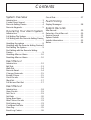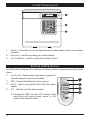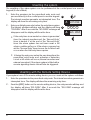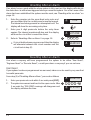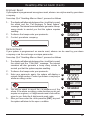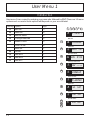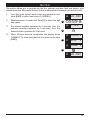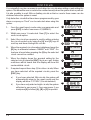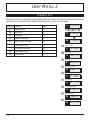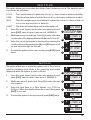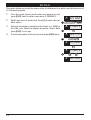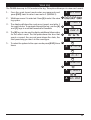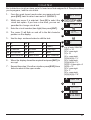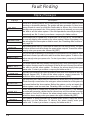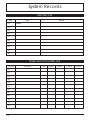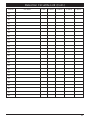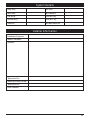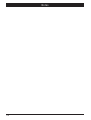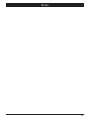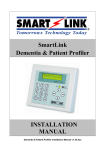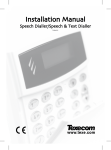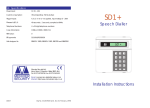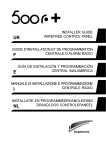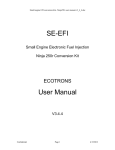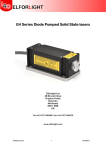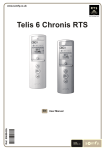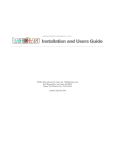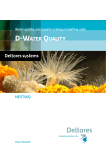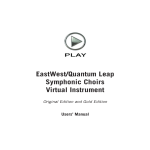Download TS690R User Manual
Transcript
TS690R Wireless Intruder Alarm Control System TS690R SYS OPEN SYS OPEN Operating Instructions Contents System Overview Circuit Text. . . . . . . . . . . . . . . . . . . . . . . 27 Introduction . . . . . . . . . . . . . . . . . . . . . . . 3 Control Panel Layout . . . . . . . . . . . . . . . . 4 Remote Setting Device . . . . . . . . . . . . . . 4 Remote Keypads . . . . . . . . . . . . . . . . . . 5 Fault Finding Operating Your Alarm System User Record. . . . . . . . . . . . . . . . . . . . . . 30 Detection Circuit Record. . . . . . . . . . . . 30 Service Record . . . . . . . . . . . . . . . . . . . 32 System Details . . . . . . . . . . . . . . . . . . . . 33 Installer Information . . . . . . . . . . . . . . . . 33 Notes. . . . . . . . . . . . . . . . . . . . . . . . . . . 34 Introduction . . . . . . . . . . . . . . . . . . . . . . . 6 Full Setting The System. . . . . . . . . . . . . . . 7 Full Setting with the Remote Setting Device ................................7 Unsetting the system . . . . . . . . . . . . . . . . 8 Unsetting with the Remote Setting Device8 Part Setting The System . . . . . . . . . . . . . . 9 Part Setting with the Remote Setting Device . . . . . . . . . . . . . . . . . . . . . . . . . . 9 Unsetting After an Alarm . . . . . . . . . . . . 10 Resetting After an Alarm . . . . . . . . . . . . 10 User Menu 1 Introduction . . . . . . . . . . . . . . . . . . . . . . 12 Bell Test . . . . . . . . . . . . . . . . . . . . . . . . . 13 Walk Test . . . . . . . . . . . . . . . . . . . . . . . . 14 Remote Reset . . . . . . . . . . . . . . . . . . . . 14 Change Passcode . . . . . . . . . . . . . . . . 15 Enable Chime . . . . . . . . . . . . . . . . . . . . 15 Omit Circuits . . . . . . . . . . . . . . . . . . . . . 16 Silent Set . . . . . . . . . . . . . . . . . . . . . . . . 17 Full Set and Part Set. . . . . . . . . . . . . . . . 17 User Menu 2 Introduction . . . . . . . . . . . . . . . . . . . . . . 18 View Circuits . . . . . . . . . . . . . . . . . . . . . 19 Set Clock. . . . . . . . . . . . . . . . . . . . . . . . 19 Set Date . . . . . . . . . . . . . . . . . . . . . . . . 20 Setup New Users . . . . . . . . . . . . . . . . . . 21 Alter Chime Circuits. . . . . . . . . . . . . . . . 23 Print System Log . . . . . . . . . . . . . . . . . . 23 Configure Part Sets . . . . . . . . . . . . . . . . 24 View Log . . . . . . . . . . . . . . . . . . . . . . . . 25 Event Log Codes. . . . . . . . . . . . . . . . . . 26 2 Display Messages . . . . . . . . . . . . . . . . . 28 System Records System Overview Introduction The TS690R is an advanced wirefree security alarm control system using state of the art electronics to provide comprehensive but flexible protection for both domestic and small commercial premises. The system comprises of a number of components linked to a central control unit. The TS690R can monitor up to 30 wirefree devices and can also monitor up to 8 conventional hard wired circuits. The system can be operated from the keypad on the control panel or from one of four remote keypads. Detection devices such as door contacts or movement sensors are allocated to detection circuits which are identified on a 8 character Liquid crystal display (LCD). Each alarm installation is specific to the site and its occupier and may differ from other TS690R installations. This manual describes in detail all the functions and procedures available to the user, however, not all these may be relevant to the way your system is set up. To avoid unnecessary operating errors please discuss the details of the alarm system with your alarm company before attempting to use it. Also ensure that alarm company has completed the system record sheets at the back of this manual. 3 Control Panel Layout TS690R 1 SYS OPEN 2 3 1. 2. 3. Display - A backlit 8 character Starburst Liquid crystal display used to show system status etc. Keyboard - Used for operating your alarm system. Part Set Buttons - Used to select part modes A, B or C. Remote Setting Device The 525r remote setting device allows you to full set, part set, unset and generate a panic alarm. 1. 2. 3. NIGHT - Used to part set (Part Set A Only) the alarm system. OFF - Used to unset the alarm system. w 4 1 ARM - Used for full setting the alarm system. Pressing the “ARM” and the “OFF” buttons at the same time will cause a panic alarm, i.e. full internal and external alarm. PANIC 4. Activity LED - Flashes when any button is pressed to show that signal has been transmitted. ARM 2 NIGHT 3 4 OFF 5 Remote Keypads Your alarm system can be operated from one or more remote keypads, which will have been strategically located within the protected premises. The remote keypads may be one of two types. Arming Station The remote arming station can only be used to full set, part set and unset your alarm system. 1. 2. 3. Power Indicator - Flashes if no mains power is present. Steady when mains power is present. Ê Ë Function Indicator - Programmed by the alarm company, can indicate a fault, set etc. Keyboard - Used for operating your alarm system. Ì Starburst Keypad The Starburst remote keypad is a full function keypad and can be used to program, test, set and unset the alarm system. Ê Ë 1. 2. 3. Power Indicator - Flashes if no mains power is present. Steady when mains supply is present. Starburst Display - Used to show the system time along with other system messages. SYS OPEN Keyboard - Used for operating your alarm system. Ì 5 Operating Your Alarm System Introduction Remote Setting Device If your system has been supplied with a remote setting device, the full setting, part setting and unsetting of your alarm system can be performed by simply pressing the relevant button on the remote setting device. Passcodes Access to the system is gained by entering a 4 digit passcode. Every time you wish to use the system your passcode must be entered correctly. User Types The TS690R can have up to 10 separate users each user is assigned a passcode, and a user level. The user level defines what the user can access within the user menus, for a definition of each user level see “Setup New Users” page 21. User Menus The system has 2 users menus, with each menu having between 9 and 10 options. User menu 1 is accessed by entering your passcode followed by the [ENT] key. Access to user menus and options will depend on your user level. When a menu option is selected you may abandon the option by pressing the [ESC] key. To leave the user menus and return the system to its original state simply keep pressing the [ESC] key until the display shows “OPEN”. Engineer on site When your alarm company has an engineer on site and is logged into the system, the keypads will show “ENGINEER ON SITE”. You can continue to operate the system as normal, if required. The message is automatically cleared when the engineer logs off. 6 Full Setting The System The full setting procedure can be initiated from the control panel or via a remote keypad (if one is fitted). Before attempting to full set the alarm system ensure that all movement detectors are unobstructed and all doors, and windows are secure. 1. From the unset (open) mode enter your passcode. 2. After 5 seconds the exit sounder will start and the display will show the remaining exit time. 3. Leave the premises by the designated exit route, close 1 the final door and press the exit terminator button (if fitted). The system is fully set when the exit sounder stops. w To abandon the setting process any time, simply re-enter your passcode. w If the display shows “9999" at step 2 the system is configured set by exit terminator or on closure of the last exit circuit. w If an attempt is made to full set the system whilst one or more circuits are active (such as a door being open) the display at step (2) will indicate the circuit(s) that are in fault and internal sounder generates an interrupted tone. The fault must be cleared before the setting procedure can be completed. If the fault is still present at the end of the exit time an internal alarm will be generated. If fitted, the external strobe light will flash indicating that the system has “Failed to set”. To prevent this alarm simply re-enter your passcode before the exit timer expires. SYS OPEN ? ? ? ? SEL FUNC 2 EXIT 029 3 FULL SET 20-27 Full Setting with the Remote Setting Device If your system has a 525r remote setting device you can set full set the system as follows: 1. Press the [ARM] button on the remote setting device, the exit sounder will start and the display will show the remaining exit time. 2. Leave the premises by the designated exit route, close the final door and press the exit terminator button (if fitted). The system is fully set when the exit sounder stops. 7 Unsetting the system The unsetting of the alarm system can be performed at the control panel or a remote keypad (if one is flitted). 1. 2. Enter the premises via the prescribed entry route and proceed directly to the control panel or remote keypad. 1 The internal sounders generate an interrupted tone. The display will show the remaining entry time. Enter your 4 digit passcode before the entry timer expires. The internal sounders will stop and the display will show 2 “SYS OPEN”. After 5 seconds the “SYS OPEN” message will disappear and the display will show the time. w If the entry time is exceeded an alarm is generated from the internal sounders and the “Second Entry” timer is started. If at the end of the “Second Entry” timer the alarm system has not been unset a full alarm condition will occur. If the alarm company has set the “Second Entry” timer to zero the full alarm will occur when the first entry timer expires. w If during the entry procedure the user strays from the prescribed entry route and activates a detection circuit a full alarm will occur (internal sounders and external sounders). If the alarm system is fitted with a remote signalling device this will also be triggered. ENT CODE ? ? ? ? SYS OPEN Unsetting with the Remote Setting Device If your system has a 525r remote setting device you can unset set the system as follows: 1. Enter the premises via the prescribed entry route. The internal sounders generate an interrupted tone. The display will show the remaining entry time. 2. Press the [OFF] button on the remote setting device, the entry sounder will stop and the display will show “SYS OPEN”. After 5 seconds the “SYS OPEN” message will disappear and the display will show the time. 8 Part Setting The System The TS690R can have up to three predefined part set configurations. Each configuration allows the alarm system to set with one or more circuits isolated. Normally the alarm company will configure each part set option, however the master user may also configure the part sets, providing the alarm company has programmed the alarm system to allow this facility. 1. From the unset (open) mode enter your passcode. 2. Select the required part set mode by pressing [A], [B] or [C]. 3. 4. Either press [ENT] when the display shows the required part set mode or wait for 5 seconds after which the exit sounder will start and the display will show the remaining exit time. Leave the area by the designated exit route, close the final door and press the exit terminator button (if fitted). The system is part set when the exit sounder stops. SYS OPEN 1 ? ? ? ? SEL FUNC 2 A B C P / SET A 3 EXIT 035 4 P / SET A 17-3 1 Part Setting with the Remote Setting Device If your system has a 525r remote setting device you can part set (Part Set A Only) the system as follows: 1. Press the [NIGHT] button on the remote setting device, the exit sounder will start and the display will show the remaining exit time. 2. Leave the area by the designated exit route, close the final door and press the exit terminator button (if fitted). The system is part set when the exit sounder stops. 9 Unsetting After an Alarm If an alarm has occurred whilst the alarm system is full or part set, the display will indicate the detection circuit that was triggered when you unset the system. Once the cause of the alarm has been established the system must be reset, see “Resetting after an alarm” on page 10. 1. 2. 3. Enter the premises via the prescribed entry route and proceed directly to the control panel or remote keypad. The internal sounders generate an interrupted tone. The display will show the remaining entry time. Enter your 4 digit passcode before the entry timer expires. The internal sounders will stop and the display will show the circuit that caused the alarm. Refer to “Resetting After an Alarm” on page 10. w 17-31 1 ENT CODE 2 If circuit text has been programmed then the display will alternate between the circuit number and the circuit text at step (2). ? ? ? ? ALARM 03 Resetting After an Alarm Your alarm company will have programmed the system to be either “User Reset”, “Engineer Reset” or “Remote Reset”, consult your alarm company if you are not sure. User Reset If your system has been programmed as user reset, alarms can be reset by any user that has valid passcode. From step (3) of “Unsetting After an Alarm”, proceed as follows: 1. Enter your passcode and within 5 seconds press [ESC]. 2. The system is now reset and back in the open mode. After 1 5 seconds the “SYS OPEN” message will disappear and the display will show the time. 10 ALARM 03 ? ? ? ? + SYS OPEN Resetting After an Alarm (Cont.) Engineer Reset If your system is programmed as engineer reset, alarms can only be reset by your alarm company. From step (3) of “Unsetting After an Alarm”, proceed as follows: 1. 2. 3. The display will alternate between the circuit that caused the alarm and the “Call Engineer To Reset System” 1 message. The internal sounders will also generate a beep every minute to remind you that the system requires resetting. To silence the beeps enter your passcode. Contact your alarm company: 2 ALARM 03 CALL ENG ? ? ? ? ALARM 03 CALL ENG Remote Reset If your system is programmed as remote reset, alarms can be reset by your alarm company or via the exchange or unique passcodes. From step (3) of “Unsetting After an Alarm”, proceed as follows: 1. 2. 3. The display will alternate between the circuit that caused the alarm and the “CALL ENG” message. The internal sounders will also generate a beep every minute to 1 remind you that the system requires resetting. To silence the beeps enter your passcode. Enter your passcode again, the system will display a 2 unique 4 digit number. Contact your alarm company or 3 alarm receiving centre: ALARM 03 CALL ENG ? ? ? ? ? ? ? ? SAY ???? 4. 5. You will be asked to report the circumstances of the alarm. If the alarm receiving centre decides you do not require an engineer, a 4 digit remote reset code will be given to you. Enter the 4 digit remote reset code. After you have enter the code press the [ENT] key and the system will return to the open condition. 4 ? ? ? ? ANS ???? 5 SYS OPEN 11 User Menu 1 Introduction User menu 1 is accessed by entering your passcode followed by [ENT]. There are 10 menu options and access to these options will depend on your access level. Hot Key Option 1 2 3 4 5 7 8 0 A B C Page Bell Test 13 Walk Test 14 Remote Reset 14 Change Passcode 15 Enable Chime 15 Omit Circuits 16 Silent Set 17 Full Set 17 Part Set A 17 Part Set B 17 Part Set C 17 ? ? ? ? U / MENU 1 Bell Test 1 2 3 4 5 7 8 0 A B C 12 + SOUNDER9 Walk Test WALK TST Remote Reset SAY 9472 Change Passcode NEW ---Enable Chime ENABLED Omit Circuits 01-ARMED Silent Set SIL SET Full Set EXIT 010 Part Set A,B,C EXIT 010 Bell Test This option allows you to periodically test the external sounders (bell and strobe) and internal sounders. When selected each device will operate in sequence for nine seconds. 1. From the unset (open) mode enter your passcode and press [ENT] to select user menu 1 (U/MENU 1). 2. Whilst user menu 1 is selected. Press [1] to select the bell test option. 3. The internal sounder operates for 9 seconds, then the external sounder operates for 9 seconds, then the external strobe operates for 9 seconds. 4. When all three tests are completed, the display shows “U/MENU 1". To return the system to the open mode press [ESC]. SYS OPEN 1 ? ? ? ? + U / MENU 1 2 1 SOUNDER 9 3 BELLS 9 STROBE 9 4 SYS OPEN 13 Walk Test This option allows you to test the function of individual detection circuits without causing an alarm. As each circuit is activated the circuit number and status are displayed and the internal sounders generate a two tone “Chime” sound. Once the test has been completed the tested circuits can be reviewed in numerical order. 1. From the unset (open) mode enter your passcode and press [ENT] to select user menu 1 (U/MENU 1). 2. Whilst user menu 1 is selected. Press [2] to select the walk test option. 3. Activate detection circuits in turn by opening doors with alarm contacts and walking in front of movement detectors. 4. 5. When the test has been completed, press the [ESC] key. The display will now automatically scroll through the circuits that were tested in numerical order. The current status of the circuit is also displayed. The [ENT] key can be used to scroll through the tested circuits more quickly, if desired. Press [ESC] to leave the walk test option and return to user menu 1. To return the system to the open mode press [ESC]. SYS OPEN 1 ? ? ? ? + U / MENU 1 2 2 WALK TST 3 01 GOOD 01 OPEN 4 TESTED 01 GOOD 5 SYS OPEN Remote Reset This option allows the user to reset the system after an alarm by using a “Remote Reset” code. The full procedure is explained in “Resetting After an Alarm” on page 11. 14 Change Passcode This option allows you to change your own passcode. The master users can also add and delete user passcodes, see “Setup Users” on page 21. 1. From the unset (open) mode enter your passcode and press [ENT] to select user menu 1 (U/MENU 1). 2. Whilst user menu 1 is selected. Press [4] to select the change passcode option. 3. 4. Enter your new passcode then press the [ENT] key. A rising tone indicates acceptance and the system returns to User menu 1. A low tone indicate an error and you will be prompted to re-enter your new code. To return the system to the open mode press [ESC]. SYS OPEN 1 ? ? ? ? + U / MENU 1 2 4 NEW ---- 3 NEW 1 2 1 2 U / MENU 1 4 SYS OPEN Enable Chime Detection circuits that have been programmed as “Chime” will generate a two-tone sound when triggered. This option allows you to enable or disable the chime option. 1. From the unset (open) mode enter your passcode and press [ENT] to select user menu 1 (U/MENU 1). 2. Whilst user menu 1 is selected. Press [5] to select the enable chime option. SYS OPEN 1 ? ? ? ? + U / MENU 1 2 5 ENABLED 3. Select the chime option by pressing the pressing [B] to alternate between enabled and disabled. 3 4. When the display show the required setting press the [ENT] key to accept. A rising multi-tone will be heard and the system is returned to user menu 1. 4 5. To return the system to the open mode press [ESC]. B DISABLED U / MENU 1 5 SYS OPEN 15 Omit Circuits Occasionally it may be necessary to omit detection circuits when setting or part setting the system. This allows the user access to the omitted area(s) when the system is set or part set. It is also possible to omit 24hr or Auxiliary circuits so that access to these areas can be obtained when the system is unset. Only detection circuits that have been programmed by your alarm company as “Omit” can be selected when using this option. 1. From the unset (open) mode enter your passcode and press [ENT] to select user menu 1 (U/MENU 1). 2. Whilst user menu 1 is selected. Press [7] to select the omit circuits option. 3. Select the circuit you require to omit by either entering the circuit number or by using the [A] and [C] keys to scroll up and down through the circuits. 4. 5. 6. When the required circuit number is displayed press the [B] key to alternate between “ARMED” and “OMIT”. If a low tone is heard when pressing the [B] key the selected circuit cannot be omitted. When the display shows the required setting for the selected circuit, press the [ENT] key to accept. A rising multi-tone will be heard and the display will show the next available circuit. If required repeat from step (3) for other circuits, When you have selected all the required circuits, press the [ESC] key. a) b) 16 If you have selected 24hr circuits, the system will automatically return to the unset mode and the display will show “CCT ISOL” (Circuits Isolated). If you have only selected night circuits, the system will return to user menu 1. From user menu 1 you must press [0] to full set, [A], [B] or [C] for part set. SYS OPEN 1 ? ? ? ? + U / MENU 1 2 7 01-ARMED 3 0 3 OR A / C 03-ARMED 4 B 03-OMIT 5 04-ARMED 6 a CCT ISOL U / MENU 1 b 0 A B C EXIT 029 Silent Set This option you to full set or part set the system silently, i.e. no exit sounder. 1. From the unset (open) mode enter your passcode and press [ENT] to select user menu 1 (U/MENU 1). 2. Whilst user menu 1 is selected. Press [8] to select the silent set option. 3. Press [0] to silent full set, [A], [B] or [C] for silent part set. SYS OPEN 1 ? ? ? ? + U / MENU 1 8 2 SIL SET 0 A B C 3 EXIT 029 FULL SET 17-31 Full Set and Part Set This option offers an alternative method of full setting and part setting. 1. From the unset (open) mode enter your passcode and press [ENT] to select user menu 1 (U/MENU 1). 2. Whilst user menu 1 is selected. Press [0] to full set the system or [A], [B] or [C] to part set the system. SYS OPEN 1 ? ? ? ? + U / MENU 1 2 0 A B C EXIT 029 FULL SET 17-31 17 User Menu 2 Introduction User menu 2 is accessed by pressing [ENT] whilst user menu 1 is selected. There are 9 menu options and access to these options will depend on your access level. Hot Key Option 1 2 3 4 5 7 8 9 B SYS OPEN Page View Circuits 19 Set Clock 19 Set Date 20 Setup New Users 21 Alter Chime Circuits 23 Print System Log 23 Configure Part Sets 24 View System Log 25 Circuit Text 27 ? ? ? ? + U / MENU 1 U / MENU 2 1 View Circuits 01 GOOD 2 Set Clock TIME ---3 Set Date DATE ---4 Setup User Codes USER -5 Alter Chime Circuits 0 1 QUIET 7 Log Printout NO . . --8 Configure Part Set P / SET A 9 View Event Log USER 01 B Circuit Text CCT? -- 18 View Circuits This option allows you to ascertain the status of each detection circuit. The status for each circuit may be as follows: GOOD The normal status of a detection circuit, i.e. door closed or detector healthy. OPEN This is the alarm status of a detection circuit, i.e. door open or detector in alarm. TAMP This is the tamper open circuit status of a detection circuit, i.e. alarm cable cut or a cover removed from a detector. LOBAT The detector battery is low and must be replaced. 1. From the unset (open) mode enter your passcode and press [ENT] twice to select user menu 2 (U/MENU 2). 2. Whilst user menu 2 is selected. Press [1] to select the view circuits option.The display will show the status of circuit 01. 3. 4. Select the circuit you require to view by either entering the circuit number or by pressing the [A] and [C] keys to scroll up and down through the circuits. To return the system to the open mode press [ESC] three times. SYS OPEN 1 ? ? ? ? + U / MENU 2 2 1 01 GOOD 3 01 OPEN 4 SYS OPEN Set Clock This option allows you to adjust the system clock. The clock is used for providing event times in the event log and is also displayed when the system is unset or full set. SYS OPEN 1 ? ? ? ? 1. From the unset (open) mode enter your passcode and press [ENT] twice to select user menu 2 (U/MENU 2). 2. Whilst user menu 2 is selected. Press [2] to select the set clock option. 2 3. Enter the new time in a 24hr format, e.g. 1700 for 5:00 pm. When the display shows the correct time press [ENT] to accept. 3 4. To return the system to the open mode press [ESC] twice. + U / MENU 2 2 TIME ---1 7 0 0 TIME 1700 4 U / MENU 2 SYS OPEN 19 Set Date This option allows you to set the system date. It is displayed in a date / month format on all LCD remote keypads. 1. From the unset (open) mode enter your passcode and press [ENT] twice to select user menu 2 (U/MENU 2). 2. Whilst user menu 2 is selected. Press [3] to select the set date option. 3. Enter the new date in a date/month format, e.g. 1806 for the 18th June. When the display shows the correct date press [ENT] to accept. 4. SYS OPEN 1 ? ? ? ? + U / MENU 2 2 To return the system to the open mode press [ESC] twice. 3 DATE ---- 3 1 8 0 6 DATE 1806 U / MENU 2 4 SYS OPEN 20 Setup New Users The TS690R allows up to 10 users to operate the alarm system, each user is assigned a user type and a passcode. User 01 is the master user which has a default setting of 5678. User Types The following user types are available: 1 - Master This user type can full set, part set and unset the system. A master user also has access to all user menus and options providing the alarm company has programmed the master user for full access. If the master user has been programmed for limited access the master user cannot access user menu 2 option 8 (Configure Part Sets) and B (Circuit Text). 2 Standard This user type can full set, part set and unset the system. A standard user also has access to all the options in user menu 1. 3 - Holiday This user type can full set, part set and unset the system. A holiday user also has access to all the options in user menu 1. However, When the system is next unset by a master user, the holiday passcode is automatically deleted from the system. 4 - Set Only This user type operates in the same way as a standard user, except that it only allows setting and part setting of the system. 5 - Reset This user type allows unset alarm such as 24hr, fire, auxiliary to be silenced and reset. The user type also has access to user menu 1 options 1 to 7. 6 - Duress This user type operates in the same way as a standard user, but when the passcode is used a silent “Panic Alarm” is transmitted to the alarm receiving centre. If enabled by your alarm company all users can generate a “Duress” alarm by entering their passcode with the first two digits reversed (e.g. for a passcode of 2580 enter 5280 to generate a “Duress” alarm). 7 - PA This user type does not have access to any user menus nor can it be used to set and unset the system. When this user code is entered a “Panic Alarm”' is transmitted to the alarm receiving centre and the external sounder(s) and strobe light(s) are also activated. 21 Setup New Users (Cont.) 1. From the unset (open) mode enter your passcode and press [ENT] twice to select user menu 2 (U/MENU 2). 2. Whilst user menu 2 is selected. Press [4] to select the setup new users option. 3. Enter the user number (02 - 10) that you require to setup, then press [ENT]. 1 ? ? ? ? 4. The display shows the current type assigned for the selected user, to change the user type press [1] - [7]. When the display shows the required user type press [ENT] to accept. 2 5. 6. Enter the 4 digit passcode for the selected user, then press [ENT] to accept. A rising multi-tone indicates the new passcode was accepted. A low tone indicates that passcode is not available, re-enter, using a different 4 digit code. SYS OPEN + U / MENU 2 4 USER -3 0 3 NOT USED 4 The system will return to step 3, if required repeat for other users or press [ESC] three times to return the system to the open mode. 1 7 MASTER NEW ---5 2 5 8 0 NEW 2580 6 USER -SYS OPEN 22 Alter Chime Circuits This option allows you to select which detection circuits will cause a chime tone when triggered. Once programmed, users that have access to user menu 1 can select one of the four chime options, see “Enable Chime” on page 15. 1. From the unset (open) mode enter your passcode and press [ENT] twice to select user menu 2 (U/MENU 2). 2. Whilst user menu 2 is selected. Press [5] to select the alter chime circuits option. 3. Select the required circuit by either entering the circuit number or by using the [A] and [C] keys to scroll up and down through the circuits. 4. 5. When the required circuit is displayed, press [B] to alternate between “QUIET” and “CHIME”. When the display show the required setting press [ENT] to accept. A rising multi-tone will be heard and the next available circuit is displayed. Repeat from step 3 for other circuits or press [ESC] three times to return to the open mode. SYS OPEN 1 ? ? ? ? + U / MENU 2 2 5 0 1 - QUIET 3 0 6 06 - QUIET 4 B 06 - CHIME 5 07 - QUIET SYS OPEN Print System Log The system log stores 150 events. If a printer is connected to your alarm system it is possible to print a selected number of log events. 1. From the unset (open) mode enter your passcode and press [ENT] twice to select user menu 2 (U/MENU 2). 2. Whilst user menu 2 is selected, press [7] to select the print system log option. 3. 4. Enter the number of events to be printed (001 - 150). Press [ENT] to start the printout. To cancel printout repeat from step 2 and enter “000” for the number of events. SYS OPEN 1 ? ? ? ? + U / MENU 2 2 7 NO . .--- 3 1 5 0 NO . . 150 To return the system to the open mode press [ESC] twice. U / MENU 2 4 SYS OPEN 23 Configure Part Sets The TS690R can be configured to have up to three part set modes (Part Set A, Part Set B and Part Set C). This option allows the master user to configure each part set mode. Within each part set mode you must designate which circuits will remain armed and which circuits will be omitted. When the relevant part set mode is selected the system only arms the circuits that are designated as armed and isolates the circuits that are designated as omitted. 1. From the unset (open) mode enter your passcode and press [ENT] twice to select user menu 2 (U/MENU 2). 2. Whilst user menu 2 is selected. Press [8] to select the configure part sets option. 3. Select the part set mode you require to setup by pressing [A], [B] or [C] then [ENT]. 4. Select the required circuit by either entering the circuit number or by using the [A] and [C] keys to scroll up and down through the circuits. 5. When the required circuit is displayed, press [B] to alternate between “ARMED” and “OMIT”. An armed circuit will remain armed when the system is part set, an omit circuit will be isolated when the system is part set. When the display shows the required setting press [ENT] to accept. A rising multi-tone will be heard and the next available circuit is displayed. 6. Repeat from step 3 for other circuits or press [ESC] three times to return to the open mode. SYS OPEN 1 ? ? ? ? + U / MENU 2 8 2 P / SET A 3 A B C P / SET B 01 - ARMED 4 0 8 08 - ARMED 5 B 08 - OMIT 09-ARMED 6 SYS OPEN 24 View Log The TS690R stores up to 150 events in the log. This option allows you to view each event. 1. From the unset (open) mode enter your passcode and press [ENT] twice to select user menu 2 (U/MENU 2). 2. Whilst user menu 2 is selected. Press [9] to select the view log option. 3. The display will show the most recent event, see table 1 for event codes. To navigate through the log, use the [A] and [C] keys to scroll backwards and forwards. 4. 5. The [B] key can be used to display additional information for the select event. The first press shows the time that event occurred, the second press shows the date, the third press bring you back to the event type. To return the system to the open mode press [ESC] three times. SYS OPEN 1 ? ? ? ? + U / MENU 2 2 9 USER 01 3 A / C / ALARM 03 4 B 1 8 . 47 . 51 B 01/01 B ALARM 03 5 U / MENU 2 SYS OPEN 25 Event Log Codes AC OFF Mains power removed AC ON Mains power restored ALARM 01-38 Full alarm from circuit 01-38 AUX 01-38 Auxiliary alarm from circuit 01-38 AUX TAMP Auxiliary tamper alarm BATT FLT Battery fault (voltage below 10.5V) BELL TST Bell test performed C TMP 01-04 Code tamper from keypad 01-04 CCT ISOL 24hr circuits isolated DATE CHG System date changed DEFLT 01 User 01 reset to 5678 by the engineer DURS 01-10 Duress alarm from user 01-10 E ALM 01-38 Entry time-out alarm from circuit 01-38 ENTRY 01-38 Entry timer started by circuit 01-38 FACT RST System “Factory Restarted” FIRE 01-38 Fire alarm from circuit 01-38 FIRST 01-56 The first activation of a D-Knock circuit FOB 01-38 525r remote setting device operated FULL SET System full set JAMMED System jammed by another radio source KEYSW 01-38 Key point operation from circuit 01-38 LID TAMP Control panel lid removed NO EVENT No log event OMIT 01-38 Circuits 01-38 omitted OMIT REM All omitted circuits reinstated OMITR 01-38 Circuit 01-38 reinstated P/SET A/B/C System part set A, B, or C PAALM 01-38 Panic alarm from circuit 01-38 PANIC 01-10 Panic alarm from user 01-10 R ADD 01-04 Remote keypad added to the system R REM 01-04 Remote keypad removed from system R TMP 01-04 Remote keypad tamper REARMED System re-armed all healthy circuits REM RST System reset by “Remote Reset” code SET FAIL System failed to Set SITE RST System “On-Site” restart SYS OPEN System fully unset TAMP 01-38 Tamper alarm from circuit 01-38 TC OFF All circuits taken off “Test” TESTD 01-38 Number of circuits tested during a walk test T FAIL 01-38 Circuit failed during “Test” TIME CHG System time changed USER 00-10 User code entered 00-10 WALK TST System “Walk Test” selected 26 Circuit Text Each detection circuit can have up to 8 characters of text assigned to it. This option allows you to program / edit the circuit text. 1. From the unset (open) mode enter your passcode and press [ENT] twice to select user menu 2 (U/MENU 2). 2. Whilst user menu 2 is selected. Press [B] to select the circuit text option. If you here a low tone, you are not permitted to change circuit text. 1 ? ? ? ? 3. Enter the circuit number (two digits) then press [ENT]. 2 4. The cursor (*) will flash on and off in the first character position on the display. 5. 1 4 7 [ A Use the keys as shown below to edit the text: A O Cursor left Accept text Next character 2 5 8 0 B E U Not used Space Erase all text 3 6 9 ] C I 0 (zero) SYS OPEN U / MENU 2 3 4 Repeat from step 3 for other circuits or press [ESC] three times to return to the open mode. x e.g. to enter "HALL PIR" [3] [C] = "H" [9] = cursor right [1] = "A" [9] = cursor right [3] [A] [A] [A] = "L" [9] = cursor right [3] [A] [A] [A] = "L" [9] [9] = cursor right x 2 [4] [A] = "P" [9] = cursor right [3] = "I" [9] = cursor right [4] [A] [A] [A] = "R" Prev. character 7. Enter Circuit No 5 Use keys to edit text Abort When the display shows the required text press [ENT] to accept. B CCT?-- Cursor right 6. + HALL PIR 6 CCT?-7 SYS OPEN 27 Fault Finding Display Messages Displays Description AC OFF There is no mains power to the control panel and the alarm system is now running on its standby battery. The system will also generate a chime tone every minute to warn you that the fault exists, to silence the chime tones simply enter your passcode. If the mains power is not restored you may not be able to set the alarm system. If the fault persists the standby battery will eventually run flat. Contact your alarm company for further advice. ALARM 05 A full alarm has occurred from a detection circuit (circuit 05). This message is normally display after unsetting the alarm system. Before the system can be set again the alarm system must be reset, see “Resetting After an Alarm” on page 10. AUX 06 An auxiliary alarm has occurred from a detection circuit (circuit 06). The type of alarm is silent and will activate the appropriate outputs. To reset the alarm simply enter your passcode followed by [ESC]. AUX TAMP The control panel auxiliary or bell tamper circuits have been activated. If the fault is not cleared you will not be able to set the alarm system. To silence the alarm simply enter your passcode. Contact your alarm company for further advice. BATT FLT The alarm system standby battery has developed a fault, normally because the system mains power is not present. If the fault is not cleared you will not be able to set the alarm system. To silence the alarm simply enter your passcode. Contact your alarm company for further advice. C.TMP 02 A passcode has been incorrectly entered more than four times at a remote keypad (keypad 02). To silence the alarm enter a correct passcode. To reset the alarm simply enter your passcode follows by [ESC]. E ALM 01 An entry time out alarm has occurred from a detection circuit (circuit 01). This is normally caused when the entry procedure is started and the system is not unset before the timer expires. Before the system can be set again the alarm system must be reset, see “Resetting After an Alarm” on page 10. FIRE 07 A fire alarm has occurred from a detection circuit (circuit 07). The internal sounder will generate a distinctive fire alarm tone and the external sounder is pulsed on and off. To silence the alarm simply enter your passcode. To reset the alarm simply enter your passcode again followed by [ESC]. JAMMED The system is being jammed by another radio source using the same frequency as the detectors. To silence the alarm simply enter your passcode. Contact your alarm company for further advice. 28 Display Messages (Cont.) BUSY Another user is operating the alarm system from another remote keypad. When they have finished all remote keypads will revert to normal operation. LID TAMP The lid of the control panel has been removed. If the fault is not cleared you will not be able to set the alarm system. To silence the alarm simply enter your passcode. Contact your alarm company for further advice. 01-LOBAT The detector is in a low battery state (circuit 01). The system will generate a warning tone every 30 seconds as a reminder. To silence this alarm simply enter your passcode. The battery must be replaced as soon as possible. PA ALM 08 A panic alarm (PA) has occurred from a detection circuit (circuit 08). To silence the alarm simply enter your passcode. Reset the panic alarm device if required (normally with a key). To reset the alarm simply enter your passcode again followed by [ESC]. R TMP 01 The lid of a remote keypad has been removed (remote 01). If the fault is not cleared you will not be able to set the alarm system. To silence the alarm simply enter your passcode. Contact your alarm company for further advice. SET FAIL The system has failed to set. This normally caused by a circuit being left open at the time of setting. Check that all circuits are healthy before attempting to set the alarm system. TAMP 02 A tamper alarm has occurred from a detection circuit (circuit 02). Normally caused by removing the cover from a movement sensor or a break in the circuit cabling. To silence the alarm simply enter your passcode. If the fault is not cleared you will not be able to set the alarm system. Contact your alarm company for further advice. 29 System Records User Record User 01 Type Name Master 02 03 04 05 06 07 08 09 10 Detection Circuit Record Circuit 01 02 03 04 05 06 07 08 09 10 11 12 30 Location Omit Chime P.Set A P.Set B P.Set C Detection Circuit Record (Cont.) Circuit Location Omit Chime P.Set A P.Set B P.Set C 13 14 15 16 17 18 19 20 21 22 23 24 25 26 27 28 29 30 31 32 33 34 35 36 37 38 31 Service Record Date 32 Engineer Action System Details Entry Time Exit Time Bell Delay Bell Duration Full Set By Part Set A by Part Set B by Part Set C by Reset by Set with mains off Installer Information Installation Engineer: Alarm Company: Address: Telephone No.: Alarm Receiving Centre: Telephone No.: Date Installed: 33 Notes 34 Notes 35 18028 Drg Number 33:1969 Issue 02 Doc 02 January, 1998