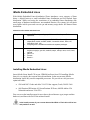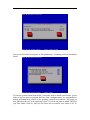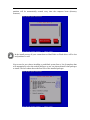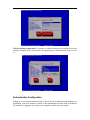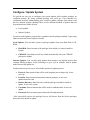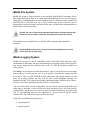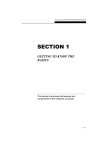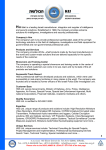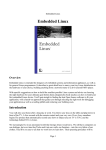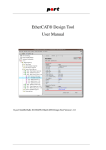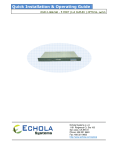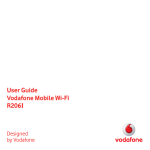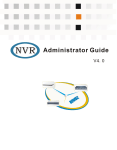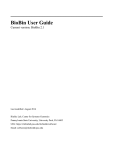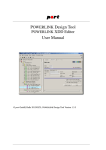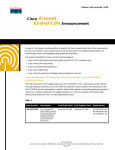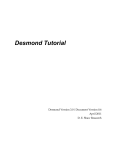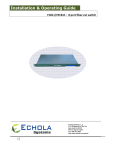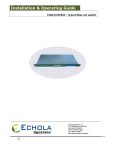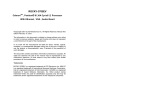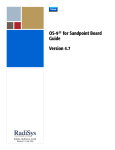Download iMedia Embedded Linux User Manual Version 5.0
Transcript
iMedia Embedded Linux User Manual Version 5.0 © 1996-2007, Ituner Networks Corp Ituner Networks Corp MiniBox Series This revision of the manual is dated April 13, 2007 Preamble Everyone is permitted to copy and distribute verbatim copies of this license document, but changing it is not allowed The licenses for most software are designed to take away your freedom to share and change it. By contrast, the GNU General Public License is intended to guarantee your freedom to share and change free software--to make sure the software is free for all its users. This General Public License applies to most of the Free Software Foundation's software and to any other program whose authors commit to using it. (Some other Free Software Foundation software is covered by the GNU Library General Public License instead.) You can apply it to your programs, too. When we speak of free software, we are referring to freedom, not price. Our General Public Licenses are designed to make sure that you have the freedom to distribute copies of free software (and charge for this service if you wish), that you receive source code or can get it if you want it, that you can change the software or use pieces of it in new free programs; and that you know you can do these things. To protect your rights, we need to make restrictions that forbid anyone to deny you these rights or to ask you to surrender the rights. These restrictions translate to certain responsibilities for you if you distribute copies of the software, or if you modify it. For example, if you distribute copies of such a program, whether gratis or for a fee, you must give the recipients all the rights that you have. You must make sure that they, too, receive or can get the source code. And you must show them these terms so they know their rights. We protect your rights with two steps: (1) copyright the software, and (2) offer you this license which gives you legal permission to copy, distribute and/or modify the software. Also, for each author's protection and ours, we want to make certain that everyone understands that there is no warranty for this free software. If the software is modified by someone else and passed on, we want its recipients to know that what they have is not the original, so that any problems introduced by others will not reflect on the original authors' reputations. Finally, any free program is threatened constantly by software patents. We wish to avoid the danger that redistributors of a free program will individually obtain patent licenses, in effect making the program proprietary. To prevent this, we have made it clear that any patent must be licensed for everyone's free use or not licensed at all. The precise terms and conditions for copying, distribution and modification follow. TABLE OF CONTENTS Preamble ............................................................................................................................. 2 Introduction......................................................................................................................... 4 Before installing imedia linux............................................................................................. 4 iMedia Embedded Linux..................................................................................................... 5 Installing iMedia Embedded Linux ................................................................................ 5 Network Conguration.................................................................................................... 10 Authentication Configuration ....................................................................................... 11 Configure / Update System............................................................................................... 13 iMedia Booting Procedure ................................................................................................ 14 Silent Booting HOWTO ................................................................................................... 14 iMedia File System ........................................................................................................... 15 iMedia Logging System.................................................................................................... 15 Distribution startup operation basics. ........................................................................... 16 Distribution logging system (embedded mode)............................................................ 16 Distribution package system ......................................................................................... 16 Introduction Welcome to the iMedia Installation Guide. The information furnished in this document is meant as an introduction to installing, configuration and administering the iMedialinux an embedded Linux distribution. This manual will walk you through a typical installation using the iMedialinux CD-ROMs. Once you have completed the installation as outlined in this manual, you will have a fully functioning system. Information in this document is subject to change without notice. iMedia Embedded Linux is a hybrid between a small embedded linux distribution and full featured Linux distribution aimed to low power x86 systems and other general purpose Computing. iMedia Embedded Linux is library compatible with most used big linux distributions like Fedore Core, Gentoo, Suse or Mandriva making easy for the users to extend and customize their install. Derived from our MediaboxOS streaming server and encoders’ platform we produced iMedia distribution which has the possibility to run on any hardware as a full linux distribution. A minimum install of Fedora Linux distribution is about 400Mb while iMedia is about 8Mb. Before installing imedia linux This manual is ideal for users (both new and old) who want a quick and simple installation solution. It will help you prepare your system and walk you through the installation of imedialinux distribution. You can navigate through the installation using the keyboard. The [Tab] or [Alt]-Tab] key allows you to move around the screen, the Up and Down arrow keys to scroll through lists, [+] and [-] keys expand and collapse lists, while [Space] and [Enter] selects or removes from selection a highlighted item. When you read this manual, you will see that certain words are represented in different fonts, typefaces, sizes, and weights. This highlighting is systematic; different words are represented in the same style to indicate their inclusion in a specific category. The types of words that are represented this way include the following: WARNING NOTE TIP IMPORTANT CAUTION iMedia Embedded Linux With iMedia Embedded Linux distribution iTuner introduces a new category of linux distro: a hybrid between a small embedded linux distribution and full featured linux distribution. While not having the restrictions of an embedded linux distribution (like small range of hardware/architectures, non standard libraries, file systems) it's still much more lighter in disk space and even on cpu and memory usage than a full featured linux distribution. Minimal install of iMedia embedded Linux Filesystem • custom EXT3 with jounaling capabilities tuned for Compact Flash operations. Kernel • kernel image include and supports: APM/ACPI, netfilter, traffic shaper/QoS, realtek, ne2000, sis900, via network drivers, IRDA, I2C, video4linux, ext2, usb. everything else is available as modules in separate packages. • Software • • • • most used utils and needed daemons are already installed: bash, busybox, tinylogin, gnu-utils, modutils, setpci, udhcpc, nano, crond, inetd, syslogd glibc 2.5.x ncurses. libstdc++. Installing iMedia Embedded Linux Insert iMedia Linux Install CD in your CDROM and boot from CD. Installing iMedia linux it's very simply due to menu derived installation. In the current state iMedia distribution works only on x86 compatible processors. We provide two x86 processor optimized builds: • i586 with NSC Geode and older VIA C3 Eden support, Geode, 586/k5/5x86. • i686 Pentium III/Pentium 4/Celeron/Pentium III Xeon, AMS\D Athlon VIA Nehemiah and newer VIA CPUs First screen on the install program let user choose the architecture type (target machine hardware) and shows the size of the minimal install. In the install process all your current data on Hard Disk or Flash drive will be lost and partitions as well. Next screen will show the progress of disk partitioning / formatting and base distribution install. To boot the system without boot media, you usually need to install a boot loader. A boot loader is the first software program that runs when a computer starts. It is responsible for loading and transferring control to the operating system kernel software. The kernel, in turn, initializes the rest of the operating system. If you do not want to install GRUB as your boot loader, click No, and you can choose not to install a boot loader at all. To configure more advance boot loader options, such as changing the drive order or passing options to the kernel, you may choose Advanced Configuration option from this screen. Next screen help user to add another user beside root user. Now select the disk where iMedia will be installed. If the target drive is a hard drive only /tmp will be created in ram /var will be created at first boot only. Any other drive beside the boot device will be mounted on /opt/extra. If users installs to a compact flash /var and /tmp partitions will be created in ram using tmpfs with a predetermined size. /var partition will be automatically created every time the computer boots (directory structure). In the install process all your current data on Hard Disks or Flash drives will be lost and partitions as well. Next screen let user choose installing a predefined system from a list of templates that will automatically select the needed packages or user can choose himself what packages to install. The last column shows the total size of the installed packages. If the user chooses to Select individual packages a list grouped by category will be shown with the details of each package. Also user can view a list of files on the packages on the right side of the screen. When packages are selected Install size will reflect the total size of packages selected. Optional packages setup. On the main screen you will have a list with all available optional packages on iMedia distribution. For full explanation of each package see Package Description section. Select the packages you need and the press OK button to proceed with installation. Also you can choose not to install any optional packages and remain only with basic distribution on your disk. After hitting the OK button you will se a progress bar with the installation of the optional packages. Optional packages setup module is finished. Press OK button to proceed to the next setup module. Next screen will show the progress bar of package install. Network Conguration After distro and packages has been installed user can setup his networking choosing between dynamic address assignments (DHCP) or static. On the main screen you will notice all available network settings: • IP address: Enter you IP address. In this example we will use a C class IP. • Subnet Mask: Enter valid subnet mask for given IP. • Gateway: Enter Gateway for the system. If do know this IP please contact your network administrator. • Fully qualified domain name: Enter here your fully qualified domain name of the machine. If do know this IP please contact your network administrator. • Primary name server: Enter your primary name server. If do know this IP please contact your network administrator. • Secondary name server: Enter your secondary name server. This one is optional. If do know this IP please contact your network administrator. Wireless settings conguration. If you have a wireless network device and you have not already configured your, you now have the opportunity (as shown in below screen ) to do so. Authentication Configuration Setting up a root account and password is one of the most important steps during your installation. Your root account is similar to the administrator account used on Windows NT machines. Logging in as root gives you complete control over your system. Use the root account only for system administration. Create a non-root account for your general use and su - to root when you need to fix something quickly. In the last screen user can add more users or change settings for created users (password, shell, home directory etc). Basic install complete. Press OK button for next setup module. After entering all this settings move cursor under done and the press OK button. Network module setup completed. Press OK button to proceed to the next setup module. Configure / Update System We provide an easy way to configure your system options add or update packages on sysadmin package. By using sysadmin package will you'll get a nice interface for configuring network, administrating users, install or update packages from cdrom, hard drive or network location (ftp/http).There are two different methods of updates that can be performed on a iMedia system: • Local updates • Internet Updates In order to make updates you must have sysadmin-console package installed. Login using admin account and access Update or Install. Local Updates. You can make system or packages updates from your Hard Disk or CDROM. • Hard Disk. Enter location of the packages from which you want to Install or Update. • CD-ROM. SysAdmin tool will try to find automatically onto your CDROM packages to update. Internet Updates. You can also make updates from internet, any http/ftp location that contains iMedia packages. In the followings we give you an example with an update made from our ftp update site. On the main screen you can see all available options for update process: • Protocol: Enter protocol that will be used in update process http or ftp. In our case: ftp • Location: Enter internet location that contains packages. In our case: updates.mini-box.com • Remote Directory: Enter directory with the packages needed for install or update. In our case: current • Username: Enter username that will be used for authentication. In out case: update • Password: Enter username password needed for authentication After successfully retrieve the package list you will choose from the list the packages that you need to install or update. iMedia Booting Procedure iMedia is derived from standard linux system and as explained before has some special modifications for use in embedded systems. Among these modifications stands silent booting procedure. In a normal situation at booting time after kernel is loaded into memory and decompressed till you get a terminal, you see a lot of kernel messages and services output. iMedia blocked all these message by making some modifications in source code of kernel and also in startup script for services everything is cutoff. Only in moment of logging modules some output may appear. Let see exactly what is booting order and scripts that are used in this booting process: • kernel is decompressed and loaded into memory • init script is called: /etc/rc.init • load module before anything else : /etc/rc.modules • init.d scripts • Create /var partition: /etc/init.d/createvar • Hardware device setup: /etc/init.d/setpcibus • System and fs tuning: /etc/init.d/tunning • system init : /etc/rc.sysinit • run system services ( see system Services section ): /etc/rocs Silent Booting HOWTO If you want the booting procedure to be complete silent, meaning that modules output to be hidden or redirected, here are the 2 things that you can do. How to I hide modules output? If you do not want to modules output at loading time to get a clean Silent Boot you can create a file called boot silent under /etc directory. At booting procedure if the system detects this file all modules output will be cutoff. Can I redirect to LCD modules output? The answer is yes. If do not have a monitor attached and still you want to see modules output create a file called boot lcd under /etc directory and thus all output will be redirected your LCD. iMedia File System iMedia file system is consists mainly on one partition with ReiserFS on primary device that can be hard disk or flash drive. Other important partitions such as /var and /tmp are using tmpfs. Considering these two last partitions there is a difference between hard disk and Flash Drive. On hard disk /var is only created once at first boot and /tmp is dynamically created at boot time and on the other side, on Flash Drive both partitions are dynamically created at boot time. DO NOT use /var or /tmp to keep important data because at reboot all these data will be lost, because these 2 partitions are dynamically created at boot time. If at install process second hard rive is found it will be automatically mounted in /opt/extra. Installing iMedia will result loss of all your data and repartitioning on current device (hard disk or flash drive). iMedia Logging System iMedia was design for use in embedded system with Flash Disks and thus space consideration is important. The most important aspect is logging system. In time log files may become huge and thus problems may occur. To solve this problem iMedia uses emlog system. The emlog is a Linux kernel module that makes it easy to access the most recent output from a process. It works just like "tail -f" on a log file, except that the storage required never grows. This is useful in iMedia system where there isn't enough memory or disk space for keeping complete log files, but the most recent debugging messages are sometimes needed. The emlog kernel module implements simple character device driver. The driver acts like a named pipe that has a finite, circular buffer. The size of the buffer is easily configurable. As more data is written into the buffer, the oldest data is discarded. A process that reads from an emlog device will first read the existing buffer, and then see new text as its written, similar to monitoring a log file using "tail -f". (Non-blocking reads are also supported, if a process needs to get the current contents of the log without blocking to wait for new data). All log files on iMedia are emlog devices: • system log files • apache log files • user space programs log files. DO NOT try to use cp to copy an emlog device, it will hang (cp uses blocking mode to read data from file). How can I create my own log file? You must use mknod command to create device files that your processes can write to. The major number of the device files should be iMedia major number for emlog files 241. The minor number is used to indicate the size of the ring buffer for that device file, specified as the number of kilobytes (e.g., 1024 bytes). Distribution startup operation basics. After kernel is booted control is passed to init which will execute /etc/rc.sysinit and the applications startup scripts located in /etc/init.d and /etc/rcS.d. The /etc/init.d directory can be used to perform operations like mount or create filesystem before other modules/applications are loaded from /etc/rcS.d/. In /etc/init.d/ you will find createvar script which prepare /var partition if you are running the distribution on a compact flash card. In /etc/rcS.d/ you will find startup scripts for kernel modules and different daemons like: 10network, 20syslog, M20-sound, M40-httpd (the prefix M means that the feature has been installed from a package). Each package which has a daemon has his own startup script pre-made. In the init scripts you can choose to redirect boot messages to console, LCD or select booting to be totally silent. This is done by creating a file boot silent (for silent boot) or boot.lcd in /etc/ directory (touch /etc/boot.lcd). Distribution logging system (embedded mode) Due to space concerns we choose an embedded mode or logging files to be handled by a kernel module (emlog) which instead of writing to disk it keeps last 32/64/128 Kb of logging in ram (this limit is configurable) in a circular buffer. If you have installed on a hard drive or have another hard drive in the system this can be disable so you can have persistent logging. Distribution package system To minimize space requirement but still be able to give users the possibility of easy install of packages we choose to build our own packaging system (partially based on loki installer). Packages are self decompressing and installing each package has the possibility to have own install script. Also each kernel module or driver has been put in a package so user can select only what he needs and keep space requirement down. Most of the packages on iMedia are rebuilt from the sources to ensure minimum space requirements and ratability. Also our lists of packages grow with any new release and we are open to any suggestions from users. iMedia Embedded Linux © 1996-2007, Ituner Networks Corp