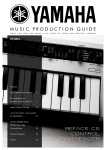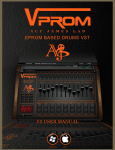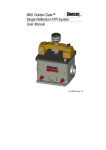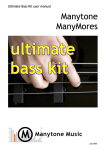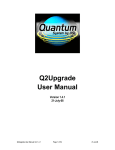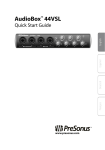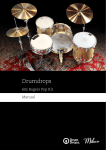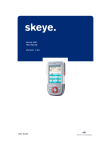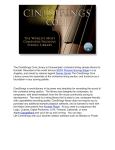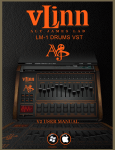Download For Windows VST and MAC VST/AU hosts V2 User Manual
Transcript
For Windows VST and MAC VST/AU hosts V2 User Manual All content copyright 2003-2006 Dash Signature 1 TABLE OF CONTENTS 1. Introduction…………………………………………………………………….. p.3 2. Quick Features Overview…………………………………………………….. p.5 3. EVE 2 SoundSet Library……………………………………………………… p.6 4. System Requirements………………………………………………………… p.7 5. Installation……………………………………………………………………… p.8 6. LEARNING AND USING EVE 2…………………………………………….. p.9 6.1. Layer Structure………………………………………………………………. p.9 6.1.1. SoundSet Image and Name…………………………………………………. p.9 6.1.2. ADSR Envelope………………………………………………………………. p.10 6.1.3. Velocity Sensitivity and Key Scaling………………………………………... p.10 6.1.4. The Filter………………………………………………………………………. p.10 6.1.5. Three Band EQ……………………………………………………………….. p.11 6.1.6. LFO…………………………………………………………………………….. p.11 6.2. FM Switch Matrix……………………………………………………………. p.12 6.3. Pitch Envelope………………………………………………………………. p.12 6.4. Master Controls……………………………………………………………… p.13 6.5. Vintage Effects Racks………………………………………………………. p.14 6.5.1. MODULATOR…………………………………………………………………. p.14 6.5.2. ECHO…………………………………………………………………………... p.17 6.6. Key and Velocity Splits Interface…………………………………………... p.17 6.7. Mixer Strip……………………………………………………………………. p.18 6.8. Tips and Tricks………………………………………………………………. p.19 7. Multi-Out and Single-Out Versions………………………………………….. p.20 8. Global Menu and Settings……………………………………………………. p.21 9. MIDI Implementation………………………………………………………….. p.22 10. SoundSet Add-on Libraries…………………………………………………. p.23 11. Acknowledgements………………………………………………………….. p.25 12. Support……………………………………………………………………….. p.25 All content copyright 2003-2006 Dash Signature 2 1. Introduction Welcome to EVE 2, a Virtual Instrument for Windows (VSTi) and OS X (VSTi/AU). EVE stands for Electronic Vintage Ensemble, which suggests the design philosophy behind the instrument. EVE was made to recreate in the virtual world of softsynths the exciting and immediate experience of the early age of electronics in pop, rock and jazz music from the 1960’s and 1970’s. In this creative period in music history, many musicians started to employ the innovative sounds of the ‘electric keyboards’ which were newly available for use on stage and in the studio: Rhodes electric pianos, Hammond and Vox organs, Hohner clavinets, strings machines such as the Arp Solina string ensemble, Moog synthesizers, and all those that are now considered ‘classics’. Not only were keyboards a part of this revolution in popular music, but the use of effects and recording techniques for layering, blending and manipulating sounds transformed the way music was produced and conceptualized: Tape based delay lines, rotating speaker cabinets, guitar distortion pedals, wah wah, phasing, flanging and other effects became an integral part of the process of sound design. EVE takes these vintage sounds and this early approach to ‘electronic’ music production as a starting point, and brings this general philosophy and sound into the modern virtual environment with an intuitive and powerful interface. At the core of the EVE approach to sound design is the basic structure of 3 sample-playing layers, 2 multi-effect racks, and a selected library of multisampled ‘electric keyboards’. This enables the blending of several waveforms and instruments into a vintage wall of sound, or alternatively, the use of the 3 layers multi-timbrally as a vintage workstation. These layers can then be further processed through the EVE’s powerful multi-effect racks. There is a well designed system of parameters for tweaking instruments and effects towards musical results, with all parameters accessible on a single page for easy and intuitive sound design. Using EVE 2 is just like having the vintage boxes at your fingertips. All content copyright 2003-2006 Dash Signature 3 What's EVE 2? EVE 2 adds several enhancements and new synthesis features to the simple yet powerful EVE design. All the original functionality and ease of use is still there, with the following changes and additions – • • • • • • The original LP resonant filter per layer in EVE has been replaced by a multimode filter (LP, HP, BP, BR) with control over cut, resonance and envelope modulation, as well as a special ‘fractal’ modulation parameter. This expanded filter design provides further tools for balanced layering of sounds, and deep pads. FM/AM modulation capabilities per layer have been added via the ~FM switch matrix. FM and AM can be used to add interesting harmonic distortions to the original instruments, or to manipulate new sounds from the existing samples. The vintage multi-effect racks have been updated, with an expanded ECHO rack, and a new overdrive effect in the MODULATOR rack, as well as various enhancements to other effects. New routing options between the layers and the effects allow the MODULATOR rack to function in both ‘send’ and ‘insert’ modes. EVE 2 now supports the loading of WusikSND SoundSets, opening up a whole range of extra sample content that can be loaded into the EVE engine. Due to synth design differences, EVE 2 does not load Wusik presets (FXP, FXB, BNK or WusikPRST files). For EVE 2 to read WusikSND SoundSets, they must be installed into the ‘EVE Data’ directory in any subfolder. The EVE 2 default sound library features new SoundSets and presets in addition to those that shipped with EVE. All content copyright 2003-2006 Dash Signature 4 2. Quick Features Overview • 3 sample playback layers (oscillators). Each layer includes settings for: o ADSR envelope. o Velocity sensitivity o Double Key-Track scaling - envelope speed and amplitude o Multimode filter with ADSR envelope send (+/-). o ‘Fractal’ modulation feature for Multimode filter o 3 band EQ o Independent LFOs for Pitch, Amp and Pan with three modes – Free, Sync, and Invert o Pitch envelope enable o Semitone transpose o Fine pitch adjustment o FM/AM depth o Send/Insert to FX 1 (Modulator) o Send to FX 2 (Tape Echo) o Volume o Mute switch o VU meter o Velocity Zone: minimum and maximum per layer o Key Zone: set high and low notes limits per layer o MIDI channel • • Master controls: glide, mono mode, fine tuning, and velocity sensitivity MIDI Learn: More than 100 parameters can be controlled with Automation via any Midi Controller or Sequencer automation. Effects: EVE’s effects are distributed over two effects slots, MODULATOR and ECHO. • o MODULATOR - You can choose from any of six quality vintage effects for this module: Phaser, Chorus, Flanger, Rotary (Leslie), Filter (with Wah) and Overdrive. Each effect is specially coded with its own parameters. o ECHO – EVE’s echo is a true stereo delay unit modeled on an analog tape echo device for a warm sound. As well as standard parameter’s you would expect from a stereo delay, EVE’s echo features a ‘flutter’ control for introducing modulations and artifacts similar to those heard with tape degradation, a special chorus modulation for making pitch effects and chorus sounds, and a ‘reflections’ parameter which can be effectively used in combination with the delay lines to create spring reverb type sounds. All content copyright 2003-2006 Dash Signature 5 3. EVE 2 SoundSet Library EVE 2 comes with a comprehensive library of multi-sampled keyboards all professionally captured from the original instruments. The default library features a range of electric pianos, organs and those rare string machines, rounded off by a nice selection of raw vintage waveforms, including samples of the saw and square waves from the Korg MS20 and the Minimoog. On top of this large selection of vintage sounds, there are a number of ethnic and experimental tones and percussive elements to choose from. The full default library includes: Electric Pianos Waveforms AOS CP70B Soft D6 Clavinet Hard Fender Bass Rhodes73 MK1 Suitcase 88 soft Wurlitzer EP Analog Noise Korg 770 2 OSC’s Korg 770 Ring Mod Microrock Fat Minimoog Saw Minimoog Triangle MS20 Pulse 50 MS20 Pulse 90 MS20 Saw MS20 Square MS20 Triangle Noise Pure Sine Slience Acoustic Guitar Analog Voices Arp Multi SAW Delta Square PW Delta Square Delta Two PW Energy Chimes EP SV Farfisa FX Sounds Grand Piano Korg 700 Chorus M1 Pad EP M5 Flute M5 Synth MonoPoly PWM Polysix PS3200 Triangle Short Attack Vintage Drum Kit VS Voices Ensembles 8-BitVocals Electro Drum Kit Korg Poly 800 Mellotron Strings A Oberheim Matrix 12 PE2000 Strings Roland Jupiter 8 Solina 1 Trident Strings B Vintage Strings 03 Organs 60’s E-Organ B3 Percussive Dry CX3 Drawbar Set 1 CX3 Drawbar Set 2 CX3 Drawbar Set 3 CX3 Drawbar Set 4 CX3 Drawbar Set 5 CX3 Drawbar Set 6 CX3 Drawbar Set 7 Korg DW Organ Vox Continental C Ethnic Flute Mbira Salterium Zvon Funny MBH At the Circus Metallic Regal Strange Swell Fun Zvon Prepared Rhodes Light Africa or Java Bamboo Too Bamboo You Catching Anything Click Click Clockoo Don’t Know Dreamy Bell Hard Knock Honky Funk Javaneese Kalimba Stew Looking for a Tunin Pitching a Curve Pitching a Fastball Pitching a Screwball Prepared Rhodes 1 Prepared Rhodes 2 Rimging Harp Sharp Bass Sharp Kalimba Soft Gong Spring in Bali Type of Noisewriter Vibrating Orient Woods Done It Wrong Echo Zest of Gong While all the vintage sounds in the default library stand on their own, the three layer design of EVE is intended to achieve and expand the possibilities of the recording technique of layering and blending tracks. In EVE, such layering is achieved by blending and layering sounds within an intuitive interface. This makes it easy to create, for example, a stack of 70’s string machines with dynamic movement, or a Mellotron string/flute ensemble supported by a All content copyright 2003-2006 Dash Signature 6 harmonic bassline, for big and dynamic vintage layers. Alternatively, you could layer a pure sine tone with a Rhodes key multi-sample to reinforce the fundamental harmonic, or use the attack part from a Wurlitzer sample to start a stack of vintage strings and analogue square waves. You can find many examples of such layering techniques in the default EVE 2 preset bank. These can also serve as a starting point for your own sound design. If you like to be creative and love the vast range of sounds that where created in the classic period of ‘electric keyboards’ and vintage effects, you will find how exciting it can be to compose with the mini vintage workstation that is EVE. Also, don’t forget that the sounds don’t end with the default EVE 2 library. There are a number of SoundSet add-on libraries available to expand EVE’s sonic spectrum – see the ‘SoundSet Add-On Libraries’ section of this manual for more details on the current product range. 4. System Requirements Windows Minimal: IBM-PC 32 bits compatible processor such as P2, AMD Athlon, AMD Duron, AMD K6-II. Windows® 2000, or XP, minimum screen resolution of 800 x 600, high color (16 bit) (may work in Windows 98/ME as well, but not officially supported) Suggested: 1000 MHz SSE Capable CPU with Windows® XP, 256 MB RAM, Screen settings: 1024x768, true colors (32 bit) An ASIO audio card is recommended for low latency real time play. To use EVE you need a VST2 Host: Cubase, Logic Audio or any other sequencer compatible with VST instruments. EVE is not a stand-alone instrument. OS X Minimal: A Mac capable of running OS X, Mac OS X version 10.3. Recommended: A Mac with G3/G4/G5 or Intel Core processor with 800 MHz or more, Mac OS X 10.4 To use EVE you need a VST2 or an AU Host: Cubase, Logic or any other sequencer compatible with VST/AU instruments. EVE is not a stand-alone instrument. All content copyright 2003-2006 Dash Signature 7 5. Installation Windows Upgrade from EVE1.x to EVE 2: To upgrade to EVE 2 you only need to replace the EVE.dll with EVE_2_FULL.dll, or they may even stay installed concurrently if you VST host allows. The new ‘EVE Data’ for EVE 2 can be installed over and merged with the existing ‘EVE Data’ directory. This will update the Data files to the new EVE 2 default package. For any question: http://www.kvraudio.com/forum/viewforum.php?f=29 New Installation of EVE 2: If you are a new user, or simply would like to make a fresh installation after uninstalling EVE 1.x, you need only to unzip EVE_2_FULL and place the dll and user manual files (optional) in your folder for vst plugins. To install the data, run EVE Data.part1.exe (the other data files will follow automatically) and choose a suitable location for the files. When EVE 2 is first launched, you will be asked to locate the ‘EVE Data’ directory and enter the serial number for your license. OS X … All content copyright 2003-2006 Dash Signature 8 6. LEARNING AND USING EVE 2 In this section, we are going to go deeper into the features of EVE 2 and how they work, including some sound programming tips. To begin, we need to define two basic terms used in this manual and in EVE 2: ‘Layer’ and ‘SoundSet’. Layer: A ‘layer’ is basically an oscillator except that in EVE you load single samples or multi-mapped wave files which are in the DASHsnd format as the raw sound for each layer. EVE has three layers, labeled A, B, and C respectively. You can think of each layer as actually being a separate sample playback engine, with its own waveform, filter, envelope, mixer, EQ, LFO's and voiceallocation. SoundSet: A ‘SoundSet’ is the basic set of multi-samples (or single shots samples) that are mapped in the DASHsnd format. A SoundSet is not the same as an EVE 2 ‘preset’, it being just one element of the synthesis settings that make up a ‘preset’. Any number of different presets can use the same SoundSet. Loading up a SoundSet in an EVE layer is effectively the same as choosing a raw shape for an oscillator on a standard synthesizer. 6.1 Layer Structure 6.1.1 SoundSet Image and Name By clicking on the SoundSet name display, a submenu will open showing all categories of SoundSets in the default EVE library (Electric Piano, Ensemble, Organ, Waveform) plus any other add-on packs you may have installed. Within each submenu is the list of actual SoundSets that can then be loaded into each layer. Once a SoundSet it is loaded, the graphical strip above the name display will either show a picture of the vintage device the SoundSet derives from, or a representation of its waveform. By left-clicking on the ‘A/B/C’ buttons for each layer, the SoundSet will automatically rotate to the next available in that category. This can be very useful for auditioning sounds without opening the menu. All content copyright 2003-2006 Dash Signature 9 6.1.2 ADSR envelope This envelope sets Attack, Decay, Sustain and Release for the amplitude of the layer, as well as for the filter when it is assigned to the envelope. Each envelope has its own voice-allocation and settings. The envelope is not linear- it has logarithmic attack and exponential decay and release times, thus you may notice extra CPU usage when doing longer attacks, decays or releases. Also keep in mind that using very long release times will use more voices. This could cause the sound of some voices to be "stolen" by newer notes if there are many notes still ‘releasing’ while you play more notes. If this happens, and if it is a problem for the song mix, set voices to a higher value [16 is the highest] or lower the release values on the envelope. You can use "Shift + Mouse click" to fine tune the ADSR sliders, which can be very useful for precise Attack, Decay and Release times. 6.1.3 Velocity Sensitivity and Key Scaling Velocity Sensitivity: The ‘vel sens’ dial allows you to set velocity sensitivity independently for each layer. Setting ‘vel sens’ to the hard left (zero) makes the envelope insensitive to keyboard velocity pressure – this is useful for such sounds as B3 and VOX organs, or Mellotron sounds, which as hardware simply feature a note on/note off keyboard. Moving from the hard left position, the layer becomes gradually more velocity sensitive for more dynamic playing, suitable for electric pianos, for instance. Key Scaling: The KEY dial is for ADSR keyboard tracking. It has two modes [see icons at right of the + symbol] - ADSR Speed (the higher option) and ADSR Level (the lower option). Both modes are active at the same time, and by clicking on the symbols the GUI toggles between each mode. With ADSR Speed tracking you can scale attack, decay and release times along the selected key zone for the layer. With ADSR Level tracking you can scale the envelope amplitude along the selected key zone for the layer. 6.1.4 The Filter With EVE 2 we introduce a new per layer 12 dB multimode filter. This filter features lowpass (LP), highpass (HP), bandpass (BP), and bandreject (BR) settings. Unlike in the original EVE LP filter, the new multimode filter features separate controls for cutoff frequency (FRQ) and resonance (REZ). The filter frequency can be modulated by the ADSR envelope adjusting the ENV control for positive or negative response. Centre position (Ctrl + Left mouse click) of the filter envelope knob does not send any ADSR modulation to the filter. All content copyright 2003-2006 Dash Signature 10 Fractal Modulation: The multimode filter also has a unique modulation featureclicking the MOD button activates a ‘fractal’ LFO for adding interesting and dynamic movement to the filter. The ‘fractal’ LFO is similar to a standard Sample&Hold random modulator, but achieves much more musical results since it produces patterns of modulation featuring the self-similarities typical of fractal figures. With MOD activated, depth and rate are set for the fractal modulation by using the same controls as AMP modulation in the modulation section for the layer. When MOD is inactive, these controls serve their standard function for AMP modulation. Please note that the LFO mode switch (OFF, FREE, INV, SYNC) does not affect the ‘fractal’ LFO which modulates the filter frequency. 6.1.5 Three Band EQ Each layer in EVE has a powerful three band equalizer for balancing low, mid, and high frequencies of the sound. Each band uses its own separate code for the highest quality, which also means that each band introduced at a non-zero value will add CPU consumption. This flexibility also enables you to set any band not in use at zero by a left mouse click on it holding down the control key, so that the band will move to IDLE mode and will not process audio, thus minimizing CPU consumption. 6.1.6 LFO LFO stands for Low Frequency Oscillator. EVE’s LFOs are modulation sources that generate SINE waveforms aimed at specific modulation targets. Each layer in EVE has independent modulators for pitch (PTH), amplitude (AMP), and panning (PAN). Further, each LFO can be used in three running modes – FREE sets the LFO free running regardless of note messages, SYNC re-starts the modulation with every note, and INV also restarts on every note, but the waveshape is inverted. The send and rate controls of the AMP group also affect the depth and rate of the ‘fractal’ LFO that can be used to modulate the multimode filter frequency (see multimode filter section for more details). Please remember that the ‘fractal’ LFO is activated by the MOD button, whereas the AMP LFO is activated by the switch (OFF, FREE, INV, SYNC) in the AMP group. All content copyright 2003-2006 Dash Signature 11 6.2 ~FM Switch Matrix The ~FM section is also a new feature of EVE 2, introducing one more useful synthesis module to the Electronic Vintage Ensemble. Here you have the possibility to modulate the frequency or the amplitude of each or any of EVE’s three layers by the means of a tuned oscillator called modulator. At the heart of the ~FM synthesis module is the ‘switch matrix’. Here you can select FM, AM, or OFF individually for each layer, and also make interesting switches between modes (manually, by automation or by midi-learned controls) for interesting effects. The pitch of the modulator may be adjusted by the Ratio control and the modulation signal is send individually to each layer through the relevant dial: A, B or C. The depth of the FM/AM oscillator can itself be globally modulated by an independent LFO. Use the rate dial to set the speed of the modulation and amnt to set the amount of the signal to be modulated. 6.3 Pitch Envelope As listed in the LFO section (5.1.6), EVE features a dedicated LFO for pitch modulation (vibrato) per layer. On top of these, EVE features a global pitch envelope (Pitch Env) for automatic pitch bending on note attack. You can set the distance from target pitch (+/-)with the Offset dial, to a maximum range of +/- 12 semitones. The Time dial sets the amount of time taken from the offset pitch to the destination pitch with a key depression. All content copyright 2003-2006 Dash Signature 12 6.4 Master Controls The section named Master Controls features a number of global parameters PitchBd: Pitchbend adjusts the range for the standard MIDI Pitch Bend wheel from 1 to 12 semitones. Voices: Voices is a global control selecting the number of voices each layer will play. Setting to 16 voices means that each layer will play 16 voices. For example: Playing a 16 note chord on each layer would result in a total 48 voices. Glide: Glide is a portamento effect like you find in many synthesizers. The Glide dial adjusts the time the pitch takes to shift from one note to the other in two consecutively pressed keys. Employing this parameter puts EVE into MONO mode (one voice only) as there is no support for polyphonic portamento. The ‘A’ button next to Glide toggles between two portamento settings- On will glide only tied notes, while Off will glide all consecutive notes. Fine Tune: The synth can be globally fine tuned with this control. Vel Sens: adjusts the velocity sensitivity curve of all layers. Turn left for slow response, and right for fast response to velocity changes. Digits (LED read out): This "LED" screen shows values for each parameter that you either hover over with the mouse, or are currently changing. This can be very helpful for fine tuning a particular sound. Out Gain: This is a master control for the synth volume. Limiter: You may use this limiter to avoid excessive level peaks going thru the synth output. It is a soft-knee limiter, and thus will not totally prevent clipping and distortion for output that is continuously too loud. If you experience unwanted output distortion, adjust the layer levels in the EVE mixer section, or the global Out Gain control instead. NOTE: The ‘multi out’ version includes an extra button in the Master section to quickly switch to single stereo out. See the Mixer section of this manual for more details on the ‘multi-out’ version of EVE. All content copyright 2003-2006 Dash Signature 13 6.5 Vintage Effect Racks EVE 2 has a comprehensive suite of vintage effects through the ‘MODULATOR’ and ‘ECHO’ effect racks. 6.5.1 MODULATOR The MODULATOR rack features six effect options to choose between – Phaser, Chorus, Flanger, Rotary, Filter (with Auto Wah), and Overdrive. One effect can be loaded at a time, and the MODULATOR can function either as a send effect per layer or as an insert effect per layer. See the mixer section for more details on the send/insert switch. The default mode is ByPass, with no effect loaded into the rack. Phaser • • • • • Notches: 2 or 4 Notches model selection Rate: modulation speed Depth: range of modulation Shift: shifts the harmonic range Feedback: increases resonance of the phasing Chorus • • • Rate: both channels modulation speed Delay: delay time, affects pitch Depth: Range of modulation All content copyright 2003-2006 Dash Signature 14 Flanger • • • • • Rate1: left channel modulation speed Rate2: right channel modulation speed Depth: range of modulation Feedback: detune effect Delay: delay time, affects pitch Filter EVE’s effect rack filter is capable of a large range of sounds. In LP12 mode, the filter’s behaviour will depend greatly upon the source signal that is being filtered. Uses for the filter can range from slow filter openings on pads using the envelope, to warm, gritty or lo-fi sounds with the resonance’s auto saturation feature. In Vintage Wah mode, functionality is the same, but with a filter algorithm for accurate reproduction of classic Wah Wah tones. NOTE: In order avoid too much filter distortion, keep the Out Gain in the effect rack at maximum level and reduce the input level in the mixer’s MODULATOR section (see section 6.7 for the mixer strip). • • • • • Freq: set the frequency cutoff point for the filter Reso: boosts resonance amount Mode Menu: the filter features two selectable modes - LP12 and Vintage Wah Env Depth: amount of modulation by the envelope follower. Please note that this is very sensitive to the input level as set in the Mixer section Env Mode Menu: there are four selectable envelope modes - Sens1, Sens2, Soft1 and MIDI1. The first three variations depend on the sound used and the playing style; experiment with them according to the sound. MIDI1 disables the envelope follower allowing easy control of Freq by MIDI CC- see MIDI learn feature in the MIDI implementation section of this manual for information about CC assignment All content copyright 2003-2006 Dash Signature 15 • • • LFO Rate: speed of LFO modulation LFO Rate Menu: this allows you to sync the LFO to the song tempo LFO Depth: amount of LFO modulation Rotary (Leslie) The Rotary effect simulates the classic effect of Leslie rotating cabinets, famously known as part of the classic Hammond organ sound, and used to great effect on a range of instruments. • • • • • • ConeSep: Sets the frequency of the Cone (upper part of the Leslie) which goes back and front SlowSpd: Slow speed of the Leslie for when Run is Off FastSpd: Fast speed of the Leslie for when Run is On Acceler: Acceleration from Slow to Fast and back, when you switch Run On/Off Amount: Amount of "Chorus" and Pitch-Fine-Detune when Leslie is moving Run: Modulates the Speed of the Leslie from Slow to Fast and back Overdrive EVE’s overdrive effect can be used for slightly overdriven and saturation type effects, as well as for amplifier simulation with its cabinet modeling. • • Tone: Controls the colour of the input signal. High frequencies can be reduced to avoid harsh treble distortion Drive: The two drive dials control positive and negative portions of the signal separately so that asymmetrical saturation, typical of tube amplifiers, is possible. Different combinations of these two setting in All content copyright 2003-2006 Dash Signature 16 • conjunction with the Tone setting will produce a variety of overdrive sounds Cabinet: ‘Size’ sets the box size of the cabinet emulation and ‘Wet Mix’ sets the amount of the distortion signal to be sent through the cabinet 6.5.2 ECHO The ECHO effect in EVE is a very powerful delay unit capable of producing a range of sounds from tape based delays, to spring and slap reverbs, to chorus modulations. • • • • • • • • Fbk: The amount of the delayed signal that is then fed back through the delay line Filter: Sets the low pass filter frequency for the delayed signal Flutter: Adds distortions and modulations to the feedback path to recreate the effects of tape wear in tape-based delay units. It also links the delay times so that Delay Time 1 controls the length of each delay line Delay Time (1 and 2): Sets individual delay times for the left and right delay lines respectively. Clicking the (+) buttons underneath each delay time dial enables you to sync the delay lines to host tempo with a selection of time divisions. NOTE: enabling ‘Flutter’ (values more than zero) disables the Delay Time 2 control Volume (L and R): Separate volume controls for the left and right delay lines Reflections: introduces cross-feedback of delay lines Chorus Pitch: slight delay and detune of original pitch Chorus Depth: Range of pitch modulation in the chorus sub-unit of the ECHO 6.6 The Key and Velocity Splits Interface EVE 2 features an intuitive interface for mapping its three layers across the keyboard, both for key splitting purposes and for setting velocity zones for each layer. Velocity Zones: This is where you can set each layer (A, B, C) to play only within a selected velocity range. All content copyright 2003-2006 Dash Signature 17 Velocity zone upper value: This sets the layer’s upper value for velocity range. Velocity zone lower value: This sets the layer’s lower value for velocity range. Key Split: Setting key splits for the three layers is simply a matter of left-clicking the left or right end of the layer range bar above the keyboard, and dragging to the appropriate position. You can also use right-click on the mouse to access a menu with the option ‘Split Learn Low/High’. After selecting this option on a particular layer, you can use your keyboard midi controller (or the GUI mini keyboard in EVE) to set the low and high keys that you wish to use as the key range. 6.7 Mixer Strip Midi Channel: At the top of each layer’s mixer strip is a pop-up box for setting the midi channel from which each layer will accept notes. This is useful for using EVE as a multi-timbral interface, and also for reducing CPU by setting any layers that are not in use to an unused midi channel. MODULATOR Send: This is for sending an amount of the signal from each Layer to the MODULATOR effect rack. MODULATOR ‘insert’ switch: By activating this switch the MODULATOR rack is routed as an insert effect, and the dials serve as input gain dials, not as sends. This is useful for effects that are particularly suitable for insert, such as the filter and overdrive effects. It also provides different sound possibilities by enabling the output of the MODULATOR rack to be feed directly into the ECHO rack. For a visual representations of the new routing combinations in EVE 2 the ‘about’ menu features a routing scheme diagram. ECHO Send: This is for sending an amount of the signal from each Layer to the ECHO effect rack. Pan: Stereo Position (Panning) of the signal per layer. Volume: Layer output in dB. This will affect the Signal that it sent to the MODULATOR and ECHO effect racks. All content copyright 2003-2006 Dash Signature 18 Mute: Mutes the layer's audio (zero volume) but continues processing of its sound. For CPU saving purposes change the midi channel (see above) instead. Transpose: Transposes the layer's pitch scale up or down by semitones to a maximum of +/- 24 (2 octaves). Fine Tune: Adjusts the layer's tuning by +/- fractions of one semitone, for detune, ensemble and ‘beating’ effects with several layers slightly detuned. 6.8 Tips &Tricks • Avoid very long releases when they are not needed, since this can result unnecessary CPU usage and currently sounding notes being "stolen" by newly played notes. • When using the layer multimode filter in LP mode, be careful with lower frequency cuts. If you hear some distortion or over saturation, try to lower the volume or slightly adjust the ADSR settings, for example, raise the sustain level or lower the envelope release. • Use ‘shift + left mouse click’ to fine tune the ADSR sliders, this is very useful for precise Attack, Decay and Release times. ‘Shift + left click’ can also be used on any EVE 2 parameter; likewise ‘ctrl + let mouse click’ returns each parameter to its default setting, and ‘alt + left mouse click toggles between circular and linear dial control. • In order to avoid aliasing that can be caused in the upper keyboard range, you can use ADSR level key tracking control high harmonics by fading out right layers towards the upper range of the keyboard. To achieve this, just turn the KEY dial to the hard left with the KEY switch on Level, so the volume for that layer will go gradually to zero at the key zone upper limit. • By using the SYNC and INV LFO options for PAN on each layer - for example layer ‘A’ with SYNC and ‘B’ with INV - you can make sounds crossfade from left to right in the stereo field for a great stereo effect. Using host automation or midilearn, great effects can be created by making • All content copyright 2003-2006 Dash Signature 19 7. Multi-Out and Single-Out Versions EVE 2 comes with 2 .dll files - the standard ‘single-out’ version which has a stereo output, and a ‘multi-out’ version with five stereo outputs. Let's recall that internally we have 5 sound sources: • • • • • Layer ‘A’ out - stereo by pan control Layer ‘B’ out - stereo by pan control Layer ‘C’ out - stereo by pan control MODULATOR out - stereo ECHO Out - stereo For the EVE 2 ‘single-out’ version, one stereo channel of your VST host’s mixer will be used, as all 5 sources are added internally in EVE and sent to the host as a single stereo output. Levels and balance in the ‘single-out’ version is set internally through the following EVE controls: • • • The 3 volume sliders in the EVE Mixer for A, B and C levels ‘Out Gain’ knob for the MODULATOR levels ‘VolL’ and ‘VolR’ knobs for the ECHO levels For the ‘multi-out’ version five stereo channels of you VST host mixer will be used: the 5 sources are NOT added internally in EVE. The volume level controls for the layers and effects in ‘single out’ version still apply, but you can take advantage of each one having its own separate output in your host. The ‘multi-out’ version allows a better handling of multi-timbral patches, where you use EVE to play different instruments by different MIDI channels or when you would like the flexibility to put different external effects on one or more layers. The ‘multi out’ version also includes and extra button in the ‘Master Controls’ section to quickly switch to ‘single-out’ mode, however the five stereo mixer channels in your host will still be enabled, and EVE will simply output through the first stereo output. By only using the ‘single out’ version of EVE, you can completely free the Host mixer from the extra four channels, but this is less of a problem in hosts which have modular routing options, such as Tracktion or energyXT than it is in Cubase or Logic, for instance. For more information, check your host’s manual. All content copyright 2003-2006 Dash Signature 20 8. Global Menu and Settings Global menu and settings are accessed by clicking on the Bank Display. Bank: Selects a new preset bank from the ones installed in the ‘EVE Data/EVE Banks/’ folder. The bank display will show the name of the currently selected bank. Please note that when a ‘song’ or ‘project’ is saved within a VST host the whole current bank is saved, including the modifications to the presets you may have made within that ‘song’ or ‘project’, but the name of the originally selected bank is not saved. When the saved ‘song’ or ‘project’ is loaded again, ‘UserDefault’ or ‘Factory’ will be displayed. Save default bank: Saves the current bank of presets as the User-Default Bank, which will load up automatically when you insert a new instance of EVE. Load factory bank: Reloads the internal factory bank. About: Shows information about the synth authors, version number, and serial number for this copy of EVE 2. There is also a picture of the EVE 2 routing schemes to help understand the different multi-effect configurations possible. Save controller presets: Saves the following parameters as ‘default’: Volume (Soft, Normal, High), and AutoGlide. MidiForget: Removes all learned Midi-CC information. Swap knob image on relaunch: You may choose the knob shape you prefer between ‘elliptic’ and ‘vintage round’. The shape will be updated the next time the GUI is opened, and saved as a preference. Volume: Sets the base volume level between High, Normal and Soft for VST hosts which have variable volume outputs. Presets: Displays the currently loaded preset bank on wide menu. All content copyright 2003-2006 Dash Signature 21 9. MIDI implementation Message Receive Transmit Comment Note On X - Velocity sensitive. Adjustable with curve and amount per layer Note Off X - - After touch - - Pedal Volume (CC11) X - Each channel has its own volume CC11. Pitch Bender X - Adjustable Range 0 12 semitone All CC data X - You can use MIDI-LEARN on any parameter, just RightClick for the options menu on each knob. Program Change X - - All notes off X - - Sustain Pedal X - - All content copyright 2003-2006 Dash Signature 22 10. SoundSet Add-on Libraries There are a range of high quality add-on libraries available for EVE 2 in the DASHsnd format, ranging from eclectic collections of vintage sounds, to in-depth sample collections of classic instruments. A brief description of currently available titles is below. Full information and pricing can be found at http://liqihsynth.com/catalogue.htm#SoundSet . EVE 2 can also load WusikSND files sold for the Wusikstation VSTi. Please visit the Wusik forum at www.kvraudio.com to search for vendors that sell samples in this format. Please note that EVE 2 will load WusikSND SoundSets, but not presets for Wusikstation (FXP, FXB, BNK or WusikPRST) due to the different synthesis architecture. Also, WusikSND files will have to be installed in a subfolder of the ‘EVE Data’ folder to be read by EVE 2. The image below shows part of Dangerous Bear Underground’s [ www.dangerousbear.com ] ‘Fuel’ library for Wusikstation installed for use in EVE 2. At the time of this manual’s publication, the following sets are available from DASH Signature in DASHsnd formatThe High Quality SoundSet Series HQS1- Ultimate FM!: This is a unique SoundSet for EVE 2, being a detailed multisample collection of a modern classic - the Yamaha FS1r. The FS1r is an 8 operator FM synthesizer, with extra noise generators, resonant filters and formant sequencing features that were never before seen on a FM synthesizer. It is considered by many to be the ultimate FM machine, but also a difficult synth to program! Amongst the SoundSets, you will find basses, organs, electric pianos, brass, pluck, fx and synthesized sounds, as well as a few of the formant sequences. Of course, HQS1 ships with 128 beautifully crafted presets. Today, these synths are rarely seen on the second hand market. Those who own them keep them – so the HQS1 library is a great way to get hold of some powerful and unique sounds from a modern classic. FS1r samples produced by UK sound designer Rory Dow. All content copyright 2003-2006 Dash Signature 23 HQS2- The MiniMoog: This is probably the definitive collection of sounds created and sampled in long format from a real Minimoog. You will find leads, split keyboards, thick basses, and sound effects. EVE 2’s synthesis engine extends the raw MiniMoog sounds further into spatial pads and synths with polyphony and stereo effects, thanks to the layering features. As well as the 86 multi-sampled sounds, HQS2 comes with 128 presets by acclaimed sound designer Tim Conrardy. The MiniMoog is produced by Back In Time Records in association with Dash Signature. HQS3- Evalon: This is a Preset/Sample Library particularly designed for EVE’s synthesis and layering capabilities. Evalon consists of a range of vintage keyboards and instruments as multisamples and one-shots in DASHsnd format, together with 200+ Presets by acclaimed sound designer Tim Conrardy. Here you will find analog string ensembles and synthesizer samples designed and produced on legendary instruments like Jupiter 6, OB8, Lambda ES-50, Matrix 12, 700S, CS80, Memorymoog, Microwave, PE2000, SCI VS, String Melody II, SS30, Solina and many more. The SoundSets cover a large sonic territory, from analog pads, layers, and string and brass ensembles, to electric Pianos and synth leads. Evalon is produced by Back In Time Records in association with Dash Signature. HQS4- Mellotronix: This is the definite Mellotron collection, featuring the 7 most classic Mellotron sounds in all their raw beauty. Each Mellotron key has been sampled for a faithful reconstruction of individual tape inconsistencies, and sample for around 6 seconds to capture the original sample dynamics, making one of the most faithful Mellotron sample sets ever made. There are two preset banks available, including 40+ presets by acclaimed sound designer Tim Conrardy. The Mellotronix sample library is produced by Hollow Sun. All content copyright 2003-2006 Dash Signature 24 11. Acknowledgements Design, DSP and Programming: Luigi Felici (Liqih) Sample File Format: WilliamK Phaser and Wha Filter Algorithms: Alan Diritto (aldo from a0audio.com) Interface Graphics: Luigi Felici (Liqih) and Branislav Pakic (branis) VST and AU versions for OSX: Adrian Pflugshaupt Samples: DASH Signature, Back in Time Records, Hollow Sun, Zvon Presets: Luigi Felici, Tim Conrardy, Zvon User Manual: Luigi Felici and Paul Walsh “EVE” name created by Katherine Elfman (www.elfman.de) 12. Support For any questions and product support, please write to [email protected] or visit http://www.dashsignature.com for information on EVE 2 and other products. Disclaimer This software is provided as is. Dash Signature doesn't warrant in any way that the functions contained in the software will meet your requirements, or that the operation of the software will be uninterrupted or error-free, or that defects in the software will be corrected. It is illegal to make copies and/or spread/publish the full version of the program its parts in any form without the written permission of Dash Signature. The registered user is not allowed to lend the full version of EVE 2 to other persons, and he/she is also responsible for keeping the full version of EVE 2 out of reach of unregistered users. While efforts are made to ensure that the software and its documentation are free from defect, under no circumstances and under no legal theory, tort, contract, or otherwise, shall Dash Signature, or its distributors or dealers, be liable to you or any other person for any indirect, special, incidental, or consequential damages of any character including, without limitation, damages for loss of profit or goodwill, work stoppage, computer failure or malfunction, damage to hearing, damage of speakers and headphones or any and all other health and commercial damages or losses occasioned by the use of the software. By using the software you accept all above. Italy/RE (c) 2006 DASH Signature All content copyright 2003-2006 Dash Signature 25

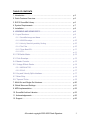
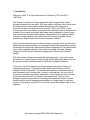
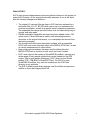
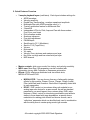
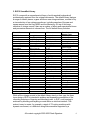
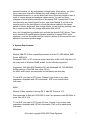
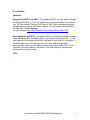
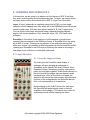
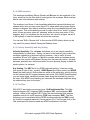
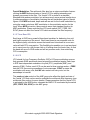
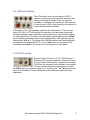
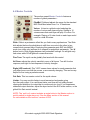
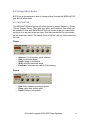
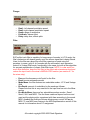
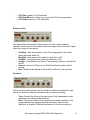
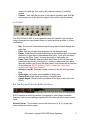
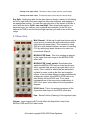
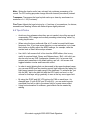
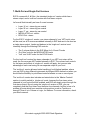
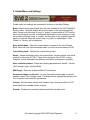
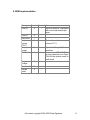
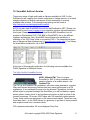
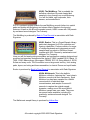
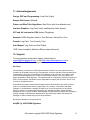


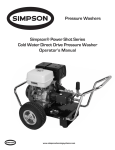
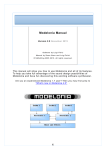
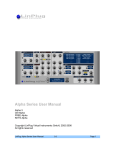
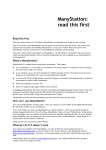
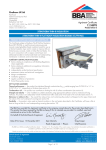
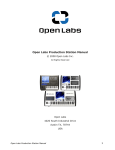


![ManyGuitar user manual [november 2005]](http://vs1.manualzilla.com/store/data/005861536_1-a0b937985b357a67600aa3c9a5e7e46a-150x150.png)