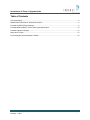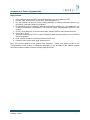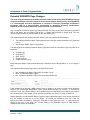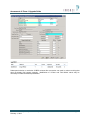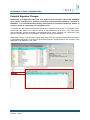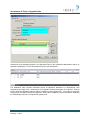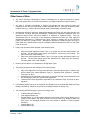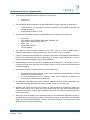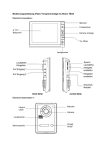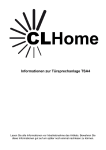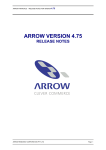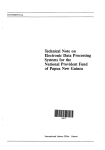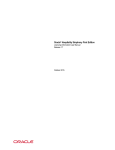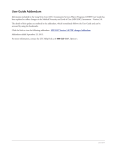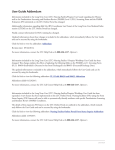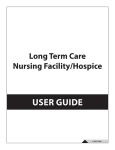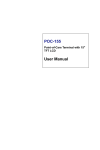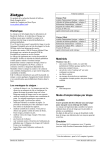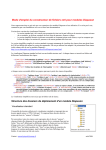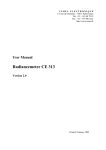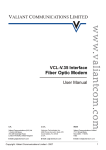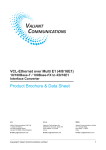Download Assessment v3 Upgrade Guide
Transcript
Assessment v3 Phase 1 Upgrade Guide Assessment v3 Phase 1 Upgrade Guide Copyright © 2013 Cerner Corporation. All rights reserved. This document, as well as the software it pertains to, are furnished under license and may be used or copied only in accordance with the terms of such license. All information contained herein is Confidential and Proprietary to Cerner Corporation. The content of this document is furnished for informational use only, and is subject to change without notice. Companies, names, and other data used as examples throughout this document are fictitious (unless otherwise noted). Confidential and Proprietary to Cerner Corporation February 1, 2013 Page 2 Assessment v3 Phase 1 Upgrade Guide Table of Contents Conversion Notes .......................................................................................................................................... 4 MANDATORY REVIEW OF WYSIWYG PAGES.......................................................................................... 6 Potential WYSIWYG Page Changes ............................................................................................................ 9 Potential MEW Updates in Client Table Types Maintenance ..................................................................... 10 Potential Signature Changes ...................................................................................................................... 12 Other Items of Note ..................................................................................................................................... 15 Functionality Not Accommodated in Phase 1 ............................................................................................. 18 Confidential and Proprietary to Cerner Corporation February 1, 2013 Page 3 Assessment v3 Phase 1 Upgrade Guide Conversion Notes The Client Chart (AS001EA) View has been removed. Assessment and Treatment Planning Access setup, which was accessed under the Client Chart View in Menu/Security Maintenance (AZMENU), is now accessed by right clicking on Clinician's HomePage (v3.0) (CLHOME) or Doctor's HomePage (DOCTOR) in the security tree and selecting 'Setup Security'. For Centers that use Categories of Treatment (COT) to control access to Assessments, if an Assessment Type does not have any COT records entered on the Categories of Treatment branch in the Assessment Types Table (AS006EA), all Staff will have Add COT Access to the Assessment. Review all Assessment Types and be sure that applicable COT entries exist. The Assessment 'Date' field that is required when adding a new Assessment had controls set in WYSIWYG as 'Any Date', 'Past or Today Only', 'Today Only' and 'Future or Today only' in the Enter/Edit Question Dialog for Question #1221 'Client Assessment: Date'. These WYSIWYG options are no longer used (they are now legacy settings), and these controls are instead maintained in Assessment and Treatment Plan Setup (AZ011EA) via the 'New Assessment Restriction Date' field in the Assessments branch. A utility is included with this Release Candidate to set the new field in Assessment and Treatment Plan Setup with the value from the corresponding field in WYSIWYG. If the WYSIWYG field is blank at the time of applying the Release Candidate, the field in Assessment and Treatment Plan Setup is set to '<Undefined>', which allows entry of any date in the Assessment 'Date' field. Additional functionality has been added to several of the Assessment Object Types and Question Object Types that may appear on an Assessment. When Voiding an Assessment, the Standard Text is no longer retrieved from the Text Responses/Select Standard Text for Question in the WYSIWYG Enter/Edit Question Dialog for the ‘F’ Question #6278: Client Assessment: Comment (File 1, Field 20), which appears in the Client Assessment Entry Form. It is now obtained from the Standard Text Table (AZ2232EA) for 'Type' set to 'A - Assessments'. A utility is included with this Release Candidate to copy any existing Standard Text records for the ‘F’ Question #6278 to the Standard Text Table as Assessment Type records. Setup within Client Table Types Maintenance (AS026EB) is respected for each Table (L) (MEW) within an Assessment. This includes the following newly added All/Unrestricted Tables: Axis 1, Axis 2, Axis 3, Axis 4, Axis 4 - Missouri and Immunizations, which were previously hard-coded and not in this view. If an invalid Data Field number is entered in either/both of the 'Data Field 1' and 'Data Field 2' fields for the Extra Columns for a Table record in Client Table Types Maintenance, the MEW within an Assessment displays 'Invalid field selected' in the field as an indicator to the Staff that setup needs to be corrected in Client Table Types Maintenance. The Assessments Maintenance Panel is subject to limited Staff Layout/Preferences Template functionality. Due to the fact that each Assessment is unique (different Pages, number of Pages, number and placement of Objects on each Page, etc.), the Pages within the Assessment Pane are dynamically built each time it is launched; therefore, the size, order and positioning of Pages and Objects within Pages (e.g., MEWs) may not be saved within templates. The following components may be modified and saved within templates: ♦ ♦ Assessment Maintenance Panel size Proportional position of Assessment Pane, Validations Pane (and Signatures Pane, if present) relative to each other Confidential and Proprietary to Cerner Corporation February 1, 2013 Page 4 Assessment v3 Phase 1 Upgrade Guide The 'Document Mgmt.' branch has been removed from the Options Dialog accessed via the Tools Menu in Anasazi Central. Options for scanner preferences/settings are now located in the Scanner Preferences Pane within the Client Attachments Maintenance Panel in the HomePage Products. Any options set prior to promoting to Assessment v3 are used and loaded in the Scanner Preferences Pane. Confidential and Proprietary to Cerner Corporation February 1, 2013 Page 5 Assessment v3 Phase 1 Upgrade Guide MANDATORY REVIEW OF WYSIWYG PAGES IT IS CRITICAL THAT ALL SYSTEM ADMINISTRATORS REVIEW ASSESSMENT PAGES PRIOR TO PROMOTING ASSESSMENT VERSION 3 (ASv3) INTO A LIVE ENVIRONMENT. Code has been updated to ensure alignment with current industry standards and for consistency throughout all Products. As a result, there are pre-existing issues where Questions are not configured according to the current standards (current standards listed below). These issues were not apparent in Assessment v2, but will cause errors to display in Assessment v3. None of these issues results in a loss of data and data integrity has been maintained. The display of Pages is impacted, and Saves or Final Approvals are now prevented for Assessments with Questions that are not configured according to the current standards. Failure to review Assessment Pages and repair problematic Questions prior to implementation will result in error messages and users being unable to Save or Final Approve these Assessments. Problematic Questions can be repaired in the LIVE environment by creating and promoting Page Revisions in WYSIWYG while that environment is still at Assessment v2. This will prevent issues when new Assessments are Added in Assessment v3. Additionally, users should Final Approve all Pending Assessments prior to promoting the Live system to Assessment v3. Following conversion to Assessment v3, Pending Assessments containing problematic Questions must be deleted and re-entered after the Pages have been corrected. The following is a brief overview of the issues and steps to take to correct any Pages with problematic Questions. See Troubleshooting Incorrect Setup of Questions in the WYSIWYG User Manual Updates document for more information about how to identify and update problematic Questions. Numeric (N) Questions set as Required can no longer have a response of ‘0’ (zero). In Assessment v2, Numeric fields were created as a blank field that was not tied to any Data File/Data Field, and then masked as a Numeric field on the Page of the Assessment. Upon initial add of the Assessment, the masked Numeric field defaulted as blank. If it was left blank and the Assessment was saved, the blank response was saved to the applicable Data File/Data Field as a ‘0’. When the Assessment was re-launched, ‘0’ displayed to the field. This process assured that entry into a Numeric field set as Required only occurred if the user entered a value into the field the first time the Assessment was added since the ‘0’ appeared in the field on re-launch (i.e., in edit mode). In Assessment v3, after adding the Assessment Type and Date and saving, the Assessment and its Pages are in edit mode (i.e., data has already been generated and saved to applicable Data Files/Data Fields). This means that Numeric fields cannot be treated in the same manner they were in ASv2. In addition, allowing a ‘0’ is not in line with industry standards where null values do not exist, which is true for Native DataFlex and the Mertech driver. Finally, ‘0’ is not allowed as a response to a Numeric field set as Required in any other Anasazi Product. ♦ Numeric fields set as Required where ‘0’ is NOT a valid response can be left as Required since a value greater than ‘0’ must be entered. ♦ Numeric fields set as Required where ‘0’ is a valid response will require changes to be made to the Page(s) in WYSIWYG. The Questions In Need of Review Listing (AS001RC) can be added to a Menu and run to identify all Numeric (N) Questions set as Required. Confidential and Proprietary to Cerner Corporation February 1, 2013 Page 6 Assessment v3 Phase 1 Upgrade Guide Checklist (C) and Radio Button (R) Question Object Types may not display correctly on the Page if Responses have been modified since the Page was originally created. In ASv2, the Page display for Checklist and Radio Buttons pulled from values stored in the Valid Responses Table File (TR_RESP) for each Question. ASv3 pulls from values in the Page Format Table File (TR_PGFMT). This ensures that each item contains Responses relevant to that particular Page Revision rather than those that are current for the Question. Users who encounter this issue should create a Revision for the affected Page, remove and replace each Question that is not displaying correctly and promote the Revision. This will update the TR_PGFMT file so that the items display as configured. The Questions In Need of Review Listing (AS001RC) can be added to a Menu and run to identify mismatched Checklist (C) and/or Radio Button (R) responses. Efforts have been made to ensure Pages containing these Questions are repaired (when possible) and/or highly visible so they may be repaired manually prior to implementation in the Live system. A utility is included in the Release that reviews Pages for problems and performs the following repairs: • • Orphaned Checklist and Radio Button Responses are removed from the Page, and the Page contents are re-sequenced; Page Format and Valid Response records for Checklist and Radio Button Questions with incorrect setup are cross referenced. When a Question containing no valid Responses is followed by a set of Responses for another Question, the utility reviews the number of Responses, Question Type, Response Labels, Response Codes, Alarm Flags, and Values for Add for each. If records are identical, the Question is updated to include current valid Responses on that Page. If any component does not match, the Question is not updated and a message (below) presents when that Page is loaded in WYSIWYG or Clinician's HomePage. The 'Incorrect setup of question(s)' message presents when a Page containing issues is loaded in WYSIWYG or Clinician's HomePage. This message details all the problematic Questions on the Page, including Page Sequence information for easy identification. See WYSIWYG Updates for Phase 1 on page 70 of WYSIWYG User Manual Updates for more information about this message and how to update Pages to correct the problems. Confidential and Proprietary to Cerner Corporation February 1, 2013 Page 7 Assessment v3 Phase 1 Upgrade Guide Repair Process: 1. Copy LIVE environment to TEST so that all Questions in use are contained in TEST. 2. Promote TEST environment to current level; apply Assessment v3. 3. Run the Questions in Need of Review Listing (AS001RC) to identify problematic Numeric (N), Checklist (C) and Radio Button (R) Questions. 4. Review report contents to determine which Questions will be updated (e.g., only Questions in use on Active Assessments, all Questions in use on Active Pages, all problematic Questions in the system). 5. In LIVE, create Revisions of current Active Pages, update Questions and Promote Revisions. 6. Copy LIVE to TEST. 7. Add each Assessment in TEST to ensure Assessment loads properly (without errors) and allows Save/Final Approve. 8. Have users Final Approve all Pending Assessments in LIVE. 9. Promote LIVE to current level; apply Assessment v3. Note: This process updates current (Active) Page Revisions. Please note specific content in the Troubleshooting Incorrect Setup of Questions information (in the WYSIWYG User Manual Updates document) related to updates for former (Inactive) Page Revisions. Confidential and Proprietary to Cerner Corporation February 1, 2013 Page 8 Assessment v3 Phase 1 Upgrade Guide Potential WYSIWYG Page Changes The most modest modifications possible have been made to limit the need for WYSIWYG changes to Assessment Pages so that the layout of all the various Objects display as they do in WYSIWYG. It is recommended that each Assessment is reviewed in Clinician’s HomePage (CH)/Doctor’s HomePage (DR) in a non-production environment to determine necessary modifications. Examples of where modifications may need to be made are shown below. Any Text Object or Question Object Type setup with Help Text may need to have the spacing expanded after it and before the next Object Type as the '?' graphic that presents to access Help Text may otherwise appear hidden or partially hidden by the next Object Type. The response field for the following Question Object Types may need to be resized larger: ♦ ♦ The following Question Object Types without a label: Date (D), Integer Selection List (I), Selection List (L) Any Question Object Type set as Required The spacing after the following Question Object Types and before the next Object Type may need to be expanded: ♦ ♦ ♦ ♦ ♦ Checkbox (K) Checklist (C) Short Text (T) Selection List (L) Integer Selection List (I) Boxes that group Object Types present differently in that there are no left/right sides (i.e., it is no longer a box). The example below shows a Page setup in WYSIWYG as follows: ♦ ♦ ♦ Box Top/Bottom (B) Object Type that is set as Box Top (t) Short Text Question Object Types Box Top/Bottom (B) Object Type that is set as a Box Bottom (b) Table (Multiple Entry Window / MEW) Object Types (L) display in an Array List with Column Headings format in the Assessment Maintenance Panel, which allows Grouping by columns. If Grouping by columns is used, the '# Rows' setting in the Enter/Edit Object on Page Dialog in WYSIWYG may need to be increased for the Table Object in order to see the groupings at a glance vs. using the scroll bar. Multiple Selection List (M) Question Object Types no longer expand the Page if more records are entered than the number of rows set up for the Object. All records can instead be seen via a new List Maintenance Panel accessed by clicking the field label or via a right-click menu. If more records are desired to be seen on the Page, the ‘# Rows’ setting in the Enter/Edit Object on Page Dialog in WYSIWYG will need to be expanded. Confidential and Proprietary to Cerner Corporation February 1, 2013 Page 9 Assessment v3 Phase 1 Upgrade Guide The following Selection List records may be selected for Integer Selection List (I) Question Object Types in the Enter/Edit Question Dialog in WYSIWYG: Employee/Server (emp_lk) or Unit (unit_lk). All other Selection List records listed for Integer Selection List (I) Question Object Types are either solely used in WYSIWYG (e.g., Questions (ques_lk)) or are no longer used in the system (e.g., Client Services (service_lk)). Any Integer Selection List (I) Question Object Types associated with a Selection List other than Employee/Server or Unit do not need to be changed to a Selection List (L) Question Object Type, as they will continue to function as they did previously as long as they are associated with a valid Selection List (e.g., County (Counties Table (AZ243EBC)) or Offense (Offense Types Table (AZ243EAQ))). However, Integer Selection List (I) Question Object Types cannot be added as Client Progress Indicators. Thus, if a Question set up as an Integer Selection List (I) Question Object Type needs to be listed as a Client Progress Indicator, it will need to be changed to a Selection List (L) Question Type. The same Question Object Type may appear on multiple Pages within an Assessment (but only once on any given Page). The Question will be active for entry and/or subject to a Control Question's Control Effects on the first Page on which it is encountered in the Assessment, after which each subsequent presentation is shadowed. Data entered into the active field is displayed in the shadowed fields following a Save, Save and Close or Final Approve. Potential MEW Updates in Client Table Types Maintenance Upon conversion to ASv3, MEW presentation in the Assessment Maintenance Panel respects existing column settings defined in Client Table Types Maintenance (AS026EB), as described below. It is recommended that each MEW is reviewed in CH/DR in a non-production environment to determine necessary modifications for proper column display. MEW column widths are designated in two different ways, depending on the type of column: ♦ ♦ 'Default' columns contain ‘# Char’ values that indicate how many characters each field displays. To define actual space requirements, the values are multiplied by 4, which is the required number of pixels for characters to display properly in the MEW. 'Extra' columns contain actual ‘Field Width’ values rather than number of characters to display in that field. No calculations to modify presentation are necessary, and these display as entered. For MEWs with cumulative column width values less than or equal to the total MEW width, columns display as entered, subject to the calculations described above. If cumulative values for all included ‘# Char’ and ‘Field Width’ fields exceed the amount of space available to display data within the MEW, each included field becomes a percentage of the whole and resizes proportionately such that all columns are included within the viewable space. Confidential and Proprietary to Cerner Corporation February 1, 2013 Page 10 Assessment v3 Phase 1 Upgrade Guide Subsequent inclusion or exclusion of MEW columns after conversion can result in column re-sizing that does not display field content optimally. Modification of '# Char' and 'Field Width' values may be necessary to create the desired presentation. Confidential and Proprietary to Cerner Corporation February 1, 2013 Page 11 Assessment v3 Phase 1 Upgrade Guide Potential Signature Changes Assessment Level Signatures setup has been added to the Assessment Types Table (AS006EA) as an optional configuration to replace or accompany Assessment Page signatures configured in WYSIWYG. It is recommended that existing Assessments be evaluated to determine whether to continue, replace or supplement current signature lines. To replicate and also enhance functionality introduced in Treatment Plan Version 3, a 'Signature Lines' branch has been added to the 'Options' section of the Assessment Types Table. This setup allows specific Signature Types to be added to Assessments with all current variations (e.g., Required for Final Approval, Credentials required for Signature, Professional Description) available. Additionally, if active, a new checkbox setting 'Allow entry of Ad Hoc Signatures' allows Staff the flexibility to add additional Signature Lines beyond the 'Default Required,' 'Default Optional' and 'Common' types designated in the Signature Lines Table. Confidential and Proprietary to Cerner Corporation February 1, 2013 Page 12 Assessment v3 Phase 1 Upgrade Guide Assessment Level signatures appear in the Signatures Pane in the Assessment Maintenance Panel, as opposed to displaying in a Pane (tab) within the body of the Assessment. The Validations Pane contains notifications about all signatures attached to an Assessment, both Assessment and Page Level. Assessment Level signature notifications display as a hyperlink. Clicking this link opens the Signature Dialog to initiate completion of that signature line. In the case of signatures configured as 'Credential required for Signature', clicking the link displays a Critical notification containing the Credential(s) required to complete that signature line. Confidential and Proprietary to Cerner Corporation February 1, 2013 Page 13 Assessment v3 Phase 1 Upgrade Guide Assessments may now be Final Approved with only one click (of the ‘Final Approve’ button) and entry of the Logged In Staff's Signature Password. An active 'Final Approve Signature' setting allows the Logged In Staff to lock an Assessment by clicking the 'Final Approve' button and entering the signature password. Provided no other signature lines are configured, either at the Assessment or Page Level, this functionality allows for rapid and simple completion of the Final Approve process. A 'Final Approve Signature' may have additional requirements (e.g., Credential required for Signature), restricting who may Final Approve the Assessment using this method. As an enhanced security measure, a Signature Password Panel is included for all Assessments at the time the 'Final Approve' button is clicked. This password entry verifies and saves the Name (and Date/Time) of the Staff who Final Approves the Assessment (File: Client Record-Related Signatures (AZCLSIGN); Fields: Signature Type (SIG_TYPE = TRCLPLAN), Employee ID (EMP_ID), Date (DATE), Time (TIME), Final Approval Flag (FA_FLAG) set to ‘Y’) versus those who have completed Assessment Level and/or Page Level signature lines. A signature line configured as 'Final Approve Signature' serves this function and does not require an additional signature. Assessment Level Signatures may co-exist with existing Page Level signatures. Assessment Level Signatures are designed to be the last Assessment components addressed prior to Final Approval. Each Assessment Level Signature is saved at the time it is completed and shadowed. For Assessment Level Signatures configured as 'Clear Signature on any change’, a subsequent change to any field in the Assessment (other than completion of a Page Level Signature) triggers the message 'Changes exist that will clear the following signatures on this Assessment:' followed by a list of relevant signatures. This is different from Page Level Signatures that are saved at the time the Staff clicks 'Save', 'Save and Close' or 'Final Approve’. If a Staff completes Page Level Signature Line(s), updates additional Question Object responses and then saves, signatures are not cleared because all of these changes are being saved simultaneously. If a Staff completes Assessment Level Signature Line(s), updates any Question Object response and then saves, the 'Continue and Clear Signatures' prompt presents. The only way to retain that completed signature is to 'Refresh' or 'Close Panel', which presents the standard 'Continue?' message. Changes must be discarded for the Assessment Level Signature Line to be retained, ensuring that the information contained in the Assessment reflects what was present at the time it was signed. Confidential and Proprietary to Cerner Corporation February 1, 2013 Page 14 Assessment v3 Phase 1 Upgrade Guide Other Items of Note ♦ Any field in Clinician's HomePage or Doctor's HomePage set as required continues to display with a red graphic at the end of the field; however, it is slightly smaller than it was previously. ♦ Any field in Clinician's HomePage or Doctor's HomePage that was previously black and underlined is now blue and underlined to further designate that it is a link that accesses another related Panel (e.g., clicking a blue underlined numeric field displays a Number Panel). ♦ Assessments launch for edit in the Assessment Maintenance Panel from any place that they can be launched, including 'Add New Assessment', 'Notifications' hyperlinks, Diagnosis, GAF and Substance Abuse Panes, and those added to or attached to Treatment Plans. The only Assessments that do not launch in the Assessment Maintenance Panel are Final Approved Assessments attached to a Treatment Plan; these continue to display only as Print Preview Pages from within the Treatment Plan. Assessments attached to Treatment Plans can only be found within the Treatment Plans; they do not display within the Assessments Pane on the Client Panel at this time. ♦ Page Level Signatures have changed in the following ways: • • Page Level Staff Signatures Object Type 'X' no longer use the radio button labels 'Yes' and 'No'. The new radio button options are 'Electronic', 'Hard Copy' and 'Pending'. The radio option 'N/A' is still available. Page Level Client Signatures Object Type 'C' no longer use the radio button labels 'Yes' and 'No'. The new radio button options are 'Signature Pad', 'Hard Copy' and 'Pending'. The radio option 'N/A' is still available. ♦ Entering a future date is now prohibited for all Signature Types. ♦ The printing of Signatures has changed in the following ways: • • • Page Level Signatures no longer print with each of the radio button labels. Instead, they print the label of the related Signature Type (i.e., 'Signature Pad', 'Electronic', 'Pending', 'Hard Copy' or 'N/A'). Assessment Level Signatures, if they exist, print as the last page of the Assessment and are formatted the same as Treatment Plan signatures. Treatment Plan Client Signatures responded to as 'Refused to Sign' now print as 'NonSignature'. ♦ If a Question Object Type is set as 'Required' and 'Display Only' in the Enter/Edit Object on Page Dialog in WYSIWYG, ‘Required’ is ignored and it always presents as display only. ♦ The following WYSIWYG Object Types are no longer used: • • • • • 'Collateral Servers Button' (E) 'Final Approval Button' (A) 'Review Button' (V), as information displayed in the 'Select Client Review' Dialog can be viewed in more detail in the various Panes of the Client Panel (e.g., Diagnosis Pane and GAF Pane), and individual Questions can be included on demand in Client Progress Indicators. 'System Button' (S) 'Validate Button' (U) Confidential and Proprietary to Cerner Corporation February 1, 2013 Page 15 Assessment v3 Phase 1 Upgrade Guide ♦ The following WYSIWYG Question Types are no longer used: • • ♦ The following WYSIWYG settings in the Enter/Edit Object on Page Dialog are no longer used: • • ♦ 'Numeric' (2) 'Numeric' (4) 'Cutoff for Scroll' – it is no longer necessary to control the size of a MEW as they are now resizable by default. 'Display Radio As Radio or Text' The following WYSIWYG settings in the Enter/Edit Question Dialog are no longer used: • • • • • • ‘Active Only’ Entry Actions: AGE, INTRES, MED, NUM, SETMAX, SIG 'Lock Field if Coded Condition is Met' 'Memo Type' 'OM Positive Direction' ‘Print for Signing’ ♦ The Diagnosis Codes Lookup, accessed via the Axis I, Axis II or Axis III MEWs within a Diagnostic Assessment, no longer has a filter for 'Axis I', 'Axis II', 'Axis III' or 'DSM IV'. ♦ A Diary of Changes Page (DIARY$) is not added or displayed to the Assessments Maintenance Panel for any Assessment that has a related Diary of Changes Page (DIARY$) set up on the Pages branch of the Assessment Types Table (AS006EA). ♦ Question Object controls are checked and validated upon exiting fields. It is possible to save an invalid entry if Staff enter responses out of sequence and do not Tab or Enter through associated controlled Questions. ♦ Assessment 'Preview' functionality has been removed given that: • • An Assessment may be added to review current responses and then deleted if the Staff decides not to complete it; and/or A Pending Assessment may be opened in Show mode, regardless of whether it is currently open in Edit mode by another Staff. ♦ The 'Maximum Tab Pages' and ‘Perform “Required” Validation on Save’ fields in Assessment and Treatment Plan Setup (AZ011EA) have been removed as they are no longer used. ♦ Question 'Age, Client' (ID 3147, File 82 Field 114) must be placed on Assessment Pages with 'DOB, Client' (ID 922, File 82 Field 9) for Entry Action ‘DOB: Calc age using Assessment date’ calculations to perform correctly; Age is shadowed such that only system-calculated values are saved to the record. ♦ 'New Page' does not display on an Assessment Page in the Assessment Maintenance Panel to designate where a Page Break (P) Object Type has been set up for the Page in the Enter/Edit Object on Page Dialog in WYSIWYG. However, this setup continues to be honored and a Page Break occurs in the printed Assessment. Confidential and Proprietary to Cerner Corporation February 1, 2013 Page 16 Assessment v3 Phase 1 Upgrade Guide ♦ Medications are assigned an internal Medication Event number. For example, in Doctor's HomePage, entering a single Medication type (e.g., Prescription) and Pre-Approving it assigns a Medication Event number. If another Medication type (e.g., Pre-existing Medication) is entered and Pre-Approved, it gets the same Medication Event number as the first Medication entered. Since Medication entry in Clinician's HomePage is limited to Pre-existing Medications, access to the Medications Maintenance Panel is not allowed in Clinician's HomePage for any Client that has a Pre-Approved Medication Event in Doctor's HomePage that contains one or more Medication types other than Pre-existing Medication(s). When this scenario is encountered in Clinician's HomePage, a 'Medication Entry Locked' message presents, disallowing access to the Medications Maintenance Panel. If a Client has a Pre-Approved Medication Event in Doctor's HomePage that contains only Preexisting Medication(s), then access to the Medications Maintenance Panel is allowed. ♦ The ability to move a Pane off the Panel by dragging the Pane title bar or tab such that it is in a 'floating' position is contingent on the type of Pane. Panes that do not require action in order to move focus to another Pane can be dragged to undocked positions. For example, the user can float the Progress Notes Pane and then click on the Lab Results Pane. The Progress Note Pane will continue to display in its floating position. Alternately, Panes within Panels that require action in order to move focus elsewhere cannot be undocked. Examples: The user must click 'Close Panel' to leave the Client Lookup Panel. The Client List, Client List Filters and Alias List Panes within this Panel can be moved to other docked positions using the drag and drop features, but they cannot be dragged off the Panel to floating positions. In the same way, Assessment Pages that display as tabbed Panes can be moved to other docked positions but not undocked. ♦ Diary of Access is not included in the Document Management for Assessment v3. ♦ Assessments may be configured to 'Allow ad hoc Pages' in the 'Pages' branch of the Assessment Types Table (AS006EA) view. Users may add any Active Page to an Assessment with an active setting. Assessments with an inactive setting do not allow for addition of Pages beyond those configured in the Assessment Types Table. ♦ Medication Module functionality is no longer supported. The 'Medication Orders' and 'Medication Orders OTC' MEWs display on the Page and contain pre-existing records that may not be modified or viewed beyond these basic views. Attempting to launch a record presents the message 'Medication Module functionality no longer supported'. 'Active', 'Active and Inactive', and 'Active and Current Inactivations' filters continue to function via the right click menu. ♦ The Reset Assessments View (AS010EB) has been removed as it is not used in Assessment v3. ♦ The 'Allow for Save Without Authorization Section' field on the RDM (3) tab in Texas Specific Setup (AZ113EB) is not used in Assessment v3 as a save is allowed at any time. All applicable validations that provide warnings or disallow Final Approval of RDM Assessments now appear in the Validations Pane in the Assessment Maintenance Panel. Confidential and Proprietary to Cerner Corporation February 1, 2013 Page 17 Assessment v3 Phase 1 Upgrade Guide ♦ Treatment Plan Signatures have been updated for consistency with the new Assessment Signatures functionality. Options to launch configured Common Signatures that have been established in the Signature Lines branch of the Treatment Plan Types Table (if any) and all types of ad hoc signatures (Client, Staff and Other Entity) display under a single 'Add Signature' button on the 'Treatment Plan v3' tab of the Treatment Plan Maintenance Ribbon Bar. Additionally, the signature Wizard Panels have been removed and replaced by single screen dialogs with content specific to the type of Signature selected. (Note: Current updates are related to the process of assigning and completing signatures. Setup options for the Final Approve Signature and 'Allow ad hoc Signatures' are not available for Treatment Plans at this time.) ♦ A link to Client Assignments Maintenance (CD152EA) appears on the Staff Panel Caseload Pane right click menu and as a button on the Pre-Intake Maintenance Panel Ribbon Bar. Both launch Client Assignments Maintenance in Client Data for the user to view or maintain Client Assignments (contingent on the logged on user's Menu Group access). As Treatment Sessions may be maintained from the Client Assignments Maintenance view, the Assessment version 2 link to Client Treatment Sessions Maintenance was removed. ♦ All references to "Index Card" have been replaced with "Core Client Information" in the Audit Events Listing (AZ2218RA), Display Audit Events (AZ2218EA), and the Security Parameters Setup (AZ001EA). Functionality Not Accommodated in Phase 1 ♦ Biometric Security ♦ Treatment Plan Consistency updates (with the exception of Signatures, which have been updated to function similarly to Assessment Level Signatures) ♦ Accessing Pending Assessments that are related to a Treatment Plan via the Staff or Client Notifications Panes or the Assessments Pane Confidential and Proprietary to Cerner Corporation February 1, 2013 Page 18