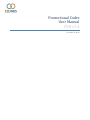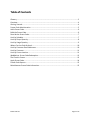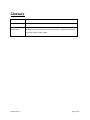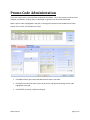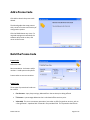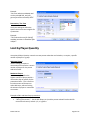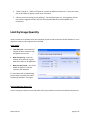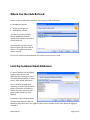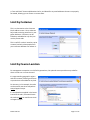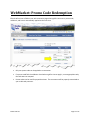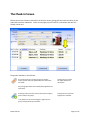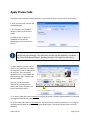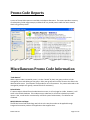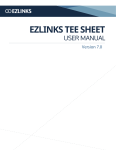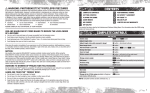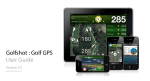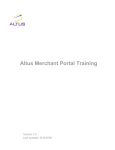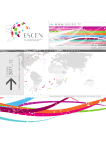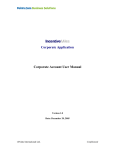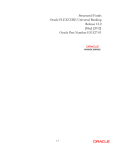Download Promotional Codes User Manual ETN v7.4
Transcript
Promotional Codes User Manual ETN v7.4 November 20, 2012 Table of Contents Glossary ........................................................................................................................................... 3 Overview ......................................................................................................................................... 4 Getting Started ............................................................................................................................... 4 Promo Code Administration ........................................................................................................... 5 Add a Promo Code .......................................................................................................................... 6 Build the Promo Code ..................................................................................................................... 6 Describe the Promo Code ............................................................................................................... 7 Limit by Schedule ............................................................................................................................ 7 Limit by Player Quantity.................................................................................................................. 8 Limit by Usage Quantity .................................................................................................................. 9 Where Can the Code Be Used ....................................................................................................... 10 Limit by Customer Email Addresses.............................................................................................. 10 Limit by Customer ......................................................................................................................... 11 Limit by Course Location ............................................................................................................... 11 WebMarket: Promo Code Redemption ........................................................................................ 12 The Check-In Screen...................................................................................................................... 13 Apply Promo Code ........................................................................................................................ 14 Promo Code Reports ..................................................................................................................... 15 Miscellaneous Promo Code Information ...................................................................................... 15 EZLinks Golf Inc. Page 2 of 15 Glossary ETN The EZLinks Tee Time Network. Commonly referred to as the Tee Sheet. EZPOS The EZLinks Point of Sale system. Promo Codes Promo Codes or Promotional Codes are discounts used by golf course managers to entice customers to reserve tee times. Sometimes referred to as Coupon Codes or Offer Codes. EZLinks Golf Inc. Page 3 of 15 Overview Promotional Codes (Promo Codes) are valuable tools golf course managers use to entice customers to reserve tee times. Promo codes are sometimes referred to as Coupon Codes or Offer Codes. The EZLinks software provides the flexibility to create different types of promotional campaigns, with a variety of requirements and restrictions. Promo codes are redeemed by golfers at your EZLinks WebMarket site(s) when booking a tee time online. Golf shop staff can also have the option to apply promo codes when golfers check-in to play. To monitor the success of each promo code, a series of printable promo code reports are available to summarize redemption activity and evaluate the impact these campaigns are having on golf business. Getting Started The Promo Code functionality was introduced in Version 7.4 of the EZLinks tee time software. There are four primary components: 1. Administration: The screen where promo codes are created and managed is accessed through the Maintenance menu. 2. WebMarket: A field on the web-based reservation engine(s) allows golfers to enter a promo code online. Contact EZLinks to have this feature activated. 3. Check-In Screen: Golf shop clerks have the ability to view and/or apply promo codes when golfers check-in to play. Contact EZLinks to have this feature activated. 4. Reports: Promo code reports are accessible in the Report Generator, providing you with real-time visibility into promo code usage, failed redemption attempts, and staff overrides. EZLinks Golf Inc. Page 4 of 15 Promo Code Administration The promo code screen is accessed from the Maintenance Menu. This is where promo codes are built, changed, and deleted. Existing codes are displayed in a grid that can be sorted and filtered. When a promo code is highlighted in the grid, its settings and restrictions are loaded into the lower section of the screen, and available for review. • Click ADD to launch the Promo Code Wizard and create a new code. • Click EDIT to activate the lower section of the screen and adjust the settings for the code highlighted in the grid. • Click DELETE to remove a code from the grid. EZLinks Golf Inc. Page 5 of 15 Add a Promo Code Click ADD to launch the promo code Wizard. The Wizard guides the setup process with a series of screens and a variety of configuration options. Click the FINISH button any time. If a required setting was overlooked, the software will provide an alert, and return to that screen. Build the Promo Code Promo Code Define the code. Recommendation: Use letters and/or numbers. Avoid spaces and symbols. Promo codes are not case-sensitive. Promo Type Three types of promotional codes can be created: • Flat Discount: A per-player savings, deducted from the tee time price being offered. • % Discount: A percentage deduction that is calculated off the tee time price. • Value-Add: This is not a monetary promotion, but rather an offer for goods or services, such as a free golf towel. A product SKU is entered in the provided field. This is passed to the EZLinks EZLinks Golf Inc. Page 6 of 15 Point of Sale (POS) system when each golfer is checked-in, and that inventory item is automatically added to the POS transaction. (Assuming the SKU exists in the POS system). Campaign Type This optional tracking field is used for printable reports. It consolidates your promo codes under a common grouping, allowing you to track the impact different types of campaigns or marketing efforts are having on your business. Describe the Promo Code Public Description This text will be visible to golfers, and should be a very brief summary of what the code is offering. Examples: • “20% OFF in JUNE!” • “Save $10 on Tuesdays” • “Free golf after 5:00pm” Private Description This text is visible only to golf shop staff, when they view a promo code’s details at the Check-In Screen. It can provide them with instructions on how to handle a complex promotion. Limit by Schedule Use the Limit the Code by Schedule section to set two different date restrictions: Redemption/Usage Use this setting to define when the code must be applied by. EZLinks Golf Inc. Page 7 of 15 Example: “Go to our website on Monday and use the code ABC123, and your greens fee will be reduced by 50%!” Reservation / Tee Time Use these settings to define the specific tee times that are eligible for a promotion. Example: “This code can be used for $10 Off weekday tee times in December after 2:00pm.” Limit by Player Quantity Use optional Player Quantity controls to create promo codes that are limited to, or require, a specific number of players in a group. Minimum Players: Use this setting to require a reservation which contains a certain number of players for the promo code to be valid. Maximum Players: Use this setting to define the highest number of players within a reservation that can qualify for the promotional offer. This is useful to limit the amount of discounts or value-add items, without limiting the amount of players a reservation can contain. Examples of Min and Max Player promotions: • “20% Off Foursomes!” - Set the Min Players to 4, and the promo code will not be valid for reservations that only include 1, 2, or 3 golfers. EZLinks Golf Inc. Page 8 of 15 • “Book 4, Pay for 3” - Build a 25% discount, and set the Minimum Players to 4. The promo code will not be usable for groups smaller than a foursome. • “Reserve a tee time and get a free golf bag!” - Set the Max Players to 1, and regardless of how many players a group includes, only one of these Value-Add items will be applied to the reservation. Limit by Usage Quantity Use this screen to set limitations for how frequently a promo code can be used, and/or whether or not it requires a certain minimum greens fee to be valid. Usage Limits: • Total Uses Ever - the cumulative number of times a code can ever be applied to a tee time. • Max Uses per Day - limits the amount of tee times for a given date that a code can be applied to. • Max User per Person – sets a limit based on a golfers’ customer record in your database. If a reservation with a limited-usage promo code is cancelled, the code is considered “available” once again. Required Minimum Greens Fee: Use this setting to create a promo code which will only be valid for tee times that exceed a certain price. EZLinks Golf Inc. Page 9 of 15 Where Can the Code Be Used Use this screen to define the reservation where a promo code can be used. It is divided into two lists: • • Golf shop user groups WebMarket channels Your facility may have multiple EZLinks WebMarket channels. Specify which channels can use the promo code here. Golf shop staff may also have the option to apply the promo code at check-in, for a golfer who did not redeem it online. At least one option must be selected on this screen to save the promo code. Limit by Customer Email Addresses If a promo code will only be offered to golfers with specific email addresses, this screen allows you to manually type those emails, or paste them in from another application. This is useful for targeted email marketing, to ensure that only those golfers you contact will be able to redeem the code. (Assuming their golfer profile includes the email address). A secondary tab provides the ability to define email addresses that can NEVER use the promo code. This might be used if want to exclude an offer from abusive or negligent customers. EZLinks Golf Inc. Page 10 of 15 A “Sort and Check” button alphabetizes the list, and identifies any email addresses that are not properly formatted, allowing you to correct or remove them. Limit by Customer This is an alternative to the Customer Email Address screen. Here, codes can be limited to existing customers in your golfer database. Customers can be looked up and added so only they can use the promo code. This is useful if a code is issued as a prize or award, and only select people from your customer database can redeem it. Limit by Course Location For management companies or multi-facility operations, this optional screen provides a way to define where a code can or cannot be used. It is segmented by geographic regions and course names, allowing restrictions or permissions to be added at any level. For instance, in this example, the code can be used for tee times everywhere except Copper Canyon. If a checkmark was applied in the boxes instead of the red X, that would mean the code can only be used for tee times at Copper Canyon. EZLinks Golf Inc. Page 11 of 15 WebMarket: Promo Code Redemption EZLinks will activate a field on your web reservation page where golfers can enter a promo code, validate it, and have it automatically applied to their tee time. • Only one promo code can be applied to a reservation. • If a promo code fails the validation check when a golfer tries to apply it, a message explains why the code was not accepted. • Promo codes can be used for prepaid tee times. The net amount will be properly transmitted to your credit card processor. EZLinks Golf Inc. Page 12 of 15 The Check-In Screen EZLinks can activate a Promo Code field in the Check-In Screen, giving golf shop clerks the ability to see codes that have been redeemed. Clerks can also apply a promo code to a reservation that does not already contain one. The graphic indicators in this field are: An orange tag on the row with the group’s captain means a promo code was applied when the reservation was made. Clicking the icon reveals the code’s details and description. Any pricing adjustments have already been applied to the reservation. A blue tag code means the clerk has the option to apply a promo code to the group*. Clicking the icon opens the Apply Promo Code box. * This option can be turned on/off for a golf shop user group. Contact EZLinks for assistance. EZLinks Golf Inc. Page 13 of 15 Apply Promo Code The Apply Promo Code box is launched when a clerk chooses to apply a promo code to a reservation. 1. Enter a promo code, and click the VALIDATE button. 2. If it succeeds, click the APPLY button to return to the Check-In Screen. If validation fails, an option to OVERRIDE may be offered (depending on the reason for the failure). Note: When an override is applied, the clerk will be prompted to enter a brief description for why they are overriding it. This information, and the user who applied it, is included in the “Promo Code Override Report”, providing managers with insight into staff activity. 3. When applying a promo code at check-in, the system will not update the original price that is displayed for the tee time. This is to prevent possible issues if a clerk changes the greens fee type after a promo code has been applied. However, the total savings is displayed at the bottom of the screen, and will be reflected in the Point of Sale (POS) system. 4. For promo codes that involve a discount, the price per player is properly adjusted when it is passed to an integrated Point Of Sale product. For promo codes that involve a value-add item, the EZLinks Point of Sale product (Version 7.2 or higher) will automatically add that inventory item to the shopping cart. [Assuming the SKU exists in the POS database]. EZLinks Golf Inc. Page 14 of 15 Promo Code Reports A series of Promo Code reports are available in the Report Generator. The reports provide a summary of redemptions, failed usage attempts, and details for any invalid promo codes that were issued at check-in by golf shop clerks. Miscellaneous Promo Code Information “Code Owners” When a promo code is created by a user, it is then “owned” by their user group, and can only be managed by users who belong to that group. Other user groups will not have access to the code in the administration screen. [An exception can be made for rare circumstances. If a promo code needs to be managed by multiple user groups, contact EZLinks for assistance]. Deleted Codes If a promo code is deleted from the administration screen, it will no longer be visible. However, it still exists in the EZLinks database. If the code was ever redeemed, it will still be included in printable reports. Also, a code can be re-activated by an EZLinks system administrator, if its deletion was accidental. Mobile Websites and Apps The EZLinks Promo Code technology was built in such a way that codes can be applied through integrated reservation products and applications that support them. EZLinks Golf Inc. Page 15 of 15