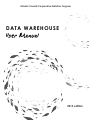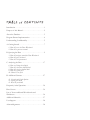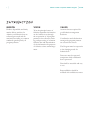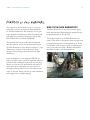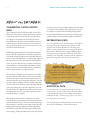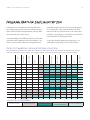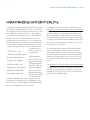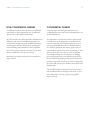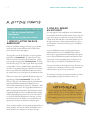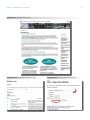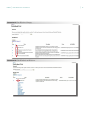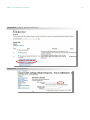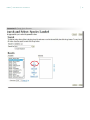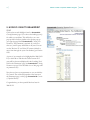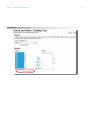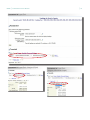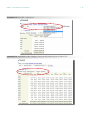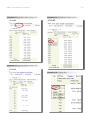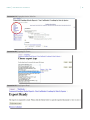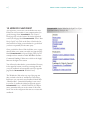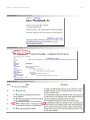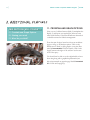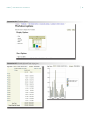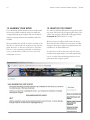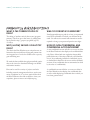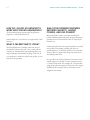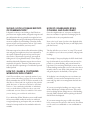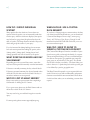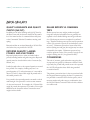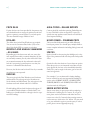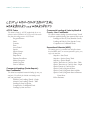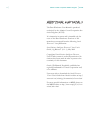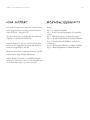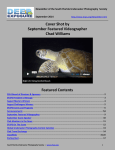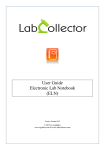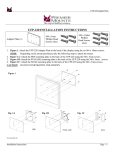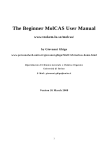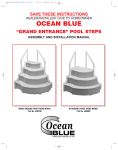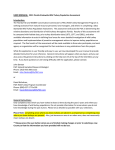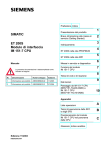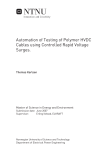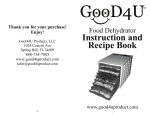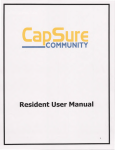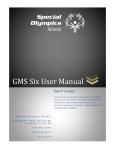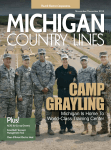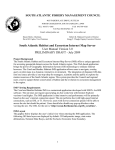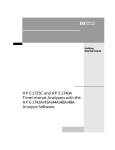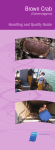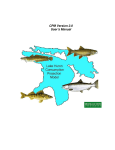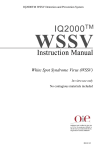Download User Manual
Transcript
Atlantic Coastal Cooperative Statistics Program DATA WAREHOUSE User Manual 2013 edition O UR P R OG R AM P AR T N E R S NOAA Fisheries U.S. Fish and Wildlife Service www.nmfs.noaa.gov www.fws.gov Atlantic States Marine Fisheries Commission New England Fishery Management Council Potomac River Fisheries Commission Mid-Atlantic Fishery Management Council South Atlantic Fishery Management Council www.asmfc.org www.nefmc.org www.prfc.state.va.us www.mafmc.org www.safmc.net Maine Department of Marine Resources New Hampshire Fish and Game Department Massachusetts Division of Marine Fisheries Rhode Island Division of Fish and Wildlife Connecticut Department of Energy and Environmental Protection New York State Department of Environmental Conservation New Jersey Division of Fish and Wildlife Delaware Division of Fish and Wildlife Pennsylvania Fish and Boat Commission District of Columbia Fisheries and Wildlife Maryland Department of Natural Resources Virginia Marine Resources Commission North Carolina Division of Marine Fisheries South Carolina Department of Natural Resources Georgia Department of Natural Resources Florida Fish and Wildlife Conservation Commission www.maine.gov/dmr www.wildlife.state.nh.us/Fishing www.mass.gov/dfwele/dmf www.dem.ri.gov www.ct.gov/deep www.dec.ny.gov www.state.nj.us/dep/fgw www.fw.delaware.gov www.fish.state.pa.us www.dc.gov www.dnr.state.md.us/fisheries www.mrc.state.va.us www.ncfisheries.net www.dnr.sc.gov www.crd.dnr.state.ga.us www.myfwc.com T AB L E o f C O N T E N T S Introduction . . . . . . . . . . . . . . . . . . . . . . . . . . . . . . . . . . 1 Purpose of this Manual. . . . . . . . . . . . . . . . . . . . . . . . . . 2 About the Database. . . . . . . . . . . . . . . . . . . . . . . . . . . . . 3 Program Partner Implementation . . . . . . . . . . . . . . . . . 4 Understanding Confidentiality . . . . . . . . . . . . . . . . . . . . 5 A. Getting Started . . . . . . . . . . . . . . . . . . . . . . . . . . . . . . 7 1. How do I access the Data Warehouse? 2. How do I request an account? B. Querying the Data . . . . . . . . . . . . . . . . . . . . . . . . . . . 9 3. How do I navigate around the Data Warehouse? 4. How do I query the data? 5. How do I select parameters? C. Analyzing the Data . . . . . . . . . . . . . . . . . . . . . . . . . . 17 6. How can I change the display? 7. How do I view more detailed data? 8. How do I view less detailed data? 9. How do I export files? 10. How do I save files? D. Additional Features. . . . . . . . . . . . . . . . . . . . . . . . . . 27 11. Crosstab and Graph Options 12. Sharing your work 13. What do you think? Frequently Asked Questions. . . . . . . . . . . . . . . . . . . . . 30 Data Caveats. . . . . . . . . . . . . . . . . . . . . . . . . . . . . . . . . . 34 List of Non-confidential Woorkbooks and Worksheets. . . . . . . . . . . . . . . . . . . . . . . . . . . . . . . . . . . 36 Additional Materials. . . . . . . . . . . . . . . . . . . . . . . . . . . . 37 User Support . . . . . . . . . . . . . . . . . . . . . . . . . . . . . . . . . 38 Acknowledgements . . . . . . . . . . . . . . . . . . . . . . . . . . . . 38 1 | Atlantic Coastal Cooperative Statistics Program | ACCSP IN T RODUCT ION MISSION Produce dependable and timely marine fishery statistics for Atlantic coast fisheries that are collected, processed and disseminated according to common standards agreed upon by all program partners. VISION To be the principal source of fisheries-dependent information on the Atlantic coast through the cooperation of all program partners in the collection, tracking, and processing of common fisheries data and dissemination of the information for purposes of fisheries science and management. VALUES Accurate data are required for good fisheries management decisions. Coordination and collaboration amongst the program partners are essential for success. The Program must be responsive to the changing needs for fisheries data. Processes must be open and transparent while confidential data is protected. Data shall be accessible and easy to use. Responsibilities should be matched with available resources. DWUM | Data Warehouse User Manual |2 P URP OSE of this MANUAL The purpose of this manual is to give you an opportunity to review the functions and capabilities of the Data Warehouse. We intend for you to gain basic navigational and analysis skills by reading and following along with this self-paced, step-by-step Data Warehouse User Manual (DWUM). This manual will also provide some background into the software system we are currently using in the Data Warehouse. Oracle Business Intelligence Viewer (Discoverer) software is the web-based, query analysis and reporting system that runs the Data Warehouse. Upon completion of reviewing the DWUM, we hope you will be able to perform standard analytical functions and confidently explore Discoverer capabilities on your own. We intentionally left plenty of white space above and below the text on each of the pages in this manual for you to be able to write notes to yourself. Please feel free to send comments and suggestions to [email protected]. WHAT IS THE DATA WAREHOUSE? The Data Warehouse is an online database populated with fisheries-dependent data supplied by the program partners of the ACCSP. The unique features of the Data Warehouse include 1) the ability to harmonize data received from program partners into one integrated set of codes for variables such as species, gear, and fishing area and 2) provides users with a flexible and intuitive interface to retrieve and download data. 3 | Atlantic Coastal Cooperative Statistics Program | ACCSP ABOU T the DAT ABASE COMMERCIAL CATCH & EFFORT DATA The commercial catch and effort module of the Data Warehouse is designed to capture and manage trip level commercial catch and effort data from program partners. Recent commercial catch and effort data in the Data Warehouse are derived from individual records of fishermen trips or dealer transactions. See the chart on the opposite page for the most recent overview of commercial catch and effort data. Individual program partners have developed and implemented ACCSP compliant data collections systems with local quality control procedures that send individual transactions to the Data Warehouse on a regular basis. Data are then checked, processed, and loaded into the Data Warehouse. As soon as this process is completed, the data are made available to you. It should be noted that no adjustments to numeric values are made without coordination with the data provider (i.e. program partner). The database is designed to accommodate a two-ticket model of fisheries data collection. This system assumes that there are separate reports (tickets) from both commercial fish dealers and commercial fishermen. The data from the dealers (landings) includes condition and price. The data from the fishermen (catch and effort) includes gears used, fishing areas, and catch disposition. In working with the data it is important to understand that these are separate data sets. The two-ticket reporting model is used from Maine to Virginia. Many partners have elected to implement two-ticket systems. In this case, the data sets are derived from information submitted. North Carolina to Florida reporting is done through a one-ticket system where dealers provide landings data (landing condition, quantity and pricing) and fishermen provide effort data (gears, fishing areas, hours fishing). Although fishermen provide catch quanti- ties, these are most often estimates rather than actual weigh out. Totals between landings and caught queries may not be equal due to variations in historical reporting requirements, and the differences between the actual weights provided by dealers and the estimated weights by fishermen. RECREATIONAL DATA As of the publication of this document, ACCSP has recreational catch and effort data starting in 1981 available via the Data Warehouse. The data since 2004 have been updated in conjunction with Marine Recreational Information Program (MRIP) estimation methodology released in February 2012. This includes both the public estimates and the advanced queries for bag limit analysis and directed trips. NOT E-T O-SELF #1 To get the latest status of available commercial and recreational catch and effort data, as well as biological data, please visit our webpage http://grouper.accsp.org:8080/myJSPs/SOAD.jsp BIOLOGICAL DATA Our database also incorporates biological data for some species. To access these data you must submit a Custom Data Request Form, which can be downloaded from http://www.accsp.org/Forms/ACCSPCustom_Data_Request_Form.pdf. See the Frequently Asked Questions section to learn more about submitting a custom data request. DWUM | Data Warehouse User Manual |4 PROGRAM PART NER IMPLEMENTAT ION It is important to remember that catch and effort data from each program partner have been collected in accordance with local needs and requirements, and may differ from other data sets for that reason. particularly useful if data are to be correctly interpreted. As of January 2013, the commercial catch and effort data set is made up of data from all of the twenty three partners in varying degrees of detail. See the chart below for an illustration of each partner’s data. An understanding of the differences between 1) the individual needs and requirements and 2) knowledge of the history of the local data collection at the partner level is As program partners update data we inform you via email updates and posting on the ACCSP website. STATUS OF COMMERCIAL CATCH & EFFORT DATA COLLECTION The chart below illustrates how data are collected at the partner level and the level of detail at which those 2007 - Today 2006 2005 2004 2001 – 2003 1995 – 2000 1994 1990 – 1993 1989 1986 – 1988 1978 - 1985 1950 - 1977 data are submitted to the Program. The Program began receiving all data directly from partners in 2007. ME DMR NH FGD MA DMF RI DFW CT DEEP NYS DEC NJ DFW DE DFW MD DNR VMRC NC DMF SC DNR GA DNR FL FWCC WHAT DO THE COLORS REPRESENT? Annual summaries Monthly summaries Trip reports represented as monthly summaries Mixed trip reports and monthly summaries Trip reports (all fisheries) 5 | Atlantic Coastal Cooperative Statistics Program | ACCSP UNDERSTANDING CONFIDENT IALIT Y It is important to understand that ACCSP is the steward of the data in the Data Warehouse. Due to federal and state regulations that prohibit public disclosure of data that could lead to the identification of the contributing individual or individuals, access to detailed data is limited to those users with confidential accounts. A confidential account will allow you access to tables in the Data Warehouse that display non-confidential data, as well as tables displaying confidential data to which you have been granted access. Non-confidential data are summarized to abide by the rules of ACCSP acts as the confidentiality. stewards of the data owned by the program partners. Therefore, the confidentiality laws, rules, and regulations of the program partner that collected the data apply and prevail. Those regulations, laws, and rules of the program partners prevail when we release data. This is why you will need to apply for access to the confidential data through each program partner to which you hope to review confidential data. Each program partner is responsible for maintaining the confidentiality of the data they collect. Program partners individually decide who has confidential access to those data. The program partners identified confidential data in the Atlantic Coast Fisheries Data Collection Standards using the “Rule of 3” for commercial catch and effort data. The “Rule of 3” is defined as any fisheries data that would identify a single fisheries entity. Our policy for confidentiality requires that any data summary that is publicly disclosed must include landings from at least three dealers, three harvesters, and three vessels to be considered non-confidential. If confidential data are released, ACCSP will immediately revoke data access and the security contacts of each program partner to which you have access will be notified. Program partners will evaluate the information and provide an appropriate course of action. Users are accountable for any violations by the partner granting access. The Atlantic Coast Fisheries Data Collection Standards was updated in 2012 and is considered the blueprint for ACCSP. To download please visit http://www.accsp.org/ documents/programdesign/2012/ACCSP_StandardsandAppendices2012_Final05082012.pdf. DWUM | Data Warehouse User Manual |6 NON-CONFIDENTIAL QUERIES CONFIDENTIAL QUERIES Confidential records are removed for non-confidential users therefore values generated in non- confidential queries may not be complete and accurate. Users who have obtained signed permissions for confidential data access can run more detailed reports on the Data Warehouse. ACCSP has made every effort possible to minimize these differences and each non-confidential workbook has a worksheet with comparisons to the confidential landings totals by species and year. We do this by grouping all states and fishing areas combined. These comparison views were created to provide a measure of how much data are confidential at the species-year level. It is important to note that the amount of data viewed is based on the access agreements. Confidential users cannot assume they have complete data with access to only one confidential data source. Confidential access for ACCSP is granted by data source (agency that collected the data) and therefore it may be necessary to have access to more than one source to see all of the data. For example, landings for one state (port of landing) may have been reported to two adjacent states and the NOAA Fisheries depending on the species and how the landing was reported. Therefore, to obtain complete data the user would need access to all three states and NOAA Fisheries data. More detail on workbooks and worksheets is provided on pages 9 and 10. The ACCSP website has tables that show what sources have contributed data to landings in each state. To view these tables please visit http://grouper.accsp.org:8080/ myJSPs/status.jsp. 7 | Atlantic Coastal Cooperative Statistics Program | ACCSP A. GET T ING ST ART ED THIS SECTION WILL COVER ... 1. How do I access the Data Warehouse? 2. How do I request an account? 1. HOW DO I ACCESS THE DATA WAREHOUSE? From the ACCSP homepage (www.accsp.org) you should scroll over Data Center and then click on Data Warehouse from the menu that appears. The page that you will be directed to is on the opposite page labeled as Screenshot 1: The Data Warehouse Page. You can access the data in the Data Warehouse 1) publicly (see opposite page labeled Screenshot 2a: The Public Data Warehouse Page) or 2) with a login. Both ways provide you the ability to access valuable fishery-dependent data from all of our partners along the Atlantic coast. Queries that you run within the Public Data Warehouse can not be saved. However, you can export or download the data. When you come to the Login Data Warehouse page (see opposite page labeled Screenshot 2b: The Login Data Warehouse Page) all of the fields except for your username and password will automatically be filled in for you. These other fields include ‘Connect To’, ‘Database’, ‘End User Layer’, and ‘Locale’. The Login Data Warehouse requires a username and password. The information in the Login Data Warehouse is non-confidential and confidential data, depending on your level of access. The benefit to a login for the Data Warehouse is that once you have an account you have the ability to save workbooks and queries and can return to them time and time again. Once you have entered your username and password (see arrow) click the ‘Go’ button (circled). Remember not to hit the enter key as it will give you an error message. 2. HOW DO I REQUEST AN ACCOUNT? You can apply for non-confidential or confidential data access directly from the ACCSP website. From our home page (www.accsp.org) you will want to scroll over the Data Center menu item and click on the Data Warehouse. On the right side bar you will see options titled Sign Up for a Non-confidential Account Here and Sign Up for a Confidential Account Here. A non-confidential account is usually granted access within 48 business hours. Confidential access takes a little longer to grant permission. Remember, each agency has its own confidential data policies and therefore each agency that you are requesting access to will have to accept or deny your request for confidential data access. Once your account has been approved you will receive an e-mail from us confirming your access with a username and instructions on how to set a password. If at anytime you forget your password send us an email at [email protected] and we will reset it for you. NOT E-T O-SELF #2 As you navigate the Data Warehouse you should always click the ’Go’ or ‘Select’ button. You’ll get an error message if you use the enter key. When this happens you can log out to clear your session. DWUM | Data Warehouse User Manual |8 Screenshot 1: The Data Warehouse Page Screenshot 2a: The Public Data Warehouse Page Screenshot 2b: The Login Data Warehouse Page 9 | Atlantic Coastal Cooperative Statistics Program | ACCSP B. QUERYING the DAT A THIS SECTION WILL COVER ... 3. 4. 5. How do I navigate around the Data Warehouse? How do I query the data? How do I select parameters? 3. HOW DO I NAVIGATE AROUND THE DATA WAREHOUSE? Once you entered with Data Warehouse, either with or without a login, you will now be on the Data Warehouse Homepage. On this page you will see a result list. The result list will show you the list of workbooks available to you. If you have non-confidential access or are using the public version, your screen will appear as shown as Screenshot 3: Data Warehouse Homepage. If you have confidential access, you will have more workbooks available to you. Any specialized workbooks that you have created and saved with your non-confidential or confidential login account will be shown on this page. We will discuss how to save specialized workbooks later in this manual. By clicking on one of the blue arrows, you can open the workbook to see a list of the available worksheets. As an example, the list of all worksheets within the ACCSP Codes workbook is shown as Screenshot 4: Codes Workbook and Worksheets. For a list of all non-confidential workbooks and worksheets see page 36 of this manual. Confidential workbooks and worksheets will depend upon your level of access. DWUM | Data Warehouse User Manual Screenshot 3: Data Warehouse Homepage Screenshot 4: Codes Workbook and Worksheets | 10 11 | 4. HOW DO I QUERY THE DATA? Now we are ready to query data. As an example, we are going to look for black sea bass landings from 20002010. We are going to begin by using the workbook ‘Commercial Landings (Dealer Reports) – Non-Confidential’. Click on the blue arrow to the left of the title to view the 5 worksheets that exist in that workbook (opposite page labeled Screenshot 5: Example of Workbook and Worksheets). Next, we’ll click on the third worksheet in the list titled ‘Landings by State by Species’ (circled in Screenshot 5: Example of Workbook and Worksheets). Once you decide which worksheet you want to extract data from, you will come to a page that asks you to provide some parameters (see opposite page labeled Screenshot 6: Choosing Parameters). The flashlight (circled) next to each field provides an easy way to enter the values you want. Click on the flashlight next to the ‘Select one or more species’ field. Once you click on the flashlight to enter in your parameters a pop-up box will appear on your screen. Atlantic Coastal Cooperative Statistics Program | ACCSP DWUM | Data Warehouse User Manual Screenshot 5: Example of Workbook and Worksheets Screenshot 6: Choosing Parameters | 12 13 | 5. HOW DO I SELECT PARAMETERS? If you do not see a pop-up that looks like Screenshot 7: Choosing Species Parameters (see opposite page) make sure you have enabled pop-ups from ACCSP. SPECIES You can find the species you need by typing a portion of the name in the ‘Search for’ field and clicking on the ‘Go’ button. Since our example is to run a query for black sea bass, we’ve typed in ‘bass’ and clicked the ‘Go’ button. A list of available results appears. Atlantic Coastal Cooperative Statistics Program | ACCSP We can highlight the particular species (in our example we will click on ‘Bass, Black Sea’) we’d like from the available results on the left and click the ‘Move’ button to move the item from the available to the selected side. You can also double click a species to move it from one list to another. Then click one of the ‘Select’ buttons (far right in Screenshot 7: Choosing Species Parameters) and the pop-up will close. DWUM | Data Warehouse User Manual Screenshot 7: Choosing Species Parameters | 14 15 | 5. HOW DO I SELECT PARAMETERS? YEAR Click on the second flashlight found on Screenshot 6: Choosing Parameters (page 12) to choose the landings year(s) for which you need data. This will lead you to a new pop-up that looked very similar to the species pop-up (see opposite page labeled Screenshot 9: Choosing Year Parameters). This parameter is optional. If you do not choose a year the query will default to all years. You can use the ‘Previous 25’ and ‘Next 25’ buttons (circled) to move from through the years. Our database goes back to 1950. As part of our example we’ve highlighted the 2000-2012. If you click ‘Move’ and then the ‘Select’ button all 13 years will be chosen and displayed in the ‘Landings Year’ field on the ‘Parameters’ page (see Screenshot 6: Choosing Parameters on page 12 for the initial view of this page with no parameters set). Now that you have your parameters set you can click the ‘Go’ button. The results will populate at the bottom of the Parameters page (on this page Screenshot 8: Crosstab of Populated Results). Congratulations, you have queried black sea bass for 2000-2012! Atlantic Coastal Cooperative Statistics Program Screenshot 8: Crosstab of Populated Results | ACCSP DWUM | Data Warehouse User Manual Screenshot 9: Choosing Year Parameters | 16 17 | Atlantic Coastal Cooperative Statistics Program | ACCSP C. ANALYZING the DAT A THIS SECTION WILL COVER ... 6. How can I change the display? 7. How do I view more detail? 8. How do I view less data? 9. How do I export files? 10. How do I save files? 6. HOW CAN I CHANGE THE DISPLAY? From the page where you can view your initial results there is a list of tools to help you work with the data. You can use the layout tools to change the display of the table. Click on the ‘Layout’ link from the ‘Tools’ menu. Three drop down lists will appear. ‘Move’, ‘Species’, and ‘Below Measure’ appear as these drop down lists in Screenshot 10: Layout Tools (on the opposite page). We’ll start by moving the ‘subregion’. You can do this by choosing ‘Move’ in the first box, ‘Subregion’ in the second box, and ‘To Page Items’ in the third box. Then click the ‘Go’ button. Notice that a ‘subregion’ drop down now appears next to the ‘Page Items’ in Screenshot 11: Layout Tools - Subregions (Default). As a default the drop down box chooses the first option. In our example it is the Gulf of Mexico. This is also why only the state of Florida is shown. We’ll change this by choosing ‘Mid-Atlantic’ from the ‘subregion’ dropdown as illustrated in Screenshot 12: Layout Tools - Subregions (Mid-Atlantic example). You should now be able to view the black sea bass landings for Delaware, Maryland, New Jersey, New York, and Virginia. DWUM | Data Warehouse User Manual | 18 Screenshot 10: Layout Tools Screenshot 11: Layout Tools - Subregions (Default) Screenshot 12: Layout Tools - Subregions (Mid-Atlantic example) 19 | From Screenshot 12: Layout Tools - Subregions (Mid-Atlantic example) on page 18 we see all the years of landings lumped together. You will most likely want to view each year separately. We’ll again use the layout tools to adjust the way ‘Year’ is illustrated. Choose ‘Move’, ‘Year’, and ‘Left of State Landed (DE, ...)’, then click ‘Go’ (circled on opposite page labeled Screenshot 13: Layout Tools - Adjusting Year). However, you may want it easier to view. So, let’s ‘Move’ the ‘State Landed’ to ‘Columns’, then click ‘Go’. Also, we can now get the species out of the way since we are only dealing with black sea bass. To do that choose ‘Move’, ‘Species’, and ‘Page Items’ (circled in Screenshot 14: Annual Black Sea Bass Landings by State for the Mid-Atlantic Region from 2000 to 2012). Congratulations! You should now see a clear, easy-to-read table of annual black sea bass landings by state for the Mid-Atlantic region from 2000 to 2012. You now have the information you need to move around the fields that are displayed. We’re ready to move on to the next section - all about adding additional fields to your view! Atlantic Coastal Cooperative Statistics Program | ACCSP DWUM | Data Warehouse User Manual Screenshot 13: Layout Tools - Adjusting Year Screenshot 14: Annual Black Sea Bass Landings by State for the Mid-Atlantic Region from 2000 to 2012 | 20 21 | Atlantic Coastal Cooperative Statistics Program 7. HOW DO I VIEW MORE DETAIL? You now have the information you need to move around the fields that are displayed and we are ready to move on to adding additional fields to your view and drill down for more detail. The table is easier to read while viewing only one state, so we are going to display only the state of Maryland by choosing ‘MD’ from the ‘State Landed’ dropdown (circled on opposite page labeled Screenshot 15: Single State Annual Landings Table). By left clicking on the blue triangle next to year you can see the additional fields (such as months) that are available. This feature will not work if you are using Internet Explorer 7 or 8 (It does work with Internet Explorer 9E or above). We suggest that you use Mozilla Firefox to make this feature available. Click on ‘Drill to Related’ and choose ‘Month’ in ‘Year’ (circled in Screenshot 16: Drill to Related - Months and Year). In Screenshot 17: Single State Monthly Landings Table, you adjust the fields until you can see the monthly landings of black sea have them in the dsiplay bass for Maryland. If that will work best for you. you have confidential access, there are a number of additional fields that are available and you can use this same drilling technique to display them. Once you have displayed the field it can be moved around with the layout tools just as you did with the original fields. Use the layout toolbar to | ACCSP 8. HOW DO I VIEW LESS DATA? Drilling is used to add fields to your table. If you would like to get rid of fields you can use the ‘Collapse’ feature. As you are looking at the ‘Maryland monthly black sea bass landings’ table you left click on the blue triangle next to ‘Year’. You will get a menu illustrated in Screenshot 18: Collapsing Data. This is the same method used to drill data but the first option wasn’t available before and is known as the ‘Collapse’ feature. When you collapse you are rolling all of the inner fields into the outer field you have chosen with the blue triangle. DWUM | Data Warehouse User Manual Screenshot 15: Single State Annual Landings Table | 22 Screenshot 16: Drill to Related - Months and Year Screenshot 17: Single State Monthly Landings Table Screenshot 18: Collapsing Data 23 | Atlantic Coastal Cooperative Statistics Program | ACCSP 9. HOW DO I EXPORT FILES? So far, we have covered 1) how to query the data, 2) manipulate the view, 3) and ‘drill’ to additional fields. These skills enable you to produce a number of different tables. The next step is to learn about what you can do once you have the table you want. The most common task is to export your table. ‘Export’ is one of the items found in the ‘Actions’ box (circled on opposite page labeled Screenshshot 19: Export from ‘Actions’ Menu Box) in the upper left corner of the screen. Click on the ‘Export’ button in the ‘Actions’ menu box. The next window you will see is illustrated in Screenshot 20: Exporting File Formats. This drop down menu is a list of options for the file format of your export. Our example will produce a Microsoft Excel Workbook (.xls) file. Once you have chosen your file type from the dropdown list, click on the ‘Export’ button. After a few seconds, you will see a message that tells you your data request is ready (Screenshot 21: Your Export is Ready). You can use the ‘Click to view or save’ button (right) to open your file or save it to your computer. Below the button is a link to return to your worksheet. If you are done, you can use the ‘Exit’ link in the center of the screen to end your session. At this point, all login users will get a message asking if they would like to save the worksheet. NOT E-T O-SELF #4 ACCSP recommends using Mozilla Firefox or any version of Internet Explorer 9E or above as the preferred browsers when accessing the Data Warehouse. DWUM | Data Warehouse User Manual Screenshot 19: Export from ‘Actions’ Menu Box Screenshot 20: Exporting File Formats Screenshot 21: Your Export is Ready | 24 25 | 10. HOW DO I SAVE FILES? As a login user, you can save your worksheet two ways. Either you can save results to your computer when you get the message from Screenshot 21: Your Export is Ready (page 24) or in the ‘Actions’ box in the upper left corner (on this page labeled Screenshot 22: Actions’ Menu Box for Login Users). Click on the ‘Save as’ link in the ‘Actions’ menu box. Saving your worksheet is a good idea if you have to repeatedly run the same query. Once you click the ‘Save as’ link it will take you to a page that will allow you to name your table (see opposite page labeled Screenshot 23: Saving and Naming Tables). In our example we have named our table ‘MD Black Sea Bass – Commercial Landings’. Make sure to click on the ‘Apply’ button at the right of the screen. You will now be taken back to your worksheet. However, in the upper left corner you will see a message that tells you your workbook was successfully saved (see opposite page labeled Screenshot 24: Workbook Saved). The ‘Workbooks’ link at the very top of the page can take you back to the list of workbooks. Click on that link now to see your newly saved workbook listed. MD - Black Sea Bass - Commercial Landings is now saved in your list of workbooks (circled on opposite page in Screenshot 25: List of Available Workbooks). It is important to remember that you are the owner of this workbook. You are the only person that can see or access this workbook. Atlantic Coastal Cooperative Statistics Program | ACCSP Screenshot 22: ‘Actions’ Menu Box for Login Users (Upper Left Hand Corner of Screen for All) DWUM | Data Warehouse User Manual Screenshot 23: Saving and Naming Tables Screenshot 24: Workbook Saved Screenshot 25: List of Available Workbooks | 26 27 | Atlantic Coastal Cooperative Statistics Program | ACCSP D. ADDIT IONAL F EAT URES THIS SECTION WILL COVER ... 11. Crosstab and Graph Options 12. Sharing your work 13. What do you think? 11. CROSSTAB AND GRAPH OPTIONS Now you can 1) add and remove fields, 2) manipulate the display, 3) and export your results. But, there are some other useful features of the Data Warehouse that make it a valuable resource for fisheries management. From the same ‘Actions’ menu box from our worksheet page we will go to ‘Worksheet options’. Click on the bubble next to ‘Both’ to add a graph to your view (illustrated in Screenshot 26: Worksheet Options). Click on the ‘Apply’ button at the right of the screen to see the new look of the query. You should now be able to see the original table we have been using along with a graphical representation just below (represented on opposite page labeled Screenshot 27: Crosstab and Graph Query). DWUM | Data Warehouse User Manual Screenshot 26: Worksheet Options Screenshot 27: Crosstab (left) and Graph (right) Query | 28 29 | 12. SHARING YOUR WORK If you think that all Data Warehouse users could benefit from your modified workbook email your workbook to [email protected] and request that your workbook features be incorporated into the standard workbooks available. Please remember that ACCSP is only the stewards of the data. Due to federal and state regulations that prohibit public disclosure of data that could lead to the identification of the contributing individual or individuals, access to detailed data is limited to those users with confidential accounts. Screenshot 32: Data Warehouse Exit Page Atlantic Coastal Cooperative Statistics Program | ACCSP 13. WHAT DO YOU THINK? You can leave the Data Warehouse at any point by clicking on the ‘Exit’ link in the far upper right corner of the screen. The exit page is illustrated on this page labeled Screenshot 35: Data Warehouse Exit Page. When you leave you will be asked to take our survey. Please take the time to fill this out so that we can make changes as necessary to improve the performance and usefulness of the Data Warehouse. You don’t have to fill out the survey each visit, but it would be most appreciated if you could respond after one of your first visits and then again after you have spent more time using the system. DWUM | Data Warehouse User Manual | 30 FREQUENT LY ASKED QUEST IONS WHAT IS THE CURRENT STATUS OF DATA? WHAT IF I FORGET MY PASSWORD? WHY (& HOW) SHOULD I USE ACCSP DATA? HOW DO NON-CONFIDENTIAL AND CONFIDENTIAL ACCOUNTS DIFFER? The timing of updates varies by data source (program partners). The most up-to-date status of available data can be found at http://grouper.accsp.org:8080/myJSPs/ SOAD.jsp. The data in the Data Warehouse are unique because we harmonize data received from all program partners into one integrated set of codes for variables such as species, gear and fishing area. We make the data available through personalized queries that can be viewed or downloaded through our flexible and intuitive interface. Data can be used for a variety of projects and tasks including research, management decisions, stock assessments, compliance etc. If you have retrieved data from the Data Warehouse data and would like to share your experience, please contact us at [email protected]. Email [email protected] and ask to have your password reset. Please remember to include your full name in the email. You will receive an email with instructions and be required to change your password upon the next login. A non-confidential account will allow you access to tables in the Data Warehouse that display non-confidential data only. Due to federal and state regulations that prohibit public disclosure of data that could lead to the identification of the contributing individual or individuals, access to detailed data is limited to those users with confidential accounts. Non-confidential data are summarized to abide by the rules of confidentiality. A confidential account will allow you access to tables in the Data Warehouse that display non-confidential data as well as tables displaying confidential data to which you have been granted access. 31 | HOW DO I ADJUST MY BROWSER TO WORK WITH THE DATA WAREHOUSE? The Data Warehouse has been tested using Internet Explorer 11 and Mozilla Firefox 20. Internet Explorer 7 and 8 are not yet supported by Oracle Discoverer. WHAT IS THE BEST TIME TO LOGIN? The Data Warehouse is available at the same level of accessibility 24 hours a day and 7 days a week with the exception of scheduled back-ups beginning Friday evening at 10:00 pm until Saturday morning at 3:00 am. If you experience a variation in speed it may be due to your internet service provider. Atlantic Coastal Cooperative Statistics Program | ACCSP WHAT IS THE DIFFERENCE BETWEEN REPORTED QUANTITY, LANDED POUNDS, AND LIVE POUNDS? Reported quantity refers to what was landed and reported, including market and grade categories. Reported quantity must be viewed with the units of measure (lbs, bushels, etc.). Landed pounds refers to the reported quantity converted into pounds. For example, a landing may have a reported quantity of 13 and unit measure of count and be dressed. These 13 dressed fish weigh 28 pounds and so the landed pounds is 28. Live pounds is the reported quantity converted to whole animal weight. Live pounds is a more accurate measure of what was harvested. For example, the 13 dressed fish weigh 28 pounds, but represent 35 pounds of live weight. Shellfish are the exception and are converted to meatweights in this column. DWUM | Data Warehouse User Manual SHOULD I LOOK AT DEALER REPORTS OR FISHERMEN TRIPS? It depends on what you are looking to find. Dealer reports have true weights, market, and grade categories and price information but are generally not required to have detailed fishing area and gear information. Dealer reports are more complete for total landings. Therefore, dealer reports are best used for questions such as “How much of species X was landed last year in my state?” Fishermen reports have better effort information (fishing area and gear) but weights may have been estimated by the captain. Fishermen reports are best used for questions such as “How much of species X was caught in fishing area 611 (Long Island Sound)?” Please keep in mind that historically fishermen reports have not been required by all agencies. Therefore, fishermen reports may only represent a percentage of total dealer reported landed pounds. HOW DO I SHARE A CUSTOMIZED WORKBOOK WITH OTHERS? Oracle Discoverer allows you to export the results of your query to share with others (see page 23 for more details). Please remember that ACCSP is only the stewards of the data. Due to federal and state regulations that prohibit public disclosure of data that could lead to the identification of the contributing individual or individuals, access to detailed data is limited to those users with confidential accounts. Please be mindful of this when you are sharing your workbooks with others. If you think that all Data Warehouse users could benefit from your modified workbook email your workbook to [email protected] and request that your workbook features be incorporated into the standard workbooks available. | 32 HOW DO I REARRANGE ROWS, COLUMNS, AND PAGE ITEMS? Once the original results of your query are displayed there are a number of options for rearranging the displayed results to suit your particular needs. Next to the ‘tools’ arrow (just above the displayed table) is the ‘Layout.’ By clicking this item you will display three pull-down boxes. The first will allow you to ‘move’ or ‘swap’. The second two will allow you to choose row, column, and page item headings. For example, if the query displays the 2003 alewife landings for all months by area it will have area as rows, live pounds as a column heading, and year and month as page items. You can change this display to move area to column headings and month to rows to show the data as monthly values by area. With a little practice, these tools will greatly improve the flexibility of the queries. If the display is not showing the rows or columns you would like, you may need to manipulate the rows, columns and page items to an arrangement that best suits your needs. If you are not seeing the headings you want, you may need to drill deeper to display these items. This can be done by clicking the blue triangle next to a field heading, choosing ‘Drill to Related’ and then picking the desired field from the list displayed. If you cannot arrange the page or drill to the desired level, you may not have access to this level of data. Please see our section on confidential vs. non-confidential accounts. 33 | HOW DO I GROUP INDIVIDUAL SPECIES? Many queries allow the selection of more than one species. Select the species you are interested in and then run the query. After the results are displayed, the species may be listed as a page item (drop down list above the table of results). The drop down list includes ‘all species,’ which will group the results of your query. If you’re interested in shrimp landings, but are unsure how each state reported the landings by species, select ‘shrimp, white’, ‘shrimp. pink’, ‘shrimp, brown’ and ‘shrimp, penaeid’ and view the results by ‘all species.’ WHAT DOES THE 00 MONTH AND DAY VALUE MEAN? Depending upon the year and data source, some data may have been reported in monthly or annual summaries. If data are a monthly summary, the day value will be 00. If data are an annual summary the day and month values will be 00. The 00 value can also be found if the day or month are unknown or not reported. WHY DO I GET SO MANY ERRORS? Errors occur when you press return after completing a field instead of utilizing the ‘Go’ button. If you get an error, please use the ‘Back’ button and use the mouse to click on the ‘Go’ button. You may need to log out and back in again to reset the query. If errors persist, please contact [email protected]. Atlantic Coastal Cooperative Statistics Program | ACCSP WHEN SHOULD I USE A CUSTOM DATA REQUEST? If you have a unique question or cannot retrieve the data you desire from the Data Warehouse, you can download a Custom Data Request From at http://www.accsp.org/ Forms/ACCSPCustom_Data_Request_Form.pdf. A staff member from the Data Team will work with you to create a custom data request. WHAT DO I NEED TO KNOW TO SUBMIT A CUSTOM DATA REQUEST? The Custom Data Request Form has a number of questions that can guide you through the details of a request. The most important thing is to have a well defined question. Know what species, geographical span, temporal span, gears, etc. are relevant to your query. You should also be able to define your fishery. The term fishery can refer to harvest of a particular species with a specific gear or be defined by a precise geographic area. The Data Team will respond to your request within two weeks. However, issues with confidentiality and partner clearance can extend this turn-around time. Please allow for this lead time when you are submitting a custom data request. DWUM | Data Warehouse User Manual | 34 DATA CAVEAT S QUALITY ASSURANCE AND QUALITY CHECKS (QA/QC) DEALER REPORTS VS. FISHERMEN TRIPS In addition to the error checking and QA/QC done by the Data Team staff, the data are checked at the partner level. An annual review of commercial data takes place at the Commercial Technical Committee meeting each spring. Dealer reports have true weights, market and grade categories and price information but are generally not required to have detailed fishing area and gear information. Dealer reports are more complete for total landings. Therefore dealer reports are best used for questions such as “How much of species X was landed last year in my state?” Fishermen reports have better effort information (fishing area and gear) but weights may have been estimated by the captain. Fishermen reports are best used for questions such as “How much of species X was caught in fishing area 611 (Long Island Sound)?” Recreational data are reviewed internally at NOAA Fisheries before they are provided to ACCSP. REPORTED QUANTITY, LANDED POUNDS, AND LIVE POUNDS Reported quantity refers to what was landed and reported, including market and grade categories. Reported quantity must be viewed with the units of measure (lbs, bushels, etc.). Landed pounds refers to the reported quantity converted into pounds. For example, a landing may have a reported quantity of 13 and unit measure of count and be dressed. These 13 dressed fish weigh 28 pounds and so the landed pounds is 28. Live pounds is the reported quantity converted to whole animal weight. Live pounds is a more accurate measure of what was harvested. For example, the 13 dressed fish weigh 28 pounds, but represent 35 pounds of live weight. Shellfish are the exception and are converted to meatweights in this column. CONVERSIONS The unit of measure, grade and market categories that are reported vary greatly by fishermen or dealer. If landed pounds, live pounds and pounds are not also reported the ACCSP will populate these fields using standard conversion factors. The primary conversion factor is the one associated with the Program Partner supplying the data. If a partner has not provided a conversion factor for the species, unit of measure, market and grade category combination, then the NOAA Fisheries conversion factor for this combination will be used. 35 | Atlantic Coastal Cooperative Statistics Program | ACCSP PRICE DATA AREA CODES – DEALER REPORTS DOLLARS HOURS FISHED – FISHERMEN TRIPS MONTHLY AND ANNUAL SUMMARIES – 00 VALUES SPECIES If price data have not been provided by the partner, they are calculated based on averages by partner, month and species or partner, year and species or year and species. The most detailed average available is used. The dollar values in the Data Warehouse are nominal. You can use the Consumer Price Index (CPI) or Producer Price Index (PPI) to convert to real values. Depending upon the data source and year, some data were reported in monthly or annual summaries. If data are a monthly summary, the day value will be 00. If data are an annual summary the day and month values will both 00. As reporting systems improve over time, the amount of summarized data decreases. However, the 00 value can be found if the day or months are unknown or not reported. REGIONS Caution should be used when querying Dealer Reports by area. This field is often not reported. A query by a specific area may produce results that do not include all actual reported landings. The hours fished information is provided differently based upon partner. You should query multiple fields to ensure complete information including fishing hours and soak time. Species should be chosen using the flashlight tool to the right of the parameter field since the queries find specific values. Queries do allow the selection of more than one species. Select the species you are interested in and then run the query. Species do not have to be scientifically related by family. They can be caught in the same gear or have the same ecological role. The two regions in the Data Warehouse are Northeast and Southeast. The sub-regions in the Northeast are North Atlantic and Mid-Atlantic. The sub-regions in the Southeast are South Atlantic and Gulf of Mexico. For example, if you are interested in shrimp landings, but are unsure how each state reported the landings by species, select ‘SHRIMP, WHITE’, ‘SHRIMP, PINK’, ‘SHRIMP, BROWN’ and ‘SHRIMP, PENAEID’ and view the results by ‘All Species.’ Florida landings fall into both Southeast sub-regions. If you would like Florida Atlantic or Florida Gulf Coast landings you should include the sub-region level to separate these landings. ERROR NOTIFICATION Errors occur when you press return after completing a field instead of utilizing the ‘Go’ button. If you get an error, please use the back button and either move the cursor over to the ‘Go’ button before pressing return or use the mouse to click on the ‘Go’ button. You may need to log out and back in again to reset the query. If errors persist, please contact [email protected]. DWUM | Data Warehouse User Manual | 36 LIST of NON-CONF IDENT IAL WORKBOOKS and WORKSHEET S ACCSP Codes This includes a listing of ACCSP standard codes for use as a reference to what is available in ACCSP as well as the translations from other coding systems to ACCSP codes. Program Partners States Counties Ports Areas Fished Species Species Groups Fishing Gears Dispositions Distance From Shore Market Categories Grade Categories Units of Measure Commercial Landings (Dealer Reports) Non-Confidential This includes non-confidential commercial landings by state, year, and species. You will also fine Atlantic coast landings trends, table, and graph formats. Atlantic Coast Landings Trends - Graph Atlantic Coast Landings Trends - Table Landings by State by Species Comparison to Confidential Totals Landings by State and Year Commercial Landings & Value by Month & County - Non-Confidential This includes summary landings by month and county. You will also find non-confidential landings from commercial dealer reports. Landings & Value by Year, Month & County Landings & Value by Year, State & County Comparison to Confidential Totals Recreational Estimates (MRIP) This includes queries of recreational catch and effort estimates based on MRIP data. Users can enter parameters (species, years, etc) for each worksheet. Snapshot - State Totals Snapshot - Species Group Totals Snapshot - Species Details Species Timeseries of Catch by State - Table Species Timeseries of Catch by State - Graph Species Percent of Catch by State Species Catch by Region and State Species Catch by Region & State & Mode Species Catch by Region & State & Distance From Shore Effort Estimates 37 | Atlantic Coastal Cooperative Statistics Program | ACCSP ADDIT IONAL MAT ERIALS The Data Warehouse User Manual is produced exclusively by the Atlantic Coastal Cooperative Statistics Program (ACCSP). It is instructive in nature and is intended only for users of the Data Warehouse. Portions of this manual were excerpted from the following Oracle Discoverer Viewer publication: Oracle Business Intelligence Discoverer Viewer User’s Guide, 11g Release 1 (11.1.1), May 2009. Copyrighted Oracle Business Intelligence Discoverer User’s Guide content is used with permission. No citations have been made in order to preserve the continuity of this document. Oracle, JD Edwards, PeopleSoft, and Siebel are registered trademarks of Oracle Corporation and/ or its affiliates. Users may wish to download the Oracle Discoverer Viewer User’s Guide from Oracle’s website at http:// www.oracle.com/technology/documentation/discoverer.html. For more specific information on MRIP, please see the MRIP website at http://www.st.nmfs.gov/st1/recreational/index.html. DWUM | Data Warehouse User Manual | 38 USER SUP P ORT ACKNOWLEDGEMENT S For technical support you may call 703.842.0780 or email [email protected] during normal business hours (8:30 am - 5:00 pm EST). Images Page 2, 19 - Marine Photobank Page 3 - South Carolina Department of Natural Resources Page 9 - Maine Department of Marine Resources` Page 11 - North Carolina Division of Marine Fisheries Page 13 - Florida Fish and Wildlife Conservation Commission Page 21 - Massachusetts Division of Marine Fisheries Page 27 - Maine Department of Marine Resources The Data Warehouse is compatible with Internet Explorer 11 and Mozilla Firefox 20. Internet Explorer 7 and 8, as well as Chrome platforms, are not supported by Oracle and therefore cannot be supported by ACCSP. Browsers must allow for pop-ups from the ACCSP website when using the Data Warehouse. Adobe Reader is required to view PDF and print worksheets. The latest version of this program may be downloaded at http://get.adobe.com/reader/. ATLANTIC COASTAL COOPERATIVE STATISTICS PROGRAM 1050 N. Highland Street, Suite 200A-N Arlington, VA 22201 (p) 703.842.0780 (f) 703.842.0779 (e) [email protected] www.accsp.org