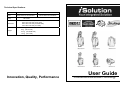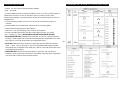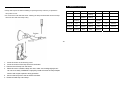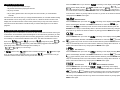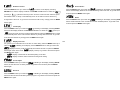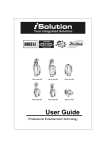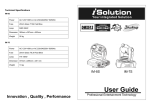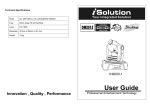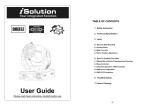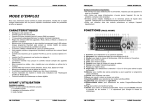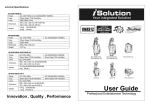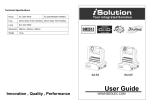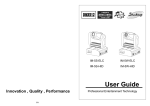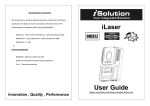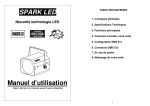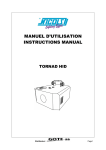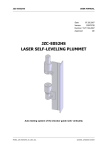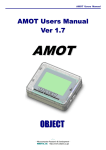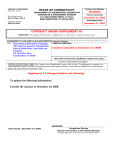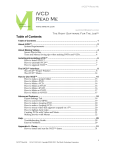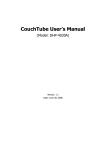Download User Guide - Pro Audio Centre
Transcript
Technical Specifications Power Fuse Lamp Dimension Weight AC 120V~60Hz 20mm Glass T6.3A Fast Blow AC 230/240/250V~50/60Hz 20mm Glass T5A Fast Blow HID 150W 695 x 340 x 250 mm (IR-5S/5B-HID) 360 x 340 x 250 mm (IR-4C-HID) 685 x 380 x 200 mm (IS-6S/6B-HID) 375 x 380 x 200 mm (IS-4-HID) 10.6 kg (IR-5S/5B-HID) 8 kg (IR-4C-HID) 9.4 kg (IS-6S/6B-HID) 7.5 kg (IS-4-HID) Innovation, Quality, Performance User Guide Professional Entertainment Technology 7. Fixture Cleaning The cleaning of internal and external optical lenses and/or mirrors must be carried out periodically to optimize light output. Cleaning frequency depends on the environment in which TABLE OF CONTENTS the fixture operates: damp, smoky or particularly dirty surrounding can cause greater accumulation of dirt on the unit’s optics. 1. Safety Instruction Clean with soft cloth using normal glass cleaning fluid. Always dry the parts carefully. 2. Technical Specification Clean the external optics at least every 20 days. Clean the internal optics at least every 2.1 Inserting/Exchanging rotating gobos 30/60 days. 2.2 Beam Angle 3. Lamp EC Declaration of Conformity 4. How To Set The Unit 4.1 Control Panel We declare that our products (lighting equipments) comply with the following 4.2 Main Function specification and bears CE mark in accordance with the provision of the Electromagnetic Compatibility (EMC) Directive 89/336/EEC. 2B EN55014-2: 1997 A1:2001, EN61000-4-2: 1995; EN61000-4-3:2002; EN61000-4-4: 1995; EN61000-4-5: 1995, EN61000-4-6:1996, EN61000-4-11: 1994. & 5. How To Control The Unit 5.1 Master/Slave Built-In Preprogrammed Function 5.2 Easy Controller 5.3 ISolution Operation / Universal DMX Controller 5.4 Universal DMX Controller 5.5 DMX512 Configuration Harmonized Standard EN60598-1: 2000+ALL:2000+A12:2002 5.6 DMX512 Connection 6. Troubleshooting Safety of household and similar electrical appliances Part 1 : General requirements 7. Fixture Cleaning 1. Safety Instruction 6. Troubleshooting Please read carefully the instruction, which includes important Following are a few common problems that may occur during operation. Here are some information about installation, operation and maintenance. suggestions for easy troubleshooting: WARNING ♦ Please keep this User Guide for future consultation. If you sell the unit to another A. The unit does not work, no light and the fan does not work user, be sure that they also receive this user guide. 1. Check the connect power and main fuse. ♦ Unpack and check carefully there is no transportation damage before using the unit. 2. Measure the mains voltage on the main connector. ♦ Before operating, ensure that the voltage and frequency of power supply match the 3. Check the power on LED. power requirements of the unit. ♦ B. Not responding to DMX controller It’s important to ground the yellow/green conductor to earth in order to avoid electric 1. DMX LED should be on. If not, check DMX connectors, cables to see if link properly. shock. 2. If the DMX LED is on and no response to the channel, check the address settings and ♦ The unit is for indoor use only. Use only in a dry location. ♦ The unit must be installed in a location with adequate ventilation, at least 50cm from DMX polarity. 3. If you have intermittent DMX signal problems, check the pins on connectors or on PCB of the unit or the previous one. adjacent surfaces. Be sure that no ventilation slots are blocked. ♦ Disconnect main power before fuse/lamp replacement or servicing. 4. Try to use another DMX controller. ♦ Replace fuse/lamp only with the same type. Do not use any other type of lamp. 5. Check in the DMX cables run near or run alongside to high voltage cables that may ♦ Make sure there is no flammable materials close to the unit while operating as it is fire hazard. ♦ Use safety cable when fixes this unit. Don’t handle the unit by taking its head only, Maximum ambient temperature is TA: 40℃. Don’t operate it where the temperature 2. Wrong DMX address in the unit. Set the proper address. D. No response to the sound Unit surface temperature may reach up to 85C. Don’t touch the housing bare-hand 1. Make sure the unit that does not receive DMX signal. during its operation. Turn off the power and allow about 15 minutes for the unit to 2. Check microphone to see if it is good by tapping the microphone cool down before replacing bulb or serving as the unit could be very hot. ♦ 1. You may have a break in the DMX cabling. Check the LED for the response of the master/ slave mode signal. is higher than this. ♦ cause damage or interference to DMX interface circuit. C. Some units don’t respond to the easy controller but always by taking its base. ♦ 3B In the event of serious operating problem, stop using the unit immediately. Never try to repair the unit by yourself. Repairs carried out by unskilled people can lead to damage or malfunction. Please contact the nearest authorized technical assistance E. One of the channels is not working well 1. The stepper motor might be damaged or the cable connected to the PCB is broken. 2. The motor’s drive IC on the PCB might be out of condition. F. The lamp is cutting out intermittently center. Always use the same type spare parts. 1. The lamp is not working well. Check the main voltage either too high or too low. ♦ Don’t connect the device to any dimmer pack or power pack. 2. Internal temperature may be too high. Check and if necessary replace the fan on the ♦ Do not touch any wire during operation as high voltage might be causing electric shock. head. 5.6 DMX512 Connection Warning ♦ The DMX512 is widely used in intelligent lighting control, with a maximum of 512 channels. To prevent or reduce the risk of electrical shock or fire, do not expose the unit to rain or moisture. ♦ Never touch bulb with bare fingers as it is very hot after using. ♦ Hot lamp explosion hazard. Do not open the unit within five minutes after switching off. ♦ Do not start on the unit without bulb enclosure or housing are damaged. ♦ The housing, the lenses, or the ultraviolet filter must be replaced if they are visibly damaged. ♦ Do not look directly at the light while the bulb is on. Caution There are no user serviceable parts inside the unit. Do not open the housing or attempt any repairs yourself. In the unlikely event your unit may require service, please contact your nearest dealer. Installation The unit should be mounted via its screw holes on the bracket. Always ensure that the unit is 1.If you using a controller with 5 pins DMX output, you need to use a 5 to 3 pin adapter-cable. 2.At last unit, the DMX cable has to be terminated with a terminator. Solder a 120 ohm 1/4W resistor between pin 2(DMX-) and pin 3(DMX+) into a 3-pin XLR-plug and plug it in the DMX-output of the last unit. 3.Connect the unit together in a `daisy chain` by XLR plug from the output of the unit to the input of the next unit. The cable can not branched or split to a `Y` cable. DMX512 is a very high-speed signal. Inadequate or damaged cables, soldered joints or corroded connectors can easily distort the signal and shut down the system. 4.The DMX output and input connectors are pass-through to maintain the DMX circuit, when power is disconnected to the unit. 5.Each lighting unit needs to have an address set to receive the data sent by the controller. The address number is between 0-511 (usually 0 & 1 are equal to 1). 6.The end of the DMX512 system should be terminated to reduce signal errors. 7.3 pin XLR connectors are more popular than 5 pin XLR. 3 pin XLR: Pin 1: GND, Pin 2: Negative signal (-), Pin 3: Positive signal (+) 5 pin XLR: Pin 1: GND, Pin 2: Negative signal (-), Pin 3: Positive signal (+) 4B firmly fixed to avoid vibration and slipping while operating. Always ensure that the structure to which you are attaching the unit is secure and is able to support a weight of 20 kgs for each unit. 2.Technical Specification 5.5IS-6S/6B/4-HID ( IS-4-HID is a 4 channel gobo rotator ) • Voltage:AC 120V~60Hz or 230V/240V/250V~50/60Hz • Bulb: HID 150W • The unit is DMX512 fixture. It features full DMX512 control. It can also be linked together in master/slave connection, as many as required in and run by built-in program chase sequences automatically or by sound activation through an internal microphone to create an intelligent effect. • It can be operated by DMX512 control or can be used as an individual unit without a controller. • Consistent DMX channel enable iRock, iShow and iMove to be link together. • Features different preprogrammed chase patterns. • Please use a 3 pin XLR cable/plug when connecting units together. • Accurate focusable optics system and ultra smooth stepping motors. Fan cooling. • Pan : 180 deg. Tilt : 70 deg. (IR-5S-HID/IR-5B-HID/ IS-6S-HID/IS-6B-HID) • IR-5S-HID/IR-5B-HID Independent gobo wheel with 14 gobos plus open and blackout, including 11 metal, 2 glass and 1 effect gobos with shaking effect, Independent color wheel with 11 dichroic colors with rainbow effect, and independent shutter • IR-4C-HID Independent gobo wheel with 14 gobos plus open and blackout, including 8 metal, 1 effect, 1 frost, 2 glass, gobos, and 2 color temperature filters (5600k & 3200k), with shaking effect, Independent color wheel with 11 dichroic colors with rainbow effect, and independent shutter & dimmer. • IS-6S/6B/4-HID Professional multi-gobo rotator 14 gobos plus open and blackout, including 11 metal, 2 glass and 1 effect gobos, with shaking and shutter effect, Independent color wheel with 11 dichroic colors with rainbow effect. 5B 2.2 Beam Angel 5.5IR-5S/ 5B/4C-HID ( IR-4C-HID is a 4 channel color changer) 3. Lamp In case of replacement of the lamp or maintenance, do not open the 6B fixture within 15 minutes until the unit cools down after switching HID 150W 1. Always switch off the main supply and never handle the lamp or luminaries when is hot. 2. Do not touch the bulb with bare hands. If this happens, clean the lamp with denatured alcohol and wipe it with a lint free cloth before installation. 3. The lamp generates UV radiation. Never operate the lamp without appropriate shielding. 4.When burning, the lamp operates at high pressure and there is a slight risk of arc tube rupture. The risk increases with age, temperature and improper handling of the lamp. Do not use the lamp any longer than its specified life. 65. 4 DMX512 Configuration HID 150 Lamp installation or replacement • Always switch power off before installing or replacing the lamp. Never try to replace the Model lamp when it is hot. CH1 7B 1. Loose the screw on the housing cover. 2. Loose the screws of the lamp wire from terminator 3. Remove the old lamp from the fixture. 4. Please be care to install the lamp into case, make sure it wedge tightly that it can not move easily. WARNING: impropriety install will cause the lamp lifespan shorten and maybe explosion during operation. 5. Connect the lamp wire to the terminator as before. 6. Please reinstall step 2 and step 1. CH3 CH4 CH5 Gobo Color CH6 IR-5S-HID Pan Tilt Shutter /Shaking IR-5B-HID Pan Barrel Rotation Shutter /Shaking Gobo Color IR-4C-HID Shutter /Shaking Gobo Color No Function Dimmer IS-6S-HID Pan Tilt Shutter /Shaking Gobo Color Reflector IS-6B-HID Pan Barrel Rotation Shutter /Shaking Gobo Color Reflector IS-4-HID Shutter /Shaking Gobo Color Reflector • Do not touch the bulb with bare hands. Cleaning the lamp with denatured alcohol and wipe with a lint free cloth when lamp is dirty. CH2 4. How To Set The Unit 4.1 Control Panel 5.3.1 iSolution Operation ♦ Consistent DMX configuration enable iRock and iShow to be linked together and controlled at the same time. ♦ DMX address can be set remotely by iLead controller ( please refer to the user manual of iLead controller ). No need to calculate the DMX channels of each fixture in the chain. ♦ Automatic switching between DMX function and built-in stand alone programs. 5.3.2 DMX Controller An universal DMX controller to control the units, you have to set DMX address from 1 to 512 channel so that the units can receive DMX signal. is showing on the display. Pressing ENTER Press the MENU button up to when the button and the display will blink. Use DOWN and UP button to change the DMX512 address. Display Once the address has been selected, press and keep ENTER button pressed up to when the To show the various menu and the selected functions. display stops blinking or storing automatically 8 seconds later. To go back to the functions LED without any change press the MENU button again. Please refer to the following diagram to address your DMX512 channel for the first 4 units. DMX address can be set remotely by IL-0824 controller. No need to calculate the DMX channels of each fixture in the chain. 8B DMX MASTER SLAVE SOUND On On On Flashing DMX input present Master Mode Slave Mode Sound activation MENU DOWN UP ENTER to select the programming functions to go backward in the selected functions to go forward in the selected functions to confirm the selected functions Button ( Following DMX address setting is based on that all the lighting fixtures are linked together controlled by the 8-channel iLead IL-0824 controller. ) IR-5S-HID/IR- 5B-HID/IS-6S-HID/IS-6B-HID: Remote controller input By connect to the 1/4” microphone jack to control the unit for Stand by, Function and Mode. IR-4C-HID/IS-4-HID : Sensitivity To adjust the sound sensitivity. Microphone To receives audio signal for sound activation. DMX input/output For DMX512 link, use 3-pin XLR plug cable to link the unit together. 4.2 Main Function 5.2 Easy Controller To select any of the given functions, press the MENU button up to when the required one is any change after idling 8 seconds. To go back to the functions without any change press the The easy remote control is used only in master/slave mode. By connecting to the 1/4” microphone jack of the first unit, you will find that the remote control on the first unit will control all the other units as below. MENU button. The main functions are showing below: Built-in lighting shows triggered by Easy Controller: showing on the display. Select the function by ENTER button and the display will blink. Use DOWN and UP button to change the mode. Once the required mode has been selected, press the ENTER button to setup or it will automatically return to the main functions without Stand by DMX512 Address Setting Slave mode " Normal " Slave mode " 2 Light Show " Slave mode " 3 Light Show " Slave mode " 4 Light Show " Blackout Mode " Yes Blackout " Blackout Mode " No Blackout " Normal Color Split Color Pan Normal Pan Inversion Tilt / Barrel Normal Tilt / Barrel Inversion Dimmer Normal Dimmer Inversion MENU LED on LED off Display Normal Display Inversion Focus Adjust Blackout the unit IR-5S-HID X/Y moving pattern IR-5B-HID Function Strobe 1.Gobo/Color sync. strobe selection ( 12 patterns ) 2.Sync. strobe 3.Two-light strobe Color/Gobo selection 1. Hold on for gobo change. 2. Press shortly for color change. X/Y moving setting 1.Pan position 2.Tilt position 3.Dimmer Slow/Sound 3 (LED on) Position/ Latch (LED fast blinking ) Chase pattern selection Function Strobe 1.Gobo/Color sync. strobe ( 6 patterns ) 2.Sync. strobe 3.Two-light strobe Color/Gobo selection 1. Hold on for gobo change. 2. Press shortly for color change. Dimmer setting Mode Sound 1 (LED off ) Slow (LED on) Latch (LED fast blinking ) Stand by Blackout the unit X/Y moving pattern Function Strobe 1.Gobo/Color sync. strobe selection ( 12 patterns ) 2.Sync. strobe 3.Two-light strobe Color/Gobo selection 1. Hold on for gobo change. 2. Press shortly for color change. X/Y moving setting 1.Pan position 2.Tilt position Mode Sound 1 (LED off ) Slow/Sound 3 (LED on) Position/ Latch (LED fast blinking ) Stand by Blackout the unit Mode Stand IR-4C-HID by 9B IS-6S-HID IS-6B-HID Self-Test Fixture Hours Sound 1 (LED off ) Sound 2 (LED normal blinking) Blackout the unit Sound 2 (LED normal blinking) Reset and only for color-change IS-4-HID DMX512 Address Setting is showing on the display. Pressing ENTER Press the MENU button up to when the button and the display will blink. Use DOWN and UP button to change the DMX512 address. Once the address has been selected, press the ENTER button to setup or automatically return to the main functions without any change after 8 seconds. To go back to the functions without any change press the MENU button again. Slave Mode Sound 2 (LED normal blinking) Function Strobe Gobo/Color selection 1.Gobo/Color sync. strobe 1.Hold on for gobo change. 2.Sync. strobe 2.Press shortly for color change. 3.Two-light strobe Mode Sound (LED off ) X/Y moving pattern Slow (LED on) 5. How To Control The Unit Press the MENU button up to when the is showing on the display. Pressing ENTER You can operate the unit in three ways: button and the display will blink. Use DOWN and UP button to select the 1. By master/slave built-in preprogram function 2. By easy controller (2 light show) mode or (3 light show) mode or (4 light show). Once the mode has been selected, press the ENTER button to setup or automatically return to the 3. By IL-0824 ( please refer to the user guide of iLead controller ) or universal DMX main functions without any change after 8 seconds. To go back to the functions without any controller (normal) or change press the MENU button again. No need to turn the unit off when you change the DMX address, as new DMX address setting Blackout Mode will be effected at once. Every time you turn the unit on, it will show its item number on the display and move all the motors to their ‘home’ position and you may hear some noises for Press the MENU button up to when the about 20 seconds. After that the unit will be ready to receive DMX signal or run the built in button and the display will blink. Use DOWN and UP button to select the programs. blackout) or (no blackout) mode. Once the mode has been selected, press the ENTER button to setup or automatically return to the main functions without any change after 5.1 Master/Slave Built In Preprogrammed Function is showing on the display. Pressing ENTER (yes 8 seconds. To go back to the functions without any change press the MENU button again. By linking the units in master/slave connection, the first unit will control the other units to give Color Mode an automatic, sound activated, synchronized light show. This function is good when you want an instant show. Its DMX input jack will have nothing plugged into it, and Its master LED will Press the MENU button up to when the be constantly on and sound LED will flash to the music. The other units will have to set in button and the display will blink. Use DOWN and UP button to select the and select slave mode light show) mode or (normal) or (2 light show) mode (3 (4 light show), Their DMX cables plugged into the DMX input jacks (daisy chain) and the slave led lights will constantly on. and (normal) or (split color) mode. Once the mode has been selected, press the ENTER button to setup or automatically return to the main functions without any change after 8 seconds. To go back to the functions without any change press the MENU button again. only for color-change. Pan Inversion 2-light show In 10B is showing on the display. Pressing ENTER (slave mode), means the unit works normally and means 2-light on the second unit to get show. In order to create a great light show, you can set contrast movement to each other, even if you have two units only. Press the MENU button up to when the is showing on the display. Pressing ENTER button and the display will blink. Use DOWN and UP button to select the (normal) or (pan inversion) mode. Once the mode has been selected, press the ENTER button to setup or automatically return to the main functions without any change after 8 seconds. To go back to the functions without any change press the MENU button again. Tilt Inversion Barrel Rotation Inversion ( ) is showing on the display. Press the MENU button up to when the Pressing ENTER button and the display will blink. Use DOWN and UP button to select the (normal) or (tilt/barrel rotation inversion) mode. Once the mode has been selected, press the ENTER button to setup or automatically return to the main functions without any change after 8 seconds. To go back to the functions without any change press the MENU button again. Fixture Hours Dimmer Inversion Press the MENU button up to when the Press the MENU button up to when the is blinking on the display. Pressing ENTER button and the display will show the number of working hours of the unit. To go back to the is shown on the display. Pressing ENTER button and the display will blink. Use DOWN and UP button to select the functions press the MENU button again. (normal) or (dimmer inversion) mode. Once the mode has been selected, press the ENTER button to setup or automatically return to the main functions without any Reset change after 8 seconds. To go back to the functions without any change press the MENU Press the MENU button up to when the is blinking on the display. Pressing ENTER button and all channels of the unit will return to their standard position. To go back to the button again. functions press the MENU button again. Led Display Press the MENU button up to when the is showing on the display. Pressing ENTER button and the display will blink. Use DOWN and UP button to select the (Led on) or (Led off) mode. Once the mode has been selected, press the ENTER button to setup or automatically return to the main functions without any change after 8 seconds. To go back to the functions without any change press the MENU button again. Display Inversion 11B It is good for you to install the unit on the floor or under ceiling. Press the MENU button up to when the is blinking on the display. Use the ENTER button to change to the mode (display inversion), It will automatically store after 8 seconds. Or press the ENTER button again return to the mode the MENU button again. (display normal). To go back to the functions press Display normal mode for the fixture putting on the floor. Display inversion mode for the fixture fixing under ceiling. Focus Adjust Press the MENU button up to when the is blinking on the display. Pressing ENTER button, the unit will focus on center position. To go back to the functions press the MENU button again. Self-Test Press the MENU button up to when the is blinking on the display. Pressing ENTER button and the unit will run self-test by built in program. To go back to the functions press the MENU button again.