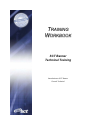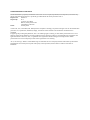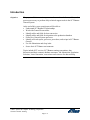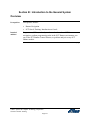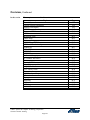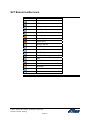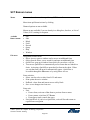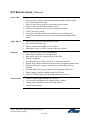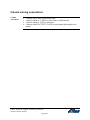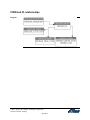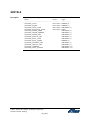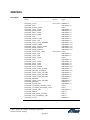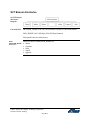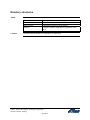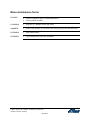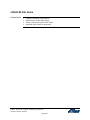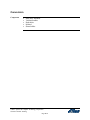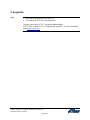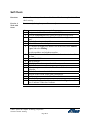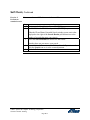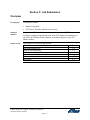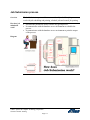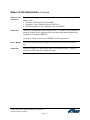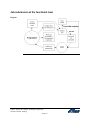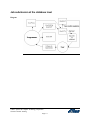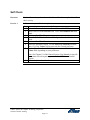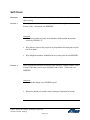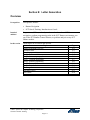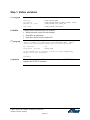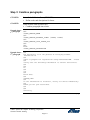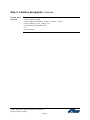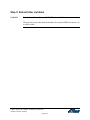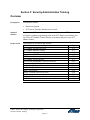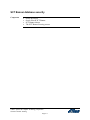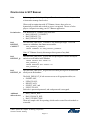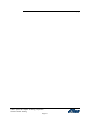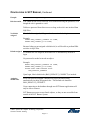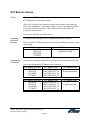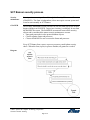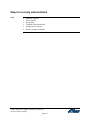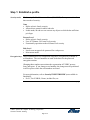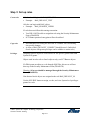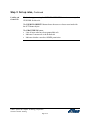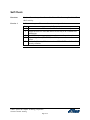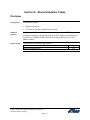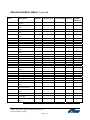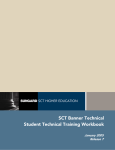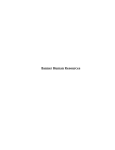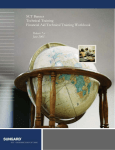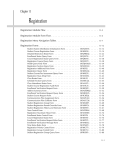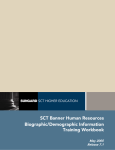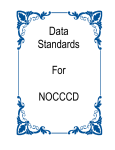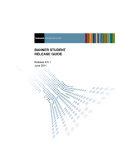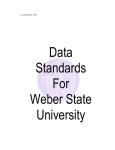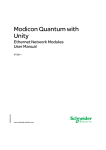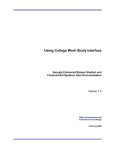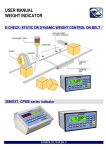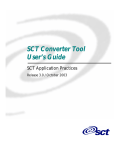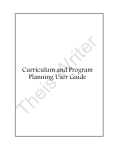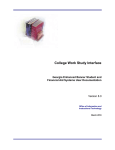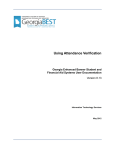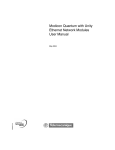Download General Technical - Youngstown State University
Transcript
TRAINING WORKBOOK SCT Banner Technical Training Introduction to SCT Banner General Technical Confidential Business Information ______________________________________________________________________________ This documentation is proprietary information of SCT and is not to be copied, reproduced, lent or disposed of, nor used for any purpose other than that for which it is specifically provided without the written permission of SCT. Prepared For: Release 6.x Prepared By: SCT 4 Country View Road Malvern, Pennsylvania 19355 United States of America Issued: February 2004 ©1992-1995, 1997, 1999-2002, 2003, 2004 Systems & Computer Technology Corporation. All rights reserved. The unauthorized possession, use, reproduction, distribution, display, or disclosure of this material or the information contained herein is prohibited. In preparing and providing this publication, SCT is not rendering legal, accounting, or other similar professional services. SCT makes no claims that an institution's use of this publication or the software for which it is provided will insure compliance with applicable federal or state laws, rules, or regulations. Each organization should seek legal, accounting and other similar professional services from competent providers of the organization's own choosing. “SCT,” the SCT logo, “Banner” and the Banner logo are trademarks of SCT. Third party hardware and software product names and trademarks are owned by their respective third party owners/providers, and SCT makes no claim to such names or trademarks. Section A: Introduction Overview Workbook goal Participants in this course will be able to: • Identify SCT Banner General forms and tables • Query the SCT Banner General Technical tables • Follow key General Technical processes • Identify and read reports, processes, procedures and scripts in SCT Banner • Identify the SCT Banner General naming conventions, form types, directories and their contents, database structure, processes and procedures • Follow the basics of how Job Submission, Population Selection, and Letter Generation work Prerequisites Prerequisites include: • • Banner Navigation SCT Oracle Training: Introduction to Oracle Intended audience Programmers, DBAs, and analysts who teach others about SCT Banner navigation, perform programming tasks in the SCT Banner environment, use any of the SCT Banner General features, or perform analysis on any SCT Banner module. In this section These topics are covered in this section. Topic Introduction Workbook contents ©2004. Systems & Computer Technology Corporation General Technical Training Page A-3 Page A-4 A-5 Introduction Objectives The purpose of this course is to present to the attendees the forms, tables, and processes necessary to perform daily technical support tasks in the SCT Banner General System. At the end of this course, participants will be able to: • Understand SCT Banner ID relationships • Work with General Person tables • Identify tables and fields for data conversion • Identify tables and fields for migration to the production database • Follow key General System processes • Identify and read reports, processes, procedures, and scripts in SCT Banner General • Use Job Submission and sleep/wake • Secure their SCT Banner environments Topics include SCT services, SCT Banner naming conventions, data directories and their contents, database structures, Job Submission, Population Selection, Letter Generation, conversions and resources for data and help. ©2004. Systems & Computer Technology Corporation General Technical Training Page A-4 Workbook contents Workbook contents This workbook contains the following sections: • • • • • • • Section A: Introduction Section B: Introduction to the General System Section C: Job Submission Section D: Population Selection Section E: Letter Generation Section F: SCT Banner Security Section G: Shared Validation Tables ©2004. Systems & Computer Technology Corporation General Technical Training Page A-5 Section B: Introduction to the General System Overview Prerequisites Prerequisites include: • • Intended audience Banner Navigation SCT Oracle Training: Introduction to Oracle Programmers, DBAs, and analysts who teach others about SCT Banner navigation, perform programming tasks in the SCT Banner environment, use any of the SCT Banner General features, or perform analysis on any SCT Banner module. Continued on the next page ©2004. Systems & Computer Technology Corporation General Technical Training Page B-1 Overview, Continued In this section These topics are covered in this section. Topic General System features General System components Naming conventions SCT Banner toolbar icons Common SCT Banner form icons SCT Banner menus Behind the form Online Help Column naming conventions SPRIDEN and PIDM PIDM and ID relationships SOBSEQN SPRADDR SPRTELE SPBPERS Referential Integrity SCT Banner directories Directory structures Starting SCT Banner Menu maintenance forms xOQOLIB.fmb forms .PLL Library forms Conversion SQL*Loader and Import Create site forms C programs Reporting Utilities SCT Support Self Check ©2004. Systems & Computer Technology Corporation General Technical Training Page B-2 Page B-3 B-4 B-5 B-7 B-8 B-9 B-12 B-13 B-14 B-15 B-16 B-17 B-18 B-19 B-20 B-21 B-23 B-24 B-25 B-26 B-27 B-28 B-29 B-30 B-31 B-32 B-33 B-34 B-35 B-36 General System features General System The General System, the core component of the SCT Banner series, is integrated with the SCT Banner Advancement, Finance, Financial Aid, Human Resources and Student Systems. The General system provides other SCT Banner applications with centralized System management tools and utility programs. Diagram of SCT Banner systems ©2004. Systems & Computer Technology Corporation General Technical Training Page B-3 General System components System functions/ Administration • Manages the functions common to all SCT Banner Systems Job Submission • Facilitates the background processing of reports and processes Population Selection • Provides processes with the ability to identify groups for reporting purposes or for facilitating Letter Generation Letter Generation • Constructs letters or merge files for mailing to selected populations Event Management • Manages the scheduling of events, such as alumni fundraising activities Graphing • • Produces graphs of SCT Banner data Provide field for 'X' axis and 'Y' axis to generate graphs. General Web Management • • Enables the customization of SCT Banner web pages Allows the generation of dynamic menus which are accessible by web users Establishes security for SCT Banner web pages for any SCT Banner Self Service product installed • ©2004. Systems & Computer Technology Corporation General Technical Training Page B-4 Naming conventions Basics All SCT Banner objects adhere to naming conventions. Objects include forms, tables, processes, etc. For more information, refer to Chapter 1 of the General Technical Reference Manual. Form, process and table naming The names of all SCT Banner forms (except menu forms), reports, processes and tables are seven characters long, with each character representing a position location. Example Character: Position Location: Position 1 Position 1 identifies the primary System that owns the form, report, process or table. G L R V R B L 1 2 3 4 5 6 7 Note: The letters W, Y and Z are reserved for client applications which coexist with SCT Banner. Letter System Letter System Advancement Customer Contact A O Property Tax HR / Payroll / Personnel B P Courts Electronic Work Queue C Q Cash Drawer Financial Aid D R Finance Student F S General Accounts Receivable G T Information Access Utilities I U Work Management Voice Response K V Occupational Tax/License Records Indexing L X Position Control N Continued on the next page ©2004. Systems & Computer Technology Corporation General Technical Training Page B-5 Naming conventions, Continued Position 2 Position 2 identifies the module that owns the form, report, process or table. The letter assignments will vary by System. For example, in the General System, the letter assignments are as follows: Letter System Letter System Event Management Security E S Job Submission Validation Form/Table J T Letter Generation Utility L U Overall Cross Product O X Purge P Position 3 Position 3 identifies the type of form, report, process or table. Letter System Letter System Application form Query form A Q Base table/Batch COBOL Rule table, repeating table, B R process or report/process Inquiry form General maintenance I T temporary table Online COBOL process Validation form/table or O V view Positions 4 – 7 The remaining positions identify a unique four-character name for the form, report, process or table. Examples GUAIDEN: GJRRPTS: GTVZIPC: SPAIDEN: G U A IDEN G J R RPTS G T V ZIPC S P A IDEN General Utility Application Identification General Job Submission Report Report and Parameter Information General Table Validation ZIP/Postal Code Student Person Application Identification ©2004. Systems & Computer Technology Corporation General Technical Training Page B-6 SCT Banner toolbar icons Icon Function Save Rollback Select Insert Record Delete Record Enter Query Execute Query Cancel Query Previous Record Next Record Previous Block Next Block View/Send Message Print Graph Information Show Keys Bookshelf Online Help Exit ©2004. Systems & Computer Technology Corporation General Technical Training Page B-7 Common SCT Banner form icons Icon Function Calculate Comments Complete Copy Data Detail Disapprove In Process Maintenance No Data Search Summary ©2004. Systems & Computer Technology Corporation General Technical Training Page B-8 SCT Banner menus Menus Menus are located across the top of every SCT Banner form. Menu items pull down/activate by clicking. Dimmed options are not available. Menus are not available if you are already in a dialog box, alert box, or List of Values (LOV) waiting for response. Available Banner menus • • • • • • • • File menu Navigation to other forms: • Direct Access: opens a window used to access an additional form • Object Search: allows you to search for and open an additional form • Quick Flow: pops up a window from which you can select a call list • You can use QuickFlow to automatically access forms that are linked in a chain. Activating a QuickFlow opens the first form in the chain. When you exit that form, the next for automatically opens. QuickFlow is accessible through the File menu or by using Direct Access. File Edit Block Field Record Query Help Window Form activities: • Select: used to select a value from LOV and return • Print: prints the active window • Rollback: clears form and inserts cursor at Key block • Save: saves changes since last save Form exits • Exit: • From a form, exits out of that form to previous form or menu • From a menu, exits from SCT Banner • From Query mode, cancels the query • Exit QuickFlow: if you're in a QuickFlow, exits call list and returns to regular forms navigation Continued on the next page ©2004. Systems & Computer Technology Corporation General Technical Training Page B-9 SCT Banner menus, Continued Edit menu Provides text editing. • Cut: removes selected list to clipboard • Copy: copies selection to clipboard • Paste: pastes clipboard contents to current location • Edit: opens the Editor window Block menu Moves cursor between a form's blocks which have modifiable fields. • Previous: moves cursor to previous block • Next: moves cursor to next block • Clear: clears the information from the current block Field menu Moves cursor between modifiable fields. • Display: skips fields only • Previous: moves to previous field • Next: moves to next field • Clear: clears contents of current field • Duplicate: for duplicating records, carries data from prior record's field into current field Record menu Navigates cursor between rows. • Previous: moves cursor to previous row • Next: moves cursor to next row • Scroll Up and Scroll Down: control which section of the list of records is visible • Clear: clears contents of form fields for current record • Remove: removes the record • Insert: adds a new blank record to the list of existing records • Duplicate: Creates a new record with the same values as the current one • Lock: locks tables in non-Oracle databases Continued on the next page ©2004. Systems & Computer Technology Corporation General Technical Training Page B-10 SCT Banner menus, Continued Query menu Query performs database searches • Status of query or Query mode: the information displayed on the Status Line at the bottom of the form • Enter: accesses Query mode so you can enter search criteria • Execute: returns records from database search • Last criteria: populates most recent search criteria for reuse • Cancel: exits Query mode • Count hits: counts the number of records that are returned by query • Fetch Next Set: displays the next set of records that satisfied the search criteria 'Query Where' • • • • Help menu Provides different levels of form documentation • Online Help: available for certain processes • Help: shows Forms 6.0 property sheet for the field • Keys: key mapping • List: opens the List of Values (LOV) box attached to the field • Display Error: shows details on the most recently encountered Oracle error • Dynamic Help Query: pops up window for accessing Help (local or baseline) • Dynamic Help Edit: pops up window allowing editing of help text • Display Image: displays available image for GUI only • About SCT Banner: pops up information about form version Window menu • • • • Uses field variables for more flexible searches Has variables that start with ' : ' Enter a variable and hit [F8] to execute Query Enter where clause or order by clause using your variable Cascade: arranges open windows in a cascade Tile: provides an alternative for arranging open windows Arrange Icons: distributes icons in an open window A list of open windows ©2004. Systems & Computer Technology Corporation General Technical Training Page B-11 Behind the form Tips • • Use Dynamic Help to locate tables referenced by the form. Differentiate between tables, views and non-database elements by using naming conventions. ©2004. Systems & Computer Technology Corporation General Technical Training Page B-12 Online Help Online Help • • • Customizing Online Help Created for SCT Banner version 4.0 using RoboHELP version 5.0, a product of Blue Sky Software Uses Microsoft Windows WINHELP.EXE to run Unavailable for the current form if Online Help is disabled You can customize Help using RoboHELP. From RoboHelp, you can open the .HPJ file for the desired form, make the necessary changes, save and compile the .DOC file, and run the .HLP file. Help files are in the help/helpsrc directory for each product. Instructions can be found in the General Technical Reference Manual at the end of Chapter 1. ©2004. Systems & Computer Technology Corporation General Technical Training Page B-13 Column naming conventions Column conventions • • • • Columns always start with the table name. Columns ending in _CODE are referencing a validation table. Columns ending in _IND are indicators. Columns labeled ACTIVITY_DATE are timestamps indicating the last update. ©2004. Systems & Computer Technology Corporation General Technical Training Page B-14 SPRIDEN and PIDM SPRIDEN description SQL> describe spriden Name -------------------------SPRIDEN_PIDM SPRIDEN_ID SPRIDEN_LAST_NAME SPRIDEN_FIRST_NAME SPRIDEN_MI SPRIDEN_CHANGE_IND SPRIDEN_ENTITY_IND SPRIDEN_ACTIVITY_DATE SPRIDEN_USER SPRIDEN_ORIGIN SPRIDEN_SEARCH_LAST_NAME SPRIDEN_SEARCH_FIRST_NAME SPRIDEN_SEARCH_MI SPRIDEN_SOUNDEX_LAST_NAME SPRIDEN_SOUNDEX_FIRST_NAM SPRIDEN_NTYP_CODE SPRIDEN_CREATE_USER SPRIDEN_CREATE_DATE Personal Identification Master (pidm) SPRIDEN and Related Tables are joined by PIDM. SOBSEQN is used to generate one-up numbers. ©2004. Systems & Computer Technology Corporation General Technical Training Page B-15 Null? -------NOT NULL NOT NULL NOT NULL Type ---NUMBER(8) VARCHAR2(9) VARCHAR2(60) VARCHAR2(15) VARCHAR2(15) VARCHAR2(1) VARCHAR2(1) NOT NULL DATE VARCHAR2(30) VARCHAR2(30) VARCHAR2(60) VARCHAR2(15) VARCHAR2(15) CHAR(4) CHAR(4) VARCHAR2(4) VARCHAR2(30) DATE PIDM and ID relationships Diagram ©2004. Systems & Computer Technology Corporation General Technical Training Page B-16 SOBSEQN Description SQL> describe sobseqn Name -------------------------SOBSEQN_FUNCTION SOBSEQN_SEQNO_PREFIX SOBSEQN_MAXSEQNO SOBSEQN_ACTIVITY_DATE Null? Type -------- ---NOT NULL VARCHAR2(30) VARCHAR2(1) NOT NULL NUMBER(8) NOT NULL DATE Select 1 select sobseqn_function function, 2 sobseqn_seqno_prefix pfx, 3 sobseqn_maxseqno maxseqno, 4 sobseqn_activity_date act_date 5* from sobseqn SQL> / Contents FUNCTION PFX MAXSEQNO ACT_DATE ------------------ --- --------- --------RECEIPT 195 06-OCT-95 ID @ 16 07-APR-95 PIDM 490 15-NOV-95 ALUMNIGIFT 40 23-MAY-95 ALUMNIPLEDGE 22 23-MAY-95 EDIREQUESTID 1 25-APR-95 EDI_DCMT_SEQNO 1 04-JAN-96 . . . ©2004. Systems & Computer Technology Corporation General Technical Training Page B-17 SPRADDR Description SQL> describe spraddr Name --------------------------SPRADDR_PIDM SPRADDR_ATYP_CODE SPRADDR_SEQNO SPRADDR_FROM_DATE SPRADDR_TO_DATE SPRADDR_STREET_LINE1 SPRADDR_STREET_LINE2 SPRADDR_STREET_LINE3 SPRADDR_CITY SPRADDR_STAT_CODE SPRADDR_ZIP SPRADDR_CNTY_CODE SPRADDR_NATN_CODE SPRADDR_PHONE_AREA SPRADDR_PHONE_NUMBER SPRADDR_PHONE_EXT SPRADDR_STATUS_IND SPRADDR_ACTIVITY_DATE SPRADDR_USER SPRADDR_ASRC_CODE SPRADDR_DELIVERY_POINT SPRADDR_CORRECTION_DIGIT SPRADDR_CARRIER_ROUTE SPRADDR_GST_TAX_ID SPRADDR_REVIEWED_IND SPRADDR_REVIEWED_USER ©2004. Systems & Computer Technology Corporation General Technical Training Page B-18 Null? -------NOT NULL NOT NULL NOT NULL Type ----------NUMBER(8) VARCHAR2(2) NUMBER(2) DATE DATE VARCHAR2(30) VARCHAR2(30) VARCHAR2(30) NOT NULL VARCHAR2(20) VARCHAR2(3) VARCHAR2(10) VARCHAR2(5) VARCHAR2(5) VARCHAR2(3) VARCHAR2(7) VARCHAR2(4) VARCHAR2(1) NOT NULL DATE VARCHAR2(30) VARCHAR2(4) NUMBER(2) NUMBER(1) VARCHAR2(4) VARCHAR2(15) VARCHAR2(1) VARCHAR2(30) SPRTELE Description SQL> describe sprtele Name ---------------------------SPRTELE_PIDM SPRTELE_SEQNO SPRTELE_TELE_CODE SPRTELE_ACTIVITY_DATE SPRTELE_PHONE_AREA SPRTELE_PHONE_NUMBER SPRTELE_PHONE_EXT SPRTELE_STATUS_IND SPRTELE_ATYP_CODE SPRTELE_ADDR_SEQNO SPRTELE_PRIMARY_IND SPRTELE_UNLIST_IND SPRTELE_COMMENT SPRTELE_INTL_ACCESS ©2004. Systems & Computer Technology Corporation General Technical Training Page B-19 Null? -------NOT NULL NOT NULL NOT NULL NOT NULL Type ---------NUMBER(8) NUMBER(3) VARCHAR2(4) DATE VARCHAR2(3) VARCHAR2(7) VARCHAR2(4) VARCHAR2(1) VARCHAR2(2) NUMBER(2) VARCHAR2(1) VARCHAR2(1) VARCHAR2(60) VARCHAR2(16) SPBPERS Description SQL> describe spbpers Name ---------------------------SPBPERS_PIDM SPBPERS_SSN SPBPERS_BIRTH_DATE SPBPERS_LGCY_CODE SPBPERS_ETHN_CODE SPBPERS_MRTL_CODE SPBPERS_RELG_CODE SPBPERS_SEX SPBPERS_CONFID_IND SPBPERS_DEAD_IND SPBPERS_VETC_FILE_NUMBER SPBPERS_LEGAL_NAME SPBPERS_PREF_FIRST_NAME SPBPERS_NAME_PREFIX SPBPERS_NAME_SUFFIX SPBPERS_ACTIVITY_DATE SPBPERS_VERA_IND SPBPERS_CITZ_IND SPBPERS_DEAD_DATE SPBPERS_PIN SPBPERS_CITZ_CODE SPBPERS_HAIR_CODE SPBPERS_EYES_CODE SPBPERS_CITY_BIRTH SPBPERS_STAT_CODE_BIRTH SPBPERS_DRIVER_LICENSE SPBPERS_STAT_CODE_DRIVER SPBPERS_NATN_CODE_DRIVER SPBPERS_UOMS_CODE_HEIGHT SPBPERS_HEIGHT SPBPERS_UOMS_CODE_WEIGHT SPBPERS_WEIGHT SPBPERS_SDVET_IND SPBPERS_LICENSE_ISSUED_DATE SPBPERS_LICENSE_EXPIRES_DATE SPBPERS_INCAR_IND SPBPERS_WEBID SPBPERS_WEB_LAST_ACCESS SPBPERS_PIN_DISABLED_IND SPBPERS_ITIN ©2004. Systems & Computer Technology Corporation General Technical Training Page B-20 Null? Type -------- ----------NOT NULL NUMBER(8) VARCHAR2(9) DATE VARCHAR2(1) VARCHAR2(2) VARCHAR2(1) VARCHAR2(2) VARCHAR2(1) VARCHAR2(1) VARCHAR2(1) VARCHAR2(10) VARCHAR2(60) VARCHAR2(15) VARCHAR2(20) VARCHAR2(20) NOT NULL DATE VARCHAR2(1) VARCHAR2(1) DATE VARCHAR2(6) VARCHAR2(2) VARCHAR2(2) VARCHAR2(2) VARCHAR2(20) VARCHAR2(3) VARCHAR2(20) VARCHAR2(3) VARCHAR2(5) VARCHAR2(4) NUMBER(2) VARCHAR2(4) NUMBER(4) VARCHAR2(1) DATE DATE VARCHAR2(1) RAW(1) RAW(1) RAW(1) NUMBER(9) Referential Integrity Key constraints Oracle enforces relationships between tables through the use of Primary and Foreign key constraints. SCT Banner uses naming conventions for these objects. Diagram 1 Diagram 2 Continued on the next page ©2004. Systems & Computer Technology Corporation General Technical Training Page B-21 Referential Integrity, Continued Primary keys PK_ppppppp is the SCT Banner convention for Primary keys, where • PK stands for Primary key • ppppppp is the Primary key table name Example: PK_STVATYP Foreign keys FK + n + “_” + fffffff + “_INV_” + ppppppp + “_code” is the SCT Banner convention for Foreign keys, where: • FK stands for Foreign key • n is a one-up number which distinguishes potential duplicate Foreign key names in a given table • fffffff is the Foreign key table name • ppppppp is the Primary key table name Example: FK1_SPRADDR_INV_STVATYP_CODE ©2004. Systems & Computer Technology Corporation General Technical Training Page B-22 SCT Banner directories OS SCT Banner directories Diagram Unix and VMS $BANNER_HOME is the Unix environment variable for /u0x/home/banner BAN_HOME is the VMS logical for d01:[home.banner] Each product has its own directory. Other $BANNER_HOME directories Other directories at $BANNER_HOME are: • admin • common • links • install • upgrade ©2004. Systems & Computer Technology Corporation General Technical Training Page B-23 Directory structures Admin Directory V7 ORATOOLS OPSYS Common Description Scripts to create an Oracle SCT Banner database Unsupported Oracle system utilities Contains COBOL make files for platform (Unix only) Common objects shared by all products are kept here. ©2004. Systems & Computer Technology Corporation General Technical Training Page B-24 Starting SCT Banner Components • • • BANNER environment Database server environment Multiple sets of code Banner environment • URL for the forms server for each instance • General TRM page 109 • Changing Splash Screen • Banner.gif • Stored with forms executables Database server SCT Banner environment variables: environment • $BANNER_HOME • • $ORACLE_HOME $BANNER_LINKS ©2004. Systems & Computer Technology Corporation General Technical Training Page B-25 Menu maintenance forms GUAINIT • • Checks GUBINST table for installed products. Creates global variables. GUAGMNU • Displays SCT Banner menus and forms. xOQMENU • Makes each product visit its own form before going to the indicated form. GUTGMNU • Edits menu entries. GUTPMNU • Copies menus from one user to another. ©2004. Systems & Computer Technology Corporation General Technical Training Page B-26 xOQOLIB.fmb forms Characteristics • • • • Contain commonly used routines Make Oracle use the shared pool Involve referenced copies in the forms Attached when forms are generated ©2004. Systems & Computer Technology Corporation General Technical Training Page B-27 .PLL Library forms Characteristics • • • • Contain commonly used routines Make Oracle used the shared pool Attached as libraries in the forms Attach code at run time ©2004. Systems & Computer Technology Corporation General Technical Training Page B-28 Conversion Components • • • • • Data entry standards Validation tables Rule tables Method Shared tables ©2004. Systems & Computer Technology Corporation General Technical Training Page B-29 SQL*Loader and Import Constraint checking When loading or importing data, the constraints are checked as each row is inserted into the database. Constraint checking uses resources, but although it may speed up data, it is not recommended to disable constraints. Consider creating the indexes after the data is loaded to speed up the load. ©2004. Systems & Computer Technology Corporation General Technical Training Page B-30 Create site forms First approach Using the skeleton form: • Start with GUASKEL.fmb to gain access to the global variables and common triggers • This form has the bare minimum needed for a Banner Form to run • Add the fields and other functionality as needed • Save, compile and implement the new on-site form in Banner Second approach Using an existing Banner form: • Identify a Banner form that suits closest to your needs • Copy the source code to a different form file • Remove unwanted functionality • Add the functionality needed • Compile and implement the new on-site form in Banner Considerations • • • Keep the source code for your forms separate from the SCT forms directories Do not modify existing Banner Forms It is recommended that you first take Oracle Forms training Diagram ©2004. Systems & Computer Technology Corporation General Technical Training Page B-31 C programs Steps • • Start with SQL*Report Users Guide 1.0 Use with the SCTCCONV documentation Together, these make SCT's C programs understandable. SCTCCONV contains SCT's C programming standards. You may obtain this from [email protected]. ©2004. Systems & Computer Technology Corporation General Technical Training Page B-32 Reporting Delivered tools • • • C COBOL Developer 2000 Other options • • • MS Access Crystal Reports Brio Query Methodologies • • Web Object:Access Reports and processes grid Reference Chapter 10 of the General Technical Reference Manual. ©2004. Systems & Computer Technology Corporation General Technical Training Page B-33 Utilities Utilities • • • • • • • • • • • • GURRDLL Data Element Dictionary (GURPDED) GURLSID GURDLID indexes.sql GJRRPTS GURHELP GURTABL GURSKEL GURRDOC GURSTOP See Chapter 8 – General Technical Reference Manual ©2004. Systems & Computer Technology Corporation General Technical Training Page B-34 SCT Support ActionLine • • Phone: Fax: ActionMail • • • SCT Banner HR: [email protected] SCT Banner General: [email protected] General comments, or to obtain ActionWeb access: [email protected] ActionWeb http://www.sct.com • Browse open and resolved contacts of your organization in detail • Browse all product defects reported by your organization • Browse Known Issues Reports for defect descriptions, corrections and workarounds • Request electronic distribution downloading of software modifications and other updates • Browse the Frequently Asked Questions • Browse known issues TCPNet Listservers • • • 800-522-4827 610-725-7430 Accessed through http://lists.sct.com. For listservers, email [email protected]. • Include Lists in the body of your message and send. You will receive a list of available listservers. To subscribe, email [email protected]. • Include subscribe LISTNAME First_name Last_name in the body of your message and send. You will receive a confirmation email containing further instructions. ©2004. Systems & Computer Technology Corporation General Technical Training Page B-35 Self Check Directions Use the information you have learned in this workbook to complete this self check activity. Exercise 1: Work with forms Practice manipulating data you will commonly use. Step Action 1 Navigate to the Identification Form (SPAIDEN). 2 Click the Generate ID icon to allow the system to assign an ID. 3 Complete the Last Name and First Name fields, using your given name. 4 Click the Save icon on the toolbar. 5 Select Addresses from the Options menu. 6 To complete the Type field, double-click in the field, select Address Types, and select Mailing. 7 8 9 10 11 12 13 14 15 16 17 Provide an address and telephone number. Click the Save icon and close the Address Information window. Exit the form. Reenter SPAIDEN. Pull up your ID. Delete your ID and enter your Social Security number. Click the Save icon. Delete your given name from the First Name field and enter your nickname. Click the Save icon and exit the form. Navigate to the Person Search Form (SOAIDEN). Enter your given name in the First Name field. Execute the query. Review the search results. Notice the value in the Chg column. What does N indicate? What does I indicate. Continued on the next page ©2004. Systems & Computer Technology Corporation General Technical Training Page B-36 Self Check, Continued Exercise 2: You want to locate all IDs that contain the text 22. Perform an extended search Step Action 1 Navigate to the Identification Form (SPAIDEN). 2 Enter %22% in the ID field and press the [ENTER] key. 3 4 5 When the ID and Name Extended Search window opens, notice that displayed to the right of the Search Results pull-down menu is the number of records that meet your criteria. Select the Search Results list and review the results. Consider how can you narrow your search. Enter additional information in the Reduce Search By section and click the Search icon to view the count adjustment. Click the Exit icon. ©2004. Systems & Computer Technology Corporation General Technical Training Page B-37 Section C: Job Submission Overview Prerequisites Prerequisites include: • • Banner Navigation SCT Oracle Training: Introduction to Oracle Intended audience Programmers, DBAs, and analysts who teach others about SCT Banner navigation, perform programming tasks in the SCT Banner environment, use any of the SCT Banner General features, or perform analysis on any SCT Banner module. In this section These topics are covered in this section. Topic Job Submission process Steps of Job Submission Job Submission process flow Job submission at the functional level Job submission at the database level Self Check ©2004. Systems & Computer Technology Corporation General Technical Training Page C-1 Page C-2 C-3 C-5 C-6 C-7 C-8 Job Submission process Overview The Job Submission process allows users to identify and define job parameters, work with job scheduling and printing, schedule jobs and control job printing. How does job submission work? • • • It defines the parameters used to execute any given process It communicates with the database server environment to schedule the process It communicates with the database server environment to print the output of the process Diagram ©2004. Systems & Computer Technology Corporation General Technical Training Page C-2 Steps of Job Submission Steps • • • • • • Start Job Submission-Sleep/Wake GURJOBS is a PRO*C program created to handle requests in a client-server configuration. Start Job Submission Establish printers Define processes Define process parameters Submit job Review results GURJOBS must be running in Sleep/Wake mode prior to Job Submission. The user ID jobsub should start this process. All output from Job Submission is owned by jobsub. GURJOBS is dependent upon the Oracle database pipe (dbmspipe.sql). JOBSUB jobsub is a System user ID, not an Oracle user ID. jobsub starts Job Submission table (GURJOBS) for each database. All reports (.lis files) reside in jobsub's directory. Establish Printers The Printer Validation Form (GTVPRNT) defines the printers that are accessible to users. Printers must be accessible from the network. The database server must know about the printer and the print queue. NOPRINT and DATABASE may be defined as printer codes, but do not route to a printer. Define Processes The Process Maintenance Form (GJAJOBS) allows for maintenance of overall process attributes. • Process name • Process description • Process type (Pro*C, Pro*COBOL, etc.) Continued on the next page ©2004. Systems & Computer Technology Corporation General Technical Training Page C-3 Steps of Job Submission, Continued Define Process Parameters Parameters for any given process can be maintained dynamically through SCT Banner forms. • Parameter Definition Form (GJAPDEF) • Parameter Value Validation Form (GJAPVAL) • Default Parameter Value Validation Form (GJAPDFT) Submit Job The Process Submission Control Form (GJAPCTL) creates a one-up number to uniquely identify the job, and passes the user-entered parameters and the oneup number to the table GJBPRUN. At run time, all processes access GJBPRUN for their parameters. Review Results The Process Results Form (GJARSLT) allows for the review of the process log. Output files All process output (.lis files) reside in the jobsub home directory. Log files (.log) also reside in the jobsub home directory. ©2004. Systems & Computer Technology Corporation General Technical Training Page C-4 Job Submission process flow Process flow 1. Job Submission Form (GJAJOBS) • Define and maintain jobs 2. Parameter Definition Form (GJAPDEF) • Name and define parameters 3. Default Parameter Value Definition Form (GJAPDFT) • Define default parameters 4. Parameter Value Form (GJAPVAL) • Enter parameter values for a job 5. Job Submission Form (GJAPCTL) • Run a job 6. Process Results Form (GJARSLT) • View the results of a job ©2004. Systems & Computer Technology Corporation General Technical Training Page C-5 Job submission at the functional level Diagram ©2004. Systems & Computer Technology Corporation General Technical Training Page C-6 Job submission at the database level Diagram ©2004. Systems & Computer Technology Corporation General Technical Training Page C-7 Self Check Directions Use the information you have learned in this workbook to complete this self check activity. Exercise 1 In this exercise, you will submit a job. Step Action 1 Access the Process Submission Control Form (GJAPCTL). 2 Enter GJRRPTS in the Process field. Leave the Parameter Set field blank. 3 Perform a Next Block function. 4 Enter DATABASE in the Printer field. Ignore the other fields in the block. 5 Perform a Next Block function. 6 Notice the parameters listed. For the Jobs to be Selected parameter, enter G% in the Values field to print only the General processes. 7 For the Print User Levels Default parameter, enter Y or N in the Values field, depending on your preference. 8 Note: See Chapter 12 of the General System User Manual for specific instructions for each report or process in the SCT Banner General System. Submit the job and exit the form. ©2004. Systems & Computer Technology Corporation General Technical Training Page C-8 Section D: Population Selection Overview Prerequisites Prerequisites include: • • Banner Navigation SCT Oracle Training: Introduction to Oracle Intended audience Programmers, DBAs, and analysts who teach others about SCT Banner navigation, perform programming tasks in the SCT Banner environment, use any of the SCT Banner General features, or perform analysis on any SCT Banner module. In this section These topics are covered in this section. Topic Population Selection overview Step 1: Identify an application Step 2: Define Population Selection Criteria Step 3: Extract the IDs Step 4: Review Population Selection Population Selection process flow Self Check ©2004. Systems & Computer Technology Corporation General Technical Training Page D-1 Page D-2 D-3 D-4 D-5 D-6 D-7 D-8 Population Selection overview Overview Population Selection allows you to identify and group entities in the database, such as people, vendors, or organizations. Population Selection extracts a subset of IDs for use in SCT Banner reports and letters, and allows processes to be run using that subset of IDs (such as people, vendors, or organizations). It is used for reporting purposes or for facilitating Letter Generation. How does population selection work? Selects the PIDM* for individuals who meet the selection criteria: SELECT Pidm FROM Table WHERE Criteria *Primary Identification Master Steps Population Selection involves four basic steps: • Identify an application • Define the Population Selection criteria • Extract the IDs that match the criteria • Review the Population Selection ©2004. Systems & Computer Technology Corporation General Technical Training Page D-2 Step 1: Identify an application Application An application owns a grouping of Population Selections. The rules established by the parent application will be inherited by the child objects. • Examples: General, Recruiting, Alumni Although the application must be defined in the Application Rules table (GLRAPPL), the rules (criteria) at this level are optional. ©2004. Systems & Computer Technology Corporation General Technical Training Page D-3 Step 2: Define Population Selection Criteria Example Example: test_female SELECT FROM WHERE ***AND AND AND AND GLRSLCT spbpers_pidm spbpers, spriden, spraddr spriden_pidm = spbpers_pidm spriden_change_ind IS NULL spraddr_stat_code = 'CA' spbpers_sex = 'F' spriden_entity_ind = 'P'; Population Selection Definition Rules table (GLRSLCT) • Allows for entry of the specific criteria which distinguishes one population from another • If the tables are joined by PIDM, the PIDM join is automatic • If the tables are joined by additional columns, the conditions must be explicitly defined ©2004. Systems & Computer Technology Corporation General Technical Training Page D-4 Step 3: Extract the IDs GLBDATA Run the Population Selection Extract Process (GLBDATA) from Job Submission. Population Selection Extract Process (GLBDATA) parameters: Required? Parameter Description ü Selection Identifier 1 Enter in all capital letters. Selection Identifier 2 Used only for Union, Intersect, or Minus functionality New Selection Used only for Union, Intersect, or Minus Identifier functionality Enter description of Used only for Union, Intersect, or Minus Selection functionality Enter (U)nion, Used only for Union, Intersect, or Minus (I)ntersect, (M)inus functionality ü Application Enter in all capital letters. ü Creator ID Enter in all capital letters. Detailed Execution Report ©2004. Systems & Computer Technology Corporation General Technical Training Page D-5 Step 4: Review Population Selection GLAEXTR Population Selection Extract Data Form (GLAEXTR) • Review the results of running Population Selection Extract Process (GLBDATA) • Add other IDs not processed by GLBDATA • Remove IDs processed by GLBDATA ©2004. Systems & Computer Technology Corporation General Technical Training Page D-6 Population Selection process flow Application definition • • GLIAPPL - Application Inquiry Form GLRAPPL - Application Rules table Objects • • GLIOBJC GLIOBJT Variable usage/ • GLRVRBL - Variable Definition Rules table SQL Statement in • GLRCMPL Population Selection rules • GLRSLCT - Population Selection Definition Rules table Manual population creation • GLAEXTR - Population Selection Extract Data Form Variable definitions View population • GLIEXTR - Population Selection Extract Data Inquiry Form ©2004. Systems & Computer Technology Corporation General Technical Training Page D-7 Self Check Directions Use the information you have learned in this workbook to complete this self check activity. Exercise 1 Write a population selection to extract people who have a phone number with a 610 area code. Afterwards, run SPRPDIR. Questions: • Why is the number of people in the database different than the number extract by GLBDATA? Exercise 2 • Why did only some of the people in my Population Selection print out, but not all of them? • Why did phone numbers with different area codes print out on SPRPDIR? Write a population selection to extract people who have a phone number with a 610 area code that is active and a telephone code of MA. Afterwards, run SPRPDIR. Questions: • How did this change your SPRPDIR report? • What else should you consider when creating a Population Selection? ©2004. Systems & Computer Technology Corporation General Technical Training Page D-8 Section E: Letter Generation Overview Prerequisites Prerequisites include: • • Banner Navigation SCT Oracle Training: Introduction to Oracle Intended audience Programmers, DBAs, and analysts who teach others about SCT Banner navigation, perform programming tasks in the SCT Banner environment, use any of the SCT Banner General features, or perform analysis on any SCT Banner module. In this section These topics are covered in this section. Topic Letter Generation Overview Example letter Steps to create a letter Step 1: Define variables Step 2: Construct paragraphs Step 3: Combine paragraphs Step 4: Extract a population Step 5: Extract letter variables Step 6: Print the letter Creating a letter Tracking Letters Self Check ©2004. Systems & Computer Technology Corporation General Technical Training Page E-1 Page E-2 E-3 E-4 E-5 E-6 E-7 E-9 E-10 E-11 E-12 E-13 E-14 Letter Generation Overview What is Letter Generation? Letter Generation allows you to extract data from the SCT Banner database and merge that data with text, then print the results and log what letter was created and for whom the letter was created. Letter Generation allows you to extract data from SCT Banner based on a given Population Selection, merge extracted data with text, print the results, and maintain a log of printed letters. How does Letter Letter Generation extracts specific data from the PIDMs, which are extracted Generation during a Population Selection. work? SELECT spriden_first_name, spriden_last_name FROM spriden WHERE pop_sel criteria Next, it merges the extracted data with paragraphs customized for your implementation. ©2004. Systems & Computer Technology Corporation General Technical Training Page E-2 Example letter Example April 20, 2000 John Doe 123 Street Malvern, PA 19355 Heading Dear John, The University is in the process of verifying student information in order to prepare for registration using Banner2000 WEB. Please verify that the following information is current and correct: ID: 123456789 Birth date: 01/01/80 If the information is incorrect, notify our office immediately. Thank you for your assistance. Sincerely, ©2004. Systems & Computer Technology Corporation General Technical Training Page E-3 New Paragraph Steps to create a letter Steps • • • • • • Define variables to be used Construct paragraphs Combine paragraphs into letters Extract population Extract letter variables Print letter or create merge file ©2004. Systems & Computer Technology Corporation General Technical Training Page E-4 Step 1: Define variables 1st Paragraph April 20, 2000 *DATE1 John Doe 123 Street Malvern, PA *FUNC_PERSON_NAME *FUNC_PERSON_ADDRESS_LINE1 (LINE2, LINE3) *FUNC_PERSON_CITY_STATE_ZIP 19355 Dear John, GLRVRBL 2nd paragraph *FUNC_PERSON_SALUTATION Variable Rules Definition table (GLRVRBL) • Builds selection criteria for data element • Owned by an application • Must have data associated with an ID The University is in the process of verifying student information in order to prepare for registration using Banner2000 WEB. Please verify that the following information is current and correct: ID: 123456789 Birth date: 01/01/80 *ID *BIRTH_DATE If the information is incorrect, notify our office immediately. Thank you for your assistance. Sincerely, Compilation When the form is exited, the Parameter Selection Process (GLBPARM) compiles the SELECT statement. ©2004. Systems & Computer Technology Corporation General Technical Training Page E-5 Step 2: Construct paragraphs GTVPARA Paragraph Code Validation Form (GTVPARA) • Define codes and descriptions for paragraphs GUAPARA Letter Generation Paragraph Form (GUAPARA) • Define the contents of each paragraph • Paragraphs contain variables, formatting commands, and text • Paragraphs for merge files contain only variables ©2004. Systems & Computer Technology Corporation General Technical Training Page E-6 Step 3: Combine paragraphs GTVLETR Letter Code Validation Form (GTVLETR) • Define codes and descriptions for letters GUALETR Letter Process Form (GUALETR) • Combine paragraphs into a letter Example letter – 1st paragraph *DATE1 #nl *FUNC_PERSON_NAME #nl *FUNC_PERSON_ADDRESS_LINE1 (LINE2, LINE3) #nl *FUNC_PERSON_CITY_STATE_ZIP #nl #nl Dear *FUNC_PERSON_SALUTATION Example letter – 2nd paragraph #nl The University is in the process of verifying student information in #nl order to prepare for registration using Banner2000 WEB. Please #nl verify that the following information is current and correct: #nl #nl ID: #nl *ID #nl Birth date: #nl *BIRTH_DATE #nl If the information is incorrect, notify our office immediately. #nl Thank you for your assistance. #nl #nl Sincerely, Continued on the next page ©2004. Systems & Computer Technology Corporation General Technical Training Page E-7 Step 3: Combine paragraphs, Continued Example letter – merge file *DATE1 *FUNC_PERSON_NAME *FUNC_PERSON_ADDRESS_LINE1 (LINE2, LINE3) *FUNC_PERSON_CITY_STATE_ZIP *FUNC_PERSON_SALUTATION *ID *BIRTH_DATE ©2004. Systems & Computer Technology Corporation General Technical Training Page E-8 Step 4: Extract a population Requirement A population must have been extracted prior to the next few steps in Letter Generation. ©2004. Systems & Computer Technology Corporation General Technical Training Page E-9 Step 5: Extract letter variables GLBLSEL Run the Letter Extract Process (GLBLSEL) from Job Submission. This process extracts data from the database for selected PIDMs and stores it in a collector table. ©2004. Systems & Computer Technology Corporation General Technical Training Page E-10 Step 6: Print the letter GLRLETR Submit the Letter Generation Print Report (GLRLETR) through the Process Submission Control Form (GJAPCTL). • Removes the selected variables from the Collector table • Merges that data with text specified in a letter • Prints the letter or creates the appropriate word processing file ©2004. Systems & Computer Technology Corporation General Technical Training Page E-11 Creating a letter Forms and steps 1. Application Definition Rules Form (GLRAPPL) • Create an application (only once) 2. Object Definition Rules Form (GLROBJT) • Created once per object 3. Letter Code Validation Form (GTVLETR) • Needed for every letter 4. Variable Definition Rules Form (GLRVRBL) • Every variable has to be created (only once) * 5. Paragraph Code Validation Form (GTVPARA) • Needed for every paragraph * 6. Letter Generation Paragraph Form (GUAPARA) • Details needed for each paragraph *Can be used for multiple letters in the same module ©2004. Systems & Computer Technology Corporation General Technical Training Page E-12 Tracking Letters PL/SQL scripts There are three PL/SQL scripts to select those needing letters: • RESTRK1.sql • RESTRK2.sql • RESTRK3.sql ©2004. Systems & Computer Technology Corporation General Technical Training Page E-13 Self Check Directions Use the information you have learned in this workbook to complete this self check activity. Exercise 1 In this exercise, you will build a letter for Microsoft Word download. Step Action 1 Create a letter code on GTVLETR. 2 Create a paragraph code on GTVPARA. 3 Create multiple variables on GLRVRBL. Variables include Last Name, First Name, Middle Name, Street Line, City, State, ZIP/Postal Code, ID, SSN, etc. 4 5 6 7 8 You may copy from other applications. Add variables to your paragraph on GUAPARA. Add the paragraph to your letter on GUALETR. Run GLBLSEL. Run GLRLETR. Review the output in GJIREVO. ©2004. Systems & Computer Technology Corporation General Technical Training Page E-14 Section F: Security Administration Training Overview Prerequisites Prerequisites include: • • Banner Navigation SCT Oracle Training: Introduction to Oracle Intended audience Programmers, DBAs, and analysts who teach others about SCT Banner navigation, perform programming tasks in the SCT Banner environment, use any of the SCT Banner General features, or perform analysis on any SCT Banner module. In this section These topics are covered in this section. Topic SCT Banner Security Overview SCT Banner database security Oracle Privileges Oracle roles in SCT Banner SCT Banner classes SCT Banner security process The Security Maintenance Form (GSASECR) Steps for security administration Step 1: Establish a profile Step 2: Verify objects Step 3: Set up roles Step 4: Combine classes with roles Step 5: Assign users to classes Step 6: Review security violations Self Check ©2004. Systems & Computer Technology Corporation General Technical Training Page F-1 Page F-2 F-3 F-4 F-5 F-7 F-9 F-11 F-12 F-13 F-15 F-16 F-18 F-20 F-21 F-22 SCT Banner Security Overview How does SCT SCT Banner Security: Banner Security • Protects underlying database structures while giving appropriate groups of work? people appropriate access based upon job responsibilities • • Prevents the user from using his SCT Banner-required Oracle privileges in a non-SCT Banner (third-party) application Provides object authentication to prevent obsolete or user-developed objects from accessing the database Implementation • • • • Privileges Privileges for SCT Banner databases are not directly assigned to users. Instead, database privileges are assigned to roles, and each user is then given a role. The role is protected with a randomly generated password that the user does not know, and the application deciphers the password to activate the role. This controls the use of third-party software. Role activation Role activation is also integral to object authentication. Object authentication guarantees that the object being executed by the end user is the authorized SCT Banner version and not some modified or user-developed version. Uses Oracle's concept of role-level privileges Groups job responsibilities into 'classes' Grants appropriate access to objects under the guise of 'classes' Administration of people according to their jobs... rather than administration of database objects! Role activation works the same for forms, COBOL, and C programs. Note on limitations Regarding the limitations of SCT Banner Security, refer to securityXXXXXtrm.pdf. (This pdf file will not be in your bookshelf due to security issues.) ©2004. Systems & Computer Technology Corporation General Technical Training Page F-2 SCT Banner database security Components • • • • Oracle privileges Oracle roles in SCT Banner SCT Banner classes The SCT Banner Security process ©2004. Systems & Computer Technology Corporation General Technical Training Page F-3 Oracle Privileges Access grants Access can be granted to one OBJECT at a time: GRANT SELECT ON SPRIDEN TO JOHN; Access can be granted to one USER at a time: GRANT SELECT ANY TABLE TO JOHN; Access can be granted to one ROLE at a time: CREATE ROLE CLERKS; GRANT SELECT ANY TABLE TO CLERKS; Non-Banner environments This is a better solution, but how do you control the non-SCT Banner environments? ©2004. Systems & Computer Technology Corporation General Technical Training Page F-4 Oracle roles in SCT Banner Roles Roles are groups of Oracle privileges. The role maintenance function provides a front end to manage Oracle roles. When used in conjunction with SCT Banner classes, these roles are dynamically invoked and revoked as access is requested. The use of roles plays a vital part in securing your SCT Banner application. Pre-built roles You should use SCT Banner's pre-built roles: • BAN_DEFAULT_CONNECT • BAN_DEFAULT_Q • BAN_DEFAULT_M BAN_ DEFAULT_ CONNECT The role BAN_DEFAULT_CONNECT has limited privileges. Users can connect to a database, but cannot access tables. BAN_DEFAULT_CONNECT GRANT CONNECT TO BAN_DEFAULT_CONNECT Note: SCT Banner Security discourages direct grants of any kind. BAN_ DEFAULT_Q The role BAN_DEFAULT_Q gives the user privileges to execute all objects and select on all tables in the database GRANT SELECT ANY TABLE TO BAN_DEFAULT_Q GRANT EXECUTE ANY OBJECT TO BAN_DEFAULT_Q BAN_ DEFAULT_M The role BAN_DEFAULT_M gives the user DBA privileges to all tables and all objects in the database. The BAN_DEFAULT_M role ensures access to all appropriate tables, etc. • INSERT ANY, • UPDATE ANY, • DELETE ANY, • SELECT ANY, and • EXECUTE ANY Each role is password-protected, and each password is encrypted. Additional delivered roles • BAN_ARSYS_REP • BAN_FINANCE_REP • BAN_STUDENT_REP These are sample roles for reporting, which can be created for each module or as needed. ©2004. Systems & Computer Technology Corporation General Technical Training Page F-5 Continued on the next page ©2004. Systems & Computer Technology Corporation General Technical Training Page F-6 Oracle roles in SCT Banner, Continued Example Role invocation SET ROLE BAN_DEFAULT_M IDENTIFIED BY 123; You cannot invoke a role from SQL*Plus without knowing the password, even though the role is granted to a user. Tables are protected from direct access as long as the role is not invoked from SQL*Plus. No default assigned If no default is assigned, ALL granted roles are invoked at log in. Example: GRANT BAN_DEFAULT_CONNECT TO JOHN; GRANT BAN_DEFAULT_M TO JOHN; Because John was not assigned a default role, he will be able to perform DBA activities in SQL*Plus. Default assigned If a default role was assigned, the default role is automatically invoked at login. No password is needed to invoke an object. Example: GRANT BAN_DEFAULT_CONNECT TO JOHN; GRANT BAN_DEFAULT_M TO JOHN; ALTER USER JOHN DEFAULT ROLE BAN_DEFAULT_CONNECT Upon login, John's default role (BAN_DEFAULT_CONNECT) is invoked. Assigning default roles Every user must be assigned a default role to prevent Oracle from automatically invoking all granted roles. This default role should be BAN_DEFAULT_CONNECT. Users connecting to the database through non-SCT Banner applications will only be able to connect. SCT Banner processes are not Oracle objects, so they are not accessible from outside of the SCT Banner System. ©2004. Systems & Computer Technology Corporation General Technical Training Page F-7 SCT Banner classes Classes Classes are to SCT Banner what roles are to Oracle, except that classes control SCT Banner objects (not Oracle tables). Classes are a group of object permissions that are common to more than one user at your organization. Any change made to a class is immediately applied to all users enrolled in that class. This eliminates the need to define the security for each end-user. Users may be enrolled in multiple classes. Organizing forms and processes SCT Banner forms and processes are organized into groups (classes). Organizing by access levels Processes are organized additionally by the type of access desired for the class. Classes organize SCT Banner processes into job responsibilities unique to your organization. SCT Banner processes SCT Banner class SFAREGS SFRSTCR Registration Admin SOATERM STVRSTS Use the pre-determined SCT Banner roles exclusively: SCT Banner processes SCT Banner access SCT Banner class SFAREGS BAN_DEFAULT_M SFRSTCR BAN_DEFAULT_M Registration Admin SOATERM BAN_DEFAULT_M STVRSTS BAN_DEFAULT_M SCT Banner processes SFAREGS SFRSTCR SOATERM STVRSTS SCT Banner access BAN_DEFAULT_Q BAN_DEFAULT_Q BAN_DEFAULT_Q BAN_DEFAULT_Q SCT Banner class Registration Clerk Continued on the next page ©2004. Systems & Computer Technology Corporation General Technical Training Page F-8 SCT Banner classes, Continued Assigning classes to users Classes are then assigned to users: SCT Banner user John Sally George Jane SCT Banner class Registration Admin Registration Clerk Registration Clerk Registration Clerk Class maintenance Changes to your environment are managed through the maintenance of classes. You are not managing users when classes are changed, nor are you managing database objects. Class considerations Make your classes granular (fitting the lowest common denominator). A user with access to two classes containing the same object will ALWAYS be granted the class with the higher role privileges for the object. ©2004. Systems & Computer Technology Corporation General Technical Training Page F-9 SCT Banner security process Security maintenance Security maintenance is performed through the Security Maintenance Form (GSASECR). The form is independent; it does not require a menu system and it can be run externally to SCT Banner. GSASECR The Security Maintenance Form (GSASECR) can run from any Oracle ID that begins with the text BANSECR. In previous versions, it could only be run from the BANSECR account. The BANSECR account still owns all the security objects and is considered the master security maintenance account. • Encrypted passwords in roles protect database objects • Classes organize forms and processes • Classes decide HOW a user accesses the forms and processes Every SCT Banner form, report, or process executes a multi-phase security check. When the form, report, or process finishes, all grants are revoked. Diagram Continued on the next page ©2004. Systems & Computer Technology Corporation General Technical Training Page F-10 SCT Banner security process, Continued Invoking roles and passwords Processes invoke roles and passwords at the time of execution. Roles cannot be manually invoked because users know nothing about these passwords. Passwords are unencrypted through a three-phase Pro*C process and embedded into the forms and reports. Oracle IDs Security can be administered using any Oracle ID that begins with the text BANSECR. Note: For instructions on setting up additional BANSECR accounts, refer to the Distributed Security section of SecurityXXXXXTRM.pdf. Master security account The master security account (BANSECR) owns all security objects. All security is administered through the Security Maintenance Form (GSASECR). ©2004. Systems & Computer Technology Corporation General Technical Training Page F-11 The Security Maintenance Form (GSASECR) GSASECR This form provides the following maintenance capabilities: • Security profile maintenance • Oracle user maintenance • Role maintenance • Class maintenance • Security violation tracking ©2004. Systems & Computer Technology Corporation General Technical Training Page F-12 Steps for security administration Steps • • • • • • Establish a profile Verify objects Set up roles Combine classes with roles Assign users to classes Review security violations ©2004. Systems & Computer Technology Corporation General Technical Training Page F-13 Step 1: Establish a profile Security modes The Security Profile Maintenance Form (GSASECR) allows you to select from three modes of security: None • Relies on basic Oracle security • Allows direct grants for tables and roles • In this mode, an end user can execute any object to which he has sufficient privileges Process Level • Relies on basic Oracle security • Uses SCT Banner 2.0 Forms level security • Functionally equivalent to the old forms level security Role Level • Involves an encrypted role password for each process • Most secure mode Encryption keys Object authentication is accomplished using three encryption keys known as seed numbers. The seed numbers are used as the basis for the password encryption routines. Changing these numbers necessitates the regeneration of EVERY process, form, and report. If you change a seed number, the change must be performed in all five places where the seed numbers are found. For more information, refer to SecurityXXXXXTRM.PDF (not available in Bookshelf). • Pro*C, Pro*COBOL, Forms, include files, etc. Continued on the next page ©2004. Systems & Computer Technology Corporation General Technical Training Page F-14 Step 1: Establish a profile, Continued Version checking If version checking is enabled and the form being used is not the current version, the form will not be allowed to activate the role. This feature is important to organizations that distribute multiple copies of the Oracle*FORMS executables. If the user has previously copied certain FMXs to his local hard disk to speed processing, version checking will require the user to use the current version. • • • • • Call query This security feature can be activated for any of the three Security modes (None, Process Level, or Role Level). This option is set in the security profile record. When this option is set to Yes, any form that will use a query role will be called in Query mode. • Impacts any form using a query role • Ends in _Q • When Call Query is enabled, the user is informed he is in Query mode when attempting to change or enter a value (Otherwise, user is informed when he tries to save) • Upon entry to the form, the user knows he is in Query mode Encrypt No Pass • • • Encrypt All Objects and their versions are included in the database Version information is updated during the upgrade process When enabled, version checking forces SCT Banner to verify that the form being used is the current version, as recorded in the database If you maintain multiple versions of SCT Banner on multiple servers, version checking is helpful for updating source code If the proper version of the source is not replicated correctly, version checking will prohibit access to the form • • • Assigns an encrypted password to every SCT Banner role that does not currently have a password Roles with BAN_ prefix only Used to synchronize the new roles with the delivered roles when you create SCT Banner roles via SQL*Plus Reassigns all the SCT Banner roles the appropriate encrypted passwords Roles with BAN_ prefix only Used when seed numbers have changed Note: If seed numbers have not changed, only the BAN_ roles that have been created will be impacted. ©2004. Systems & Computer Technology Corporation General Technical Training Page F-15 Step 2: Verify objects Access requests Processes, forms, and reports are objects to which a SCT Banner user may request access. The user must have the Create Session privilege at a minimum. The permissions in the role specified here will be active when the user connects and can be used in third-party report writing tools. Current version The object name and current version are found in the Title Bar of every SCT Banner form. If version checking is activated, object name and current version are verified before user can access a form. • Distribution of source code Sys code (SCT Sys code indicates the SCT Banner module that the object belongs to. Banner module) Use SCT Banner naming conventions: • A=Advancement • G=General • S=Student • F=Finance • R=Financial Aid • etc. Default role This role will be invoked by default should a different role not be specified. • Object privileges within classes will specify roles to be invoked BAN_DEFAULT_M is recommended for objects outside of classes since it ensures access to all appropriate tables. This can be changed to a site-specific role or BAN_DEFAULT_Q. Used by (Classes) Provides a list of classes and users which have been granted access to the object. The object can be specified in a direct grant. • User ID given the access is listed The object can be specified in a class. • Class name given the access is listed • GSASECR shows how each object is granted, including class and/or direct to user grants, with role being invoked for each. ©2004. Systems & Computer Technology Corporation General Technical Training Page F-16 Step 3: Set up roles Create roles All roles should begin with BAN_DEFAULT. • Example: BAN_DEFAULT_TEST All roles can begin with BAN_object. • Example: BAN_SFAREGS_CLERK If a role does not follow this naming convention: • You WILL NOT be able to assign that role using the Security Maintenance Form (GSASECR) • SCT Banner password encryption will not be utilized Copy roles • • Privileges Recommended for cloning the delivered SCT Banner roles and making site-specific changes. A clone of BAN_DEFAULT_CONNECT should be used. (Individual Oracle objects with greater privileges can be added to a custom role.) Assigning specific objects to a role allows for site-specific grants rather than System level grants. Objects used in roles refer to Oracle objects only, not SCT Banner objects. If a DBA grants an object to a role through SQL*Plus, this access will not show up on the Security Maintenance Form (GSASECR). Warning: All access should be managed through the Security Maintenance Form (GSASECR). Note that no Oracle objects are assigned to the role BAN_DEFAULT_M. Use the SYS PRIV button to assign, revoke, and view System level privileges granted to a role. Continued on the next page ©2004. Systems & Computer Technology Corporation General Technical Training Page F-17 Step 3: Set up roles, Continued Used By and Granted To The list that appears using the USED BY OBJECTS button is a summary of GURUOBJ for this role. The USED BY OBJECTS button shows the users or classes associated with the SCT Banner object. The GRANTED TO button: • Lists all users who have been granted this role • Indicates if current role is the default role • Indicates whether a user has ADMIN permission ©2004. Systems & Computer Technology Corporation General Technical Training Page F-18 Step 4: Combine classes with roles Classes and users Recall that classes are to SCT Banner what roles are to Oracle. Classes are a group of object permissions that are common to more than one user at your organization. The use of classes eliminates direct object grants to the end user. Any change made to a class is immediately applied to all users enrolled in that class. Class codes • • • Each object lists the role that is invoked at the time of execution User access to an object is determined by an object's role within a class Sys code identifies the SCT Banner module Objects • The role chosen when an object is assigned to a class overrides the default role Use the wildcard % to group objects into a class Role list of values can be accessed for viewing by clicking the ROLE LOV button • • Class design Design classes carefully. Use the SCT Banner naming convention BAN_name_C to indicate the SCT Banner class. Example: • Modular approach: BAN_FINANCE_C has access to all objects that begin with F • More granular approach: BAN_AP_C, BAN_CASHIER_C, BAN_FIXED_ASSET_C Users Users are not enrolled in classes through the Class Maintenance window. You can view (but not change) the classes to which the user is enrolled. To enroll a user in a class, use the USER MAINTENANCE button on the Security Maintenance Form (GSASECR). Continued on the next page ©2004. Systems & Computer Technology Corporation General Technical Training Page F-19 Step 4: Combine classes with roles, Continued Synchronization When a user is assigned to a class, the objects and associated roles are dynamically granted to the user. A user may be granted many roles at this time without synchronization. Out of Sync message If the security administrator later changes class attributes, granted roles are not necessarily revoked and regranted to the user. When changes are made to classes, the Out of Sync message appears in the Messages column in the Class Maintenance window. Resolution To force the grants to be revoked and appropriately regranted, the security administrator can simply click the SYNCHRONIZE button. The date listed as the Last Sync Date is updated automatically. ©2004. Systems & Computer Technology Corporation General Technical Training Page F-20 Step 5: Assign users to classes User maintenance Enter all SCT Banner users using the Security Maintenance Form (GSASECR). Manage all appropriate grants and permissions using the User Maintenance section of GSASECR. Avoid assigning users access to two or more classes that include the same object. Example • • • John is assigned BAN_CASHIER_C and BAN_AP_C An object in BAN_CASHIER_C invokes the role BAN_DEFAULT_Q The same object in BAN_AP_C invokes the role BAN_DEFAULT_M The role with the higher privileges will be invoked. Oracle user data Manage data that is normally entered through SQL commands with the User Maintenance section of GSASECR. • Username • Password • Temp tablespace • Default tablespace • Default role (strongly recommended to be BAN_DEFAULT_CONNECT) SCT Banner permissions for objects Directly grant users access to any object (Oracle or SCT Banner). • You can choose to bypass classes, but this will create more work in the long run. • Apply the appropriate grants instantly by dynamically enrolling a user in a class. ©2004. Systems & Computer Technology Corporation General Technical Training Page F-21 Step 6: Review security violations Security Violations function The Security Violations function queries the security log created by BANSECR's stored procedures. Each violation is assigned a severity of Level 1 to Level 3. Possible hacking attempts are assigned a Level 1 severity (for instance, if a form fails to pass the decryption test). Failures are sorted based on severity, with the most recent events listed first. Log file The Security Violation Review and Maintenance window reports all invalid attempts to access the SCT Banner database. You can review which process the user tried to run, when the user tried to run it, and the reason for the failure. This log file must be reviewed on a periodic basis to detect hack attempts. Messages Some messages and their levels: • 1 – No parameters passed • 1 – No records found in GUBIPRF • 1 – No password found in GUBROLE • 1 – Invalid password tried • 2 – Invalid version of object being used • 3 – User xxx not authorized access to object Note: Refer to the SCT Banner SecurityXXXXXTRM.pdf for more information. Table management The table storing these violations may fill rapidly. To avoid exceeding the table's maximum capacity, the security administrator should occasionally truncate this table. ©2004. Systems & Computer Technology Corporation General Technical Training Page F-22 Self Check Directions Use the information you have learned in this workbook to complete this self check activity. Exercise 1 In this exercise, you will create and review security violations. Step Action 1 Create a new user. Make sure the default role is set correctly. 2 Assign the user to a class that allows access only to SCT Banner Job Submission. 3 Run SCT Banner as your new user and test to make sure it works. 4 Try running a form (SFAREGS) to which your user does not have access. 5 Review the Security Violations section of GSASECR to check on this security violation. ©2004. Systems & Computer Technology Corporation General Technical Training Page F-23 Section G: Shared Validation Tables Overview Prerequisites Prerequisites include: • • Banner Navigation SCT Oracle Training: Introduction to Oracle Intended audience Programmers, DBAs, and analysts who teach others about SCT Banner navigation, perform programming tasks in the SCT Banner environment, use any of the SCT Banner General features, or perform analysis on any SCT Banner module. In this section These topics are covered in this section. Topic Shared validation tables ©2004. Systems & Computer Technology Corporation General Technical Training Page G-1 Page G-2 Shared validation tables Table Description FTVACCI FTVACCT FTVACTV FTVCOAS FTVFUND FTVLOCN FTVORGN FTVPROG Account Index Code Account Code Activity Code Chart of Account Fund Code Location Code Organization Code Program Code GTVZIPC GTVNTYP GTVEMAL GTVEXPN GTVSUBJ GTVMAIL ZIP/Postal Code Name Type Email Type Expenses Subject Index Mail Type X X X X X X SPRIDEN SPRADDR SPBPERS SPRTELE Identification Table Address STVACCG STVACTC STVACTP STVACYR STVASRC STVATYP STVCAMP STVCIPC STVCITZ STVCLAS STVCOMT STVCNTY STVCOLL STVCTYP STVDAYS STVDEGC STVDEPT STVDLEV STVEMPT STVETHN Activity Category Activity Code Activity Type Academic Year Code Address Source Address Type Code Campus Code CIPC Code Citizen Type Code Class Code Committee/Service Type County Code College Code Contact Type Days of the Week Degree Code Department Code Degree Level Employment Type Ethnic Code Telephone Student Financial Aid Advancement Finance Human Resources X X X X X X X X X X X X X X X X X X X X X X X X X X X X X X X X X X X X X X X X X X X X X X X X X X X X X X X X X X X X X X X X X X X X X X X X X X X X X X X X X X X X X X X X X X X X X X X X X X X X X X X X X X X X X X X X X X X X X Continued on the next page ©2004. Systems & Computer Technology Corporation General Technical Training Page G-2 Shared validation tables, Continued Table Description STVGEOD Geographic Region Division Geographic Region Code Grading Mode Code Departmental Honors Code Institutional Honors Code Initials Code Language Leadership Level Code Legacy Major/Minor/Conc. Code Medical Equipment Code Medical Code Marital Status Code Nation Code Originator Code Port of Entry Code Religion Code Relation Code Course Registration Status Source/Background Inst. State/Province Code Telephone Type Term Type VISA Type STVGEOR STVGMOD STVHOND STVHONR STVINIT STVLANG STVLEAD STVLEVL STVLGCY STVMAJR STVMDEQ STVMEDI STVMRTL STVNATN STVORIG STVPENT STVRELG STVRELT STVRSTS STVSBGI STVSTAT STVTELE STVTERM STVVTYP TSADETC TSAEXPT TSACONT GURFEED GURAPAY Student Financial Aid Advancement Finance X X X X X X X X X X X X X X X X X X X X X X X X X X X X X X X X X X X X X Human Resources X X X X X X X X X X X X X X X X X X X X X X X X X X X Detail Code Control Form Exemption Authorization Form Contract Authorization Form X X X X X X Finance Transaction Input Table Accounting Feed AP Table X X X X X X X X X X X X ©2004. Systems & Computer Technology Corporation General Technical Training Page G-3 Overview......................................................................................................................................... 3 Introduction..................................................................................................................................... 4 Workbook contents ......................................................................................................................... 5 Overview......................................................................................................................................... 1 Overview......................................................................................................................................... 1 Shared validation tables .................................................................................................................. 2 ©2004. Systems & Computer Technology Corporation General Technical Training Page G-4