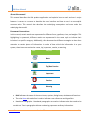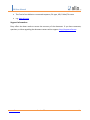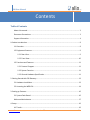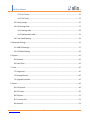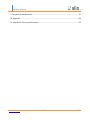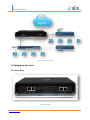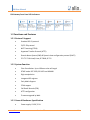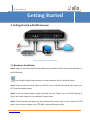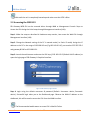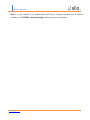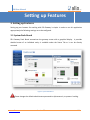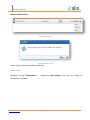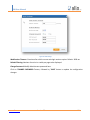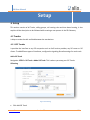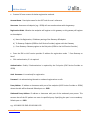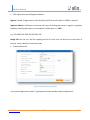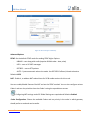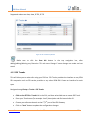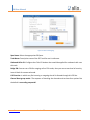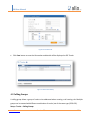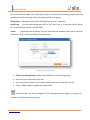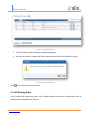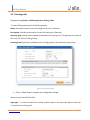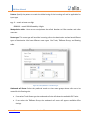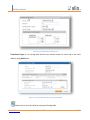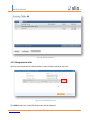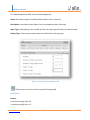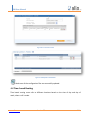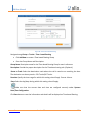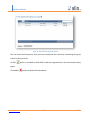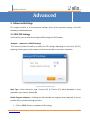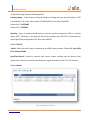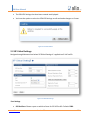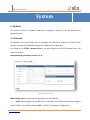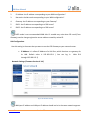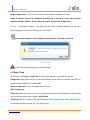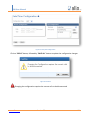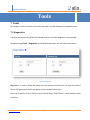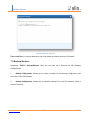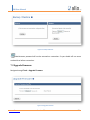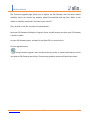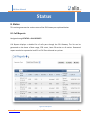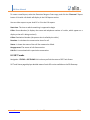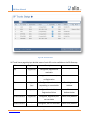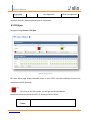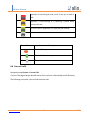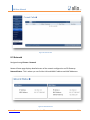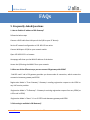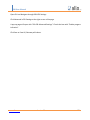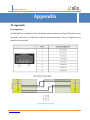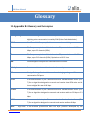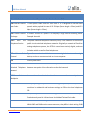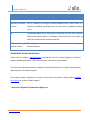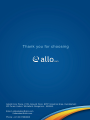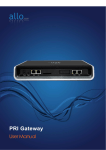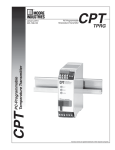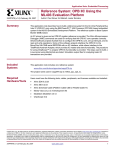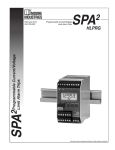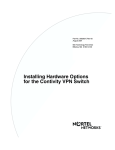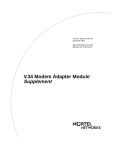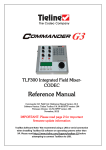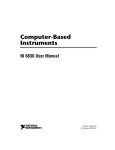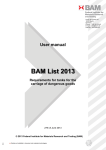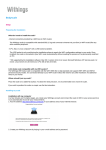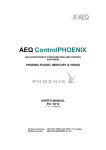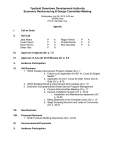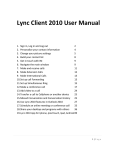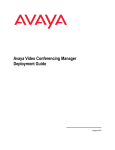Download PRI User Manual www.allo.com Version 2.0 1
Transcript
PRI User Manual www.allo.com Version 2.0 1 PRI User Manual Copy Right Copyright © 2014 Allo. All rights reserved. No part of this publication may be copied, distributed, transmitted, transcribed, stored in a retrieval system, or translated into any human or computer language without the prior written permission of Allo.com. This document has been prepared for use by professional and properly trained personnel, and the customer assumes full responsibility when using it. Proprietary Rights The information in this document is Confidential to Allo and is legally privileged. The information and this document are intended solely for the addressee. Use of this document by anyone else for any other purpose is unauthorized. If you are not the intended recipient, any disclosure, copying, or distribution of this information is prohibited and unlawful. Disclaimer Information in this document is subject to change without notice and should not be construed as a commitment on the part of allo.com. And does not assume any responsibility or make any warranty against errors. It may appear in this document and disclaims any implied warranty of merchantability or fitness for a particular purpose. www.allo.com Version 2.0 2 PRI User Manual About this manual This manual describes the Allo product application and explains how to work and use it major features. It serves as a means to describe the user interface and how to use it to accomplish common tasks. This manual also describes the underlying assumptions and users make the underlying data model. Document Conventions In this manual, certain words are represented in different fonts, typefaces, sizes, and weights. This highlighting is systematic; different words are represented in the same style to indicate their inclusion in a specific category. Additionally, this document has different strategies to draw User attention to certain pieces of information. In order of how critical the information is to your system, these items are marked as a note, tip, important, caution, or warning. Icon Purpose Note Tip/Best Practice Important Caution Warning • Bold indicates the name of the menu items, options, dialog boxes, windows and functions. • The color blue with underline is used to indicate cross-references and hyperlinks. • Numbered Paragraphs - Numbered paragraphs are used to indicate tasks that need to be carried out. Text in paragraphs without numbering represents ordinary information. www.allo.com Version 2.0 3 PRI User Manual • The Courier font indicates a command sequence, file type, URL, Folder/File name • e.g. www.allo.com Support Information Every effort has been made to ensure the accuracy of the document. If you have comments, questions, or ideas regarding the document contact online support: http://support.allo.com www.allo.com Version 2.0 4 PRI User Manual Contents Table of Contents About this manual ...................................................................................................................... 3 Document Conventions ............................................................................................................. 3 Support Information .................................................................................................................. 4 1.Product Introduction ...................................................................................................................... 8 1.1 Overview .............................................................................................................................. 8 1.2 Equipment Structure ............................................................................................................ 9 1.2.1 Rear View .................................................................................................................. 9 1.2.2 Front View ............................................................................................................... 10 1.3 Functions and Features ...................................................................................................... 11 1.3.1 Protocol Support .................................................................................................... 11 1.3.2 System Function ...................................................................................................... 11 1.3.3 General Hardware Specification ............................................................................. 11 2. Getting Started with PRI Gateway ............................................................................................... 13 2.1 Hardware Installation ........................................................................................................ 13 2.2 Accessing the WEB GUI ...................................................................................................... 14 3. Setting up Features ...................................................................................................................... 16 3.1 System Dash Board ............................................................................................................ 16 Welcome Administrator........................................................................................................... 17 4. Setup ............................................................................................................................................ 19 4.1 Trunks................................................................................................................................. 19 www.allo.com Version 2.0 5 PRI User Manual 4.1.1 SIP Trunks ................................................................................................................ 19 4.1.2 PRI Trunks ............................................................................................................... 23 4.2 Calling Groups .................................................................................................................... 25 4.3 Call Routing Rules .............................................................................................................. 27 4.3.1 Routing table ........................................................................................................... 28 4.3.2 Manipulation table ................................................................................................. 31 4.4 Time-based Routing ........................................................................................................... 34 5. Advanced Settings ........................................................................................................................ 37 5.1 ISDN PRI Settings................................................................................................................ 37 5.2 SIP Global Settings ............................................................................................................. 39 6. System .......................................................................................................................................... 41 6.1 Network ............................................................................................................................. 41 6.2 Date/Time .......................................................................................................................... 43 7. Tools ............................................................................................................................................. 45 7.1 Diagnostics ......................................................................................................................... 45 7.2 Backup/Restore.................................................................................................................. 46 7.3 Upgrade Firmware ............................................................................................................. 47 8. Status ........................................................................................................................................... 49 8.1 Call Reports ........................................................................................................................ 49 8.2 SIP Trunks ........................................................................................................................... 50 8.3 PRI Span ............................................................................................................................. 52 8.4 Current calls ..................................................................................................................... 53 8.5 Network ............................................................................................................................. 54 www.allo.com Version 2.0 6 PRI User Manual 9. Frequently Asked Questions ........................................................................................................ 55 10. Appendix .................................................................................................................................... 58 11.Appendix B: Glossary and Acronyms .......................................................................................... 59 www.allo.com Version 2.0 7 PRI User Manual Introduction 1.Product Introduction 1.1 Overview The aGP1/aGP2 is a PRI gateway aimed to target at small and medium offices and operators, and used to help enterprise to realize the evolution from the traditional PBX to voice IP. On the one hand, it supports PRI protocol and adopts standard T1/E1 trunk interface to realize docking with traditional PBX. On the other hand, adopt standard SIP protocol docking with various soft switches to ensure PSTN seamless access to IP voice network, and achieving VoIP. PRIGW100 supports intelligent multiple trunk routing technology, makes the operator easy to manage trunk routing by price optimum rule, and the automatic switch-over between multiple trunk routing makes the network have high reliability. It has good call processing ability, and provides one or two T1/E1 interface. It is able to handle a variety voice decoding. It supports the rich GUI configuration, the user can easily set and maintenance the system. Mainly includes the following kinds of models: aGP1 – 1 Span aGP2 – 2 Spans A typical network diagram shows the function of PRIGW100 as below. www.allo.com Version 2.0 8 PRI User Manual Figure 1: Overview of Product 1.2 Equipment Structure 1.2.1 Rear View Figure 2: Rear View www.allo.com Version 2.0 9 PRI User Manual Interface Description Power Connect the power adapter, 12VDC, 3.5A PRI 1 & PRI 2 E1/T1 ports with line link LED indicators (Blue: Line normal) WAN Standard 10/100BASE-TX Ethernet Interface for WAN Management Standard 10/100BASE-TX Ethernet Interface for LAN. Default Web GUI Console (LAN) Login IP address is 192.168.113.2 Reset Reset button for factory default. 1.2.2 Front View Figure 3: Front View www.allo.com Version 2.0 10 PRI User Manual PRI Gateway Front Panel LED Indicators: 1.3 Functions and Features 1.3.1 Protocol Support • Standard SIP V2 protocol • E1/T1 PRI protocol • NAT Traversing (STUN) • Hypertext Transfer Protocol (HTTP) • Domain Name System (DNS) & Dynamic host configuration protocol (DHCP) • ITU-T G.711A-Law/U-Law, G.729AB, G.722 1.3.2 System Function • Echo Cancellation: Up to 128msec echo tail length • DTMF mode: RFC 2833, SIP INFO and INBAND • Digit manipulation • Integrated SIP registrar • Early Media Support • STUN support • Call Detail Records (CDR) • HTTP configuration • Firmware upgrade by Web 1.3.3 General Hardware Specification • www.allo.com Power supply: 12VDC, 3.5A Version 2.0 11 PRI User Manual • Temperature: 0~40 deg(operational),-20~70 deg(storage) • Humidity: 10%~90%, no condensation • Max power consumption: 25W • Dimension (mm): 250mm (W) x 220mm (L) x 43mm(H) • Net Weight: 1.4 kg WARRANTY Hardware Warranty : 1 year If the PRI Gateway was purchased from a Distributor/reseller, please contact the company where the device was purchased for replacement, repair or refund. If the device was purchased directly from Allo.com, contact our Technical Support Team for a RMA (Return Materials Authorization) number before the product is returned. Allo.com reserves the right to remedy warranty policy without prior notification. Use the power adapter provided with the ALLO PRI Gateway. Do not use a different power adapter as this may damage the device. This type of damage is not covered under warranty. www.allo.com Version 2.0 12 PRI User Manual Getting Started 2. Getting Started with PRI Gateway Figure 4: Getting Started with PRI Gateway 2.1 Hardware Installation Step 1: Plug one end of the RJ45 Ethernet cable into your Router & other end into the WAN port of the PRI Gateway. Use Straight-through Ethernet cable to connect between the unit & Router/Switch. Step 2: Plug one end of the RJ45 cable into the PRI 1 port of the PRI Gateway & other end to the E1/T1 service provider socket. Step 3: Insert the Power Adapter output connector into the “Power” port of the PRI Gateway & Plug in the Power Adapter to any available AC power outlet. Step 4: The PRI Gateway will power up, and automatically connect itself to your network via DHCP (which you can later configure in the SETTINGS > Network Settings section) www.allo.com Version 2.0 13 PRI User Manual Wait until the unit is completely booted up and make sure that LED2 is Blue. 2.2 Accessing the WEB GUI PRI Gateway WEB GUI can be accessed either through WAN or Management Console. Steps to Access the GUI during the initial setup through Management Interface (LAN): Step 1: Make the setup as described in Hardware setup section, Lets access the Web GUI through Management Interface (LAN) Step 2: Change the Network setting of the PC in manual mode (i.e. Static IP mode). Assign the IP address to the PC in the range of 192.168.113.xxx (E.g:192.168.113.10), net mask as 255.255.255.0 and gateway & DNS as 192.168.113.1. Step 3: Launch the web browser and enter the URL http://192.168.113.2 (Default LAN IP address) to open the login page of PRI Gateway’s Graphical Interface. Figure 5: PRI Gateway Login Interface Step 4: Login using the default username & password (Default: Username: admin; Password: admin). Successful login takes you to the Dashboard page. Observe the WAN IP address on the dashboard, this will be used to access the GUI from the WAN interface. The Recommended web browser to access GUI is Mozilla Firefox. www.allo.com Version 2.0 14 PRI User Manual Step 5: If your network is not enabled with DHCP server, configure the WAN port IP address manually in the SETTINGS > Network Settings section as per your requirement. www.allo.com Version 2.0 15 PRI User Manual Setting up Features 3. Setting up Features Setting up your browser for working with PRI Gateway is simple. In order to run this application appropriately the following settings are to be configured. 3.1 System Dash Board PRI Gateway Dash Board summarizes the gateway status with a graphical display. It provides detailed status of an individual entity is available under the Status Tab or it can be directly accessed. Figure 6: System Dash Board Please change the default administrator password to alphanumeric, to prevent hacking. www.allo.com Version 2.0 16 PRI User Manual Welcome Administrator Figure 6: Administrator Figure 7: Reboot the device Reboot option helps you to reboot your device. Web Settings Navigation through Administrator > change the Web Settings. Here you can change the administrator password. www.allo.com Version 2.0 17 PRI User Manual Figure 8: Web Settings Web Session Timeout : Duration after which current web login session expires. Default: 3600 sec Default Filtering: Number of entries in a table per page to be displayed. Change Password: Modify Administrator password here. Click on “CHANGE PASSWORD “button, followed by “SAVE” button to update the configuration changes. www.allo.com Version 2.0 18 PRI User Manual Setup 4. Setup This section consists of all Trunks, calling groups, call routing rules and time based routing, it also explains all the description to be followed while creating a new process in the PRI Gateway. 4.1 Trunks It helps to make the calls and bind between the two devices. 4.1.1 SIP Trunks It provides the interface to any SIP companion such as VoIP service provider, any SIP server or SIP clients. To add different types of interfaces, configure the signaling & media settings for each trunk. Add a SIP Trunk Navigation: SETUP > SIP Trunk > Add a SIP Trunk: This is where you setup your SIP Trunks IP Peering Figure 9: IP Peering • Click Add SIP Trunk www.allo.com Version 2.0 19 PRI User Manual • Create a SIP user account for below registration methods. Account Name - Descriptive name for the SIP Trunk for user's reference. Username- Username of endpoint (e.g.: IPPBX) will use to authenticate with the gateway. Registration Mode- Whether the endpoint will register to this gateway or this gateway will register to the endpoint. a) None: No Registration, IP Address peering of the Gateway & Endpoint b) To Gateway: Endpoint (IPPBX or VoIP Service Provider) register with the Gateway c) From Gateway: Gateway register to the End point (IPPBX or the VoIP Service Provider) • Enter the PBX or VoIP service provider IP address for registration mode “ From Gateway or None” • Click authentication, if it is required Authentication- Enable, if Authentication is required by the End point (VOIP Service Provider or IPPBX) Auth. Username- It is used only for registration Password- It is authenticating inbound or outbound registrations or calls. Proxy Address- IP address or hostname with port of the endpoint (VOIP Service Provider or IPPBX) where the calls will be diverted. Default port no.: 5060 Outbound Proxy Address- IP address or hostname with port of the outbound proxy server. This ensures that all the SIP packets are sent via specified proxy. Specifying the port is not mandatory. Default port no.: 5060 e.g.: 192.168.0.222:5062 OR 192.168.0.222 www.allo.com Version 2.0 20 PRI User Manual • Click registration and add registrar address Register- Enable, if Registration to tFhe End point (VOIP Service Provider or IPPBX) is required. Registrar Address- IP address or hostname with port of the Registrar server is register to gateway anywhere. Specifying the port is not mandatory. Default port no.: 5060 e.g.: 192.168.0.222:5062 OR 192.168.0.222 Bridge PIN- You can set a PIN for outgoing calls on SIP trunk, thus you will set one more level of security. Leave it blank for unsecured mode. • Create and Save All. Figure 10: SIP trunk Type: From-Gateway If you choose Registration mode- To gateway that shows available codec configurations. www.allo.com Version 2.0 21 PRI User Manual Figure 11: SIP trunk Type: To-Gateway Advanced Options DTMF- Set the default DTMF mode for sending DTMF digits. Options: · INBAND – sent along with audio (requires 64 Kbit codec - alaw, ulaw) · INFO – sent as SIP INFO messages · RFC2833 – sent as RTP packets · AUTO – System automatic selects the mode. Use RFC2833 if offered, inband otherwise. Default: AUTO NAT - Enable it, to address NAT-related issue for SIP & media sessions for this trunk. You can enable/disable Features like NAT and set the DTMF method. You can also configure various Codec’s and can also prioritize the active Codec’s using the up and down arrows. Configuring NAT settings under SIP Global Settings are required and Default: disabled Codec Configuration- Choose the available Codecs and set priority in the order in which gateway should prefer to send and receive audio. www.allo.com Version 2.0 22 PRI User Manual Supported codecs are alaw, ulaw, G.729, G.722 Figure 12: SIP Trunk Group Results Make sure to click the Save ALL button in the top navigation bar, after adding/editing/deleting any Extension. This tab turns Orange if some changes are made and not saved. 4.1.2 PRI Trunks This will allow you to make calls using your PRI line. PRI Trunks provides the interface to any ISDN PRI companion such as PRI service provider or any other ISDN PBX. Create an interface for each span. Navigate through Setup > Trunks > PRI Trunks • Click on the SETUP>> Trunks link in the GUI, and then select Add new to create PRI Trunk. • Enter your Trunk name (For example: Line 2) description and Out bound caller ID. • Choose your allocate channels to the 1st/2nd port of the PRI Gateway. • Click on “Save” button to update the configuration changes. www.allo.com Version 2.0 23 PRI User Manual Figure 13: PRI Trunk Outgoing Span Name: Select the appropriate PRI Spans. Trunk Name: Descriptive name of the PRI Trunk for user’s reference. Outbound Caller ID: Configure the Caller ID Number that would be applied for outbound calls over this trunk. Bridge PIN: You can set a PIN for outgoing call on PRI trunks, thus you can set one level of security. Leave it blank for unsecured mode. Call Direction: In which way like incoming or outgoing the call is allowed through this PRI line. Channel Hunt group mode: The sequence of checking the channels and we have four options But the default is ascending sequential. www.allo.com Version 2.0 24 PRI User Manual Figure 14: Edit PRI Trunk • Click Save button to save the information and details will be displayed on PRI Trunks. Figure 15: PRI Trunk Summary 4.2 Calling Groups A calling group allows a group of trunks to be addressed when creating a call routing rule. Multiple groups can be created with different combination of trunks, but of the same type (SIP & PRI). Setup > Trunks > Calling Groups www.allo.com Version 2.0 25 PRI User Manual This is where you can setup your Trunk calling Groups. You can create the Calling groups by selecting available trunks with two types: PRI trunk groups and SIP trunk groups. Group Name : Descriptive name for the Calling Groups for user's reference. Group Type : You can select group type as SIP or PRI Trunk. For e.g.: If you select Group Type as SIP, SIP trunks will be listed in available Table. Trunks : Depending upon the Group Type you have selected, available trunks can be moved to “Selected” column, to be listed under this Calling Group. Figure 16: Create Calling Group • Click on the Calling Groups and then select Add New to create Calling group. • Enter the Group name and Group Type. • You can use the available Trunk s name which are include or exclude from the list. • Click on “Save” button to update the Calling Group. Click Edit button, you will be navigated to Edit calling group screen page. In this page you can edit the Group name and Group type. www.allo.com Version 2.0 26 PRI User Manual Figure 17: Calling Group Results • The Group Names that have been created are displayed. • You have the options to select the Group name that you wish to Edit/Delete on screen. Figure 18: Delete selected items Click icon to delete the selected items. 4.3 Call Routing Rules A call routing rule determines how a call is handled based upon certain characteristics such as dialed number, inbound trunk, DID, etc. www.allo.com Version 2.0 27 PRI User Manual 4.3.1 Routing table Navigate through Setup > Call Routing Rules> Routing Table To create Routing table enter the following details Name: Descriptive name for the Call routing rule for user's reference. Description: Provide the description for the Call routing rule. (Optional) Incoming Type: Specify how the gateway should match incoming calls. The gateway can match on PRI Trunk, SIP Trunk or Calling Group. Incoming From: Specify the available trunk or calling group for the selected Incoming Type. Figure 19: Create Routing Table • Click on “Save” button to update the configuration changes. Here you can Create/Edit the Rule Input type: It is used to make the incoming number based on the input type options. And also it’s received the incoming call. www.allo.com Version 2.0 28 PRI User Manual Pattern: Specify the pattern to match the dialed string of the incoming call and its applicable for input type. e.g.: X. – match at least one digit 988XXXX – match 988 followed by 4 digits Manipulation table: Here we can manipulates the called Number to Caller number and caller name etc Route type: This route type will send the incoming calls to the destination and we have different types of destination. We have different route types like Trunk, TMRoute Group, and Routing table. Figure 20: Create/Edit Rule- Trunk Route type Outbound call Route: Select the preferred trunks or time route groups where calls are to be routed for this Routing rule. • If we select Trunk Route type the outbound call rule will shows the available PRI Trunks. • If we select the TMRoute Group the outbound call route will appers available office timings. www.allo.com Version 2.0 29 PRI User Manual Figure 21: Create/Edit Rule-TM Route Group Trunk Route Type: It is a routing table and the user should create one more rule in the same table by using Add Button. Figure 22: Create Routing Table- Route Type (Routing Table) Please save or close this Rule for saving the Routing table. www.allo.com Version 2.0 30 PRI User Manual Figure 23: Routing Table Result 4.3.2 Manipulation table Here we can manipulate the called number to caller number and caller name etc. Figure 24: Create Manipulation table Click ADD button, the create/Edit Rule screen will be displayed. www.allo.com Version 2.0 31 PRI User Manual To create Manipulation table, enter the following details Name: Descriptive name for the Manipulate table for user's reference. Description: It provides the description for the manipulation table. (Optional) Input Type: It depending on the number you dial, the input type will select the called number. Output Type: Select proper number where the destination calls are going. Figure 25: Create /Edit Rule in manipulation table Please save or close this rule for saving the Routing table. List of Rules Pattern : X matches any digit from 0-9 Z matches any digit from 1-9 www.allo.com Version 2.0 32 PRI User Manual N matches any digit from 2-9 [1237-9] matches any digit or letter in the brackets (in this example, 1, 2, 3, 7, 8, 9) [a-z] matches any lower case letter [A-Z] matches any UPPER case letter . Wildcard, matches one or more characters ! Wildcard matches zero or more characters immediately. Number of Digit Left/Right Strip: It allows the user to specify the number of digits that will be stripped from the dialed number. For an Example: If you configure the pattern as 9X. And you want to strip 9 then you should mention Left/Right strip Digits field as 1 Prefix to Add: It allows the user to specify the digits which are prefix before placing the call via trunk. Ex: If dialed number is 8789763010 and if you want to Prefix 44 as a country code then mention in prefix digits field as 44 Suffix to Add: It allows the user to specify the digits which are suffix after placing the call via trunk. Ex: If dialed number is 8789763010 and if you want to Suffix 44 as a extension code then mention in suffix digits field as 44 Reserve Digit from Right: It doesn’t allow user to change the digit (its reserved). www.allo.com Version 2.0 33 PRI User Manual Figure 26: List of Rules created Figure 27: Manipulation Table Result Make sure all the configuration files are successfully updated. 4.4 Time-based Routing Time based routing route calls to different locations based on the time of day and day of week, when a call is made. www.allo.com Version 2.0 34 PRI User Manual Figure 28: Create Time-based Routing Navigate through Setup > Trunks > Time- based Routing • Click Add New to create a Time-based Routing Group • Enter the Group Name and Description. Group Name: Descriptive name for the Time-based Routing Group for user's reference. Description: Provide the proper description for the Time based routing rule. (Optional) Route to Trunk: Select the destination trunk where the call is routed to on matching the time. The destination can be any trunks – PRI Trunks/SIP Trunks. Duration: Specify the time range for which this routing rule will apply. Format: hh:mm Days: Select the day/days during which this routing rule will apply. Make sure that the current date and time are configured correctly under System> Date/Time Configuration. Click Save button to save the information and details will be displayed on Time based Routing. www.allo.com Version 2.0 35 PRI User Manual Figure 29: Time Based Routing Groups Results You can check the Group name that you have created and also search by mentioning the group names in the search tab. An Edit option is provided to either Edit or add the assigned rules in the time-based routing group. Click delete www.allo.com button to delete the Group Name. Version 2.0 36 PRI User Manual Advanced 5. Advanced Settings This chapter consists of all the advanced settings. Some of the important settings of the PRI Gateway are explained below. 5.1 ISDN PRI Settings In this section, you can view and configure ISDN settings for PRI Gateway Navigate : Advanced > ISDN PRI Settings This section provides the ability to modify the PRI settings depending on the carrier (T1/E1), signaling, switch type, etc with respect to the service provider or any other companion. Figure 30: Advanced PRI Settings Span Type : Select the carrier type, E-carrier (E1) or T-carrier (T1) which depended on lines provided in your country. Default: E1 Enable Progress indication : Enabling this will provided call progress tones. Required, if service provider fails to provide call progress tones. • Click on “SAVE “button, to update the PRI settings. www.allo.com Version 2.0 37 PRI User Manual In ISDN PRI Settings enter the following details Framing/coding : Select Proper Framing & coding by checking with your service Provider. If CRC is enabled from Telco side, Please select CCS/HDB3/CRC4. If not select CCS/HDB3. Default for E1: CCS/HDB3 Default for T1: ESF/B8ZF Signaling : Select if gateway should work as customer premises equipment (CPE) or network device (NET). If Gateway is connecting to PRI service provider, select PRI-CPE. If connected with other Digital PBX’s configured as CPE, then select PRI-NET. Default: PRI-CPE Switch : Select the switch type as indicated by the ISDN service provider. Default: E1- Euro ISDN & T1- National ISDN2 Sync/Clock Source : Specify a transmit clock source. Master clocking uses the device’s own system clock. Primary or secondary clocking uses a signal received from the T1 or E1 interface. Default: Master Figure 31: ISDN PRI Settings Result www.allo.com Version 2.0 38 PRI User Manual • The ISDN PRI Settings that have been created are displayed. • You have the option to select the ISDN PRI Settings to edit and made changes on Screen. Figure 32: Confirm Reboot 5.2 SIP Global Settings Navigate through Advanced and select SIP Global Settings it’s applied to all VoIP traffic. Figure 33: SIP Global Settings Port Settings • SIP Bind Port: Choose a port on which to listen for SIP UDP traffic. Default: 5060 www.allo.com Version 2.0 39 PRI User Manual • RTP Port Range: Range of port numbers to be used for RTP traffic. Default: 16001- 17000 make sure you configure this dynamic range of ports on your NAT Router. When the PRI Gateway is behind a NAT and the NAT is configured to do port forwarding with above mentioned port range for UDP ports. NAT Settings • NAT: NAT option is checked, when the PRI Gateway is behind the Router/Firewall. Select either Stun Server IP or External IP. Default: disabled • Stun Server IP: If the PRI Gateway is behind a non-symmetric NAT router, it may be necessary to use STUN to allow PRI Gateway to reliably communicate via IP through the router. Enter a STUN server IP address or domain name in the STUN Server field. For a list of public STUN servers, please Refer to: http://www.voip-info.org/wiki/view/STUN • External IP: Enter the NAT Traversal IP address i.e. Public IP Address of your internet, to communicate with Public Network when PRI Gateway is behind the NAT. This IP address will substitute in all outgoing SIP messages instead of Local IP address. • Local Net mask: Entering the Net mask of the local network of the PRI gateway allows it to identify the hosts falling within the same network. E.g.: 192.168.2.0/255.255.255.0 Registration Timer • Default Registration Expiry: Default duration (in seconds) of incoming/outgoing registrations. Default: 120 sec • Min Registration Expiry: Minimum duration (in seconds) of registrations allowed by the Gateway. Default: 60 sec • Maximum Registration Expiry: Maximum duration (in seconds) of incoming registrations allowed by the Gateway. Default: 3600 sec • Registration Timeout: Registration attempt will be retried till this duration (in seconds), if no response from the Registrar. (Outbound Registrations only). Default: 20 sec • Registration Attempts: Number of registration attempts before giving up with registrar (Outbound Registrations only). Default: 0 (never give up) www.allo.com Version 2.0 40 PRI User Manual System 6. System This section consists of Network, Date/time configuration settings of the PRI Gateway are explained below. 6.1 Network The Network sub menu allows users to configure the LAN-side IP address and DHCP Server settings, as well as the WAN-side settings like IP address of the WAN port. By clicking on the SETUP > Network link on the top navigation of the PRI Gateway menu, we reach this section: Network Settings (Firmware Version 3. X.X) Figure 34: Network Settings WAN Configuration: Are the Internet settings of your PRI Gateway. 1. DHCP: when enabled and a DHCP server is available, the PRI Gateway will auto configure itself. If DHCP is not available, select “Static”, and fill in the Network Configuration www.allo.com Version 2.0 41 PRI User Manual 2. IP Address: the IP address corresponding to your WAN configuration* 3. Net mask: the Net mask corresponding to your WAN configuration* 4. Gateway: the IP address corresponding to your Gateway* 5. DNS 1: the IP address corresponding to a DNS server* 6. DNS 2: the IP address corresponding to a DNS server* DHCP mode is not recommended WAN side. Or trouble may arise when SIP trunk (From Gateway) need to change registration server address caused by revised IP. LAN Configuration: Use this setting in the event that you want to use the PRI Gateway as your network router. • IP Address: It is a Base IP Address of a LAN Port, which functions as a gateway for its LAN. Default value is 192.168.113.1 ( You can log in Web GUI through:192.168.113.2) Network Settings (Firmware Version 4. X.X) Figure 35: Network Settings WAN port IP address and LAN port IP address should not be in the same network segment. www.allo.com Version 2.0 42 PRI User Manual Media Configuration: 4. 0.0 version onwards, please refer 4.x.x Network Settings Media IP Address need to be configured manually and it should be in the same network segment of WAN IP address. This IP address is used for Voice Media Configuration. For E.g.: If the WAN IP address is 192.168.0.145 and media IP address should be in the same Network Segment (available IP address) side. 192.168.0.3 If the media IP address is not configured, there won’t be voice path in the calls. Figure 36: Conform System will reboot to apply the network changes. 6.2 Date/Time By clicking on the System > Date/Time of the PRI Gateway menu, we reach this section: Configuration Type : Date and Time of the PRI Gateway can be either set manually (uses RTC) or automatically (through NTP). Default: NTP Manual Configuration : Enter the proper date and time. NTP Configuration : Time Zone: Select the correct time zone for the location where the PRI Gateway is installed using the Time Zone dropdown box. Default: Asia/Kolkata NTP Server: URI or IP address of the NTP (Network Time Protocol) server, which will be used to synchronize the date and time. E.g.: 3.in.pool.ntp.org www.allo.com Version 2.0 43 PRI User Manual Figure 37: Date/Time Configuration Click on “APPLY “button, followed by “SAVE ALL” button to update the configuration changes. Figure 38: Conform Changing the configuration requires the current calls to be disconnected. www.allo.com Version 2.0 44 PRI User Manual Tools 7. Tools This chapter consists of various tools which are used in the PRI Gateway are explained below. 7.1 Diagnostics It analyze the functionality of the PRI Gateway with some of these diagnostic tools provided. Navigate through Tools > Diagnostics of the PRI Gateway menu, we reach the below section Figure 39: Diagnostics Ping Test: It is used to check the packet loss and latency time from your SIP end client like IP Phone/ FXS gateways to check the quality of your network connections. Enter the IP address of the IP Phone in your LAN and enter “PING” Button, it wills displays similar to like this: www.allo.com Version 2.0 45 PRI User Manual Figure 40: Diagnostics Ping Result Trace route Test: It is used to determine the route taken by packets across an IP network. 7.2 Backup/Restore Navigation: TOOLS > Backup/Restore: Here you can back up or Restore the PRI Gateway Configurations. 1. Backup Configuration: Allows you to create a backup of the existing Configuration and Voice files of the PRI Gateway 2. Restore Configuration: Allows you to upload a backup file to the PRI Gateway, which is restored instantly www.allo.com Version 2.0 46 PRI User Manual Figure 41: Backup & Restore Administrator password will not be restored on restoration. So you should still use same credentials as before restoration. 7.3 Upgrade Firmware Navigate through Tools > Upgrade Firmware Figure 42: Upgrade Firmware www.allo.com Version 2.0 47 PRI User Manual The Firmware Upgrade page allows you to update the PRI Gateway with the latest release available, which can contain key updates, added functionalities and bug fixes. When a new release is available, download it and save to your local PC. Then, browse for the file, and click the Upload button. Now your PRI Gateway will display a Progress Screen and will prompt you when your PRI Gateway is about to reboot. Let your PRI Gateway reboot, and wait for the Blue LED’s to come back on. Click on upgrade button. During firmware upgrade, there should not be any power or network disturbances, which may leads to PRI Gateway board faulty. Firmware up-gradation process will take few minutes. www.allo.com Version 2.0 48 PRI User Manual Status 8. Status This section generates the various status of the PRI Gateway are explained below. 8.1 Call Reports Navigate through STATUS > CALL REPORTS Call Reports displays a detailed list of calls pass through the PRI Gateway. The list can be generated on the bases of date range, CDR count, latest 50 entries or all entries. Generated report can also be exported to local PC as CSV file or directed to a printer. Figure 43: Call Reports www.allo.com Version 2.0 49 PRI User Manual To create a new Report, select the Extension Range or Date range, and click the “Generate” Report button. A list with call details will display in the Call Reports section. You can either export to your local PC or Print the Call reports. Start time: The time at which something is supposed to begin Caller: Source Number (It displays the name and telephone number of a caller, which appear on a display as the call is being received.) Callee: Destination Number (the person who is called by the caller) Duration: It calculates the conversation time of a call. Status: It shows the status of the call like answered or failed. Hangup cause: The reason of call disconnection. Link ID: It is associated with a particular conversation. 8.2 SIP Trunks Navigation : STATUS > SIP TRUNKS this is where you find the status of SIP Trunk Status. SIP Trunk Status page displays detailed status of each SIP trunks available on the PRI Gateway. www.allo.com Version 2.0 50 PRI User Manual Figure 44: SIP Trunk Status SIP Trunk Status page displays detailed status of each SIP trunks available on the PRI Gateway. Status Reg. State Description OK Registered Configured, Registered & - reachable OK - Configured & Reachable, but - no Registration OK OK UNREACHABLE Request Configured, but Host not Check Registrar Sent responding or unreachable Address Rejected Configured & reachable, but Check Registration failure Authentication Configured, Registered, but Check Proxy Address Registered not reachable UNREACHABLE www.allo.com - Configured, but not reachable Version 2.0 Check Proxy Address 51 PRI User Manual UNKNOWN - Not Registered Client not registered Dynamic: Host IP is obtained dynamically on registration. 8.3 PRI Span Navigate through Status > PRI Span Figure 45: PRI Span Status PRI Span Status page displays detailed status of each E1/T1 Port with individual channel info, available on the PRI Gateway. If you click on the Plus symbol ,you will get the PRI Span details. Below you can see the status of the E1/T1 Port and Channel Status. E1/T1 Port Description Status www.allo.com Version 2.0 52 PRI User Manual Appliance is not seeing far end, circuit is not up, or cable is bad. Appliance is synchronizing or is receiving a yellow alarm from the far end. PRI Link is Active. Appliance is in-sync with the far end. T1/E1 driver is not initialized or device undetected. Channel Status Description Channel is Busy Channel is Idle and ready to receive or make calls Channel is not active 8.4 Current calls Navigate through Status > Current Calls Current Calls page displays detailed status of the real time calls available on PRI Gateway. The following screenshot you can find the active calls www.allo.com Version 2.0 53 PRI User Manual Figure 46: Current calls 8.5 Network Navigate through Status > Network Network Status page displays detailed status of the network configuration on PRI Gateway. Network Status: This is where you can find the LAN and WAN IP address and MAC Addresses. Figure 47: Network Status www.allo.com Version 2.0 54 PRI User Manual FAQs 9. Frequently Asked Questions 1. How to find the IP address of PRI Gateway? Follow the below steps Connect a RJ45 cable from LAN port of the G/W to your PC directly. Set the PC network configuration as 192.168.113.xxx series Connect WAN port of G/W to your network switch Open 192.168.113.2 in a browser. Homepage will show you the WAN IP address of the device Access the G/W using the WAN IP from your network. 2. What are all the different ways you can connect PRI gateway with IPPBX? “Add SIP trunk” tab in PRI gateway provides you three modes of connection, which creates the connection between gateway and IPPBX Registration Mode is “From Gateway”: Gateway is sending registration request to the IPPBX or any VoIP service provider. Registration Mode is “To Gateway”: Gateway is receiving registration request from any IPPBX (as a SIP trunk in IPPBX) Registration Mode is “None”: It’s an IP PEER trunk between gateway and IPPBX. 3. Did routing is available in PRI Gateway? www.allo.com Version 2.0 55 PRI User Manual Call is coming from PRI trunk and going to IPPBX via SIP trunk Calling Number – 9769657470 Called Number (DID) - 80203500 to 80203600 (PRI line Numbers) Select” Incoming from” –PRI Pattern as-X, Trim Digits-4 When call goes out of gateways via SIP trunk Calling Number-9769657470 Called Number- 3500 to 3600 4. What are all the call routing rules is available for different routing pattern configuration? Incoming type: Source of the call, from where the call is coming in the gateway. 1) If you want to accept incoming call which has only 4 digits dialed, then write pattern as XXXX (X is form 0 to 9) 2) If you want to accept incoming call with any number of digits, then write X. (. is wild card which accepts any length of number) 3) If dialed number is 65654008, and if you want to prepend 99 to dialed number, then put 99 in prepend field and dialed number when it reaches destination trunk will be 9965654008. 4) If dialed number is 65654008, and if you want to strip 2 digits from the dialed number, then put 2 in trim digits field and dialed number when it reached destination trunk will be 654008 5. Why Ring back is not coming for the call? When you are making a call it has got connected but there is no ring back. Follow the below steps: www.allo.com Version 2.0 56 PRI User Manual Open GUI and Navigate through ISDN PRI Settings. Click Advanced in PRI Settings at the right corner of the page. A pop up page will open with “Edit PRI Advanced Settings”. Check that box with “Enable progress indication”. Click Save or Save All, Gateway will reboot. www.allo.com Version 2.0 57 PRI User Manual Appendix 10. Appendix Pin Assignments: All RJ45 (8P8C) ports labeled T1/E1 on the Gateway Series appliance are 8-pin. RJ45 jacks are also commonly referred to as RJ48 when used for telecommunication. The pin assignments are identified in below table. Figure 48: PRI Cross over cable www.allo.com Version 2.0 58 PRI User Manual Glossary 11.Appendix B: Glossary and Acronyms Term Definition DS0 Digital Signal Level 0 a voice grade channel of 64 kbps. The worldwide standard speed for digitizing voice conversation is used by PCM (Pulse Code Modulation). DTMF Dual Tone Multi-Frequency Push-button or touch tone dialing. E1 The European equivalent of North American T1, transmits data at 2.048 Mbps, up to 32 channels (DS0s). E3 The European equivalent of North American T3, transmits data at 34.368 Mbps, up to 512 channels (DS0s). Equivalent to 16 E1 lines EMI Electromagnetic Interference Unwanted electrical noise. Full duplex Data transmission in two directions simultaneously. FXS Foreign Exchange Station Initiates and sends ringing voltage and Phones are connected to FXS ports. G.711 A recommendation by the Telecommunication Standardization Sector (ITUT) for an algorithm designed to transmit and receive ulaw PCM voice and Alaw at a digital bit rate of 64 kbps. G.723.1 A recommendation by the Telecommunication Standardization Sector (ITUT) for an algorithm designed to transmit and receive audio at 6.3 kbps or 5.3 kbps. G.729a A recommendation by the Telecommunication Standardization Sector (ITUT) for an algorithm designed to transmit and receive audio at 8 Kbps HDLC High-Level A bit-oriented synchronous data link layer protocol developed by the www.allo.com Version 2.0 59 PRI User Manual Term Definition Data Link Control International Organization for Standardization (ISO). ILBC internet Low Bit A free speech codec used for voice over IP. It is designed for narrow band rate Codec speech with a payload bit rate of 13.33 kbps (frame length = 30ms) and 15.2 kbps (frame length = 20ms). PBX Private Branch A smaller version of a phone is a company’s large central switching office. Exchange Example: Asterisk. Plain POTS Old The public switched telephone network (PSTN) is the network of the world's Telephone Service public circuit-switched telephone networks. Originally a network of fixed-line analog telephone systems, the PSTN is now almost entirely digital, and now includes mobile as well as fixed telephones. PPP Point-to-Point Type of communications link that connects a single device to another single Protocol device, such as a remote terminal to a host computer. PRI Primary Rate ISDN Public A communications network use telephones to establish connections PSTN Switched Telephone between two points. Also referred to as the dial network. Network PTMP Point-to- A connection where data is broadcast between more than two endpoints. Multipoint RJ11 A six-pin jack typically used for connecting telephones, modems, and fax machines in residential and business settings to PBX or the local telephone CO. RJ45 8P8C, un-keyed modular connector type for Ethernet over twisted pair. Predominantly used in LAN and uses Unshielded Twisted Pair cable. RJ48 8P8C modular connector type for T1 and ISDN termination over twisted pair. While RJ45 and RJ48 use the same connector, they differ in their wiring. RJ48 www.allo.com Version 2.0 60 PRI User Manual Term Definition is commonly seen on T1 lines and uses Shielded Twisted Pair cable. SIP Session Initiation An IETF standard for setting up sessions between one or more clients. It is Protocol currently the leading signaling protocol for Voice over IP, gradually replacing H.323. T1 A dedicated digital carrier facility which transmits up to 24 voice channels (DS0s) and transmits data at 1.544 Mbps. Commonly used to carry traffic to and from private business networks and ISPs. VoIP Voice over Technology used for transmitting voice traffic over a data network using the Internet Protocol Internet Protocol. EXPERIENCING THE ALLO PRI Gateways: Please visit our website: http://allo.com to receive the most up- to-date updates on firmware releases, additional features, FAQs, documentation and news on new products. If you have purchased our products through an ALLO Certified Partner or Reseller, please contact them directly for immediate support. Our technical support Engineers are ready to answer all of your queries. Kindly submit a trouble ticket online to receive in-depth support. * Asterisk is a Registered Trademark of Digium, Inc. www.allo.com Version 2.0 61 PRI User Manual www.allo.com Version 2.0 62