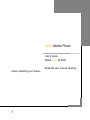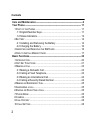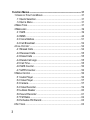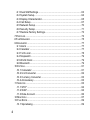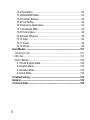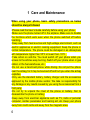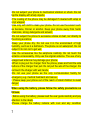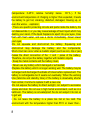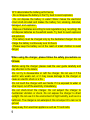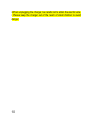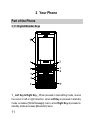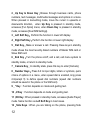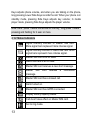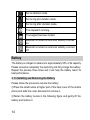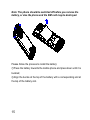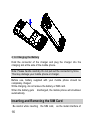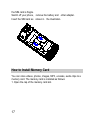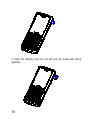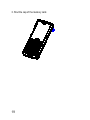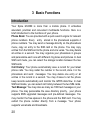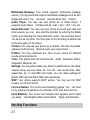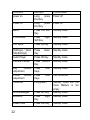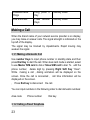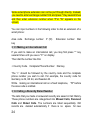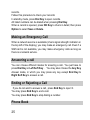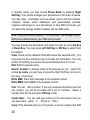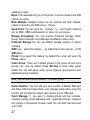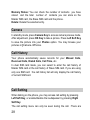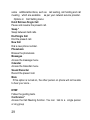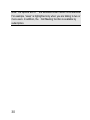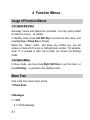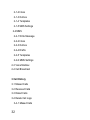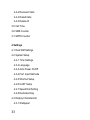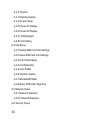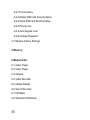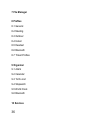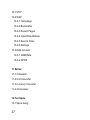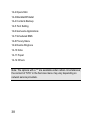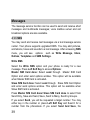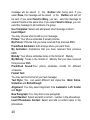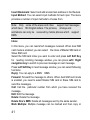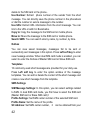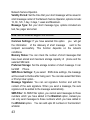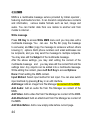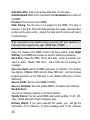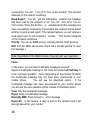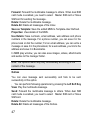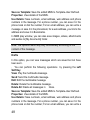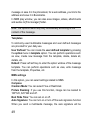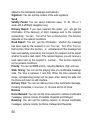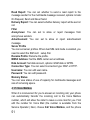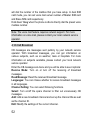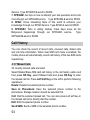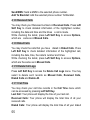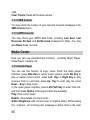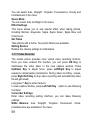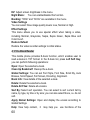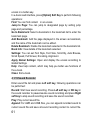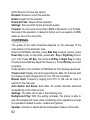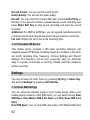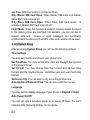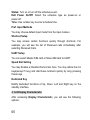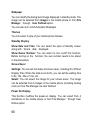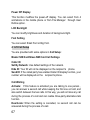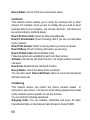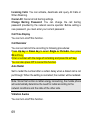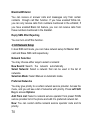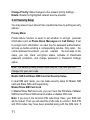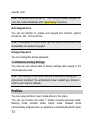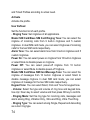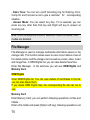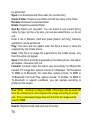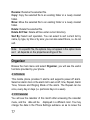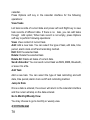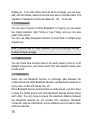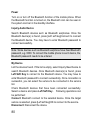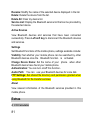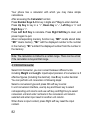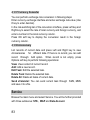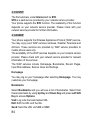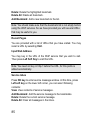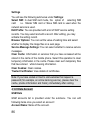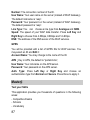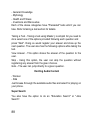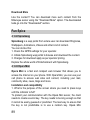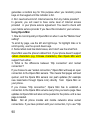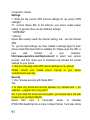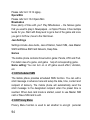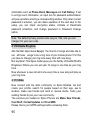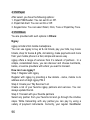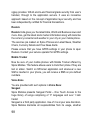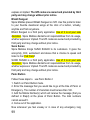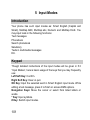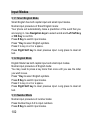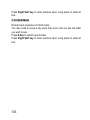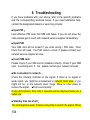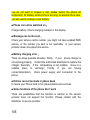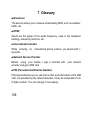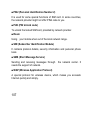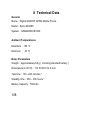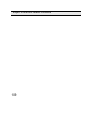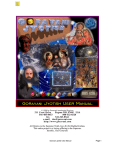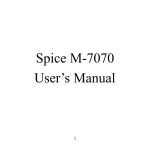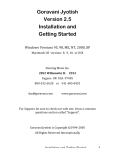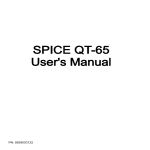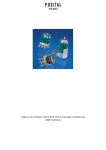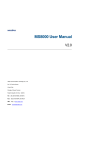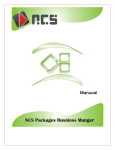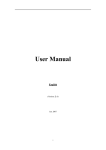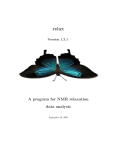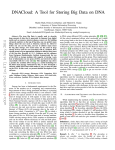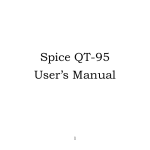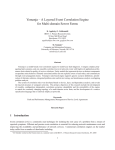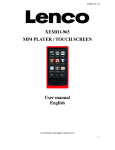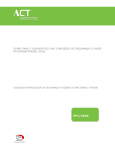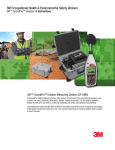Download 1 Spice Mobile Phone
Transcript
Spice Mobile Phone User’s Guide Model: Spice M-6060 Read this user manual carefully before operating your mobile.. 1 Contents Care and Maintenance ---------------------------------------------------------------- 6 Your Phone ----------------------------------------------------------------------------- 11 .1 PART OF THE PHONE ........................................................................... 11 .1.1 English/Number Keys ................................................................ 11 .1.2 Status Indicators ........................................................................ 13 .2 BATTERY ............................................................................................ 14 .2.1 Installing and Removing the Battery ......................................... 14 .2.2 Charging the Battery ................................................................. 16 .3 INSERTING AND REMOVING THE SIM CARD ........................................... 16 .4 HOW TO INSTALL MEMORY CARD ......................................................... 17 Basic Functions ----------------------------------------------------------------------- 20 .1 INTRODUCTION .................................................................................... 20 .2 HOT KEY FUNCTIONS .......................................................................... 21 .3 MAKING A CALL ................................................................................... 23 .3.1 Making a Domestic Call ............................................................. 23 .3.2 Calling a Fixed Telephone......................................................... 23 .3.3 Making an International Call ...................................................... 24 .3.4 Calling a Recently Dialed Number ............................................ 24 .4 MAKING AN EMERGENCY CALL ............................................................. 25 .5 ANSWERING A CALL ............................................................................. 25 .6 ENDING OR REJECTING A CALL ............................................................ 25 .7 PHONE BOOK...................................................................................... 25 .8 CAMERA ............................................................................................. 28 .9 CALL HISTORY .................................................................................... 28 .10 CALL SETTING .................................................................................. 28 2 Function Menus ----------------------------------------------------------------------- 31 .1 USAGE OF FUNCTION MENUS ............................................................... 31 .1.1 Quick Selection.......................................................................... 31 .1.2 Quit a Menu ............................................................................... 31 .2 MENU TREE ........................................................................................ 31 .3 MESSAGES ......................................................................................... 39 .3.1 SMS ........................................................................................... 39 .3.2 MMS .......................................................................................... 44 .3.3 Voice Mailbox ............................................................................ 51 .3.4 Cell Broadcast ........................................................................... 52 .4 CALL HISTORY .................................................................................... 54 .4.1 Missed Calls .............................................................................. 54 .4.2 Received Calls ........................................................................... 55 .4.3 Dialed Calls ............................................................................... 55 .4.4 Delete Call Logs ........................................................................ 55 .4.5 Call Time.................................................................................... 55 .4.6 SMS Counter ............................................................................. 56 .4.7 GPRS Counter........................................................................... 56 .5 MEDIA CENTER ................................................................................... 56 .5.1 Audio Player .............................................................................. 56 .5.2 Video Player .............................................................................. 57 .5.3 Camera ...................................................................................... 57 .5.4 Video Recorder.......................................................................... 59 .5.5 e-Book Reader .......................................................................... 60 .5.6 Sound Recorder ........................................................................ 61 .5.7 FM Radio ................................................................................... 62 .5.8 Schedule FM Record ................................................................. 63 .6 SETTINGS ........................................................................................... 63 3 .6.1 Dual SIM Settings ...................................................................... 63 .6.2 System Setup ............................................................................ 64 .6.3 Display Characteristic ................................................................ 65 .6.4 Call Setup .................................................................................. 67 .6.5 Network Setup ........................................................................... 70 .6.6 Security Setup ........................................................................... 71 .6.7 Restore Factory Settings ........................................................... 73 .7 PROFILES ........................................................................................... 73 .8 FILE MANAGER ................................................................................... 75 .9 ORGANIZER ........................................................................................ 77 .9.1 Alarm ......................................................................................... 77 .9.2 Calendar .................................................................................... 77 .9.3 To Do List .................................................................................. 78 .9.4 Stopwatch .................................................................................. 79 .9.5 World Clock ............................................................................... 79 .9.6 Bluetooth.................................................................................... 79 .10 EXTRAS ............................................................................................ 81 .10.1 Calculator ................................................................................ 81 .10.2 Unit Converter ......................................................................... 82 .10.3 Currency Converter ................................................................. 83 .10.4 Anniversary .............................................................................. 83 .11 SERVICE ........................................................................................... 83 .11.1 STK* ........................................................................................ 84 .11.2 WAP......................................................................................... 84 .11.3 Date Account ........................................................................... 86 .12 MASTERJI ......................................................................................... 87 .13 FUN SPICE........................................................................................ 89 .13.1 SpiceGang ............................................................................... 89 4 .13.2 Opera Mini ............................................................................... 89 .13.3 Blacklist/Whitelist ..................................................................... 93 .13.4 Contacts Backup ..................................................................... 93 .13.5 Font Setting ............................................................................. 93 .13.6 Games & Applications ............................................................. 93 .13.7 Scheduled SMS ....................................................................... 94 .13.8 Privacy Menu ........................................................................... 94 .13.9 Dazzle Ringtone ...................................................................... 95 .13.10 Ibibo ....................................................................................... 95 .13.11 Popat ..................................................................................... 96 .13.12 Others .................................................................................... 96 Input Modes ---------------------------------------------------------------------------101 .1 INTRODUCTION .................................................................................. 101 .2 KEYPAD ............................................................................................ 101 .3 INPUT MODES ................................................................................... 102 .3.1 Smart English Mode ................................................................ 102 .3.2 English Mode ........................................................................... 102 .3.3 Number Mode .......................................................................... 102 .3.4 Hindi Mode .............................................................................. 103 Troubleshooting ---------------------------------------------------------------------104 Glossary --------------------------------------------------------------------------------106 Technical Data ------------------------------------------------------------------------108 5 1 Care and Maintenance When using your phone, basic safety precautions as below should be always followed. •Please read the User’s Guide carefully before using your phone. •Make sure the phone turned off in the airplane. Make sure to disable the functions which work even when the phone switched off before boarding. •Keep away from heat sources and high-voltage environment, such as electric appliances or electric cooking equipment. Keep the phone in normal temperature. The phone could be damaged in an atmosphere with temperature higher than 55°C or lower than -10°C. •Take action on anti-fire. You must switch off your phone when you access to the articles easy burning. Switch off your phone when in gas station or the fuel warehouse, etc. •Do not use a hand-held phone while driving. Do not put the phone near the airbag, for it may be bounced off and hurt you when the airbag explodes. •Only use the standard battery, battery charger and the accessories approved by the mobile phone vendor. We take no responsibility for any damage or any results caused by you using the accessories from a third party. •Do not try to unpack the crust of the phone or battery. Nor to disassemble the phone or battery. •Keep away from electrical appliance such as TV, radio or personal computer, cardiac pacemaker and hearing aid, etc. Keep your phone away from credit cards and away from the magnetic area. 6 •Do not subject your phone to mechanical vibration or shock. Do not tap the display with sharp objects. •The coating of the phone may be damaged if covered with wrap or vinyl wrapper. •Use only soft cloth to clean your phone. Do not use the solvent such as benzene, thinner or alcohol. Keep your phone away from harsh chemicals, strong detergents and solvent. •Do not subject the phone to excessive smoke or dust, nor directly to the strong sunshine. •Keep your phone dry. Do not use it in the environment of high humidity, such as in a bathroom. The phone is not waterproof. Do not subject it to rain nor to get wet. •Use the accessories like the earphone carefully. Do not touch the antenna unnecessarily. Only use the original antenna. The use of any unapproved antenna may damage your phone. •When to plug out the charger from the phone, press and hold the side buttons of the charger then pull. Do not pull the wire of the charger. Do not touch the charger with wet hands. •Do not use your phone as the only communication facility for emergency e.g. medical treatment and rescue. • Please keep your phone out of the reach of small children to avoid danger. When using the battery, please follow the safety precautions as follows. • Before using the battery, please read the user guide carefully and pay attention to the labels. •Please charge the battery indoors with cool and airy condition 7 (temperature: 0-25°C, relative humidity: below 65 % ). If the environment temperature of charging is higher than expected, it leads the battery to get hot, smoking, distorted, damaged, blowing up, or even the worse… explosion. • There are specific protecting circuits and parts inside the battery. Do not disassemble it, or you may cause leakage of toxic liquid which may destroy your vision. If the liquid happens to squirt into your eyes, rinse them with fresh water, and see a doctor immediately. Never knead your eyes. •Do not squeeze and short-circuit the battery. Squeezing and short-circuit may damage the battery and the components. Short-circuit can occur when a metallic object (such as coin, clip or pen) makes the direct connection of the ‘+’ and ‘-’ poles of the battery. Therefore, do not put the battery together with metallic objects. • Keep the metal contacts and the battery clean. • Never use any battery which damaged or exhausted. •Replace the battery which no longer working well. The battery may be recharged and discharged hundreds of times before replacement. The battery is rechargeable but it wears out eventually. When the working time (talk-time and standby time) of the battery is observably shorter than normal, it is time to replace it with a new one. •Do not expose the battery to direct sunlight, nor subject to excessive smoke and dust. Do not use in high humid environment, such as in a bathroom. The battery is not waterproof. So do not subject it to rain or to get wet. • Do not leave the battery in a place too hot or too cold. The environment with the temperature higher than 55°C or lower than- 8 10°C deteriorates the battery performance. • Do not dispose the battery in fire! Try best to avoid explosion. • Do not dispose the battery in water! Water makes the electronic circuit short-circuited and makes the battery hot, smoking, distorted, damaged, and explosion. • Dispose of batteries according to local regulations (e.g. recycling). Do not dispose batteries as household waste. Try best to avoid explosion and pollution. • The battery must be charged only by the dedicated charger. Do not charge the battery continuously over 24 hours. • Please keep the battery out of the reach of small children to avoid danger. When using the charger, please follow the safety precautions as follows. •Before using the charger, please read the user guide carefully and pay attention to the labels. •Do not try to disassemble or refit the charger. Do not use it if the electric wire wears out, or it may cause damage to the charger or cause an electric shock or a fire. •Do not touch the charger with wet hands. If it is exposed to water or other liquid, cut off the electricity immediately. •Do not short-circuit the charger. Do not subject the charger to mechanical vibration or shock. Do not expose the charger to direct sunlight. Do not use it in the environment of high humidity, such as in a bathroom. The charger is not waterproof. Do not subject it to rain nor to get wet. •Keep away from electrical appliance such as TV and radio. 9 •When unplugging the charger, be careful not to strain the electric wire. • Please keep the charger out of the reach of small children to avoid danger. 10 2 Your Phone Part of the Phone 2.1.1 English/Number Keys 1.Left Key & Right Key:When pressed in text-editing mode, moves the cursor in left or right direction, when Left Key is pressed in standby mode, accesses [Write Message] menu; when Right Key is pressed in standby mode,accesses [Bluetooth] menu. 11 2.Up Key & Down Key:Browse through business cards, phone numbers, text messages, multimedia messages and options in a menu. When pressed in text-editing mode, move the cursor in upwards or downwards direction, when Up Key is pressed in standby mode, accesses [Fun Spice] menu; when Down Key is pressed in standby mode, accesses [Dual SIM Settings]. 3.Left Soft Key:Perform the function in lower left display. 4.Right Soft Key:Perform the function in lower right display. 5.Dail Key:Make or answer a call. Pressing these keys in standby mode shows the most recently dialed numbers of Master SIM card or Slave SIM card. 6.End Key:Turn the phone on/off, end a call, exit menu system to standby mode, or return to standby mode. 7.Camera Key:In standby state, press this key to enter [Camera]. 8.Number Keys:Press 0-9 to input digits, letters or symbols, quick choice of options in a menu, when speed dial is enabled, long press 2-9(except 5) to define speed dial numbers (speed dial numbers should be saved in the phone or the SIM card). 9.* Key:Function depends on mode and guiding text. 10.# Key:Function depends on mode and guiding text. 11.OK Key:When pressed in standby mode, accesses [Audio Player] mode. Same function as Left Soft Key in most cases. 12.Side Keys:When you are talking on the phone, pressing Side 12 Keys adjusts phone volume, and when you are talking on the phone, long pressing Lower Side Keys records the call. When your phone is in standby mode, pressing Side Keys adjusts key volume; In media player mode, pressing Side Keys adjusts the player volume. Note: Here “press” means one stroke on the key; “long press” means pressing and holding for 2 sesc or more. 2.1.2 Status Indicators Signal intensity indicator of Master SIM card. More signal bars represent more intense signal. Signal intensity indicator of Slave SIM card. More signal bars represent more intense signal. Master SIM card is at off state. Slave SIM card is at off state. Master SIM card receives a new short message. Master SIM message. card receives a multimedia Master SIM card has a missed call. Alarm turned on. Master SIM card has GPRS connected. Display battery capacity status. Call divert takes effect on Master SIM card. Set to ring mode. 13 Set to vibration mode. Set to ring and vibration mode. Set to ring after vibration mode. The stopwatch is timing. The keypad has been locked. Bluetooth is turned on and local visibility is turned on. Bluetooth is turned on and local visibility is turned off. Battery The battery is charged in advance to approximately 50% of its capacity. Please consume completely the electricity and fully charge the battery. Repeat the process three times and it will help the battery reach its best performance. 2.1.3 Installing and Removing the Battery Please follow the process to remove the battery: ①Press the small buckle at higher part of the back cover of the mobile phone and slide the cover downward to remove it; ②Fasten the battery buckle in the following figure and gently lift the battery and remove it. 14 Note: The phone should be switched off before you remove the battery, or else the phone and the SIM card may be destroyed. Please follow the process to install the battery: ①Press the battery towards the mobile phone and press down until it is buckled; ②Align the buckle at the top of the battery with a corresponding slot at the top of the battery slot. 15 2.1.4 Charging the Battery Hold the connector of the charger and plug the charger into the charging slot at the side of the mobile phone. Note: Please handle carefully. Do not pull out the connector by force. This may damage your mobile phone or charger. Before use, battery supplied with your mobile phone should be completely charged. While charging, do not remove the battery or SIM card. When the battery gets discharged, the mobile phone will shutdown automatically. Inserting and Removing the SIM Card Be careful while inserting 16 the SIM card, as the metal interface of the SIM card is fragile. Switch off your phone, remove the battery and other adapter. Insert the SIM card as shown in the illustration. How to Install Memory Card You can store videos, photos, images, MP3, e-books, audio clips to a memory card. The memory card is installed as follows: 1. Open the cap of the memory card slot. 17 2. Push the memory card into the slot with the metal side facing upwards. 18 3. Shut the cap of the memory card. 19 3 Basic Functions Introduction Your Spice M-6060 is more than a mobile phone. It embodies abundant, practical and convenient multimedia functions. Here is a brief introduction to the functions of your phone. Phone Book: You are provided with a quick search engine for relevant phone numbers. Every entry stored in the phonebook supports 4 phone numbers. You may send a message directly on the phonebook menu, copy an entry to the SIM card or the phone. You may copy entries from the SIM card to the phone and vice versa. You may delete all entries in a second. You may organize your phonebook in groups and personalize each one with different ring tones and pictures. In dual SIM card mode, you can select the storage location between the two SIM cards. Call History: Your phone automatically save a record for your latest phone calls. You may redial the number in the record, store it in the phonebook and send messages. You may delete one entry or all entries in the record in a second. You may choose to let the phone keep records automatically and monitor the GPRS data flow. In dual SIM card mode, you can select call history between the two SIM cards. Text Message: You may store as many as 1000 text messages in your phone. You may personalize the save directory priority, your phone supports EMS upgraded messages and pre-defined messages. You may monitor the free spaces in the phone and the SIM card. You may extract the phone number directly from a message. Your phone supports voicemails and broadcasts. 20 Multimedia Message: Your phone supports multimedia message service. You may send and receive multimedia messages such as text, image and sound. You can send pictures taken from camera . Audio Player: You may use your phone as an Audio Player. It supports music files in formats such as *.wav, *.amr, *.mid, *.imy, etc. Sound Recorder: You may use your phone to record your calls and other sounds, you can also start the recorder by entering the Media Center and selecting the Voice Recorder option. The recorded sound can be set as ring tone. The time span of the recording is determined by the free space of the phone. Camera: You may use your phone as a camera. The size of pictures, exposure and focusing depends upon your requirement.. Profiles: You may customize the tone of your phone for different events and environments. Tools: This phone also has functions like Alarm, Calculator, Memo, Stopwatch, Bluetooh, etc. Settings: You may personalize your phone in system setup, call setup, network setup, security setup, etc. You can also set the time, date, speed dial, etc. In dual SIM card mode, you can make settings for Master SIM card and Slave SIM card respectively. WAP: Your phone supports WAP service. You may use the WAP browser to surf the Internet. Fun and Games: Your phone has interesting games. You can have fun by playing the games such as Panda, UFO, Fruit and Java Fun. Input Methods: Your phone has multiple input systems which helps you easily input English letters, Hindi letters, Digits, and Symbols. Hot Key Functions 21 Functions power on Phone Status Power off Fun Spice Hot Keys Long press End Key Long press End Key Press Left Soft Key Press Right Soft Key Press Up Key [Settings] / [Dual SIM Settings] Audio Player Press Down Key Press OK Key Standby mode Camera Preview Press Camera Key Press Side Keys Press Side Keys Long press 1 Standby mode Power off Menu Phone Book Key Volume Adjustment Phone Volume Adjustment Voicemail Write Messages Bluetooth Dialed Calls 22 Press Left Key Press Right Key Press Dail Key Power on Standby mode Standby mode Standby mode Standby mode Standby mode Call connected Standby mode and the Voice Mailbox is not empty Standby mode Standby mode Standby mode Disable/Enable Rings Dial a Number Long press # Key Press Number Keys Standby mode Standby mode Making a Call When the brand name of your network service provider is on display, you may make or answer calls. The signal strength is indicated on the top left of the display. The signal may be blocked by impediments. Rapid moving may weaken the signal. 3.1.1 Making a Domestic Call Use number Keys to input phone number in standby state and then press Dial Key to start the call. When dual card mode is started, select to use Master SIM card to dial or Slave SIM card to dial. To edit the phone number, delete digit by pressing Right Soft Key “Clear”. While making a call , dialing animation will be displayed on the screen. Once the call is connected , call time information will be displayed on the screen. , Press End key to disconnect the call. You can input numbers in the following order to dial domestic numbers: Area code Phone number 3.1.2 Calling a Fixed Telephone 23 Dial key Some wired phone extension can not be put through directly. Instead, you need to enter exchange number first and press * Key several times and then enter extension number when “P”or “W” appears on the screen. You can input numbers in the following order to dial an extension of a wired phone: Area code key Exchange number P (W) Extension number Dial 3.1.3 Making an International Call If you wish to make an international call, you may first press “*” key several times until you see a “+” on display. Then dial the number like this: + Country Code Complete Phone Number Dial key The “+” should be followed by the country code and the complete phone number you wish to call. For example, the country code for Germany is 49, UK 44, and Sweden 46. While making an international call on a fixed telephone, “0” before the area code is omitted. 3.1.4 Calling a Recently Dialed Number The calls that you made or answered recently are saved in Call History. These phone numbers are categorized into Missed Calls, Received Calls and Dialed Calls. The numbers are listed sequentially. Old records are deleted automatically if there is no space for new 24 records. Follow this procedure to check your records: In standby mode, press Dial Key to open records. All listed numbers can be dialed when pressing Dial Key. When a record is opened, press OK Key to check in detail; then press Option to select Save or Delete. Making an Emergency Call When a network service is available (check signal strength indicator on the top left of the display), you may make an emergency call. Even if a SIM card is not available, you may make emergency calls as long as there is a network service. Answering a call You can choose different modes for ansering a call.. You just have to press Dial Key or Left Soft Key . You may also choose the Any Key Answer mode, in which you may press any key except End Key & Right Soft Key to answer a call. Ending or Rejecting a Call If you do not wish to answer a call , press End Key to reject it. You may press End Key to end a call. You may press End Key to stop dialing a number. Phone Book 25 In standby mode, you may access Phone Book by pressing Right Soft Key. Your phone arranges your phonebook in the order of names. You may store information such as names, phone and fax numbers, company names, email addresses and personalized pictures, ringtones and groups in your phonebook. In dual SIM card mode, you can select the storage location between the two SIM cards. Note: Your phone has a capacity of 500 entries. The storage of your SIM card is determined by your SIM card provider. You may browse the phonebook and select an entry by using Up Key or Down Key. You may press Left Soft Key or OK Key to select from the options: View: Check out the detailed information about the selected entry. You may press Up Key and Down Key to browse the information. You may press Left Soft Key to preview the personalized picture if it is set. Edit: Edit the selected entry. Search Contact: In browse mode of Phonebook,you can search for entries by name.,you just have to press the Right Soft Key to return to the menu of last level. Write SMS: Send short message to the selected contact. . Write MMS: Send MMS to the selected contact . Call: You can dial a number. If the entry selected contains more than one number, you will be provided with a list of numbers. Select a number from the list and press OK Key to dial. Create New: You can add new entries to the phonebook and you can save them either in Phone or SIM ). Copy: If the selected entry is on the phone, it can be copied to the SIM 26 card& vice versa. Move: If the selected entry is on the phone, it can be moved to the SIM card & vice versa. Mark Multiple: Multiple entries can be marked and then deleted, copied or moved to the SIM card or Phone. Send Vcard: You can send the contacts to your friends, relatives etc. by SMS , MMS and Bluetooth, or store it in your phone. Manage Phonebook: You may monitor Preferred Storage, Caller Group, Owner Number,Vcard Manage and Memory status here. Preferred Storage:You can set default storage position of phone numbers. SIM:If you select this feature ,, ,by default the cursor will set on To SIM option. Phone:If you select this feature, by default the cursor will seton To Phone .option. Caller Group: There are 5 default groups in the group list and more groups can also be added. Press OK Key to enter caller group details You can edit group name, group ringtone, group picture, and add/delete group members. Note: You can add limited contacts in a caller group. Owner Number: You can edit your own number of Master SIM card and Slave SIM card respectively. Any changes made while using this function will not affect the actual user number of your SIM card. Vcard Manage: If you want to display phone and fax numbers, company names, email addresses and associate pictures, ringtones and groups in phonebook browse mode.You can also edit and send your vcard. 27 Memory Status: You can check the number of contacts you have stored and the total number of contacts you can store on the Master SIM card, the Slave SIM card and the phone. Delete: Delete the selected entry. Camera In standby mode, press Camera Key to access camera preview mode. After adjustment, press OK Key to take a picture. Press Left Soft Key to save the picture into your Photos option. You may browse your pictures in [Camera-Photos. Call History Your phone automatically saves records for your Missed Calls, Received Calls, Dialed Calls, Call Time, etc. In dual SIM card mode, you can select to enter the call history of Master SIM card or the call history of Slave SIM card. If you are using only one SIM card the call history list will only display the call history of current SIM card. Call Setting When talking on the phone, you may access call setting by pressing Left Soft Key, or enable/disable the loudspeaker by pressing Right Soft Key. The call setting menu can only be seen during the call. .There are 28 some additionalfunctions, such as call waiting, call holding and call meeting which are available as per your network service provider. Options in Call Setting menu: Hold/ Retrieve Single Call Pause and resume the present call. Swap * Swap between held calls. End Single Call End the present call. New Call Dial a new phone number. Phonebook Browse the phonebook. Messages Access the message menu. Calendar Access the Calendar menu. Sound Recorder Record the present call. Mute If this option is turned on, the other person on phone will not be able to hear your voice .. DTMF Follow the guiding texts. Conference* Access the Call Meeting function. You can talk to a single person or any group 29 Note: The options with a “*” are available under certain circumstances. For example, “swap” is highlighted only when you are talking to two or more users. In addition, the Call Meeting function is available by subscription. 30 4 Function Menus Usage of Function Menus 4.1.1 Quick Selection Generally, menus and options are numbered. You may quickly select an option by key by its number. In standby mode, press Left Soft Key to access the main menu, and press Up key or Down Key to browse. Select the “Menu” option and press any number key, you will access a mode which is set on that particular number. For example, when “4” is pressed in main menu mode, you access the Settings mode. 4.1.2 Quit a Menu In menu mode, you may press Right Soft Key to quit the menu, or press End Key to go back to the standby mode. Menu Tree Here is the menu tree of your phone: 1 Phone Book 2 Messages 2-1 SMS 2-1-1 Write Message 31 2-1-2 Inbox 2-1-3 Outbox 2-1-4 Templates 2-1-5 SMS Settings 2-2 MMS 2-2-1 Write Message 2-2-2 Inbox 2-2-3 Outbox 2-2-4 Drafts 2-2-5 Templates 2-2-6 MMS Settings 2-3 Voice Mailbox 2-4 Cell Broadcast 3 Call History 3-1 Missed Calls 3-2 Received Calls 3-3 Dialed Calls 3-4 Delete Call Logs 3-4-1 Missed Calls 32 3-4-2 Received Calls 3-4-3 Dialed Calls 3-4-4 Delete All 3-5 Call Time 3-6 SMS Counter 3-7 GPRS Counter 4 Settings 4-1 Dual SIM Settings 4-2 System Setup 4-2-1 Time Settings 4-2-2 Language 4-2-3 Auto Power On/Off 4-2-4 Pref. Input Methods 4-2-5 Shortcut Setup 4-2-6 UART Setup 4-2-7 Speed Dial Setting 4-2-8 Dedicated Key 4-3 Display Characteristic 4-3-1 Wallpaper 33 4-3-2 Themes 4-3-3 Standby Display 4-3-4 Screen Saver 4-3-5 Power On Display 4-3-6 Power Off Display 4-3-7 LCD Backlight 4-3-8 Font Setting 4-4 Call Setup 4-4-1 Master SIM Card Call Settings 4-4-2 Slave SIM Card Call Settings 4-4-3 Call Time Display 4-4-4 Call Reminder 4-4-5 Auto Redial 4-4-6 Vibration Awoke 4-4-7 Blacklist/Whitelist 4-4-8 Reply SMS After Rejecting 4-5 Network Setup 4-5-1 Network Selection 4-5-2 Preferred Networks 4-6 Security Setup 34 4-6-1 Privacy Menu 4-6-2 Master SIM Card Security Setup 4-6-3 Slave SIM Card Security Setup 4-6-4 Phone Lock 4-6-5 Auto Keypad Lock 4-6-6 Change Password 4-7 Restore Factory Settings 5 Master ji 6 Media Center 6-1 Audio Player 6-2 Video Player 6-3 Camera 6-4 Video Recorder 6-5 e-Book Reader 6-6 Sound Recorder 6-7 FM Radio 6-8 Schedule FM Record 35 7 File Manager 8 Profiles 8-1 General 8-2 Meeting 8-3 Outdoor 8-4 Indoor 8-5 Headset 8-6 Bluetooth 8-7 Timed Profiles 9 Organizer 9-1 Alarm 9-2 Calendar 9-3 To Do List 9-4 Stopwatch 9-5 World Clock 9-6 Bluetooth 10 Services 36 10-1 STK* 10-2 WAP 10-2-1 Homepage 10-2-2 Bookmarks 10-2-3 Recent Pages 10-2-4 Input Web Address 10-2-5 Service Inbox 10-2-6 Settings 10-3 Data Account 10-3-1 GSM Data 10-3-2 GPRS 11 Extras 11-1 Calculator 11-2 Unit Converter 11-3 Currency Converter 11-4 Anniversary 12 Fun Spice 12-1 Spice Gang 37 12-2 Opera Mini 12-3 Blacklist/Whitelist 12-4 Contacts Backup 12-5 Font Setting 12-6 Games & Applications 12-7 Scheduled SMS 12-8 Privacy Menu 12-9 Dazzle Ringtone 12-10 Ibibo 12-11 Popat 12-12 Others Note: The options with a “*” are available under certain circumstances; the content of “STK” in the Services menu may vary depending on network service providers. 38 Messages The message service function can be used to send and receive short messages and multimedia messages; voice mailbox server and cell broadcast options are also available. 4.1.3 SMS You may send and receive text messages via a text message service center. Your phone supports upgraded EMS. You may add pictures, animations, tones and sounds to a text message. After accessing SMS menu, you will see options such as Write Message, Inbox, Outbox, Templates and SMS Settings. Write SMS Select the Write SMS option and your phone is ready for a new message. Press Left Soft Key to access Options: Master SIM Card done: Select send through Master SIM Card Option and enter send options window. This option will be available when Master SIM Card is activated.. Slave SIM Card done: Select send through Slave SIM Card Option and enter send options window. This option will be available when Slave SIM Card is activated . Press Master SIM Card done/ Slave SIM Card done to select from Send Only, Save and Send, Save, Send to Many, Send by Groups. If you select Send, you will be requested a target number. You may either key in the number or press Left Soft Key and Search for a number from the phonebook. If you select Send And Save, the 39 message will be saved in the Outbox after being sent. If you select Save, the message will be saved in the Outbox and will not be sent. If you select Send to Many, you can send the message to several friends at the same time. If you select Send to Group, you can send the message to all members of a group. Use Templates: Select and add preset short message content. Insert Object: You may choose what to add to your message: Picture: Your phone embodies 8 preset pictures. My Picture: Pictures that you have received from previous EMS. Predefined Animation: Add smileys where you want them. My Animation: Animations that you have received from previous EMS. Melody: Your phone embodies tones in the format of Melody. My Melody: Tones in the format of Melody that you have received from previous EMS. Predefined Sound:Your phone embodies chords for different occasions. Format Text: You may set the Format of your text message: Text Style: You can select different text styles like Bold, Italics, Underline and Strikethrough. Alignment: You may select alignment from Automatic, Left, Center and Right. New Paragraph: You may start a new paragraph. Insert Number: Select and add a contact number in the phonebook. Insert Phonebook Contact: Select and add a contact name in the phonebook. 40 Insert Bookmark: Select and add a bookmark address in the Reuters. Input Method: You can select input methods for text input. The menu provides a number of input methods to choose from. Note: Only some of the areas and cities support text messages which have 160 English letters. The pictures, smileys and animations can only be received by mobile phones which support EMS. Inbox In this menu, you can read short messages received. When dual SIM card mode is enabled, you can select the inbox of Master SIM card or Slave SIM card. Select the SIM card inbox you want to enter and press Left Soft Key for reading incoming message window, you can press Left / Right navigation key to switch to previous message or next message. Press Left Soft Key in read message window, you can select following functions: Reply: You can eply to a SMS/ MMS. Forward: Forward the message to others. When dual SIM card mode is enabled, you need to select Master SIM card or Slave SIM card to send the messages. Call: Call the particular number from which you have received the message.. Edit: Edit the message. Delete: Delete the message. Delete One’s SMS: Delete all messages sent by the same sender . Mark Multiple: Multiple message can be marked and then copy or 41 delete to the SIM card or the phone.. Use Number: Extract phone number of the sender from the short message. You can directly save the phone number in the phonebook or dial the number or send a message to the number. Use URL: Extract URL information from the short message. You can link to the URL or add it in Bookmarks. Copy to: Copy the message to the SIM card or mobile phone. Move to: Move the message to the SIM card or mobile phone. Search SMS: You can search sms by name, by number, by time. Outbox You can view saved massages, messages fail to be sent or successfully sent messages in this option. Press Left soft key to enter view message window. When dual SIM card mode is enabled, you can select to enter the Outbox of Master SIM card or Slave SIM card. Templates 10 commonly used short messages are provided for your daily use. Press Left soft key to enter the option window of the message templates. You can edit or delete the content of the short message and create a new short message from the template. SMS Settings SIM Message Settings: In this option, you can select settings related to SMS. In dual SIM card mode, you first have to select the SIM card (Master SIM card or Slave SIM card) t Profile Settings: Set SMS center number of the selected SIM card. Profile Name: Set the name of the profile. SC Address: Set SMS center number, it can be obtained from your 42 Network Service Operator. Validity Period: Set the time that your short message will be saved in short message center of the Network Service Operator, options include: 1h, 6h, 12h, 1 day, 3 days, 1 week and Maximum. Message Type: Set your short message type, options included are text, fax, pager and email. Note: Not all networks support this function. Common Settings: If you have selected this option you will get the information of the delievery of short message sent to the recipient successfully. This function depends on the network conditions. Memory Status: You can check the number of short messages that have been stored and maximum storage capacity of phone and the selected SIM card. Preferred Storage: Set the storage location of short message. It can be SIM/ Phone. SMS Store Settings: If you select SMS store settings, the message will be saved to Outbox after being sent. You can also select Not Store or Prompt User option. . Message Signature: You can set signature function and edit the content of the auto signature. When you send a message, the auto signature will be added to the message automatically. SMS Filter: IIn SMS Filter option, you cannot send messages to those numbers which you have added in the Blacklist option, instead you can only send messages to those numbers which you have added in the Whitelist option. You can add upto 20 numbers in the blacklist / whitelist. 43 4.1.4 MMS MMS is a multimedia message service provided by Indian operator , featuring multimedia function. It can transmit comprehensive contents and information, various media formats such as text, image and audio. You can tranfer data from one mobile to another and from mobile to internet. . Write message Press OK Key to access Write MMS menu and you may also edit a multimedia message. You can use the To, Cc (copy the message to someone) and Bcc (copy the message to someone without others knowing it) options. Both phone numbers and email addresses can be recipients, and you may send the message to multiple recipients. You may also edit the Subject of the multimedia message. After the above settings, you may start editing the content of the multimedia message and you may also edit the content first and the settings later. Any objects can be added into a multimedia message. While editing the content, press Left Soft Key to access Options: Done: Finish editing the MMS content . Input Method: Select input method for text input. You can also switch input methods by pressing # key in an edit interface. Add Image: Add an image from File Manager as content of the MMS. Add Audio: Add an audio file from File Manager as content of the MMS. Add Video: Add a video file from File Manager as content of the MMS. Add Attachment: Add an attachment from File Manager as content of the MMS. Add Slide Before: Add a new empty slide before current page. 44 Add Slide After: Add a new empty slide after current page. Add Bookmark Text: Add a bookmark from Bookmarks as content of the MMS. Preview: Preview the current MMS. Slide Timing: Set the time to be played for the MMS. The time is between 1 and 60s. When the time exceeds the range, corresponding prompt will be given while saving the slide and the phone will return to edit interface. Note: Operations in the Options menu may vary with your Operator. In India operators support only upto 100KB Size of MMS.. Once the recipient and MMS content has been edited, press Right Soft Key in the MMS edit window to perform following operations: Send Only: Send the MMS. When dual SIM mode is enabled, you need to select Master SIM card / Slave SIM card for sending the message. Save and Send: Send the MMS and save it to Outbox. The Outbox has options of Master SIM card and Slave SIM card and the storage location depends on the SIM card in use (Master SIM card or Slave SIM card). Save to Drafts: Save current MMS to Drafts. Save as Template: Save the edited MMS to Template-User Defined. Send Options: You can set following options in the Send Options: Validity Period: You can select MMS valid period as Max, 1h, 6h, 12h, 1day, 1week with [Left / Right navigation key]. Delivery Report: If you have selected this option, you will get the information of the delievery of short message,.sent to the recipient 45 successfully. You can Turn off or Turn on this function. This function depends on the network conditions. Read Report: You will get the information whether the message has been read by the recipient or not. You can Turn off or Turn on this function. When the function is activated and if the message has been successfully received by the recipient, the recipient will be asked whether to send a read report. If the recipient agrees, you will receive a read report sent by the recipient’s number. . This function depends on the network conditions. Priority: You can set MMS priority, including Normal, High and Low. Exit: Exit the MMS edit window (there will a prompt whether to save the message.) Note: Operations in the Options menu may vary with your operation. Inbox In this menu, you can read multimedia messages received. Select a multimedia message in the inbox and press Left Soft Key to enter next level operation menu. Depending on the network condition, the multimedia message may not have been downloaded to your mobile phone. You will see the download option, If the multimedia message has been downloaded to your mobile phone you will see the view operation option instead of download option. View: Play the multimedia message. Reply: Reply a multimedia message. Reply By SMS: Reply through a short message . Reply All: In this feature, a reply is sent to the recipient and it will also get saved into your number 46 Forward: Forward the multimedia message to others. When dual SIM card mode is enabled, you need to select Master SIM card or Slave SIM card for sending the message.. Delete: Delete the multimedia message. Delete All: Delete all messages of the Inbox. Save as Template: Save the edited MMS to Template-User Defined. Properties: View details of the MMS. Use Details: Save numbers, email address, web address and phone numbers in the message. For a phone number, you can save it in the phone book or dial the number; For an email address, you can write a message or save it in the phonebook; for a web address, you link to the address and save it in Bookmarks. In MMS play window, you can also save images, videos, attachments and audios to File manager folder. Note: The Options menu may vary considerably according to the content of the message. Outbox You can view message sent successfully and fails to be sent successfully in this option. , You can perform following operations by pressing the Left Soft Key View: Play the multimedia message. Send: Forward the multimedia message to others. When dual SIM card mode is enabled, you need to select Master SIM card or Slave SIM card. Delete: Delete the multimedia message. Delete All: Delete all messages of the Outbox. 47 Save as Template: Save the edited MMS to Template-User Defined. Properties: View details of the MMS. Use Details: Save numbers, email address, web address and phone numbers in the message. For a phone number, you can save it in the phone book or dial the number; For an email address, you can write a message or save it in the phonebook; for a web address, you link to the address and save it in Bookmarks. In MMS play window, you can also save images, videos, attachments and audios to [My documents] folder. Note: The Options menu may vary considerably according to the content of the message. Drafts In this option, you can view messages which are saved but not have been sent.. , You can perform the following operations by pressing the Left Soft Key View: Play the multimedia message. Send: Send the multimedia message. Edit: Edit the multimedia message. Delete: Delete the multimedia message. Delete All: Delete all messages in Inbox. Save as Template: Save the edited MMS to Template-User Defined. Properties: View details of the MMS. Use Details: Save numbers, email address, web address and phone numbers in the message. For a phone number, you can save it in the phone book or dial the number; For an email address, you can write a 48 message or save it in the phonebook; for a web address, you link to the address and save it in Bookmarks. In MMS play window, you can also save images, videos, attachments and audios to [File manager] folder. Note: The Options menu may vary considerably according to the content of the message. Templates 5 commonly used multimedia messages and user defined messages are provided for your daily use. User Defined: You can create the user defined template by pressing the option menu in template option. You can perform operations such as view, create new message from the template, delete, delete all, details, etc. Default: Press Left soft key to enter the option window of the message template. You can perform operations such as view, write message from the template, Properties, etc. MMS settings In this option, you can select settings related to MMS. Compose Creation Mode: You can select Free or Restricted. Picture Resizing: If you use this function, image can be resized to 160*120, 320*240 and off. Best Slide Time: You can set on or off. Auto Signature: You can turn on or turn off the auto signature function When you send a multimedia message, the auto signature will be 49 added to the multimedia message automatically. Signature: You can edit the content of the auto signature. Send Validity Period: You can select maximum value, 1h, 6h, 12h or 1 week with [Left/Right navigation key]. Delivery Report: If you have selected this option, you will get the information of the delievery of short message,.sent to the recipient successfully.. You can Turn off or Turn on this function. This function depends on the network conditions. Read Report: You will get the information whether the message has been read by the recipient or not. You can Turn off or Turn on this function. When the function is activated and if the message has been successfully received by the recipient, the recipient will be asked whether to send a read report. If the recipient agrees, you will receive a read report sent by the recipient’s number. . This function depends on the network conditions. Priority: You can set MMS priority, including Medium, High and Low. Slide Timing: You can set the playing time of a multimedia message slide. The time is between 1 and 60s. When the time exceeds the range, corresponding prompt will be given when saving the slide and the phone will return to edit interface. Delivery Time: You can set delivery time of the multimedia message, including Immediate, In one hour, In 12 hours and In 24 hours. Retrieve Home Network: You can set the home network to retrieve multimedia messages, options include: Immediate, Rejected and Delayed. Roaming: You can set the roaming network to retrieve multimedia messages, options include: As Home, Delayed and Rejected. 50 Read Report: You can set whether to send a read report to the message sender for the multimedia message received, options include: On Request, Send and Never Send. Delivery Report: You can select whether delivery report will be sent or not. Filter Anonymous: You can set to allow or reject messages from anonymous senders. Advertisement: You can set to allow or reject advertisement message. Server Profile You can set server profiles. When dual SIM card mode is enabled, you need to select the SIM card setup first. Rename Profile: Rename the profile. MMSC Address: Set the MMS center server address. Data Account: Set data account, options: GSM data or GPRS. Connection Type: You can select connection type: WAP or HTTP. Username: You can edit user name. Password: You can edit password. Memory Status You can view status of use of capacity for multimedia messages and size of remaining space. 4.1.5 Voice Mailbox When it is inconvenient for you to answer an incoming call, your phone can automatically transfer the incoming call to the Voice Mailbox number, which will allow the caller to leave a voice mail for you. First edit the number for Voice Mail (the number is available from the Service Operator.) Next, choose Call Voice Mailbox, and the phone 51 will dial the number of the mailbox that you have setup. In dual SIM card mode, you can set voice mail server number of Master SIM card and Slave SIM card respectively. Hold down 1 key when the phone is idle to directly dial the preset voice mailbox number. Note: The voice mail feature requires network support. For more information on voice mail, please contact your local network service operator. 4.1.6 Cell Broadcast CB messages are messages sent publicly by your network service operator. With broadcast messages, you can get information on various subjects, such as on weather, taxis or hospitals. For more information on subjects available, please contact your local network service operator. Enter the CB message sub-menu and you will be able to see 4 options: Receive Mode: Turn on or turn off the receiving of broadcast messages. Read Message: Read the received broadcast message. Languages: You can choose whether to receive broadcast messages in all languages. Channel Setting: You can select following functions. Select: Turn on/off the spare channel to filter out unnecessary CB messages. Add: Add a new broadcast channel and set up the channel title as well as the channel ID. Edit: Modify the settings of the current channel. 52 Delete: Delete the selected broadcast message spare channel. Note: The availability of this service depends on your network service provider. NOTE Dear Customer, Congratulations for being a proud owner of a SPICE Mobile phone. With a view to facilitate search and discovery of mobile content, SPICE Mobile has introduced an SMS short code which is 56300. Just type SPHELP (“SP” here stands for SPICE) and send the SMS to 56300 to discover content menu available. Alternatively, listed below are some of the exciting infotainment services which are readily available on 56300. So what are you waiting for! Just go ahead and Spice Up your mobi-life. 1. SPJOKE: Kick start your day in relaxed & light mood by receiving our jokes in your mobile through SPJOKE service. Type SPJOKE & send to 56300. 2. SPCRIC: Know every minute Cricket score of your favorite Teams through our Live SPCRIC service. Type SPCRIC & send to 56300. 3. SPNEWS: Be the first to know what is happening all around the world through our SPNEWS service.r Type SPNEWS & send to 56300. 4. SPOSHO: Get Osho Quotes & change your existing mind block & get guidance to achieve inner peace through our SPOSHO service. Type SPOSHO & send to 56300. 5. SPWORD: Carry dictionary in your mobile & get word powered daily through our SPWORD service. Type SPWORD & send to 56300. 6. SPHORO: Janiye apne grahon ki dasha through our SPHORO 53 Service. Type SPHORO & send to 56300. 7. SPEXAM: Get tips on how to attempt your test questions and score more though our SPEXAM service. Type SPEXAM & send to 56300. 8. SPGK: Know interesting facts of this world & enhance your knowledge through our SPGK Service. Type SPGK & send to 56300. 9. SPPAGE3: Who is dating Akshay these days know all the Bollywood happenings through our SPPAGE3 service. Type SPPAGE3& send to 56300. Call History You can check the record of recent calls, received calls, dialed calls and call time information. When dual SIM card mode is enabled, the mobile phone will automatically record call history of the two SIM cards respectively. 4.1.7 Missed Calls 30 recently missed calls are listed. Select Master/Slave SIM card call history in the call history option and then press OK Key, select Missed Calls and press OK Key to enter the missed call list. Press Left Soft Key on the left to perform following operations: Delete: Delete the selected phone number. Save to Phonebook: Save the selected phone number to the phonebook. Storage location should be selected first. Call: Dial the selected missed call. You can also press Left soft key in the missed call list to directly dial this number. Edit: Edit the selected phone number. Send SMS: Send a SMS to the selected phone number. 54 Send MMS: Send a MMS to the selected phone number. Add To Blacklist: Add the selected phone number To Blacklist. 4.1.8 Received Calls You may check your Received numbers in Received Calls. Press Left Soft Key to check detailed information of the highlighted number, including the date and time and the times a call is made. While checking the detail, press Left Soft Key to access Options, which are same as in Missed Calls. 4.1.9 Dialed Calls You may check the calls that you have dialed in Dialed Calls. Press Left Soft Key to check detailed information of the highlighted call, including the date, time, the caller’s number and times. While checking the detail, press Left Soft Key to access Options, which are the same as in Missed Calls. 4.1.10 Delete Call Logs Press Left Soft Key to access the Delete Call Logs menu. You may select to delete such records as Missed Calls, Received Calls, Dialed Calls and Delete All. 4.1.11 Call Time You may check your call time records in the Call Time menu which can be accessed by pressing Left Soft Key. Last Call: Your phone will display the time of your last call. Received Calls: Your phone will display the total time of all your received calls. Dialed Calls: Your phone will display the total time of all your dialed 55 calls. Clear Timers: Reset all the above timers. 4.1.12 SMS Counter You may check the number of your sent and received messages in the SMS Counter menu. 4.1.13 GPRS Counter You may check your GPRS data flows, including Last Sent, Last Received, All Sent and All Received (measured in Byte). You may also Reset these counters. Media Center Here you can use entertainment functions , including Music Player, Video Player, Camera, etc. 4.1.14 Audio Player You can use this function to enjoy music. Enter the audio player interface, press Side Key to adjust music volume, press OK Key to play or pause current music, press Left Key or Right Key to play previous track or next track, press Up Key to enter play list, press Down Key to stop music. In the audio player interface, press Leftt Soft Key to enter track list, and then press Option, following functions are available: Play: Play current music. Details: View details of current music. Add to Ringtones: Add current music to ringtone library. While setting the ringtone for incoming call, message or alarm clock in the User 56 Profiles, you can select current music as your ringtone. Update List: Refresh track list, refresh all music files that can be recognized under the My Music folder on the memory card. Settings: Press OK Key to enter the menu, you can perform following operations: You can set automatic playlist generation, shuffle mode, Repeat, background play, etc. Note: Do not play music at maximum volume for a long time so as to prevent damage to the speakers. Due to large number of music formats, some formats of music can not be played or have time/progress bar error. Please try best to use MP3 format music (MPEG1.0 layer 3, CBR code). 4.1.15 Video Player You can use this function to enjoy a video file. Enter the video player interface, you can select a video file to play. Press Left Soft Key to perform following functions: Play: Enter the video play interface. Forward: You can forward To MMS or To Bluetooth. Rename: Rename the selected file. Delete: Delete the selected file. Delete All Files: Delete all files in the playlist. Sort By: Select sort operation. You can select to sort current list by name, by type, by time or by size; you can also select None, i.e. do not sort. 4.1.16 Camera 57 This mobile phone provides a camera function. In order to better use the camera function of this mobile phone, please carefully read the instructions in this section. Once you entered this function, you can see the images captured by the camera. OK key: Press OK key to take the image shown in the capture window. Up/Down key: Adjust focus. Left/Right key: Adjust screen brightness. * key: Long press this key to enter video recorder. Left Soft Key Options: By pressing the left soft key following functions are provided: Photos: Enter the album to view photos. Camera Settings The mobile phone provides following setting functions: LED Highlight: You can select on or off. Shutter Tone: You can select shutter tone. EV: Adjust screen brightness in the menu. Banding: “50Hz” and “60 Hz” are available in the menu. Delay Timer: 5s, 10s or 15s delay or off can be configured. Cont. Shot: Single continuous shot, three continuous shot and five continuous shot mode or off are can be configured. Photo Settings This mobile phone includes following settings: Picture Size: In this menu, three image sizes are available for choose, namely “176*220”, “320*240”, “640*480”, “1280*1024”. Picture Quality: In this menu, three image quality levels can be selected: Low, Normal and High. White Balance 58 You can select Auto, Daylight, Tungsten, Fluorescence, Cloudy and Incandescent in the menu. Scene Mode You can select Auto and Night in the menu. Effect Settings This menu allows you to use special effect when taking photos, including Normal, Grayscale, Sepia, Sepia Green, Sepia Blue and Color Invert. Set Frame Take photos with a frame. Two photo frames are available. Setting Restore Restore the camera settings to initial status. 4.1.17 Video Recorder The mobile phone provides clear voiced video recording function. Once you have entered this function, you can press OK Key to start/pause the video taken in the view capture window. Press Up/Down Key to adjust focus, press Left/Right Key to adjust exposure compensation parameters. During video recording / pause, press Right Soft Key to stop video recording and automatically video file will get saved. Long press * Key to enter Camera. In view capture window, press Left Soft Key option to use following functions: Camcorder Settings Enter video recording setting interface, you can make following settings: White Balance: Auto, Daylight, Tungsten, Fluorescent, Cloud, Incandescence are available in the menu. 59 EV: Adjust screen brightness in the menu. Night Mode: You can enable/disable this function. Banding: “50Hz” and “60 Hz” are available in the menu. Video Settings You can select three image quality levels: Low, Normal or High. Effect Settings This menu allows you to use special effect when taking a video, including Normal, Grayscale, Sepia, Sepia Green, Sepia Blue and Color Invert. Restore Default Restore the video recorder settings to initial status. 4.1.18 e-Book Reader This mobile phone provides E-book function, which enables user to read e-books in TXT format. In the E-book list, press Left Soft Key, you can perform following operations: Open: Open the selected e-book. Clean Up Bookshelf: Clearup the e-book. Global Settings: You can set Font Style, Font Size, Scroll By, Auto Browse, Scroll Speed, Full Screen, Encoding, Alignment. Book Info: View details of the selected e-book. Delete: Delete the selected e-book. Delete All Files: Delete all e-books. Sort By: Select sort operation. You can select to sort current list by name, by type, by time or by size; you can also select None, i.e. do not sort. Apply Global Settings: Open and display the e-book according to Global Settings. Help: View help content, it may help you use functions of the 60 e-book in a better way. In e-book read interface, press [Option] Soft Key to perform following operations: Find: You can find content in an e-book. Jump to Page: You can jump to designated page by setting jump page and percentage. Go to Bookmark: Select a bookmark in the bookmark list to enter the bookmark page. Add Bookmark: Add the page displayed in the screen as bookmark, and the name of the bookmark can be edited. Delete Bookmark: Delete the bookmark selected in the bookmark list. Book Info: View details of the bookmark selected. Settings: You can set Font Style, Font Size, Scroll By, Auto Browse, Scroll Speed, Full Screen, Encoding, Alignment. Apply Global Settings: Open and display the e-book according to Global Settings. Help: View help content, which may help you better use functions of the e-book. Close: Exit e-book. 4.1.19 Sound Recorder Enter sound file list and press Left soft key, following operations can be performed: Record: Start new sound recording. Press Left soft key or OK key in the sound recorder to pause/resume sound recording and press Right soft key to stop sound recording and save the sound recorded. Play: Play current sound file. Append: For AMR and AWB files, you can append recorded sound to current sound file and save all sound recording content to current file. 61 (WAV files do not have this option) Rename: Rename current file selected. Delete: Delete the file selected. Delete All Files: Delete all files selected. Settings: Set sound file format and audio quality. Forward: You can send current file to MMS or Bluetooth, or to Profiles. Success of the operation is related to factors such as capacity of MMS space or size of the sound file. 4.1.20 FM Radio The quality of the radio broadcast depends on the coverage of the radio station in that particular area. Enter the FM Radio interface, press Side Key to adjust volume, press Down Key to play or stop radio, press Left Key or Right Key to tune by 0.1 Hz. Press UP Key, then press Left Key or Right Key to make the phone automatically adjust the frequency. Press OK Key to record programs. Press Options in the interface of FM Radio for the following operations: Channel List: Display the list of saved channel. Max. 30 channels with the frequency band ranging from 87.5 to 108 can be edited. Manual Input: Frequency ranging from 87.5 to 108 can be input to search for the channels. Auto Seatch and Setup: Save Max. 30 normal channels searched automatically in the Channel List. Settings: The radio can be set in the following way: Background Play: With this setting activated, the phone is able to play the background music while conducting other operations (except the operations related to audio, camera and games). Speaker: Activate or deactivate the loudspeaker feature of the radio. 62 Record Format: You can set the record format. Audio Quality: You can set the audio quality. Record: You can record the current FM radio. Press Left Soft Key or OK Key in the sound recorder to pause/resume sound recording and press Right Soft Key to stop sound recording and save the sound recorded. Additional: For AMR or AWB files, you can append recorded sound to current sound file and save all sound recording content to current file. File List: Display the list of the all the recording files. 4.1.21 Schedule FM Record This mobile phone provides 4 FM radio recording schedule and supports power-off FM radio recording. Select an schedule in the list to set on/off, recording time, frequency, channel Settings and Record Settings. The frequency can be once, every day, days (i.e. particular days in a week), and weekly or monthly. Please insert the earphone before recording. Settings You may browse the main menu by pressing Up Key or Down Key, and access Settings by pressing Left Soft Key. 4.1.22 Dual SIM Settings You can setup the standby mode of your mobile phone. When your mobile phone contains 2 valid SIM cards, you can switch among Dual SIM Open, Only Master SIM Card Open and Only Slave SIM Card Open. Dual SIM Open: Turn on dual SIM card mode, both Master SIM Card 63 and Slave SIM Card works in normal condition. Only Master SIM Card Open: When Master SIM Card is activated, Slave SIM Card is turned off. Only Slave SIM Card Open: When Slave SIM Card works is activated , Master SIM Card is turned off. Flight Mode: When this function is enabled, network related functions in the mobile phone are restricted. For example, you can not dial or answer calls and receive or send messages, but multimedia entertainment functions such as MP3, video and camera can be used. 4.1.23 System Setup After accessing System Setup, you will see the following options: Time Settings You may set the time and date of your phone here: Set Time/Date: You may set the time, date and Daylight Saving here in the present format. Set Format: You may choose from the 12-hour and 24-hour time formats and the day/month/year, month/day/year and year/month/day formats. Set Home City: You can select a city according to time zone. Auto Update of Date and Time:You can turn on/off this function. Language You may set the display language of your phone to English or Hindi. Auto Power On/Off You can set upto 4 schedule power-on or power-off times. For each schedule time, following settings can be made: 64 Status: Turn on or turn off the schedule event. Edit Power On/Off: Select the schedule type as power-on or power-off. Time: Use number key to enter schedule time. Pref. Input Methods You may choose default input mode from the input modes i. Shortcut Setup You may access certain functions quickly through shortcuts. For example, you will see the list of Received calls immediately after selecting Received Calls. UART Setup You can select Master SIM card or Slave SIM card to UART. Speed Dial Setting You may Enable or Disable this function here. You may define the 2-9 keys(except 5 key) and dial these numbers quickly by long pressing these keys. Dedicated Key Modify dedicated functions of Up, Down, Left and Right key on the standby interface. 4.1.24 Display Characteristic After accessing Display Characteristic, you will see the following options: 65 Wallpaper You can modify the background image displayed in standby mode. The image can be selected from images in the mobile phone or from File Manager through User Defined option. You can also turn on/off Automatic Wallpaper. Themes You can select 3 style of your mobile phone themes. Standby Display Show Date and Time: You can select the style of standby screen along with time & date displayed. Show Owner Number: You can select to turn on/off this function. Before turning on the function, the own number needs to be stored in the phonebook. Screen Saver Settings: You can set the status of screen saver, including On, Off and Display Time. When the state is set to On, you can set the waiting time to 5s, 15s, 30s or 1min, etc. Select: You can select the image for your screen saver. The image can be selected from 8 images in the mobile phone (including Analog clock) or from File Manager via User Defined. Power On Display This function modifies the power-on display. You can select from 4 animations in the mobile phone or from File Manager through User Define option. 66 Power Off Display This function modifies the power-off display. You can select from 4 animations in the mobile phone or from File Manager through User Define option. LCD Backlight You can modify brightness and duration of background light. Font Setting You can select Small Font or Big Font. 4.1.25 Call Setup You are provided with some options in Call Setup: Master SIM Card/Slave SIM Card Call Settings Caller ID Set By Network: Use default settings of the network. Hide ID: Your ID will not be displayed on the recipient’s phone. Send ID: If the called party has enabled Caller ID display function, your number will be displayed on the recipient’s phone. Call Waiting Activate: If this feature is activated you are talking to one person , you can answer a second call while keeping the first one on hold, and also switch between the two calls. In this way, you will not miss any call during the process of a call and can realize three-party alternative talk function. Deactivate: When the setting is cancelled, no second call can be answered during the process of a call. 67 Query Status: Check if this service has been setup. Call Divert This network service allows you to divert the received call to other phones. For example, when you are on holiday and you want to divert business calls to your company, you can set call divert . Call divert can be set according to methods below: Divert All Voice Calls: Divert all calls unconditionally. Divert If Unreachable: Divert incoming calls if you are not reachable by the network. Divert If No Answer: Divert incoming calls if you have no answer. Divert If Busy: Divert incoming calls when you are busy. Divert All Date Calls: Divert All Date Calls. Following options are available for each call diver service: Activate: Activate the call divert function, set target number of current call divert. Deactivate: Deactivate the call divert function. Query Status: Check the status of the call divert. You can also select Cancel All Divert option to cancel all call diverts that have been set. Call Barring This network service can restrict the phone numbers dialed or received on your phone. You have to enter barring password provided by the network service operator to use this function. You can perform following operations: Outgoing Calls: You can activate, deactivate and query All Calls, International Calls or International Calls Except to Home PLMN. 68 Incoming Calls: You can activate, deactivate and query All Calls or When Roaming. Cancel All: Cancel all call barring settings. Change Barring Password: You can change the call barring password provided by the network service operator. Before setting a new password, you must enter your current password . Call Time Display You can turn on/off this function. Call Reminder You can set remind time according to following procedures: Press Up key or Down key to select Single or Periodic, then press Ok soft key. Enter a number with the range of reminding and press Ok soft key. You can also press Off to cancel this function. Auto Redial Set to redial the number after a certain delay when a dialed call is not put through. When the setting is cancelled, the number will be redialed. Note: Since this function is rather energy consuming, the mobile phone will automatically determine the need for redial according to the network conditions and the state of the other side. Vibration Awoke You can turn on/off this function. 69 Blacklist/Whitelist You can receive or answer calls and messages only from certain contacts through call filter function. If you have enabled White list, you can only receive calls from numbers mentioned in the whitelist; If you have enabled Black list feature, you can not receive calls from those numbers mentioned in the blacklist. Reply SMS After Rejecting You can turn on/off this function. 4.1.26 Network Setup In dual SIM card mode, you can make network setup for Master SIM card and Slave SIM card respectively. Network Selection You may choose either ways to select a network: New Search: Search the network automatically . Select Network: Select a network that can be used in the list of networks. Selection Mode: Select Manual or Automatic mode. Preferred Networks You may give priority to a certain network service provider. Access the menu, and you will see a list of networks with priority. Press Left Soft Key to access Options: Add From List: Select a network service operator from preset PLMN service provider list in the phone and add it to preferred network list. New: You can custom define network service operator code and its priority. 70 Change Priority: Make changes to the present priority settings. . Delete: Delete the highlighted network service provider. 4.1.27 Security Setup You may prevent your phone from unauthorized use by setting security options: Privacy Menu Private Menu function is used to set whether to encrypt personal information such as Phone Book, Messages and Call History. If set to encrypt such information, an input box for password authentication will pop up before entering a corresponding window. Only when the correct password is entered , you can operate the next step. In the setup, you can check encryption status, Activate or Deactivate password protection, and change password in Password Change option. Note: The default privacy protect code may be 1122, and you can change it to your own code. Master SIM Card/Slave SIM Card Call Security Setup In dual SIM card mode, you can make security setup for Master SIM card and Slave SIM card respectively. Master/Slave SIM Card Lock In Master/Slave SIM card Lock, you can check the PIN state of Master SIM card and Slave SIM card and enable or disable PIN code. Note: If you key in the incorrect PIN code three times, your SIM card will be locked. Then you will need the PUK code to unlock it. Both PIN and PUK codes may have been provided along with the SIM card. If 71 not, please check with your network service provider. The default PIN code may be 1122., and you should change it to your own code immediately after purchasing the SIM card. Fixed Dial If your SIM card supports this function, your phone can be set to certain fixed numbers. If this function in enabled, your phone will not make any call except the selected fixed numbers or numbers that start with certain digits. Access Fixed Dial and you will be provided with such options: Mode: You may enable/disable this function t after correctly keying in the PIN2 code. Fixed Dial List: Access the list of fixed numbers. Select Options to edit or delete numbers. You may add new numbers to the list by selecting New. Note: You will be asked to key in the PIN2 code when you enable or disable this function. Please check with your network service provider for the PIN2 code. When this function is enabled, you will see only fixed numbers in the phonebook. Change Password You can change PIN and PIN2 password. Phone Lock The Phone Lock can protect your phone from unauthorized use. Access Phone Lock and you will be provided with options: If the Phone Lock is Enabled, you will be asked to key in the security code before accessing the standby mode. If the Phone Lock is Disabled, you will not be asked to key in the 72 security code. Note: The default security code is 1122, and you should change it to your own code immediately after uppercasing the phone. Auto Keypad Lock You can set whether to enable auto keypad lock function, options include 5s, 30s, 1min and 5min. Note: If the keypad is locked, press right soft key and then press # key immediately to unlock the keypad. Change Password You can change the phone password. 4.1.28 Restore Factory Settings You may set your phone back to factory settings after keying in the correct security code. Note: You must key in the correct security code before setting your phone back to default. You will probably have to restart your phone in order to set it back to defaults. Profiles You can setup profiles of your mobile phone in this menu. You can set function list under 7 modes including General mode, Meeting mode, Outdoor mode, Indoor mode, Headset mode (automatically enabled when an earphone is inserted),Bluetooth mode 73 and Timed Profiles according to actual need. Activate Activate the profile. User Defined Set the function list of each profile. - Ringing Tone: Set ringtones of all applications. Master SIM Card/Slave SIM Card Ringing Tone: You can select the ringtone of incoming calls from 9 built-in ringtones and 5 custom ringtones. In dual SIM card mode, you can select ringtones of incoming calls for the two SIM cards respectively. Alarm Tone: You can select alarm tone from 9 built-in ringtones and 5 custom ringtones. Power On: You can select power-on ringtone from 10 built-in ringtones or select Mute to disable power-on ringtone. Power Off: You can select power-off ringtone from 10 built-in ringtones or select Mute to disable power-off ringtone. Master SIM Card/Slave SIM Card Message Tone: You can select the ringtone of messages from 10 built-in ringtones or select Silent to disable message ringtone. In dual SIM card mode, you can select ringtones of message for the two SIM cards respectively. Keypad Tone: You can select Silent, Click and Tone for keypad tone. - Volume: Select the type and volume of ring tone and keypad tone. Use Up / Down key to select volume and then press OK key to confirm. - Ringing Mode: Set this ring type for incoming calls, messages and alarm among Ring, Vibration Only, Vibra and Ring, Vibra Then Ring. - Ringing Type: You can select among Single, Repeat and Ascending as current ring type. 74 - Extra Tone: You can turn on/off reminding ring for Warning, Error, Camp On and Connect so as to give a reminder for corresponding situation. - Answer Mode: You can select Any Key. If it is selected, you can press any key other than End key and Right soft key to answer an incoming call. Note: Once the earphone mode or Bluetooth mode is enabled, other modes are disabled. File Manager File Manager is used to manage multimedia information saved on the storage card. This function allows users to view current status of use of the mobile phone and the storage card as well as e-book, video, music and image files. In DRM Rights list, you can also delete these files. Enter File Manager . In the submenu you will see: DRM Rights and Memory Card. DRM Rights Enter DRM Rights list. You can view details of certificates in the list, you can also delete them. If you delete DRM Rights files, the corresponding file will can not to use. Memory Card Enter Memory Card, you can perform following operations on files and folders : Enter a file holder and press [Option soft key], following operations can 75 be performed: Open: List directories and files under the root directory. Create Folder: Create a new folder and edit the name of the folder. Rename: Rename the selected folder. Delete: Delete the selected folder. Sort By: Select sort operation. You can select to sort current list by name, by type, by time or by size; you can also select None, i.e. do not sort. Enter a file in Memory Card and press [Option soft key], following operations can be performed: Play: This menu will only appear when the file is a music or video file supported by the mobile phone. View: If the file is an image file supported by the mobile phone, only then this option will appear. Open: If the file is a text file supported by the mobile phone, this option will appear, otherwise it will not. Forward: Contents under this option vary accordingly for different file formats. For image files, options include: To Wallpaper, To Phonebook, To MMS or To Bluetooth; For video files, options include: To MMS or To Bluetooth; For music files, options include: To Profiles, To MMS or To Bluetooth. In specific conditions, you can operate according to prompt on the screen. Note: While sending an image to MMS, if the image size exceeds the limit, the mobile phone will compress the image according to screen size. If the compressed image does not the limit, the image will be used for MMS. Details: Display modify date and size of the file. 76 Rename: Rename the selected file. Copy: Copy the selected file to an existing folder or a newly created folder. Move: Move the selected file to an existing folder or a newly created folder. Delete: Delete the selected file. Delete All Files: Delete all files under current directory. Sort By: Select sort operation. You can select to sort current list by name, by type, by time or by size; you can also select None, i.e. do not sort. Note: In a specific file, the options may not appear in the option menu as it all depends on the properties and type of file. Organizer Browse the main menu and select Organizer, you will see the useful functions provided by your phone. 4.1.29 Alarm This mobile phone provides 5 alarms and supports power-off alarm. Select an alarm clock in the alarm list to set on/off, time, Repeat, Alarm Tone, Snooze and Ringing Mode of the alarm. The Repeat can be once, every day or days (i.e. particular days in a week). 4.1.30 Calendar You will see the calendar of this month after accessing the calendar menu, and the date will be displayed in a different color. You may change the date in the Phone Settings submenu so as to renew the 77 calendar. Press Options soft key in the calendar interface for the following operations: View Tasks List task records of current date and press Left and Right key to view task records of different date. If there is no task, you can add tasks through Add option; When task record is not empty, press Options soft key to perform following operations: View: View content of current task. Add: Add a new task. You can select the type of task, edit date, time period, alarm clock on/off and reminding method. Edit: Edit the selected task. Delete: Delete the selected task. Delete All: Delete all tasks of current date. Send vCalendar: You can send current task via SMS, MMS, Bluetooth, or save it to a file. Add Task Add a new task. You can select the type of task reminding and edit date, time period, alarm clock on/off and reminding method. Jump to Date Once a date is entered, the screen will return to the calendar interface and the cursor will stop on the date entered. Go to Monthly/Weekly View You may choose to go to monthly or weekly view. 4.1.31 To Do List 78 Display all To do lists. When the to do list is not empty, you can view, add, edit and delete, delete all records and send vcalendar tasks. The operation of delete all records will delete all the To do lists. 4.1.32 Stopwatch You can select Typical or nWay Stopwatch. In Typical, you can select two timing methods: Split Timing or Lap Timing, and you can also select View record. You can use nWay Stopwatch function to record time in multiple ways respectively. Note: In pause state of nWay Stopwatch, you can press right soft key to clear timing in all ways. 4.1.33 World Clock You can check time of major cities in the world, select to turn on or off daylight saving time, and check world time with daylight saving time turned on/off. 4.1.34 Bluetooth Users can use Bluetooth function to exchange data between the mobile phone and other Bluetooth devices, use Bluetooth earphone to enjoy music or talk with hands free, etc. Since Bluetooth devices communicate via radio waves, you don’t have to keep the mobile phone and other Bluetooth devices directly facing each other. You only have to ensure the maximum distance between two Bluetooth devices do not exceed 10m. However, Bluetooth connection may be interfered by some obstacles such as wall or other electronic devices. 79 Power Turn on or turn off the Bluetooth function of the mobile phone. When the Bluetooth function is turned on, the Bluetooth icon can be seen in the system icon bar in the standby interface. Inquiry Audio Device Search Bluetooth devices such as Bluetooth earphones. Once the Bluetooth device(s) is found, press [Left soft key]Connect to connect the Bluetooth device. You may have to enter Bluetooth password to connect successfully. Note: Some devices such as Bluetooth earphone have fixed Bluetooth password, e.g. 0000. To connect the mobile phone to such device, the Bluetooth password needs to be entered. My Device List the devices found. If the list is empty, select Inquiry New Device to search Bluetooth devices. Once Bluetooth device(s) is found, press Left Soft Key to connect to the Bluetooth device. You may have to enter Bluetooth password to connect successfully. Once connection is successful, you can select the service to be connected in the service list. Check Bluetooth devices that have been connected successfully. Select a device and press Left Soft Key . Following operations can be performed: Connect: Bluetooth connect to the selected device. Once the target service is selected, press [Left soft key]OK to connect to the service. Disconnect: Disconnect the device. 80 Rename: Modify the name of the selected device displayed in the list. Delete: Delete the device from the list. Delete All: Clear my device list. Service List: Display the Bluetooth service list that can be provided by the selected device. Active Devices View Bluetooth devices and services that have been connected successfully. Press Left soft key to disconnect the Bluetooth devices and services. Settings Set Bluetooth functions of the mobile phone, settings available include: Visibility: Set whether your mobile phone can be searched by other Bluetooth devices once the Bluetooth function is activated. Change Device Name: Set the name of your phone when other Bluetooth device have found your mobile phone. Authentication: You can turn on/off this function.. Audio Path: You can use your Bluetooth devices for voice talk. FTP Settings: Set shared file directory and permission granted when using Bluetooth for file transfer services. About View relevant information of the Bluetooth services provided in this mobile phone. Extras 4.1.35 Calculator 81 Your phone has a calculator with which you may make simple calculations. After accessing the Calculator function: Press Number Keys 0–9 to key in digits and * Key to enter decimal. Press Up Key to key in a “+”, Down Key a “–“, Left Key a “x” and Right Key a “÷”. Press Left Soft Key to calculate. Press Right Soft Key to clear, and press it again to quit. About corresponding memory function key, “MR” recalls stored data; “MC” clears memory; “M+” add the displayed number to the number in the memory; “M-” subtract the displayed number from the number in the memory. Note: The calculation is limited to a certain range. There can be errors if the calculation is beyond that range. 4.1.36 Unit Converter Select Unit Converter, you can convert between different units including Weight and Length. Input/output precision of conversion is 8 effective figures (including the decimal). Use # key to enter decimal. You can perform unit conversion in following steps: Select a conversion type and press OK soft key to enter. In unit conversion interface, use Up key and Down key to select corresponding unit column and use Left key and Right key to select conversion unit and enter numbers in the conversion unit column selected and enter input result in another unit column. When there is input content, press Right soft key reset the input content. 82 4.1.37 Currency Converter You can perform exchange rate conversion in following steps: Enter currency exchange interface and enter exchange rate value (Use # key to enter decimal). In the rate switching bar of the conversion interface, press Left key and Right key to select the rate of local currency and foreign currency, and enter a number in the local currency column. Press OK soft key to display the conversion result in the foreign currency column. 4.1.38 Anniversary List records of current date and press Left and Right key to view Anniversaries for different date. If there is no record, you can add record throiugh Add option. When record is not empty, press Options soft key to perform following operations: View: View content of current record. Add: Add a new record . Edit Task: Edit the selected task. Delete Task: Delete the selected task. Delete All: Delete all tasks of current date. Send vCalendar: You can send current task through SMS, MMS and save it to a file. Service Browse the main menu and select Service. You will be further provided with three submenus: STK、WAP and Date Account. 83 4.1.39 STK* The first submenu under Internet will be STK. STK is a paid service provided by your network service provider. Your phone supports the STK function. The availability of this function depends on your network service provider. Please check with your network service provider for further information. 4.1.40 WAP Your phone supports the Wireless Appliances Protocol (WAP) service. You may enjoy such WAP services as News, Weather Forecasts and Airliners. These services are provided by WAP service providers to mobile phone users only. The availability of the WAP services depends on your network service provider. Please check with your network service provider for relevant information of the services. The WAP services include Homepage, Bookmarks, Recent Pages, Input Web Address, Service Inbox and Settings. Homepage You may log on your homepage after selecting Homepage. You may customize your homepage. Bookmarks Select Bookmarks and you will see a list of bookmarks. Select from these bookmarks by using Up Key and Down Key and press Left Soft Key to access Options: Visit: Log onto the bookmarked URL. Edit: Edit the URL and the title. Send: Send the URL via SMS or MMS. 84 Delete: Delete the highlighted bookmark. Delete All: Delete all bookmark. Add Bookmark: Add a new bookmark to the list. Note: You should make sure that the bookmark list is not empty before using the WAP services. So we have provided you with several URLs that may be useful to you. Recent Pages You are provided with a list of URLs that you have visited. You may revisit a URL by selecting Visit. Input Web Address You may key in the URL of the WAP service that you wish to visit. Then press Left Soft Key to visit this URL. Note: You need not key in http:// before the URL, for this prefix is added automatically. Service Inbox Press OK key to enter service message window. At this time, press Left soft key on the lower left corner, you can select following contents: View: View contents of service massages. Add Bookmark: Add the service message to the bookmarks. Delete: Delete the current service message. Delete All: Clear all messages in the inbox. 85 Settings You will see the following submenus under Settings: Select SIM: In dual SIM card mode, the option of selecting SIM card i.e. Master SIM card or Slave SIM card is used when the network service is used. Edit Profile: You are provided with a list of WAP service setting records. You may select and edit a record. After editing, you may activate the setting record. Browser Options: You can set the value of waiting time and select whether to display the image files on a web page. Service Message Settings: You can select whether to receive service messages. Clear Cache: Information or services that you have accessed will be stored in the cache of the mobile phone. Select this operation to clear temporary information in the cache. Please clear such temporary files that have stored while browsing information . Clear Cookies: Clear cookies. Trusted Certificates: View details of certificates. Note: If you have visited or tried to visit websites that request a password (for example, an online banking service), please clear the cache, private information and history immediately after visiting. 4.1.41 Date Account GSM Data GSM accounts list is provided under the submenu. You can edit following items once you select an account:: Account Name: Name of the account. 86 Number: The connection number of the ID. User Name: Your user name on the server (instead of WAP Gateway). The default nickname is “wap”. Password: Your password on the server (instead of WAP Gateway). The default password is “wap”. Line Type: You can choose a line type from Analogue and ISDN. Speed: The speed of your WAP data transfer. Press Left Key and Right Key to choose from 4.8Kbps, 9.6Kbps and 14.4Kbps. DNS: The address of the DNS server of the WAP services. GPRS You will be provided with a list of GPRS IDs for WAP services. You may select an ID and Edit it: Account Name: You may change to the name of the ID. APN:Key in APN, the default is “portalnmms”, User Name: Your nickname on the APN server. Password: Your password on the APN server. Auth. Type: Press Left Key or Right Key and choose an authentication type from Normal and Secure. Press Done to apply it. Masterji Test your Skills This application provides you thousands of questions in the following areas: - Competitive Exams - Schools - Vocabulary 87 - General Knowledge - Mythology - Health and Fitness - Inventions and Discoveries Each of the above categories have "Preloaded" tests which you can take. Refer to taking a test section for details. Taking a Test - Taking a test using Master ji is simple! All you need to do is select one of the options provided following each question and press "Next". Doing so would register your answer and show up the next question. The user also has the following options while taking the test. View Answer - This option shows the answer of the question to the user. Skip - Using this option, the user can skip the question without registering any answer from the given choices. Goto - The user can jump directly to a given question. Exciting Audio Content - Women - Kids Just browse throuogh the available audio files and select for playing on your phone. Super Search You also have the option to do an "Education Search" or "Jobs Search". 88 Download More Like the content? You can download more such content from the MGurujee server using the "Download More" option. The downloaded tests go into the "Downloaded" section. Fun Spice 4.1.42 SpiceGang SpiceGang is a wap portal from where user can download Ringtones, Wallpapers, Animations, Videos and other kind of content. You can do like this: 1. Check the GPRS settings for your operator. 2. Initiate SpiceGang wap portal to browse and download the content. 3. Charges for download apply as per operator pricing. Explore the whole world of Entertainment with SpiceGang. 4.1.43 Opera Mini Opera Mini is a fast and compact web browser that allows you to access the Internet on your phone. With Opera Mini, you can use your cell phone to access web sites and content, including your mail, community sites, news, blogs and more. Installation and compatibility 1. What is the purpose of the screen where you need to press keys until the indicator is full? To protect your communication with the Opera Mini server, the client needs to create a secret key. The key needs to be long enough so that it cannot be easily guessed or predicted. The best way to ensure that the key is not predictable is to use a random key. Opera Mini 89 generates a random key for this purpose when you randomly press keys on the keypad until the indicator is full. 2. Do I need some kind of .Internet service from my mobile provider? In general, you will need to have some level of Internet access provided in your phone service agreement. You need to check with your mobile service provider if you have this included in your services. Using Opera Mini 1. How do I scroll quickly in Opera Mini or when I use the "Mobile View" setting? To scroll by page, use the left and right keys. To highlight links or to scroll quickly, use the up and down keys. 2. Some letters look like black boxes, and I don't use the small font. Opera Mini uses the phone's default font. If your phone doesn't support certain characters (e.g. Chinese characters), then Opera Mini won't support them either. 3. What is the difference between ‘http connection' and ‘socket connection'? If you choose to use "socket connection," Opera Mini will keep an open connection to the Opera Mini servers. This means that pages will load quicker, and the Opera Mini servers can push updates (for example new bookmarks through Opera Link) directly from Opera Mini on your phone. If you choose "http connection," Opera Mini has to establish a connection to the Opera Mini servers every time you load a page. New updates to Opera Mini will also not be pushed to the phone until a new page is loaded. Note: Not all phone models and mobile networks allow socket connections. If you have problem with your connection, try to use "http 90 connection" instead. Settings 1. What are the correct APN Internet settings for my phone (APN settings)? To connect Opera Mini to the Internet, your phone needs proper setting. In general, there are two different settings: * GPRS/WAP * Internet Opera Mini usually needs the Internet setting, and use the Internet APN. To get the right settings, we have created a settings page for each phone model that Opera Mini is available for. Please open this URL in your web browser on your computer, http://www.operamini.com/help/connect/ to select your service provider, and then make sure to download and activate the correct settings for your phone. 2. How do I manually enter APN Internet settings on my phone? Please consult your mobile phone manual or your phone manufacturer's web site. Security 1. Can I browse securely with Opera Mini? Yes. 2. Is there any end-to-end security between my handset and — for example — paypal.com or my bank? No. If you need full end-to-end encryption, you should use a full web browser such as Opera Mobile. Opera Mini uses a transcoder server to translate HTML/CSS/JavaScript into a more compact format. It will also shrink 91 any images to fit the screen of your handset. This translation step makes Opera Mini fast, small, and also very cheap to use. To be able to do this translation, the Opera Mini server should have access to the unencrypted version of the web page. Therefore no end-to-end encryption between the client and the remote web server is possible. 3. Can Opera Software see my passwords and credit card numbers in clear text? What is the encryption good for then? The encryption is introduced to protect the communication from any third party between the client (the browser on your handset) and the Opera Mini transcoder server. If you do not trust Opera Software, make sure you do not use our application to enter any kind of sensitive information. 4. What cryptographic algorithms are used to protect the communication? The communication is protected by 256 bit RC4 and the key exchange is done by 1280 bit RSA. All hashes are created using SHA-256. These are the algorithms used by most SSL sites today. Privacy 1. How does Opera protect my privacy? Opera does not store any private information about our users. Opera generates statistics of the usage of Opera Mini, but these are aggregated numbers and no information can be linked to a single user. 2. What kind of data does Opera store on the server? Is filled-in data like credit card numbers be stored, or possibly cached? No, the servers will not store any such data. 3. Why am I still logged into my web mail even after turning off Opera Mini? Opera Mini will never store your password on the servers. However, 92 the Opera Mini server will keep track of any HTTP cookies that are set by any remote web server. If you return to a web page that has set a cookie to keep track of who you are, the Opera Mini server will submit it again. 4. How do I erase the cookies? Choose Menu > Tools > Settings > Clear cookies. 5. How do I erase my browsing history? Choose Menu > Tools > History > Clear. 4.1.44 Blacklist/Whitelist You can receive or answer calls and messages only from certain contact persons through call filter function. If you have enabled White list, you can only receive calls from numbers in the whitelist; If you have enabled Black list, you can not receive calls from numbers in the blacklist. 4.1.45 Contacts Backup This application allows easy transfer and backup of contacts stored in your phone / Sim. It supports import and export of Native, VCF and CSV files. Native format is used for phone to phone transfer of contacts. VCF and CSV formats are used for PC sync. 4.1.46 Font Setting You can select Small Font or Big Font. 4.1.47 Games & Applications Java Fun The mobile phone provides three Java applications: Ngpay 93 Please refer to 6.13.12 ngpay. Opera Mini Please refer to 6.13.2 Opera Mini. Msudookoo Have plenty of time with you? Play MSudookoo – the famous game that you used to play in Newspapers - on Spice Phones. It has multiple levels for you. Start with Easy level to get a feel of the game and once you get in full flow ,move to the Hard level. Java Settings Settings include Java Audio, Java Vibration, Select SIM, Java Master SIM Card/Slave SIM Card Network, Heap Size. Games The mobile phone contains three built-in game: Panda, UFO and Fruit. For detail rules of a game, visit game help of corresponding game. Game setting: You can turn on or off game sound effect, vibration, etc. 4.1.48 Scheduled SMS The mobile phone provides scheduled SMS function. You can edit a short message in advance here and setup the date, time, content and recipient of delivery. The mobile phone will automatically send the short message to the designated recipient when the preset time is reached. When dual card mode is started, select to use Master SIM card or Slave SIM card to edit. 4.1.49 Privacy Menu Privacy Menu function is used to set whether to encrypt 94 personal information such as Phone Book, Messages and Call History. If set to encrypt such information, an input box for password authentication will pop up before entering a corresponding window. Only when correct password is entered , you can make operation of the next step. In the setup, you can check encryption status, Activate or Deactivate password protection, and change password in Password Change option. Note: The default privacy protect code may be 1122, and you can change it to your own code. 4.1.50 Dazzle Ringtone Abb Har Bar Naya Gana Bajega! You like lot of songs and also like to set all those songs to be a ring tone of your mobile phone? For this you have to change your ring tone every time with new song. Not anymore! This Spice model gives you the facility of Dazzle/Shuffle Ringtones. Where you can set upto 10 songs in one time as your ring tone. Now whenever a new call will come every time a new song will play as your ring tone. 4.1.51 Ibibo Now connect with the ibibo community on Spice Mobiles. Go and create your profile, search for people based on their age, sex & location, make new friends and send or receive blurbs. Invite your existing friends to join your new community. The services pre loaded on Spice Phones are Make New Friends, Cool Stuff, Cricket Updates and Free SMS. Please check your GPRS settings before accessing Ibibo. 95 4.1.52 Popat After select, you have the following options: 1. Popat PHB Reader: You can set On or Off. 2. Popat Call Alert: You can set On or Off. 3. Keypad tone: You can select Silent, Click, Tone or Popat Key Tone. 4.1.53 Others You are provided with such options in Others: Ngpay ngpay is India’s first mobile marketplace. You can use ngpay to buy air & rail tickets, pay your bills, buy movie tickets, shop for books & gifts, do banking, make payments and more from your mobile phone in a fast, simple and secure way . ngpay offers a range of services from it’s network of partners . In a simple, consolidated menu, you can discover and choose merchants, banks, or service providers with whom you want to transact. How can I use ngpay? Step 1: Register with ngpay Register with ngpay by providing a few details - name, mobile no & address and a 6 digit ngpay PIN.3 Step 2: Create your “My Services” List Create a list of your favorite ngpay partners and services. You can always update this list. Step 3: Transact with your favorite partners Select any partner from your favorite list and go through the intuitive steps. While transacting with any partner,you can pay by using a variety of payment instruments. Currently, your regular Visa/Master 96 Card credit cards and HDFC Bank Account are supported. Step 4: Retrieve Transaction details Your transaction details get stored in the ngpay History under the My Profile menu. In addition, ngpay also sends you a SMS and an email with the transaction details. How safe is ngpay? ngpay transactions offer security levels similar to ATM transactions. Once you become a ngpay user, you will need to enter your unique 6-digit PIN, every time you make a payment transaction. This PIN number is NOT stored on your handset, so there is no risk in case your mobile gets stolen. ngpay's Mobile Wallet is a tamper-proof digital wallet on your phone and it stores your Bank account/card details in an encrypted form. Even if you lose your phone, unauthorized users cannot access ngpay or your payment/banking transactions without your unique ngpay PIN. What’s more, you can simply call ngpay Customer Care @ +91 80 67004000 or SMS <your message> to +91 99009 06677, and block ngpay on your phone. ngpay respects your privacy. ngpay does not store your card / bank information on its servers, neither do we share your personal information with any third party - other than those ngpay partners that you have selected to use. These Partners may contact you directly for service related issues. If your mobile goes off during a transaction due to either low battery charge or bad connectivity, rest assured that your credit card will not be debited. Charges are debited to your credit card only on the successful completion of a payment transaction. 97 ngpay provides 128-bit end-to-end financial grade security from user’s handset, through to the application servers. It uses an innovative approach based on the concept of application layer security and has been independently certified for financial transactions. Reuters Reuters India gives you the latest India, World and Business news and more. Also, get the latest stock market information along with tools like the currency converter and weather in your city on your mobile phone. The services pre loaded on Spice Phones are Latest News, Weather Check, Currency Details and Free News Alerts. Please ensure that you have GPRS settings in your phone to open Reuters. Contact your service operator for GPRS settings. Mobile Tracker Now be sure of your mobile phones with Mobile Tracker offered by Spice Mobiles. This feature allows users to track their phone if they are lost or stolen. Switch on MTracker application and whenever a new SIM is inserted in your phone, you will receive a SMS on pre defined numbers. Voice Zone You are provided with such options in Voice Zone: Sangeet Spice Mobiles presents Sangeet Portal – One Touch Access to the huge library of songs comprising of 17 languages and over 1 lakh tracks! Sangeet is a third party application. Use of it is at your sole discretion. Spice Mobiles disclaims all responsibilities from its usage, whether 98 express or implied. The IVR codes are owned and provided by third party and may change without prior notice. Bhakti Sangeet Spice Mobiles present Bhakti Sangeet on IVR. Use this portal to listen to your favorite devotional songs at the click of a button, virtually, anytime and from anywhere. Bhakti Sangeet is a third party application. Use of it is at your sole discretion. Spice Mobiles disclaims all responsibilities from its usage, whether express or implied. The IVR codes are owned and provided by third party and may change without prior notice. Suno Sunao Spice Mobiles brings SUNO SUNAO to its customers. It gives the anonymity, thrill, excitement and above that a chance to speak and listen to the Chat friend! SUNO SUNAO is a third party application. Use of it is at your sole discretion. Spice Mobiles disclaims all responsibilities from its usage, whether express or implied. The IVR codes are owned and provided by third party and may change without prior notice. Panic Button Follow these steps to use Panic Button l: 1. Switch on Panic Button mode. 2. Enter the message that you would like to go at the time of Panic or Emergency. The number of characters must be less than 140. 3. Add the Mobile Number(s) which will receive the message (that you defined in Step2) at the press of Panic Button. The total numbers cannot exceed 5. 4. Come out of the application. Now whenever you feel uneasy or in case of any emergency long 99 press of 5 key will send the panic message to the mobile numbers defined by you. AfterSpice AfterSpice is a chain of Spice Service Stations to deliver complete customer satisfaction. Spice is offering SMS based service on 56300 in which you can know the address of your nearest service station by sending a SMS. Premium SMS charges apply! Please check with your operator. 100 5 Input Modes Introduction Your phone has such input modes as: Smart English (Capital and Small), Multitap ABC, Multitap abc, Numeric and Multitap Hindi. You may input texts in the following functions: Text messages Phonebook Search phonebook Salutatory Texts in multimedia messages Etc. Keypad Though detailed instructions of the input modes will be given in 5.3 “Input Modes”, here is basic usage of the keys that you may frequently use: Left Soft Key: Confirm. Right Soft Key: Clear or quit. OK Key: Input the selected word in Smart English input mode. While editing a text message, press it to finish or access EMS options. Navigation Keys: Move the cursor or select from listed letters or words. * Key: Input symbols. # Key: Switch input modes. 101 Input Modes 5.1.1 Smart English Mode Smart English has both capital input and small input modes. Normal input procedure of Smart English mode: Your phone will automatically make a prediction of the word that you are keying in. Use Navigation keys to select words and Left Soft key or OK Key to confirm. Press # Key to switch input modes. Press * Key to select English symbols. Press 0 to key in a 0 or a space. Press Right Soft key to clear previous input. Long press to clear all text. 5.1.2 English Mode English Mode has both capital input and small input modes. Normal input procedure of English mode: You may need to press a key more than once until you see the letter you wish to see. Press * Key to select English symbols. Press # Key to switch input modes. Press 0 to key in a 0 or a space. Press Right Soft key to clear previous input. Long press to clear all text. 5.1.3 Number Mode Normal input procedure of number mode: Press Number Keys 0-9 to input numbers. Press # Key to switch input modes. 102 Press Right Soft key to clear previous input. Long press to clear all text. 5.1.4 Hindi Mode Normal input procedure of Hindi mode: You may need to press a key more than once until you see the letter you wish to see. Press # Key to switch input modes. Press Right Soft key to clear previous input. Long press to clear all text. 103 6 Troubleshooting If you have problems with your phone, refer to the specific problems and the corresponding solutions below. If you need additional help, contact the designated dealers or servicing provider. ■ Input PIN: Input effective PIN code that SIM card takes. If you do not know the code, please get in touch with network service supplier immediately. ■ Input PUK Your SIM card will be locked if you enter wrong r PIN code three times You will need the PUK code to unlock it, please contact your network service supplier at once. ■ Insert SIM card Please check if your SIM card is installed correctly. Check if your SIM card is working well. If not , please contact your network provider. ■ No connection to network: Check the intensity indicator of the signal. If there is no signal or weak signal, you might be at basement or network blind area. or you might not be in the network cover range, Move to other place to receive the signal. ■Poor sound quality: Hung up the phone, then retry it, network service maybe provide you a better line... ■ Standby time too short: The local signal is weak; it takes a long time to search the signal. When 104 you do not want to answer a call, please switch the phone off temporarily; Or battery service time is too long, its service life is near, you will need to change a new battery. ■ Phone can not be switched on: Charge battery. Check charging indicator in the display. ■ Message can not be sent: Check your service centre number, you might not have enabled SMS service, or the number you sent is not reachable or your service provider does not support this service. ■ Battery charging error: There are three possible situation: Firstly, if your phone charger is not working properly, contact the authorized distributor to replace the charger; Secondly, If the temperature is not suitable, move to a suitable place to recharge; Thirdly, If you are having connectionproblem, check power supply and connection to the phone. ■ Entries can not be made in phone book It means your Phone book is full, please delete some entries. ■ Some functions of the phone don’t work There are possibilities that the function is inactive or the service provider does not support the function. Please contact with the distributor or service provider. 105 7 Glossary ■ Broadcast The service allows you to receive broadcasting SMS, such as weather, traffic, etc. ■ DTMF Sends out the signal of the audio frequency, used in the telephone banking, answering machine, etc. ■ International Indicator While entering as prefix. . an international phone number, you should add ‘+’ ■ Network Service Provider Before using your mobile, t sign a contract with provider and get a SIM card. your network ■ PIN (Personal Identification Number) PIN code authorizes you to use the function and information of the SIM card. It is provided by the network provider. It may be composed of 4 to 8 digits number. You can change it if necessary. 106 ■ PIN2 (Personal Identification Number 2) It is used for some special functions of SIM card. In some countries, the network provider might not offer PIN2 code to you. ■ PUK (PIN Unlock code) To unlock the locked SIM card, provided by network provider. ■ Roam Using your mobile when out of the local network range. ■ SIM (Subscriber Identification Module) It contains protocol details, security information and personal phone book. ■ SMS (Short Message Service) Sending and receiving messages through needs the support of network. the network center. It ■ WAP (Wireless Application Protocol) A special protocol for wireless device, which makes you accessto Internet quickly and simply. 107 8 Technical Data General Name:Digital GSM DF GPRS Mobile Phone Model:Spice M-6060 System:GSM900/DCS1800 Ambient Temperatures Maximum:+55 °C Minimum :-10 °C Basic Parameters Weight:Approximately 88 g(including standard battery) Dimensions(L×W×H):113.5×49.5×12.3 mm Talk time:120 –240 minutes * Standby time:250 – 350 hours * Battery Capacity:780mAh 108 * subject to local and network conditions 109