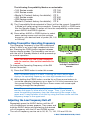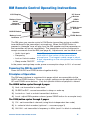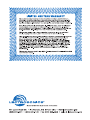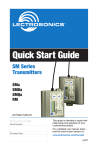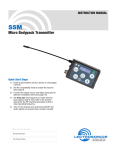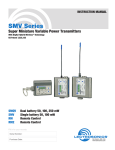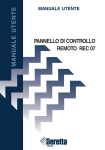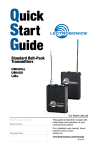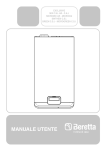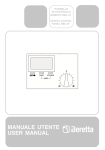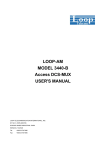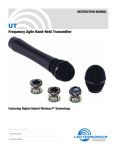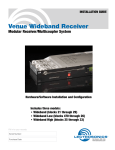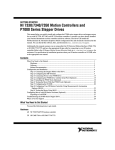Download Quick Start Guide
Transcript
Quick Start Guide SM Series Transmitters sma smv smqv rm U.S. Patent 7,225,135 Fill in for your records: Serial Number: This guide is intended to assist with initial setup and operation of your Lectrosonics product. Purchase Date: For a detailed user manual, download the most current version at: www.lectrosonics.com/manuals 06 jun10 Controls and Functions LCD Screen Battery Compartment Cover Plate UP Arrow Antenna Battery Compartment Opener DOWN Arrow Modulation LEDs Audio Input Jack Power LED AUDIO Button FREQ Button (Tuning) LCD Screen Used to display the status of the selected function. Power LED Indicates power status and battery strength. Audio Input Jack Accommodates most lavaliere and dynamic microphones, and line level signals. Modulation LEDs Provides a visual indication of the audio input signal level - either red or green to indicate modulation levels. Audio Button Used to display the audio level setting (0 dB to 44 dB) on the LCD and used with the Up and Down arrows to adjust the audio level input from the microphone. FREQ Button Used to set the operating frequency and toggle the LCD between the operating frequency in MHz and a two-digit hexadecimal frequency code. Up/Down Arrows Used to adjust the selected function or parameter. Battery Compartment, Cover Plate and Opener Used to install or remove battery/batteries. 2 LECTROSONICS, INC. Operating Instructions Power On 1) Ensure that good batteries are installed. 2) Simultaneously press and hold the AUDIO and FREQ buttons until the Power On Boot Sequence is initiated (3 seconds). Initial Power On Timer Screen Power Off 1) Simultaneously press and hold the AUDIO and FREQ buttons while observing that the word “Off” appears in the LCD along with a counter. 2) When the counter reaches “0”, the unit turns off. Initial Power Off Timer Screen Note: If the AUDIO and FREQ buttons are released before the end of the countdown, the unit will not turn off. Standby Mode From the “OFF” position, quickly press and release both the AUDIO and FREQ buttons simultaneously to enter and exit this mode. Allows the user to verify or change the transmitter’s operating frequency or audio input level without transmitting any signals. Standby Screen Selecting the Compatibility Mode and Power (SMV & SMQV ONLY) SM Series transmitters will work with all Digital Hybrid Wireless® receivers in the native, compandorless mode. They are also capable of working with 200 Series, 100 Series and IFB analog receivers, plus some other brands of analog wireless receivers (contact the factory for details). 400 Series or Digital Hybrid Wireless™ Compatibility Mode Note: RF transmission is prevented while selecting Compatibility Modes. Also, the SM exits the Compatibility Mode screen to Standby Mode. (See Standby Mode, this section.) Note: The unit comes from the factory configured as a 400 Series transmitter. 1) Set the receiver’s audio controls to minimum. 2) Power up the SM and observe the Boot Sequence. If the Compatibility Mode for the SM does not match the corresponding receiver, then power off the SM transmitter. 3) From a power off condition, press and hold the Up arrow, then press the AUDIO and FREQ buttons simultaneously. 4) The LCD will display the current Compatibility Mode. Use the Up or Down arrow buttons to set the Compatibility Mode to match the corresponding receiver. www.lectrosonics.com 3 The following Compatibility Modes are selectable: • 100 Series mode: • 200 Series mode: • Mode 3 (Contact factory for details): • 400 Series mode: • IFB Series mode: • Mode 6 (Contact factory for details): CP 100 CP 200 CP 3 CP 400 CP IFB CP 6 5) The Compatibility Mode selected in Step 4 will be the current Compatibility Mode until reset using this procedure. Pressing AUDIO or FREQ exits into the Standby Mode. To power off from the compatibility mode screen, press AUDIO and FREQ together. 6) Press either AUDIO or FREQ button to select power setting screen and use the up/down arrows for your desired level of power (50, 100 or 250mw). Setting Transmitter Operating Frequency The Operating Frequency of the SM is displayed either in MHz or as a two-digit hexadecimal number. Pressing the FREQ button toggles between the two display modes. The frequency can be set with the unit in Standby Mode or while powered up for normal operation. Note: You must first find a clear frequency with the receiver, then set the transmitter to match. Frequency displayed in MHz Frequency displayed as two-digit hexadecimal number To change the Operating Frequency of the SM Series transmitter: 1) Press the FREQ button to enter this screen. Note: The default display is in MHz. Pressing the FREQ button again displays the operating frequency as a two-digit hexadecimal number. 2) While holding the FREQ button, use the Up or Down arrow buttons to move the operating frequency up or down in 100 kHz increments from the current setting. Holding the Up or Down arrows will cause rapid scrolling through the frequencies. Note: The operating frequency displayed on the LCD wraps as it reaches the upper or lower end of its range. Thus, if you intend to move the operating frequency from the lower end of the range to the upper end, it may be faster to do this by using the Down arrow until the frequency wraps to the upper end. Adjusting the Low Frequency Roll-off Repeatedly press the AUDIO button until the LF roll-off adjustment screen appears. Then press and hold the AUDIO button while selecting the desired roll-off frequency with the UP and DOWN arrows. The roll-off frequency can be set to 35, 50, 70, 100, 120 and 150 Hz. 4 LECTROSONICS, INC. Attaching a Microphone and Adjusting Gain The front panel Modulation LEDs indicate limiter activity. (See chart below.) Once set, the transmitter’s audio level setting should not be used to control the volume of your sound system or recorder levels. This gain adjustment matches the transSignal Level -20 LED -10 LED mitter gain with the microphone’s output Off Off Less than -20 dB level, the user’s voice level and the microGreen Off -20 dB to -10 dB Green Green -10 dB to +0 dB phone’s position. The audio input level can Red Green +0 dB to +10 dB be set with the unit in Standby Mode or Red Red Greater than +10 dB powered up for normal operation. Note: Different voices will usually require different settings of the AUDIO control, so check this adjustment for each person using the system. If several different people will be using the transmitter and there is not time to make the adjustment for each individual, adjust it for the loudest voice. 1) With the SM powered off, insert the microphone plug into the Audio Input Jack, aligning the pins and ensuring that the connector locks. 2) Place the SM in Standby Mode, or if the unit is to be powered up and adjusted, mute the main sound system prior to powering up the transmitter. 3) Position the microphone in the location where it will be used in actual operation. 4) Observe the SM audio level LEDs while speaking or singing into the microphone at the same voice level that will be used during the program. While holding the AUDIO button, press the Up or Down arrow buttons until the both the -20 and -10 LEDs glow green, with the -20 LED occasionally flickering red (+0 dB to +10 dB range during peaks). Note: Setting the audio level too high reduces the dynamic range of the audio signal. Setting the audio level too low may cause hiss and noise in the audio. 5) If the unit was set up in Standby Mode, it will be necessary to power up the SM and adjust the remaining components of the audio system prior to use. Locking or Unlocking the Control Panel The Lock mode protects the transmitter from accidental changes to its settings. 1) Ensure the SM setup is complete. 2) Simultaneously press both the Up and Down arrow buttons to start the Lock timer. When the timer reaches zero, “Loc” is displayed and the controls are locked. Important: The only ways to unlock a locked transmitter are to remove the battery or unlock it via the remote control. It cannot be unlocked or powered off using the buttons. The remote control will work only if the transmitter was previously configured to respond to the remote control. The unit will always power up in “unlocked” mode. www.lectrosonics.com 5 Battery Installation We recommend using lithium or high-capacity rechargeable batteries for longest life. Note: Standard zinc-carbon batteries marked “heavy-duty” or “long-lasting” are not adequate. The battery status circuitry is designed for the voltage drop over the life of lithium batteries. To install new batteries: 1) Turn the Battery Cover Plate Opener counterclockwise, open the battery compartment and remove any old batteries. 2) Insert the new battery (or batteries) into the housing, positive (+) terminal first. Important: On dual-battery transmitters, BOTH batteries go positive (+) terminal first. 3) Replace the Battery Cover Plate and tighten the Opener. Configuring for Remote Control Use Some transmitter settings can be changed with the Lectrosonics RM Remote Control. However, you must first configure the SM Series transmitter to accept commands from the RM: 1) Press and hold the Down Arrow Button then power on the transmitter by pressing the Audio and Freq buttons simultaneously. Remote Control Screens 2) The LCD will display the status, either “rc ON” or “rc OFF.” To change the setting, press the Up or Down arrow button. 3) Power Off the transmitter by pressing the Audio and Freq buttons simultaneously. The RC setting will persist when you Power Up the transmitter again. Note: SM Series transmitters with firmware version 1.6 and later are factory set to “rc ON” by default. Configuring for Power Restore (SMV & SMQV ONLY) When using external power source through a battery eliminator, Power Restore will return your transmitter to settings it had before it was powered off. This eliminates the need to power on through the unit itself. 1) Press and hold the Down Arrow Button then power on the transmitter by pressing the Audio and Freq buttons simultaneously. Power Restore Screens 2) The LCD will display the status, either “rc ON” or “rc OFF.” Press “AUDIO” or “FREQ” key to scroll to the “PbAc 0” setting and use arrow keys to turn to “PbAc 1” for on. 3) When power is restored the unit will turn on with previous settings. 6 LECTROSONICS, INC. RM Remote Control Operating Instructions LCD Display UP Arrow Button Battery Cover Knob/ Lanyard Attachment SEND Button DOWN Arrow Button AUDIO Button Speaker Battery Level Indicator FREQ Button The RM gives you remote control of SM Series transmitters using an audible tone delivered to the transmitter’s microphone. When the SEND button is pressed, a “dweedle” tone will play from the RM speaker and the parameter on the transmitter will be set immediately. The transmitter must be configured to accept commands from the RM (see page 6). Adjustments can be made to set: • Audio input gain Note: The speaker should be uncovered and held within a few inches of the transmitter’s microphone. The longest usable range is about • Lock or Unlock modes 6 feet, depending on the microphone and volume • Sleep mode ON/OFF settings. • Frequency In the power saving sleep mode, power consumption drops to 20% of normal. Powering the RM On and Off Press the AUDIO and FREQ buttons together briefly. Principles of Operation The RM user interface is organized into pages which are accessible via the AUDIO and FREQ buttons. Once on a page, settings can be adjusted with the UP and DOWN arrow buttons. Only the specific function displayed is altered. The AUDIO button cycles through 4 pages: 1) Aud - set transmitter’s audio level 2) SLEEP/unSLP - cause transmitter to sleep or wake up 3) Loc/unLoc - lock or unlock transmitter’s buttons 4) Loud - adjust RM speaker volume (press SEND button for a sample tone) The FREQ button cycles through 3 pages: 1) CH - set transmitter’s channel (using block-independent hex code) 2) b - select a block number (optional — uncovers page 3) 3) 000.000 - set transmitter’s frequency in MHz (avail. if a block is selected) www.lectrosonics.com 7