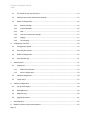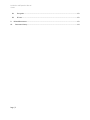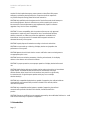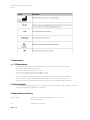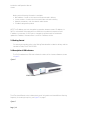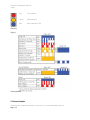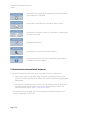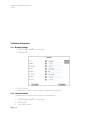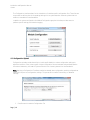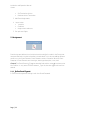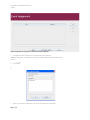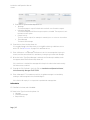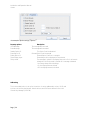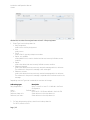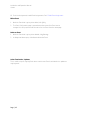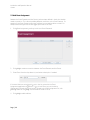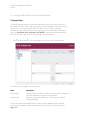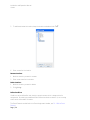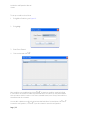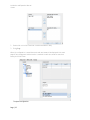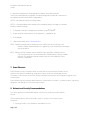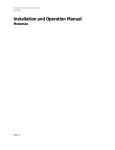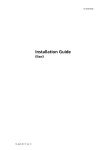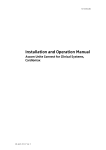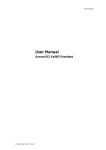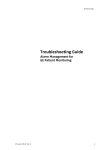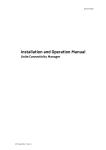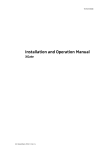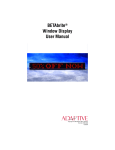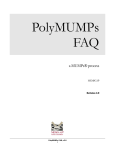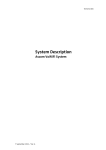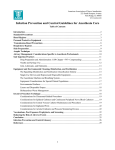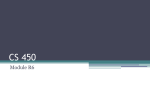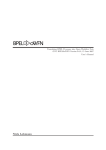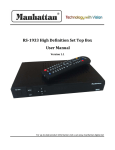Download TL-100045v1 Lismax IOM
Transcript
Installation and Operation Manual Lismax Installation and Operation Manual Lismax Page | 1 Installation and Operation Manual Lismax 040112/Ver A TL-100045 About this document This document describes the installation and configuration of the Lismax. It also describes the administrational part of Duty Assignment i.e. the configuration and administration of events and actions related to a specific event, and where action chains with success/failure conditions and access rights for the users are handled. These activities requires a trained system administrator. Duty Assignment is where the locations, in for example a hospital, and the conditions for event elements are set up. It is operated on a daily basis by for example a nurse. A description of how to assign users to specific locations and associated events is found in the User Manual, Duty Assignment TD 92904EN. How to use this document The document is mainly intended for Ascom installation personnel and a local administrator for normal system maintenance. Page | 2 Installation and Operation Manual Lismax Table of Contents 1. Introduction .......................................................................................................................................... 6 1.1 Caution and Notes ........................................................................................................................ 6 1.2 Intended Use ................................................................................................................................. 7 1.3 System Overview........................................................................................................................... 8 1.4 Licenses and Technical Specifications ........................................................................................... 9 1.5 Included in Delivery ...................................................................................................................... 9 1.6 Symbols and Descriptions ............................................................................................................. 9 1.7 Requirements .............................................................................................................................. 10 1.7.1 2. 3. PC Requirements................................................................................................................. 10 1.8 Technical Support ....................................................................................................................... 10 1.9 Abbreviations and Glossary ........................................................................................................ 10 Installation .......................................................................................................................................... 11 2.1 Hardware Installation, Cables and Connectors........................................................................... 11 2.2 Information required for Setup .................................................................................................. 11 2.3 Getting Started............................................................................................................................ 12 2.4 Description of LED indicators ...................................................................................................... 12 2.5 Internal Outputs .......................................................................................................................... 13 2.6 Error Relay................................................................................................................................... 14 2.7 Licenses ....................................................................................................................................... 14 Configuration ...................................................................................................................................... 14 Page | 3 Installation and Operation Manual Lismax 4. 5. 3.1 The Graphical User Interface (GUI) ............................................................................................. 14 3.2 Authentication Levels and Default Passwords ............................................................................ 15 3.3 Platform Configuration ............................................................................................................... 16 3.3.1 Network Settings................................................................................................................. 16 3.3.2 Licenses Numbers ............................................................................................................... 16 3.3.3 UNS...................................................................................................................................... 17 3.3.4 User Server Parameter Settings .......................................................................................... 17 3.3.5 Logging ................................................................................................................................ 17 3.3.6 Time Settings ....................................................................................................................... 18 Configuration Interface ....................................................................................................................... 18 4.1 Configuration Upload .................................................................................................................. 19 4.2 Event Handler Upload ................................................................................................................. 20 4.3 Platform Configuration ............................................................................................................... 21 4.4 Event Handler Log ....................................................................................................................... 21 Administration .................................................................................................................................... 21 5.1 6. Assignment.................................................................................................................................. 22 5.1.1 Define Event Element ......................................................................................................... 22 5.1.2 Action Configuration ........................................................................................................... 24 5.2 Add Event Assignment ................................................................................................................ 49 5.3 Layout Setup ............................................................................................................................... 52 Platform Configuration ....................................................................................................................... 58 6.1 Set up Access Rights .................................................................................................................... 58 6.2 Backup/Restore........................................................................................................................... 59 6.3 Diagnostic Log ............................................................................................................................. 60 6.4 Upgrade Procedure ..................................................................................................................... 61 7. Event Elements ................................................................................................................................... 62 8. Network and Security Recommendations .......................................................................................... 62 Page | 4 Installation and Operation Manual Lismax 8.1 Encryption ................................................................................................................................... 63 8.2 IP Ports ........................................................................................................................................ 63 9. 10. Related Documents ............................................................................................................................. 63 Document History ........................................................................................................................... 64 Page | 5 Installation and Operation Manual Lismax 1. Introduction This Manual is intended to provide the information required to operate the Lismax product. For additional information and technical assistance, please contact your Ascom Service Representative. CAUTION: A general understanding of the features and functions of Lismax and its components is a prerequisite for the proper use of this equipment. Therefore, do not operate this equipment before reading these instructions thoroughly, including all appropriate warnings and cautions. Lismax is a product based on the Elise3 hardware platform. It receives events and alarms from Laboratory Information Systems and sends alerts about those alarms to professional healthcare personnel via display devices such as handsets, pagers, Text Display signs etc. Lismax can also provid an assignment interface to offer the ability for users to dynamically assign recipients to alerts. CAUTION: US Federal law restricts the sale of this device to, by or on the order of a physician. NOTE: Figures in this manual are provided for reference purposes only. Screens will likely differ based on the product configuration, licenses available, and system configuration. 1.1 Caution and Notes Please read and adhere to all of the cautions listed throughout this manual. A WARNING is provided to outline items that, if not followed, may result in death or serious injury to the patient or damage to the equipment. A CAUTION is provided to alert the user that special care should be taken for the safe and effective use of the device. A NOTE is provided when additional general information is available. WARNING: Shall not be relied upon for receipt of ALARM SIGNALS. The system does not substitute for the primary notification system and must only be used as a redundant, parallel notification mechanism to provide remote secondary alerting of alarms. CAUTION: The product must utilize the hospital emergency power system. Failure to do so will result in loss of operation during extended periods of power failure. A battery backup system must be in place to maintain operation in the event of a power failure. The minimum battery backup time shall be based upon the time Page | 6 Installation and Operation Manual Lismax required for the hospital emergency power system to take effect. With proper emergency and battery backup protection, the product shall not experience any service disruption during power failure and restoration. CAUTION: Only qualified and trained personnel or Service Personnel should attempt to service the equipment. Service is defined as any activity requiring the cover to be removed for internal adjustments, parts replacements, repairs or software upgrades of any kind to insure compatibility. CAUTION: To insure compatibility with the product software, use only approved components to repair any part of the product. Use of unauthorized software, devices, accessories, or cables may render the application unsuitable for its intended use. It may also result in increased electromagnetic emissions or decreased Immunity of the system. CAUTION: Properly dispose of batteries according to local and national law. CAUTION: Incorrect settings or silencing of display devices can jeopardize the performance of the system. CAUTION: Operator should check that the current notification events and assignments are appropriate prior to use. CAUTION: Set the annunciation parameters, including volume levels, of the display devices so that alarms can be heard at all times. CAUTION: For proper operation, ensure proper operation of display devices before each use. CAUTION: Mobile display devices are wireless devices and may be subject to intermittent signal dropout. A crowded wireless environment or interference from other wireless devices, either intentional or unintentional, may result in a significantly increased amount of signal dropout experienced by any one or multiple wireless device(s). CAUTION: Only compatible display devices, capable of supporting the outlined minimum characteristics and communication protocols included in this manual, shall be used with the product. CAUTION: Only compatible medical systems, capable of supporting the outlined communication protocols included in this manual, shall be used with the product. CAUTION: Changes or modifications not expressly approved by Ascom Wireless Solutions Inc. could void the user's authority to operate the equipment. 1.2 Intended Use Page | 7 Installation and Operation Manual Lismax The intended use of the Ascom Lismax is to receive data from a variety of Laboratory Information Systems and apply intelligent rules to determine the most appropriate notification action and subsequent actions to perform for the given event. These notification actions include the ability to transmit a text message to display devices. Lismax and accessories are intended for use by healthcare professionals, (nurses, physicians, etc.) to provide additional means of information pertaining to their assigned patients. Ascom Lismax does not alter the behavior of the primary Laboratory Information System and associated alarm annunciations. The display device provides a visual, and/or audio and/or vibrating mechanism upon receipt of the alert. 1.3 System Overview Different system configurations can be made depending on capacity requirements. The following picture shows a basic configuration. PC LED Screen DECT Laboratory Information Systemall Network Local Network WiFi Serial/ ASCII Figure 1. Lismax configuration TCP / HL7 Lismax Messaging Components Paging Supported Laboratory Information System Inputs The Lismax is designed to accept inputs from a variety of Laboratory Information Systems utilizing standardized and proprietary protocols including the following: o HL7 v2.x MLLP o Serial ASCII printer stream Page | 8 Mobile Display Devices Installation and Operation Manual Lismax Supported Display Device Outputs The Lismax is designed to provide outputs to a variety of display devices utilizing standardized and proprietary protocols including the following: o Adaptive Alpha 1.0 (EZ95) Text Displays from Adaptive Micro Systems o Paging, IP-DECT, VoWiFi display devices from Ascom Wireless Solutions o Cisco IP Phone Services enabled display devices from Cisco Systems o Open Application Interface (OAI) enabled display devices from Polycom o Systems supporting TAP v1.8 Protocol input interfaces o Systems supporting SMTP Protocol input interfaces o Systems supporting SNPPv1-3 Protocol input interfaces 1.4 Licenses and Technical Specifications For details regarding licenses and technical specifications, refer to the Data Sheet 1.5 Included in Delivery o Embedded Computing hardware with Lismax software image o License certificate The product must be installed by an Ascom Certified System Integrator authorized to install and provision the Ascom Lismax product. Please contact your Ascom service representative for additional information. 1.6 Symbols and Descriptions Page | 9 Installation and Operation Manual Lismax 1.7 Requirements 1.7.1 PC Requirements These requirements refer to the computer that runs the Duty Assignment and is used to administer Lismax from a web browser. o Microsoft® Internet Explorer® 8.0 or later o The product relies on proper wired and wireless network setup and operation. The product requires a 10/100 BaseT switched Ethernet network. Please follow the manufacturer's instructions to ensure the wired and wireless network is properly designed and operational. 1.8 Technical Support For technical assistance please contact your Ascom service representative. Please contact your Ascom service representative for additional information. 1.9 Abbreviations and Glossary Action Handler The part of Lismax that handles Actions. This is set up in Action Configuration. Elise Embedded Linux Server Page | 10 Installation and Operation Manual Lismax Event In Lismax, events are used to trigger actions. Groups Used to set up messaging in the Unite Connectivity Manager. If a message is sent from Lismax to a group number, the message is sent to all Call IDs belonging to that group. In the group setup, the Call IDs to be included are specified. See also User teams. Interactive Message A message sent from Lismax to a handset, requesting a response from the user. Output Activity Setup Setup of physical outputs on the ELISE board that can be used to trigger customer applications. Handset Any type of Ascom handset or pager. Unite The Unite system is another name for the Ascom Professional Messaging system. The Unite communication protocol is used for communication within the Ascom Unite system. Unite Connectivity Manager Unite module handling users, communication interfaces, message routing, activity logging and other essential messaging services. UNS Unite Name Server: Unite component that holds the number plan. The number plan is a list of users and Call IDs. It is mainly used during setup of a system and is preferably prepared prior to installation. User teams User teams User teams are used in Duty Assignment in Lismax to set up work shifts and to define different types of personnel such as doctors or nurses. The setup of user teams is done in the Unite Connectivity Manager. Which user teams a user shall be a member of is also set up in the Unite Connectivity Manager. See also Groups. 2. Installation 2.1 Hardware Installation, Cables and Connectors The Elise3 hardware is used by the Lismax. For installation of the hardware, cables and connectors, refer to the Installation Guide, Elise3 TD 92679GB. NOTE: Ethernet and RS232 cables not included in delivery. 2.2 Information required for Setup Page | 11 Installation and Operation Manual Lismax Make sure the following information is available: o MAC address --- found on the license certificate enclosed in delivery o License number --- found on the license certificate enclosed in delivery o Network parameters --- ask site network administrator o IP Address assigned to product NOTE: The IP address must not change during operation because renew of IP address via DHCP is not handled. Other equipment connected to this product also expects a fixed IP address in some cases. If the IP plan is changed, this product must be restarted to update the IP address. Otherwise there is a risk for IP address collision. 2.3 Getting Started For accessing the product refer to the Getting Started leaflet included in delivery and the Installation Guide, Elise3 TD 92679GB. 2.4 Description of LED indicators The Elise3 hardware has LEDs that indicates the status of the Lismax software as shown in figure 2. Figure 2. Elise3 module The LEDs show different colors to determine type of information and have different flashing frequency for showing the priority, see figure 5 on page 7. Figure 3. Page | 12 Installation and Operation Manual Lismax Red Fault Indication Yellow Mode Indication Blue Normal Operation (OK) LED colors Figure 4. Flashing patterns 2.5 Internal Outputs Lismax has two configurable outputs for connections. For a more detailed description of Page | 13 Installation and Operation Manual Lismax the outputs, see Installation Guide, Elise3 TD 92679GB. 2.6 Error Relay The error relay output can be used to indicate if Lismax is operating. When Lismax starts, the error relay operates. When Lismax is shutting down or restarting, the error relay releases. 2.7 Licenses For available licenses, see the Data Sheet. 3. Configuration All configuration of Lismax is done using a web browser. To configure Lismax, enter the Lismax ss field, http://xxx.xxx.xxx.xxx. 3.1 The Graphical User Interface (GUI) From the Lismax start page different functions can be selected. Page | 14 Installation and Operation Manual Lismax Administration of the daily duty assignment. Refer to User Manual, Duty Assignment TD 92904EN Configuration of available events and which actions to take. Configuration of different conditions to fulfill before indicating that an event has occurred. Advanced administration Configuration of the Lismax Interface parameters Gives information about SW version, module key number and the manufacturer name and address. 3.2 Authentication Levels and Default Passwords The product has two different authentication levels; administrator or a defined user. o Administrator rights is required for setup, configuration and administration of the product and simple troubleshooting. Default user name and password are admin and changeme . o Defined User. A defined user logs in with a User ID and password that is set up by the local administrator and has access to Lismax on a level depending on which User Teams the user belongs to, see 6.1 Set up Access Rights. The passwords can be changed, refer to the Installation and Operation Manual, Unite Connectivity Manager TD 92735EN. Page | 15 Installation and Operation Manual Lismax 3.3 Platform Configuration 3.3.1 Network Settings 1 Click ADVANCED ADMIN on the Start Page. 2 Click Network . 3 Enter IP Settings For additional information, see also Installation Guide Elise3 TD 92679GB 3.3.2 Licenses Numbers Available licenses are shown and new licenses can be added here. 1 Click ADVANCED ADMIN on the Start Page. 2 Click License . 3 Enter License number. Page | 16 Installation and Operation Manual Lismax 4 Click Activate . 3.3.3 UNS The module shall be set to forward UNS requests to the Unite Connectivity Manager. 1 Click UNS in the menu for parameter settings. Operating Mode 1 Configure the following parameters: o Operating Mode Select Forwarding from the drop down box o IP address of forward destination UNS Set value to the Unite Connectivity Manager's IP Address. 3.3.4 User Server Parameter Settings The module communicates with a user server to understand the available users and user teams defined in the messaging system. The Unite Connectivity Manager serves as the user server in the messaging system. 1 Click User Server in the menu for parameter settings. o User Server IP address Set value to the Unite Connectivity Manager's IP Address 3.3.5 Logging System activity logs and status information from the module shall be distributed to a central repository for activity logging and fault handling. The Unite Connectivity Manager serves as the central repository in the messaging system. When the module is powered off or experiences an unexpected loss of power, no activity log entries are published to the Unite Connectivity Manager. When the Unite Connectivity Manager is powered off or experiences an unexpected loss of power, it cannot receive published activity logs. Click Logging in the menu for parameter settings. Status Log 1 Configure the following parameters: o Destinations The syntax for these fields is IP-ADDRESS/SERVICE . The Unite Connectivity Manager's FaultHandler service shall be added to the distribution list. Value shall be Unite Connectivity Manager's IP Address/FaultHandler . o System Activity Log The syntax for these fields is IP-ADDRESS/SERVICE . The Unite Connectivity Manager's Activity Logger service shall be added to the distribution list. Value Page | 17 Installation and Operation Manual Lismax shall be Unite Connectivity Manager's IP Address/ActivityLogger . 2 Click Activate . The module will from now on send all status log/activity log messages to the Unite Connectivity Manager. Advanced parameters 1 Click View advanced parameters . o Error Relay Time for Status Log Failure If it is not possible to generate or send Status Logs on errors, the error relay will be released. This might happen if there are major problems in the module, for example if all internal queues are full or in case there is a communication failure with the Unite Connectivity Manager that is configured to receive the logs, etc. The time for how long the relay will be released can be defined by clicking View advanced parameters . The time is defined in seconds between 0 and 900, where 0 means that the error relay will not be released at all. Extended Activity Log 1 Click the link to the Extended Activity Log. When enabled, intermediate activity logs will be sent while a message passes through the system towards the destination. The extra information will not be saved to the log file, but only displayed in Log Viewers that are updated continuously. NOTE: Use this function with care as it generates more traffic in the system. 3.3.6 Time Settings The time settings control how the module handles its time/date. To ensure that the module has the exact date/time as the rest of the messaging system, it shall be set to synchronize its clock to a time server. The Unite Connectivity Manager can be used as the time server for the entire messaging system. 1 Click Settings, in the Time section, in the menu for parameter settings. o Time Source Select Time server from the drop down box. o Time server address Set the value to the IP Address of the time server for the messaging system (i.e. Unite Connectivity Manager). o Time zone Select the appropriate GMT offset for the given place of operation. If Web browser has been selected as time source, the time must be set manually. Otherwise this setting shall not be done. 4. Configuration Interface Page | 18 Installation and Operation Manual Lismax The Configuration interface allows for the installation of interface specific configuration files. These files are responsible for defining the initial operating settings for the system based on external systems that the module is intended to be interfaced with. In addition to system configuration the Module Configuration graphical interface provides access to platform specific settings, and interface logging. 4.1 Configuration Upload Configuration upload provides the ability to install specific default or custom configuration settings to adjust the behavior of the Lismax system. Unique configuration files are available and provided based on the external Laboratory Information System with which the Lismax system will be interfaced with. Note: Applying a Configuration File after a module has already been configured or partially configured can cause a loss of previous configuration settings. This process will not affect License Keys, or Network Settings. 1. Page | 19 Press Browse to locate the Configuration File Installation and Operation Manual Lismax 2. Press Restore to apply the Configuration File Upon successful installation of the Configuration File, the system will prompt for Restart. Restarting the system will complete the Configuration File Upload process, and the module will load the new configuration upon restart. 4.2 Event Handler Upload Event Handler Upload provides an interface whereby an Event Handler Configuration file can be applied to the system to alter how Event Elements are obtained for a given event. The individual files should always represent the same Laboratory Information System with which the initial system configuration was defined. 1. Press Browse to locate the Event Handler Configuration File. 2. Press Load to apply the Event Handler Configuration File. Upon successful installation of the Event Handler Configuration File, the system will prompt for Activation of the Configuration. Press OK to Activate the configuration. Page | 20 Installation and Operation Manual Lismax 4.3 Platform Configuration Platform Configuration provides access to system level operational settings, these setting are not directly related to Laboratory Information , but does represent health and configuration of the module as a whole. Details regarding the types of activities performed in this area are covered in the Installation and Operation Manual, Unite Connectivity Manager TD 92735EN. 4.4 Event Handler Log The Event Handler Log provides access to information related to the operation of the Event Handler, and the operations of the Interfaces to the Laboratory Information System. 5. Administration This chapter is intended for local administrators. It is a general description on how to work with Action Configuration. Normally event elements have already been defined, but the complete workflow is described in this section. The list below is an overview of the administration tasks described in this chapter. 1 Define Event Elements (if not already defined) 2 Set up Actions in Action Configuration o Configure Events o Define Actions for the event Configure a Message for the Action Configure Options (for a Message / Interactive Message / Output Activity) Configure Addressing for the Action Add Success/Failure conditions for the Action Add Delivery and Status Response conditions for Success/Failure conditions Add Response conditions o Synchronize configured Events o Edit an Event o Delete an Event o Action Termination / Updates o Add Termination Event Names Page | 21 Installation and Operation Manual Lismax o o Set Termination Actions Delete an Action Termination 2 Add Event Assignments 4 Layout setup o Locations o Conditions o Assign events and users 5 Set up Access Rights 5.1 Assignment Event Assignment defines the criteria that must be satisfied in order for the Events that have been defined in the Action Handler to be activated. This is done by adding different conditions on the Event Elements. Event Elements contain information about an Event. Examples of Event Elements are: alarm type, alarm type description, room, bed. Example: The Event Element _Type has been defined, and the value 4 has been set as the condition i.e. only when the event element _Type has the value 4 an action will be started. 5.1.1 Define Event Element 1 Click Event Assignment and log in with User ID and Password. Page | 22 Installation and Operation Manual Lismax Event Assignment is displayed, no Events have been assigned. 2 Click Event Element Definition to define new Event Elements. ( Add is used when you create the connection between defined Event Elements and Events.) 3 Click Add . 4. Figure 6. Fig 5 Enter the name and a description of the Event Element and click OK . Page | 23 Installation and Operation Manual Lismax The new Event Element is added to the Event Elements list. An Event Element has been added. 6 Click Close to return to the Event Assignment page, or click Add to define additional Event Elements. 7 Click Log out , and then Cancel , to close the Event Assignment window. It is now also possible to assign Event Elements and administrate data bases, see Event Handler (Advanced) in the Installation and Operation Manual, Unite Connectivity Manager TD 92735EN. Edit Event Elements 1 Click Event Element Definition . 2 Mark the event, and click Edit . 3 Change the name of the Event Element and/or the description. 1 Click OK . Delete Event Elements 1 Click Event Element Definition . 2 Mark the event, and click Delete . 2 Click OK . 5.1.2 Action Configuration Set up actions for the event that occurred. Define; what to transmit, success and failure conditions. 1 Click Action Configuration . Page | 24 Installation and Operation Manual Lismax Figure 8. 2 Log in with User ID and Password. The Action Configuration page, no Events have been defined. 3 Click Synchronize , to get defined Event Elements, see chapter 5.1.1 Define Event Element on page 20. This is needed later on when inserting predefined Event Elements. Figure Page | 25 Installation and Operation Manual Lismax Event Configuration 3 Click Add . 3 Enter a name of the Event, and a description. 6 Optionally, enter a category for the Event. The category will be set for all actions within this Event and is a help in the search and sorting function for system activity logs. 7 Select from the drop-down list Duty assignment addressing levels, if Duty assignment is to be used. The levels are: o None: Events will not be visible in the Duty Assignment. o 1-5: up to five addressing can be selected. 8 Mark Root in the Action Tree, and click Add to configure actions for an Event Select Action Type. Page | 26 Installation and Operation Manual Lismax 9 Select Action Type from the drop-down list: o Message To send messages to a specific destination and with a confirmation request. o Interactive Message To send messages with different response options included. The response is sent back with chosen option. o Output Activity To set or reset an output, for example to remotely turn on a siren or close a door. o Erase Message To erase a sent message. 10 Select Actions from the drop-down list. If it says No Items in the drop-down list, click Define Action to add items to the action list. See Define Action on page 24 to add new actions. 11 Enter a Reference. In a Message a reference is set for the message that is going to be sent, and the same reference is used when you are going to erase that message. 12 When the Action Type Erase Message is selected, the Exclude replier address check box appears below the Reference drop-down list. If this check box is checked, the message will be kept in the device that most recently fulfilled a success condition. 13 Select Work Shift. Defined in the Unite CM, see Installation and Operation Manual, Unite Connectivity Manager TD 92735EN. 14 Enter a Message ID. This enables a possibility to update messages in a handset by sending a new message with the same Message ID. If this field is left empty it is not possible to update that message later. Define Action 15 Click Define Action , and click Add . 16 Select Action Type from the drop-down list: o Message o Interactive Message o Output Activity Page | 27 Installation and Operation Manual Lismax In this example, Interactive Message has been selected. Message 17 Enter a Name for the action in the text field. 18 Enter a Subject, for the message. Tip: It is possible to right click in the text fields for Subject and Body, to insert predefined Event Elements. This is only possible if a synchronization has been done. Body, Beep Code, Priority, Time To Live and Sticky mode are optional. Time to live, is the time for the message to remain in the portable1. The Sticky mode is used to lock the display for a specific message. When receiving that message the display will lock and remain locked until the sticky mode is turned off. Options are set for Message and Interactive Message response. The information in the Option folder will look different depending on which Action Type that has been selected. Page | 28 Installation and Operation Manual Lismax Options --- Message When sending a message it is possible to add message response. It can be with acknowledgement accept only where you will know that the user has acknowledge the message, or acknowledgement with accept and reject where the user also will have the possibility to reject the message. If nothing is chosen it will be with no message response, which is the default type. 1.The function, Time To Live, does not exist in all portables. 1 Click the folder Options, to add type of message. 2 Select Type from the drop-down list: o Normal Default, no message response. o Manual Acknowledgement, Accept if you want acknowledgement with only accept. Page | 29 Installation and Operation Manual Lismax o Manual Acknowledgement, Accept/Reject if you want acknowledgement with the possibility to accept and reject. 3 Click OK . Options --- Interactive Message When sending an Interactive message and using options, Option ID and Option text must be filled in. The Function Key ID shall only be used for certain portables when adding option text for soft keys. By marking the check-box it is possible to enter an ID for the Function Key. It is possible to set a layer that the option belongs to and to add extra layers to be displayed. This is used to group the options in different layers for quicker and easier usability, for example you can have all main actions in one layer and all sub action data in another layer. It is also possible to change the priority and the time to live for sent messages. 1 Click the folder Options. Page | 30 Installation and Operation Manual Lismax 2 Click Add . An example of common data for the Interactive Message. Figure 15. General options Option ID: Option Text: Display Layera: New Priority: New TTL: Page | 31 Description 1-99, Unite CM will provide a default value. Enter text for the option. 1-99, the layer that the option belongs to. The previous priority can be changed. The time to live can be changed. Installation and Operation Manual Lismax Use Function Key IDsa: When marked, enter Function Key ID. This is used when adding an option text for a soft key (only for some Portables). a.Not all portables support the use of Display Layers and Function Key IDs in combination. Data > An example of Option settings, Data Figure 16. Data options Response Data: User Response Prompt: Call > Page | 32 Description Data entered here will be replied by the portable when the call is connected. Enter a number or a short text. Data entered here will be viewed in the display of the Handset. Enter a short text. Installation and Operation Manual Lismax An example of Option settings, Call . Figure 17. Call options Dial Digits: Description Enter telephone number, e.g. 123456. - Connect Call A new call is connected to the number. - Call and Disconnect A new call is connected to the number and then disconnected. - DTMF After Connect. DTMF during an ongoing call. - DTMF and Disconnect. DTMF during an ongoing call and then disconnected. Response Data on Disconnect: Data entered here will be replied by the portable when the call is disconnected. Enter a number or a short text. Disconnect call: When marked, the ongoing call is disconnected. This option shall not be used in combination with the Dial Digits. Properties > Page | 33 Installation and Operation Manual Lismax An example of Option settings, Options . Figure 18. Property options Close Message: Erase Message: Disable Option ID: Erase Option ID: Enable Option ID: Show Display Layer: Sticky mode: Description The message will be closed. The message will be erased. This Option ID will be disabled. Entered Option ID will be erased. Entered Option ID will be in use again. Entered layer will be displayed in the portable. The message is locked in the display when set to On. It will remain locked until the Sticky mode is turned off or message is deleted. - No Change: keeps the old settings. - On: the display becomes locked. - Off: the display becomes unlocked. Addressing This is where destination is set up for the actions. It can be addressed to a User, Call ID, and to a user via the Duty Assignment. Note that Users and Call IDs are defined in the Unite Connectivity Manager (Unite CM). Page | 34 Installation and Operation Manual Lismax Destinations are taken from assigned users at level 1 in Duty Assignment 1 Select Type from the drop-down list: o Duty Assignment send to users via Duty Assignment. o User send to users. o Call ID send to Call IDs, typically a telephone number. o Replier, only updates send updates for this event to the device that most recently fulfilled a success condition. o Replier send to the device that most recently fulfilled a success condition. o Reference, keep old send to the devices that has previously received a message with this reference. The reference for the previous message is left unchanged. o Reference, set new send to the devices that has previously received a message with this reference. The reference for the previous message is replaced with the reference set for this message. Depending on which Type that is selected, the next box will change: Addressing types Duty Assignment > User > Call ID > Reference, keep old > Reference, set new > 2 Description None, or Level 1 to Level 5 --- if defined in the Event Configuration. Defined Users Enter Call ID --- Call IDs are defined in the Unite CM Select reference in the drop-down list Select reference in the drop-down list For Duty Assignment and User, select from the drop-down list. For Call ID, enter the Call ID. Page | 35 Installation and Operation Manual Lismax If the types Replier, updates only and Replier are selected, the next box disappears. These types have no selections, they are just added. 3 Click Add to add the addressing type. See figure 19 Example where Duty Assignment and User have been added. Delete Addressing Type Addressing types can be deleted if you mark the added type and then either click Delete button, or right click on marked type and then click on the displayed Delete . In both cases you will be asked if you want to delete or not. 4 Click OK when finished. Options --- Output Activity Page | 36 Installation and Operation Manual Lismax Output activity is used to remotely activate or deactivate an output, for example turn on a siren, or open a door. When Output Activity is going to be used, a name of the output activity must be entered, and an output name must be selected. It can be triggered on activation or on deactivation, and it can also be set to how long the activation should stay active. Outputs > An example of Option settings, Outputs . Figure 21. Output options Name: Output > Output name: Activation: Duration: 0 = unlimited. Page | 37 Description Enter the name of the output activity. Select one of the outputs. Select between, Activate/Deactivate The time for how long the activation should stay active. Installation and Operation Manual Lismax Added Action Types and options. o Click Close , to return to the Event Configuration Actions page. A new action has been added. (4) is the reference that was set when the action was configured for the Event. Page | 38 Installation and Operation Manual Lismax Add Success/Failure Conditions To get delivery and status response on a sent message, success and/or failure conditions are set up. 1 Mark the action under Root, and click Conditions to add success/failure conditions. Figure 1. The failure time-out is set to 60 seconds. 2 Enter the time for the Failure Timeout. At expire of this time the action fails. 3 Select the check box for the action, in this example patient call message , and click Define . OnSuccess occurs as soon as one receiver of one action fulfills the specified success conditions. This means that OnFailure occurs when every action has failed for every address sent to, or after the specified failure timeout. Page | 39 Installation and Operation Manual Lismax Delivery 4 Select Requested Status from the drop-down list. Status Description In progress: Message valid. Sent: Message sent Delivery Receipt: Reached final destination. Failure if: Redirected --- when message diversion has occurred in the Unite CM and it is important for the message to reach a specific person. Not available --- absent 5 Mark one or both of the Failure if boxes, when Redirected or/and Not Available should be handle as a fault. Page | 40 Installation and Operation Manual Lismax Add Response 6 Click Add . Add Response Condition 7 Click Add . 8 Select, On success or On failure from the drop-down list. 9 Click OK . 10 Select, Accept or Reject from the drop-down list. 11 Click OK . Page | 41 Installation and Operation Manual Lismax 12 Click Add to add other conditions, or click OK , and OK again in the next window that opens, to return to the Action Configuration page.. Action conditions have been added to the action tree. Additional actions can be made by marking the Root in the action tree, and press Add . An action can also be edited or deleted by clicking the action and click Edit or Delete . In the example above the action is, patient call message. Page | 42 Installation and Operation Manual Lismax Additional success and failure conditions can be made by marking one of the conditions in the action tree. It is also possible to delete conditions. You can add an action on the success and/or failure conditions, for example start a siren on failure. This is done by marking one of the conditions and then clicking Add . See 5.1.2 Action Configuration on how to make the configuration. A siren has been selected as an Output Activity. Page | 43 Installation and Operation Manual Lismax All actions in the action tree that are on the same node will be sent at the same time. 13 Click OK , to return to the Action Configuration page for Events. Synchronize 14 Click Synchronize , to save, and to be able to add all the Events that have been created and configured into to the Event Assignment User interface. See figure 31. Figure 31. 15 Click Log out and then Cancel , to shut down the Action Configuration page. Page | 44 Installation and Operation Manual Lismax 16 Go to the Assignments to add Event Assignments. See 5.2 Add Event Assignment. Edit an Event 1 Mark the Event that is going to be edited, click Edit . 2 The Event Configuration page is opened where the name of the Event can be changed. It is also possible to edit the action for the Event from the same page. Delete an Event 1 Mark the Event that is going to be deleted, click Delete . 2 A dialogue window opens, click Yes to delete the Event. Action Termination / Updates This is used to stop an ongoing Event when a certain new Event is activated or to update an ongoing event. Page | 45 Installation and Operation Manual Lismax The Terminate Event By field contains which event that shall terminate the current event. Any already defined event can be used in this field. When the selected event is activated all ongoing instances of the current event will be terminated. If no terminating event is wanted the field should be left empty. It is also possible to put extra restriction on which event instances that should be terminated, based on the content of an Event Element. This is done by selecting an Event Element in the Event Element Equality field. If set, only instances where the chosen Event Element's value is equal to the value of the same Event Element in the Terminate Event instance will be terminated. The Update event element field specifies (based on the content of an Event Element) if an update to a currently active instance of this event shall be done instead of creating a new instance. Select event element to compare to decide if this is an update, in the Update event element drop-down list. Termination example scenario: Configuration: For the created event Patient Call, the Terminate Event By field is set to the already configured Event, Terminate Patient Call and Alarm type is selected in the field Event Element Equality. 1 The Event Patient Call is activated, with the Alarm type Event Element containing high . Page | 46 Installation and Operation Manual Lismax 2 The Event Patient Call is activated again, this time with the Alarm type Event Element containing medium . Now two instances of Patient Call are running. 3 The Event Terminate Event is activated, with the Alarm type Event Element containing medium . This will terminate the second instance since the values of the Event Elements match, but will leave the first instance running. Note: If nothing was selected in the Event Element Equality field both instances would have been terminated. Add Termination Event Names 1 Go to the opening page of Action Configuration. 2 Click Add . 3 Enter the Termination Event name in the Event Name field. 4 Click OK . Page | 47 Installation and Operation Manual Lismax Set Termination Actions 1 Mark the Event that should be terminated, see figure 33, and click Edit . 2 Select event that shall terminate the current event in the Terminate Event By dropdown list. A terminate action has been added with an extra condition on an Event Element. 3 Select event element to be an extra condition for an Event Element from the Event Element Equality drop-down list. 4 Click OK . It is possible to add an action to the termination by marking the On Terminate in the action tree and then click Add . It could for example be that you want to erase the message, or have a notification sent when a termination of an Event has started. It is only possible to have one action termination per Event, see figure 34. When Patient call is terminated the terminate action Erase (4) is executed, which will erase the Patient call message (4) that was sent earlier. Delete an Action Termination This is done by opening the drop-down list under Terminate Event By and select the empty row first in the list. You will then be asked if you want to lose the termination node or not. Page | 48 Installation and Operation Manual Lismax 5.2 Add Event Assignment Between the Event Elements and the Events that have been defined in the Action Handler needs a connection. This is done by adding different conditions on the Event Elements. For example, if the Event Element, alarm type is defined, you can add condition so that if for example the alarm type has the value 4 a specific action will start. 1 Click Event Assignment , and log in with User ID and Password. 2 Click Add to create a connection between the Event Elements and the Events. 3 Select Event from the drop-down list, and enter a description if needed. If the event that you are looking for is not in the list, go back to the Event Assignment page and click Refresh . If it is still not there, log in to the Action Configuration GUI and click synchronize . Go back to the Event Assignment GUI, click Refresh and then click Add . It should now be found in the list. 4 Click Add , to add conditions. Page | 49 Installation and Operation Manual Lismax 5 Select Event Element from the drop-down list. 6 Select Comparison from the drop-down list. These are expression types: Expression types Description Integer: Numerical comparison. String: Regular Expression: 7 Alphanumerical comparison. Special syntax for advanced comparisons. Select Comparison Type from the drop-down list, see figure 37 Comparison types Description Equals: The Event Element shall be equal the set value. Not Equals: Page | 50 The Event Element shall not be equal the set value. Installation and Operation Manual Lismax 8 Click OK . 9 Click Add , to add more conditions, or click OK , to save the settings and return to the Event Assignment page. When more than one condition is used, all of them must match. It is also possible to edit or delete the Event Element conditions by marking the Event Element and then clicking either, Edit or Delete . Page | 51 Installation and Operation Manual Lismax 10 Log out and click Cancel to return to the Unite CM Interface. 5.3 Layout Setup The Duty Assignment part of this document describes how to set up the layout structure with locations and User Teams, and to set up who should be available for duty and on which location. It is only the administrator that will be able to do this. There is a separate document for users and administrators which describes how to assign events and levels for users, see User Manual, Duty Assignment TD 92904EN . The document can be reached from the link in the upper right corner of the entry page in Duty Assignment. Figure 39. 1 Click Duty Assignment from the start page, and log in with User ID and Password. The layout setup is created in the Options menu: Menu Description Layout Setup: Add new location and define conditions for each location. Decide who should be available for duty and on which location. Auto Activate: Saves the configuration periodically - the time is set in seconds. Disabled as default. The root and common are default locations, they can not be deleted, though the default names can be changed to something applicable for the business. The location common is Page | 52 Installation and Operation Manual Lismax used for assignments that all locations have in common. User Teams and users are defined in the Unite CM, see Installation and Operation Manual, Unite Connectivity Manager TD 92735EN. Add Locations 2 Click Option, and select Layout Setup, see figure 4 3 Mark root and click Add . 4 Enter a name for the location and click enter on the keyboard, a new field for a location will be added every time you click enter after entered location name. When all locations are added you can click somewhere outside the editing frame to stop more added fields. To get rid of an empty field that you do not want you can click somewhere outside the editing frame, click the enter tab on the keyboard or click Esc on the keyboard. Page | 53 Installation and Operation Manual Lismax 5 To add levels below the location, keep the location marked and click add . 6 Enter a name for the location. Rename Locations 1 Mark the location you want to rename. 2 Enter a new name for the location. Delete Locations 1 Mark the location you want to delete. 2 Click Delete . Define Conditions Conditions can be defined for each location, except common which is always active for assignments. By selecting a predefined Event Element and enter a value for it, an incoming event can be connected to a location. The Event Elements are defined in the Event Assignment Handler, see 5.1.1 Define Event Element Page | 54 Installation and Operation Manual Lismax To set up a condition do as follow. 1 Click Define Condition , see figure 41 Figure 42. 2 Click Add . 3 Select Event Element. 4 Enter a value and click OK . More conditions can be defined by clicking Add . At least one condition must be fulfilled. If one location has conditions matching a received event, all locations on the path between the top location and this location in the tree is selected as well, even if they have conditions themselves that do not match. You can edit or delete a condition that has been defined. When finished either click Done to save the configuration, or Cancel if you do not want to save the configuration. Figure 43 Page | 55 Installation and Operation Manual Lismax Available on Locations This is where you define what event that should be available on a location. 1 Mark the Event that should be available on a location, and then move it to the Available on location box by clicking right arrow . It is also possible to double click on the Event, it will then automatically be moved to the Available on location box. Available for Duty This is where you define which User Team that should be available for duty. Page | 56 Installation and Operation Manual Lismax 2 Double click on the User Team that should be available for duty. 3 Click Save . When this configuration is saved the events and user teams will be displayed in the main page of Duty Assignment and the location is marked. You will also see which users that belong to the User Team. The layout configuration. F Page | 57 Installation and Operation Manual Lismax 6. Platform Configuration Interface for the Platform Configuration functions of the module. Normally only used by administrators during configuration and database administration. The following can be done: o Access Rights settings o I/O Setup o Backup and Restore of the configuration o Diagnostic log for troubleshooting purposes o Upgrade of the application software 6.1 Set up Access Rights For user administration, different access rights are given to different User Teams to be able to log in to Access Rights, Action Configuration, Event Assignment and Duty Assignment. For Duty Assignment, it is possible to choose if the user teams shall have Admin, User or None access to the GUI. Authority Description Admin: rights to administrate Duty Assignments User: rights to make assignments in Duty Assignment None: no access rights to Duty Assignment User teams are set up in the Unite Connectivity Manager, see Installation and Operation Manual, Unite Connectivity Manager TD 92735EN. To set access rights: 1 Click Advanced Admin on the start page. 2 Click Access Rights and log in with your user name and password. 3 Click Select User Teams . 4 Mark the User Team that shall be granted access rights. 5 Click Page | 58 to move the user team to the Selected User Teams. Installation and Operation Manual Lismax 6 Click OK . 7 Select which applications the User Team should have access to by selecting or clearing the check boxes for access rights. 8 Select between, Admin, User or None for the Duty Assignment. 9 Click Submit to save the changes. Remove a User Team from the Access Rights page 1 Click Access Rights . 2 Click Select User Teams . 3 Mark the User Team whose access rights shall be removed. Move the User Team from the Selected User Teams, by clicking on the arrow pointing to the left. The user team will be moved to the All User Teams. 4 Click OK . 5 A dialogue opens, click Yes to remove the User Team from the Access Rights page. Delete invalid User Teams By clicking the Delete invalid User Teams , all User Teams not available in the system will be deleted. 6.2 Backup/Restore Page | 59 Installation and Operation Manual Lismax In the Advanced Admin page, it is possible to backup and restore the configuration. The format of the backup/restore file is xxx.tar.gz. There is also a backup/restore in the Basic Administration web page, xxx.xxx.xxx.xxx/ admin . This is to be used when a module should be replaced with another module in case of hardware failure, and to update the network and system configuration. Both backup files are necessary to achieve a complete backup of the module. 1 To backup or restore the database, go to Backup/Restore in the menu on the Advanced Admin page. Backup 1 Click Backup . 2 Click Save in the dialogue window. The Save As dialogue opens. 3 Select a location, enter a file name, then save the file. Restore 1 Click Browse... to locate the .tar.gz file. 2 Click Restore . When Lismax is restored, all changes that have been made since the last backup will be discarded. 6.3 Diagnostic Log The Diagnostic Log contains information that assists in troubleshooting the operation of the module. The maximum size of a log file is 100 KB. When a log file is full, another is created. The module has capacity to store 50 log files. When the limit is reached, the log is rotated. All processing related event messages published to the Diagnostic Log is also published to the Activity Log on the Unite Connectivity Manager. Page | 60 Installation and Operation Manual Lismax Search Page To search the Diagnostic Log files, go to Diagnostic Log in the left menu of the Advanced Admin page. Field: Search for: description A regular expression to search for. in column: Search in column, 1-5. The number of columns depends on what is selected from the drop-down list under View: o DefaultDB: 2 columns to search in - one Action list and one Info list. o Full: 5 columns to search in - Text 1 - Text 5, user defined information. o Short: 1 column to search in - Text 1, user defined information. Start/End Time: The time interval for the search result. Max no of rows: 1- 50. Download Diagnostic Log It is possible to download the log file from the module. The log file will be compressed. Each line in the log file corresponds to a log entry. The information is separated by a space. The format of the log file is as follows: Field: description Date: The date (local date) when the log entry was written. Time: The time (local time) when the log entry was written. Identity: The host name of the module. Application: The application in the module that generated the log entry. Log type: Indicates the seriousness of the log entry. Application identity: The application has an identifying name. File: This is the file that the log entry concerns. Log info: A text string within apostrophes. The text string can be divided into columns. Each column is separated by a carriage return character. 6.4 Upgrade Procedure Page | 61 Installation and Operation Manual Lismax It is possible to upgrade the Lismax application software. Not all later software revisions will allow application upgrades. A complete image may be required. Please refer to the software release notes for details and guidance. NOTE: A new image will replace all settings made. NOTE: It is recommended to take a backup of the parameters before the image is installed to be able to keep the settings. 1 To upgrade Lismax with new application software, select UPGRADE . 2 Browse and find the desired version file (labeled as *_upgrade.tar.gz). 3 Click Upgrade. 4 Restore the backup, see 6.2 Backup/Restore. NOTE: Upgrading the application software should not affect the current settings, but a backup is always recommended prior to upgrading in case something should happen during installation. NOTE: Additional Event Elements may be available in later application software versions. Such Event Elements will not be automatically included and will need to be added manually. The applicable software release notes will outline additional Event Elements, if applicable. 7. Event Elements Event Elements contain information about an event that has occurred. Event Elements can be used for filtering, actions, addressing, assignment location conditions, and message content. The number of; and content of the Event Elements available vary based on the Configuration applied to the Lismax system. Event Elements typically represent data common to a healthcare environment, (i.e. patient location, originating equipment, and description of the event that occurred.) 8. Network and Security Recommendations This section describes recommended network scenarios for the highest possible network security. Other measures taken to prevent automatic scripts, or similar, to force a way into the system are: o Incoming IP traffic is only allowed on selected ports in use Page | 62 Installation and Operation Manual Lismax o No services, (such as web server, mail server etc.) show type and version o Protection against modification of executable files It is recommended that the messaging system is placed on a separate subnet (VLAN). Advantages: o Isolates system from the LAN o Broadcasts in the LAN will not load the CPU of the messaging module o Less traffic handling for the messaging modules 8.1 Encryption All information transferred within the system is encrypted with a 128 bit encryption algorithm. 8.2 IP Ports The following ports on the Lismax are open: Port 20---21 25 53 68 80 113 123 162 443 10132-10135 3217 8080 Application or unit FTP traffic (inbound) outgoing traffic Simple Mail Transfer Protocol (SMTP) Domain Name Server (DNS) DHCP Web traffic (HTTP) Authentication for mail server Time synchronization (NTP) Simple Network Management Protocol (SNMP) Web traffic (HTTPS) GUI for Duty assignment, Action configuration and TCP Event assignment Unite traffic Web traffic (HTTPS) 9. Related Documents Data Sheet, Unite Connectivity Manager TD 92739EN Data Sheet, Elise3 TD 92678GB Installation and Operation Manual, Unite Connectivity Manager TD 92735EN Installation Guide, Elise3 TD 92679GB User Manual, Duty Assignment TD 92904EN Page | 63 Transport protocol TCP TCP UDP UDP TCP TCP UDP UDP TCP UDP TCP Installation and Operation Manual Lismax 10. Document History For details in the latest version, see change bars in the document. Version Page | 64 Date Description