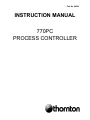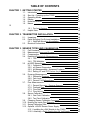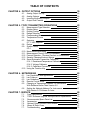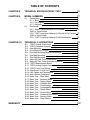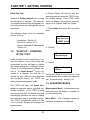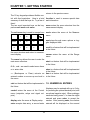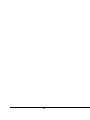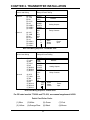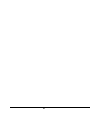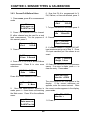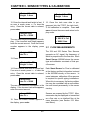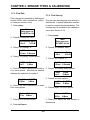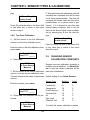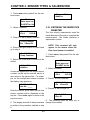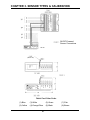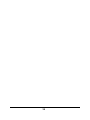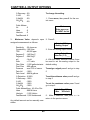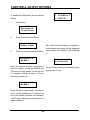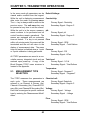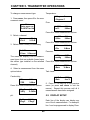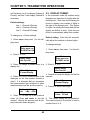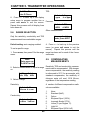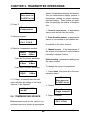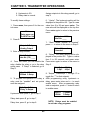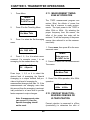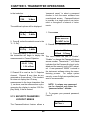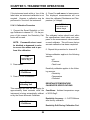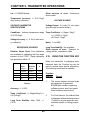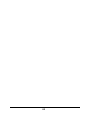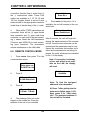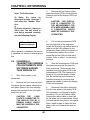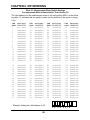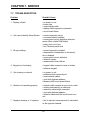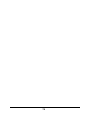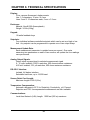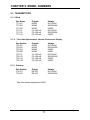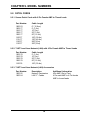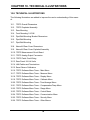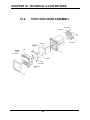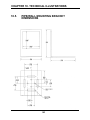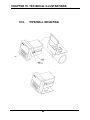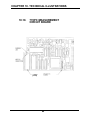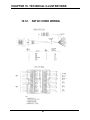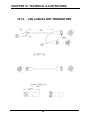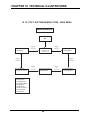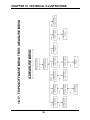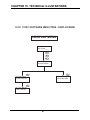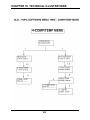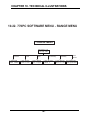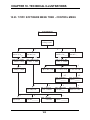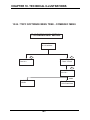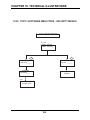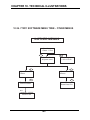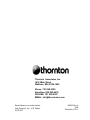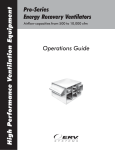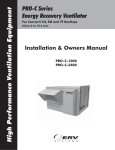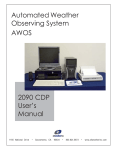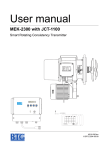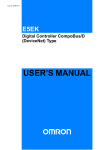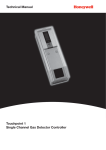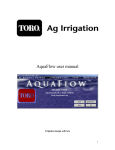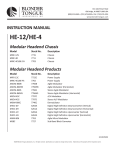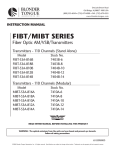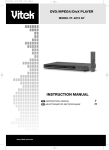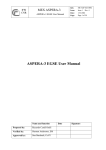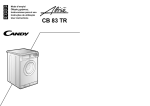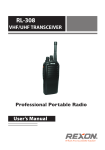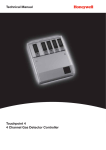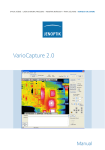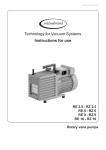Download INSTRUCTION MANUAL 770PC PROCESS CONTROLLER
Transcript
Part No. 84263 INSTRUCTION MANUAL 770PC PROCESS CONTROLLER TABLE OF CONTENTS CHAPTER 1. GETTING STARTED 7 1.1. 1.2. 1.3. 1.4. 1.5. 1.6. Introduction Start Up - Powering up the 770PC Operating Modes Display Numerical Entries Menus 7 8 8 9 11 1.7. 1.6.1 Top Level Options Helpful Hints 12 13 12 CHAPTER 2. TRANSMITTER INSTALLATION 2.1. 2.2. 2.3. Unpacking Panel Mounting Cut-Out and Installation 2.2.1. Wall/Pipe Mounting & Installation Electrical Connections CHAPTER 3. SENSOR TYPES AND CALIBRATION 3.1. 3.2. 3.3. 3.4. Cell Constants Measurement Types and Process Compensation Resistivity/Conductivity Measurements 3.4.1 TDS 3.4.2. TDS Multiplier 3.5 pH/ORP Measurement 3.5.1. Calibration 3.5.2 pH Sensor Diagnostics 3.5.3. pH Measurements - Advanced Features 3.5.4 Setting UP and STC Factors for pH 3.6. Pressure Measurements 3.6.1. Differential Pressure 3.6.2. Tank Level 3.6.3. Percent Full/Gallons/Liters 3.7. Flow Measurements 3.7.1 Percent Recovery - Reverse Osmosis 3.7.2. Totalized Flow 3.7.3. Flow Rate 3.7.4. Flow Velocity 3.8. Sensor Calibration 3.8.1. One Point Calibration 3.8.2. Two Point Calibration 3.9. Changing Sensor Calibration Constants 3.10. Entering the Inside Pipe Diameter 3.11. Saving Calibration Data 3.12. Optional +24VDC Sensor Power Supply 3.12.1. Installing the +24V Module to the 770PC 3.12.2. Attaching a Patch Cord to the +24 Volt Supply 15 15 15 15 16 19 19 20 21 21 21 22 23 23 23 24 24 25 25 25 26 27 28 29 29 30 31 31 32 32 33 34 35 34 35 TABLE OF CONTENTS CHAPTER 4. OUTPUT OPTIONS 4.1. 4.2. 4.3. 4.4. Analog Output Set Up Analog Outputs Inverting the Analog Outputs Output Hold Feature CHAPTER 5. 770PC TRANSMITTER OPERATIONS 5.1. 5.2. 5.3. 5.4. 5.5. 5.6. 5.7. 5.8. 5.9. 5.10. 5.11. 5.12. 5.13. 5.14. 5.15. Measurement Type Selection Display Setup Display Format Range Selection Compensating Measurements Temperature Source Setpoints 5.7.1. USP Setpoint Relays System Reset 5.9.1 Measurement Averaging Measurement Timing: 50/60 Hz Operation Percent Rejection - Reverse Osmosis or Ultrafiltration Security Password/Lockout Menus Smart Automatic Transmitter Calibration 5.14.1. Resistance/Temperature Calibrator 5.14.2. Voltage Calibrator 5.14.3. Calibration Procedure Using the Function Key CHAPTER 6. NETWORKING 6.1. 6.2. 6.3. 6.4. 6.5. 6.6. Lan Capabilities and Applications Lan Features Lan Guidelines Remote Control Mode Changing a Transmitters Address For Instruments With Software Earlier Than Version 2.0 Setting the Network Address For Instruments With Version 2.0 Software Or Later CHAPTER 7. SERVICE 7.1. 7.2. 7.3. 7.4. 7.5. 7.6. 7.7. Fuse Replacement 770PC Software Upgrade Microprocessor Replacement Recommended Spare Parts List Accessories Optional Output Printed Circuit Boards Nema 4X Rear Cover Troubleshooting 39 39 39 41 41 43 43 44 45 46 46 48 49 50 51 53 53 53 54 54 56 58 58 58 59 60 63 63 63 64 64 66 67 69 69 70 72 72 72 72 73 TABLE OF CONTENTS CHAPTER 8. CHAPTER 9. TECHNICAL SPECIFICATIONS 770PC MODEL NUMBERS 77 9.1. 77 77 77 75 78 78 9.2. CHAPTER 10. WARRANTY 75 Transmitters 9.1.1. Blind 9.1.2. Full Display 9.1.3. Gateway Patchcords 9.2.1. Sensor Patchcords with 8 Pin Female AMP to Tinned Leads 9.2.2. T-NET Local Area Network (LAN) with 4 Pin Female AMP to Tinned leads 9.2.3. T-NET Local Area Network (LAN) Accessories 78 78 TECHNICAL ILLUSTRATIONS 79 10.1. 770PC Overall Dimensions 10.2. 770PC Exploded Assembly 10.3. Rear Mounting 10.4. Front Mounting 1/4 DIN 10.5. Pipe/Wall Mounting Bracket Dimensions 10.6. Pipe/Wall Mounting 10.7. Pipe/Wall Mounting 10.8. Nema 4X Rear Cover Dimensions 10.9. Nema 4X Rear Cover Exploded Assembly 10.10. 770PC Measurement Board 10.11. 770PC Analog Output Conversion 10.12. 770PC Patch Cord Wiring 10.13. Rear Panel: 24 Volt Units 10.14. LAN Cables and Terminations 10.15. Smart Sensor Calibrators 10.16. Menu Tree - Main Menu 10.17. Menu Tree - Measure Menu 10.18. Menu Tree - Display Menu 10.19. Menu Tree - Calibrate Menu 10.20. Menu Tree - Time/Average 10.21. Menu Tree - Compensation/Temp Menu 10.22. Menu Tree - Range Menu 10.23. Menu Tree - Control Menu 10.24. Menu Tree - Communication Menu 10.25. Menu Tree - Security Menu 10.26. Menu Tree - Other Menus 80 81 82 83 84 85 86 87 88 89 90 91 92 93 94 95 96 97 98 99 100 101 102 103 104 105 107 CHAPTER 1. GETTING STARTED Thank you for ordering the 770PC from modem or personal computer. Thornton. The 770PC instrument is user friendly, flexible and highly accurate. It is The following is the current list of paramean analytical and process control instru- ters measured: ment for measuring solution properties. Resistivity The 770PC is a two channel device which Conductivity can process four different measures simulTDS (ppm as NaCl) taneously. A three line vacuum fluorescent % Rejection display indicates measurements and setup Temperature information. A menu structure allows the pH/mV operator to modify all operational parameFlow Rate (∆ flow) ters from the 15-key keyboard. The 770PC Flow Velocity is equipped with two relays for process % Recovery control. Pressure (∆P) Tank Level A 770PC with patented Smart Sensors™, %HCI provides highly accurate monitoring and %NaOH control, measuring multiple parameters %H2SO4 with one instrument using different sensors. Each sensor contains a NVRAM (nonvolatile random access memory) 1.1. INTRODUCTION which stores: sensor type, calibration data, date of calibration and serial number. The The 770PC and Smart Sensors can be sensor type and stored information are operated without a User Manual or special identified by the transmitter, which auto- training. Utilizing Thornton’s Smart Senmatically compensates for manufacturing sors, the 770PC will automatically detervariables for that particular sensor. The mine the type of sensor installed, make the result is improved accuracy for resistance appropriate measurement and display the of ±0.3% of meter readings for resistance measurement in a conventional manner. measurements (see specifications). The keypad is used to achieve special Transmitters can be connected on Thornton’s 2-wire Local Area Network (LAN), which connects separate dual channel instruments on a single transmission line. Any transmitter can be monitored or reprogrammed by any other transmitter, for process monitoring or control. An RS-232 output provides real-time data with a 7 results. However, with a little extra effort the instrument can be customized to measure and display an amazing variety of data. This section will explain the basic methods of operating the instrument and later sections will elaborate on details. CHAPTER 1. GETTING STARTED A “System Reset” will clear all user programming and will return the 770PC to facRead all of “Getting Started” prior to using tory default settings. If the 770PC meter this instrument or sensors. The menu-dri- does not display the expected measureven software accessed by the keypad con- ments, do a “System Reset” as follows: trols will guide the user through the various 1: Press menu, then press 9 for a system operations. reset The following steps must be completed prior to “start up”. Main Enter menu no. • Installation - Section 2.0 Or NEXT for list • Electrical - Section 2.0.3 • Sensor Installation & Maintenance 2. Press 2 Section 3.0 Read This First 1.2. “START UP” - POWERING UP THE 770PC 1-Measure Reset 2-System Reset Install one patch cord for each sensor, connect two sensors, turn on the power and momentarily the unit will begin to display the startup messages: (1) display software version #, (2) measurement software verTM sion #. If a Smart Sensor is not connected to a channel, the unit will (3) request its type. After the user describes the non-Smart Sensor, the 770PC will enter normal measurement mode. 3. Press 1 1-System Reset 2-Return The System Reset is now complete. If the measurements do not display as expected, see “Troubleshooting”, Section 7.04 1.3. OPERATING MODES The 770PC will query the Smart Sensor(s) to determine sensor type and calibration constants. If the 770PC is being used for the first time, the default units and autoranging functions are used to display the measured data in a suitable manner. The 770PC automatically reads the data from the Smart Sensor and displays the measurement. 8 Measurement Mode - measurements are performed and the display is updated at one second intervals. Menu Mode - a list of program options or calibration parameters is displayed. CHAPTER 1. GETTING STARTED Measurements are not displayed in the menu mode, but are transmitted and measured. All functions (e.g. set points, relays, data transmission, etc.) are operating. are properly installed, the sensors will identify themselves, by sensor type and measurement data, to the transmitter which translates the information into the display format. The Measurement Mode is automatically activated upon start-up. Use the menu key to enter the menu mode. Press exit menu to return to the Each line of the display can be programmed to display a fixed number of digmeasurement mode. its after the decimal place. This feature is 1.4. DISPLAY useful when a reading is fluctuating and it is desired to display only the significant Each line of the three line vacuum fluo- digits (see section 5.03) rescent display can be programmed to display any of four measurements. The A Typical Display: top line contains five characters and will 18.18 display only the numerical measurement. A 18.18 Mo-cm C Its purpose is to allow the viewing of data B 59.2 PSI at a distance. The second and third lines each contain 16 alphanumeric characters which display the measurement type, the The top line of the display shows a resismeasurement value, units, and compensa- tivity reading of 18.18 Mohm-cm (Channel A primary). The channel and units for this tion state (if applicable). measurement are not shown. The second In the measurement mode, the measureline shows the Channel A Primary meament is indicated by one character: surement (indicated by the first character Channel Explanation “A”) of 18.18 Mohm-cm. This measurement is compensated for temperature as “A” channel A primary “a” channel A secondary indicated by the character “C” at the end of “B” channel B primary the line. The third line shows the Channel “b” channel B secondary B Primary measurement (indicated by the character “B”) of 59.2 PSI (pressure). Capital letters: “A” & “B” indicate Primary measurement channels for A&B Lower case letters: “a” & “b” indicate Secondary measurements for channels A&B When the power and sensor connections 9 Press next to toggle the display to show the alternate measurements. For example, if line 2 shows the Channel A Primary measurement pressing next will show the Channel A Secondary measurement. CHAPTER 1. GETTING STARTED • pH in the range 0 to 14 • Volts, millivolts, or microvolts • Temperature in degrees Celsius or Fahrenheit 25.00 a 25.00 Deg C b 408.3 kPas Line 1 and 2 display Channel “a” (Secondary Measurement) for resistivity, tem- ORP (Oxidation Reduction or Redox Potential) perature in degrees Celsius. Line 3 dis- Sensor: plays Channel “:b” (Secondary Measure- • Measurement in millivolts ment) for pressure in kilo Pascals (metric). Flow Sensor: Measurement Types • Total flow in gallons, liters, or cubic meters 770 Series Instruments are capable of • Flow rate in gallons/min, liters/min or 3 measuring Primary and Secondary para- meter /hour, Frequency meters on each of two channels, designat- • Velocity in feet/second ed A and B. The user can specify through menus which parameters are primary and Pressure Sensor: which are secondary. In addition, dis- • Gauge pressure in PSI, millimeters of played results can be computed from a mercury, kilo Pascals or voltage combination of measurements made on • ∆ Pressure both channels (see section 5.01). Tank Level Sensor: Measurements depend on the type of sen- • Volume of liquid in cubic meters, liters, sor connected. The following is a list of gallons or % full options. Temperature Sensor: Conductivity Sensor: • Conductivity in mS/cm, µS/cm, nS/cm. • Resistivity in ohm-cm, kohm-cm, Mohmcm • Total Dissolved Solids, TDS, in kppm (ppt), ppm, mppm (ppb). • Temperature in degrees Celsius or Fahrenheit • Temperature in degrees Celsius or Fahrenheit Chemical Sensor: • • • • Resistivity, conductivity, temperature %HCI %NaOH %H2SO4 Keypad & Menu Software pH Sensor: 10 CHAPTER 1. GETTING STARTED returns to the previous menu The 15 key keypad provides a flexible control with few keystrokes. Here is a brief summary of what the keys do. Try a few of them! The two most important keys on the keypad are exit menu and menu. function is used to access special data and information. menu enters the menu structure from the measurement display. The exit menu key is used to escape from mode enters the menu at the Measure recall enter store start menu. 7 8 exit menu menu 4 calc 5 time 6 next – mode 0 display 1 control 2 sensor 3 function next steps through menu options or toggles displayed data. recall is a feature that will be implemented in the future. • the menu structure and return to measuresensor enters the menu at the Range ment display. menu. The menu key allows the user to enter the start is a feature that will be implemented main menu structure. in the future. 0..9, •, and – are used to select menu items store is a feature that will be implemented or to enter data. in the future. ‹— (Backspace or Clear) retracts an time is a feature that will be implemented entered number or moves up one level in in the future. the menu. calc is a feature that will be implemented in 1.5. NUMERICAL ENTRIES the future. Numbers may be entered with up to 5 digcontrol enters the menu at the Control its (including an optional decimal point, and menu (setpoints, relays and signal out- an optional negative sign). When making a puts). numerical entry press <- to clear the digits entered and press enter to accept the display enter the menu at Display setup. number. After pressing enter, the number enter accepts data entry, a second enter entered will be displayed on the second 11 CHAPTER 1. GETTING STARTED line if it is accepted. “enter” must be pressed again to leave the menu and return to the previous menu. Main 0-Measure Menu 1-Display Menu 1.6. MENUS Current Settings are indicated by an asterisk “*” preceding the menu number. For example, the menu for setting the range of a resistivity measurement may appear as: Menus are arranged in a tree-like structure which will allow complete control of all 770PC features. Menu options can be cycled through or specific items can be selected. Try pressing various keys to see how the menu mode works. When finished 1: Auto *2:Mo-cm using the menu, press exit menus to exit. 3:Ko-cm 4:o-cm A tree diagram of the menu structure is located in the back of this manual. The “*” preceding the selection “2:Mo-cm” shows that the meter is set to display resisPress menu, then press next to cycle tivity in Mo-cm units. Pressing “3” would through all of the top level menu options. cause the “*” to move to “3:Ko-cm”. To back up, press <-. Use exit menus to exit the menu mode. A complete list of all 1.6.1. Top Level Options options is located in the Menu Options section of this manual. The top level options 0 measure: For measurement for getting started are listed below. selection NOTE: If you are entering data the enter key must be pressed twice to return to menu mode. Press menu: 1 display: For display formatting 2 calibrate: Begins a calibration sequence 3 time/averaging: is used to set the amount of measurement damping or averaging. 4 comp/temp: For selection of compensation parameters or temperature source. Main Enter menu no. Or NEXT for list Any of the top level menus can be entered by pressing a numerical key from 0 to 9. Pressing next will list the first two options: 5 range: For selection of a specific range 12 CHAPTER 1. GETTING STARTED 5 range: For selection of a specific range or autoranging. 6 control: For changing setpoint values. 7 8 compatible with one of the meter’s operating modes. Please contact Thornton Associates for more information. 5) When a menu reads “enter” the enter key must be pressed a second time to leave that menu. communc: For obtaining network (LAN) information and accessing the remote control features. 6) Pressing exit menu will always return to measurement operations. security: For enabling/disabling the menu lockout feature and changing 7) Remote Control Mode is available (see Section 6.0, Networking). the password. other: For measurement or system 8) Averaging allows a user to program the 770PC to average measurements for stareset. bilized readings (See Section 5.10., Mea1.7. HELPFUL HINTS surement Averaging). 9 1) Analog option: two 4-20mA outputs or two 0-10 volt outputs. The user must assign the desired parameters to the output signals (See Section 4.0., Output Options). 2) Transmitters can be connected together to form a network system (see Section 6.0, Networking). 3) Relays and Setpoints: two relays and four setpoints are available. The user must assign the desired parameters (see Section 5.0, 770PC Transmitter Operations). 4) Transmitters have two sensor inputs. Two sensors may be connected to the unit. These may be either Thornton Smart Sensor or any other sensor whose output is 13 14 CHAPTER 2. TRANSMITTER INSTALLATION two mounting retaining screws (see 770PC Front Mounted in 1/4 DIN Panel Opening” Each 770PC is packed in an individual illustration in the rear of this manual. biodegradable carton. Customers are advised to retain packaging in the event CAUTION: Turn the mounting that the instrument must be returned to retaining screw counterclockThornton Associates for service. Open wise until the meter is tight cartons carefully to insure that products against the panel. Tighten the are not damaged or dropped. second mounting retaining screw 2.1. UNPACKING counterclockwise until tight. Verify that both screws are tight and the meter is firmly mounted to the panel. Carton contents: 1-770PC Transmitter 1-Manual 2.2.1. Wall/Pipe Mounting & Installation 2.2. PANEL MOUNTING CUT-OUT AND INSTALLATION Panels must have openings cut to 3 5/8” X 3 5/8” (92mm x 92mm, 1/4 DIN). Take note of transmitter case dimensions to insure proper spacing on panels for multiple bezel clearance, if more than one transmitter is mounted on a panel. Panel cutouts must be clean and free of burrs and sharp edges. The proper dimensions allow a transmitter to slide freely into the cutout. WARNING: PIPE MOUNTING IS NOT RECOMMENDED IF THE PIPE IS SUBJECT TO VIBRATION. A versatile Wall/Pipe mounting bracket (part number 15533) is available for various mounting locations. A 3.625” X 3.625” (92mm X 92mm) 1/4 DIN cut-out is provided for installing the instrument on this right angle painted aluminum bracket. Four mounting holes are provided for securing the bracket to a flat surface or around a pipe. Four slots are also provided for fastening with banding tape, worm clamps or other fastening hardware. If the NEMA 4X Rear Cover is used in a panel mounted installation, the 770PC unit must be installed in the panel opening Slide the meter into the cutout. From the before the NEMA 4X Rear Cover is rear of the meter, insert a long slotted screwdriver into on of the two mounting installed. retaining screws (see 770PC Front MountInstall panel gasket, slide the meter into ed in 1/4 DIN Panel Opening” illustration in the cutout. From the rear of the meter, the rear of this manual). Turn the mounting insert a long screwdriver into one of the retaining screw counterclockwise until the 15 CHAPTER 2. TRANSMITTER INSTALLATION meter is tight against the panel. Tighten the second mounting retaining screw counterclockwise until tight. Verify that both screws are tight and the meter is firmly mounted to the bracket. 2.3. ELECTRICAL CONNECTIONS Make all electrical connections to the rear of the transmitter case. Connections must be made with one sensor patch cord (see Section 9.0 How to Order) for each sensor input. Cables provide an interface between the eight pin AMP Smart Sensors connector and the transmitters terminal strip. LAN, analog outputs, relay contacts and power input connections must be installed as illustrated below. NOTE: A microprocessor reset switch may be installed on the transmitter. To add a microprocessor reset switch, install a momentary switch between the RESET position and Sensor A or B Analog Ground (AG) position on the rear terminal strip as shown below. 16 WARNING: MISWIRING PATCH CORDS MAY DAMAGE SENSORS AND WILL VOID ALL WARRANTIES! ALL WIRES MUST BE CONNECTED. EACH SENSOR PATCH CORD WIRE IS NUMBERED TO MATCH A NUMBER ON THE REAR LABEL. TO VERIFY WIRE COLOR AND NUMBER, CHECK TABLE BELOW. NOTE: For CE-rated models 772209 and 772-219, see manual supplement 84350. CHAPTER 2. TRANSMITTER INSTALLATION Network, Analog Outputs, Relays & Power Wiring Sensor Lead Wiring Sensor B (8) VCC (7) -VAN (6) DA (5) CLK2 (4) AG (3) SIGB-3 (2) SIGB-2 (1) SIGB-1 Sensor A (8) VCC (7) -VAN (6) DA (5) CLK1 (4) AG (3) SIGA-3 (2) SIGA-2 (1) SIGA-1 RESET LANLAN+ AOUT1 AGND1 AOUT2 AGND2 NC1 NO1 C1 NC2 NO2 C2 Network Analog Outputs Relay Contacts -Black -White -Green L N Power Input Rear Panel Wiring Sequence: 115/230VAC Units Network, Analog Outputs, Relays & Power Wiring Sensor Lead Wiring Sensor B Sensor A (8) VCC (7) -VAN (6) DA (5) CLK2 (4) AG (3) SIGB-3 (2) SIGB-2 (1) SIGB-1 (8) VCC (7) -VAN (6) DA (5) CLK1 (4) AG (3) SIGA-3 (2) SIGA-2 (1) SIGA-1 RESET LANLAN+ AOUT1 AGND1 AOUT2 AGND2 NC1 NO1 C1 NC2 NO2 C2 Network Analog Outputs Relay Contacts +24V RET -Black -White -Green Power Input Rear Panel Wiring Sequence: +24VDC Units For CE-rated models 772-209 and 772-219, see manual supplement 84350. Patch Cord Color Code: (1)-Blue (2)-Yellow (3)-White (4)-Orange/Clear (5)-Green (6)-Black 17 (7)-Pink (8)-Brown 18 CHAPTER 3. SENSOR TYPES & CALIBRATION Smart Sensors can be connected to this unit. Thornton’s Smart Sensors are produced under license from Tektronix, Inc. U.S. Patent 4,672,306. Smart Sensors contain a nonvolatile memory integrated circuit (NVRAM) in the cell housing that stores the sensor type, serial number, calibration data, and date of calibration. Sensor types available for use with the 770PC are: 1. 2. 3. 4. 5. 6. 7. 8. 9. Conductivity (Resistivity) pH/ORP Pressure Flow Tank Level Temperature Voltage Frequency Chemical revert to the default settings. 3.1. CELL CONSTANTS Each sensor is defined by a set of calibration constants, also known as sensor constants. The two constants, a Multiplication Factor and an Adder Factor, are used to derive an accurate measurement from the sensor’s output signal Equations vary by sensor type, as an example, the output of a resistivity sensor can be represented by an equation describing a straight line: R=x/a1 + a2 Where: R=resistivity value a1=multiplier factor x=output from cell a2=adder factor NOTE: Refer to each specific sensor manual, provided with each sensor, for complete details on installation, troubleshooting and service. An example: for a 0.1 constant resistivity sensor the multiplier factor (a1) is 0.1 and the adder factor (a2) is 0. If the sensor output is 120,000 ohms then the actual resisWhen power is first applied, the 770PC tivity of the solution measured is 1.2 determines the sensor type attached to Mohm-cm and is computed as follows: each channel. If a Smart Sensor is R=x/a1+a2 detected, calibration data is read. If the R=120,000/0.1 + 0 unit does not detect a Smart Sensor it will R=1,2,000,000 ask for the type of cell to be entered from a R=1.2 Mohm-cm list shown on the display. The operator must select a sensor type. Thereafter, the NOTE: For many sensors, such unit will read the sensor every second. If a as resistivity, the adder factor new Smart Sensor is installed, the new may be zero. calibration data will be read. If the sensor is removed or a non-Smart Sensor is The calibration constants can be modified installed, unit calibration constants will 19 CHAPTER 3. SENSOR TYPES & CALIBRATION from the menus. 3.2. MEASUREMENT TYPES AND PROCESS Pressure PSI kpascals The 770PC has two channel inputs for mm Hg installing sensors. Up to four measure- Differential Pressure ments can be continuously processed at Voltage one second intervals (two measurements from each sensor). Channel display: Each channel (A and B) has a primary measurement indicated by “A” and “B”, and a secORP ondary measurement indicated by “a” and millivolts “b” in the “display mode”. When programming the software in the “menu mode”, the primary measurements are indicated as “Ap” and “Bp”, secondary measurements as “As” and “Bs”. Tank Level % Full total gallons Liters PSI Each of the four measurements can be Chemical Resistivity Display Menu Explanation Conductivity Mode Mode Degrees C “A” Ap channel A primary Degrees F “a” As channel A secondary % NaOH “B” Bp channel B primary %HCl “b” Bs channel B secondary %H2SO4 assigned a specific measurement parameter from a list that is applicable to the Voltage installed sensor. Current measurement PSI kpascals parameters available: mm Hg Differential Pressure Conductivity pH Voltage Resistivity pH Conductivity TDS Degrees C Degrees F % Rejection Voltage Degrees C Degrees F 20 Flow Gal/min m3/hr total flow % Recovery Differential Flow Liters Gallons Liters/min Feet/second Temperature Degrees C Degrees F Frequency Gal/min m3/hr total flow % Recovery Hz CHAPTER 3. SENSOR TYPES & CALIBRATION 3.3. COMPENSATION 3.4. RESISTIVITY/CONDUCTIVITY Measurements, such as resistivity, conducMEASUREMENTS tivity and pH, can be compensated for temperature. For example, the resistivity of pure water at 25 degrees C is 18.18 Megohm-cm. Yet the resistivity of ultrapure water at 30 degrees C is 14.08 Megohm-cm. By compensating the resistivity reading, the value of pure water will always read 18.18 Megohm-cm. Compensating a measurement is selected in the menu and is indicated on the display with the letters “C” for a compensated measurement or “U” for uncompensated measurement, shown after the measurement units. The source of temperature compensation can be from: • The channel making the measurement • The other channel • A manually entered value 3.4.1. TDS Total Dissolved Solids (TDS) is another useful way to measure and display conductivity/resistivity data. TDS is the equivalent of Sodium Chloride (NaCl) required to produce the measured resistivity. TDS is measured in parts per billion (ppb) or parts per million (ppm). For this example the display would show a TDS of 10 ppb or 0.01 ppm, where 1 ppm equals 1 milligram per liter. 1: Press menu, then press 0 for the measurement menu. Main Enter menu no. Or NEXT for list 2. Select channel A or B, as either channel If the sensor has a temperature sensor maybe used for a TDS measurement. (RTD) installed within the sensor housing Press 1 for channel A. then “compensate from this channel” can Measurement Mode be used. If the sensor on the other chan1-Ch A 2-Ch B nel is a temperature sensor or has an internal RTD, then “compensate from the other 3: Press 1. channel” can be used. Manual compensation can be entered from the keypad when Ch A Measurement no temperature remains constant (see sec1-Prime 2-Second tion 5.05 and 5.06). 4: Press 3 to select TDS, notice that the asterisk moves to that selection. 21 CHAPTER 3. SENSOR TYPES & CALIBRATION 1-Res *3-TDS 2-Con 9-More A: Calib 1-Edit 2-Do 3-Save/Clr 5: Press exit menu to exit the menus and 3: Press 1 to edit the TDS Multiplier. Edit 1-Cell Con return to the display. 2-Temp 5-TDS M NOTE: A sensor installation on channel A should now display that sensor information. If there is any uncertainty about channel A or B primary or secondary programming see Section 5.02 Display Setup. 4: Press 5 to select the TDS Multiplier . A: TDS M =.0000 Enter No: XXXX> 5: Enter the TDS Multiplier from the table below: 3.4.2. TDS Multiplier TDS Multipliers (normalized to NaCl) The default setting with TDS multiplier set at zero provides conversion based on sodium chloride at approximately 0.5 ppm per µS/cm but is non-linear. Changing the TDS multiplier results in that number being multiplied by the sodium chloride factor. For conversion of other materials, see table below. The Total Dissolved Solids (TDS) Multiplier Factor can be used to adjust all TDS measurements when either a one point calibration is used with NaCl, or for measuring solutions other than NaCl. 1: Press menu, then press 2 for the calibration menu Calibrate Menu 1-Ch A 2-Ch B KCl: CaCl2: CaCO3: NaOH: 1.07865 0.8839 0.8407 0.3480 6: Press enter and the new TDS multiplier value will be displayed on the top line. If the displayed multiplier value is correct, press enter to verify the correct value and exit. If the Multiplier number is incorrect, enter a new number and press enter twice. A: TDS M = XXXX Enter No: > 7: Press exit menu to return to the measurement mode 2: For the purpose of this manual press 1 to select channel A: 22 CHAPTER 3. SENSOR TYPES & CALIBRATION Calibration Procedure 3.5. PH/ORP MEASUREMENTS Select the “two point” calibration option from the calibration menu. The buffer soluDue to aging in the process, pH Smart tion and the electrode should be at the Sensors require recalibration after a peri- same temperature. See section 3.08. od of time. The stability of the sensor depends entirely on the nature of the samNOTE: ple solution, pressure temperature, etc. • Stirring the solutions ensures For this reason, calibration intervals a quicker response. should be based on experience with the • Do not rub the glass electrode particular application. membrane when dry, since it 3.5.1. Calibration When measuring solution not previously measured, it is advisable to recalibrate frequently. If no significant variation is found, the calibration interval may be increased. will create electrostatic charges on the glass membrane, which causes a delayed response. 3.5.2. pH Sensor Diagnostics Materials and Equipment Needed for The Additive Factor (standardize offset) is Calibration an indicator of how far the sensor has driftFor proper calibration, two buffer solutions ed from the nominal zero starting point, in of adequate accuracy and pH range are pH units. It is recalculated after every calinecessary. Each buffer solution should be bration. Drift in this value is usually due to poured into a small beaker to approximate- aging or contamination of the reference ly 1” depth to immerse the electrode tip. electrode portion of the sensor. One buffer solution is usually at or near 7 pH. The buffer solutions should cover the An offset of more than ±2.5 pH units is an anticipated measurement range. For indication that the sensor should be example, if the measurements are expect- replaced soon. The Additive Factor “A” can ed to be done in acid media, the second be viewed at any time in the Edit Calibrate buffer should have a pH value of 4.0. If the menu. However, the value must not be media is expected to be alkaline, the sec- changed in this menu or the sensor will ond buffer should have a pH value of 9 or have to be recalibrated. 10. The difference between the two caliThe Multiplier (slope or span) is an indicabration buffers should be at least 2.0 pH. 23 CHAPTER 3. SENSOR TYPES & CALIBRATION tion of the sensitivity of the sensor to changes in pH. It has a nominal value near 1 and is recalculated after every 2-point calibration. Reduction in this value is usually due to aging, coating or hot caustic attack of the glass measuring membrane of the sensor. determined by developing temperature vs. pH data for the particular sample with STC set at 0. The negative slope of this data becomes the STC value. The solution temperature coefficient, STC, may be changed in the Edit Calibrate A sensor with Multiplier value less than menu. 0.80 should be replaced soon. The Multiplier “M” can be viewed at any time in the The Isopotential Point, UP is left at 7.0 Edit Calibrate menu. The value must not be pH for all conventional pH electrodes. Spechanged in this menu or the sensor will cial purpose electrodes with zero potential at values other than 7.0 pH will have this have to be recalibrated. identified in their instruction manuals. A different UP setting will allow proper temper3.5.3 pH Measurements-Advanced ature compensation of these special elecFeatures trodes. The UP setting is accessed through The solution temperature coefficient (STC) the Edit Calibrate menu. allows selection of temperature compensation for the ionization of pure waters. This 3.5.4. Setting UP and STC Factors for is in addition to the conventional (Nernst) pH temperature compensation for the sensor which is always active. Solution tempera- To set the UP or STC factors for a special ture compensation is used on power plant pH application: and other pure water samples less than 30 Press Menu. µS/cm where the changing ionization of 1: water is significant. It references the pH to Main 25˚C. In all other applications the STC Enter menu no. value is left at zero. Or NEXT for list For ammonia, phosphate and/or aminePress 2 for the Calibrate Menu. treated power plant samples, the solution 2: temperature coefficient, STC, should be Calibrate Menu set to 0.033 pH/˚C. For pure makeup water 1-Ch A 2-Ch B or boiling water reactor samples, the solution temperature coefficient should be Select the desired channel. For 0.016 pH/˚C. The appropriate values for 3: other pure water compositions may be example, press 2 for channel B. 24 CHAPTER 3. SENSOR TYPES & CALIBRATION Measurement Mode 1-Ch A 2-Ch B B: Calib 1-Edit 2-Do 3-Save/Clr 4: 3: For the purpose of this example, press 1. Press 1 to enter the Edit Menu. Edit pH: 1-Cell 2-Temp 7-UP 8-SC Ch A Measurement 1-Prime 2-Second 5: Press 7 to edit UP factor or press 8 to edit the STC factor. For example, press 4: Press 9 to select more 8 to edit the STC. 1 - PSI 2- KPAS 3-mmHg *9-More B: STC = .00000 Enter No: > 5: Press 5 to select differential pressure. 4 - Volt Enter the new STC factor and press the 6-Bars Enter key when done. The new value will appear on the top line. Press Enter again to return to the previous menu. 3.6.2. Tank Level *5 - Diff 9 - More 3.6. PRESSURE MEASUREMENTS Tank level is measured with a pressure sensor mounted in the tank. A Smart Sensor will automatically identify the sensor. 3.6.1. Differential Pressure Non-Smart Sensors are identified by the If two pressure sensors are installed in a maximum pounds per square inch (psi) ratsystem and a differential pressure calcula- ing each sensor is calibrated for. Tank size tion is required for the application, use the must be programmed into the software in the calibration menu by entering tank following procedure: height and area. 1: Press menu, then press 0 to enter the Tank-Percent Full or amount of Gallons or measurement menu liters may be measured by the 770PC. By Main entering the menus and programming this Enter menu no. information, these tank level measureOr NEXT for list ments may be obtained. 2: One channel A or B will be required to measure differential pressure. Press 1 to select channel A. 25 CHAPTER 3. SENSOR TYPES & CALIBRATION 6: Now that Ch A is programmed for % Full, Gallons, or Liters as selected, press 1: 3.6.3. Percent Full/Gallons/Liters 1: Press menu, press 0 for measurement mode Main Enter menu no. Or NEXT for list Calibrate Menu 1-Ch A 2-Ch B 7: To input the tank size constants press 1: A: 1-Edit Calibrate 2: Press 1 for channel A or 2 for channel 2-Do 3-Save/Clr B, either channel may be used for a tank level measurement. For the purpose of 8: Press 4 this manual, press 1. Edit: 1 - Cell Con 4-Tank Constants Measurement Mode 1-Ch A 2-Ch B 9: If a Smart Sensor is installed: DO NOT input maximum psi go on to Step 11. Press 3: Press 1. 1 to input maximum psi if the sensor is not smart. Ch A Measurement 1-Prime 2-Second A: Tank 1- MaxPSI 2-Height 3-Area 4: Press 1 for % Full or 2 for actual Gallons measurement. Press 9 to view more 10: Enter the maximum psi of the pressure sensor. If an error is made, press <— to selections. clear the entry. Press enter. *1-% Full 3-PSi 2- Gals 9-More A:Max PSI=.0000 Press 4 for cubic meters or 5 for liters. Enter No: > XXXX The new maximum will now appear in the display. If the correct maximum psi appears, enter the correct amount. Once 5: Once the measurement selection is the correct number appears in the display, made, press <— three times until reaching press enter. the Main menu. Press 2 for the calibrate A:Max PSI=.XXXX menu. Enter No: > 4-m^3 6-Ft 5-Liters 9 - More Main Enter menu no. Or NEXT for list 11: Press 2. 26 CHAPTER 3. SENSOR TYPES & CALIBRATION A:Tank 1-Max PSI 2-Height 3-Area A:Tank 1-Max PSI 2-Height 3-Area 12: Enter the internal tank height in feet. If an error is made, press <— to clear the entry. Once the correct data is entered, press enter. 16: Once the tank area data is programmed into the 770PC, the tank level % full calibration is complete. Press exit menu to leave the menus and return to display mode. A:Height=.0000 Enter Ft: > XXXX XXXX A XXX.X % Full a XXXX. Gals The new tank height will appear in the display. If the incorrect tank height appears, enter the correct amount. Once the correct number appears in the display, press 3.7. FLOW MEASUREMENTS enter. The 354 and 355 Series Flow Sensors generate an AC signal, the frequency of which is proportional to the flow rate. Each Smart Sensor NVRAM stores the sensor type and calibration constants of that specific sensor. A:Height= XXXX Enter Ft: > 13: Press 3. A: Tank 1-Max PSI 2-Height 3- Area 14: Enter internal tank area in square feet. If an error is made, press <— to clear the entry. Once the correct data is entered, press enter. Each Smart Sensor for Flow is calibrated at the factory and that information is stored in the NVRAM circuitry of the sensor. In some instances, calibration of flow sensors is required for specific piping installations. A:Area=.0000 When this is necessary, the factory calibraEnter Ft: > XXXX tion may be overridden with a new calibraThe new tank area will now appear in the tion and stored permanently in the sensor display. If the incorrect tank area appears, circuitry. enter the correct amount. Sensors are powered by the 770PC. Measurements may be displayed or transmitted as a flow rate or as totalized flow at the 15: Once the correct number appears in users discretion (see Section 5.01 Meathe display, press enter. sure Menu). A:Area= XXXX Enter Ft: > 27 CHAPTER 3. SENSOR TYPES & CALIBRATION Important: 3.7.1. Percent Recovery - Reverse Osmosis Percent Recovery is the flow ratio of pure water output to feedwater input through a Reserve Osmosis membrane. This is done to help balance the flow of liquid through the membrane. Flow sensors are installed in the product and reject side of the membrane. The 770PC transmitter will perform the calculations required to indicate percent recovery. Two flow sensors must be connected to a 770PC transmitter to achieve a percent recovery measurement. The formula for obtaining Percent Recovery is: When preparing the system to perform a percent recovery measurement, the product monitoring sensor must be installed in the same channel that will measure percent recovery. If the product flow sensor is installed in channel A, then percent recovery must be measured in Channel A. Likewise, if the product sensor is installed in channel B then the percent recovery measurement must also be programmed in channel B. The remaining channel may be programmed to display any of the display options available for a flow sensor, i.e.: flow rate or total flow. To program the transmitter for percent [Product / (Product + Reject)] X 100 = % recovery: The Product sensor must be installed 1: Press menu, then press 0 to access the on the Channel measuring % recovery. measurement mode. See the schematic diagram below of an RO installation with sensors installed for Percent Recovery: Main Enter menu no. Or NEXT for list 2: For the purpose of this manual, channel A will be used for the percent recovery measurement. Press 1 for Channel A. This will select channel A to measure and display the percent recovery measurement. Measurement Mode 1-Ch A 2-Ch B 3: Again, for this example, press 1 for Primary. 28 CHAPTER 3. SENSOR TYPES & CALIBRATION Ch A Measurement 1-Prime 2-Second Main Enter menu no. Or NEXT for list 2: For the purpose of this manual, channel A will be used for the total flow measurement. Press 1 for Channel A. This will select channel A to measure and display the total flow measurement. 4: Press 9 for more selections. 1-GPM 2-Gals 3-m3 *9-More 5: Press 6 for % Recovery. Measurement Mode 1-Ch A 2-Ch B 4-m3/hr 5-Hz *6-%Rec 9-More 6: Press exit menu to exit the menus and 3: Again, for this example, Press 1 for Prithe transmitter will begin to display the mary. measurements in Percent Recovery. Ch A Measurement 1-Prime 2-Second XXXX A XXXX %Rec B XXXX GPM 4: Press 2 for Totalized Flow in Gallons, press 3 for Cubic Meters, or 9 to view more Channel B may then be programmed as A selections. The asterisk * will change locawas above, if Channel B is used for % tion to identify the desired selection. Recovery. If the transmitter does not display the A Primary measurement in the 1-GPM *2-Gals 3-m^3 9-More large characters (line 1), as above, see menu section on programming the display 5: If 9 is pressed, a new list of selections in section 5.02 Display Setup, if that is will be displayed. Press 9 a second time to desired. get the third list of measurements. 3.7.2. Totalized Flow 4-m3/hr 5-dGPM 6-%Rec *9-More Totalized flow may be measured in Gallons (Gals), Cubic Meters (m^3), or Liters (Lits). 6: Press 7 for Total Liters. See the 770PC To measure Total Flow, enter the measure- manual for other measurements. ment menus. 7-Litr 8-L/min 0-Ft/S *9-More 1: Press menu, then press 0 to access the measurement mode. 7: Press exit menu to return to the measurement mode. 29 CHAPTER 3. SENSOR TYPES & CALIBRATION 3.7.3. Flow Rate 3.7.4. Flow Velocity Flow rate can be measured as Gallons per minute (GPM), cubic meters/hour (m3/hr), Flow can also be measured as a velocity in feet/second. A special calibration constant or Liters per minute (L/min). is used to compute this measurement. The 1: Press menu: constant can be modified in the calibration Main menu (see Section 3.12). Enter menu no. Or NEXT for list 1: Press menu: 2: Press 0 for Measure menu. Main Measurement Mode Enter menu no. 1-Ch A 2-Ch B Or NEXT for list 2: Press 0 for Measure menu 3: Press 1 for Channel “A”. Ch A Measurement 1-Prime 2-Second Measurement Mode 1-Ch A 2-Ch B 4: Press 1 for primary measurement. 3. Press 1 for Channel “A”. *1-GPM 3-m^3 2-Gals 9-More Ch A Measurement 1-Prime 2-Second 5: Press 1 to select Gallons per minute or 4: Press 1 for primary measurement. 9 for more options. Note that the asterisk 1-GPM 2-Gals indicates the selection of number 1. 3-m^3 *9-More *4-m^3/hr 6-%Rec 5. Press 9 for more options. 5-dGPM 9-More 4-m^3/hr 5-dGPM 6-%Rec *9-More 6: Press 4 for cubic meters/hour or press 6: Press 9 again, for more options. 9 for more options. 7-Litr 0-Ft/s *8-L/min 9-More 7-Litr *0-Ft/s 7: Press 8 for Liters per minute. 8-L/Min 9-More 7: Press 0 to select the flow velocity in feet/second. 8: Press exit menu. 30 CHAPTER 3. SENSOR TYPES & CALIBRATION plier and adder (offset) factors are computed, and 2 samples of known value are needed. 8. Press exit menu. 3.8. SENSOR CALIBRATION 4: Select either the 1-point or 2-point calibration, go to the appropriate section All sensors (conductivity, pH, etc.) have below. two calibration constants that are used to #: Calib ???? calculate the desired measurement from 1-1 pt. 2-2pt. the sensor’s output signal. These constants are referred to as the Multiplier factor (Span) and the Additive factor (zero or 3.8.1. One Point Calibration offset). To have the meter calibrate the output of a sensor, enter the desired read- 5: Enter the value of the known solution (or ing and the unit will adjust the sensor con- desired reading of the sensor), press stant(s) as necessary. A calibration can be enter. performed on most measurement types. #: Point Cal The measurement to be calibrated must be Enter ???? ______ set as the primary signal. 6: Press next, the calibration will be per1: Press menu, then press 2 for the cali- formed bration menu. Main Enter menu no. Main Or NEXT for list Enter menu no. Or NEXT for list While this message is being displayed the current measurement will be shown on the top line. 2: Select a channel: Calibrate Menu 1-Ch A 2-Ch B 3: Press 2 to perform a calibration. A:1-Edit Calibrate 2-Do 3-Save/Clr Two types of calibration are available: a 1point and a 2-point calibration. For a 1point calibration only a single factor is computed and one sample of known value is needed. For a 2-point calibration a multi- 31 7: After performing the calibration, a new cell constant is computed and will be used for all future measurements. The new cell constant will remain valid until the unit is powered-down or a system reset is performed. If it is desired to save this data beyond these conditions, then it can be saved in the Smart Cell as a user’s calibration by pressing key 5 from the next dis- CHAPTER 3. SENSOR TYPES & CALIBRATION 9: After performing the calibration, new cell constants are computed and will be used Cal Done, Press 5 for all future measurements. The new cell to write to cell constants will remain valid until the unit is powered-down or a system reset is perPress 5 to write the data to the Smart Cell formed. If it is desired to save this data or any other key to return to the menu beyond these conditions, then in can be saved in the Smart Cell as a user’s calibrashown in step 4. tion by pressing key 5 from the next display. 3.8.2. Two Point Calibration play. 5: Set the sensor in the first calibration solution or at the first calibration point. Cal Done, Press 5 to write to cell Press 5 to write the data to the Smart Cell Enter the value of the first calibration point, or any other key to return to the menu shown in step 4. press enter. #: 2 Point Cal #1 Enter ???? ______ 3.9. CHANGING SENSOR CALI BRATION CONSTANTS 6: Press next. XXXX #: Press Next to Measure Sensors have two calibration constants (a multiplier and an additive). If a Smart Sensor is used the sensor constants will be 7: Set the sensor in the second calibration read upon initialization. solution or at the second calibration point. The unit will ask for the value of the second Default setting of non-Smart Sensors: solution. Sensor Type Multiplier Adder Enter the number, press enter. Conductivity 0.1 0 Temperature 1.0 0 #: 2 Point Cal #2 Flow/Frequency 1.0 0 Enter ???? ______ Pressure/Volt 1.0 0 1.0 0 8: Press next, the calibration will be per- pH Tank Level 1.0 0 formed. Chemical Cell 1.0 0 XXXX #: Press Next to To modify the sensor calibration constant: Measure 32 CHAPTER 3. SENSOR TYPES & CALIBRATION 1: Press menu, then press 2 for the calibrate menu. #: Temp 1-Mult 2-Additive Main Enter menu no. Or NEXT for list 3.10. ENTERING THE INSIDE PIPE DIAMETER 2: Select a channel: Calibrate Menu 1-Ch A 2-Ch B The flow velocity measurement uses the inside diameter of the pipe to compute this measurement. The inside diameter is expressed in inches. 3: Press 1 to edit a sensor constant. A:1-Edit Calibrate 2-Do 3-Save/Clr 4: Press 1 and go to step 5 or Press 2 and go to step 6. Edit: 1-Cell Con 2-Temp Constant NOTE: This constant will only appear in the menus when the Flow Level sensor is installed. 1: Press menu, then press 2 for the calibrate menu. 5: Select one of the sensor constants to be edited: #: Cell 1-Mult 2-Additive Main Enter menu no. Or NEXT for list 2: Select a channel. A menu will appear with the current sensor Calibrate Menu constant on the top line and will ask for a 1-Ch A 2-Ch B new value on the second line. For example, for the multiplication sensor constant 3: Press 1 for Edit Calibrate. the display may appear as: A:1-Edit Calibrate 2-Do 3-Save/Clr # Cell M= 0.100 Enter No. _____ 4: Press 6 to edit the pipe ID: Enter the number, press enter and the new sensor constant will be displayed on the Edit: 1-Cell Con top line. Press enter again to return to the 6-Pipe ID previous menu. 5: The following menu will allow you to 6: The display and edit of these constants change this constant. is similar to the procedure outlined in step 5. 33 CHAPTER 3. SENSOR TYPES & CALIBRATION # Pipe ID = XX.XX Enter No. ____ Calibrate Menu 1-Ch A 2-Ch B After entering the number (in inches) press 3: Press 1 for Edit Calibrate. enter and the new constant should be disA:1-Edit Calibrate played on the top line. Press enter again 2-Do 3-Save/Clr to return to the previous menu. 4: Press 3 to access the user’s calibration menu: 3.11. SAVING CALIBRATION DATA A: Calibrate Data 1-Save 2-Clear The cell constants can be modified by manually editing the number(s) or perform- 5: To clear the calibration data do to step ing a calibration. The modified cell constants will remain in effect until the power is Press 1 to save the calibration data as a turned off or a system reset is performed. user’s calibration. A message will indicate that the data has been saved. Press next This data can be saved in the Smart Cell key to return to the menu in step 3. as a “User’s Calibration”. The user’s caliCalibrate Data bration data will automatically be read saved to Cell A upon power-up or after a system reset. This data will remain in effect until it is 6: Press 2 to clear the calibration data. A cleared via the menus or another calibra- message will be displayed requesting contion is performed. Because the data is firmation. Press key 5 to clear the data. saved in the Smart Cell, the calibration is valid even if the cell is moved to another A: Reset Default transmitter. Calib? 5-Yes 7: A message will indicate that the data has been cleared. Press next key to return 1: Press menu, then press 2 for the cali- to the menu in step 3. brate menu. To save or clear a user’s calibration: Calib is cleared Press NEXT key Main Enter menu no. Or NEXT for list 3.12. OPTIONAL +24VDC SENSOR POWER SUPPLY 2: Select a channel. 34 CHAPTER 3. SENSOR TYPES & CALIBRATION This module allows the 770PC to operate with sensors that are +24VDC loop powered. The module takes the +5VDC supply on the back of the 770PC meter, and steps it up to +24VDC. The module must be wired to the back of the 770PC, and then the sensor patch cord is wired into the terminal blocks on the 770PC and the power supply. The power supply is designed to handle the +24VDC requirements of two sensors. If two sensors that require +24 volts are connected to the 770PC, use only one supply for channel B into the top eight terminal connections. Channel A, if used, is installed in the bottom eight terminal connections. Locate the input wires on the +24VDC module, that are brown (#8) and orange (#4). Insert the brown wire (#8) into the terminal marked (#8) VCC on the terminal block and tighten. Insert the orange wire (#4) into the terminal (#4) AG and tighten. Note: Since there are two channels on the back of the 770PC, use the ground and VCC from the same channel. Do not mix grounds and powers from different channels. WARNING: DO NOT HOOK UP POWER SUPPLIES TO ONE 770PC. THE CURRENT DRAW ON THE 770PC WILL EXCEED THE RECOMMENDED LIMIT. 3.12.1. Installing the +24V module to the 770PC 3.12.2. Attaching a patch cord to the +24 volt supply If a patch cord is not connected to the channel (or channels) that require a Note: This section assumes the +24VDC power supply, then proceed to meter has only one sensor that section 3.12.2. If a patch cord is connectrequires a +24VDC supply. If two ed to the input of the channel that needs +24VDC sensors will be installed the +24v supply, remove the brown (wire to the meter, then follow these #8), pink (wire #7), and orange (wire #4) instructions for both patch cords. wires from the terminal block (see figure 1 Locate the brown (#8), pink (#7), and on the following page). orange (#4) wires on the patch cord(s). These wires must be attached to the +24VDC module. The module has a label Note: The 770PC is a two chanwhich describes the connections (See Fig. nel device. Position the power 2). Connect the brown, pink and orange supply with the terminal block at wires from the patch cord to the terminal the top and install the patch cord block on the +24VDC module. Install the 35 CHAPTER 3. SENSOR TYPES & CALIBRATION brown (#8) to (#8) VCC, pink (#7) to (#7)VAN, and orange (#4) to (#4) AG. Note: There are terminals for two sensors on the module (i.e. two VCC, two +24V, and two AG terminals). Only one of each is required if only one +24VDC sensor is used. Attach the other five patch cord wires to the terminal block on the 770PC according to section 2.03. When completed, the back of the 770PC should look like Fig. 1 on the following page (an installation with two +24VDC sensors). Note: After all the wires are connected there will not be a wire in the (#7)-VAN terminal on the 770PC. This is normal. The +24VDC module has two pieces of Velcro attached to the bottom. One piece is adhered to the back of the module, the other piece should be attached to the 770PC. The module can then be mounted to the 770PC. Thornton recommends that the +24 volt supply be installed on the exterior side of the meter. If this mounting is not feasible, the module may be installed between the two terminal connectors on the back of the 770PC. If a NEMA 4X rear cover is installed on the 770PC, the power supply may be mounted on an inside wall for complete NEMA 4X protection. CAUTION: WHEN THE +24VDC POWER SUPPLY IS INSTALLED, 36 THE -5VDC LINE IN THE PATCH CORD NOW HAS +24VDC. DO NOT ATTACH A NON +24VDC SENSOR TO A PATCH CORD THAT HAS BEEN CONVERTED TO +24VDC. ALSO DO NOT HOOK-UP A +24VDC SENSOR TO A PATCH CORD THAT HAS NOT BEEN CONVERTED. 3.12.3. Specifications Output Voltage Voltage Regulation Current output Output Ripple Operating Temperature Wire Length ±24VDC ±5% (±1.2 volts) 50 mA 100mV p-p -20°C to 70°C 6 in. CHAPTER 3. SENSOR TYPES & CALIBRATION 24VDC-Powered Sensor Connections Patch Cord Color Code: (1)-Blue (2)-Yellow (3)-White (4)-Orange/Clear 37 (5)-Green (6)-Black (7)-Pink (8)-Brown 38 CHAPTER 4. OUTPUT OPTIONS surements (Ap, As, Bp and Bs) can be assigned to the output. The signal output will be proportional to the value of the assigned signal. 2: Minimum value - the measurement reading that will correspond to an output of 4mA (or 0 volts). Whenever the measurement is less than or equal to this number the analog output will be set to its minimum value. 3. Maximum value - the measurement reading that will correspond to an output of 20mA (or 10 volts). Whenever the measurement is greater than or equal to this number the analog output will be set to its maximum value. 4.1. ANALOG OUTPUT SET UP The analog output can be set as either a voltage output (0-10 volts) or a current output (4-20 mA). The selection is made by manually changing plug-in jumpers on the Analog Output circuit board (Thornton part number 07288). See analog output conDefault settings: version diagram in section 10. Analog Output Channel #1: use jumper 1: Assigned signal: none (output is disblock “A out 1” abled) 4-20 mA output: jumper J2 0-10 volts output: jumper J3 2: Minimum Value: depends assigned measurement as follows: Analog Output Channel #2: use jumper block “A out 2” 4-20 mA output: jumper J4 0-10 volts output: jumper j5 4.2. ANALOG OUTPUTS For 770PC units that have the output option circuit board, either of the two analog output channels can be programmed with the following parameters: 1: Assigned signal - any of the four mea- 39 Resistivity Conductivity TDS Degrees C Degrees F pH Volts Flow Rate Total Flow Pressure Tank full Tank Level % Rejection :0 ohms-cm :0 S/cm :0 ppm :-40 :-40 :0 pH :-1.5 volts :0 gallons/minute :0 gallons :0 PSI :0% :0 gallons :0% upon CHAPTER 4. OUTPUT OPTIONS % Recovery % HCI % NaOH %H2SO4 To change the setting: :0% :0% :0% 1: Press menu, then press 6 for the control menu :0% Cubic Meters /Hr :0 Liters :0 Liter/min :0 Feet/Second :0 Main Enter menu no. Or NEXT for list 3: Maximum Value: depends upon assigned measurement as follows: Resistivity :50 ohms-cm Conductivity :100 S/cm TDS :62,500 ppm Degrees C :140 Deg C Degrees F :284 Deg F pH :14 pH Volts :+1.5 volts Flow Rate :1,000 gallons/minute Total Flow :999 gallons Pressure :max. PSI of sensor Tank full :100% Tank Level :999 M gallons % Rejection :0100% % Recovery :100% % HCI :100% % NaOH :100% %H2SO4 :100% Cubic Meters/Hour :45.42 m 3/hr Liters :999 M Liters Liter/min :1,000 Lit/min Feet/Second :1,000 feet/second Any default amount can be manually overridden. 40 2: Press 3. 1-Setpnt 2-Relay 3-Analog Output 3: Enter an analog output number Analog Output? Enter No. (1-2) ___ 4: With this menu, selection number 4 can be used to set the analog output to the default setting To assign a signal press 1 and go to step 5 To set the minimum value press 2 and go to step 6 To set the maximum value press 3 and go to step 6 Out#: 1-Sig 2-Min 3-Max *4-Default 5: Make a selection, then press <— to return to the previous menu. CHAPTER 4. OUTPUT OPTIONS pH Reading 0 7 14 Out#: 1-Sig 2-Min 3-Max *4-Default Output Current (mA) 20 12 4 6: This menu is used to select the units for the minimum or maximum value. This OUTPUTS selection is actually a multiplying factor that will be applied to the number entered. The analog outputs can be inverted by setting the minimum value higher than the 1-x1: (units) multiply value by 1. maximum value. For example, pH can be 2-u: (micro) multiply value by 0.000001 programmed to control an inverted output 3-m: (milli) multiply value by 0.001 by setting the minimum = 14 and maximum 4-k: (kilo) multiply value by 1,000 = 0. Table 4.1 shows the output current for 5-M (mega) multiply value by 1,000,000 various pH values with this setup. Min#Units: *1-x1 2-u 3-m 4-k 5-M or for maximum selection: Max#Units: *1-x1 2-u 3-m 4-k *5-M Table 4.1 7: Enter the minimum value, press enter and the number will appear on the middle line in the position XX.XX. The units selected from the previous menu will appear in position y. Press enter again to return to the previous menu. Min# XX.XX y Enter No. ______ or for maximum selection, enter the desired value: Max# XX.XX y Enter No. ______ 4.3. INVERTING THE ANALOG 41 4.4. OUTPUT HOLD FEATURE Under some circumstances, it may be desirable to hold the relay states and analog output values at their current levels. This is frequently used when installing a new sensor and during cleaning or calibration of pH and ORP sensors. The display continues to give current measured values while the outputs are held. The 770PC can be programmed to hold the outputs for a specified amount of time. The timer can be set from 1 minute up to 99 minutes. After the time has expired the outputs will return to normal operating conditions. CHAPTER 4. OUTPUT OPTIONS To enable the hold feature, set the timer as follows: 1: Hold! A 18.15 M0-cm C B 52.83 PSI Press Menu. MAIN Enter menu no. Or next for list 2: Press 6 for the Control Menu. 1-Setpnt 2-Relay 3-Analog 4-Hold 3: Also, while the hold feature is enabled, a time-remaining message will be displayed every minute. An example of this message Press 4 to access Hold Timer Menu. is: Hold Outputs? 00 Enter Min. > Outputs are held for 13 more min. Enter the desired number of minutes to The hold feature can be terminated by sethold the outputs. Press the ENTER key. ting the time to zero. The time will then appear on the top line. For example. setting the timer to 15 minutes will be shown as: Hold Outputs? 15 Enter Min. > Press Exit Menu when done.If the timer is set to a value greater than 0, then the top line of the display will flash the message : “Hold!” when displaying measurements. A typical display is: 42 CHAPTER 5. TRANSMITTER OPERATIONS In the menu mode all parameters can be viewed and/or modified from the keypad. While the unit is displaying measurement data, enter the menu by pressing menu. The <— key is always used to return to the previous menu. The exit menu key may be pressed at any time to exit the menus. While the unit is in the menus, measurements continue to be performed and all control functions remain operational. The menus are equipped with an automatic time-out feature. If a key is not pressed within a 4 minute period, the menus will be terminated and the unit will return to the display of measurement data. The menu time-out feature is disabled when a 1-point or 2-point calibration is being performed. Default Settings: Conductivity: Primary Signal - Resistivity Secondary Signal - Degree C pH: Primary Signal- pH Secondary Signal - Degree C Flow Primary Signal - GPM Secondary Signal - Total Gallons Pressure Primary Signal - PSI Secondary Signal - KPas All 770PC parameters are saved in a nonvolatile memory integrated circuit and are Tank Level restored upon power-up. A copy of the Primary Signal - % Full Block Diagram 770PC menu structure is Secondary Signal - Total Gallons located in the Appendix. Temperature: Primary Signal - Degrees C 5.1. MEASUREMENT TYPE Secondary Signal - Degrees F SELECTION The 770PC measures four parameters in Chemical cell: Primary Signal- Resistivity each cycle. These measurements are Secondary Signal - Degree C referred to as Channel A Primary (Ap), Channel A Secondary (As), Channel B Primary (Bp), and Channel B Secondary (Bs). Voltage: Primary Signal - Voltage Each can be assigned a specific measure Secondary Signal - Voltage type by entering the “Measurement Mode” menu. Flow: Primary Signal: -GPM Secondary Signal - Total Gallons 43 CHAPTER 5. TRANSMITTER OPERATIONS Temperature: To change a measurement type: *1-Degrees C 2- Degrees F 1: Press menu, then press 0 for the measurement menu: Flow: Main Enter menu no. Or NEXT for list *1-GPM 3-m^3 2-Gals 9-More Press 9 for other measurement options: 2: Select a channel. 4-cu M/hr 6-%Rec Measurement Mode 1-Ch A 2-Ch B 5-Hz 9-More Press 9 for other measurement options: 3. Select either Primary or Secondary, 7-Litr 0-Ft/s Ch # Measurement 1-Prime 2-Second 8-L/min 9-More Pressure: *1-PSI 2-KPas The menu will display a list of measure3-mmHg 9-More ment types that are available (based upon the sensor type installed on the selected Press 9 for other measurement options: channel). 4-Volt 5-Diff 6-Bars *9-More 4: Select a measurement from the menu Tank Level: options below. Conductivity: *1-Res 3-TDS *1-%Full 2-Gals 2-Con 9-More 5: Press <— to back up to the previous menu (or press exit menu to exit the menus). Repeat this process until all 4 measurements have been assigned. Press 9 for other measurement options: 4-DegC 6-%Rej 3-PSI 4-m^3 5-DegF *9-Other 5.2. DISPLAY SETUP pH: *1-pH 3-DegC 2-Volts F-DegF Each line of the display can display any one of the 4 measurements. For example, line 1 can be programmed to display Chan- 44 CHAPTER 5. TRANSMITTER OPERATIONS nel B primary, line 2 can display Channel A 5.3. DISPLAY FORMAT Primary, and line 3 can display Channel A In the automatic mode the number being secondary. displayed can have from 0-4 digits after the decimal point. Each line of the display can Default settings: be set to display a set number of digits to Line 1 - Channel A Primary the right of the decimal point. This feature Line 2 - Channel A Primary is useful if a reading fluctuates and the last Line 3 - Channel B Primary digit(s) are difficult to read. Each line can be set to automatically adjust this number. To change any of these settings: Default setting: Each line will automati1: Press menu, then press 1 for the dis- cally adjust the number of decimal digits. play menu. To change settings: Main Enter menu no. 1: Press menu, then press 1 for the disOr NEXT for list play menu. 2: Press 1, 2, or 3. Main Display Setup Enter menu no. Enter Line No. ____ Or NEXT for list 3: Press 1 to assign a measurement to a 2: Enter 1, 2, or 3. display line. Display Setup Enter Line No. ____ 1-Select Measure 2-Format Display 3: Press 2 to format the display for the line 4: Select on of the 4 measurements to be selected. displayed on the line number entered in 1-Select Measure step 2. It is important that you remember 2-Format Display the measurement type assigned to these measurements from the previous section. 4: Press 2 to select fixed digits. Dis Line 1 *1-Ap 2-As 3-Bp 4-Bs Decimal Places *1-Auto 2-Fixed 5: Press <— to back up to the previous menu (or Press exit menu to exit the 5: The current setting will be displayed. menus). Repeat this process until all dis- The current setting is in position X, enter a play lines have been assigned. number from 0 to 4. 45 CHAPTER 5. TRANSMITTER OPERATIONS TDS: L#= X Dec Places Enter D Places *1: Auto 2: K ppm 3: ppm 4: m ppm 6: Press <— to back up to the display setup menu to program another line or Pressure: press exit menu to exit the menus. *1: Auto 2: PSI Repeat this process until all display lines 3:KPSI 4: MPSI have been set. Other measurements: 5.4. RANGE SELECTION No range for this mode, press NEXT Only the resistivity, conductivity and TDS measurements have selectable ranges. Default setting: auto-ranging enabled. 4: Press <— to back up to the previous menu (or press exit menu to exit the To set a specific range: menus). Repeat this process until the 1: Press menu, then press 5 for the range range has been set for each of the 4 measurements. menu. Main Enter menu no. Or NEXT for list 5.5. COMPENSATING MEASURE MENTS Resistivity, TDS and conductivity measure2: Select a measurement to adjust a range ments can be compensated. With temperon. ature compensation, the resistivity reading Set Range? 1-Ap is referenced to 25°C. As an example, with 2-As 3-Bp 4-Bs standard compensation, the resistivity of ultrapure water will read 18.18 Mo-cm, 3: Select a range. regardless of the temperature reading. Resistivity: A number of different compensation methods are available: *1: Auto 2: Mo-cm 3:Ko-cm 4: o-cm 1. 2. 3. 4. 5. 6. 7. 8. Conductivity: *1: Auto 2:mS/cm 3:uS/cm 3:nS/cm 46 None. Standard (NaCl). Cation. Ethylene-Glycol (100%). Isopropyl Alcohol (75%). Linear (% per Degree ˚C). Light 84 Ethylene-Glycol (50% H2O) CHAPTER 5. TRANSMITTER OPERATIONS A measurement that is compensated will be indicated by the letter “C” after the reading. The letter “U” will be displayed if the measurement is not compensated, except on line 1. Glycol Compensation This compensation matches the characteristics of cooling antifreeze solutions used in various processes. “Glycol” is 100% ethylene glycol. “Gly50” is 50% ethylene For Pharmaceutical USP 23 conductivity glycol in deionized water. measurements where uncompensated measurement is required, select none for Alcohol Compensation (IPA) compensation. This compensation provides for the temperature characteristic of a 75% solution of Standard Compensation isopropyl alcohol in pure water used for The standard compensation method some rinsing operations in semiconductor includes compensation for non-linear high manufacture. Compensated measurepurity effects as well as conventional neu- ments using this solution may go well tral salt impurities and conforms to ASTM above 18 Mohm-cm. standards D1125 and D5391. Light 84 Compensation Linear Compensation This compensation matches the earlier The raw resistance measurement is com- high purity water research results of Dr. pensated by multiplication with a factor T.S. Light published in 1984. it is provided expressed as a “% per ˚C” (deviation from only for use by institutions that have stan25 ˚C). The range is 0-99%/˚C with a dardized on that work. For all other pure water and general purpose applications, default value of 2%/˚C. Standard Compensation (using the 1994 high purity water research of Thornton and Cation/Ammonia/ETA Compensation Light) is recommended. Power industry applications for specific conductivity using ammonia or ETA Default setting: standard compensation (ethanolamine) water treatment and cation method. conductivity measurements with acidic samples are appropriately compensated To change the compensation: with this setting. It takes into account the effects of temperature on the dissociation 1: Press menu, then press 4 for the comof pure water with the presence of these pensation menu. bases and acids. 47 CHAPTER 5. TRANSMITTER OPERATIONS value if compensated readings are desired. The pH measurement always requires a temperature reading for proper measurement processing. Three options are available for specifying the source of temperature: Main Enter menu no. Or NEXT for list 2: Press 2. 1-Temp Source 2-Compensation 1: From its own sensor - a temperature sensor must be built into the sensor. 3: Select a channel. 2. From the other sensor - a temperature sensor is not installed on this channel but Set Compensation 1-Ch A 2-Ch B is available to the other channel. 4: Select a compensation method. *1-None 3-Cation 3: Manual source - if the temperature of the solution is known then it can be entered manually in degrees Celsius. 2-Stand 9-More Press key 9 for more selections 4-Glycol 6-Linear Default setting: temperature reading from the same channel. 5 IPA 9-More To change the source of temperature: Press key 9 for more selections 7-Light 84 8-Gly50 1: Press menu, then press 4 for the compensation menu. 9-More Main Enter menu no. Or NEXT for list 5: If “Linear” is selected then the next menu will allow the setting of the linear value as % per DegreeC. 2: Press 1 A: %/DegC= 2.000 Enter No. 1-Temp Source 2-Toggle Comp/Un 3: Select a channel. 5.6. TEMPERATURE SOURCE Measurements such as the various conductance types may require a temperature 48 Temp Source 1-Ch A 2-Ch B CHAPTER 5. TRANSMITTER OPERATIONS 4: Select a temperature compensation menus). Repeat this process for both source. If manual is chosen go to Step 5. channels. If Channel A or Channel B are chosen go to Step 6. 5.7. SETPOINTS A: Source 1-Ch A 3-Man 2-Ch B Four setpoint (limits or alarm conditions) can be assigned to any of the four measurements (Ap, As, Bp, Bs). More than one setpoint can be assigned to the same measurement. A setpoint can be defined as a high limit, a low limit or a USP 23 limit. See Section 5.7.1 for detail on the USP 23 setpoint. A setpoint alarm condition occurs when the measurement is greater than the high or USP 23 limit, or less than the low limit. This condition is indicated by a flashing measurement reading. Also the measurement being displayed will be preceded by the character Note that both channels A and B can use this temperature source for compensation purposes. Select 1 if it is desired to use the temperature reading of channel A for compensation. Select 2 to allow channel B to be used as the temperature source. Select 3 to enter a temperature manually from the keypad, instead of measuring the temperature from either channel. 5: Press 3, enter a number from the key- “>” for a high limit error or “<” for a low limit error. pad and press enter. Default setting: setpoints are disabled. #: Temp = XX.XX Enter No. ______ To enable or modify a setpoint: The number entered is displayed on the 1: Press menu, then press 6 for the conbottom line. If a mistake is made while trol menu. entering the number, press <— to clear the Main entry. Press enter and the value will be Enter menu no. displayed in the XX.XX position. CompenOr NEXT for list sated Temperature is complete. When finished entering the number press enter a 2: Press 1 second time to return to the previous 1-Setpnt 2-Relay menu. 3-Analog Output 6: Press <— to back up to the previous menu (or press exit menu to exit the 49 CHAPTER 5. TRANSMITTER OPERATIONS 5.7.1. USP Setpoint 3: Enter the setpoint number. Which Setpoint Enter No. (1-4) ___ The USP type setpoint is a high alarm used for pharmaceutical water monitoring with non-temperature compensated measurements. USP 23 (United States Pharmacopoeia, 23rd edition) requires that nontemperature compensated conductivity of pharmaceutical waters must be below a limit from its table based on the temperature of the sample. The 770PC instrument has the USP 23 table in memory and automatically determines the conductivity limit based on the measured temperature. 4: Select a parameter. SP# 1-Sig 2-Type 3-Value 4-Other If “Sig” is selected: Assign SP# 1 -Ap 2-As 3-Bp 4-Bs If ‘Type” is selected: SP# 1-off 2-Hi 3-Low 4-USP23 Press to return to the previous menu after making a selection. If “Value” is selected: Ap = 12.50 Mo-cm Enter sp#: ______ Enter the value for the setpoint and then press ENTER and the new setpoint value will be displayed on the top line. Press ENTER again to return to the previous menu. If “Other” is selected, an over-range condition will be considered to be the same as an active setpoint condition. 50 The USP 23 setpoint value set in the 770PC is the percentage safety margin below the USP 23 limits to activate the setpoint. For example, the USP table conductivity limit at 15 C is 1.0 µS/cm. If the setpoint value is set at 40% then the setpoint will activate whenever the conductivity goes above 0.6 µS/cm at 15 C. CHAPTER 5. TRANSMITTER OPERATIONS Stage 1 Conductivity Limits as a Function of Temperature Temperature (C) 0 5 10 15 20 25 30 35 40 45 50 55 60 65 70 75 80 85 90 95 100 #1, #2, #3, or #4. The relay will not be deactivated until error conditions for all assigned setpoints are resolved. Conductivity Limit (µS/cm) 0.6 0.8 0.9 1.0 1.1 1.3 1.4 1.5 1.7 1.8 1.9 2.1 2.2 2.4 2.5 2.7 2.7 2.7 2.7 2.9 3.1 2: Relay State - The relay is set to the “Normally “Open/Normally Closed” positions when programmed in the “normal” relay state (i.e. the relay functions as indicated by the label markings on the real panel). Selecting the inverted state will cause the relay to operate in the opposite condition as indicated by the rear panel label. In this mode the normally-open and normally-closed positions are swapped. NOTE: NC=NC in “normal” state. NC=NO in “inverted” state. WARNING: THE “INVERTED” STATE WILL REVERT TO NORMAL STATE WHEN A POWER LOSS OCCURS. 3: Delay Time is the length of time that the setpoint error condition must exist before activating the relay. If the setpoint error 5.8. RELAYS condition disappears before the delay is Two relays can be programmed to activate over, the relay will not be activated. when a setpoint error occurs with any of the four setpoints. Each relay has the fol- 4: Hysteresis Value is entered as a percentage of the setpoint value that must be lowing programmable parameters: exceeded before the relay is deactivated. 1: Assigned Setpoints - each relay can be set to be activated from an error on any Default settings: 1. Relay is disabled. combination of setpoints. For example, 2. No setpoints are assigned. relay #1 can be programmed to be activat3. Delay is 0 seconds. ed when a limit is exceeded on setpoints 51 CHAPTER 5. TRANSMITTER OPERATIONS Assign setpoints to this relay press 4, go to step 9. 4. Hysteresis is 0%. 5: Relay state is normal. To modify these settings: 1: Press menu, then press 6 for the control menu. Main Enter menu no. Or NEXT for list 6: “Hyster”: The hysteresis setting will be displayed in the position XX. Type in a new value from 0 to 99 and press enter. The new value will be displayed on the top line. Press enter again to return to the previous menu. R# Hyster = XX% Enter No. ____ 2. Press 2. 7: “State”: Select “Normal” or “Inverted”, press <— to return to the menu in Step 5. 1-Setpnt 2-Relay 3-Analog Output R# is 1-Normal 2-Inverted 3: Enter a relay number. 8: “Delay”: The delay setting will be displayed in the position XX. Type in a value from 0 to 99 seconds and press enter. 4: From this menu you can enable the Press enter again to return to the menu in relay, disable the relay, or go to the relay Step 5. setup menu. If “Setup” is selected, go to R# 1-Sp1 2-Sp2 Step 5. 3-Sp3 4-Sp4 Relay # 1-Enable 9: “Setpts”: Press keys “1” through “4” to *2-Disab 3-Setup toggle the “*” for that setpoint. 5: To program the operation of a relay, a After programming relay, hysteresis or relay must be “enabled” and set points delay, press enter twice and <— to reach enable menu. After programming relay must be assigned. state or setpoints, press <— twice to return R# 1-Hys 2-State to enable menu. 3-Delay 4-Setpts Relay # *1-Enable Hysteresis value press 1, go to step 6. 2-Disab 3-Setup Which Relay? Enter No (1-2) ____ Relay state press 2, go to step 7, NOTE: Relays must be enabled to activate relay programs. Delay time, press 3, go to step 8. 52 CHAPTER 5. TRANSMITTER OPERATIONS Press 1 to enable relay programs after programming. 5.9. SYSTEM RESET Main Enter menu no. Or NEXT for list 2: Press 1. A system reset sets all parameters of the 770PC to the default condition. Various self tests and other initialization procedures will also be performed. 1: Press menu, then press 9 for the other menu. Other Menus 1-Reset 2-Test Other Menus 1-Reset 2-Test 3: Press1. 1-Measure Reset 2-System Reset 4: Press 1 to reset measurements or press 2 to quit without doing a reset. Press 1 to select next menu. 2: Press 2. 1-Measure Reset 2-Return 1-Measure Reset 2-Reset System 3: Press 1 to reset the system or press 2 to quit without doing a reset. 5: Press exit menu to leave menus. 5.10. MEASUREMENT AVERAGING 1-System Reset 2-Return Measurement Averaging is used to stabilize measurements in applications with rapidly changing parameters or noise. Dif5.9.1. Measurement Reset ferent levels of averaging are available for various applications. In general, a higher A measurement reset will reset the total level of averaging will lead to a longer flow and tank level measurements to zero. response time to a change in the measureThis function has no effect on all other ment. measurements. Averaging can be set to None, medium, 1: Press menu, then press 9 for the reset high, or Special. To change the level of menu. averaging: 53 CHAPTER 5. TRANSMITTER OPERATIONS 1: Press Menu. 5.11. MEASUREMENT TIMING: 50/60 HZ OPERATION Main Enter menu no. Or NEXT for list The 770PC measurement program can reduce (filter) the effects of power line noise that is common in many environ2: Press 3 for the Time/Avg Menu. ments. The input power to the 770PC is either 50Hz or 60Hz. By selecting the 1-Set Averaging proper frequency from the menus, the 2-Set Meas Time effect of the power line noise will be reduced. To set the frequency of the power 3: Press 1 to select the Set Averaging source (also referred to as the measuremenu. ment time): 1: Press menu, then press 0 for the measurement menu. Set Average 1-Ap 2-As 3-Bp 4-Bs Main Enter menu no. 4: Press 1, 2, 3, or 4 to select a meaOr NEXT for list surement. For example, press 1 to set averaging for the measurement Ap: 2: Press 2 to select the Set Measurement Time menu. Ap: *1-No 2-Med 3-Hi 4-Special 1-Set Averaging 2-Set Meas Time Press keys, 1, 2,3, or 4 to select the desired level of averaging. the Special Averaging is a unique method that pro- 3: Press 3 for 60Hz operation, 4 for 50Hz vides a high level of averaging for operation. measurement changes less than 1%. If the Set Measure Time measurements are changing more than 3-60Hz 4-50Hz this amount then the averaging is automatically switched to a lower level to provide faster response to major changes. 5.12. PERCENT REJECTION - REVERSE OSMOSIS OR ULTRAFILTRATION Note: If measurement noise can exceed 1%, then the Special Averaging should not be used. Percent rejection is measured in µS/cm (conductivity) to determine the ratio of 54 CHAPTER 5. TRANSMITTER OPERATIONS impurities removed from product water to in channel A. Likewise, if the the total impurities in the incoming feedwaproduct sensor is installed in ter. RO membranes typically remove channel B then the percent rejec(reject) 90% of the dissolved inorganic tion measurement must also be contaminants in water. One 770PC transprogrammed in channel B. mitter must be connected to two conductivity sensors to achieve a percent rejection The remaining channel may be programmed to display any of the display measurement. options available for a conductivity sensor, The formula for obtaining Percent Rejec- i.e.; conductivity, resistivity, temperature or TDS. tion is: To program the transmitter for percent rejection: [1-(Product/Feed)] X 100 = % See the schematic diagram below of an RO installation with sensors installed for 1: Press menu, then press 0 for the measurement mode. Percent Rejection. Main Enter menu no. Or NEXT for list IMPORTANT: When preparing the system to perform a percent 2: For the purpose of this example, channel A will be used for the percent rejection measurement. Press 1 for Channel A. This will select channel A as the channel to measure and display the percent rejection measurement. Measurement Mode 1-Ch A 2-Ch B rejection measurement, the product monitoring sensor must be installed in the channel that will measure percent rejection. If the product conductivity sensor is installed in channel A, then percent rejection must be measured 3: Again, for the purposes of this example press 1 for Primary. Ch A Measurement 1-Prime 2-Second 4: Press 9, notice that the asterisk moves 55 CHAPTER 5. TRANSMITTER OPERATIONS to that selection. 1-Res 3-TDS “password owner” to select a password number to lock the menu software from unauthorized access. Password/Lockout is possible in a single point-of-use instrument or throughout a network of instruments. 2-Con *9-More The additional options will be displayed. 4-Deg C 6-% Rej 1: Press menu 5-Deg F *9-More 5: Press 6, notice the asterisk move to the “6 - % Rej”. 4-Deg C *6-% Rej 5-Deg F 9-More Main Enter menu no. Or NEXT for list 2: Press 8 for Password/Lockout access Lockout: 1-Enab *2-Disab 3-Chang 6: Press exit menu to exit the menus and the transmitter will begin to display the This menu allows the user to “Enable”, measurements in Percent Rejection. “Disable” or change the Password/Lockout 90.00 access number. The asterisk “*” at 2-Disab A 90.00 % Rej indicates that the Password/Lockout is disB 1.54 mS/cm abled and the security lock is NOT activated. A user password “00000” is stored in the instrument software during the manuIf Channel B is used as the % Rejection facturing process. For unique system channel. Channel B may then be prosecurity, a new 5-digit user specified passgrammed as A was above. If the transmitword is recommended. ter does not display the A Primary measurement in the large characters (line NOTE: A unique user password 1), as above, see the menu section on procan be changed only when the gramming the display in section 5.02 Dis“password owner” decides. play Setup, if that is desired. 3: To program your personal password, Press 3. 5.13. SECURITY PASSWORD / LOCKOUT MENUS The Password/Lockout feature allows a 56 Change: Enter Old Pass: > CHAPTER 5. TRANSMITTER OPERATIONS 4: Enter the factory installed password “00000”. Enter Password to Lock: XXXXX> Change: Enter Old Pass: XXXXX> The password will be displayed as “XXXXX” for security purposes. Press 5: Press enter and enter the new pass- enter to lock the menus. word. Menus are Locked Press EXIT Menu Enter New Password: XXXXX> NOTE: If the incorrect password has been entered, the menu will return to step #4 above. 6: Press enter Password=XXXXX Press 5 if OK 7: The new password is displayed on line 7: Press exit menu to return to the mea1. If the correct password is displayed, surement mode. press 5; or <— to enter a new password. 8: Check to insure that the Password/Lockout is activated, Press 4. Lockout: 1-Enab Lockout Enabled *2-Disab 3-Chang Password? CAUTION: FOR SECURITY PURPOSES, KEEP THE UNIQUE USER PASSWORD CONFIDENTIAL! THE NEW USER INSTALLED PASSWORD MUST BE “ENABLED” TO ACTIVATE THE LOCKOUT. 9: Press exit menu, to return to the measurement mode. 5.13.1. Password/Lockout Access 1: Anyone pressing the menu key for access when the Password/Lockout is “Enabled”, will see the following message: Lockout: 1-Enab 2-Disab *3-Chang Lockout Enabled Password? > 5: To enable the Password/Lockout, Press 2: Access to the menus will not be allowed 1. without a password. To access the menus, Enter Password a password must be entered at this time. to Lock: > 6: Enter the 5-digit password. 57 CHAPTER 5. TRANSMITTER OPERATIONS Lockout Enabled Password?XXXXX> 3: Enter the password and Press enter. Main Enter menu no. Or NEXT for list Access to the menus is now permitted. 5.14. SMART AUTOMATIC TRANSMITTER CALIBRATION Smart Automatic Calibration provides a simple and automatic method of Voltage or Resistivity calibration for the 770PC instrument, with NIST traceability. Simply connect the Calibrator to channel “A” or “B” and follow these simple instructions for automatic calibration of each channel. Each channel must be calibrated separately for a complete calibration. NOTE: The 770PC instrument must be operating for a minimum of one hour prior to calibration. This warm up period will insure the most accurate calibration. the value listed on the calibrator, instrument calibration is not required. However, a calibration may be performed to “fine tune” the instrument. The 770PC uses four ranges resistors for measuring resistivity. For optimal performance over the entire instrument range, each range resistor should be calibrated. If only a small resistivity range is being measured then it is only necessary to calibrate the one or two range resistors that are used to measure that range. Table 5.1 shows the resistance ranges that are measured by each range resistor. Note that the ranges overlap and that they apply to a 1.0 cell constant cell. For cells with constants other than 1.0, multiply the measured resistivity by the cell constant to get a value for determining the range resistor being used. Example: If a cell with a constant of 0.1 cm-1 is measuring water at 1.0 Mohmcm at 25˚C, then the value for determining the range resistor used is 1.0 * 0.1 = 100 Kohms and the meter is measuring on range resistor 3. Table 5.1 Range Resistor The Smart Calibrators are labeled with calibration values listed for resistivity/temperature and voltage. 1 2 3 4 Resistance Range (ohms) 0-3.3K 2.5K - 33K 25K - 330K 250K - 100M 5.14.1. Resistance/Temperature Calibrator If the instrument reading is within ± 0.3% in 5.14.2. Voltage Calibrator resistivity and ± 0.2˚ C in temperature of 58 CHAPTER 5. TRANSMITTER OPERATIONS If the instrument reads within ± 1mv of the label value, an instrument calibration is not required. However, a calibration may be performed to “fine tune” the instrument. 4: Press 2 or exit menu, to leave menus. The displayed measurements will now show the calibrated Resistance and Temperature (or Voltage). * CAL * 5.14.3. Calibration Procedure A 18.18 Mo-cm U a 25.14 Deg C 1: Connect the Smart Resistivity or Voltage Calibrator to channel “A”. For the purpose of this manual, the Resistivity Cali- The calibrated values should read within the specifications listed below and combrator will be used. pared to the measurement values marked on each calibrator. This will insure that an NOTE: Password/Lockout must accurate calibration has been completed. be disabled or bypassed in order to access the menus and to perform this calibration. 5: Repeat this procedure for channel B. Voltage calibration applies to the following sensors: • pH • Pressure • Tank Level * CAL * A 18.18 Mo-cm U a 25.14 Deg C 2: Press menu. Resistivity calibration applies to the following sensors: • Resistivity • Temperature • Chemical 1: Do Calibration 2: Exit Menus 3: Press 1, to do a calibration. Please Wait Calibrating Unit RESISTANCE/TEMPERATURE CALIBRATOR SPECIFICATIONS This message will flash on the display for approximately three seconds while the Conditions: Ambient temperature range instrument is being automatically calibrat- of 20-30 DegC ed by the Smart Automatic Calibrator. Resistivity Accuracy: +/- 0.0072 Mohms after factory calibration 1: Do Calibration 2: Exit Menus Resistivity Drift During Calibration Peri- 59 CHAPTER 5. TRANSMITTER OPERATIONS od: +/- 0.00254 Mohms. Other sources of error: Connectors and/or cable. Temperature Accuracy: +/- 0.03 DegC after factory calibration. VOLTAGE CALIBRATOR SPECIFICATIONS VOLTAGE SOURCE Voltage Output: 0.4 volts (1.2 volt output goes through a resistor divider). Conditions: Ambient temperature range Temp Coefficient: +/-10ppm / DegC of 20-30 DegC. =+/- 0.0001% / DegC =0.012mV / DegC Voltage Accuracy: +/- 0.17mV after factory calibration. Noise: 5 uV RMS RESISTANCE SOURCES Long Term Stability: Not available. Other sources of error: Resistors for Resistor Values Used: Four calibrators voltage divider, connectors, cable. are available for calibrating the four range resistors in the 770PC. These calibrators 5.15. USING THE FUNCTION KEY are specified in table 5.2. While the transmitter is displaying meaCalibrator Resistor Temp. Temp. surement data, the Function key can be Value Resistor ˚C used to access some special information. (ohms) (ohms) The following functions are available. 1 1.816 M 1097.6 25.1 2 100K 1300.0 77.7 3 10K 1097.6 25.1 4 1K 1097.6 25.1 Function Number 1 The current software revision levels are displayed: Programmed EPROM part number, measuring software revision level, and option board software revision level. 2 For Flow Sensors, the totalized flow is displayed with extended precision (7 digits) for a more accurate measurement (useful for billing purposes). Table 5.2 Accuracy: +/- 0.25% Temp Coefficient: +/-100ppm/DegC=+/0.01%/DegC. Long Term Stability: After 1000, +/0.07%. 60 Result CHAPTER 5. TRANSMITTER OPERATIONS 3 4 The Smart Sensor identification codes are displayed. These codes contain the sensor specification numbers and the serial number. A = 7518.365 Gal B = 12142.55 Gal This display indicates that channel A has Output status of analog outputs, A1 recorded 7,518,365 gallons. and A2, in milliamps; and relay 4: If function 3 is selected, then a typical status, R1 and R2 on or off, are display might appear as: displayed. To use the function feature the function key is pressed and a number from 1 to 4 is entered. A = 01031234 B = 03015678 1: Press function, then enter the function This display shows the Smart Sensor identification codes. This feature and is number. used for troubleshooting purposes. Function Menu Enter No.:> 5: If function 4 is selected then a typical display may appear as: 2: If function 1 is selected, then a typical display might appear as: Revs Meas=1.5 Opt=1.1 Dis 1.7 A1 = 4.0000 R1 = Off A2 = 4.0000 R2 = Off This display indicates that both analog outputs are at the low end and both relays are deactivated (in their normal states). This display indicates that the transmitter is equipped with version 1.5 software, the optional board is equipped with version 1.1. software, and the display is equipped with version 1.7 software. 3: If function 2 is selected, then a typical display might appear as: 61 62 CHAPTER 6. NETWORKING The network requires a shielded two conductor cable, since all devices communicate over the same line. There are no two equivalent cables available. The Thornton Network is a customized Local Area Network (LAN) for use with 770PC transmitters on a single 2 wire transmission line. The LAN is used to: • • • Inquire or set the parameters of any 770PC (remote control) or from a computer interface. Transmit measurement data to a PC or PLC for real time data acquisition or control. Capabilities exist for off-site monitoring. Update transmitter software with future releases. NOTE: An interface communication program is required for reading the data from Gateway RS-232 port. Thornton Associates, Inc. has a communications program (Thornton part #7700) which interfaces an IBM compatible with the Gateway unit. The program enables the user to display measurements, change parameter configurations, save data on disk for historical recall, test the LAN and send data by modem to a remote location. Please contact Thornton Associates, Inc. for information and pricing. A 770PC transmitter with a display (Thorn6.1. LAN CAPABILITIES ton part #772-xxx) can assume the identity AND APPLICATIONS of any other transmitter on the LAN, whether the other unit is a blind transmitter Networking several 770PCs together, pro- (no display-Thornton part # 771-xxx) or vides users with a variety of features and another transmitter. advantages. Once control over another transmitter has • Personal computer, PLC, or modem been established, the menu structure of interface. the controlled unit can be scrolled through. This simulates physical presence at the The Thornton LAN operates on a baud rate controlled unit. of 691.2 kbits/sec. For a personal computer, PLC or modem to accept data, a Gate6.2. LAN FEATURES way device (Thornton part #774-xxx) is required which accepts the LAN data and Operating the LAN with a PC or a PLC retransmits it on a standard RS-232 port at offers the advantage of allowing a user to 19.2kbaud. 63 CHAPTER 6. NETWORKING monitor and control a system from a central computer terminal. Data can be received, stored and manipulated for historical graphs and trend analysis. A central operator can view the entire system from a single location. The interface with a PLC can be digital with the LAN or analog outputs can be obtained directly from the instruments. Operating the LAN with a modem offers the same advantage as using a PC and a PLC. Off site monitoring enables a service company to dial a customer’s system through a modem and monitor the readings or change parameters. If off-site monitoring is desired, the modem interface offers a savings in service calls, provides a professional service image, and gives a service organization a convenience factor. Any current modem or modem card may be used to interface with the gateway device. Note: One gateway device (Thornton part #774-xxx) is needed per spine if an RS-232 device is used to control the LAN. The gateway can be placed in any position along the spine but must be within 50 feet of the host computer unless data transmission repeaters are used. For optimum operation, the Gateway should be at the center of the spine. Note: Each 770PC has a lAN communication interface built-in. therefore, the initial hookup, and any future expansion can be connected in the same manner. Please use the following steps. Future software upgrades may be downloaded either on site or through a modem. Without this feature, a user will have to replace the program chip. 1: See the installation instructions for the individual 770PC transmitters. 6.3. LAN GUIDELINES One spine network can handle multiple transmitters. Thornton advises a maximum of 40 transmitter per spine. For large systems, this may limit a system shut-down in the event of a power loss. Note: The maximum distance for an individual spine is 1000 feet, end to end. 2: Take the “y” interconnect cable (Thornton part #1000-54) and connect the shielded tin lead wire to “LAN-” on the rear terminal block of the transmitter. Next, connect the blue tin lead wire to “LAN+” on the rear terminal block. A female and a male Amp connector are available for connecting the network cables. 3: Attach a 2-wire network cable (Thornton part #1xxx-78) to the appropriate 64 CHAPTER 6. NETWORKING connection (female Amp to male Amp) of Control Unit xxx the ‘y’ interconnect cable. These LAN Enter No.> cables are available in 5, 10, 25, 50 and 100 foot lengths. Attach a second 2-wire 5: Press enter. At this point, if it is network cable to the appropriate connector available, the unit will connect to the con(male Amp to female Amp) of the ‘y’ cable. trolled unit. 4: When all the 770PC transmitters are connected, there will be (1) open female Amp connector and (1) open male Amp connector. on each end of the last remaining ‘y’ cables. Attach the LAN terminators (Thornton part #1000-55) to each remaining open connector. The terminators reduce interference on the LAN cable. 6.4. REMOTE CONTROL MODE 1: Press menu, then press 7 for the communication menu. Main Enter menu no. Or NEXT for list 2: Connect to unit #xxx Established After 2 seconds, the unit will begin displaying the measurements of the connected unit. Now the menu structure can be entered and the parameters can be configured. As a reminder that another unit’s menu and measurements are being displayed, the unit # will always be indicated in line 1 of the display. Note: If connection is attempted to a unit which is not available on the LAN, the display will read: Unit #xxx is not Available Press 1. 1-Remote Control 2-LAN Setup Info 3: Note: To find the assigned address # of a transmitter: Press 2. A) Press 7 after getting into the main menu (follow steps 1 & 2). Next, press 2 for “LAN setup info”. The assigned address of the unit will be revealed. Remote Control 1-Disab *2-Enab 4: The address of this unit is displayed on the middle line. Enter the address of the unit to be controlled. 65 CHAPTER 6. NETWORKING 3: Remove the four screws which retain the display PCB to the enclosure. Carefully remove the display PCB from the unit. Note: To End Session: A) Enter the menu as described in steps 1 through 3 and select the “disable” function. or B) Press exit menu 3 times on either unit. The unit which is now being operated remotely has the following display: CAUTION: THE DISPLAY PCB IS CONNECTED TO THE MEASUREMENT PCB BY A WIRE ASSEMBLY AND A CONNECTOR, WHICH MUST BE CAREFULLY DISCONNECTED. This unit is in remote mode-xxx When operation is disabled, the remotely operated unit returns to normal operation. 6.5. CHANGING A TRANSMITTERS ADDRESS FOR INSTRUMENTS WITH SOFTWARE EARLIER THAN VERSION 2.0 1: Shut off the power to the transmitter! 2: Remove the front snap-on bezel to expose the four screws retaining the lens plate. Remove the four retaining screws and carefully lift the lens plate away from the unit. 4: Pull out the measurement PCB from the right side of the enclosure. Locate the 8 position dip switch which is used to set the LAN address for this transmitter. When setting the address of the transmitter, make sure no other transmitter on the LAN has that same number. Refer to table 1 for the switch positions. 5: Slide the measurement PCB back into place ensuring that the board is firmly connected. Reconnect the wire assembly from the display PCB to the measurement PCB. This connector is keyed to fit in only the proper orientation. Be certain that this connector is installed covering all connector pins. replace the screws to fasten the display PCB in the enclosure. 6: Reconnect the ribbon connector from the lens plate to the display PCB. This connector is not keyed for proper orientation. Do not twist ribbon cable. Connect the ribbon cable so that it will lay flat when unit is reassembled. Check to insure that the lens plate is not upside down. Install screws to fasten the lens plate to the unit. Replace the snap-on bezel. CAUTION: THE LENS PLATE IS CONNECTED TO THE DISPLAY PCB BY A RIBBON CABLE, WHICH MUST BE CAREFULLY DISCONNECTED. 66 CHAPTER 6. NETWORKING 6.6. SETTING THE NETWORK ADDRESS FOR INSTRUMENTS WITH VERSION 2.0 SOFTWARE OR LATER When using the Thornton Local Area Network, each unit is identified by a network address number from 1 to 127. In software versions prior to version 2.0, the address was set via a switch located inside the transmitter. Version 2.0 and later software allows the address to be set via the menus. The address is stored in non volatile memory and is retained in the event that the instrument is powered down. To set or change the network address: 1: Please wait... Checking Network If the address is used by another device then the following message will be displayed: Address XXX is used. Press Next If the address is used then press the Next key and enter a new address number. If the address is accepted then the menu shown in step 3 will be displayed with the new address number. For example, if the address is set to 95 and is accepted then the menu will appear as: Press menu. Main Enter menu no. Or NEXT for list LAN address = 95 Enter No.> 2: Press 7 for the communications menu. 1-Remote Control 2-Set LAN address 3: The 770PC will display the following message while it checks the network for the availability of this address number: When done, press the Exit menu. Press 2 to enter the Set LAN Address menu. LAN address = XXX Enter No.> The current network address will be displayed in the position “XXX”. To change the address, enter a number (from 1-127) 67 CHAPTER 6. NETWORKING Table 6.1: Measurement Board Switch Settings For Instruments With Software Earlier Than Version 2.0 The LAN address for the measurement board is set using switch #SW1. In the following table, “d” indicates that the switch is down (in the direction of the arrow or facing U10). LAN Addr 0 1 2 3 4 5 6 7 8 9 10 11 12 13 14 15 Switches 12345678 not used dddddddu ddddddud dddddduu dddddudd dddddudu ddddduud ddddduuu dddduddd dddduddu ddddudud dddduduu dddduudd dddduudu dddduuud dddduuuu LAN Addr 32 33 34 35 36 37 38 39 40 41 42 43 44 45 46 47 Switches 12345678 dduddddd dduddddu ddudddud dduddduu dduddudd dduddudu ddudduud ddudduuu ddududdd ddududdu ddududud ddududuu dduduudd dduduudu dduduuud dduduuuu LAN Addr 64 65 66 67 68 69 70 71 72 73 74 75 76 77 78 79 Switches 12345678 dudddddd dudddddu duddddud dudddduu dudddudd dudddudu duddduud duddduuu dudduddd dudduddu duddudud dudduduu dudduudd dudduudu dudduuud dudduuuu LAN Addr 96 97 98 99 100 101 102 103 104 105 106 107 108 109 110 111 Switches 12345678 duuddddd duuddddu duudddud duuddduu duuddudd duuddudu duudduud duudduuu duududdd duududdu duududud duududuu duuduudd duuduudu duuduuud duuduuuu 16 17 18 19 20 21 22 23 24 25 26 27 28 29 30 31 dddudddd dddudddu ddduddud dddudduu dddududd dddududu ddduduud ddduduuu ddduuddd ddduuddu ddduudud ddduuduu ddduuudd ddduuudu ddduuuud ddduuuuu 48 49 50 51 52 53 54 55 56 57 58 59 60 61 62 63 dduudddd dduudddu dduuddud dduudduu dduududd dduududu dduuduud dduuduuu dduuuddd dduuuddu dduuudud dduuuduu dduuuudd dduuuudu dduuuuud dduuuuuu 80 81 82 83 84 85 86 87 88 89 90 91 92 93 94 95 dududddd dududddu dududdud dududduu dudududd dudududu dududuud dududuuu duduuddd duduuddu duduudud duduuduu duduuudd duduuudu duduuuud duduuuuu 112 113 114 115 116 117 118 119 120 121 122 123 124 125 126 127 duuudddd duuudddu duuuddud duuudduu duuududd duuududu duuuduud duuuduuu duuuuddd duuuuddu duuuudud duuuuduu duuuuudd duuuuudu duuuuuud duuuuuuu Example: Setting the LAN address at 22. 1 2 68 3 4 5 5 7 8 CHAPTER 7. SERVICE 770 Transmitters do not require regular service or maintenance. However, to prevent voiding the warranty, all repairs must be returned to the factory or repaired by an authorized technical service person. CAUTION: THIS UNIT AND ASSOCIATED ELECTRONIC PARTS ARE STATIC SENSITIVE. ALL WORK MUST BE DONE AT AN APPROVED STATIC FREE WORK STATION. 3: Remove the four screws which retain the display PCB to the enclosure. Carefully remove the display PCB from the unit. Caution: The display PCB is connected to the measurement PCB by a wire assembly and a connector, which must be carefully disconnected. 4: Carefully remove printed circuit boards and place in a static free location. 5: If a NEMA 4X Rear Cover is installed on the 770PC unit, this must be removed prior to removing the Backplane PCB. WARNING: DISCONNECT POWER BEFORE OPENING THE CASE. 6: CAUTION: Be certain all power to the 770PC unit is disconnected before proceeding. 7.1. FUSE REPLACEMENT Each 770PC is protected from accidental voltage overloading, short circuits and related damage by a 1/4 amp fuse (3/4 amp fuse for the 24VDC unit) located on the backplane printed circuit board (PCB). If this fuse requires replacement, do the following: 1: Disconnect all power to the 770PC unit before proceeding. 2: Remove the front snap-on bezel to expose the four screws retaining the lens plate. Remove the four retaining screws and carefully lift the lens plate away from the unit. CAUTION: THE LENS PLATE IS CONNECTED TO THE DISPLAY PCB BY A RIBBON CABLE, WHICH MUST BE CAREFULLY DISCONNECTED. 69 7: Remove the six mounting screws retaining the Backplane PCB. Carefully remove the PCB from the enclosure and place on a static free surface. Carefully remove the fuse from the fuse holder and replace with a new fuse. Replace the Backplane PCB insuring that the PCB is right side up (the wiring label on the rear of the PCB should be right-side readable). NOTE: Make certain that all six screws are replaced. 8: Slide the Measurement PCB back into place from the front of the unit, insuring that the board is firmly connected. Reconnect the wire assembly from the Display PCB to the Measurement PCB. This connector is keyed to fit in only the proper orientation. Be certain that this CHAPTER 7. SERVICE connector installed covering all connector 2: Remove the snap-on Bezel from the pins. Replace screws to fasten the Display front of the meter to expose the four PCB in the enclosure. screws retaining the Lens/Membrane Switch Panel. Remove the four retaining 9: Reconnect the ribbon connector from screws and carefully lift the Lens/Memthe Lens Plate to the Display PCB. This brane Switch Panel away from the unit. connector is not keyed for proper orienta- Disconnect the Membrane Switch Cable tion. from the Display Printed Circuit Board (PCB). (See Section 10, Figure 2) NOTE: DO NOT TWIST RIBBON 3: CABLE. Place the Lens/Membrane Switch Panel in a convenient area for retrieval. Be Connect ribbon cable so it will lay flat when sure to keep the o-ring seal in position on unit is reassembled. Check to insure that the back side of the Lens/Membrane the Lens Plate is not upside down. Install Switch Panel. screws to fasten the Lens Plate to the unit. 4: Remove the four screws retaining Replace the snap-on bezel. the Display PCB. The display PCB is con10: Reconnect power and replace the nected to the Measurement/LAN PCB by the Display Cable and a single connector NEMA 4X Rear Cover if used. which must be carefully disconnected at the Measurement/LAN PCB. Note the ori7.2. 770PC SOFTWARE entation of the connector for return to its UPGRADE original position during reassembly. The MICROPROCESSOR connector is keyed for proper orientation REPLACEMENT and cannot be reversed. CAUTION - THIS UNIT AND ASSOCIATED ELECTRONIC PARTS ARE STATIC SENSITIVE. ALL WORK MUST BE DONE AT AN APPROVED STATIC FREE WORKSTATION. PERSONNEL REPLACING STATIC SENSITIVE DEVICES SHOULD BE PROPERLY GROUNDED TO AVOID COMPONENT DAMAGE. WARNING - DISCONNECT POWER BEFORE OPENING THE CASE. 5: Place the display PCB on a staticfree surface until ready for installation. 6: The Measurement/LAN PCB is located in the right hand track when viewed from the front of the meter. Remove the Measurement/LAN PCB from the unit by pulling straight out from the front. Place the Measurement/LAN PCB on a static-free surface. 7: The 770PC Operating Software Integrated Circuit (IC) is located on the Measurement PCB in the location desig1: Disconnect all power to the 770PC nated U19 in the lower left corner (See Section 10, Figure 10) of the PCB. The IC before processing. 70 CHAPTER 7. SERVICE is removable from the socket, which is sol- 12: Replace the four screws securing dered to the PCB. the Display PCB. 8: Carefully insert a flat screwdriver between the IC and the socket at the edge of the Measurement PCB. Pry the iC away from the socket until the IC is removed completely. (See Section 10, Figure 10) DO NOT pry the socket from the PCB. 13: Reinstall the Membrane Switch Cable connector to the pins on the Display PCB. make certain that the Membrane Switch Cable lays flat and ensure that it does not become twisted during assembly. Be certain that this connector is installed covering all the connector pins. Install the 9: Align the pins of the new version IC Lens/Membrane Switch panel on the software with the socket pins. 770PC unit using the four existing screws. Be certain the o-ring is in position and CAUTION: THE ORIENTATION OF seals the case when assembled. THE IC IS CRITICAL. IF IMPROPERLY INSTALLED 14: Replace the snap-on Bezel. AssemPERMANENT DAMAGE MAY bly is now complete. OCCUR. INSTALL THE HALFCIRCLE MARKER ON THE IC 15: Return power to the 770PC meter. WITH THE HALF-CIRCLE MARKER ON THE SOCKET. 16: A “system reset” is required prior to PRESS THE IC FIRMLY INTO THE operation. Press menu, press 9 (other SOCKET TO ENSURE A QUALITY menus), press 2 (system reset), press 1 CONNECTION. (system reset), press exit menu. 10: Replace the Measurement/LAN PCB in the 770PC with the component side facing inward. This PCB is keyed and will only fit in the right hand track connector. 11: Connect the four wire Display Cable connector from the Display PCB to the/Measurement LAN PCB. CAUTION: THIS CONNECTOR MUST BE ORIENTED AS PREVIOUSLY INSTALLED AND IS KEYED TO GUARANTEE PROPER INSTALLATION. BE SURE THE CONNECTOR IS INSTALLED COVERING ALL THE CONNECTOR PINS. 71 CHAPTER 7. SERVICE 7.3. RECOMMENDED SPARE PARTS LIST 7.6. NEMA 4X REAR COVER Description Fuse:115/230 unit Description Rear Cover, NEMA 4X ASSY Qty 1 Part# 35082 Qty Part# 1 1000-71 1 12158 1 1 1 1 1 1 27194 15535 27193 23139 21289 23054 (Type 2AG, 1/4 Amp, Littlefuse® #225.250) Fuse:24VDC unit 1 35084 Individual Components Nema 4X Rear Cover Rear Cover O-Ring Rear Entry Plate Rear Entry Plate Gasket Plug Lock Nut Washer (Type 2AG, 3/4 Amp, Littlefuse® #229.750) Display PCB Measurement/ LAN PCB Backplane PCB Front Lens Plate O-ring Membrane Switch Rear Label Screws;Lens Plate 1 1 07284 07287 1 1 07286 27196 1 1 4 82720 82737 21150 7.4. ACCESSORIES Description 1’ Sensor Patch Cord Network “Y” Cable Network Termination Set (2) Simulator, Resistivity 18MΩ Pipe/Wall Bracket Qty 1 1 Part# 1000-53 1000-54 1 1000-55 1 1 1850 15540 7.5. OPTIONAL OUTPUT PRINTED CIRCUIT BOARDS Description Analog Output 0-10V/4-20mA Qty Part# 1 07288 72 CHAPTER 7. SERVICE 7.7. TROUBLESHOOTING Problem Possible Cause 1. Display is blank • • • • • 2. Unit cannot identify Smart Sensor • sensor improperly wired • non-smart sensor installed • sensor patch cord is defective defective sensor (Non volatile RAM failed) • patch cord is too long • non Thornton patch cord 3. Wrong readings • sensor improperly installed • temperature compensation is incorrectly set or disabled. • sensor patch cord is defective • defective sensor • measurement board failure 4. Keypad not functioning • keypad cable connector loose or broken • defective keypad 5. Unit missing on network • • • • • 6. Network not operating properly • network cable crossed at one or more units • missing terminator(s) at cable end • maximum cable length exceeded • units with duplicate address • defective Measure/LAN circuit board on a unit 7. Negative readings in % rejection • the % rejection measurements is calculated on the opposite channel no power to unit blown fuse loose display cable display cable improperly connected circuit board failure no power to unit address switch incorrectly set loose network cables units with duplicate address Measure/LAN circuit board failure 73 74 CHAPTER 8. TECHNICAL SPECIFICATIONS 770PC Power: Line voltage 24VDC @ 5 AMPS 90-130 VAC (47-63 Hz) 200-260 VAC (47-63 Hz) 15 watts maximum Physical: Dimensions: 4.6” x 4.9” 6.6” (117mm x 124mm x 168mm) Panel cutout size: 3.625” x 3.625” (92mm x 92mm) 1/4 DIN Environmental: Storage temperature: -40° F (-40° C) to 158° F (70° C) Operating temperature: 32° F (0° C) to 122° F (50° C) Humidity: 0 to 95% RH (non-condensating) Ranges: Resistivity: 10Ω -cm to 20MΩ -cm, temperature compensated, aqueous samples; to 90MΩ -cm uncompensated, higher with non-aqueous samples Conductivity: 0.050 µS/cm to 0.2mS/cm (.1 Constant Cell) 10 µS/cm to 100mS/cm (10 Constant Cell) 50 µS/cm to 1000mS/cm (50 Constant Cell) Conductance: down to 0.02µS TDS: 0-62.5k ppm (as NaCl) Temperature: -40° F (-40ΩC) to 284°F (140ΩC) pH: 0-14 Flow: 1/2” - 6” PVC or PVDF pipe Pressure: 0-1000 PSI Vacuum: 0-15 PSIA Tank Level: 0 to 30 feet of head Performance: For resistance: 4Kohm-cm to 40 Mohm-cm (uncompensated resistivity with a 0.1 cell constant). Accuracy: ±0.3% of reading up to 10 Mohm-cm ±0.4% of reading above 10 Mohm-cm Repeatability: ±0.2% of reading up to 10 Mohm-cm ±0.3% of reading above 10 Mohm-cm Relays: 2 relays, each rated for maximum of 5 amp resistive load at 30 VDC or 250 VAC; 1/10 HP at 125/250 VAC. (For CE-rated models, 772-209 and 772219, see manual 84350) 75 CHAPTER 8. TECHNICAL SPECIFICATIONS Display: 3 line, vacuum fluorescent, alpha-numeric Line 1: 5 characters, 10 mm x 6.4 mm Lines 2 and 3: 16 characters each, 5 mm x 3.2 mm Enclosure: Material: Noryl® 900 (thermoplastic) Weight: 3.5 lbs (6.6kg) Keypad: 15 tactile feedback keys Setpoints: Four individual software controlled setpoints which can be set as a high or low limit. Any setpoint can be programmed to operate one of two output relays Measurement Update Rate: Each measurement parameter is updated once per second. One meter measuring two parameters on each of two sensors, will update the four readings once per second. Analog Output Signals: Output value is proportional to selected measurement signal 0 - 10 volts: isolated, 0.025% resolution, 600 ohms minimum resistance 4-20 mA: isolated, 3.91 µA resolution, 600 ohms maximum resistance RS-232-C Interface: Isolated, full duplex interface Selectable baud rate, up to 19,200 baud Sensor Patch Cord Length: Maximum length is 300 ft (91m) Temperature Compensation: Automatic reference to 25°C for Resistivity, Conductivity, pH, Percent Rejection and TDS. Uncompensated measurement are also available. Communications: Local Area Network (LAN) Length: 1000 feet (305 m) maximum. 76 CHAPTER 9. MODEL NUMBERS 9.1. TRANSMITTERS 9.1.1. Blind Part Numb 771-201 771-202 771-204 771-211 771-212 771-214 Outputs NONE NONE NONE (2) 4-20 mA (2) 4-20 mA (2) 4-20 mA Voltage 90-130VAC 200-260VAC 24VDC 90-130VAC 200-260VAC 24VDC 9.1..2. Three-line Alphanumeric Vacuum Fluorescent Display Part Number 772-201 772-202 772-204 772-209* 772-211 772-212 772-214 772-219* Outputs NONE NONE NONE NONE (2) 4-20 mA (2) 4-20 mA (2) 4-20 mA (2) 4-20 mA Voltage 90-130VAC 200-260VAC 24VDC 24VDC 90-130VAC 200-260VAC 24VDC 24VDC Output RS-232 RS-232 Voltage 90-130VAC 200-260VAC 9.1.3. Gateway Part Number 774-231 774-232 * See also manual supplement 84350. 77 CHAPTER 9. MODEL NUMBERS 9.2. PATCH CORDS 9.2.1. Sensor Patch Cords with 8 Pin Female AMP to Tinned Leads Part Number 1000-53 1005-77 1010-77 1025-77 1050-77 1100-77 1115-77 1120-77 1130-77 Cable Length 6” (15.2cm) 5’ (1.5m) 10’ (3m) 25’ (7.6m) 50’ (15.2m) 100’ (30.5m) 150’ (45.6m) 200’ (61m) 300’ (91m) 9.2.2. T-NET Local Area Network (LAN) with 4 Pin Female AMP to Tinned Leads Part Number 1005-78 1010-78 1025-78 1050-78 1100-78 Cable Length 5’ (1.5m) 10’ (3m) 25’ (7.6m) 50’ (15.2m) 100’ (30.4m) 9.2.3. T-NET Local Area Network (LAN) Accessories Part Number 1000-55 1000-54 Description Network Terminators LAN “Y” Cables 78 Additional Information 4Pin AMP (Set of Two) 4 Pin male AMP to 4 Pin female AMP to tinned leads CHAPTER 10. TECHNICAL ILLUSTRATIONS 10.0. TECHNICAL ILLUSTRATIONS The following illustrations are added to improve the user’s understanding of this manual. 10.1. 770PC Overall Dimensions 10.2. 770PC Exploded Assembly 10.3. Rear Mounting 10.4. Front Mounting 1/4 DIN 10.5. Pipe/Wall Mounting Bracket Dimensions 10.6. Pipe/Wall Mounting 10.7. Pipe/Wall Mounting 10.8. Nema 4X Rear Cover Dimensions 10.9. Nema 4X Rear Cover Exploded Assembly 10.10. 770PC Measurement Circuit Board 10.11. 770PC Analog Output Conversion 10.12. 770PC Patch Cord Wiring 10.13. Rear Panel: 24 Volt Units 10.14. LAN Cables and Terminations 10.15. Smart Sensor Calibrators 10.16. 770PC Software Menu Trees - Main Menu 10.17. 770PC Software Menu Trees - Measure Menu 10.18. 770PC Software Menu Trees - Display Menu 10.19. 770PC Software Menu Trees - Calibrate Menu 10.20. 770PC Software Menu Trees - Time/Average Menu 10.21. 770PC Software Menu Trees - Compensation/Temp Menu 10.22. 770PC Software Menu Trees - Range Menu 10.23. 770PC Software Menu Trees - Control Menu 10.24. 770PC Software Menu Trees - Communication Menu 10.25. 770PC Software Menu Trees - Security Menu 10.26. 770PC Software Menu Trees - Other Menus 79 CHAPTER 10. TECHNICAL ILLUSTRATIONS 10.1. 770PC OVERALL DIMENSIONS 80 CHAPTER 10. TECHNICAL ILLUSTRATIONS 10.2. 770PC EXPLODED ASSEMBLY 81 CHAPTER 10. TECHNICAL ILLUSTRATIONS 10.3. REAR MOUNTING 82 CHAPTER 10. TECHNICAL ILLUSTRATIONS 10.4. FRONT MOUNTING 1/4 DIN 83 CHAPTER 10. TECHNICAL ILLUSTRATIONS 10.5. PIPE/WALL MOUNTING BRACKET DIMENSIONS 84 CHAPTER 10. TECHNICAL ILLUSTRATIONS 10.6. PIPE/WALL MOUNTING 85 CHAPTER 10. TECHNICAL ILLUSTRATIONS 10.7. PIPE/WALL MOUNTING 86 CHAPTER 10. TECHNICAL ILLUSTRATIONS 10.8. NEMA 4X REAR COVER DIMENSIONS 87 CHAPTER 10. TECHNICAL ILLUSTRATIONS 10.9. NEMA 4X REAR COVER EXPLODED ASSEMBLY 88 CHAPTER 10. TECHNICAL ILLUSTRATIONS 10.10. 770PC MEASUREMENT CIRCUIT BOARD (U19) 89 CHAPTER 10. TECHNICAL ILLUSTRATIONS 10.11. 770PC ANALOG OUTPUT CONVERSION 90 CHAPTER 10. TECHNICAL ILLUSTRATIONS 10.12. PATCH CORD WIRING 91 CHAPTER 10. TECHNICAL ILLUSTRATIONS 10.13. REAR PANEL: 24 VOLT UNITS 92 CHAPTER 10. TECHNICAL ILLUSTRATIONS 10.14. LAN CABLES AND TERMINATORS 93 CHAPTER 10. TECHNICAL ILLUSTRATIONS 10.15. SMART SENSOR CABLIBRATORS 94 CHAPTER 10. TECHNICAL ILLUSTRATIONS 10.16. 770PC SOFTWARE MENU TREE - MAIN MENU MAIN MENU Menu Key (4) 8-Security Menu 9-Other Menu Next Key or Arrow Key Main Next Key or Arrow Key Enter Menu No. or Next for List Next Key or Arrow Key 6-Control Menu 7-Communc. Menu 0-Measure Menu 1-Display Menu Next Key or Arrow Key Next Key or Arrow Key 4-Comp/Temp Menu 5-Range Menu 0-Measure Menu 1-Display Menu 3-Time/Avg Menu 4-Comp/Temp Menu 5-Range Menu 6-Control Menu 7-Communc. Menu 8-Security Menu 9-Other Menus 95 Next Key or Arrow Key 2-Calibrate Menu 3-Time/Avg Menu CHAPTER 10. TECHNICAL ILLUSTRATIONS 96 CHAPTER 10. TECHNICAL ILLUSTRATIONS 10.18. 770PC SOFTWARE MENU TREE - DISPLAY MENU 1-DISPLAY MENU Display Setsup Enter Line #_____ 1 2 3 1-Select Measure 2-Format Display 1 2 Dis Line # *1-Ap *2-As *3-Bp *4-Bs Decimal Places *1-Auto *2-Fixed 2 L# = Dec Places Enter D Places 97 98 Calib is cleared Press NEXT key 5 #: Reset Default Calib? 5 -Yes 2 2 Calibrate Data Saved to Cell X Calibration Data Saved to Cell # 1 #: Calibrate Data 1 -Save 2- Clear 5 1 1 Cal done, press 5 to write to cell NEXT Calibrate Data Saved to cell X XXXXX Press NEXT to Measure 5 Cal Done, press 5 to write to cell #: 2 Point Cal #2 Enter XXXX_____ Enter NEXT XXXXX Press NEXT to Measure Enter #: 1 point Cal Enter XXXX___ 1 Edit: 1 -Cell Con 2 - Temp 5-TDS M NEXT XXXXX Press NEXT to Measure Enter #: 2 Point Cal Enter XXXX__ 2 #: Calib ????? 1- 1pt 2-pt #: Temp A = XX.XXXW Enter No._____ 2 #: Temp 1 - Multi 2 - Additive 2 Edit: 1 -Cell Con 1 #: Calib 1- Exit 2 - Do *3 -Save/Clr 1,2 Calibrate Menu 1-Ch A 2 Ch B #: Temp M = XX.XXXW Enter No._____ 1 Max PSI - XXXX Enter No. _____ 3 Edit: 1 - Cell Con 3 - Maximum PSI 1 1 #: Height = XX.XXX Enter Pt.___ 3 #: CELL = XX.XXX ENTER NO._____ 2 #: Cell 1 - Multi 2 - Additive 1 Edit: 1-Cel Con 4 - Tank Constants 2-CALIBRATE MENU #: Height = XX.XXX Enter Pt.___ 2 #: CELL = XX.XXX ENTER NO._____ 1 #: TDS M = Enter No.____ 5 Edit: 1- Cal Con 4 - Temp Constant 1 Max PSI = XXXX Enter No.______ 1 #: Tank 1 Max PSI 2 - Area 3 - Height 4 This Calibrate is unavailable #: Pipe ID = Enter No.____ 6 Edit: 1 - Cell Con 6 - Pipe ID 10.19. 770PC SOFTWARE MENU TREE: CALIBRATE MENU CHAPTER 10. TECHNICAL ILLUSTRATIONS CHAPTER 10. TECHNICAL ILLUSTRATIONS 10.20. 770PC SOFTWARE MENU TREE - TIME/AVG MENU 3-TIME/AVG MENU 1-Set Averaging 2-Set Meas. Time 2 Set Average *1-Ap *2-As *3-Bp *4-Bs Set Measure Time *3-60Hz 4-50Hz 1 #: 1-No 2-Med 3-Hi *4-Special 99 2 3 4 CHAPTER 10. TECHNICAL ILLUSTRATIONS 100 CHAPTER 10. TECHNICAL ILLUSTRATIONS 10.22. 770PC SOFTWARE MENU - RANGE MENU 5 - RANGE MENU Set Range? 1-Ap 2-As 3-Bp 4-Bs Pressure *1-Auto 2-PSI 3-KPSI 4-MPSI Volts *1-Auto 2-Volts 3-mvolt 4-uvolt TDS *1-Auto 2-Kppm 3-ppm 4-mppm Conductivity *1-Auto 2-mS/cm 3-µS/cm 4- 101 Resistivity *1-Auto 2-Mo-cm 3-Ko-cm 4--o-cm Other Modes No range for this mode, press NEXT CHAPTER 10. TECHNICAL ILLUSTRATIONS 10.23. 770PC SOFTWARE MENU TREE - CONTROL MENU 6 - CONTROL 1 - Setpt 2 - Relay 3 - Analog 4-Hold 2 Which Relay? Enter No. (1-2)___ 1,2 Relay # *1 - Enable 2 - Disab 3 - Setup 1 3 Analog Output? Enter No. (1-2) ____ Which setpoint? Enter No. (1-4) Sp# *1 -Sig 2 - Type 3 - Value 4 - Other Out# 1 - Sig 2 - Min 3 - Max *4 - Default 1 3 2 Out# *1 - Ap 2 - As 3 - Bp 4 - Bs 5 -Off Min# Units *1 - x1 2- u 3 -m 4-k 5 -M 1-5 Min#: XXXXXXX Y Enter no._______ 2 1 Assign Sp# *1-Ap 2-As 3-Bp 4-Bs 4 R# *1-Sp1 2-Sp2 3-Sp3 4-Sp4 Sp# 1 -Off 2-Hi 3- Low 4 -USP23 3 R# Delay = XXX sec Enter No.________ Hold Outputs? 00 Enter Min. >_ 1,2 1,2 R# 1 - Hys 2 - State 3 - Delay 4 - Setpts 4 2 R# is *1-Normal 2-Inverted 102 3 ### = XXXX units Enter Sp#:____ 1 R# Hyster = XXX % Enter No. ________ 3 Max# Units *1 -x1 2-u 3-m 4-k 5-M 1-5 Min#: XXXXXXX Y Enter no._______ 4 Sp#: Over-range Active? 1-Y *2-N CHAPTER 10. TECHNICAL ILLUSTRATIONS 10.24. 770PC SOFTWARE MENU TREE - COMMUNIC MENU 7-COMMUNIC MENU 1-Remote Control Set LAN address 2 1 Remote Control *1- Disab *2-Enab LAN Address=XXX Enter No.> 2 Control Unit XXX Enter No.> enter Unit # XXX is not Available Connect to unit # XXX Established 103 CHAPTER 10. TECHNICAL ILLUSTRATIONS 10.25. 770PC SOFTWARE MENU TREE - SECURITY MENUS 8 - SECURITY MENU Menu #98 Lockout: 1-Enab 2-Disab 3-Chang 3 1 Change: Enter Old Pass:_____ Enter Password to Lock: ______ Enter New Password_____ Lockout is now Enabled Menu Password = XXXXX Press 5 if Ok 104 CHAPTER 10. TECHNICAL ILLUSTRATIONS 10.26. 770PC SOFTWARE MENU TREE - OTHER MENUS 9-OTHER MENUS Other Menus: 1-Reset 2-Test 1 2 1-Measure Reset 2-System reset 2 Set Analog mA 1-4 2=12 3=20 1 1-Measure Reset 2-Return 1-System Reset 2-Return 1 1 Reset Complete Press Exit Menu Measurements are Reset-Press Exit Menu Password = XXXXX Press 5 if Ok 105 WARRANTY Thornton Associates warrants products it manufactures against defects in materials or workmanship for one year from start-up or 18 months from the date of shipment from Thornton, whichever is sooner. Warranties do not apply to limited life components such as batteries. Some non-Thornton manufactured resale items may have shorter warranties than one year. Thornton honors only the warranty period of the original manufacturer. Catalog descriptions, although accurate, should not be taken as a guarantee or warranty. Thornton’s obligation under the warranty shall be to repair at its facility or replace any products which Thornton finds to be defective. Items returned for warranty must be properly packaged, shipped prepaid and insured, and must be accompanied by the Return Authorization Number described below. Returned Goods: Please contact us for a Return Authorization Number before any item is returned. Items returned for credit or exchange must be in salable condition. Items returned after 30 days from date of invoice, will be subject to a 10% rehandling charge. Note: Substitution or modification of cables voids all warranties. THE ABOVE WARRANTY IS THE ONLY WARRANTY MADE BY THORNTON ASSOCIATES, INC. AND IS IN LIEU OF ALL OTHER WARRANTIES, EXPRESS OR IMPLIED, INCLUDING, WITHOUT LIMITATION, IMPLIED WARRANTIES OF MERCHANTABILITY AND FITNESS FOR A PARTICULAR PURPOSE. 106 Thornton Associates, Inc. 1432 Main Street Waltham, MA 02154-1652 Phone: 781 890-3399 Smartline: 800 642-4418 FAXLINE: 781 890-5507 EMAIL: [email protected] Smart SensorTM is under license from Textronix, Inc., U.S. Patent 4,672,303 84263 Rev H 3/98 Printed in U.S.A.