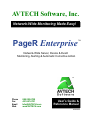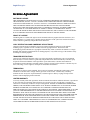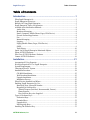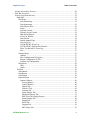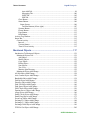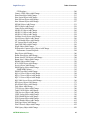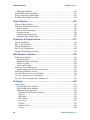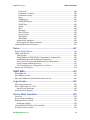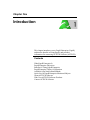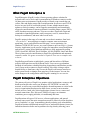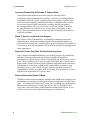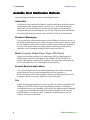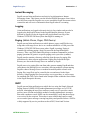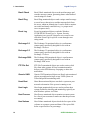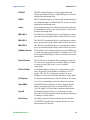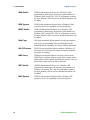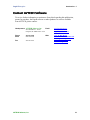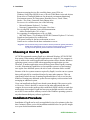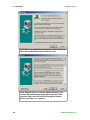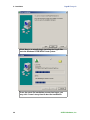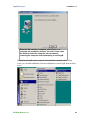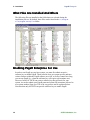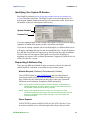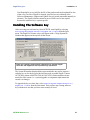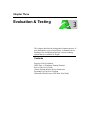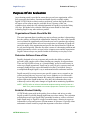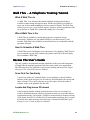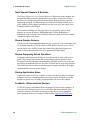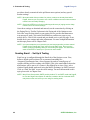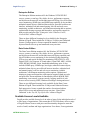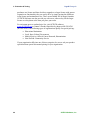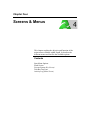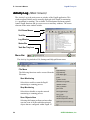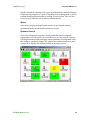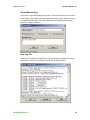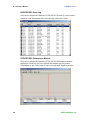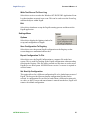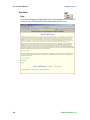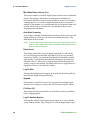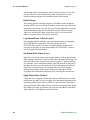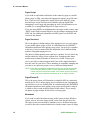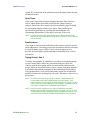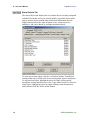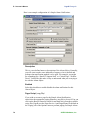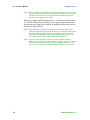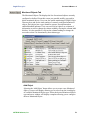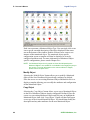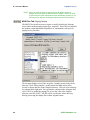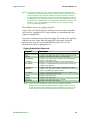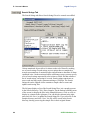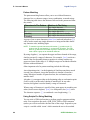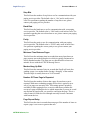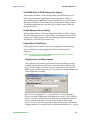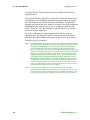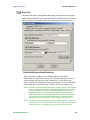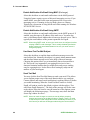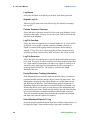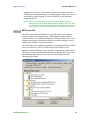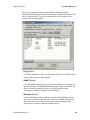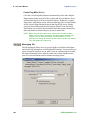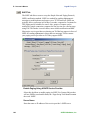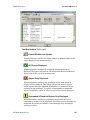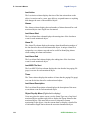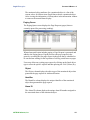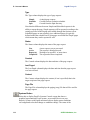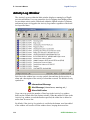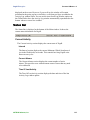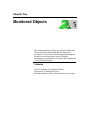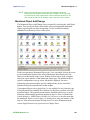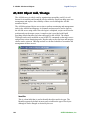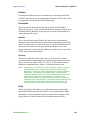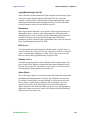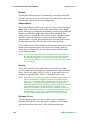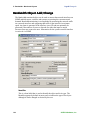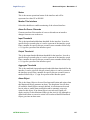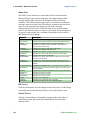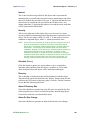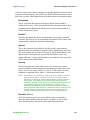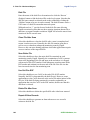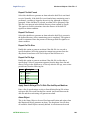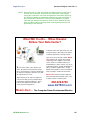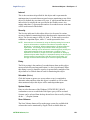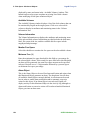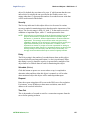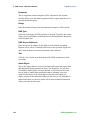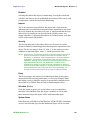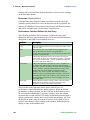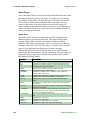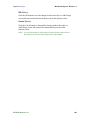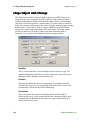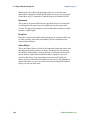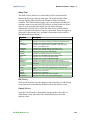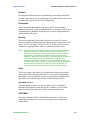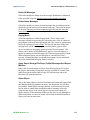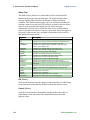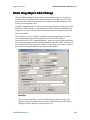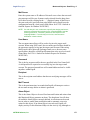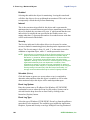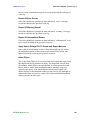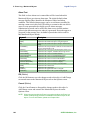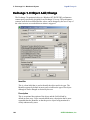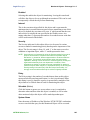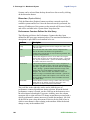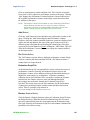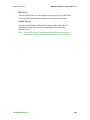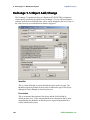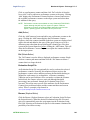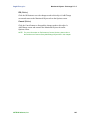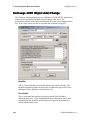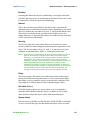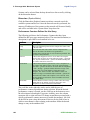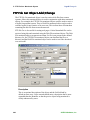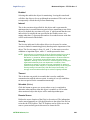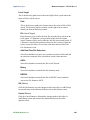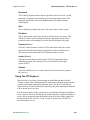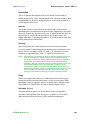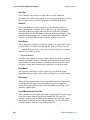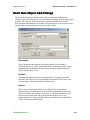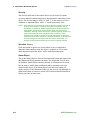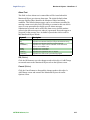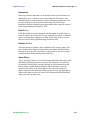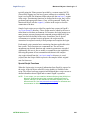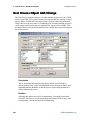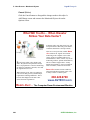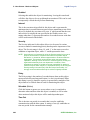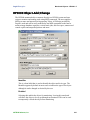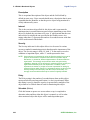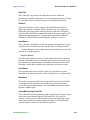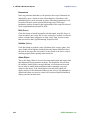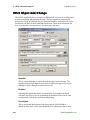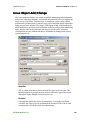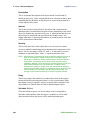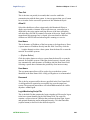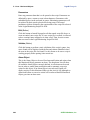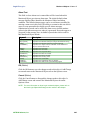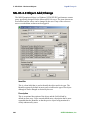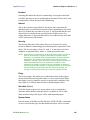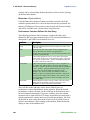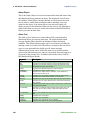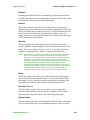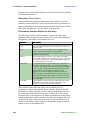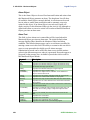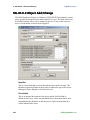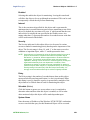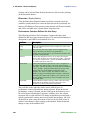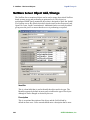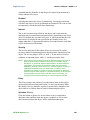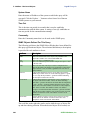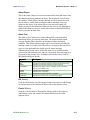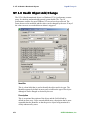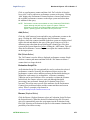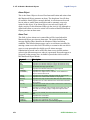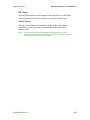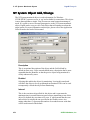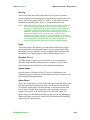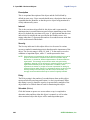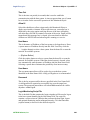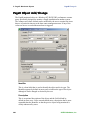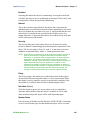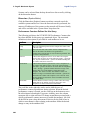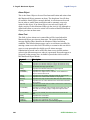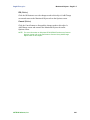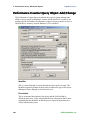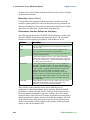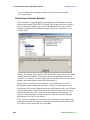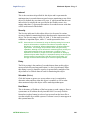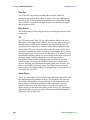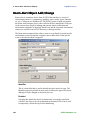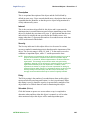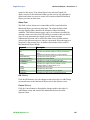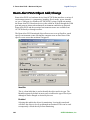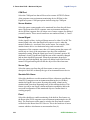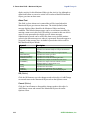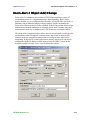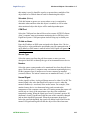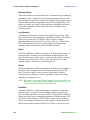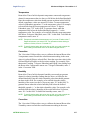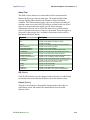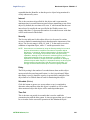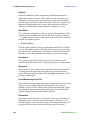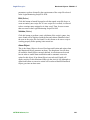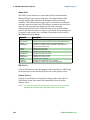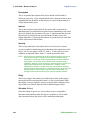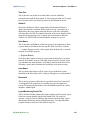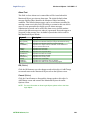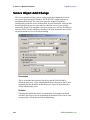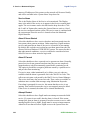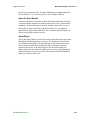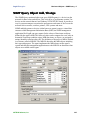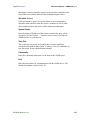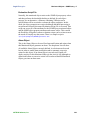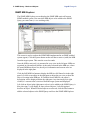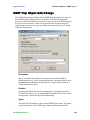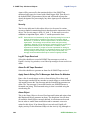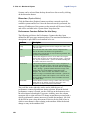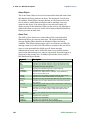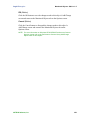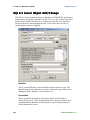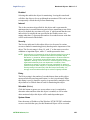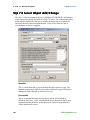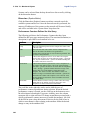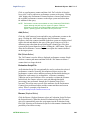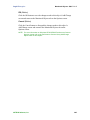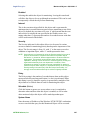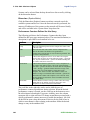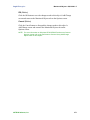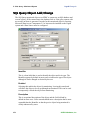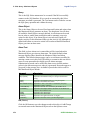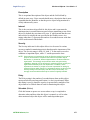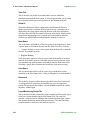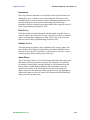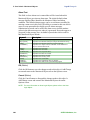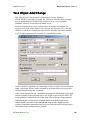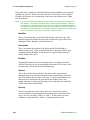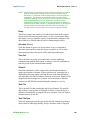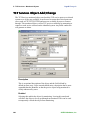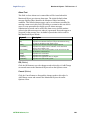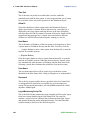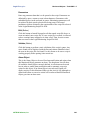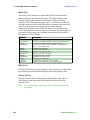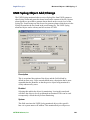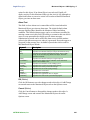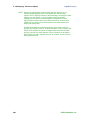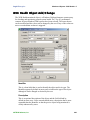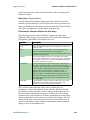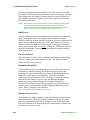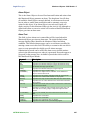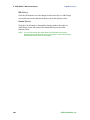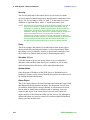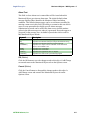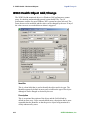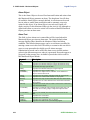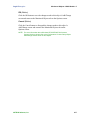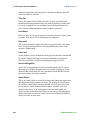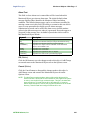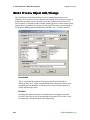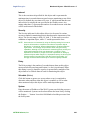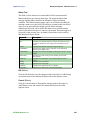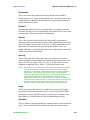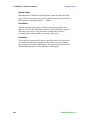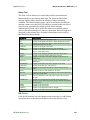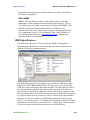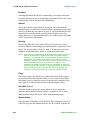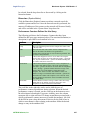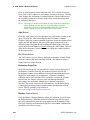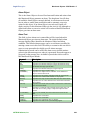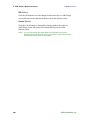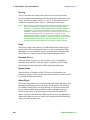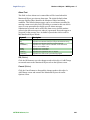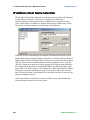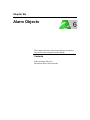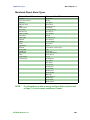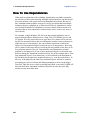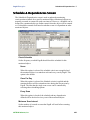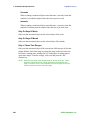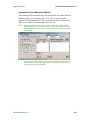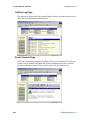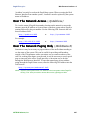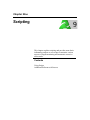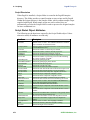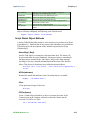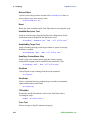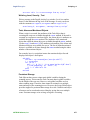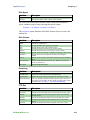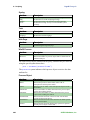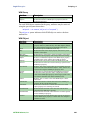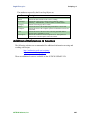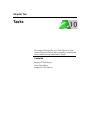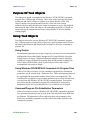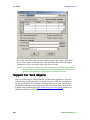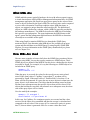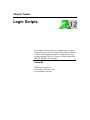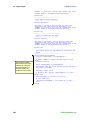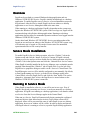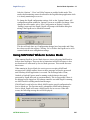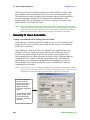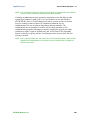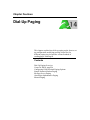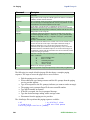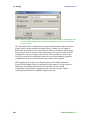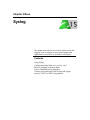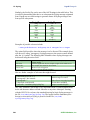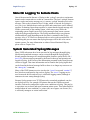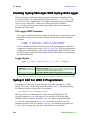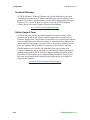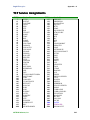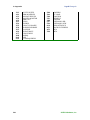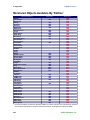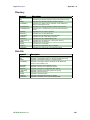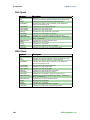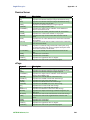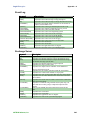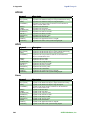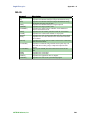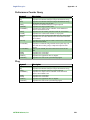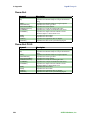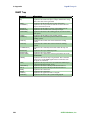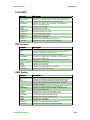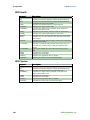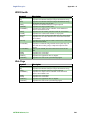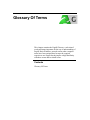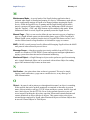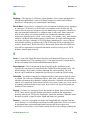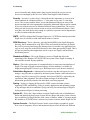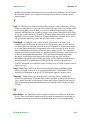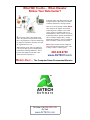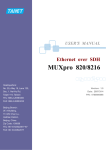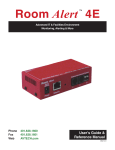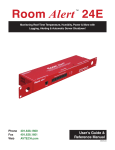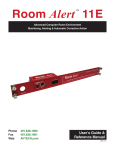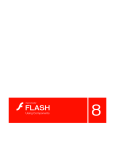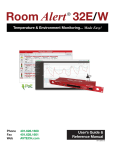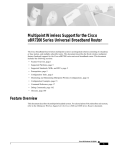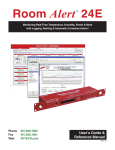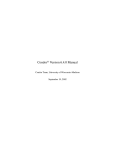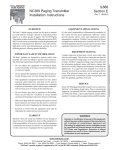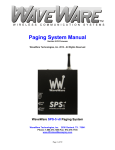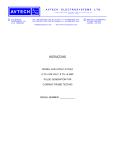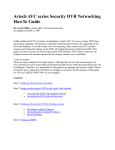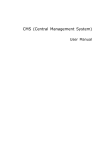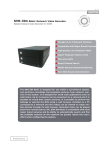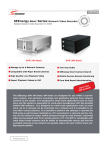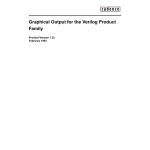Download PageR Enterprise User`s Guide & Reference Manual
Transcript
AVTECH Software, Inc. Network-Wide Monitoring Made Easy! PageR Enterprise TM Network-Wide Server, Device & Event Monitoring, Alerting & Automatic Corrective Action Phone Fax Email Web 888.220.6700 401.847.6701 [email protected] www.AVTECH.com User’s Guide & Reference Manual 050818.04 Copyright Information Copyright 1988-2005 AVTECH Software Inc. All Rights Reserved. No part of this book may be used or reproduced for commercial benefit in any form or by any means, or stored in a database or retrieval system, without prior written permission of AVTECH Software Inc., except in the case of brief quotations embodied in articles and reviews. Making copies of any part of this book for any purpose other than your individual use is a violation of United States copyright laws and international treaty provisions. For information or additional copies, contact AVTECH Software Inc., as directed below. Printed in the United States of America. Warning and Disclaimer This publication is shipped as is, without warranty of any kind, either express or implied. While every precaution has been taken in the preparation of this publication, the publisher and authors assume no responsibility for errors or omissions. Neither is any liability assumed for damages resulting from the use of the information or instructions contained herein. It is further stated that the publisher and authors are not responsible for any damage or loss to your data or equipment that may result directly or indirectly from your use of this publication and the related software. Nothing on the AVTECH UPDATE CD or documentation shall be construed as conferring any license under any of the AVTECH Software (AVTECH) or any third party’s intellectual property rights, whether by estoppel, implication, or otherwise. Trademark Acknowledgements AlertScript, AVTECH, AVTECH Software, the AVTECH Software Logo, the AVTECH System Manager Character, AVTECH.com, AVTECHSoftware.com, Environment Alarm, “Environment Monitoring Made Easy!”, EnvironmentMonitor.com, “Network Monitoring Made Easy!”, “Network-Wide Monitoring Made Easy!”, Page Command, PageR, PageR Data Center, PageR Enterprise, PagerEnterprise.com, Room Alert, Room Alert PLUS, RoomAlert.com, “System Monitoring Made Easy!”, TemPageR, TemPageR.com and “Temperature Monitoring Made Easy!” are trademarks or registered trademarks of AVTECH Software Inc. Any other trademarks, product or company names mentioned herein are the property of their respective owners and used strictly for the purpose of identifying compatibility. AVTECH Software cannot attest to the accuracy of any other organization’s ownership claim to a trademark and use of any trademark in this publication should not be regarded as affecting the validity of any trademark or service mark. Special Thanks We would like to recognize the entire software & hardware development teams for their contributions and assistance in completing this manual. Sales & Technical Support Contact To receive further information or assistance of any kind regarding this publication, the PageR Enterprise software or other products or services available from AVTECH Software, please contact: Headquarters AVTECH Software, Inc. 221 Third Street – Tower Newport, RI 02840-1087 USA Email [email protected] [email protected] [email protected] Phone Sales 401.847.6700 888.220.6700 Web Fax 401.847.6701 www.AVTECH.com www.EnvironmentMonitor.com www.PagerEnterprise.com www.RoomAlert.com www.TemPageR.com PageR Enterprise License Agreement License Agreement SOFTWARE LICENSE THIS AGREEMENT CONSTITUTES A LEGAL AGREEMENT BETWEEN THE INDIVIDUAL OR ORGANIZATION (hereafter ‘Customer’) OWNING THE COMPUTER HOSTING THE SOFTWARE, AND AVTECH SOFTWARE INC. (hereafter ‘AVTECH’). CUSTOMER SHOULD CAREFULLY READ THE FOLLOWING TERMS AND CONDITIONS BEFORE INSTALLING THIS SOFTWARE. INSTALLING THIS SOFTWARE INDICATES CUSTOMER ACCEPTANCE OF THESE TERMS AND CONDITIONS. IF CUSTOMER DOES NOT AGREE TO THEM, CUSTOMER MUST SELECT CANCEL OR ABORT DURING THE INSTALLATION PROCESS, OR UN-INSTALL THE SOFTWARE IF IT IS ALREADY INSTALLED AND THEREAFTER NOT RUN THE SOFTWARE. GRANT OF LICENSE AVTECH grants to Customer the right to use the AVTECH software program (hereafter ‘Software’) on a single computer (i.e. a single CPU). Customer must use Software on the system it is licensed for unless a License transfer is granted by and purchased from AVTECH. COPY RESTRICTIONS AND OWNERSHIP OF SOFTWARE Customer owns the media on which the program is recorded. AVTECH retains title to the Software including copies, regardless of form or media, and to all copyrights therein. The Software and accompanying written materials are copyrighted. Customer may either (a) transfer the Software to a single hard disk and retain the original Software for backup purposes, or (b) make one copy of the Software solely for backup or archival purposes. TRANSFER RESTRICTIONS Customer may transfer the Software with a copy of this Agreement to another party only on a permanent basis and only if a License transfer is granted by and purchased from AVTECH and only if the other party accepts the terms and conditions of this Agreement. Upon such transfer, Customer must transfer all accompanying written materials, and either transfer or destroy all copies of the Software. Customer may not lease, rent, merge, reverse engineer, decompile or disassemble the Software. TERMINATION This License is effective until terminated. The License will terminate automatically without notice from AVTECH if Customer fails to comply with any provision of the License. Customer may voluntarily terminate License at any time. Upon termination, Customer agrees to destroy or purge all copies of the Software and accompanying written materials. LIMITED WARRANTY As its only warranty under this Agreement, AVTECH warrants the media on which the Software is provided to be free from defects in materials under normal use for a period of 90 days from the date of purchase by Customer as evidenced by AVTECH’s receipt of full payment. EXCEPT AS EXPRESSLY WARRANTED HEREIN, THE SOFTWARE IS PROVIDED ‘AS IS’ WITHOUT WARRANTY OF ANY KIND, EITHER EXPRESS OR IMPLIED, INCLUDING BUT NOT LIMITED TO IMPLIED WARRANTIES OF MERCHANTABILITY AND FITNESS FOR A PARTICULAR PURPOSE. THE ENTIRE RISK AS TO THE QUALITY AND PERFORMANCE OF THE PROGRAM IS WITH CUSTOMER. AVTECH DOES NOT WARRANT THAT THE FUNCTIONS CONTAINED IN THE SOFTWARE WILL MEET CUSTOMER REQUIREMENTS OR THAT THE OPERATION OF THE PROGRAM WILL BE UNINTERRUPTED OR ERROR FREE OR THAT PROGRAM DEFECTS WILL BE CORRECTED. SOME STATES DO NOT ALLOW THE EXCLUSION OF IMPLIED WARRANTIES SO THE ABOVE EXCLUSION MAY NOT APPLY TO CUSTOMER. THIS WARRANTY GIVES CUSTOMER SPECIFIC, LIMITED RIGHTS. CUSTOMER MAY HAVE OTHER RIGHTS WHICH VARY FROM STATE TO STATE. AVTECH Software, Inc. i License Agreement PageR Enterprise LIMITATION OF LIABILITY AVTECH’s entire liability and Customer’s sole remedy under this License is, at AVTECH’s option, either (a) return of the Software license payment as evidenced by a copy of Customer purchase documentation; or (b) replacement of media not meeting AVTECH’s Limited warranty. IN NO EVENT WILL AVTECH OR ITS DISTRIBUTORS OR RESELLERS BE LIABLE FOR ANY DIRECT, CONSEQUENTIAL OR INCIDENTAL DAMAGES (INCLUDING DAMAGES FOR LOSS OF BUSINESS PROFITS, INFORMATION, OR USE), EVEN IF AVTECH HAS BEEN ADVISED OF THE POSSIBILITIES OF SUCH DAMAGES, SOME STATES DO NOT ALLOW THE EXCLUSION OR LIMITATION OF LIABILITY FOR CONSEQUENTIAL OR INCIDENTAL DAMAGES, SO THE ABOVE LIMITATION OR EXCLUSION MAY NOT APPLY TO CUSTOMER. LIMITATION OF REMEDIES AVTECH’s liability in contract, tort or otherwise arising out of or in connection with Software or Customer’s use of Software shall not exceed the Software License fee paid directly to AVTECH by Customer or a maximum total liability to Customer for all damages in the amount of one thousand dollars ($1,000 USD). EXPORT LAW ASSURANCES Customer may not use or otherwise export or re-export the AVTECH Software except as authorized by United States law. In particular, but without limitation, the AVTECH Software may not be exported or reexported (i) into (or to a national or resident of) any U.S. embargoed country or (ii) to anyone on the U.S. Treasury Department’s list of Specially Designated Nationals or the U.S. Department of Commerce’s Table of Denial Orders. By using the AVTECH Software, you represent and warrant that you are not located in, under control of, or a national or resident of any such country on any such list. U.S. GOVERNMENT RESTRICTED RIGHTS The Software and documentation is provided with restricted rights. Use, duplication or disclosure by the Government is subject to restrictions as set forth in subdivision (b) (3) (ii) of the Rights in Technical Data and Computer Software clause at 252.227-7013. The contractor and/or manufacturer is AVTECH Software Inc., Admiral’s Gate Tower, 221 Third Street, Newport, RI 02840-1087 USA. GOVERNING LAW This Agreement is governed by the laws of the State of Rhode Island. Customer agrees to submit to the jurisdiction of the federal and state courts of the State of Rhode Island. If for any reason a court of competent jurisdiction finds any provision, or portion thereof, to be unenforceable, the remainder of this License shall continue in full force and effect. COMPLETE AGREEMENT This License constitutes the entire agreement between the Customer and AVTECH with respect to the use of AVTECH Software and supersedes all prior or contemporaneous understandings regarding such subject matter. No amendment or modification of License will be binding unless in writing, signed by AVTECH. SOFTWARE MAINTENANCE & SUPPORT SERVICES During the software maintenance and support service period, AVTECH Software will forward to the licensed customer without charge, copies of any appropriate software upgrades or enhancements that may be released. Such upgrades shall include release notes or revised software documentation when it is or may be appropriate. In addition, AVTECH Software will provide technical assistance and support to the primary site contact or designated representatives as may be required, advance notice of new products and services, application notes, and various special offers which may provide additional benefits. This valuable service insures that current versions of the software and documentation, as well as technical support, are available to licensed customers during the support period. This is a prepaid, annual service, renewed in advance. For further information or assistance, contact AVTECH Software or your authorized AVTECH Software reseller. ii AVTECH Software, Inc. PageR Enterprise Table of Contents Table of Contents Introduction......................................................................................1 What PageR Enterprise Is................................................................................................3 PageR Enterprise Objectives............................................................................................3 Benefits Of Using PageR Enterprise................................................................................5 PageR Enterprise Theory Of Operation...........................................................................7 Available Alert Notification Methods..............................................................................8 Audio Alert...................................................................................................................8 Broadcast Messaging...................................................................................................8 Email (Computer, Mobile Phone, Pager, PDA Device)...............................................8 Execute External Applications.....................................................................................8 Fax................................................................................................................................8 Instant Messaging........................................................................................................9 Logging........................................................................................................................9 Paging (Mobile Phone, Pager, PDA Device)...............................................................9 SNPP............................................................................................................................9 Task Objects...............................................................................................................10 Quick List Of PageR Enterprise Monitored Objects......................................................11 About AVTECH Software..............................................................................................17 Who Uses AVTECH Software Products........................................................................17 Contact AVTECH Software...........................................................................................19 Installation......................................................................................21 Assumption Of User Expertise......................................................................................23 Privileges Required To Use PageR Enterprise...............................................................23 System Requirements.....................................................................................................23 Choosing A Host PC System..........................................................................................24 Installation Procedure....................................................................................................24 CD-ROM Installation.................................................................................................25 Web Download Installation........................................................................................25 Upgrade Installation...................................................................................................25 Installation Process....................................................................................................25 What Files Are Installed And Where.............................................................................30 Enabling PageR Enterprise For Use...............................................................................30 Identifying Your System ID Number.........................................................................31 Requesting A Software Key.......................................................................................31 Website Request (Preferred, Recommended, Fastest)...........................................31 Phone Request........................................................................................................31 How Software Keys Are Supplied.........................................................................32 Types Of Software Keys................................................................................................32 Evaluation Keys.........................................................................................................32 Extended Keys...........................................................................................................32 Upgrade Keys.............................................................................................................32 Non-Expiring Keys....................................................................................................32 Installing The Software Key..........................................................................................33 AVTECH Software, Inc. iii Table of Contents PageR Enterprise Evaluation & Testing......................................................................35 Purpose Of An Evaluation.............................................................................................37 Organizational Needs Should Be Met........................................................................37 Determine Software Ease-of-Use...............................................................................37 Establish Product Stability.........................................................................................37 Confirm Completeness Of Functionality...................................................................38 Determine The Readability Of The Documentation..................................................38 Verify Vendor Efficiency And Sincerity.....................................................................38 Walk Thru - A Telephone Training Tutorial...................................................................39 What A Walk Thru Is..................................................................................................39 Who A Walk Thru Is For............................................................................................39 How To Schedule A Walk Thru..................................................................................39 Review The User’s Guide..............................................................................................39 Scan First For Familiarity..........................................................................................39 Locate And Flag Issues Of Interest............................................................................39 Note Special Chapters & Sections.............................................................................40 Review Sample Screens.............................................................................................40 Review Frequently Asked Questions.........................................................................40 Review Application Notes.........................................................................................40 Feedback - Welcomed And Desired...........................................................................40 Choose Default & Basic Set Up Parameters..................................................................41 Start Simple, Then Build Up From There..................................................................41 Modem Access...........................................................................................................41 Network Access..........................................................................................................41 Sending Pages - Set Up & Testing...........................................................................41 Sending Email - Set Up & Testing...........................................................................42 Preparing For Your First Test Run.................................................................................43 Setting Up A Test Contact Object..............................................................................43 Setting Up A Test Alarm Object.................................................................................43 Setting Up A Test Monitored Object..........................................................................43 Start The PageR Enterprise Monitor For Your First Test Run...................................44 What To Expect From Your First Test Run................................................................44 Determine Which License Will Meet Your Needs.........................................................44 The Two Editions Of PageR .....................................................................................44 Enterprise Edition..................................................................................................45 Data Center Edition ...............................................................................................45 Scalable License Levels Available.............................................................................45 Screens & Menus...........................................................................47 Start Menu Options........................................................................................................49 PageR Enterprise........................................................................................................49 PageR Help................................................................................................................49 PageR Release Notes.................................................................................................49 PageR Set License......................................................................................................49 PageR With Trace.......................................................................................................49 Flash Screen...................................................................................................................50 iv AVTECH Software, Inc. PageR Enterprise Table of Contents License Screen (Key Screen).........................................................................................50 Task Bar Tray Icon.........................................................................................................51 Activity Log (Main Screen)...........................................................................................52 Menu Bar...................................................................................................................52 File Menu...............................................................................................................52 Start Monitoring.................................................................................................52 Stop Monitoring.................................................................................................52 Scan Objects Now..............................................................................................52 Status..................................................................................................................53 Systems Console................................................................................................53 Network Event Console.....................................................................................54 Hide Main Window............................................................................................54 Clear Log Window.............................................................................................54 Print Screen........................................................................................................54 Send A Manual Page..........................................................................................55 View Log File.....................................................................................................55 NT/2K/XP/2K3 Event Log................................................................................56 NT/2K/XP/2K3 Performance Monitor..............................................................56 Write Test Record To Event Log........................................................................57 Exit.....................................................................................................................57 Settings Menu........................................................................................................57 Options...............................................................................................................57 Save Configuration To Registry.........................................................................57 Export Configuration To File.............................................................................57 Set Start Up Configuration.................................................................................57 Help Menu.............................................................................................................58 Help....................................................................................................................58 About..................................................................................................................59 Tool Bar......................................................................................................................59 Start Button............................................................................................................59 Stop Button............................................................................................................59 Scan Button............................................................................................................59 Options Button.......................................................................................................60 Options Window................................................................................................60 Accept (Button) .............................................................................................60 Cancel (Button)..............................................................................................60 Globals Tab ...................................................................................................61 Globals 2 Tab.................................................................................................65 Contacts Tab...................................................................................................68 Alarm Objects Tab.........................................................................................72 Monitored Objects Tab...................................................................................79 MSG Files Tab (Paging Scripts)....................................................................82 Search Strings Tab..........................................................................................84 Paging Tab......................................................................................................87 Email Tab.......................................................................................................93 Logging Tab...................................................................................................95 MO Groups Tab.............................................................................................97 AVTECH Software, Inc. v Table of Contents PageR Enterprise Auto Add Tab.................................................................................................98 Messaging Tab.............................................................................................100 SNPP Tab.....................................................................................................102 SSH Tab.......................................................................................................103 Clear Button.........................................................................................................106 Status Button........................................................................................................106 Status Screen....................................................................................................106 Tool Bar Buttons (left to right)....................................................................107 Systems Button.....................................................................................................112 Events Button.......................................................................................................113 Page Button..........................................................................................................113 Help Button..........................................................................................................113 Activity Log Window...................................................................................................114 Status Bar.....................................................................................................................115 Current Activity........................................................................................................115 Interval.................................................................................................................115 Current Alarms.....................................................................................................115 Time Of Last Activity...........................................................................................115 Monitored Objects........................................................................117 Introduction To Monitored Objects..............................................................................121 Monitored Objects Tab.............................................................................................121 Add Object...........................................................................................................121 Modify Object......................................................................................................122 Copy Object.........................................................................................................122 Delete Object.......................................................................................................122 Sort Objects..........................................................................................................122 Tree View.............................................................................................................122 Monitor Spin Directory........................................................................................122 Monitored Object Add/Change................................................................................123 AS/400 Object Add/Change.........................................................................................124 Axis Camera Object Add/Change................................................................................129 Bandwidth Object Add/Change...................................................................................134 DialUp Object Add/Change.........................................................................................139 Directory Object Add/Change......................................................................................142 Disk File Object Add/Change......................................................................................146 Disk Space Object Add/Change...................................................................................152 DNS Check Object Add/Change..................................................................................156 Domino Server Object Add/Change............................................................................160 ePage Object Add/Change...........................................................................................166 Email Check Object Add/Change................................................................................170 Email Ping Object Add/Change...................................................................................175 Event Log Object Add/Change....................................................................................179 Exchange 5.0 Object Add/Change...............................................................................184 Exchange 5.5 Object Add/Change...............................................................................190 Exchange 2000 Object Add/Change............................................................................196 FTP File Get Object Add/Change................................................................................202 vi AVTECH Software, Inc. PageR Enterprise Table of Contents FTP Explorer............................................................................................................206 Generic UNIX Object Add/Change.............................................................................208 Heart Beat Object Add/Change....................................................................................213 Host Login Object Add/Change...................................................................................216 Host Process Object Add/Change................................................................................222 Host Volume Object Add/Change................................................................................227 HP3000 Object Add/Change........................................................................................231 HPUX Object Add/Change..........................................................................................236 Linux Object Add/Change...........................................................................................241 MS-IIS 4.0 Object Add/Change...................................................................................246 MS-IIS 5.0 Object Add/Change...................................................................................252 MS-IIS 6.0 Object Add/Change...................................................................................258 NetWare Server Object Add/Change...........................................................................264 Novell Server Object Add/Change...............................................................................269 NT 4.0 Health Object Add/Change..............................................................................272 NT System Object Add/Change...................................................................................278 OpenVMS Object Add/Change....................................................................................281 PageR Object Add/Change...........................................................................................286 Performance Counter Query Object Add/Change........................................................292 Performance Counter Explorer................................................................................298 Ping Object Add/Change..............................................................................................300 Room Alert Object Add/Change..................................................................................304 Room Alert PLUS Object Add/Change.......................................................................308 Room Alert 2 Object Add/Change...............................................................................313 RS6000 Object Add/Change........................................................................................320 SCO UNIX Object Add/Change..................................................................................325 Service Object Add/Change.........................................................................................330 SNMP Query Object Add/Change...............................................................................335 SNMP MIB Explorer...............................................................................................342 SNMP Trap Object Add/Change..................................................................................343 SQL 6.0 Server Object Add/Change............................................................................348 SQL 6.5 Server Object Add/Change............................................................................354 SQL 7.0 Server Object Add/Change............................................................................360 SQL 2000 Server Object Add/Change.........................................................................366 SQL Query Object Add/Change...................................................................................372 Sun Solaris Object Add/Change...................................................................................376 Task Object Add/Change.............................................................................................381 TCP Services Object Add/Change...............................................................................386 Tru64 UNIX Object Add/Change................................................................................390 UDP Services Object Add/Change...............................................................................395 UNIX Syslog Object Add/Change...............................................................................399 W2K Health Object Add/Change.................................................................................403 W2K System Object Add/Change................................................................................409 W2K3 Health Object Add/Change...............................................................................412 Web Page Object Add/Change.....................................................................................418 Win32 Process Object Add/Change.............................................................................422 WMI Query Object Add/Change..................................................................................426 AVTECH Software, Inc. vii Table of Contents PageR Enterprise WMI Object Explorer..............................................................................................433 WXP Health Object Add/Change.................................................................................435 WXP System Object Add/Change................................................................................441 IP Address/Host Name Selection.................................................................................444 Alarm Objects...............................................................................445 What An Alarm Object Is.............................................................................................447 Monitored Object Alarm Options................................................................................447 Discrete Alarms........................................................................................................447 Discrete Alarm Processing.......................................................................................447 Persistent Alarms.....................................................................................................448 Persistent Alarm Processing.....................................................................................448 Monitored Object Alarm Types................................................................................449 Schedules & Dependencies.........................................................451 What A Schedule Is......................................................................................................453 How To Use Schedules................................................................................................453 What A Dependency Is.................................................................................................453 How To Use Dependencies..........................................................................................454 Schedule & Dependencies Screen................................................................................455 Web Browser Interface................................................................459 Web Browser Interface.................................................................................................461 Main Status Page......................................................................................................462 Monitored Object Detail Page..................................................................................463 Activity Log Page....................................................................................................464 Event Console Page.................................................................................................464 Send Page From Web Browser.....................................................................................465 Manual Paging From Web Browser Interface..........................................................465 Web Browser Interface Security...................................................................................466 Local Web Browser Access (/LocalHost).....................................................................466 Over The Network Access (/IpAddress)......................................................................467 Over The Network Paging Only (/WebStatus5)...........................................................467 Scripting........................................................................................469 Using Scripts................................................................................................................471 Script Global Object Attributes................................................................................472 Script Global Object Methods.................................................................................473 Monitored Object Attributes....................................................................................478 Attributes for all Monitored Objects....................................................................478 Disk File ..............................................................................................................478 Disk Space...........................................................................................................479 Disk Volume ........................................................................................................479 Event Log.............................................................................................................479 FTP Get................................................................................................................479 NetWare Server....................................................................................................480 Service..................................................................................................................480 viii AVTECH Software, Inc. PageR Enterprise Table of Contents NT System............................................................................................................480 Performance Counters .........................................................................................480 Performance Query..............................................................................................480 Ping......................................................................................................................481 SNMP Query........................................................................................................481 SNMP MIB Object...............................................................................................481 SNMP Trap..........................................................................................................481 Syslog...................................................................................................................482 Task......................................................................................................................482 Web Page..............................................................................................................482 Win32 Process......................................................................................................482 Process Object......................................................................................................482 WMI Query..........................................................................................................483 WMI Object ........................................................................................................483 Alarm Object Attributes...........................................................................................484 Event Log Record Object Attributes........................................................................484 Additional References & Sources................................................................................485 Tasks.............................................................................................487 Purpose Of Task Objects..............................................................................................489 Using Task Objects......................................................................................................489 Using Scripts............................................................................................................489 Using Windows NT/2K/XP/2K3 Commands Or Program Files.............................489 Command/Program File Substitution Parameters....................................................489 Access To Task, Alarm And Monitored Object Information....................................491 Create Custom Monitored Objects...........................................................................491 Call A Task Object As A Response To An Alarm.....................................................491 Support For Task Objects.............................................................................................492 SNMP MIBs...................................................................................493 What MIBs Are............................................................................................................495 How MIBs Are Used....................................................................................................495 Why Some MIBs Are Included And Others Are Not...................................................496 Login Scripts................................................................................497 What Login Scripts Are................................................................................................499 How Login Scripts Are Used.......................................................................................499 Special Script Functions..........................................................................................499 Script Structure (Sample).............................................................................................500 Service Mode Operation..............................................................503 Overview......................................................................................................................505 Service Mode Installation............................................................................................505 Running In Service Mode............................................................................................505 Maintenance Mode...................................................................................................506 Using MAPI Mail While In Service Mode..................................................................507 Security & User Accounts............................................................................................508 AVTECH Software, Inc. ix Table of Contents PageR Enterprise Dial-Up Paging..............................................................................511 Dial-Up Paging Overview............................................................................................513 Create Or Edit A .msg File...........................................................................................513 Configuring COM Port And Paging Options...............................................................515 Simple Numeric Modem Paging..................................................................................519 Message Server Paging................................................................................................519 AlertScript Alphanumeric Paging................................................................................519 Manual Paging.............................................................................................................521 Syslog...........................................................................................523 Using Syslog................................................................................................................525 Configuring Syslog With /etc/syslog.conf...................................................................525 More On Logging To Remote Hosts............................................................................527 System Generated Syslog Messages............................................................................527 Creating Syslog Messages With Syslog And Logger...................................................528 Syslog C Call For UNIX C Programmers....................................................................528 Appendix.......................................................................................531 Additional Materials Available Online........................................................................533 Application Notes....................................................................................................533 Frequently Asked Questions (FAQs)........................................................................533 Support Section........................................................................................................533 TAP Dialup Numbers...............................................................................................533 Technical Glossary...................................................................................................534 Online Support Form...............................................................................................534 TCP Service Assignments............................................................................................535 Monitored Objects To Monitor Each Major ‘OS’........................................................537 Monitored Objects Available By ‘Edition’..................................................................538 Substitution Keywords For PageR Message Text........................................................539 AS/400.....................................................................................................................539 Axis Camera.............................................................................................................539 Bandwidth................................................................................................................540 DialUp......................................................................................................................540 Directory..................................................................................................................541 Disk File...................................................................................................................541 Disk Space...............................................................................................................542 DNS Check..............................................................................................................542 Domino Server.........................................................................................................543 ePage........................................................................................................................543 Email Check.............................................................................................................544 Email Ping................................................................................................................544 Event Log.................................................................................................................545 Exchange Server......................................................................................................545 Generic UNIX..........................................................................................................546 Heart Beat................................................................................................................546 Host Login................................................................................................................546 x AVTECH Software, Inc. PageR Enterprise Table of Contents Host Process.............................................................................................................547 Host Volume.............................................................................................................547 HP3000....................................................................................................................548 HPUX.......................................................................................................................548 Linux........................................................................................................................548 MS-IIS......................................................................................................................549 NetWare Server........................................................................................................550 Novell Server...........................................................................................................550 NT 4.0 Health...........................................................................................................551 NT System................................................................................................................551 OpenVMS................................................................................................................552 PageR.......................................................................................................................552 Performance Counter Query....................................................................................553 Ping..........................................................................................................................553 Room Alert...............................................................................................................554 Room Alert PLUS....................................................................................................554 Room Alert 2............................................................................................................555 RS6000.....................................................................................................................555 SCO UNIX...............................................................................................................556 Service......................................................................................................................556 SNMP Query............................................................................................................557 SNMP Trap..............................................................................................................558 SQL Server...............................................................................................................559 SQL Query...............................................................................................................559 Sun Solaris...............................................................................................................560 Task Object..............................................................................................................560 TCP Services............................................................................................................560 Tru64 UNIX.............................................................................................................561 UDP Services...........................................................................................................561 UNIX Syslog............................................................................................................561 W2K Health.............................................................................................................562 W2K System............................................................................................................562 W2K3 Health...........................................................................................................563 Web Page..................................................................................................................563 Win32 Process..........................................................................................................564 WMI Query..............................................................................................................564 WXP Health.............................................................................................................565 WXP System............................................................................................................565 Glossary Of Terms........................................................................567 Glossary of Terms........................................................................................................569 Index..............................................................................................579 Index............................................................................................................................581 AVTECH Software, Inc. xi Chapter One Introduction This chapter introduces you to PageR Enterprise (PageR), outlines the benefits of using PageR, and provides information for contacting AVTECH Software (AVTECH). Contents What PageR Enterprise Is PageR Enterprise Objectives Benefits Of Using PageR Enterprise PageR Enterprise Theory Of Operation Available Alert Notification Methods Quick List Of PageR Enterprise Monitored Objects About AVTECH Software Who Uses AVTECH Software Products Contact AVTECH Software PageR Enterprise Introduction - 1 What PageR Enterprise Is PageR Enterprise (PageR) is today’s fastest growing software solution for network-wide server, device and event monitoring of Windows centric or multiOS data center environments. PageR provides a central event console that can collect, filter and display status and event information for all server and TCP/IP devices on your local or worldwide network. Events, whether normal status updates or critical warnings, can be flagged to automatically and immediately trigger alert notifications to remote personnel via mobile phones, pagers, PDA’s, email, broadcast message and more. You can even have PageR run scripts and commands or launch applications, notify emergency services, turn on fans or backup air conditioners, and more when events occur. PageR is unique in the range of events and servers that it monitors, from basic “Are you there?” network pings to complex computer room environment monitoring, server crash detection and web page / server monitoring. On Windows NT/2K/XP/2K3 servers, any event written to an Event Log (i.e. System, Security, Application) can be used as a trigger for immediate, remote notification and corrective action. Mixed platform networks are fully supported by polling UNIX, OpenVMS, HP3000, Novell NetWare, AS/400, RS6000, Linux and others. These systems pass alert notifications to PageR for redistribution and automatic corrective action. No agents are needed or required! There are no complex rules to learn! PageR allows notification to individuals, groups and hierarchies of different people at different times and for different issues. Users can set up redundant methods of notification, scheduled checking, dependencies and blackout periods. And, if users need to connect to PageR remotely, like while visiting a remote branch facility or from home, they can use the PageR web browser interface to make system checks or changes from anywhere via the internet. You can also make changes to the configuration while PageR is running live as a service. PageR Enterprise Objectives The primary objective of PageR is to monitor critical applications, resources and hardware network-wide across your Windows NT/2K/XP/2K3 or multi-OS network, as well as any events which might be deemed important or critical to the users or organizations that depend on them. Items you may want to monitor include services, batch jobs, critical applications, remote servers, routers and network connections, files, disk space, SNMP, web pages, environment conditions, power supply problems, air conditioning and more. PageR monitors all types of OS servers, software applications, and general network issues across the entire enterprise network to effectively assure that there are no ‘loopholes’ or ‘gaps’ in monitoring, thereby reducing your vulnerabilities. PageR can monitor an unlimited amount of server and network threats (issues) for immediate detection before and as problems develop, thereby allowing you to AVTECH Software, Inc. 3 1 - Introduction PageR Enterprise avoid a crisis or catastrophe. PageR monitors all server types that exist today on your network and can handle those you may add in the future, including UNIX (all versions), Solaris, OpenVMS, AS/400, Novell, HP, Linux and others. These are monitored for availability and general system or resource issues like low disk space, errors, problems with batch jobs, as well as more complex issues. Because it is impossible to predict the future direction of your IT focus, PageR was designed to be extremely flexible, scalable and adaptable. When important events occur, PageR can send alphanumeric (full text) alerts to mobile phones, pagers and PDA devices, by email, broadcast to a popup message or by other methods. All major mobile phone and pager services are supported by PageR to provide compatibility with both current and future contact message devices. Pager and mobile phone messaging services supported by PageR include SkyTel, PageNet, AT&T, MobileComm, Nextel, AirTouch, PageMart, MCI, Sprint, Ericsson, Cellnet, Verizon, Vodafone, Vodapage, Orange, PageOne, One-2-One, TMobile, and all other known providers. PageR allows for “Multiple Alert, Multiple Contact Paging” and “Escalation Of Alert Notifications”. This allows different individuals or groups to be contacted at different times of the day or week, by different methods, for different issues, with varying levels of urgency. And, if the personnel contacted first do not respond to an alert, PageR will work through a hierarchical contact schedule to allow backup personnel to be notified, as well as take automatic corrective actions if configured to do so. PageR allows full customization by managers who can decide what issues to monitor, schedule checking cycles for each monitored object, determine who should be notified for what and when, specify what corrective actions to take, and much, much more. PageR offers a user interface that is accessible directly or through a web browser that will allow alerts to be silenced once support staff have been notified and allow interactive checking of alert conditions and status from anywhere via the internet. PageR is fully compatible with Microsoft Internet Explorer, Netscape Communicator/Navigator and other popular web browsers. Additionally, by clicking the pager icon that sits on the PageR menu bar, users can quickly and easily send text messages to remote personnel mobile devices right from their own keyboard and without even knowing individual pager or contact numbers! PageR further offers the ability to set up an email to SMS gateway allowing users to send email to PageR and have it forwarded to individuals’ mobile communication device. 4 AVTECH Software, Inc. PageR Enterprise Introduction - 1 Benefits Of Using PageR Enterprise PageR helps IT professionals in your organization monitor computer systems across the enterprise and network-wide, eliminating the need to operate blindly or sit at a help desk terminal all day trying to see what’s happening out there on the network. It will automatically identify problem or event situations, then immediately notify system or network staff no matter where they are and, if desired, automatically take corrective actions. PageR keeps people informed and enables the quickest technical support response possible, enhancing system and resource availability while eliminating unnecessary labor, expenses and delays. PageR will provide many benefits, including the following ‘Primary Benefits’: Early Warning Of Potential System, Server And Network Problems PageR can detect ‘early warnings’ or ‘indicators’ of potential problems. By flushing out issues early, support personnel often have a time advantage that allows them to prevent issues from becoming real problems. For example, PageR can alert staff if disk space gets below 20% when it may not actually cause a problem until free space falls below 10%. By becoming aware early that such a threshold has been passed, managers know things are happening and can investigate to resolve unnecessary issues and often avoid conflicts that negatively effect users. This way, ‘up-time’ and ‘availability’ of important systems and applications is maintained at the highest possible levels on a regular basis. Shorter IT Response Times To Resolve Problems And Support Users Information Technology (IT) has become the core activity or critical engine behind virtually all businesses today, yet it is often not perceived as such by toplevel management or end users because so much of the IT activity is kept ‘behind the scenes’. PageR allows an organization’s support staff to be made aware of issues and problems before the users or management, allowing support staff to inform users who report problems that these issues are already being addressed and corrected. This type of immediate response will maintain high productivity levels and create high credibility for the IT function within the organization. Less Downtime For Important Systems And Applications If the time in which it takes support staff to become aware of problems is reduced as a result of using PageR, then total system and application down time will be reduced as well. This availability is critical to maintaining the productivity of expensive system users. When they can’t do their jobs, the organization loses costly opportunities and real dollars. PageR is able to contact support staff by mobile phone, pager, PDA, email, broadcast and more. When an alert is received, support staff can react to resolve issues immediately from anywhere to keep systems and applications fully accessible to dependent users and/or customers. AVTECH Software, Inc. 5 PageR Enterprise 1 - Introduction Increased Productivity Of Valuable IT Support Staff Using PageR means problems are resolved quicker, allowing staff to concentrate on more important tasks elsewhere. And, the cost of using PageR in conjunction with staff ‘on call’ is significantly less than paying ‘overtime’ rates. Staff can avoid periodically coming into the office or calling the office to check up on issues because PageR can monitor everything, alert key personnel of developing problems, and even correct issues on its own. Further, IT staff can be more productive at work and are free to enjoy their personal time as they please. This in turn allows them to be more productive when they later return to work fully refreshed. Better IT Service Levels And User Support The objective of the IT department is to maintain the computer systems and support the users who depend on them. PageR will help maintain high service levels and fast response times, thereby improving the real and perceived quality of IT services by users and management. This maximizes productivity throughout the entire organization. Reduced IT Costs Over Both The Short And Long Term Time is money and computer downtime can cost HUGE money. By maximizing staff time effectiveness and reducing downtime, PageR will benefit the organization in reduced expenses and real savings both now and for many years to come. There is nothing to wear out or be replaced in PageR and it is proven to be highly reliable. Further, because PageR is platform independent in the sense that it will monitor any OS system available today or that might be installed on your network for years to come, PageR will grow with your organization as the IT responsibilities continue to expand. With this in mind, the expected service life of PageR at your organization is 10 years or more. Reduced Stress And Peace Of Mind With the real-time business continuity assurances that PageR offers, managers and administrators can realize one of the greatest benefits any product can offer. That’s right… it’s reduced stress and peace of mind. There is nothing more fulfilling than knowing an investment you’ve made pays off over and over. PageR does this every time it alerts staff about a problem and then automatically resolves it. It’s a lifesaver and users are more relaxed knowing they can depend on it. 6 AVTECH Software, Inc. PageR Enterprise Introduction - 1 PageR Enterprise Theory Of Operation PageR operation is designed to be easy to install and set up, yet extremely powerful in the scope and depth of available functionality. There is currently no other product available today that is as powerful as PageR while being as easy to use or as resource efficient. PageR offers many options that can be set to modify its activities in order to meet your specific individual user or organizational needs. To operate PageR, users create one or more Monitored Objects that are designed to watch a specific issue, device or parameter. Each monitored objects is linked directly to an Alarm Object which is set up to call one or more Contact Objects via the specific alert notifications it is set up to utilize. The Alarm Object defines the actions to be taken for an alarm notification in terms of who gets notified and how. It also specifies the automatic corrective or other actions to take if an alarm is detected. The set up of monitored objects, alarm objects and contacts is completed via the Options screen. It is important to set up your contacts first, then your alarm objects and finally your monitored objects because Monitored Objects call (are linked to) Alarm Objects which in turn call the various Contacts. Therefore, it is easiest if you follow the above process. A Contact is a person who receives alarm alert notifications. Each Contact can be set up to have different notification options enabled. One or more Contacts or Contact groups can be associated with an alarm object. Once you have created one or more objects to monitor, start monitoring by clicking the Start button on the Main window tool bar. Monitoring begins and continues until you click the Stop button or exit PageR. You can also set PageR to run as a Service where PageR starts minimized and begins monitoring automatically (if enabled to do so in the Globals 2 tab). When running, PageR scans the monitored objects and determines their status. Any alarms detected are processed and alert notifications are performed. The Spin directory is also checked for alarms placed their by other applications. When alarm processing is completed or an issue is resolved or disabled, PageR sleeps for the configured interval and then scans again to check for future problems. To summarize, PageR uses various techniques to continuously or periodically monitor a list of user-defined objects (we call them Monitored Objects or MO’s) on a company’s enterprise network. PageR scans or examines these objects, on a regular time interval and determines if any alarm conditions exist (i.e. where conditions are outside of defined parameters indicating a changed condition or developing problem). If an alarm condition is detected, an alert notification is generated by PageR to let managers know when help is needed or an automatic corrective action is initiated. AVTECH Software, Inc. 7 PageR Enterprise 1 - Introduction Available Alert Notification Methods Alert notification methods that can be used by PageR include: Audio Alert Audio Alerts can be initiated by PageR as an alert notification on the host system PageR resides upon. PageR includes a variety of .wav files which initiate the audio alert. You can add different .wav files by placing them into the PageR Enterprise directory and selecting the .wav file you wish to use from the Globals 2 tab in the Options menu and in the ‘Play Sound File’ field of an Alarm Object. Broadcast Messaging You can send alert notification messages to other Windows systems or servers via the Windows Messenger Service. Alarm messages can be sent to a specific system or to all enabled systems in the Windows domain. Such messages are displayed to the user of the target system in a popup window. Each target system must be enabled to receive broadcast messages before PageR can send to it. Email (Computer, Mobile Phone, Pager, PDA Device) PageR can send alert notifications by email using SMTP or MAPI protocols. MAPI requires Microsoft Messaging on the Windows NT/2K/XP/2K3 host system where PageR is running. The recipient of the email alert notification can be set at the global level or by individual monitored objects. Execute External Applications You can have PageR execute an external application when alarm events begin and/or when they end. An external application can be a program or a batch/command file. This allows PageR to interact with other applications, such as paging systems, fax systems, help desk systems and others. Fax PageR can send alert notifications by fax if you have fax software installed on the Windows NT/2K/XP/2K3 host system that PageR is running on. Methods to accomplish this may vary depending on the specific fax application used although it is typically accomplished by using an email alert notification with a special modified address or recipient syntax. Consult the documentation of your fax software for specific instructions. 8 AVTECH Software, Inc. PageR Enterprise Introduction - 1 Instant Messaging PageR can send alert notifications and activity log information to Instant Messaging clients. This feature uses the Microsoft MSN Messenger client. After a user has been created for PageR to use, users can add the PageR user name to their contact list and will receive information from PageR when it is scanning. Logging Alert notifications are logged to the main Activity Log window and can also be logged to the disk logfile located in the PageR Enterprise directory. Events detected by PageR can also be logged in the Application Event Log of the Windows NT/2K/XP/2K3 host system that PageR is running on. Paging (Mobile Phone, Pager, PDA Device) PageR can send alert notifications to mobile phones, pagers, and PDA devices using either a Message Server device or a modem attached to a COM port of the Windows NT/2K/XP/2K3 host system where PageR is running. Paging is controlled by utilizing paging (.msg) files stored in the PageR Enterprise directory. These .msg files contain AlertScript or modem commands to perform paging operations for generic or specific paging service providers (vendors). PageR can also monitor a directory called the Spin directory for paging files placed there by other software applications. Paging files found in the Spin directory are sent to the Message Server or modem by PageR. PageR can receive paging files sent from other systems running PageR and then route them to the Message Server or modem, allowing multiple systems running PageR to share a Message Server or modem located anywhere network-wide. Paging files (.msg files) can be created by the user and stored in the Alerts directory. Sample paging files for most major service providers, as well as some for standards like TAP, can be found in the Samples folder within the Alerts folder in the PageR Enterprise directory. SNPP PageR can send alert notifications to mobile devices using the Simple Network Paging Protocol (SNPP). SNPP sends alphanumeric messages over a TCP/IP network, eliminating the need for a modem or email server. It provides a much quicker, more efficient and reliable method of sending alphanumeric messages than with a modem or email. SNPP can also immediately verify that the message was received by the recipient. This makes it more reliable than email as email servers tend to queue messages causing long delays and possible failures. SNPP is widely supported by service providers such as AT&T, Nextel and Verizon. AVTECH Software, Inc. 9 1 - Introduction PageR Enterprise Task Objects You can have PageR execute or run a Task Object (see Chapter Five) that can run a Visual Basic (VB) or Java script. By using Task Objects, you can do almost anything and are limited only by the skill of the script writer. Scripts for Task Objects are supported as delivered during the installation of PageR. Any custom scripts or modifications of the existing scripts are the responsibility of the writer or end user organization. What Will You Do… When Disaster Strikes Your Data Center? If disaster strikes your data center, how will it impact business? Who will get the blame? Could the situation have been prevented? No one knows when or how disaster will strike. We just know the potential is always there. So preparation is critical to minimizing its impact on computers, networks, users and the organizations we serve. When disasters occur, there are significant costs in areas that go far beyond the simple replacement of damaged hardware. This is because what happens in the data center effects the entire organization. There are several powerful, scalable Room Alert solutions for ‘digital’ environment monitoring in the computer room or data center. All arrive assembled with easy to install hardware, cables, sensors, easy-to-use monitoring software, printed documentation, toll free technical support and a ‘30-Day Satisfaction Guarantee’! Users can install in under 10 minutes, without an electrician! Room Alert monitors critical conditions, alerts staff and takes automatic action. Call us today to order or obtain a quote. 888.220.6700 www.AVTECH.com Room Alert… The Computer Room Environment Monitor 10 AVTECH Software, Inc. PageR Enterprise Introduction - 1 Quick List Of PageR Enterprise Monitored Objects The following is a list of the monitored objects built into PageR. Each object is designed as a template that can be customized by the user to perform virtually any monitoring task related to the monitored object’s general functionality. AS/400 The AS/400 monitored object is a specialized version of the Host Login monitored object. This object can login to an AS/400 system via Telnet and perform monitoring tasks. Axis Camera The Axis Camera monitored object scans and monitors any or all Axis Cameras on the network. Live video feeds can be viewed using PageR’s web interface and snapshot images can be taken when motion is detected. The Axis Camera monitored object can also be used to take periodic snapshot images from a specific camera on each scan or following a schedule. Bandwidth Bandwidth monitored objects can check a network interface to see if it is UP, and check the total network traffic on the interface against its maximum speed. DialUp The DialUp monitored object tests a dial-up modem by dialing the modem’s phone number to determine if the modem connects successfully within a specified time limit. Directory The Directory monitored object can monitor the size and file count of a directory and generate an alarm if the directory size or file count exceeds specified thresholds. Disk File Disk File monitored objects can check a file for new entries and scan the contents of the file for specific text. Disk Space Disk Space monitored objects check the free space on Windows (Win32) disk volumes, and alarm if free space falls below a specified level or percentage. DNS Check DNS Check monitored objects check that the specified DNS server resolves the proper name and/or IP Address, and alarm if an incorrect resolution is returned. Domino Server The Domino Server monitored object is a performance counter query specifically configured for a Domino Server (Lotus Notes). ePage ePage monitored objects retrieve mail messages from a specified server, search the messages for keywords, and generate alerts if the keywords are found. AVTECH Software, Inc. 11 1 - Introduction 12 PageR Enterprise Email Check Email Check monitored objects read email messages and scan the message content, generating alarms when defined search strings are found. Email Ping Email Ping monitored objects send a unique email message to a mail server then tries to read that message back from the server within an allotted time. It can be used to monitor successful and timely email delivery (i.e. proper email server response time). Event Log Event Log monitored objects watch the Windows NT/2K/XP/2K3 Event Log (i.e. System, Security, Application) on a specific system for new events or can search the Event Log for specific events through a text string search. Exchange 5.0 The Exchange 5.0 monitored object is a performance counter query specifically designed for use with an Exchange 5.0 server. Exchange 5.5 The Exchange 5.5 monitored object is a performance counter query specifically designed for use with an Exchange 5.5 server. Exchange 2000 The Exchange 2000 monitored object is a performance counter query specifically designed for use with an Exchange 2000 server. FTP File Get FTP File Get monitored objects are used to retrieve disk files from other systems for local examination and/or delivery to the SPIN directory for paging or other alert notification. Generic UNIX Generic UNIX monitored objects are Host Login monitored objects preconfigured to login to any UNIX system via Telnet and perform monitoring tasks. Heart Beat Heart Beat monitored objects can check a system on your network to determine if the system is running or not. Host Login Host Login monitored objects are used to perform host system availability checking and monitoring, typically on non-Windows systems via Telnet. Host Process Host Process monitored objects monitor a remote system for a list of process names to make sure that the processes are running. Host Volume Host Volume monitored objects check the free space of the volumes on a remote system and alarm if free space falls below a specified level or percentage. AVTECH Software, Inc. PageR Enterprise Introduction - 1 HP3000 HP3000 monitored objects are Host Login monitored objects preconfigured login to a HP3000 system via Telnet and perform monitoring tasks. HPUX HPUX monitored objects are Host Login monitored objects preconfigured login to a HP9000 HP-UX system via Telnet and perform monitoring tasks. Linux Linux monitored objects are Host Login monitored objects preconfigured to log in to any Linux system via Telnet and perform monitoring tasks. MS-IIS 4.0 The MS-IIS 4.0 monitored object is a performance counter query specifically designed for the Microsoft IIS 4.0 server. MS-IIS 5.0 The MS-IIS 5.0 monitored object is a performance counter query specifically designed for the Microsoft IIS 5.0 server. MS-IIS 6.0 The MS-IIS 6.0 monitored object is a performance counter query specifically designed for the Microsoft IIS 6.0 server. NetWare Server The NetWare Server monitored object uses an SNMP query to check the general system health of a NetWare server. The most common SNMP object values are included and others can be added. Novell Server The Novell Server monitored object attempts to connect to a Novell Server and generates an alarm if PageR is unable to connect or the if the server is out of available connections. NT 4.0 Health NT4 Health monitored objects are a performance counter query for general system health on a Windows NT 4.0 system. The ‘Top 10’ performance counters for most Windows NT servers are included and others can be added. NT System NT System monitored objects check a Windows NT system to see if it is responding to network connection requests. OpenVMS OpenVMS monitored objects are Host Login monitored objects preconfigured to login to an OpenVMS system (VAX or Alpha) via Telnet and perform monitoring tasks. PageR The PageR monitored object is a performance counter query specifically designed to ensure that PageR Enterprise is running on a host system. Perf Query Perf Query monitored objects monitor specific Windows NT/2K/XP/2K3 performance counters that can be set up and customized by the user. AVTECH Software, Inc. 13 1 - Introduction 14 PageR Enterprise Ping Ping monitored objects can ping any object network-wide and determine if a response is received within a specified timeout period. Room Alert Room Alert monitored objects monitor a hardware device called Room Alert that interfaces to a variety of environment sensors to monitor conditions like temperature, humidity, smoke, power, flood, etc, connected via a COM port on the host system. PageR can monitor a Room Alert hardware device (called ID Box) via the COM port and generate alarms when abnormal environment conditions are detected. Room Alert + Room Alert + monitored objects monitor a hardware device called Room Alert PLUS that interfaces to a variety of environment sensors to monitor conditions like temperature, humidity, smoke, power, flood, etc, connected via a COM port on the host system. PageR can monitor a Room Alert PLUS hardware device (called ID Box) via the COM port or Ethernet adapter and generate alarms when abnormal environment conditions are detected. Room Alert PLUS comes with more sensors attached and built in while also offering greater expansion capability than Room Alert. Room Alert 2 Room Alert 2 monitored objects monitor a hardware device called Room Alert 2 that interfaces to a variety of environment sensors to monitor conditions like digital temperature, digital humidity, smoke, power, flood, etc, connected via a COM port, Ethernet or Ethernet Adapter on the host system. PageR can monitor a Room Alert 2 hardware device (called ID Box) via the COM port or across the network and generate alarms when abnormal environment conditions are detected. RS6000 RS6000 monitored objects are Host Login monitored objects preconfigured to login to an IBM RS6000 AIX system via Telnet and perform monitoring tasks. SCO UNIX SCO UNIX monitored objects are Host Login monitored objects preconfigured to login to a SCO UNIX system via Telnet and perform monitoring tasks. Service Service monitored objects can monitor a specific service on any Windows NT/2K/XP/2K3 system on the network to see if it is running. If it is not running, PageR can attempt to restart the service. SNMP Trap SNMP Trap monitored objects allow SNMP trap messages to be received from SNMP agents for alarm generation. AVTECH Software, Inc. PageR Enterprise Introduction - 1 SNMP Query SNMP Query monitored objects compare data returned from SNMP MIBs to data specified by the user. If the SNMP MIB data is out of tolerance (does not match), then an alarm is generated. Spin Directory PageR can monitor a Spin directory for pages and alert notifications waiting to be sent and received from other systems or software applications. By utilizing the Spin directory, it is possible for multiple copies of PageR from remote locations to utilize one modem for all paging and alert notification transactions. SQL 6.0 SQL 6.0 monitored objects are a performance counter query specifically for SQL 6.0 server. SQL 6.5 SQL 6.5 monitored objects are a performance counter query specifically for SQL 6.5 server. SQL 7.0 SQL 7.0 monitored objects are a performance counter query specifically for SQL 7.0 server. SQL 2000 SQL 2000 monitored objects are a performance counter query specifically for SQL 2000 server. Sun Solaris Sun Solaris monitored objects are Host Login monitored objects preconfigured to login to a Sun Solaris system via Telnet and perform monitoring tasks. Task A Task object is a program or script that is written by the user that can be executed by PageR. TCP Services TCP Services monitored objects monitor user selected TCP Services on a specific system to determine if the service responds to a request. Tru64 UNIX Tru64 UNIX monitored objects are Host Login monitored objects preconfigured to login to a Tru64 UNIX system via Telnet and perform monitoring tasks. UDP Services UDP Services monitored objects monitor user selected UDP Services on a specific system to determine if the service responds to a request. UNIX Syslog UNIX Syslog monitored objects allow Syslog messages to be received from UNIX systems or other Syslog clients and processed for alarm recognition and alert notification. AVTECH Software, Inc. 15 1 - Introduction 16 PageR Enterprise W2K Health W2K Health monitored objects are a Windows 2000 performance counter query for general system health on a Windows 2000 system. The ‘Top 10’ performance counters for most Windows 2000 servers are included and others can be added. W2K System W2K System monitored objects check a Windows 2000 system to see if it is responding to network requests. W2K3 Health W2K3 Health monitored objects are a Windows 2003 performance counter query for general system health on a Windows 2003 system. The ‘Top 10’ performance counters for most Windows 2003 servers are included and others can be added. Web Page Web Page monitored objects monitor a web page and host web server by determining if the specified page can be downloaded and, optionally, how long it takes to download. Win32 Process Win32 Process monitored objects monitor a Windows 32bit system for a list of process names to make sure that the processes are running. WMI Query WMI Query monitored objects can retrieve one or more WMI objects and their property values from a target system and test those values against specified test values to raise an alarm if the actual values are out of tolerance. WXP Health WXP Health monitored objects are a Windows XP performance counter query for general system health on a Windows XP system. The ‘Top 10’ performance counters for most Windows XP servers are included and others can be added. WXP System WXP System monitored objects check a Windows XP system to see if it is responding to network requests. AVTECH Software, Inc. PageR Enterprise Introduction - 1 About AVTECH Software AVTECH Software (AVTECH), a private corporation founded in 1988, is a computer software and hardware manufacturer specializing in products to monitor any server, device or event throughout a department or an entire enterprise... regardless of operating system! AVTECH products make organizations more productive and profitable by reducing downtime, increasing system support response and making computer systems and networks more reliable, efficient and available to users, customers and organizations. AVTECH’s primary software product is PageR for complete network-wide server, device and event monitoring, alert notification and automatic corrective actions. PageR is designed to be scalable and can be used on Windows centric or multi-OS computer environments. Once issues or events occur, PageR uses todays most advanced alerting technologies to quickly communicate critical and important status information to remote managers and IT professionals via mobile phones, pagers, PDAs, email, web, IM & more. PageR then takes corrective actions to resolve issues if it has been set up by the user to do so. This is a powerful tool in managing today’s ever growing and heavily relied upon data centers. AVTECH also manufactures a high quality line of environment monitoring devices known as Room Alert (several models available) and TemPageR. These boxes come with sensors to monitor environment conditions in the computer room, data center, plant or other facility. Conditions that can be monitored include dynamic temperature, dynamic humidity, power, flood / water, smoke / fire, intruder / entry, panic buttons and more. When problems in environment conditions start to develop, early alert notification and automatic corrective action can save the day and perhaps even save the business. Who Uses AVTECH Software Products AVTECH products are used by thousands of customers around the world. We are pleased to count among our valued customers over 80% of the Fortune 1000, the White House, and almost every branch of the US government. If your organization is not yet a member of the AVTECH family, then we hope that you will investigate further and find out for yourself both who we are and how our products can add value and efficiency to your data center management routine. Here is a ‘sample’ listing of some valued AVTECH customers: Abbott Laboratories AccuChex ACLARA Biosciences Advance America Advanced Power Technologies AEI Music Network Agency Management Services Air Resource Specialists AlliedSignal Amaximus Lending American Council on Education American Federal Bank American Red Cross AVTECH Software, Inc. Amoco Chemical Apple Computer Aramark Uniform Services Archdiocese Boston Ashland Petroleum Atmel Bayer Baxter Healthcare Betz Laboratories Biogen Boeing Brevard Work Force Development Brigham Young University Bristol Myers Squibb British Petroleum British Telecom Brownells Cajon Valley ISD Calgary Regional Health Canadian Institute Health Canon Info Systems Research Caremark Homecare Carter Burgess Caterpillar Cellular One Centocor 17 PageR Enterprise 1 - Introduction Central Ohio Transit Authority Chase Manhattan Bank Chevron Christian Science Center Cisco Systems Citgo Petroleum Citizen’s Bank CMS Energy CNR Healthcare Comcast Commerce Clearing House Community Education Partners Comprehensive Health Services Computer Sciences Constitution Healthcare Consumer Insurance Group Contel Corning Corp Public Broadcasting Corpus Christi ISD Cossette Post Communications Cox Communications CTS Damariscotta Bank & Trust Dana Farber Cancer Institute Defense Logistics Agency Delwest DialAmerica Diocese Rockville DK Publishing DMJM & Harris Donnelley Marketing Dow Chemical Duke Energy Dynamet Eastman Kodak Eastwind Investment Eisenhower Medical Center Electronic Data Systems (EDS) Eli Lilly & Company Ericsson Global IT Services Exxon Chemicals Fairchild Semiconductor Fairfax County Water Authority Farm Credit Services Farmers National Bank Federal Election Commission Federal Mogul Fidia Pharmaceuticals First Energy Fleet Bank Fleetguard FleetPride Florida Community College Florida Credit Union Florida Dept Education Florida State Board Administration FMC Focus On The Family Furness Logistics Gartner Group General Electric General Motors General Services Administration Georgia Dept Motor Vehicle Safety Greater Sudbury Telecommunication GTE Harvest House Publishers Hasbro Healthcare Partners Healtheon / WebMD Helene Curtis Henry Ford Hospital Henry Schein Hoesch Metallurgie 18 Honeywell Hubbell Lighting Idaho Power Illinois Commerce Commission ImageSure INCO Indiana Dept Transportation Intl Business Machines (IBM) Interstate Electronics Iron Mountain Record Management James River Janssen Pharmacueticals Jet Propulsion Laboratories (JPL) Kansas City Power & Light Kemper Insurance Kimbrell Company Kimley-Horn Kuhns Bros Log Homes Law Enforcement Agency Lexicon Genetics Liberty Insurance Services Los Alamos National Laboratories Los Angeles County Fairplex Los Angeles Daily News Lloyds of London Mac Mall / PC Mall Mammoth Mountain Ski Area MaPS Credit Union Marketing Architects Martin Marietta Massachusetts General Hospital Massachusetts Institute Technology McDonnell Douglas Mennonite Mutual Aid Mettler Toledo Michael Anthony Jewelers Michelin Tire Midland Technical College Midwest Loan Services Military Financial Moores Lumber & Building Supply Motorola Narcotics Anonymous National Aero Space Admin (NASA) National Four H Council National Institute Health National Insurance Services National Semiconductor Naval Sea Combat Systems Naval Surface Warfare Systems Naval Undersea Warfare Systems Naval Weapons Center New Jersey Bell New York University NORAD Nortel Networks Northrop Aircraft Northrop Grumman Nuclear Management Orange County Family Services Oxford University Pacific Bell Directory PATH Pennzoil Pentagon Pepsico Pharmacia & Upjohn Phillips Petroleum Photocircuits Piggly Wiggly Portland General Electric PPD Preferred Travel Premier Industries Public Service New Mexico Randstad North America RealEC Technologies / Fidelity Roche Diagnostic Roosevelt University RR Donnelley Ryder Integrated Logistics Sacramento Bee Safeco SAIC Santa Barbara Police Sante Fe Community College ScanHealth Silicon Storage Technologies Silicon Systems Skin Ceuticals SmithKline Pharmaceuticals Sony Southern Arkansas University St Francis Hospital & Health Center St Joseph Hospital Standard Register State of Florida State of Montana State of Ohio Steelscape T-Mobile Temple ISD Texaco Texas A & M University Texas Gas Transmission Texas Instruments Times Publishing Toledo Edison Trader Joe’s TransWestern Publishing Tri Star Aerospace TRW United Nations United Way University of California University of Chicago University of Houston University of Nebraska University of Nevada University of Texas University of Virginia US Army US Air Force US Bankruptcy Court US Coast Guard US Dept of Agriculture US Dept of Commerce US Dept of Education US Dept of Treasury US Dept of Veterans Affairs US Environmental Protection Agency US Marines US National Parks Service US Navy US Postal Service US Small Business Admin US White House Verizon Veterans Admin Medical Centers Victoria’s Secret WB Mason Weatherford Enterra Compression West Bloomfield ISD West Texas A & M University Westaff Westinghouse Electric Whitehead Institute Williams Gas Pipeline Wycliffe Bible Translators Young Mens Christian Assoc (YMCA) AVTECH Software, Inc. PageR Enterprise Introduction - 1 Contact AVTECH Software To receive further information or assistance of any kind regarding this publication, quotes for purchase, the PageR software or other products or services available from AVTECH, please contact: Email Headquarters AVTECH Software, Inc. 221 Third Street – Tower Newport, RI 02840-1087 USA Phone Sales 401.847.6700 888.220.6700 Fax 401.847.6701 AVTECH Software, Inc. Web [email protected] [email protected] [email protected] www.AVTECH.com www.EnvironmentMonitor.com www.PagerEnterprise.com www.RoomAlert.com www.TemPageR.com 19 Chapter Two Installation This chapter outlines the PageR installation process. It includes the minimum system requirements, installation procedure, and how to obtain a software key. Contents Assumption Of User Expertise Privileges Required To Use PageR Enterprise System Requirements Choosing A Host PC System Installation Procedure What Files Are Installed And Where Enabling PageR Enterprise For Use Types Of Software Keys Installing The Software Key PageR Enterprise Installation - 2 Assumption Of User Expertise Users of PageR are assumed to be knowledgeable about Windows NT/2K/XP/2K3 and have the required access and privileges to work with the system and network equipment, as well as the software applications, installed at the users site. Users should also have a reasonable understanding of the issues that will be monitored through PageR and the mobile devices that alerts are to be sent to. Using certain aspects of PageR such as Scripting and Syslog features assume a certain amount of user expertise in these areas. If users are going to be working with larger platform systems like UNIX, OpenVMS, AS/400, HP3000, RS6000 and others, they should have a firm understanding of those systems and how to use their platform specific languages, login procedures and more. Privileges Required To Use PageR Enterprise Due to the monitoring nature of PageR, the primary user logged on to the host Windows NT/2K/XP/2K3 system where PageR is running must have full Administrative privileges. For use of the web browser interface, users must have password access to view PageR screens and additional password access to make administrative changes to status and setting issues being monitored. Usernames and passwords for the PageR web browser interface are set under the Web Status Service subheading in the Globals 2 tab within the Options screen. System Requirements PageR system requirements are based upon the desired functionality the user intends to work with. The following is a listing of what is required and optional. These may change as new versions are released. Required: 200 MHz PC or faster (workstation or server) 14" Color VGA monitor or larger, keyboard and mouse Microsoft Windows NT 4.0 SP6, 2000, XP, 2003 or later * Microsoft Internet Explorer 5.5 or later * 64 MB RAM or more 35 MB hard disk space or more 10 MB Ethernet card or better TCP/IP and FTP publishing services installed (part of Windows) Optional: COM Port access (any) Hayes-compatible modem access CD-ROM drive for installation via CD distribution Phone line access (necessary for modem) AVTECH Software, Inc. 23 2 - Installation PageR Enterprise Remote messaging devices like a mobile phone, pager, PDA, etc. Windows Script Host (WSH) for use of Java & Visual Basic script task objects Room Alert or TemPageR hardware for advanced environment monitoring Environment sensors for Temperature, Humidity, Power, Flood / Water, Smoke / Fire, Entry / Intrusion, Panic Button, more For access via a web browser, one of the following: • Microsoft Internet Explorer 5.5 or later * • Netscape Communicator or Navigator 4.0 or later * For viewing PDF literature, forms and documentation: • Adobe Acrobat Reader 3.01 or later * For exporting of configuration to a file via XML: • MS XML Parser v3 (in Windows 2K/XP/2K3, Internet Explorer 5.5 or later) Sound card and speakers for audible alerts UPS power backup for the host workstation or server Onsite service contract for the host workstation or server *Suggestion: We recommend using current versions of these products for greater performance, stability and a wider feature set. If you require technical support or assistance in any way for these products, please contact their manufacturer directly. Choosing A Host PC System AVTECH recommends running PageR on a dedicated Windows NT/2K/XP/2K3 host system. When running multiple applications on a single PC, the computer is only as stable as the weakest application and experience shows that the Windows operating system is more reliable when supporting one application at a time. Therefore, if another application causes the host system where PageR is running to crash, all monitoring capabilities are lost until that system is up and running once again. On a dedicated system, the risk of such a situation can be avoided. Because of the low system resources required by PageR, it can be run on a system that would typically be considered obsolete for many other purposes. This can significantly reduce the cost of running PageR and makes it easy to see how the benefits of running on a dedicated system far outweigh any costs associated with managing an additional system. Users can install and run PageR on a shared system though if they must or wish to. However, if this is desired, be sure not to run other applications that will compete for access to the modem as this could block PageR’s ability to send alert notifications when needed. PageR has been proven through extensive real world use to NOT cause conflicts with any version of the Windows operating system or any other known third party software application. Installation Procedure Installation of PageR can be easily accomplished in just a few minutes (often less than 2 minutes). Please review the installation methods below for specific insight as to your desired installation method. 24 AVTECH Software, Inc. PageR Enterprise Installation - 2 PageR can be obtained online through the internet at www.AVTECH.com or from a CD-ROM obtained from AVTECH upon your request. It is ALWAYS our recommendation that you install and use the latest version of the PageR software. CD-ROM Installation If PageR is being installed from a CD-ROM, insert the AVTECH UPDATE CD into your host system and install PageR from the PageR Enterprise section of the AVTECH UPDATE CD autorun menu. Web Download Installation If the PageR software has been downloaded, it will be received as a .zip file. In order to view the contents of the file, it must be ‘unzipped’ using software such as WinZip. The current version of WinZip can be downloaded for purchase or free evaluation at www.WinZip.com. An evaluation copy of WinZip v7.0 is also provided on the AVTECH UPDATE CD in the Additional Software folder. After downloading and unzipping PageR, double-click on the PageR set up file called PEN436.exe (or newer version). The set up dialog will begin. Upgrade Installation Upgrade installations are necessary when a new version of PageR is released by AVTECH. To upgrade the PageR software, simply download the latest version from www.AVTECH.com, unzip the AVTECH_PageR.zip file to a folder on your computer, and double click the PEN436.exe (or newer version) application program. All of your settings and objects are stored in the Registry and will NOT be affected by the upgrade process. If upgrading from an AVTECH UPDATE CD, simply insert the CD into your CD-ROM or other optical drive install PageR from the PageR Enterprise section of the AVTECH UPDATE CD autorun menu Installation Process Once you have started the PageR installation process you will see the following series of set up screens. We recommend that you review each screen and make the appropriate selections to complete or abort the successful installation of PageR. AVTECH Software, Inc. 25 PageR Enterprise 2 - Installation Click ‘Next >‘ to begin the set up process. Click ‘Cancel’ to abort the installation process from any screen. Click ‘Release Notes’ to view the Release Notes for this version. We recommend printing these notes for future reference. When you are finished viewing the Release Notes, click ‘Next >’ to continue. 26 AVTECH Software, Inc. PageR Enterprise Installation - 2 Choose the destination folder where PageR is to be installed. Use the ‘Browse…’ button to view the folders on your system or click ‘Next >’ to accept the recommended default directory location. When you are finished, click ‘Next >’ to continue. Enter the name of the Program Manager group you wish to be associated with PageR or accept the recommended default name of PageR Enterprise. This will be the name of the directory that will be created and listed in the Start menu. When you are finished, click ‘Next >’ to continue. AVTECH Software, Inc. 27 PageR Enterprise 2 - Installation Click ‘Next >’ to actually begin installing the PageR files onto the Windows NT/2K/XP/2K3 host system. Once the actual file installation process has begun, you may click ‘Cancel’ at any time to abort the installation. 28 AVTECH Software, Inc. PageR Enterprise Installation - 2 When the file transfer is complete, click ‘Finish >’ to complete the installation process. You will in most cases be asked to restart the computer. We recommend restarting the computer before attempting to use PageR. Installation of PageR is now complete. You should be returned to the desktop where you can make additional software installations or start PageR from the Start menu. AVTECH Software, Inc. 29 2 - Installation PageR Enterprise What Files Are Installed And Where The following files are installed to the folder that was selected during the installation process. By default, these files can be found in the C:/Program Files/PageR Enterprise folder. Enabling PageR Enterprise For Use In order to run PageR on your host system, you must first obtain an active software key to enable PageR. These software keys are system specific and turn various features within the PageR software on or off, as well as control how long you can run PageR (i.e. when the software key will expire to discontinue use). However, before AVTECH can create a software key that will work for your system, we need to obtain your PageR generated system ID (sometimes referred to as a system number) from you. This is an easy process and is explained below. Note also that only AVTECH can provide software keys to enable PageR. 30 AVTECH Software, Inc. PageR Enterprise Installation - 2 Identifying Your System ID Number Start PageR by selecting Start/Programs/PageR Enterprise/PageR Set License from the Start menu. The PageR License screen will appear with a 5digit System Number displayed on the top left corner of the screen. Write down the number so that you can request a software key. System Number License Key If you are running PageR for the first time, the PageR License screen will display regardless of which menu option you have selected to start PageR. If you are an existing customer with a Non-Expiring Key, a different flash screen will appear explaining that your key has been modified to be a 30-day Evaluation Key and that you will need to request a new Non-Expiring Key after installation. However, this will only appear if the PageR version you are installing (i.e. upgrading to) requires active software Maintenance, Support & Update Service in order to use the new version. Requesting A Software Key There are two different methods for users to request a software key that will enable PageR for evaluation or extended use on your host system. Website Request (Preferred, Recommended, Fastest) Visit AVTECH online at www.AVTECH.com and select Key Request (look for the small gold keys) from the navigation bar available on every page. Follow the easy instructions on this page to enter your System ID and obtain your Evaluation, Extended or Non-Expiring Key. NOTE: Key requests received through the AVTECH website are preferred and supplied faster than any other method. Use this unless internet access is not available. Please do not email key requests. NOTE: When in the PageR Set License screen, you can click on the ‘Visit AVTECH Key Request Web Page’ button and immediately open your web browser to AVTECH’s Key Request web page. This is the easiest and most direct method. Phone Request Call AVTECH by phone at 888.220.6700 (401.847.6700) for a key if you do not have internet access. A Product Specialist will provide you with a AVTECH Software, Inc. 31 2 - Installation PageR Enterprise software key during your call and assist you further if necessary. Our regular business hours are 9:00-5:00 EST M-F (holidays excluded). How Software Keys Are Supplied Regardless of the way that you request a software key, once your full contact information and System ID number is received by AVTECH, a software key will be returned to you by email with quick starting instructions and additional information if that is appropriate. NOTE: Licensed customers will receive full printed documentation after the initial purchase and at the time CD Update distributions are mailed (if required for the update), normally 2-6 weeks after a major upgrade appears on AVTECH’s website. The delay is due to production, duplication, and shipping / handling involved to complete worldwide distributions. Types Of Software Keys Different types of software keys are available depending upon the status and needs of the requesting prospect or customer organization. Evaluation Keys Evaluation Keys are provided in order to allow prospects the opportunity to evaluate a fully operational version of PageR for a period of thirty (30) days. Extended Keys Extended Keys are distributed in cases where an evaluation period of up to ninety (90) days may be necessary for some special reason. When an extended key is desired or necessary, please contact AVTECH by phone at 888.220.6700 (401.847.6700). Upgrade Keys Upgrade Keys are provided to customers who upgrade their license level to enable greater functionality. These keys are primarily used when a customer needs to monitor more objects than is currently allowed by their existing or previous software license and key. Upgrading the number or type of monitored objects is as easy as ordering the upgraded license and entering a new key. NOTE: For more about the scalable license levels available for PageR, please refer to Chapter Three or contact AVTECH by phone at 888.220.6700 (401.847.6700). Non-Expiring Keys Non-Expiring Keys are given to customers who have purchased a license for PageR and made full payment for such to AVTECH or one of our qualified distributors. These keys allow full use of PageR based upon the license level that was purchased. 32 AVTECH Software, Inc. PageR Enterprise Installation - 2 Non-Expiring Keys are valid for the life of the product and can be updated for free when a new version of PageR is released, provided you are within an active Software Maintenance, Support and Update Service period (renewable annually in advance). The PageR software cannot be moved if this service has expired because the software key is system specific. Installing The Software Key After receiving your software key from AVTECH, start PageR by selecting Start/Programs/PageR Enterprise/PageR Set License from the Start menu. The PageR Set License screen will appear with a 5-digit System ID Number that appears on the top left of that screen. Enter your company name and the software key to activate PageR. Click ‘OK’ and PageR will start up and be fully operational. The System ID number displayed there must match the one used to request a software key or else the key provided will not work to enable PageR. Contact AVTECH by phone at 888.220.6700 (401.847.6700) if these numbers do not match for some reason (i.e. a system upgrade or component replacement has caused it to change). To upgrade the key at a later date, select Start/Programs/PageR Enterprise / the Start menu. Then, replace any existing software key with the new one that you have most recently received. PageR Set License from AVTECH Software, Inc. 33 Chapter Three Evaluation & Testing This chapter describes the testing and evaluation process. It goes through the set up of test objects, evaluation process, running a test, and then describes the various licensing options that are available for PageR. Contents Purpose Of An Evaluation Walk Thru - A Telephone Training Tutorial Review The User’s Guide Choose Default & Basic Set Up Parameters Preparing For Your First Test Run Determine Which License Will Meet Your Needs PageR Enterprise Evaluation & Testing - 3 Purpose Of An Evaluation An evaluation period is provided to ensure that you and your organization will be fully exposed to the features, functions and depth of power available within PageR. AVTECH believes that in order to accurately evaluate the PageR software, all aspects of the software must be available for use. Because of this, our evaluation keys unlock the full, unlimited potential of PageR for a period of thirty (30) days. We further believe that the following criteria should be used when evaluating PageR or any other software product. Organizational Needs Should Be Met The most important factor in making any major software purchase is determining how the software will benefit the organization. Naturally, the value of the benefits received should be significantly more than the total cost to purchase the software. An evaluation period allows users to have ample time to determine if PageR will satisfy the needs of the organization and provide the desired benefits. PageR can be cost justified quickly, often the first time it warns of a threatening situation and enables personnel to resolve an issue before it impacts users and the organization. PageR is almost always cost justified within its first thirty to sixty days of use. Determine Software Ease-of-Use PageR is designed to be easy to operate and provides the ability to perform powerful, often complex tasks without learning any complex set up procedures. There are NO RULES to learn, so a ‘formal training’ period is not necessary in order to get PageR operational. PageR can be easily set up by system or network managers during the first session and modified on the fly as needed. Set up is accomplished through PageR’s easy to understand window and menu interface. PageR can easily be set up to meet your specific system, server, network or site criteria and provides easy-to-access, easy-to-use windows to view Microsoft’s Event Log and Performance Monitor. By putting full, enhanced access to these utilities right on the PageR header bar, users have the information they need within easy reach as they make changes to PageR and its monitoring capabilities. NOTE: AVTECH offers an informal educational telephone training tutorial (known as a ‘Walk-Thru’) that is available to current and prospective customers upon request. Establish Product Stability AVTECH takes great pride in the quality of our software and strives to make PageR as stable as possible through significant pre-release testing. The evaluation period allows users to get PageR fully operational in order to see how solid and stable PageR truly is. PageR is a single executable image, allowing it to process information in a fast and resource efficient manner. Its presence is typically silent and unnoticed until it notifies people that important events have occurred. AVTECH Software, Inc. 37 PageR Enterprise 3 - Evaluation & Testing Confirm Completeness Of Functionality PageR is designed to be flexible in meeting the needs of the organization. Many options are provided to allow users to customize how PageR monitors virtually any issue or device across any known operating system. PageR also provides many different contact options including sending alphanumeric messages to mobile phones, pagers and PDA’s. You can also send alert notifications via email, message broadcast, fax, logfile update, audio alert, phone tone and more in order to allow vital staff members to be contacted anywhere in the world in case of an emergency. The thirty (30) day evaluation period normally provides ample time to experiment with the numerous customization features within PageR and allows time to demonstrate its completeness and reliability. Determine The Readability Of The Documentation Accurate and complete documentation is an essential companion to any software product. At AVTECH, we are constantly reviewing our documentation to ensure that it is up to date and informative. We encourage our users to provide feedback to be sure that the documentation is informative, easy to read and complete. If any topic in this manual needs further clarification, our product specialists are available to answer any questions as well as receive suggestions as to how we can improve this manual. We value your feedback and opinions. Please share your thoughts with us or email them to [email protected]. Verify Vendor Efficiency And Sincerity Our customers are our most valuable assets. We strive to provide excellent customer service and respond quickly and efficiently to any information or product support requests that are received. During the evaluation period and throughout the life of any extended service period a product specialist will be in periodic contact with you to ensure that all your needs are being met and any outstanding issues are quickly resolved. We hope that each time you speak with anyone from the AVTECH team that you will receive a genuine and sincere response. We further hope that you feel you can contact your product specialist at anytime that you desire assistance. 38 AVTECH Software, Inc. PageR Enterprise Evaluation & Testing - 3 Walk Thru - A Telephone Training Tutorial What A Walk Thru Is A ‘Walk Thru’ is an informal educational telephone training tutorial that is available without charge and upon request. Product specialists are available to assist you in better understanding the various aspects of PageR. The Walk Thru allows you to receive a very focused, logical, screen-by-screen presentation of the set up and use of PageR. We recommend it highly for a ‘fast start’! Who A Walk Thru Is For A Walk Thru is available to current and prospective customers at their convenience. Whether you just installed PageR or just hired a new IT staff member, Walk Thru’s are available to ensure that users are comfortable with the operation of PageR. How To Schedule A Walk Thru A Walk Thru can be scheduled at your convenience. To schedule a Walk Thru for you or someone on your staff, contact us by phone at 888.220.6700 and simply ask to schedule a Walk Thru. Review The User’s Guide The user’s guide is an important tool that contributes to the successful integration of PageR into the ongoing operation of the data center within your organization. The following are a few guidelines to assist you in making the most of the PageR Enterprise User’s Guide & Reference Manual. Scan First For Familiarity A quick scan of the user’s manual allows you to familiarize yourself with the structure of the guide and get a feel for where to find information for current and future reference. For a quick reference to specific topics, look to the table of contents, index or the appendix for direction. Locate And Flag Issues Of Interest After becoming familiar with the general structure of the user’s manual, it is useful to bookmark the topics that are of particular interest to your individual or organizational needs. For example, if PageR is used primarily to monitor a Room Alert, Room Alert PLUS or Room Alert 2 environment monitoring box, it would be beneficial to mark locations where this topic is discussed within the PageR Enterprise User’s Guide & Reference Manual. AVTECH Software, Inc. 39 3 - Evaluation & Testing PageR Enterprise Note Special Chapters & Sections The PageR Enterprise User’s Guide & Reference Manual has many chapters and sections that address specific operational issues or topics of interest in order to provide users with the indepth details that might be needed for their particular application of PageR. As enhancements are made to both PageR and the user’s guide, updates will be shipped periodically to keep users up to date on all of the features available within PageR. We recommend folding over the page corners or using sticky notes to mark chapters or sections of interest. Highlighting with a yellow highlighter or underlining with a red pen is also extremely effective to help you locate valuable information again in the future. Review Sample Screens Sample screens are provided throughout the user’s guide for your convenience and are available from the AVTECH website in PDF format for quick review. These screens can be very useful to ensure that what is being discussed in the user’s guide is clearly understood in terms of its application within PageR. Review Frequently Asked Questions Frequently Asked Questions (FAQs) are located towards the back of this user’s guide. They consist of questions and corresponding responses that have been developed over time through communications with other PageR users. FAQs are provided as an additional resource for users of PageR and are especially useful for topics which may be too short to warrant greater treatment elsewhere. We highly recommend that you review this chapter. Review Application Notes Application Notes are brief yet valuable sections, too short for their own chapter, written to assist you in understanding some special aspect of PageR or in using PageR in a special way. We highly recommend that you review this chapter. Feedback - Welcomed And Desired AVTECH is open to all feedback from our prospective and current customers. If any topics are left unclear or are not covered within the documentation, please contact us and we will consider an attempt to make the necessary changes to future printings of this user’s manual. Send email to [email protected]. 40 AVTECH Software, Inc. PageR Enterprise Evaluation & Testing - 3 Choose Default & Basic Set Up Parameters Start Simple, Then Build Up From There The easiest way to get PageR up and running is to start simple and build up from there as necessary or desired. Decide what your monitoring priorities are and start by configuring the most important objects first. It is important to perform the set up steps in a certain order. This order facilitates the set up process as it is easier to set up certain objects if others are already configured. For example, Contact Objects should be set up first, followed by Alarm Objects, and then Monitored Objects. This is due to the fact that Alarm Objects need to have contacts defined within the alarm. Monitored Objects require that Alarm Objects be defined already in order to be available in the pull down menu within the Monitored Object set up screen. This is explained in greater detail later in the user’s guide. Modem Access Modem access is required in order to page contacts if a Message Server is not available. Set up is completed through the Paging tab in the Options screen. Contact your mobile phone or pager service provider for the specific set up options and communication dial-up numbers required to send text to your mobile phone, pager or PDA device. NOTE: Most nationwide dial-up numbers for primary vendors are already listed within PageR, however you may need to use a local or different access number. NOTE: Check out AVTECH.com for the worlds largest directory of paging service dialup numbers and TAP modem settings. Network Access Network access is required in order to monitor objects beyond the local host system. A TCP/IP connection is required in order to communicate with other systems and devices on the network. PageR can monitor anything worldwide on your enterprise network when a Data Center license is used. Sending Pages - Set Up & Testing Paging set up is configured through the Paging tab of the Options screen. This set up requires specific hardware information that is specific to each mobile device and service provider. Please contact your service provider for the specific information required to contact your mobile phone, pager or PDA device. Specific communication information required will typically include a local or nationwide dial-up access number (used to dial directly into their network), your unique mobile device number (typically the phone, pager or PDA number/address), whether there are any unique modem script settings (we have most major AVTECH Software, Inc. 41 3 - Evaluation & Testing PageR Enterprise providers already customized in the pull down menu options) and any special modem settings. NOTE: Most nationwide dial-up numbers for primary vendors are already listed within PageR, however you may need to use a local or different access number as these numbers are continually changing. NOTE: Check out AVTECH.com for the worlds largest directory of paging service dialup numbers and TAP modem settings. Once these settings are obtained and entered, test the connection by clicking on the Paging Device Test/Set Up button in the Paging tab of the Options screen. Select the .msg file that relates to your paging service provider and then enter a text message to send. Click on the Send button to send the test page to your mobile device. Wait 30-60 seconds and you should receive your test page. If not, double check your settings and make adjustments. For more indepth information on this topic please refer to Chapter Four. NOTE: It is recommended to new users that you send test pages after you have started PageR via the ‘PageR with Trace’ option from the Start menu. Do not run the monitor (scanning capability) while you are sending test pages. This will make it easier for AVTECH to assist you if your test is unsuccessful. Sending Email - Set Up & Testing Email set up is configured through the Email tab of the Options screen. First, define a default email recipient (We recommend something like <[email protected]> where Support forwards to a small group of systems staff that will be working with PageR.) This is the email address that alert notifications will be sent to if a contact is not defined for an issue. Next, select whether PageR should send email using the MAPI (Exchange) or SMTP protocol. Click on ‘Send Test Mail’ to test the email settings. For more information on this topic please refer to Chapter Four. NOTE: Many Email Servers block SMTP email by default. To use SMTP email with PageR, be sure the PageR Host System IP address is added to the list of allowed SMTP relay hosts on the mail server you are using for sending email. 42 AVTECH Software, Inc. PageR Enterprise Evaluation & Testing - 3 Preparing For Your First Test Run It is a good idea to use basic set up options when configuring PageR for a test run. This practice eliminates any initial confusion that may arise from a more complicated set up during early testing and may prove useful as users are first getting familiar with PageR. Setting Up A Test Contact Object Contact Objects are configured through the Contacts tab in the Options screen. Click on the Add Contact button and the Contact Object Add/Change window will be displayed. Enter the contact information for the test contact. For more information on configuring Contact Objects, please refer to Chapter Four. When you are finished, click OK to accept the Contact Object. NOTE: Since there is no limit to the number of Contact Objects you can create (in any PageR license), it is recommended that you set up multiple Contact Objects for each individual who will receive alert notifications. For example, if Susan is to be the recipient, set her up with a Contact Object for sending text by email, another for sending text by page to her mobile phone, and another to send text via message broadcast to her desktop PC. The way to do this is to have a separate contact record with a unique name indicating the contact method and recipient (i.e. EmailSusan, Page-Susan, Broadcast-Susan) where the contact data for each method is only in the appropriate Contact Object. Setting Up A Test Alarm Object Alarm Objects are configured through the Alarm Objects tab in the Options screen. Click on the Add Alarm button and the Alarm Object Add/Change window will be displayed. Enter a description for the Alarm. Next you will see two tabs, one for Simple Alarm Notification, and another for Alarm Escalation Schedule. In order to keep the test simple, select the Simple Alarm Notification tab. Enter the desired contact method and if desired, a command to be executed when the alarm object is called. For more information on configuring Alarm Objects, please refer to Chapter Four. When you are finished, click OK to accept the alarm object. Setting Up A Test Monitored Object Once your test Contact Object and Alarm Object are defined, a test Monitored Object can be configured. Monitored Objects are configured through the Monitored Object tab in the Options screen. Click on the Add Object button to create a monitored objects. A window will open displaying the icons of the available monitored objects. Double-click on the desired monitored object and the object specific configuration screen will open. For detailed information on configuring specific monitored objects, please refer to Chapter Five. When you are finished, click OK to save the Monitored Object. AVTECH Software, Inc. 43 3 - Evaluation & Testing PageR Enterprise Start The PageR Enterprise Monitor For Your First Test Run It is necessary to save the changes that were made to the above Objects before PageR begins scanning. To do this, select ‘Save Configuration to Registry’ from the Settings menu. This will save the changes you have made to the registry. Then, click on the Start button to begin the scanning process. PageR will then scan the monitored object(s) that you have defined and generate alerts if necessary. To stop the scanning process, click the Stop button on the Tool Bar. What To Expect From Your First Test Run The results from your first test run will vary depending upon how the various objects are configured and whether or not they are in an alert status or condition. A good test would be to set up the Contact Object and Alarm Object correctly, then configure a Monitored Object to generate an alarm (i.e. ping a system that does not exist). In this way, you would be testing the alarm notification process just as if it were a real world condition. On the other hand, you may decide to have everything set up correctly. This test would generate no alarms and no contacts would be notified, providing the monitored objects you have set up are not in an alert stage. Although you could look at the Activity Log and Event Console to see how PageR records monitored objects that are fully operational. The idea here is to go into a test with a specific idea of what will happen. Then, compare the results against your expectations. This process is great for evaluation purposes as the full potential of PageR can be realized without investing too much time or effort in the evaluation process. If PageR should notify you during the evaluation of a critical event, then you can immediately see the benefits of PageR and use this understanding to assist in the justification for purchase. Determine Which License Will Meet Your Needs As part of the evaluation process, it is important to decide what type of, and how many, objects or issues will need to be monitored across your organization’s network. Towards this end, AVTECH Software offers different editions of PageR with multiple license levels available for each edition. The Two Editions Of PageR PageR is available in two editions known as Enterprise and Data Center. Each progressive edition provides wider monitoring capabilities across your network and different OS platforms than the previous one. Each edition is explained briefly below. License pricing depends upon the edition and license size you desire. There is a license size and price that is right for every organization and budget, whether large or small. Call AVTECH by phone at 888.220.6700 (401.847.6700) with your pricing questions or request a quote online at www.AVTECH.com. 44 AVTECH Software, Inc. PageR Enterprise Evaluation & Testing - 3 Enterprise Edition The Enterprise Edition monitors ALL the Windows NT/2K/XP/2K3 servers, systems, event logs, files, disks, devices, performance counters and objects on the network, and includes network IP Ping, Novell NetWare server monitoring, SNMP query and SNMP trap capability. It also includes unlimited contact objects, unlimited alarm objects, powerful web browser interface, unlimited web and manual paging, web site and web server monitoring, scalable architecture, environment monitoring add-on options, sophisticated alerting to groups and hierarchies, and superior support in both pre-sales and post-sales. ‘Enterprise’ is the ‘Windows Centric, Network-Wide’ edition of PageR. There are three different licensing levels available for the Enterprise Edition of PageR. These include the 20 Object, 50 Object and Unlimited licenses. Each progressive license expands the number of monitored objects allowed to be set up and monitored at any one time. Data Center Edition The Data Center Edition monitors ALL the Windows NT/2K/XP/2K3 servers, systems, event logs, files, disks, devices, performance counters and objects on the network, and includes network IP ping capability and Novell NetWare server monitoring. It also includes Syslog monitoring, FTP services and special facilities for monitoring UNIX (HP-UX, AIX, Digital UNIX, Sun, Sequent, SCO and others), OpenVMS, MPE, AS/400, VME, HP3000, RS6000, Linux, bandwidth monitoring, more. It also includes SNMP query, SNMP traps, host login, unlimited contact objects, unlimited alarm objects, powerful web browser interface, unlimited web and manual paging, web site and web server monitoring, scalable architecture, environment monitoring add-on options, sophisticated alerting to groups and hierarchies, and superior support in both pre-sales and post-sales. Recent additions in functionality include WMI & DNS monitoring, event console, systems console, logging, multi level web browser access/security, SNPP, Windows Messenger alerting and more! There are two different licensing levels available for the Data Center Edition of PageR. These include the 50 Object and Unlimited licenses. Each progressive license expands the number of monitored objects allowed to be set up and monitored at any one time. ‘Data Center Unlimited’ is the ‘Any OS, Top Of the Line’ edition of PageR. Scalable License Levels Available PageR provides scalable license levels in order to better fit the individual needs of a wide range of organizations. This means that AVTECH Software offers a range of PageR software licenses with prices and functionality designed to meet the needs of small, medium and large organizations. Even better, if an organization AVTECH Software, Inc. 45 3 - Evaluation & Testing PageR Enterprise purchases one license and later decides to upgrade to a larger license with greater expansion or functionality, they can easily do so by simply paying the difference in the license and maintenance fees. There are no hidden fees or magic formulas. AVTECH Software can also provide you with a new software key for the larger license over the phone at the time you place your order. For an instant quote or updated price list, visit AVTECH online at www.AVTECH.com or contact a Product Specialist by phone at 888.220.6700 (401.847.6700). The following types of organizations qualify for special pricing: • • • • Educational Institutions Local, State, Federal Government Medical Service, AIDs & Cancer Research, Humanitarian Non-Profit & Community Service If your organization falls into one of these categories, be sure to ask your product specialist about special discounted pricing for your organization. 46 AVTECH Software, Inc. Chapter Four Screens & Menus This chapter explains the objective and function of the main screens available within PageR. It describes the different menus and clarifies the available options. Contents Start Menu Options Flash Screen License Screen (Key Screen) Task Bar Tray Icon Activity Log (Main Screen) PageR Enterprise Screens & Menus - 4 Start Menu Options PageR can be started or accessed through the Start menu. AVTECH also provides additional informative materials here, which you may wish to reference. The currently available options are explained below. PageR Enterprise Selecting Start/Programs/PageR Enterprise /PageR Enterprise from the Start menu starts the execution of PageR. PageR Help Choosing this option opens the PageR Help system. The help system is also available from within PageR by clicking the Help button on the Tool Bar or by selecting Help from the Help menu. PageR Release Notes This choice opens up a version of the Release Notes that is current up to the release date of the PageR software you have installed and are running. PageR Set License This screen is where you install the software key to enable PageR. It is also the same screen that opens when PageR is run for the first time. From this screen it is possible to install or replace the software key when a new key is issued by AVTECH Software. Reasons to replace the software key can include when you purchase or upgrade your PageR license. PageR With Trace Selecting this menu option begins the execution of PageR and logs all activity to the PageR Trace file (PageR.tra) located in the PageR Enterprise directory. This Trace file is useful for debugging and may be valuable to use when running a Beta version or early release of PageR. You should also enable this when you feel there is a functional issue with PageR and you plan to request technical support because it is typically one of the first items requested by AVTECH support staff. NOTE: Each restart of PageR With Trace will rewrite (i.e. overwrite) the trace file. If multiple trace files are needed for technical support, rename the current trace file before restarting PageR With Trace (i.e. PageR1.tra, PageR2.tra, etc.). AVTECH Software, Inc. 49 4 - Screens & Menus PageR Enterprise Flash Screen The Flash screen is the first screen that is displayed during the execution or startup of PageR. It is the same regardless of which Start menu option you select to start PageR. This screen displays the general version number of the PageR software and copyright notice along with the product name and AVTECH’s corporate logo. Additionally, PageR’s driver and object definition names are momentarily displayed at the bottom of the flash screen as they are loaded and installed for use. License Screen (Key Screen) The License screen is the first interactive screen that is displayed when PageR is executed for the first time. 50 AVTECH Software, Inc. PageR Enterprise Screens & Menus - 4 The License screen can also be viewed by going to Start/Programs/PageR enter your PageR software key, first make a note of the System Number in the top left corner of the License screen. Return to www.AVTECH.com and click on the ‘Keys’ link found on the left hand side (i.e. Navigation Bar) of every page. After entering your System Number, filling out basic contact information and submitting your request, an Evaluation or other appropriate key will be returned to the requester by email. Enterprise/PageR Set License. To For customers requesting Non-Expiring Keys, a ninety (90) day Extended Key will be sent first to get or keep the system up and running and a Non-Expiring Key will be sent shortly thereafter. AVTECH requires payment from new customers before Non-Expiring Keys are delivered. To activate the PageR software, enter your company name and the software key and click OK. PageR will continue to start and be fully operational as licensed. Task Bar Tray Icon When PageR is running on Windows NT/2K/XP/2K3, the AVTECH logo icon appears in the Task Bar Tray. This tray icon allows access to PageR after it has been hidden from view. When PageR is running, it can have three visual states. It can have one or more windows visible on the desktop, it can be minimized to the Task Bar and it can be hidden. Place the mouse cursor over the AVTECH logo icon to see the status of PageR and the number of alarms: You can hide PageR by selecting ‘Hide Main Window’ from the File Menu. Once hidden, PageR executes in the background and is not visible on the screen or in the Task Bar. When hidden, PageR is accessed via the AVTECH logo icon in the Task Bar Tray by left-clicking on the AVTECH logo icon. Right-click the Task Bar Tray AVTECH logo icon to see a more detailed status report and a menu of options. Left-click the Task Bar Tray AVTECH logo icon to display the PageR Activity Log or main window. If alarms are posted to the Activity Log while PageR is minimized or hidden, the icon will change to the Error symbol (selected in the Globals screen) until you display the PageR Activity Log or main screen and view the alarm report. AVTECH Software, Inc. 51 4 - Screens & Menus PageR Enterprise Activity Log (Main Screen) The Activity Log is the main screen or window of the PageR application. This window appears initially and is normally displayed while PageR is monitoring (i.e. operational or running). The available Tool Bar buttons and menu options control PageR functions and give users access to auxiliary windows. The screen elements of the main window include: Pull Down Menus Tool Bar Log Window Status Bar Task Bar Tray Icon Menu Bar The Activity Log includes a File, Settings and Help pull down menu. File Menu The following functions can be accessed from the File menu. Start Monitoring Select this to enable or start the PageR monitoring or scanning process. Stop Monitoring Select this to disable or stop the network monitoring or scanning process. Scan Objects Now Selecting this button performs an immediate one time scan of all the enabled monitored objects that are configured within PageR. If 52 AVTECH Software, Inc. PageR Enterprise Screens & Menus - 4 PageR is already in scanning mode, a scan is performed now instead of waiting for the interval sleep time to expire. If PageR is not in scanning mode, a scan is performed and PageR then returns to waiting for a user action. This will also reset your cycle start time for currently monitored objects. Status Select this to display the PageR Status window to see indepth summary information for the current PageR session or run cycle. Systems Console Select this to display the Systems Console screen that shows a graphical representation of each system, server and IP device on your network. Systems with PageR monitored objects display status conditions via background colors that change as conditions change. The status of the monitored objects on each system can be displayed by double clicking on the target system. AVTECH Software, Inc. 53 4 - Screens & Menus PageR Enterprise Network Event Console Select this to open the Network Event Console displaying the names and status of Event Log, Syslog and SNMP monitored objects configured on the systems and devices throughout your network. Hide Main Window Select this to hide the Main Window while PageR continues running in the background. The Main Window can be restored by clicking on PageR’s Task Bar Tray icon. Clear Log Window Select this to clear the Activity Log window, removing all current status and event text from view. Print Screen Select this to print the Main window screen and event text. You may also press Function Key 12 (F12) on any window to print the window displayed. 54 AVTECH Software, Inc. PageR Enterprise Screens & Menus - 4 Send A Manual Page Select this to open the Manual Page screen. This screen allows users to send a manual page, email and/or pop-up broadcast message to any contact or group configured within PageR. For more information on sending manual pages, please see Chapter Fourteen. View Log File Select this to display the PageR Disk Log File showing configuration, status, and historic status and event data since the last PageR start time. AVTECH Software, Inc. 55 4 - Screens & Menus PageR Enterprise NT/2K/XP/2K3 Event Log Select this to display the Windows NT/2K/XP/2K3 Event Log Viewer and its historical event information with icons showing each event’s status. NT/2K/XP/2K3 Performance Monitor Select this to display the Windows NT/2K/XP/2K3 Performance Monitor application. From here you can establish and monitor specific resource consumption to get a better idea of what you might need PageR to monitor. 56 AVTECH Software, Inc. PageR Enterprise Screens & Menus - 4 Write Test Record To Event Log Select this to write a record to the Windows NT/2K/XP/2K3 Application Event Log that simulates an actual error event. This can be used to test the Event Log monitored objects within PageR. Exit Select this to shutdown or stop the PageR scanning process and then exit the PageR application. Settings Menu Options Select this to display the Options window for set up and configuration of PageR. Save Configuration To Registry Select this to save the present PageR configuration to the Registry so that recent changes are maintained and not lost. Export Configuration To File Select this to save the PageR Configuration to a separate file on the host system. This is useful for backing up the PageR configuration without needing to backup the Registry. This file can be restored at a later time or used to move PageR to a new host system. MS XML Parser version 3 or newer is required to use this feature. Set Start Up Configuration This option allows for a different configuration file to be loaded upon restart of PageR. The box provided lists any known configuration files that can be selected. A configuration file can also be loaded from a different location such as a drive or disk. If a new and unused name is entered into the box, PageR will restart with a blank configuration. AVTECH Software, Inc. 57 4 - Screens & Menus PageR Enterprise Help Menu Help Select this to display the PageR Help facility. Pressing Function Key One (F1) on any screen will display the Help text about that specific screen. 58 AVTECH Software, Inc. PageR Enterprise Screens & Menus - 4 About Select this to display the PageR About screen. This is where you can easily locate PageR version, license and contact information. Tool Bar PageR’s Main window has a Tool Bar that provides quick and easy access to the major functions of PageR. The buttons on the Tool Bar include: Start Button Select this to enable or start the PageR monitoring or scanning process. Stop Button Select this to disable or stop the PageR monitoring or scanning process. Scan Button Select this to perform an immediate one-time scan of all the enabled monitored objects that are configured within PageR. If PageR is already in scanning mode, a new and complete scan is performed now instead of waiting for the interval sleep time to expire. If PageR is not currently in scanning mode, a scan is performed and PageR then returns to waiting for AVTECH Software, Inc. 59 4 - Screens & Menus PageR Enterprise a user defined or initiated action. This will also reset your cycle start times for currently configured monitored objects. Options Button Select this to open the Options Window, allowing you access to PageR’s primary configuration screens. Options Window The Options window contains a series of tabs that give the users access to PageR’s various configuration screens. User’s can switch between configuration screens by clicking on the appropriate tab desired. Once a particular configuration screen is displayed, changes can be made regarding the specific tab’s focus or area of functionality. The available configuration tabs in the Options windows include: Globals Globals 2 Contacts Logging MO Groups Auto Add Monitored Objects Alarm Objects MSG Files Search Strings Paging Email Messaging SNPP SSH Accept (Button) After making changes to one or more tabs, click ‘Accept’ to accept all the changes made during this session and return to the main window. There is no need to click Accept for each configuration screen individually. Accepted changes are retained temporarily until manually saved to the Registry or until you exit PageR. If there are unsaved changes at the time you exit PageR, you will be prompted by PageR to either save the changes to the Registry or discard them. Cancel (Button) Click the ‘Cancel’ button to discard any changes that were made to one or more tabs in the Options menu during this session. Please be aware that any changes made since your last save to the Registry will be lost. 60 AVTECH Software, Inc. PageR Enterprise Screens & Menus - 4 NOTE: Users can make changes to more than one tab before accepting changes and returning to the Main Window of PageR. There is no need to click Accept for each configuration screen individually. However, if you click Cancel you will lose all changes made during the current session. Globals Tab The Globals tab contains option settings that control the overall operation of PageR. Issues like the minimal scanning interval, automatic scanning on startup, logging and global quiet times are addressed here. Each option on the Globals tab is explained below: Configuration Name This sets the name associated with the current Configuration. A Configuration is all of the settings currently in effect and visible in the various Options tabs. If a different name then the default name is entered here, the name entered will be the name that the configuration is saved as in the registry or the filename if the settings are exported to a file. When saving the configuration under the new name, PageR will also set the new name as the start up configuration name. Alternate configurations can be loaded by selecting the configuration name in the ‘Set Start Up Configuration’ screen from the ‘Settings’ menu. AVTECH Software, Inc. 61 4 - Screens & Menus PageR Enterprise Min Global Scan Interval (Sec) This sets the number of seconds PageR sleeps between scans of monitored objects. This setting is the shortest scanning interval available and becomes the default for all new monitored objects created. All overriding scanning intervals set in each configured monitored objects should be a multiple of this number. It is recommended that you keep this setting at 60 seconds. Rarely will it be beneficial to scan monitored objects more frequently than each minute. Auto Start Scanning If set, PageR will begin scanning and then minimize itself at start up of the PageR application. If not set, you must start scanning manually via the Start button on the Tool Bar. NOTE: To automatically have PageR start scanning upon system reboot, place a shortcut of the PageR.exe file in the host systems Startup folder and also have this checkbox selected. Detail Level This setting controls the Activity Logging range from 0-3 and sets the level of detail logged to the Main log window (Activity Log) and disk activity log. Setting ‘0’ provides the least detailed information available while setting ‘3’ provides the most detailed information. Normally, this should be set to ‘0’ unless you are looking for detailed information on a specific event you are tracking. All alarms and errors are logged however, regardless of the level of detail selected here. Log To Disk Selecting this enables activity logging to the disk file labeled ‘PageR.log’ located in the PageR Enterprise directory. Append Selecting this sets the disk activity log to append when starting PageR instead of overwriting or creating a new file each time PageR is started. File Size (KB) This setting sets the maximum file size of the disk activity log in Kbytes before wrapping begins. Log To Another System Selecting this enables PageR activity log messages to be sent to another system running another copy of PageR. For sites running multiple copies 62 AVTECH Software, Inc. PageR Enterprise Screens & Menus - 4 of PageR, this function allows logging of all or multiple licenses to a single location. System This setting is the name of Windows NT/2K/XP/2K3 system to send logging information to. You can click the binoculars to scan the network and then display the IP Address/Host Name Selection screen where you can select the target system from a list. If you know the IP address or system name you can enter it directly. Receive Logging From Another System Selecting this enables PageR to receive Activity Log messages from another copy of PageR on another system and records them in the local Activity Log. Port This setting specifies the TCP/IP port used for sending and receiving remote logging. Port number 1086 is a PageR assigned port and is specified by default. You can specify and use a different port if you desire. Log Window Size This setting specifies the number of lines of information logged to the Main window activity log buffer. This setting controls how far back you can scroll in the activity log to see past event information. The default is set to 1000 lines. Auto Scroll Log Window Selecting this enables any new event information written to the Main window activity log to automatically be displayed at the bottom of the screen and scroll so that the new activity is always visible on the screen. If this is not selected and the log is scrolled back or forward, new activity is added to the bottom of the log although the screen display is not automatically repositioned. Enable Alarm Broadcast Selecting this will globally enable sending of alarm messages to another system or the logged on network user via the Broadcast Messenger Service. If this is selected and a target system/user is defined at the contact level, alarms are sent to that target contact. If this is enabled and a target contact is not defined at the contact level when called by an alarm object, alarm messages are sent to the target contact defined here as the default. The alarm appears on the desktop of the target system in a popup box or in the WinPopUp utility. The Broadcast Messenger Service must be enabled AVTECH Software, Inc. 63 4 - Screens & Menus PageR Enterprise and running on the local and target systems for this feature to work. You can also select the local Domain name in the drop down list to send broadcast alarm messages to all enabled systems in the domain. Default Target This setting specifies a default computer or IP address where broadcast message will be sent to by default if another contact is not specified in the alarm object for an issue or event. You can click the binoculars to scan the network and then display the IP Address/Host Name Selection screen where you can select the target system from a list. If you know the IP address or system name you can enter it directly. Log Alarms/Errors To Event Log On Selecting this enables alarm messages and internal errors to be logged to the NT/2K/XP/2K3 Application Event Log on the specified NT/2K/XP/2K3 system. Leave the system box blank to automatically select the local system or select/enter another NT/2K/XP/2K3 system to receive logged event information. Set Global Quiet Times (Button) Quiet time is a period of time (start to stop) during a 24 hour period where alarm paging is suppressed. This is useful to prevent pages from being sent when users are on site or just do not want any pages (i.e. during evenings or weekends). Users can define multiple quiet time periods on the hour or half-hour for each or any day of the week. Click the button to display the Quiet Time Selection screen. This setting effectively blocks paging notification during the Global Quiet Time period although it can be overridden in the individual alarm objects by selecting the override box. Apply Global Quiet To Email Check this box to apply the Global Quiet Times (defined above) to alarm notifications by email as well as by page. Note that email notifications not sent during Global Quiet Times will NOT be sent when the Global Quiet Time period ends. This setting effectively blocks email notification during the Global Quiet Time period, however it can be overridden in individual alarm objects by selecting the override checkbox. 64 AVTECH Software, Inc. PageR Enterprise Screens & Menus - 4 Alarm On Processing Errors With Alarm Object You can select an Alarm Object from the drop down list if you want to generate an alarm notification when PageR encounters errors during execution. These are not monitored objects alarm notifications. Instead, they are errors preventing PageR operations from functioning normally. Typically you will select an alarm object that would notify the users specifically responsible for managing PageR’s operation and notify them by all methods of contact in case one of the notification methods is not functioning properly (i.e. that is the problem being reported). NOTE: Users can make changes to more than one tab before accepting changes and returning to the Main Window of PageR. There is no need to click Accept for each configuration screen individually. However, if you click Cancel you will lose all changes made during the current session. Globals 2 Tab The Globals 2 tab contains additional option settings that control the overall functionality of PageR. Issues like enabling and selecting audio alerts, selecting icons, setting up PageR for use as a service and use of PageR’s web interface are addressed here. Each option on the Globals 2 tab is explained below: AVTECH Software, Inc. 65 4 - Screens & Menus PageR Enterprise Audible Alarms Select this to enable sounding of an audible alarm like a sound or tone when an alarm is detected by PageR. Audible alarms can be a sound file (.wav) or the name of a Windows NT/2K/XP/2K3 System sound (such as ‘Exclamation’). You may browse for .wav files by clicking the ‘Browse’ button. Several .wav files are included with PageR. However, you can use your own .wav files by simply adding them to the ‘Sounds’ folder in the PageR Enterprise directory and then selecting them through this field. If you check the Audible Alarms box, you must then select a .wav file or system sound to work properly. Icon Selection You can select your own icons to be associated with various message and alarm types. The default icons are displayed here and you can click on one of the icons to display a browse window. Use the browse window to select an alternative icon file to be used in place of the default icon. Service Mode Operation Use these items to configure PageR so that it can be run as a Windows NT/2K/XP/2K3 Service. Click the ‘Install as a Service’ button to install PageR as a Service. Once installed, this button can be clicked again to uninstall PageR as a Service. For some types of monitored objects, you may need to identify a local or domain user for PageR to impersonate while running as a Service. If a user is identified, PageR will login as that user when running as a Service and obtain the users security credentials. This ‘impersonation’ information then allows PageR to access restricted objects such as disk files and the Windows NT/2K/XP/2K3 Service Control Manager on other systems. NOTE: More information on PageR Service Mode can be found in Chapter 13: Service Mode Operation. Web Status Service Select the ‘Enable’ box to allow use of the Web Browser Interface. This allows a web browser to be used to display dynamic PageR status information. You can also perform control tasks such as starting/stopping monitoring, alarm resets and suspending/resuming monitoring of individual objects. See the discussion of the Web Browser Interface in Chapter Eight for information on the use of the service. In order to use the Web Browser Inteface you must enable the Web Status Service here. If you already have a web server running on your system, you can select an alternate TCP/IP port number to use. Two levels of users can be configured to access the Web Browser Interface. The Admin User has full access and can make changes to the settings and disable or enable 66 AVTECH Software, Inc. PageR Enterprise Screens & Menus - 4 alarms. The standard User has access with read-only privileges. This User can view the status but cannot make changes to the settings in PageR. You should specify the username and password desired for both types of users in their corresponding fields. Naturally, any logon attempt without the proper username and/or password will be denied by PageR. NOTE: More information on the Web Browser Interface can be found in Chapter 8: Web Browser Interface. Log Requests Selecting this will enable the logging of Web Status requests serviced to the Activity log. This provides a convenient way to monitor and review who is accessing the Web Browser Interface and when they are doing it. Disable Security Check On Manual Paging If you apply security to the Web Browser Interface by entering a username and password as described above, then you can disable security checking for the Web Browser Interface Manual Paging feature. This will allow any network user to submit a manual page via their web browser, although not view or access any other part of the Web Browser Interface. In order to access the Manual Paging function directly, use the following URL in the browser: http://<ip address or system name>:<portnumber>/webstatus5.html NOTE: It is possible and popular for sites to enable the manual paging function on a web page for convenience to staff or other users. Scan MOs In Severity Order By default, monitored objects are scanned in the order that they were created in. Check this box to scan configured monitored objects in Severity order, starting with Severity 0 and continuing through Severity 9. Within a Severity level, objects are scanned in the sort order of their description text which allows you to further prioritize important monitored objects. The severity level for each monitored objects is specified in its individual set up screen. NOTE: Users can make changes to more than one tab before accepting changes and returning to the Main Window of PageR. There is no need to click Accept for each configuration screen individually. However, if you click Cancel you will lose all changes made during the current session. AVTECH Software, Inc. 67 4 - Screens & Menus PageR Enterprise Contacts Tab The Contacts tab shows the list of Contact Objects currently configured or defined. From the Contacts tab you can add, modify, copy and delete Contact Objects. Contact Objects contain descriptive information about contacts and contact data telling PageR what actions to take when the contact is to be notified about an alarm. Contact Objects are attached to or called by Alarm Objects. Further, Contact Objects can be attached to multiple Alarm Objects. To create a new Contact Object, click the Add Contact button. To modify an existing Contact Object, double click on the desired Contact Object description. To copy a Contact Object, highlight the object by single clicking on the description and then clicking on the Copy Contact button. To delete a Contact Object, highlight the object by single clicking on the description and then clicking on the Delete Contact button. NOTE: When copying a Contact Object, be sure to modify the description and/or contact methods in the duplicate version to eliminate duplicate alert notifications by the same method for the same event. TIP: 68 You can change sorting options on this screen by clicking on the column headers. This will allow you to easily view contacts in different ways. AVTECH Software, Inc. PageR Enterprise Screens & Menus - 4 Contact Object Add/Change The Contact Object Add/Change screen is used to add or change a Contact Object. It is therefore displayed when the ‘Add Contact’ or ‘Copy Contact’ button is selected or when an existing Contact Object is double clicked to be edited. A Contact Object defines a person (or device) to be notified of an alarm and how that notification is to be performed. The necessary and correct contact information must be present for an alarm notification to be completed properly. Name This is a user-defined name or description of the contact. Normally, it is the name of a person to be notified. However, it may include an identifier about the contact method too because one person can have multiple Contact Objects defined for them specifying different ways that they are to be contacted. For example, a Contact Object to notify Bob Smith by pager might be called ‘Pager - Bob Smith’ and a Contact Object to notify him by email might be called ‘Email - Bob Smith’. This indicates the different notification method to be implemented when they are used or called. NOTE: By putting the contact method first, followed by a name, it will be easier to read/understand descriptions while using the alarm object’s Alarm Escalation Schedule. Enabled Select this to enable/disable alarm notifications to this contact. AVTECH Software, Inc. 69 4 - Screens & Menus PageR Enterprise Pager Script If you wish to send alarm notifications to the contact by page to a mobile phone, pager or PDA, enter/select the appropriate paging (.msg) file name here. If you are NOT setting this Contact Object up to notify by a page, then the Pager Script field must be left blank to prevent PageR from attempting to send a page and generating an error if all information is not available (i.e. missing Phone/Pager ID or Pager Service #). If you are using SNPP to send alphanumeric messages to this contact, enter ‘SNPP’ in this field to instruct PageR to use the settings configured on the SNPP tab. For additional information on SNPP, please see the SNPP tab section of this manual. Pager Service # This is the phone or dialup number of the paging service to use for paging to your mobile phone, pager or PDA. It is substituted for the [PHONE] substitution parameter in the paging (.msg) script. You may type a number in the box or select a number from the drop down list of common dialup numbers for popular paging services. The phone or dialup number must connect to a modem. You can check any unique number by calling it from a phone first. If anything other than a modem answers then the number is incorrect or invalid. Contact your service provider’s technical support staff if one of the supplied numbers does not work for your device. These numbers are constantly changing and your device or region may require a new or different dialup number. NOTE: Pager Service Numbers will ALWAYS connect to a modem and typically be a toll free 800 phone number. In some regional service areas, this number may be a local phone number. If the number incurs a toll charge, contact your service provider immediately for a “no charge” number. Pager/Phone ID This is the pager, phone or PDA number or identifier (ID) for a particular mobile device. It is a unique paging service identifier to use for paging the specified device you are working with. It is substituted for the [PAGERID] substitution parameter in the paging (.msg) script specified above when it is called or used to send an alert message to this contact. This is usually the phone or pager number for the device receiving pages. Broadcast If you wish to send a broadcast message to the contact on their Windows system, enter or select the target system’s name from the pull down list. The target system must already be enabled to receive broadcast messages in order to have this contact method work with the contact’s specific target 70 AVTECH Software, Inc. PageR Enterprise Screens & Menus - 4 system. If it is not listed in the pull down menu, the target system may not be enabled for this. Quiet Times Click on the ‘Quiet Times’ button to display the Quiet Time Selection screen, which defines quiet time periods for this contact. During a contact’s Quiet Time, this contact will not be notified by page via dialup by your modem when an alarm occurs. Quiet Time periods can be specified by the half hour by selecting and deselecting the cells representing different times of the day for each day of the week. NOTE: If you have selected the ‘Apply Global Quiet to Email’ checkbox in the ‘ Globals’ tab, then notification by email during a contact’s Quiet Times will also be blocked. Email Address If you wish to send an email notification to the contact, enter the contact’s email address here. Note that you can also use email to send text messages to a mobile phone, pager or PDA. Check with your paging service provider for text message options and address formatting to be used for your device. Paging Group 1 And 2 A contact can optionally be identified as a member of two paging groups in each Contact Object. Enter any group name that you wish to use. Contacts with the same group names are automatically linked into the groups. When an alert notification is sent to a group, each group member is notified by the methods configured in their individual Contact Object. Using groups allows you to easily notify many, and in fact an unlimited number of contacts by notifying only one name. That name in this case is a group name. NOTE: To enable more than two groups for a contact, simply duplicate the Contact Object and make a slight change in the description. Then, replace the names in the Paging Groups with new ones. There is no limit to the number of Contact Objects you can configure, regardless of what size license of PageR your organization has purchased. NOTE: Users can make changes to more than one tab before accepting changes and returning to the Main Window of PageR. There is no need to click Accept for each configuration screen individually. However, if you click Cancel you will lose all changes made during the current session. AVTECH Software, Inc. 71 4 - Screens & Menus PageR Enterprise Alarm Objects Tab The Alarm Objects tab displays the list of alarm objects currently configured or defined. From this screen you can add, modify, copy and/or delete alarm objects. Alarms objects contain alarm notification information that tells PageR what actions to take when an alarm occurs. Alarm objects are attached to, and can be shared by, multiple monitored objects. To create a new alarm object, click the ‘Add Alarm’ button. To modify an existing alarm object, double click on an existing alarm object’s description. To copy an alarm object, highlight the object by single clicking on the description or name and then click on the ‘Copy Alarm’ button. To delete an alarm object, highlight the object by single clicking on the description or name and then click the ‘Delete Alarm’ button. 72 AVTECH Software, Inc. PageR Enterprise Screens & Menus - 4 Alarm Object Add/Change The Alarm Object Add/Change screen is used to create a new alarm object or edit an existing one. An alarm object defines the notification contacts, when and in what order these contacts should be notified. It also defines the actions to be taken when an alarm event starts or is cancelled for specific monitored objects. Alarm objects are attached to one or more monitored objects. Alarm objects can be configured to define a simple alarm notification or an alarm escalation schedule. The latter allows for alarm notification to multiple contacts and use of an escalation of the alarm notification as time passes with the monitored objects remaining in an alarm state. This screen has a tab with two options, one for the Simple Alarm Notification and another for an Alarm Escalation Schedule. Whichever tab is selected and/or displayed, that is the notification type that will be used by PageR when this alarm object is called by a monitored objects that is entering or exiting from an alarm state. AVTECH Software, Inc. 73 4 - Screens & Menus PageR Enterprise Here is an example configuration of a Simple Alarm Notification: Description This is a user-defined name or description of the Alarm Object. Normally, you will want to make some indication of urgency, who is notified and perhaps what notification method is to be used. For example, you might use something like “Email IT Support Staff” or “Critical Page – Website Down”. Labels like this make it easy to understand what you are trying to do with the Alarm Object. Enabled Select this checkbox to enable/disable the alarm notification for this Alarm Object. Pager Script (.msg File) If you wish to execute a page for the Simple Alarm Notification, enter/select the appropriate paging filename (.msg file) to be used. You can click on the Browse button to search for and then select from the available script files. PageR uses the Pager Service # and Pager/Phone ID defined on the ‘Paging’ tab of the Options menu to perform paging for Simple Alarm 74 AVTECH Software, Inc. PageR Enterprise Screens & Menus - 4 Notification. Therefore, you typically will not use the Simple Alarm Notification unless you are notifying only one person and are not using backup contacts. Email Alarm Msg To If you wish to send an email message for the Simple Alarm Notification, enter the desired email address here for the person you want to email alarm notifications to. NOTE: If you desire to use the Simple Alarm Notification to email more than one person, simply create a filter in your email application that will forward messages sent to this address to a group of other email addresses. Send Alarm Msg To If you wish to send a broadcast message to another system for the Simple Alarm Notification, then enter/select the target systems name here. You can enter the name or IP address directly or select it from the pull down menu list. When an alarm occurs, notification by page is not performed if the current time falls within a specified Global or Contact Quiet Time period. Quiet Times can be defined at the Global level or at the individual Contact level. NOTE: In order for broadcast messaging to work, messenger service must be set to automatic on the system or systems that will be receiving the broadcast. Override Global Quiet Time When an alarm occurs, notification by page is not performed if the current time falls within a specified Global Quiet Time period. Quiet Times can be defined at the Global level or at the individual Contact level. Selecting this checkbox tells PageR to perform alarm notification by page even during specified Global Quiet Times. Override Contact Quiet Time When an alarm occurs, notification by page is not performed if the current time falls within a specified Contact Quiet Time period. Quiet Times can be defined at the Global level or at the individual Contact level. Selecting this checkbox tells PageR to perform alarm notification by page even during specified Contact Quiet Times. Notify On Alarm Cancel This checkbox tells PageR to generate an alarm notification (although the object does not go into a new alarm state) when an ‘in progress’ alarm clears, goes away or is stopped. AVTECH Software, Inc. 75 4 - Screens & Menus PageR Enterprise Repeat Escalation Schedule When using an Alarm Escalation Schedule for notification, selecting this checkbox will cause the schedule to be repeated until the alarm clears, goes away or is stopped. Normally, after the schedule is completed, no further notifications are sent. For Persistent alarm type monitored objects, the escalation schedule repeat starts on the next scan. For Discrete alarm type monitored objects, the escalation schedule repeat starts on the next new alarm event detected by the monitored object. NOTE: If an alarm exists for 24 hours and the ‘Repeat Escalation Schedule’ box is not checked, PageR will run through the escalation notification schedule again as a backup or safety precaution. NOTE: This item is not enabled when using the Simple Alarm Notification. Play Sound File This option specifies a sound to be played when an alarm is detected. Sounds can be a sound file (.wav) or the name of a Windows System sound (such as “Exclamation”). You may browse for .wav files and several .wav files are included in the \Sounds folder of the PageR Enterprise directory. Execute Windows Command or Task Enter a program, batch or command file name and any parameters in the ‘On Alarm Start’ or ‘On Alarm Cancel’ box to execute an external application when an alarm event starts and/or when the event ends or is cancelled. You can use substitution parameters on the command to pass information about the alarm to the external application. The substitution parameters available here include: Keyword [TYPE] [ID] [DESC] [ALARMID] [ALARM] [ALARMX] [TIME] [DATE] [AGENT] [SYSTEM] 76 Description Expands to the Monitored Object’s type. Expands to the Monitored Object’s unique identification string. Expands to the Monitored Object’s long description. Expands to the unique numeric identifier from the Monitored Object’s current alarm event. Expands to the Monitored Object’s current alarm message. Expands to extended information about the current alarm (not available on all objects). Expands to the current system time. Expands to the current system date. Expands to the application name of ‘PageR’. Expands to the name of the system. AVTECH Software, Inc. PageR Enterprise Screens & Menus - 4 Here is an example of an alarm object with an escalation schedule: The Alarm Escalation Schedule tab shows a matrix that controls the notification process. There are 20 notification periods, defined by rows. Each notification period can have up to 10 contacts or groups defined in different columns. A contact cell in a row can contain the name of an individual contact, the name of a contact group or “All” for all contacts. Double-click on a cell to change its value. A list box will appear showing all contacts and groups that are currently available. Select an item on the list to update the cell and select the desired recipient(s). To delete a contact in a cell, single click on the cell and press the ‘DEL’ (Delete) key. The notification periods (rows) correspond to each scan interval (whether Global or Monitored Object) that an alarm persists for. When a scan is performed and an alarm detected for a Monitored Object, the Alarm Object notifies the contacts defined on row 1, starting with column 1 and going through column 10. When the next scan is performed, if the alarm is still in progress, the Alarm Object notifies the contacts on row 2, again column 1 through 10. This proceeds until the alarm is cleared or all 20 periods (rows) have been processed. AVTECH Software, Inc. 77 4 - Screens & Menus PageR Enterprise NOTE: Row 1, Contact 1 must have a contact or group name entered in order for the Alarm Escalation Schedule to be valid and available for use. Be sure that there is an entry here any time the Alarm Escalation Schedule is selected for use with an alarm object. When processing a notification period (row), all contacts defined on that row, and all contacts that are members of any group defined on that row, are notified of the alarm by the method or methods defined in the various individual Contact Objects. NOTE: Alarm notification processing is influenced by the Alarm Type of the monitored object being processed (Discrete or Persistent). Being familiar with the monitored objects defined is important for making sure your expectations are appropriate under the condition being monitored. For more information on Alarm Types, please see Chapter Six. NOTE: Users can make changes to more than one tab before accepting changes and returning to the main window of PageR. There is no need to click Accept for each configuration screen individually. However, if you click Cancel you will lose all changes made during the current session. 78 AVTECH Software, Inc. PageR Enterprise Screens & Menus - 4 Monitored Objects Tab The Monitored Objects Tab displays the list of monitored objects currently configured or defined. From this screen you can add, modify, copy and/or delete monitored objects. Users can also enable monitoring of PageR’s Spin Directory here and see the total number of currently configured monitored objects. Each object has a type, identifier or name, description and an enabled/disabled indicator. Users can scroll left or right to see columns of information as well as change the column width by moving the column label dividers. It is also possible to click on the column headings to change the sort order so that it is determined by that column type. Add Object Selecting the ‘Add Object’ button allows you to create a new Monitored Object. A screen will display allowing you to select from the icon display of available Monitored Object types. Select the desired Monitored Object type and a new window will display a template allowing you to configure the new Monitored Object. AVTECH Software, Inc. 79 4 - Screens & Menus PageR Enterprise Each icon represents a Monitored Object Type. You can single click on an icon to get an extended description of the object displayed in the status area at the bottom of the window. Double click an icon to create a new instance of that monitored object. The monitored object specific configuration screen or template will then be displayed so it can be configured and then saved. For more information on Monitored Object specific configurations, please consult Chapter Five. NOTE: If a Monitored Object icon is grayed out, then this indicates that the Monitored Object is not enabled or not available in the PageR license you are running. For more information on the various editions of PageR, please refer to Chapter Three. Modify Object Selecting the ‘Modify Object’ button allows you to modify a Monitored Object on the list of monitored objects already configured or defined. Place the cursor over an existing Monitored Object and double click it to display a template allowing you to modify the attributes and configuration of that Monitored Object. Copy Object Selecting the ‘Copy Object’ button allows you to copy a Monitored Object on the list of Monitored Objects already configured or defined. Place the cursor over an existing Monitored Object and click once to highlight the Monitored Object, then click ‘Copy Object’. PageR will then open up an exact copy of the selected Monitored Object. You should then modify the description and any other attributes for the new Monitored Object. 80 AVTECH Software, Inc. PageR Enterprise Screens & Menus - 4 Delete Object Selecting the ‘Delete Object’ button allows you to delete a Monitored Object from the list of monitored objects already configured or defined. Place the cursor over an existing Monitored Object and click once to highlight the Monitored Object, then click ‘Delete Object’. Once a Monitored Object is deleted, it is gone forever. You must reconfigure a new Monitored Object to do the same function if you have deleted a Monitored Object by mistake. NOTE: Before deleting a Monitored Object that you might want to use again in the future, consider simply disabling the Monitored Object by deselecting the ‘Enabled’ checkbox in the upper right hand corner of the Monitored Object Add/Change screen. Sort Objects You can easily change the displayed sort order of monitored objects by clicking on the column headings to change the attribute from which the list is sorted by. This can be especially useful for users with a large number of monitored objects configured. Easily grouping monitored objects by a common attribute will eliminate excessive searching and scrolling to find the monitored object or objects you are looking for. Tree View Check the Tree View box to display the Monitored Object List as a Tree View with the Monitored Objects organized into trees for Object Type, Severity, MO Groups or for System. This view can help manage large configurations. Spin Directory By selecting or enabling the ‘Monitor Spin Directory’ checkbox you are telling PageR to monitor the directory displayed for paging files generated by other applications. The directory used for paging files can be changed by editing the Registry. This can be especially useful for users with multiple instances of PageR running across a large network. PageR can send paging files to a Spin Directory on another system running PageR. In this way, one central location can be used to send out pages for all instances of PageR running across the network. Also, PageR can be used to send out pages generated by other applications. Simply direct the other application to place paging files in PageR’s Spin Directory. When new paging files are found, PageR processes the pages and sends them out accordingly. AVTECH Software, Inc. 81 4 - Screens & Menus PageR Enterprise NOTE: Users can make changes to more than one tab before accepting changes and returning to the Main Window of PageR. There is no need to click Accept for each configuration screen individually. However, if you click Cancel you will lose all changes made during the current session. MSG Files Tab (Paging Scripts) The MSG Files tab allows users to create or modify AlertScript, Message Server and/or modem paging script files (.msg files). These files are basically the modem scripts that instruct PageR how to communicate with specific paging service providers. The left pane displays a list of the .msg files currently present in the Alerts directory. Click ‘Show Samples’ (in the bottom left hand corner of the screen) to display the files in the Samples directory. Click on a file to display its contents in the right pane. You can edit the contents in the right pane and click ‘SAVE’ to update the paging file. If you edit a file in the samples directory and click ‘SAVE’, the file will be saved in the Alerts directory, thereby preserving the sample files in their original format. 82 AVTECH Software, Inc. PageR Enterprise Screens & Menus - 4 NOTE: You can also modify any of the .msg files with Notepad by going into the Alerts directory and selecting the file you wish to change. This allows you to see a full display of the text while editing and reduces excessive scrolling. We apologize for the limitation here as it is a Windows constraint. However, be aware that if you change the original .msg file in the Samples directory it is lost until you reinstall PageR. It is always best to duplicate a .msg file and rename it. Then modify the copy to be similar (i.e. ATT.msg, ATT2.msg, ATT3.msg) although different. Click NEW to create a new paging (.msg) file. Any text file with valid AlertScript, Message Server or modem commands can be used as a paging file. The .msg extension is a convention and is not required for paging files. You can use substitution keywords in the paging file, which will be replaced with their run time values when the paging file is processed. Keywords appear as [keyword] or [keyword=defaultvalue] in the file text. The keywords you can use in paging files are: Paging Substitution Keywords Keyword [TYPE] [ID] [DESC] [ALARMID] [ALARM] [ALARMX] [CONTACT] [PHONE] [PAGERID] [TIME] [DATE] [AGENT] [SYSTEM] Description Expands to the Monitored Object’s type. Expands to the Monitored Object’s unique identification string. Expands to the Monitored Object’s long description. Expands to the unique numeric identifier form the Monitored Object’s current alarm event. Expands to the Monitored Object’s current alarm message. Expands to extended information about the current alarm (not available on all objects). Expands to the name of the contact being paged, if available. Expands to the pager phone number defined for the contact being paged or the global pager phone number. Expands to the pager ID number defined for the contact being paged or the global pager ID number. Expands to the current time. Expands to the current date. Expands to the application name of ‘PageR’. Expands to the name of the system. NOTE: Users can make changes to more than one tab before accepting changes and returning to the Main Window of PageR. There is no need to click Accept for each configuration screen individually. However, if you click Cancel you will lose all changes made during the current session. AVTECH Software, Inc. 83 4 - Screens & Menus PageR Enterprise Search Strings Tab The Search Strings tab allows Search String files to be created or modified. Various monitored objects allow for alarm results to be filtered by making use of search strings. Search strings are text strings that are compared to textual representations of monitored object information to determine if alarm conditions exist. On the monitored object add/change screen you may specify a list of search strings separated by semi-colons or a disk file that contains a list of search strings, one string to a record. Search strings contain one or more words and may employ pattern matching or VBScript. The Search Strings tab on the Options screen contains a simple editor to create and update search string files. The left pane displays a list of the Search String files (.str) currently present in the Search directory. Click ‘Show Samples’ (in the bottom left hand corner of the screen) to display the files in the Samples directory. Click on a file to display its contents in the right pane. You can edit the contents in the right pane and click ‘Save’ to update the Search String file. If you edit a file in the samples directory and click ‘Save’, the file will be saved in the Search directory, thereby preserving the sample files in their original format. 84 AVTECH Software, Inc. PageR Enterprise Screens & Menus - 4 NOTE: You can also modify any of the .str files with Notepad by going into the Alerts directory and selecting the file you wish to change. This allows you to see a full display of the text while editing and reduces excessive scrolling. We apologize for the limitation here as it is a Windows constraint. However, be aware that if you change the original .str file in the Samples directory it is lost until you reinstall PageR. It is always best to duplicate a .str file and rename it. Then modify the copy to be similar (i.e. Event1.str, Event2.str, Event3.str) although different. Click ‘NEW’ to create a new search or .str file. Search String files can be any text file created with any text editing program. The .str extension is just a convention. Search String Details Each line may contain one or more words and is treated as a unit when searching target text for matches. Pattern matching is available. Enclose pattern match strings in quotes. Examples: A Text File With The Search Strings On Each Line Test Today Is Monday “A?C” “*IS*” Strings Entered In The Text Field Of The Monitored Object Screen Test;Today Is Monday;“A?C”;“*IS*” These strings would match any target text containing the word TEST or the sequence of words TODAY IS MONDAY, or any text that matches the wild card, Such as AXC or ABC. The second pattern would match the target text TODAY IS MONDAY or any text with ‘IS’ in between two words. You can write VBScript to perform more complex string matching tasks. VBScript is enclosed in square brackets [ ]. If script is entered in the search string box, each line of the script is terminated with a semi-colon (i.e. [if…then;…;else;]). If script is entered in a file, each line of script is entered on a separate line of the file, with the first line of script starting with a [ and the last line ending with a ]. See the discussion of using scripts below or Chapter Nine for more information. AVTECH Software, Inc. 85 4 - Screens & Menus PageR Enterprise Pattern Matching The pattern matching features allow you to use wildcard characters, character lists, or character ranges, in any combination, to match strings. The following table shows the characters allowed in the pattern and what they match: Characters In The Pattern ? * # [charlist] [!charlist] Matches In The String Any single character. Zero or more characters. Any single digit (0-9). Any single character in charlist. Any single character not in charlist. A group of one or more characters (charlist) enclosed in brackets ([]) can be used to match any single character in a string and include almost any character code, including digits. NOTE: To match the special characters left bracket ([ ), question mark (?), number sign (#), and asterisk (*), enclose them in braces. The right bracket ( ]) cannot be used within a group to match itself, but it can be used outside a group as an individual character. By using a hyphen (–) to separate the upper and lower bounds of the range, charlist can specify a range of characters. For example, [A-Z] results in a match if the corresponding character position in a string contains any uppercase letters in the range A–Z. Multiple ranges are included within the brackets without delimiters. Other important rules for pattern matching include the following: An exclamation point (!) at the beginning of charlist means that a match is made if any character except the characters in charlist is found in a string. When used outside of square brackets, the exclamation point matches itself. A hyphen (–) can appear either at the beginning (after an exclamation point if one is used) or at the end of charlist to match itself. In any other location, the hyphen is used to identify a range of characters. When a range of characters is specified, they must appear in ascending sort order (from lowest to highest). [A-Z] is a valid pattern, but [Z-A] is not. The character sequence [ ] is considered a zero-length string (““). Using Scripts For String Matching You can write a VBScript function to perform complex pattern matching tasks. Your script does not need a SUB, FUNCTION or END statement (unless you wish to end before the final line of the script). Exposed to your script is a variable called ‘teststr’ which contains the text to be searched 86 AVTECH Software, Inc. PageR Enterprise Screens & Menus - 4 (provided by the monitored object). You indicate a match (which results in an alarm being generated) by setting the variable match to true. The Script Globals object and the monitored object that called for the string match are also exposed through the ‘Script Globals’ (SG) object reference. Here is a sample script used with the Disk File monitored object. It simply looks in the disk file record passed in the ‘teststr’ variable for the presence of the string ‘error’: A text file with the script (Note that semi-colons are not needed to separate lines of code as they are placed on separate lines of the text file): [if instr(1, teststr, “error”, 1) <> 0 then match=true end if] Script entered in the search string box on the monitored object (Note the use of semi-colons to separate lines of code): [if instr(1, teststr, “error”, 1) <> 0 then;match=true;end if] You can use all features of VBScript except for global variables and user written functions or subroutines. Sample scripts included with PageR are located in the \Search\Samples directory. NOTE: Users can make changes to more than one tab before accepting changes and returning to the main window of PageR. There is no need to click Accept for each configuration screen individually. However, if you click Cancel you will lose all changes made during the current session. Paging Tab The Paging tab allows configuration and testing of alarm notification by page (i.e. to mobile phones, pagers or PDA’s) using a special Message Server or Modem (default). To enable paging with a Message Server or Modem, check the Enable Paging box on this screen. If ‘Enable Paging’ is unchecked, PageR will not be able to send out alarm notifications by page via dialup through a modem. If paging is enabled, you must then select the device type as either Message Server or Modem. Modem is the default choice and is used in most situations (see below). Now select the appropriate baud rate, parity, data and stop bits, as well as the COM port that the dialup device (i.e. Modem) is attached to. NOTE: The default settings for baud rate, parity, data and stop bits will be appropriate for about 95% of all users. If you modify these while testing, remember the screen above shows the defaults so you can re-enter them if needed at a later time. AVTECH Software, Inc. 87 4 - Screens & Menus PageR Enterprise Enable Paging Select this checkbox to enable alarm notification by page via Modem or Message Server. If this checkbox is not checked, paging will be disabled. Device Type This field sets the type of device to use to send pages. Modem is selected by default and is used in most cases. Comm Port This field sets the COM port to use for communication with a modem or Message Server device. The COM port selected should be the same port that the device is connected to. Data Bits This field sets the number of data bits to use for communication with your paging service provider. The default value is ‘7 bits’ and is used in most cases. For questions regarding the number of data bits to use, please contact your paging service provider. 88 AVTECH Software, Inc. PageR Enterprise Screens & Menus - 4 Stop Bits This field sets the number of stop bits to use for communication with your paging service provider. The default value is ‘1 bit’ and is used in most cases. For questions regarding the number of stop bits to use, please contact your paging service provider. Baud Rate This field sets the baud rate to use for communication with your paging service provider. The default value is ‘2400’ and is used in most cases. For questions regarding the correct baud rate to use, please contact your paging service provider. Parity This field sets the parity to use for communication with your paging service provider. The default value is ‘EVEN’ and is used in most cases. For questions regarding the correct parity to use, please contact your paging service provider. Minimum Time Between Pages This field sets the minimum time in seconds that must elapse between page requests sent to the dialup device which is typically an internal or locally attached modem. This time can vary but should be at least two minutes for use with the AVTECH Message Server. Modem Hang Up Wait This field sets the amount of time in seconds that PageR will wait after sending a page via a modem before forcing a ‘hang-up’ of the modem. This time lapse is usually best set to 20-30 seconds. Number Of Times Page Is Repeated This field sets the number of times that a page for an alarm event is repeated. With newer technology paging devices this is typically set to zero (0) so pages are sent only once. This setting option is primarily available for older paging devices or services that do not confirm the receipt of a page reaching the device which means that if you are in a rural area and not in signal reach, you would or could miss the page. This is a safety feature for older devices although can easily become a nuisance with current devices. Page Repeat Delay This field sets the time in seconds between pages if the number of times to repeat a page is set to one or greater than one. AVTECH Software, Inc. 89 4 - Screens & Menus PageR Enterprise AlertScript Paging Selecting this checkbox is critical to enable AlertScript alphanumeric paging with a modem. This setting must be checked in order to send alphanumeric text to any mobile paging device, regardless whether it is a mobile phone, pager or PDA. See the discussion of AlertScript in Chapter Fourteen for more information. Phone System Prefix This field is where you would enter any number or code required to access an active dialup line. This field is normally left blank if your modem is connected to an active and dedicated phone line. Many larger organizations require entering a ‘9’ in this field to access an outside line. Pager Service # This is the phone or dialup number of the paging service to use for paging to your mobile phone, pager or PDA. It is substituted for the [PHONE] substitution parameter in the paging (.msg) script. You may type a number in the box or select a number from the drop down list of common dialup numbers for popular paging services. The phone or dialup number must connect to a modem. You can check any unique number by calling it from a phone first. If anything other than a modem answers then the number is incorrect or invalid. Contact your service provider’s technical support staff if one of the supplied numbers does not work for your device. These numbers are constantly changing and your device or region may require a new or different dialup number. NOTE: Pager Service Numbers will ALWAYS connect to a modem and typically be a toll free 800 phone number. In some regional service areas, this number may be a local phone number. If the number incurs a toll charge, contact your service provider immediately for a “no charge” number. Pager/Phone ID This field is where you enter the default pager or mobile device ID string. This value is substituted for the [PAGERID] substitution parameter when it appears in a paging file (i.e. .msg file used to send a page). A pager/phone ID defined for a specific contact will override this value. NOTE: The Pager/Phone ID value for most mobile devices is the ten (10) digit phone or pager number for each specific device. Remember that the entry above is the ‘default’ pager/phone ID and is used primarily for testing the paging setup through this tab and as a backup for situations where a contact may be set up incorrectly and missing a pager/phone ID. 90 AVTECH Software, Inc. PageR Enterprise Screens & Menus - 4 Send MSG Files To SPIN Directory On System Selecting this checkbox will send paging files to the SPIN directory on another system running PageR instead of processing them locally (i.e. from the host system running this copy of PageR). If this is checked, enter the name or IP address of the remote system in the system field provided. Use the binoculars button to scan and select available systems from the network if needed. Enable Message Server Polling Selecting this checkbox will instruct PageR to send the ‘Poll.msg’ paging file to the Message Server on a regular basis. The Message Server uses the regular arrival of the POLL file (or any other paging file) to confirm that the Windows NT/2K/XP/2K3 system is up. Paging Device Test/Set Up Selecting this button enables users to send a paging file to the Message Server or Modem to test the paging function as configured on the Paging tab. NOTE: It is best to test your paging configuration here to confirm it is set up properly BEFORE running PageR. Paging Device Test/Setup Screen The Paging Device Test/Setup allows users to test the paging set up by sending a paging file to the Message Server or modem to initiate a test page. In other words, a test page is sent to a target device like a mobile phone, pager or PDA so that you can verify that your current configuration in the Paging tab is working. Enter or select a paging file (i.e. .msg file) to be sent to the Message Server or modem configured as the paging device in the ‘File To Send To Device’ field. The default entry here is always the standard TAP protocol which virtually all specific service provider scripts are based upon. However, service providers typically customize their scripts to meet their unique parameters (i.e. timing issues, security, hand shaking, etc.). You can AVTECH Software, Inc. 91 4 - Screens & Menus PageR Enterprise select the ‘Browse’ button to select from any available .msg file in the PageR directory. The Optional Message Text field is where users can enter text that will be substituted for any [ALARM] substitution keyword found in the paging file selected above. The default message in this field is ‘Test Message’ although you can edit this to be whatever you desire. Be aware though that alphanumeric text cannot be sent if you are sending to a numeric only device. Therefore, if you are sending to a numeric only device, edit this field to be numeric digits only. Press the ‘Send’ button to send the paging file to the device for an immediate test. The paging file will be executed and any errors will be displayed in the main window (also known as the Activity Log) and the ‘ PageR.log’ file if it is enabled. NOTE: It is important that when you are testing your paging configuration through the Paging Device Test/Setup screen that you DO NOT have the PageR monitoring function enabled. This is because it will place significantly more information into the Activity Log during your test and may also cause a conflict with other alarm notifications which could result in timing delays or a stalled paging function. If you are experiencing any difficulties setting up or testing your paging configuration, restart PageR from the Start menu using the ‘PageR with Trace’ option. Then retest your setup and contact Technical Support at 888.220.6700 for assistance. Do not spend significant time testing if you are having problems. We are happy to assist you, as there may be a very simple reason why paging is not working for you. AVTECH would prefer to assist you here and have you invest your valuable time setting up monitored objects so you can move forward with your evaluation or use of PageR. NOTE: Users can make changes to more than one tab before accepting changes and returning to the Main Window of PageR. There is no need to click Accept for each configuration screen individually. However, if you click Cancel you will lose all changes made during the current session. 92 AVTECH Software, Inc. PageR Enterprise Screens & Menus - 4 Email Tab The Email tab allows configuration and testing of the method used to send email alarm notifications with either the MAPI or SMTP protocol. A default email recipient can be defined and a test email can be sent from this tab. Default Notification Email Recipient This is the name or address of the default email user that alarm notifications by email will be sent to. This default recipient is used if an email recipient is not defined at the contact level. It will also be the address PageR will send internal error notifications to if one is undefined in the alarm object specified in the ‘Globals’ tab for processing errors. NOTE: AVTECH recommends that organizations create a default email recipient account called something like ‘[email protected]’. Then, set up forwarding of any emails sent to this address to be sent to the individuals responsible for working with PageR. This allows a team to share responsibility for supporting PageR instead of just one individual and enables you to record all email notifications in a specific mailbox within your email sending agent for future review and/or analysis. NOTE: The Return Email address provided for the SMTP Mail Server must be a “recognized’ account on the defined server. Check with your email server manager if this is not understood or you need to set up an account. AVTECH Software, Inc. 93 4 - Screens & Menus PageR Enterprise Enable Notification Via Email Using MAPI (Exchange) Select this checkbox to send email notifications via the MAPI protocol. Using this feature requires access to Microsoft messaging services. If you enable MAPI, enter the Profile name and password for access to the messaging service. If running in Service Mode, please see Chapter Thirteen for a discussion of using MAPI mail while running as a Windows NT/2K/XP/2K3 Service. Enable Notification Via Email Using SMTP Select this checkbox to send email notifications via the SMTP protocol. If enabled, enter the name or IP address of the mail server. You must also enter a valid Return Email Address that is known to the mail server. This is typically the email address of the person responsible for PageR. NOTE: When using SMTP email, be sure your email server is configured to allow relaying of SMTP email messages. This is usually disabled by default so please contact your email administrator to be sure your email server is configured properly. Use Alarm Text For Mail Subject Select this checkbox to send the alarm notification message text as the email subject line. Normally, the subject is a generic alarm announcement and the actual alarm message text is in the body of the mail message. Choosing this option allows you to immediately know what an alarm is for. This can be very important if your paging device/service has a character limitation smaller than you might desire and you are sending email to a paging device. It also allows email sorting by subject in the mailbox of your email agent. Send Test Mail You may click the Send Test Mail button to send a test email. This allows you to confirm proper setup of the email function before you configure Contact Objects and assure email notification is working effectively before you enable monitoring. When the ‘Send Test Mail’ button is clicked, PageR will send an email to the default recipient with the subject “Test email from PageR Enterprise”. The body of the message will be the same as the subject. After the email is sent, the status bar of the Options screen will display the following message, “Test message sent, check the Main Screen log window for errors”. NOTE: Users can make changes to more than one tab before accepting changes and returning to the Main Window of PageR. There is no need to click Accept for each configuration screen individually. However, if you click Cancel you will lose all changes made during the current session. 94 AVTECH Software, Inc. PageR Enterprise Screens & Menus - 4 Logging Tab The Logging tab enables logging of selected monitored objects and is where the configuration of primary logging functions is completed. During monitored object scanning, users can have PageR log the status of selected monitored object types after they have been examined. This information is recorded in a disk file and can be used to collect and archive information about the monitored objects for future analysis. The logfile is stored in a delimited text format suitable for import into many database and data analysis applications (i.e. Excel, Access, Oracle, FileMaker, etc.). Enable Logging Of Monitored Object Scans Select this checkbox to enable logging of monitored object details to a disk file called ‘SCANLOG’ stored in the PageR Enterprise directory. Include Column Label Records Select this checkbox to include records with column labels or headers. This places a label above each record that explains what the record is and helps to determine how the data can be used. AVTECH Software, Inc. 95 4 - Screens & Menus PageR Enterprise Log Alarms Select this checkbox to include log records for each alarm generated. Append Log File Add new log file data to the end of the last log file instead of creating a new log file. Column Separator Character Select and enter a character in this field to be used as the delimiter for the columns in the logfile. You may also use the word ‘TAB’ to select the tab character as the delimiter. Log File Overflow Select one of the two options here to control logfile size. If ‘No Overflow’ is selected, a new logfile is opened each time scanning is started (i.e. PageR is restarted with logging enabled) and grows until scanning is stopped. If ‘New File On’ is selected, logfiles will be closed when they reach the specified ‘Overflow Size (KB)’ and a new file will be created. Log File Extension Select one of the two options here to specify the desired logfile extension to be used. The logfile is called ‘ScanLog’ and can have an extension that is a 3 digit number incremented every time a new logfile is created, or an extension can be made up of the date and time the file was opened (i.e. ScanLog.200402110906511). The logfile is created in the PageR Enterprise directory. Persist Downtime Tracking Information Each Monitored Object tracks the total time that the object is monitored (scanned) and the total time that the object is down (in alarm state). This information is displayed in the Object Details view of the Status screen and Web Browser Interface. This information is used to calcuate the % Downtime displayed on the Status screen and Web Browser Interface. By default, this data is reset to zero on each start up so the information only represents the period since PageR was last started. You can check this box to have this information retained at shutdown and reloaded at start up. Then, the downtime tracking data represents the cumulative monitoring and alarm time since this option was enabled. Select Monitored Objects To Log Select the desired monitored objects from this scrolling window that are to be logged by PageR. Each monitored object type that is available for 96 AVTECH Software, Inc. PageR Enterprise Screens & Menus - 4 logging has a checkbox in this window. Select the checkbox associated with any desired monitored object to enable logging of that item or leave it unselected to disable logging. Use the scroll bar to reveal additional monitored objects. NOTE: Users can make changes to more than one tab before accepting changes and returning to the Main Window of PageR. There is no need to click Accept for each configuration screen individually. However, if you click Cancel you will lose all changes made during the current session. MO Groups Tab The MO Groups (Monitored Object Groups) tab allows you to organize monitored objects into related groups. When PageR is used to monitor systems and devices at different locations, the Groups feature allows you to organize the monitored objects into folders by location, making it easy to manage large numbers of monitored objects. Also, different people might be responsible for managing different systems, devices, resources or issues. The MO Groups feature allows you to organize monitored objects by type, manager, location or any other criteria. This makes it easy for different administrators to quickly and easily locate the monitored objects they are most interested in at the present time, filtering out the others. AVTECH Software, Inc. 97 4 - Screens & Menus PageR Enterprise Add Group (Button) After entering a group name in the ‘New Group’ field, the Add Group button will be enabled. Click the Add Group button to add the new group to the list of defined Monitored Object Groups. Remove (Button) Select a predefined group or monitored object within a group by clicking on the group or monitored object name in the main window. This will enable the Remove button. Click the Remove button to remove the group from the list or monitored object from a group. NOTE: Removing a group does not remove the monitored objects that were members of that group. It will only remove the selected group name and definition of monitored objects related to that group. Add MO’s (Button) Select a predefined group by clicking on the group name in the main window. This will enable the Add MOs button. Click the Add MOs button to add monitored objects to the selected group. When this button is clicked, a window will open that allows you to select monitored objects from a list of all monitored objects that have already been defined. These will be added to the selected group when you save your selection. NOTE: Monitored Objects can be members of one or more groups or a member of none. PageR allows this flexibility to enable users to configure settings that are appropriate to meet their individual needs. Auto Add Tab The Auto Add tab provides a way for new users to quickly and easily set up Ping monitored objects for all the systems and devices discovered across the network. PageR can scan the network using Ping, SNMP, or Windows discovery methods and will populate a list of visible or located network objects. Users can then select systems from the list and click the ‘Create Ping MOs’ button to automatically create and configure a Ping monitored object for each of the systems or devices selected. The Auto Add function provides a quick and convenient way for new users to get started quickly, as well as for experienced users to find where potential weak spots or unmonitored issues are in their monitoring program. 98 AVTECH Software, Inc. PageR Enterprise Screens & Menus - 4 This is a very powerful resource that should be thought out before automatically configuring hundreds or thousands of monitored objects. This may be especially true if you are the person who will be alerted if these resources become unavailable. Ping (Button) Click the Ping button to discover all systems and devices available on the network that respond to Ping requests. SNMP (Button) Click the SNMP button to discover all systems and devices available on the network that are SNMP enabled and respond. If they are available for discovery, the description of the device will be displayed in the ‘Description’ column of ‘Known Network Objects’. Windows (Button) Click the Windows button to perform a lookup of all Windows systems and servers available on the network. If they are available for discovery, the system name of any discovered systems will be displayed in the ‘Description’ column of ‘Known Network Objects’. AVTECH Software, Inc. 99 4 - Screens & Menus PageR Enterprise Create Ping MOs (Button) Click the Create Ping MOs button to automatically create and configure Ping monitored objects for all of the systems and devices that have been selected from the list of ‘Known Network Objects’ displayed. A sample Ping Object Add/Change screen will open allowing you to set the defaults for the selected Ping monitored objects that PageR will create. Simply select an Alarm Object and enter the desired Alarm Text in the Alarm Notification area to define the alert notification and response that will be taken when these monitored objects go into an alarm state. NOTE: Before using the Auto Add feature, users must first create an Alarm Object to use for alarm notifications. This alarm object naturally must connect to one or more preconfigured contact objects. For more information on setting up contact and alarm objects, please see Chapter Four and Chapter Six respectively. Messaging Tab The Messaging tab allows users to set up PageR to send alert notifications and activity log information via MSN Instant Messenger. Users must first set up an account for PageR to use on MSN. Once an account has been created, the logon information can be entered on this tab to allow PageR to notify users of events and alarms on their instant messaging client. 100 AVTECH Software, Inc. PageR Enterprise Screens & Menus - 4 Enable Notification By Messenger Service Select this checkbox to enable PageR to send logging and alarm notifications using MSN Instant Messenger. Service Logon Enter the MSN username (usually represented as an email address) that PageR should use to send messages. This username must be configured through MSN before PageR will be able to use it to send messages. Password Enter the password for the username specified in the Service Logon field. Detail Level Select the Detail Level that PageR should use from this drop-down list. ‘0’ represents the least detail and ‘3’ represents the most detail. Usually this should be left at the default value of ‘0’. Auto Create Sessions Select this checkbox to create a new session for every online user that is in the PageR MSN contact list. If this is not checked, users will have to open a conversation window to the PageR screen name before they will receive messages from PageR. Include Date/Time In Messages Select this checkbox to include the PageR host system’s local time in messages sent to MSN clients. Notes The Messaging service to be used should be configured with the MSN client before using it with PageR. This can be the .Net Messaging service or the Exchange Messaging service. Users should add the names of all contacts that PageR will notify to the PageR client’s contact list using the MSN client. PageR can only send messages to users in its contact list. In order to receive messages from PageR, messaging clients must add the PageR user ID to their contact/buddy lists. Doing this connects the clients to PageR and makes them visible to PageR. AVTECH Software, Inc. 101 4 - Screens & Menus PageR Enterprise SNPP Tab The SNPP tab allows users to set up the Simple Network Paging Protocol ( SNPP) notification method. SNPP is a method for sending alphanumeric messages to mobile phones and pagers over a TCP/IP network. SNPP can typically deliver a message in less than 5 seconds, compared to 2 minutes for TAP Paging and 10 minutes for email. Also, groups of contacts can be notified in a single connection, compared to one at a time for a dial-up page using TAP. This makes it a much faster, more reliable notification method. Most major service providers are phasing out TAP dial-up support in favor of SNPP for sending alphanumeric pages and text messages. Please contact your paging service provider to see if they support SNPP. Enable Paging Using A SNPP Service Provider Select this checkbox to enable paging via SNPP. For Contact Objects that will use SNPP to send notifications, the ‘Pager Script’ field should contain the word ‘SNPP’. Server Name Enter the name or IP address of the service provider’s SNPP server. 102 AVTECH Software, Inc. PageR Enterprise Screens & Menus - 4 Port Enter the port number of the service provider’s SNPP server. The default value of 444 is the standard SNPP port number and should only be changed if directed by the service provider. Logon This is the Logon name provider by the service provider for access to the SNPP server. Password This is the password required to access the SNPP server and will be provided by the paging service provider. NOTE: Most service providers do not require authentication and the Logon and Password fields can usually be left blank. Pager/SMS ID Enter a default pager/mobile phone ID in this field. This default value will be used when testing the SNPP configuration. SSH Tab By default, network protocols are not secure, meaning the data transmitted via these protocols is sent in clear text and can be read by any agent monitoring the network. The SSH security protocol allows other network protocols to be routed through a secure connection or “tunnel” from one system to another. The use of a tunnel means that the applications communicating via a network protocol do not have to be changed and don’t really know of the existence of a secure connection. In order to secure these non-secure protocols, the client’s request to connect to a server is directed to a local IP address that is the start point of an SSH tunnel to the target system. The tunnel is configured to connect to the SSH server on the target system where the connection is sent to the server application just as if the client had connected directly. Data traveling through the tunnel is encrypted and therefore secure from interception. AVTECH Software, Inc. 103 4 - Screens & Menus PageR Enterprise PageR Enterprise provides support for SSH tunneling, primarily to support the securing of Telnet connections used by the Host Login, Host Volume and Host Process Monitored Objects. Enable SSH Tunneling Check this box to enable SSH Tunneling. SSH Server Host/IP This is the name/IP address of a system on a network that has an SSH server running. This server is used to set up the SSH protocol. Tunnels can be defined to this system but may be defined for other systems as well. Server Port Port number of the SSH protocol. The default is port 22. Timeout This is the time out period (in seconds) that is used to establish a communication with the host system. A setting of zero (0) establishes no time out period for the communication attempt. 104 AVTECH Software, Inc. PageR Enterprise Screens & Menus - 4 SSH Server Login User name for login to the SSH server. Password Password for login to the SSH server. Tunnel List This is a list of tunnels that are currently defined. To delete a tunnel, single click the local address to highlight the tunnel and press the Delete Key. Local Address To add a new tunnel, enter the local IP address that will be the start of the tunnel. This must be a local address of the form 127.0.n.n. A tunnel is defined by the local address and local port pair. Local Port This is the local port that, when combined with the local address, defines the start of a tunnel. Remote Address This is the remote name/address which is the name/address of the system where the tunnel will end. Any Monitored Object that is to use this tunnel must have a target system name/IP address that exactly matches the remote address of the tunnel. Remote Port This is the remote port which, when combined with the remote address, defines the end of a tunnel. To create a new tunnel, enter the local address and port and the remote address and port and click the Add button. To further understand tunnels and their configuration, lets look at the following situation. Suppose a System Administrator wished to Telnet from one system to two other systems, A and B. To do this, he/she would create a tunnel for system A as follows: Local Address = 127.0.0.5 Local Port = 23 Remote Address = A Remote Port = 23 NOTE: Port 23 is the Telnet standard port. To create a tunnel to system B, he/she would do the following: AVTECH Software, Inc. 105 4 - Screens & Menus PageR Enterprise Local Address = 127.0.0.6 Local Port = 23 Remote Address = B Remote Port = 23 Finally, any Monitored Object that uses Telnet to system A must have A as it’s host name. The MO’s host/server/system name is matched to the remote names in the tunnels to determine if a tunnel should be used and which one to use if needed. So if a Telnet Monitored Object has A for it’s host name, at Telnet connect time the address used by Telnet will be changed to 127.0.0.5 and Telnet will connect via the tunnel to system A’s Telnet service. Clear Button Select this to clear the main window’s Activity Log of currently logged information. PageR will start logging new activity status information on the next monitoring cycle of activity. Status Button Select this to open the PageR Status screen. The Status screen displays the current status of the network objects monitored by PageR and includes runtime statistics for your review. This screen also provides a convenient way to view and clear alarms that are currently in process. Status Screen The Status screen is opened by clicking the ‘Status’ button on the main window (Activity Log) Tool Bar. This window displays the current status of the monitored objects that PageR is monitoring as well as important runtime statistics. There is valuable information in this screen once monitored objects are configured and monitoring is enabled. The information presented here will also be available through the Web Browser Interface although there it will be presented slightly different due to the HTML format used over the internet. 106 AVTECH Software, Inc. PageR Enterprise Screens & Menus - 4 Tool Bar Buttons (left to right) Enable/Disable Auto Update When this button is enabled, the Status window is updated whenever the status changes for any monitored object. All Objects Displayed When this button is enabled, all configured monitored objects are displayed. This option will provide full information about all monitored objects even if they are not in an alarm state. Alarms Only Displayed When this button is enabled, only monitored objects with alarms in progress will be displayed. This option will provide what most users would consider the most important information (i.e. monitored objects currently having problems). If you have a large number of monitored objects configured it can be an effective way to filter what is displayed. Suspended & Disabled Objects Only Displayed When this button is enabled, any monitored objects that have been suspended or disabled will be displayed. This allows users to instantly see monitored objects that are linked to issues managers may currently be working to resolve. AVTECH Software, Inc. 107 4 - Screens & Menus PageR Enterprise NOTE: Monitored objects in alarm mode can have monitoring suspended to stop alarm notifications while staff work to resolve an issue, replace a device or whatever. One the issue is addressed however, be sure to enable monitoring again. Sort by Object Type Alphabetically When this button is enabled, PageR will sort the display alphabetically by object type. This can also be accomplished by clicking on the ‘Status/Type’ column header of the display window. Sort By Object Type Severity When this button is selected, PageR will sort the display by severity with the most severe objects listed at the top. This can also be accomplished by clicking on the ‘Severity’ column header of the display window. NOTE: Severity is set in each individual monitored object setup screen. Severity is expressed as a number from one to nine (1-9) with one (1) representing the most important or severe issue. Display the Paging Queue When this button is clicked, the Paging Queue screen is displayed. This screen lists all pages currently being sent by PageR. Under most conditions this screen will not display queued pages unless you are sending pages to multiple contacts at once or paging is stalled for some reason (which is very uncommon). For more information on the Paging Queue, please see page 111. Display Help for this Window When this button is clicked, Help is opened and displays context sensitive help for the status screen. Select Object Type Use this drop down menu to select a specific monitored object type to be displayed. You can also select a specific Severity value for display. 108 AVTECH Software, Inc. PageR Enterprise Screens & Menus - 4 NOTE: Selecting a specific monitored object type is not common unless you are targeting problems. However this option is extremely powerful and beneficial when used through the Web Browser Interface because you can open unlimited windows simultaneously. This allows different people to watch different items or for managers to allocate specific monitored object types or severities to different individuals, groups or help desks. Run Statistics The Run Statistics information shows when PageR was started, when monitoring last started and when the last scan of the monitored object list was started. It gives elapsed times for each of these in a days:hours:minutes format. It indicates the number of scans that have been performed since monitoring last started and how many internal errors have occurred. Alarms The Alarms information shows the total number of alarms detected since PageR was started and how many alarms are currently in progress. Also shown is the number of pages sent since scanning started. The width of the columns in the active monitored objects display window can be changed by placing the cursor on the edge of a column header and dragging it right or left. Status/Type The Status/Type column displays a status icon and the monitored object type for each monitored object listed. The default status icons are: No alarm in progress for object An alarm is in progress for the object Monitoring is suspended for the object Users can change the status icon used to represent each status condition from the Globals 2 tab found in the Options menu. Identifier The Identifier column displays the unique identifier or description for each monitored object listed. Users can click on the column header to toggle between the identifier and the more detailed object description text being displayed. Severity The Severity column displays the Severity value assigned to each individual monitored object. Users can click on the column header to sort the display by Severity. AVTECH Software, Inc. 109 4 - Screens & Menus PageR Enterprise Last Action The Last Action column displays the time of the last action taken on the object. An action can be a scan, page delivery, suspend/resume or anything that changes the state of the monitored object. Alarms The Alarms column displays the total number of alarms detected for each monitored object since PageR was last started. Last Alarm Start The Last Alarm Start column displays the starting time of the last alarm event for each monitored object. Alarm ID The Alarm ID column displays the unique alarm identification number of the last alarm for the associated monitored object. A unique Alarm ID is assigned to every alarm event and can be useful for identifying alarms when sending out alarm notifications. Last Alarm End The Last Alarm End column displays the ending time of the last alarm event for each monitored object. Last MSG File Sent The Last MSG File Sent column displays the time that the last paging file (page) was sent for each monitored object. Times The Times column displays the number of times that the paging file (page) was sent for the last alarm for each monitored object. Last Alarm Description The Last Alarm Description column displays the description of the most recent alarm event for each monitored object. Object Pop-Up Menu (Right-click to display) Users may place the mouse cursor over the Status/Type text of any listed monitored object and then right click to display the Popup Menu for that monitored object. This menu allows users to suspend or resume monitoring for the object, clear the current alarm or display a detailed list of information PageR knows about the associated monitored object. 110 AVTECH Software, Inc. PageR Enterprise Screens & Menus - 4 The monitored object attributes for a monitored object is a list of the current values for all data items PageR knows about a monitored object. After viewing the information, click anywhere in the information window to return to the normal Status display. Paging Queue The Paging Queue screen displays the Page Requests (pages) that are currently queued for processing (sending). When alarm notification includes paging, a Page Request is generated and added to the Paging Queue. PageR processes the page requests in the queue by executing the first page request in the queue that is scheduled to be sent and not waiting for the expiration of a delay period between pages. Users may delete any waiting page request by clicking on the listed object type to select the specific request and then pressing the ‘Del’ (Delete) key. Object The Object column displays the object type of the monitored object that generated the page request for alarm notification. Identifier The Identifier column displays the unique identifier of the monitored object that generated the page request. Alarm ID The Alarm ID column displays the unique alarm ID number assigned to the associated alarm of the monitored object. AVTECH Software, Inc. 111 4 - Screens & Menus PageR Enterprise Type The Type column displays the type of page request: Simple Schedule Spin A simple page request. Created from an escalation schedule. Created from the Spin directory. Note that the difference between Simple and Scheduled requests is the ability to repeat the page. Simple requests will be repeated according to the settings specified in the Paging tab available through the Options screen. Scheduled pages are not repeated, since additional pages are typically defined within the schedule itself. Spin pages are treated like Simple pages which means they can be repeated as well. Status The Status column displays the status of the page request: New Active Repeat (n) Completed A new request, not yet processed. The request is being processed. Waiting to be repeated, ‘n’ more times. The request has been completed. Created The Created column displays the date and time of the page request. Last Paged The Last Paged column displays the date and time that the page request was last executed. Contact The Contact column displays the contact (if one is specified) that is the target recipient of the page request. Page File The Page File column displays the paging (.msg) file that will be used for the page request. Systems Button Select this to display PageR’s Systems Console screen that shows a graphical representation of each system, server and IP device on your network. Systems with PageR monitored objects display status conditions via background colors that change as conditions change. The status of the 112 AVTECH Software, Inc. PageR Enterprise Screens & Menus - 4 monitored objects on each system can be displayed by double clicking on the target system. Events Button Select this to open PageR’s Network Event Console displaying the names and status of Event Log, Syslog and SNMP monitored objects configured on the systems and devices throughout your network. Page Button Select this to open the Manual Page screen. This screen allows users to send a manual page, email and /or broadcast message to any contact or group configured within PageR. For more information about the Manual Page screen, see Chapter Fourteen. Help Button Select this to display the PageR Help facility. Pressing function key one (F1) on any screen will display the Help text about that specific screen. AVTECH Software, Inc. 113 4 - Screens & Menus PageR Enterprise Activity Log Window The Activity Log area within the Main window displays a running log of PageR activities and alarms. Users can control the level of logging detail displayed here for non-alarm activity on the Globals tab within the Options window. All alarms and internal errors are logged to the Activity Log window regardless of the detail level specified there. Each line in the window has a severity symbol, date and time for the activity or alarm and a description of the activity or alarm that occurred. The default severity symbols are: Informational Message Alert Message (internal error, warning, etc.) Alarm Notification Users can set or specify the number of lines kept in the Activity Log window buffer on the Globals tab of the Options window. When the number of lines in the Activity Log window exceeds the number specified, the oldest line is deleted to make room for a new line. By default, if the Activity Log window is scrolled to the bottom, new lines added to the window will scroll or roll the window down, keeping the newest line 114 AVTECH Software, Inc. PageR Enterprise Screens & Menus - 4 displayed on the screen. However, if you scroll up, the window will remain positioned at the point you have scrolled to, even when new lines are added to the Activity Log window buffer. You can set the Auto Scroll Log Window option on the Globals tab to have the Activity Log window automatically repositioned to the bottom whenever a new line is added. Status Bar The Status Bar is displayed at the bottom of the Main window. It shows the current status information for PageR. Current Activity The Current Activity section displays the current state of PageR. Interval The Interval section displays the current Minimum Global Scan Interval (set in the Globals tab) in seconds. This controls how long PageR waits between scan cycles. Current Alarms The Current Alarms section displays the current number of active alarms. This provides users with an instant count of issues that may need to be addressed. Time Of Last Activity The Time Of Last Activity section displays the date and time of the last Activity Log window update. AVTECH Software, Inc. 115 Chapter Five Monitored Objects This chapter introduces users to the numerous Monitored Objects available within PageR that are designed to accomplish a wide variety of monitoring tasks throughout the data center and across the network. Detailed descriptions are provided here to assist in the configuration of each Monitored Object. Contents Table Of Contents For Monitored Objects Introduction To Monitored Objects Individual Monitored Object Descriptions (see next page) PageR Enterprise Monitored Objects - 5 Table Of Contents For Monitored Objects AS/400 Object Add/Change.............................................................................................124 Axis Camera Object Add/Change....................................................................................129 Bandwidth Object Add/Change.......................................................................................134 DialUp Object Add/Change.............................................................................................139 Directory Object Add/Change..........................................................................................142 Disk File Object Add/Change..........................................................................................146 Disk Space Object Add/Change.......................................................................................152 DNS Check Object Add/Change......................................................................................156 Domino Server Object Add/Change................................................................................160 ePage Object Add/Change...............................................................................................166 Email Check Object Add/Change....................................................................................170 Email Ping Object Add/Change.......................................................................................175 Event Log Object Add/Change........................................................................................179 Exchange 5.0 Object Add/Change...................................................................................184 Exchange 5.5 Object Add/Change...................................................................................190 Exchange 2000 Object Add/Change................................................................................196 FTP File Get Object Add/Change....................................................................................202 FTP Explorer................................................................................................................206 Generic UNIX Object Add/Change.................................................................................208 Heart Beat Object Add/Change........................................................................................213 Host Login Object Add/Change.......................................................................................216 Host Process Object Add/Change....................................................................................222 Host Volume Object Add/Change....................................................................................227 HP3000 Object Add/Change............................................................................................231 HPUX Object Add/Change..............................................................................................236 Linux Object Add/Change...............................................................................................241 MS-IIS 4.0 Object Add/Change.......................................................................................246 MS-IIS 5.0 Object Add/Change.......................................................................................252 MS-IIS 6.0 Object Add/Change.......................................................................................258 NetWare Server Object Add/Change...............................................................................264 Novell Server Object Add/Change...................................................................................269 NT 4.0 Health Object Add/Change..................................................................................272 NT System Object Add/Change.......................................................................................278 OpenVMS Object Add/Change........................................................................................281 PageR Object Add/Change...............................................................................................286 Performance Counter Query Object Add/Change............................................................292 Performance Counter Explorer....................................................................................298 Ping Object Add/Change..................................................................................................300 Room Alert Object Add/Change......................................................................................304 Room Alert PLUS Object Add/Change...........................................................................308 Room Alert 2 Object Add/Change...................................................................................313 RS6000 Object Add/Change............................................................................................320 SCO UNIX Object Add/Change......................................................................................325 Service Object Add/Change.............................................................................................330 AVTECH Software, Inc. 119 5 - Monitored Objects PageR Enterprise SNMP Query Object Add/Change...................................................................................335 SNMP MIB Explorer...................................................................................................342 SNMP Trap Object Add/Change......................................................................................343 SQL 6.0 Server Object Add/Change................................................................................348 SQL 6.5 Server Object Add/Change................................................................................354 SQL 7.0 Server Object Add/Change................................................................................360 SQL 2000 Server Object Add/Change.............................................................................366 SQL Query Object Add/Change.......................................................................................372 Sun Solaris Object Add/Change.......................................................................................376 Task Object Add/Change.................................................................................................381 TCP Services Object Add/Change...................................................................................386 Tru64 UNIX Object Add/Change....................................................................................390 UDP Services Object Add/Change...................................................................................395 UNIX Syslog Object Add/Change...................................................................................399 W2K Health Object Add/Change.....................................................................................403 W2K System Object Add/Change....................................................................................409 W2K3 Health Object Add/Change...................................................................................412 Web Page Object Add/Change.........................................................................................418 Win32 Process Object Add/Change.................................................................................422 WMI Query Object Add/Change......................................................................................426 WMI Object Explorer..................................................................................................433 WXP Health Object Add/Change.....................................................................................435 WXP System Object Add/Change....................................................................................441 IP Address/Host Name Selection.....................................................................................444 120 AVTECH Software, Inc. PageR Enterprise Monitored Objects - 5 Introduction To Monitored Objects Monitored Objects represent the various ways in which systems, servers, network devices, events and other issues across an organizations’ network can be monitored using PageR. Multiple monitored objects can and should sometimes be considered for use on each device to be sure that critical systems and services are available when and where users need them. The following chapter gives a description of each available Monitored Object and examples on how they can be used to monitor devices on the network. Monitored Objects Tab The Monitored Objects tab displays a list of monitored objects that are currently configured and it provides an easy interface to view, add, copy, edit and delete the monitored objects. The window area displays the list of currently defined monitored objects that PageR will monitor. Each object has a type, identifier or name, description and an enabled/disabled indicator. Add Object To create a new monitored object, select the ‘Add Object’ button to open the Monitored Object Add/Change screen displaying the available monitored object types. Each monitored object type is represented by an icon that when selected reveals a template or set up screen where users will enter data to configure a specific Monitored Object of that type. AVTECH Software, Inc. 121 5 - Monitored Objects PageR Enterprise Modify Object To modify a monitored object on the list, simply double click on the desired monitored object in the window area to display a template or set up screen that will allow you to modify its attributes. Copy Object To copy a monitored object on the list, simply place the cursor over an existing monitored object and click once to highlight it, then click the ‘Copy Object’ button. Once the template or set up screen opens, make a change to the identifier, description and any other appropriate set up fields. Once the changes have been made, click ‘OK’ to create the new Monitored Object. Delete Object To delete a monitored object from the list, simply place the cursor over an existing monitored object and click once to highlight it, then click the ‘Delete Object’ button. Once a monitored object is deleted it will no longer appear in the window area display. Sort Objects To change the sort order in which the list of monitored objects is displayed, simply click on the column headings to change the field from which the list is sorted. Tree View Check the Tree View box to display the Monitored Object List as a Tree View with the Monitored Objects organized into trees for object type, severity or for system. This view can help manage large configurations. Monitor Spin Directory By selecting or enabling the ‘Monitor Spin Directory’ checkbox you are telling PageR to monitor the directory displayed for paging files generated by other applications. The directory used for paging files can be changed by editing the Registry. This can be especially useful for users with multiple instances of PageR running across a large network. PageR can send paging files to a Spin Directory on another system running PageR. In this way, one central location can be used to send out pages for all instances of PageR running across the network. Also, PageR can be used to send out pages generated by other applications. Simply direct the other application to place paging files in PageR’s Spin Directory. When new paging files are found, PageR processes the pages and sends them out accordingly. 122 AVTECH Software, Inc. PageR Enterprise Monitored Objects - 5 NOTE: Users can make changes to more than one tab before accepting changes and returning to the Main Window of PageR. There is no need to click Accept for each configuration screen individually. However, if you click Cancel you will lose all changes made during the current session. Monitored Object Add/Change The Monitored Object Add/Change screen is opened by selecting the ‘Add Object’ button. This screen will display all available icons representing the Monitored Objects types PageR can create and monitor. Use the scroll bar to display additional icons that may not be visible at first. Each icon represents a Monitored Object type. Users can single click on an icon to get an extended description of the selected monitored object displayed in the status area at the bottom of the screen. Double click an icon to open a template and create a new instance of that Monitored Object type. The monitored object specific configuration or set up screen will then be displayed. For more information on monitored object specific configurations, please consult the Monitored Object descriptions later in this chapter. If a monitored object icon is grayed out (i.e. not available for use), then the copy of PageR installed is controlled by a software key that does not allow use of this monitored object. This typically means that the installed software key is for the Enterprise edition and the grayed out monitored object is for use with the Data Center edition (i.e. SNMP Query, AS/400, etc.). However, it can also mean that the monitored object is a server type (i.e. Syslog) where only one instance of the object is allowed and an instance already exists. For more information on the various PageR license levels, please refer to Chapter Three. AVTECH Software, Inc. 123 5 - AS/400 - Monitored Objects PageR Enterprise AS/400 Object Add/Change The AS/400 server is widely used by organizations around the world. It is well known for its stability and around the clock availability. PageR can help users ease management and improve the reliability of these servers through the AS/400 monitored object. The AS/400 monitored object uses scripts to perform monitoring and management tasks in the AS/400 host language. A username and password is used to login to the AS/400 server using telnet. Once the login is completed, scripts can be used to perform tasks on the target system. A sample script is provided with PageR providing default functions and values that apply to the AS/400. The sample VBScript can be easily modified to run AS/400 CL commands on the target server and perform various monitoring tasks. Regular tasks such as backups and integrity checks can be written in VBScript and run on a defined schedule to streamline the management of these servers. Identifier This is a short label that is used to identify the object and/or its type. The Identifier appears by default in most cases to indicate the type of the object although it can be changed as desired by the user. 124 AVTECH Software, Inc. PageR Enterprise Monitored Objects - AS/400 - 5 Enabled Selecting this enables the object for monitoring. Leaving this unselected will allow the object to be set up although not monitored. This can be used to temporarily exclude the object from monitoring. Description This is an optional description of the object and the field is blank by default in most cases. Users can and should enter a description that is more expanded than the Identifier so that the precise object being monitored is clearly understood by users. Interval This is the scan interval specified for this object and it represents the minimum time in seconds that must pass between monitoring scans of this object. By default, the scan interval is set to ‘0’ which means that the scan interval used is actually the one specified in the Globals screen. Any setting other than ‘0’ represents the number of seconds between scans that will be used instead of the default. Severity The Severity indicator for this object allows it to be sorted in various screens or ranked in monitoring priority based upon the importance of the object. The Severity range is from 1-9, with ‘1’ as the most severe alert condition or important object, while ‘9’ would represent the least. NOTE: Users who are not interested in using the Severity setting for its normal purpose will sometimes use different numbers to represent objects allocated to, or located at, different departments or locations within the organization. This strategy can be effective when using the sorting capabilities, although it is not effective for monitoring priority unless your organization absolutely feels one department or location is more important than another. If multiple users are responsible for setting up monitored objects within PageR, it is important that they are all using the Severity setting in the same way. With the Groups functionality, it is strongly recommended that Severity be used as originally intended. Delay The Delay setting is the number of seconds that an alarm on this object must persist before an alarm notification (i.e. alert) is performed. When this setting is used, it should be equal to or greater than a multiple of the object Interval or Globals Interval used for monitoring this object. AVTECH Software, Inc. 125 5 - AS/400 - Monitored Objects PageR Enterprise Schedule (Button) Click this button to open a new screen where set up is completed to determine when and how often this object is scanned, as well as what other monitored object this object will be made dependant upon. Time Out This is the time out period (in seconds) that is used to establish a communication with the host system. A time out greater than zero (0) must be set in order for the successful operation of this Monitored Object. Allow UI Select this checkbox to allow scripts run by this Monitored Object to display user interface elements. If the script times out, a message box is displayed by the script engine notifying the user of the time out and the user must then click OK to continue execution of the script. PageR will be stopped until this message box is cleared. Also note that user interface elements are NEVER allowed when PageR is running as a service. Host Name This is the name or IP address of the host system to be logged on to. Enter a system name or IP address directly into this field. Users may click the ‘…’ (explore button) to select a host system from the hosts file or scan the network for available systems. … (Explore Button) Click the explore button to select a system from the hosts file or scan the network for available systems. When the desired system is located, select it to automatically enter the name or IP address into the Host Name field. Selecting a system here eliminates the possibility of an incorrect entry. User Name The user name entered here will be used to log on to the host system identified in the Host Name field. A fully privileged user is recommended. Password This is the log on password for the user specified in the User Name field. A valid password is required to successfully log on to the target host system. The password entered here will remain hidden and not be visible anywhere within PageR. 126 AVTECH Software, Inc. PageR Enterprise Monitored Objects - AS/400 - 5 Login/Monitoring Script File This is the disk file that contains the login script that will be used to log on to the host system identified in the Host Name field. The script file contains a script written in VBScript that performs the host login, logout and optional monitoring and/or management tasks. Click the binoculars (explore button) to browse for the desired script file. Parameters Enter any parameter data that is to be passed to the script. Parameters are delimited by space, comma or semi-colon characters. Parameters with embedded spaces can be enclosed in quotes. Substitution parameters will be replaced by their actual values before being passed. The actual parameters used are dictated by the requirements of the script file selected in the Login/Monitoring Script File field. Edit (Button) Click this button to launch Notepad to edit the named script file above or create an entirely new script file. If a new script file is created, it will need to have a unique name assigned to it when saved. Then, be sure to enter that new name in the Login/Monitoring Script File field. Validate (Button) Click this button to perform a static validation of the script’s syntax. Any errors found will be displayed with the line and column identified where the error in the script file was found. Use this feature to be sure a script is working properly before putting it into actual use. Alarm Object This is the Alarm Object to be used for alarm notification and action when this Monitored Object generates an alarm. The drop down list will show all available Alarm Objects currently defined. A selection must be made here in order to enable alarm notification and/or automatic corrective action for this object. If an Alarm Object is not selected, PageR will display activity for this Monitored Object in the Activity Log although no alarm notification or corrective action will be taken when this Monitored Object goes into an alarm state. AVTECH Software, Inc. 127 5 - AS/400 - Monitored Objects PageR Enterprise Alarm Text This field is where alarm text is entered that will be issued when this Monitored Object goes into an alarm state. The initial (default) alarm message displayed here identifies the Monitored Object and alarm condition. This default alarm message can be overwritten or modified by entering custom text in this field. The ability to customize this text allows users to create personalized or highly specific alarm messages. Substitution keywords can be used in the alarm text to include runtime values in the alarm message text when it is generated. Keywords appear as [keyword] in the message text. Available keywords that can be used for this Monitored Object include: Keyword [TYPE] [ID] or [IDX] [DESC] [ALARMID] [HOST] [USER] [SCRIPTFILE] [INTERVAL] [DELAY] [SEVERITY] [DATE] [AGENT] [SYSTEM] Description Expands to the Monitored Object’s type. Expands to the Monitored Object’s unique identification string. Expands to the Monitored Object’s long description. Expands to the unique numeric identifier for the Monitored Object’s current alarm event. Expands to the host name. Expands to the user name. Expands to the script file name. Expands to the Interval seconds. Expands to the Delay seconds. Expands to the Severity value. Expands to the current date. Expands to the application name of ‘PageR’. Expands to the name of the system. OK (Button) Click the OK button to save the changes made to this object’s Add/Change screen and return to the Monitored Objects tab on the Options screen. Cancel (Button) Click the Cancel button to disregard the changes made to this object’s Add/Change screen and return to the Monitored Objects tab on the Options screen. NOTE: For more information about Host Login, please refer to the Host Login Add/Change monitored object description later in this chapter. 128 AVTECH Software, Inc. PageR Enterprise Monitored Objects - Axis Camera - 5 Axis Camera Object Add/Change The Axis Camera monitored object listens for motion detection messages from any Axis Video Cameras on the network. Alarms are generated for motion detection and the ability to capture video images when motion is detected is also available. This monitored object can also capture video images from the camera on each scan or following a specified schedule. It has been tested with the Axis 210 network video camera and should work with any Axis network camera. In order for this monitored object to receive motion detection messages from an Axis Video Camera, the camera being used must be configured to send motion detection messages to the system hosting PageR on the port number set in the Port Number field. This is accomplished by creating a TCP Event Server record on each camera that points to the system where PageR is hosted using the specified port number. After this, the motion detection feature of the cameras must be configured using the TCP Event Server record created. Please see the Axis documentation for the camera in use for additional information. Description This is an optional description of the object and the field is blank by default in most cases. Users can and should enter a description that is more expanded than the Identifier so that the precise object being monitored is clearly understood by users. AVTECH Software, Inc. 129 5 - Axis Camera - Monitored Objects PageR Enterprise Enabled Selecting this enables the object for monitoring. Leaving this unselected will allow the object to be set up although not monitored. This can be used to temporarily exclude the object from monitoring. Address/Name This is the IP address or DNS name of the Axis Video Camera. To capture images from an Axis Video Camera on the network during each PageR scan or following a preconfigured scan schedule, this box must contain the IP address or DNS name of the camera that will be monitored. If an ‘Address/Name’ is entered, the ‘Save Images on Scan’ checkbox must be checked to enable the capturing of images on each scan. When an ‘Address/Name’ is entered, the monitored object will still be able to alert on motion detection but will only listen to the camera specified. If the ‘Address/Name’ field is left blank, the monitored object becomes the default camera monitored object and will process messages from any camera that is not handled by an Axis Camera monitored object with a specific address or name. NOTE: In order for the camera DNS name to appear in alarm messages or in the captured image filename, a reverse DNS lookup record that maps the camera IP address to it’s name must be configured in the DNS server. This is in addition to the normal DNS record that maps the name to the IP address. Severity The Severity indicator for this object allows it to be sorted in various screens or ranked in monitoring priority based upon the importance of the object. The Severity range is from 1-9, with ‘1’ as the most severe alert condition or important object, while ‘9’ would represent the least. NOTE: Users who are not interested in using the Severity setting for its normal purpose will sometimes use different numbers to represent objects allocated to, or located at, different departments or locations within the organization. This strategy can be effective when using the sorting capabilities, although it is not effective for monitoring priority unless your organization absolutely feels one department or location is more important than another. If multiple users are responsible for setting up monitored objects within PageR, it is important that they are all using the Severity setting in the same way. With the Groups functionality, it is strongly recommended that Severity be used as originally intended. Schedule (Button) Click this button to open a new screen where set up is completed to determine when and how often this object is scanned, as well as what other monitored object this object will be made dependant upon. 130 AVTECH Software, Inc. PageR Enterprise Monitored Objects - Axis Camera - 5 User Name This is the username used to log in to the Axis Video Camera defined in this monitored object or all Axis Video Cameras on the network. If authentication is required to access the camera or cameras, then this field must have a valid username specified in order to enable PageR to capture still images on an alert or scan. Password This is the password associated with the username above and used to log in to the Axis Video Camera defined in this monitored object or all Axis Video Cameras on the network. If authentication is required to access the camera or cameras, then this field must have a valid password specified in order to enable PageR to capture still images on an alert or scan. NOTE: If camera logins are used, it is suggested that a standard username and password be setup for PageR on every camera in the network in order to facilitate an easier setup process. Port Number PageR will listen on the network for motion detection messages from Axis Video Cameras. In order for PageR to be able to communicate with any or all cameras on the network, each camera must be configured with the IP address of the host system running PageR and a port number MUST be selected for communication. This port number MUST BE THE SAME for all Axis Camera monitored objects. View Button Click this button to view live video from the camera specified in the ‘Address/Name’ field. If there is a problem accessing the camera, a picture of the Axis 210 camera will be displayed instead of a live video image. NOTE: If viewing live video from multiple cameras on the network is desired, a separate Axis Camera monitored object must be set up within PageR for each specific camera. Save Image on Alarm If this option is checked, PageR will retrieve an image capture from the camera specified in the ‘Address/Name’ field or from this or any camera on the network if the ‘Address/Name’ field is left blank when a motion detection message is detected and store it in the directory listed in the ‘Save Path’ field. If the camera requires authentication, a username and password must be supplied in the ‘User Name’ and ‘Password’ fields. AVTECH Software, Inc. 131 5 - Axis Camera - Monitored Objects PageR Enterprise NOTE: If the Alarm Object specified sends alert messages using SMTP email notification and the ‘Save Images on Alert’ checkbox is selected, PageR will attach the captured image to the email message or email messages being sent. NOTE: The images sent by PageR will be in JPEG format with the .jpg filename extension. This image format can be viewed in a variety of Photo and Imaging applications. Save Image on Scan If this option is checked, PageR will retrieve an image capture from the camera specified in the ‘Address/Name’ field on each scan and store it in the directory listed in the ‘Save Path’ field. If the camera requires authentication, a valid username and password must be supplied in the ‘User Name’ and ‘Password’ fields. NOTE: This option can ONLY be enabled if an IP address or DNS name is entered into the ‘Address/Name’ field. If this option is desired, a separate Axis Camera monitored object must be set up for each camera you wish to capture images from on each scan. Save Path This is the directory path were camera images will be saved. Images stored in the specified directory will have the following format: AxisImage_<IP address or DNS name>_yyyymmddhhmmss.jpg (i.e. AxisImage_134.146.3.234_20040117104532.jpg) Alarm Object This is the Alarm Object to be used for alarm notification and action when this Monitored Object generates an alarm. The drop down list will show all available Alarm Objects currently defined. A selection must be made here in order to enable alarm notification and/or automatic corrective action for this object. If an Alarm Object is not selected, PageR will display activity for this Monitored Object in the Activity Log although no alarm notification or corrective action will be taken when this Monitored Object goes into an alarm state. 132 AVTECH Software, Inc. PageR Enterprise Monitored Objects - Axis Camera - 5 Alarm Text This field is where alarm text is entered that will be issued when this Monitored Object goes into an alarm state. The initial (default) alarm message displayed here identifies the Monitored Object and alarm condition. This default alarm message can be overwritten or modified by entering custom text in this field. The ability to customize this text allows users to create personalized or highly specific alarm messages. Substitution keywords can be used in the alarm text to include runtime values in the alarm message text when it is generated. Keywords appear as [keyword] in the message text. Available keywords that can be used for this Monitored Object include: Keyword [TYPE] [ID] or [IDX] [DESC] [SOURCEIP [SOURCENAME] [SOURCE] [MSG] [ALARMID] [TIME] [DATE] [AGENT] [SYSTEM] Description Expands to the Monitored Object’s type. Expands to the Monitored Object’s unique identification string. Expands to the Monitored Object’s long description. Expands to the IP address of the camera that sent the current motion detection message. Expands to the DNS name (if available) of the camera that sent the current motion detection message. Expands to the DNS name if available and if not, the IP address of the camera that sent the current motion detection message. Expands to the actual content of the current motion detection message. Expands to the unique numeric identifier for the Monitored Object’s current alarm event. Expands to the current time. Expands to the current date. Expands to the application name of ‘PageR’. Expands to the name of the system hosting PageR. OK (Button) Click the OK button to save the changes made to this object’s Add/Change screen and return to the Monitored Objects tab on the Options screen. Cancel (Button) Click the Cancel button to disregard the changes made to this object’s Add/Change screen and return to the Monitored Objects tab on the Options screen. AVTECH Software, Inc. 133 5 - Bandwidth - Monitored Objects PageR Enterprise Bandwidth Object Add/Change The Bandwidth monitored object can be used to ensure that network interfaces on SNMP enabled routers, switches and systems are meeting the current network demand. Bandwidth monitoring is accomplished by measuring the network traffic on a network interface and comparing that traffic to the interface’s maximum speed. An alarm is generated if the interface is not UP and can optionally be generated if the number of errors or discards for either the input or output increases from one scan to the next. Information for the systems network interface is retrieved via SNMP. Identifier This is a short label that is used to identify the object and/or its type. The Identifier appears by default in most cases to indicate the type of the object although it can be changed as desired by the user. 134 AVTECH Software, Inc. PageR Enterprise Monitored Objects - Bandwidth - 5 Enabled Selecting this enables the object for monitoring. Leaving this unselected will allow the object to be set up although not monitored. This can be used to temporarily exclude the object from monitoring. Description This is an optional description of the object and the field is blank by default in most cases. Users can and should enter a description that is more expanded than the Identifier so that the precise object being monitored is clearly understood by users. Interval This is the scan interval specified for this object and it represents the minimum time in seconds that must pass between monitoring scans of this object. By default, the scan interval is set to ‘0’ which means that the scan interval used is actually the one specified in the Globals screen. Any setting other than ‘0’ represents the number of seconds between scans that will be used instead of the default. Severity The Severity indicator for this object allows it to be sorted in various screens or ranked in monitoring priority based upon the importance of the object. The Severity range is from 1-9, with ‘1’ as the most severe alert condition or important object, while ‘9’ would represent the least. NOTE: Users who are not interested in using the Severity setting for its normal purpose will sometimes use different numbers to represent objects allocated to, or located at, different departments or locations within the organization. This strategy can be effective when using the sorting capabilities, although it is not effective for monitoring priority unless your organization absolutely feels one department or location is more important than another. If multiple users are responsible for setting up monitored objects within PageR, it is important that they are all using the Severity setting in the same way. With the Groups functionality, it is strongly recommended that Severity be used as originally intended. Delay The Delay setting is the number of seconds that an alarm on this object must persist before an alarm notification (i.e. alert) is performed. When this setting is used, it should be equal to or greater than a multiple of the object Interval or Globals Interval used for monitoring this object. AVTECH Software, Inc. 135 5 - Bandwidth - Monitored Objects PageR Enterprise Schedule (Button) Click this button to open a new screen where set up is completed to determine when and how often this object is scanned, as well as what other monitored object this object will be made dependant upon. Time Out This is the time out period (in seconds) that is used to establish a communication with the host system. A setting of zero (0) establishes no time out period for the communication attempt. System Name This is the name or IP address of the system or device where the network interface is located. Enter a system name or IP address directly into this field. Users may click the ‘…’ (explore button) to select a system from the hosts file or scan the network for available systems. … (Explore Button) Click the explore button to select a system from the hosts file or scan the network for available systems. When the desired system is located, select it to automatically enter the name or IP address into the Host Name field. Selecting a system here eliminates the possibility of an incorrect entry. Community This is the SNMP community name that should be used to retrieve the network interface information from the target system. Type This is the interface type description as retrieved from the interface. MTU This is the media size or maximum packet size set for the interface. Speed This is the speed of the interface in bits per second. Phy Address This is the physical hardware address of the interface. Only interfaces with a physical address can be monitored by PageR. 136 AVTECH Software, Inc. PageR Enterprise Monitored Objects - Bandwidth - 5 Status This is the current operational status of the interface and will be represented as either UP or DOWN. Monitor This Interface Select this checkbox to enable monitoring of the selected interface. Alarm On Errors / Discards Generate an alarm if the number of errors or discards on an interface changes from one scan to the next. Input Threshold This is the input bandwidth alarm threshold for the interface. It can be a specific bits per second value or it can be a percent of the interface speed. Enter a number for specific bits per second or enter a number followed by a ‘%’ sign for a percent of the interface speed. Output Threshold This is the output bandwidth alarm threshold for the interface. It can be a specific bits per second value or it can be a percent of the interface speed. Enter a number for specific bits per second or enter a number followed by a ‘%’ sign for a percent of the interface speed. Aggregate Threshold This is the combined (input and output) bandwidth alarm threshold for the interface. It can be a specific bits per second value or it can be a percent of the interface speed. Enter a number for specific bits per second or enter a number followed by a ‘%’ sign for a percent of the interface speed. Alarm Object This is the Alarm Object to be used for alarm notification and action when this Monitored Object generates an alarm. The drop down list will show all available Alarm Objects currently defined. A selection must be made here in order to enable alarm notification and/or automatic corrective action for this object. If an Alarm Object is not selected, PageR will display activity for this Monitored Object in the Activity Log although no alarm notification or corrective action will be taken when this Monitored Object goes into an alarm state. AVTECH Software, Inc. 137 5 - Bandwidth - Monitored Objects PageR Enterprise Alarm Text This field is where alarm text is entered that will be issued when this Monitored Object goes into an alarm state. The initial (default) alarm message displayed here identifies the Monitored Object and alarm condition. This default alarm message can be overwritten or modified by entering custom text in this field. The ability to customize this text allows users to create personalized or highly specific alarm messages. Substitution keywords can be used in the alarm text to include runtime values in the alarm message text when it is generated. Keywords appear as [keyword] in the message text. Available keywords that can be used for this Monitored Object include: Keyword [TYPE] [ID] or [IDX] [DESC] [ALARMID] [TARGET] [COMMUNITY] [ELAPSEDSEC] [IFINDEX] [IFDESC] [IFPHYADDR] [IFSPEED] [IFOPSTATUS] [IFxTHRESHOLD] [IFxBPSPCT] [IFxBPS] [INTERVAL] [DELAY] [SEVERITY] [DATE] [AGENT] [SYSTEM] Description Expands to the Monitored Object’s type. Expands to the Monitored Object’s unique identification string. Expands to the Monitored Object’s long description. Expands to the unique numeric identifier for the Monitored Object’s current alarm event. Expands to the target system name or IP address Expands to the SNMP community name. Expands to the number of seconds elapsed since the last scan. Expands to the index of the interface in the system’s MIB. Expands to the interface description. Expands to the actual retrieved object value for the object that caused the current alarm. Expands to the max speed of the interface in bits per second. Expands to the current operational status of the interface (UP or DOWN). Expands to the threshold value. ‘x’ is either IN, OUT or AGG. Expands to the percent of the interface spped represented by the value of IFxBPS. Expands to the measured bandwidth for the scan period in BPS. Expands to the Interval seconds. Expands to the Delay seconds. Expands to the Severity value. Expands to the current date. Expands to the application name of ‘PageR’. Expands to the name of the system hosting PageR. OK (Button) Click the OK button to save the changes made to this object’s Add/Change screen and return to the Monitored Objects tab on the Options screen. Cancel (Button) Click the Cancel button to disregard the changes made to this object’s Add/Change screen and return to the Monitored Objects tab on the Options screen. 138 AVTECH Software, Inc. PageR Enterprise Monitored Objects - Dialup - 5 DialUp Object Add/Change DialUp monitored objects test a dial-up modem connection by dialing the modem’s phone number and determining if the modem makes a successful connection in the time allowed. This is useful for determining if a critical dial-up connection, fax, call-center or other modem based system is able to connect. Description This is an optional description of the object and the field is blank by default in most cases. Users can and should enter a description that is more expanded than the Identifier so that the precise object being monitored is clearly understood by users. Enabled Selecting this enables the object for monitoring. Leaving this unselected will allow the object to be set up although not monitored. This can be used to temporarily exclude the object from monitoring. Interval This is the scan interval specified for this object and it represents the minimum time in seconds that must pass between monitoring scans of this object. By default, the scan interval is set to ‘0’ which means that the scan interval used is actually the one specified in the Globals screen. Any setting other than ‘0’ represents the number of seconds between scans that will be used instead of the default. Severity The Severity indicator for this object allows it to be sorted in various screens or ranked in monitoring priority based upon the importance of the AVTECH Software, Inc. 139 5 - Dialup - Monitored Objects PageR Enterprise object. The Severity range is from 1-9, with ‘1’ as the most severe alert condition or important object, while ‘9’ would represent the least. NOTE: Users who are not interested in using the Severity setting for its normal purpose will sometimes use different numbers to represent objects allocated to, or located at, different departments or locations within the organization. This strategy can be effective when using the sorting capabilities, although it is not effective for monitoring priority unless your organization absolutely feels one department or location is more important than another. If multiple users are responsible for setting up monitored objects within PageR, it is important that they are all using the Severity setting in the same way. With the Groups functionality, it is strongly recommended that Severity be used as originally intended. Delay The Delay setting is the number of seconds that an alarm on this object must persist before an alarm notification (i.e. alert) is performed. When this setting is used, it should be equal to or greater than a multiple of the object Interval or Globals Interval used for monitoring this object. Schedule (Button) Click this button to open a new screen where set up is completed to determine when and how often this object is scanned, as well as what other monitored object this object will be made dependant upon. Phone Number The Phone Number field contains the phone number that will be dialed. Enter a phone number to dial directly via modem or select a Windows Phone Book entry from the drop-down list to connect via Windows DialUp Networking (RAS). Timeout The Timeout setting is the number of seconds allowed for a successful connection. If the remote modem does not connect within this time period, an alarm will be generated. Alarm Object This is the Alarm Object to be used for alarm notification and action when this Monitored Object generates an alarm. The drop down list will show all available Alarm Objects currently defined. A selection must be made here in order to enable alarm notification and/or automatic corrective action for this object. If an Alarm Object is not selected, PageR will display activity for this Monitored Object in the Activity Log although no alarm notification or corrective action will be taken when this Monitored Object goes into an alarm state. 140 AVTECH Software, Inc. PageR Enterprise Monitored Objects - Dialup - 5 Alarm Text This field is where alarm text is entered that will be issued when this Monitored Object goes into an alarm state. The initial (default) alarm message displayed here identifies the Monitored Object and alarm condition. This default alarm message can be overwritten or modified by entering custom text in this field. The ability to customize this text allows users to create personalized or highly specific alarm messages. Substitution keywords can be used in the alarm text to include runtime values in the alarm message text when it is generated. Keywords appear as [keyword] in the message text. Available keywords that can be used for this Monitored Object include: Keyword [TYPE] [ID] [DESC] [ALARMID] [LASTSTATUS] [TIME] [DATE] [AGENT] [SYSTEM] Description Expands to the Monitored Object’s type. Expands to the Monitored Object’s unique identification string. Expands to the Monitored Object’s long description. Expands to the unique numeric identifier for the Monitored Object’s current alarm event. Expands to a the result of the last dial-up attempt. Expands to the current time. Expands to the current date. Expands to the application name of ‘PageR’. Expands to the name of the system hosting PageR. OK (Button) Click the OK button to save the changes made to this object’s Add/Change screen and return to the Monitored Objects tab on the Options screen. Cancel (Button) Click the Cancel button to disregard the changes made to this object’s Add/Change screen and return to the Monitored Objects tab on the Options screen. AVTECH Software, Inc. 141 5 - Directory - Monitored Objects PageR Enterprise Directory Object Add/Change Directory monitored objects monitor the size and/or file count of a directory and generate an alarm if the directory size or file count exceeds the defined thresholds. This monitored object can also generate an alarm if the directory size or file count changes. This can be very useful for systems such as mail servers or backup servers where the amount of data stored on the disk can grow significantly in a short period of time. Monitoring these directories with the Directory Object allows users to be sure that certain directories on their servers are not monopolizing the available space on the disk. Description This is an optional description of the object and the field is blank by default in most cases. Users can and should enter a description that is more expanded than the Identifier so that the precise object being monitored is clearly understood by users. Enabled Selecting this enables the object for monitoring. Leaving this unselected will allow the object to be set up although not monitored. This can be used to temporarily exclude the object from monitoring. 142 AVTECH Software, Inc. PageR Enterprise Monitored Objects – Directory - 5 Interval This is the scan interval specified for this object and it represents the minimum time in seconds that must pass between monitoring scans of this object. By default, the scan interval is set to ‘0’ which means that the scan interval used is actually the one specified in the Globals screen. Any setting other than ‘0’ represents the number of seconds between scans that will be used instead of the default. Severity The Severity indicator for this object allows it to be sorted in various screens or ranked in monitoring priority based upon the importance of the object. The Severity range is from 1-9, with ‘1’ as the most severe alert condition or important object, while ‘9’ would represent the least. NOTE: Users who are not interested in using the Severity setting for its normal purpose will sometimes use different numbers to represent objects allocated to, or located at, different departments or locations within the organization. This strategy can be effective when using the sorting capabilities, although it is not effective for monitoring priority unless your organization absolutely feels one department or location is more important than another. If multiple users are responsible for setting up monitored objects within PageR, it is important that they are all using the Severity setting in the same way. With the Groups functionality, it is strongly recommended that Severity be used as originally intended. Schedule (Button) Click this button to open a new screen where set up is completed to determine when and how often this object is scanned, as well as what other monitored object this object will be made dependant upon. Directory This is the path to the directory that will be monitored with this object. The path can be typed into the field or the ‘Browse’ button can be clicked to browse the file system for directory paths. Click the ‘Validate’ button to be sure that the directory path exists. Alarm If Directory Size Select this checkbox to monitor the total disk space occupied by the files in the target directory. Choose a relational operator from the drop-down list and enter a directory size threshold in bytes. Alarm On Size Change Select this checkbox to generate an alarm if the directory size changes. AVTECH Software, Inc. 143 5 - Directory - Monitored Objects PageR Enterprise Alarm If File Count Select this checkbox to monitor the number of files in the target directory and generate an alarm if the number of files exceeds the defined threshold. Choose a relational operator from the drop-down list and enter a file count for the target directory. Alarm On File Count Change Select this checkbox to generate an alarm if the directory file count changes from one scan to the next. Include Sub-Directories In File Count Select this checkbox to include sub-directories and files in the file count for the target directory. Recurse Sub-Directories Select this checkbox to apply the size and file count thresholds to the entire directory tree at and below the target directory. Alarm Object This is the Alarm Object to be used for alarm notification and action when this Monitored Object generates an alarm. The drop down list will show all available Alarm Objects currently defined. A selection must be made here in order to enable alarm notification and/or automatic corrective action for this object. If an Alarm Object is not selected, PageR will display activity for this Monitored Object in the Activity Log although no alarm notification or corrective action will be taken when this Monitored Object goes into an alarm state. 144 AVTECH Software, Inc. PageR Enterprise Monitored Objects – Directory - 5 Alarm Text This field is where alarm text is entered that will be issued when this Monitored Object goes into an alarm state. The initial (default) alarm message displayed here identifies the Monitored Object and alarm condition. This default alarm message can be overwritten or modified by entering custom text in this field. The ability to customize this text allows users to create personalized or highly specific alarm messages. Substitution keywords can be used in the alarm text to include runtime values in the alarm message text when it is generated. Keywords appear as [keyword] in the message text. Available keywords that can be used for this Monitored Object include: Keyword [TYPE] [ID] [DESC] [ALARMID] [ALARMMSG] [ALARMMSG2] [SIZEOP] [SIZEVAL] [LASTSIZE] [FILEOP] [FILEVAL] [LASTCOUNT] [TIME] [DATE] [AGENT] [SYSTEM] Description Expands to the Monitored Object’s type. Expands to the Monitored Object’s unique identification string. Expands to the Monitored Object’s long description. Expands to the unique numeric identifier for the Monitored Object’s current alarm event. Expands to the message generated when the alarm occurs. Expands to the extended message generated when the alarm occurs. Expands to the size relative operator. Expands to the size threshold value. Expands to the last known size of the directory. Expands to the file count relative operator. Expands to the file count threshold value. Expands to the last known file count for the directory. Expands to the current time. Expands to the current date. Expands to the application name of ‘PageR’. Expands to the name of the system hosting PageR. OK (Button) Click the OK button to save the changes made to this object’s Add/Change screen and return to the Monitored Objects tab on the Options screen. Cancel (Button) Click the Cancel button to disregard the changes made to this object’s Add/Change screen and return to the Monitored Objects tab on the Options screen. AVTECH Software, Inc. 145 5 - Disk File - Monitored Objects PageR Enterprise Disk File Object Add/Change Disk Files can be used in a variety of ways to monitor the status or condition of a remote system, as well as a program or service running on that or another remote system. For example, many programs create logfiles when errors occur. PageR can be setup to notify staff when new logfile entries are written, and can use search strings to determine if the text in the logfile contains an error, flag or other important text. Disk File monitored objects can also be used to monitor the content of a web page. To do this, use the FTP Get monitored object to download the desired web page to the local system. Then, use the Disk File monitored object to report when changes are made to the file. In this way, staff can be notified immediately when the content of the page changes (i.e. possibly indicating an unauthorized change). Automatic corrective action can be taken and a backup version of the web page can perhaps be automatically uploaded to the server before users are even aware that a problem existed. Some applications make use of temporary files while the program is running. Disk File monitored objects can check to see if these temporary files exist and can generate an alarm if the file is not found or gets too big in size. Automatic 146 AVTECH Software, Inc. PageR Enterprise Monitored Objects - Disk File - 5 corrective action can be taken to attempt to restart the application and recreate or reopen the related temporary file. In this way, Disk File monitored objects can be used to be sure that critical applications are running when users depend on them. Description This is an optional description of the object and the field is blank by default in most cases. Users can and should enter a description that is more expanded than the Identifier so that the precise object being monitored is clearly understood by users. Enabled Selecting this enables the object for monitoring. Leaving this unselected will allow the object to be set up although not monitored. This can be used to temporarily exclude the object from monitoring. Interval This is the scan interval specified for this object and it represents the minimum time in seconds that must pass between monitoring scans of this object. By default, the scan interval is set to ‘0’ which means that the scan interval used is actually the one specified in the Globals screen. Any setting other than ‘0’ represents the number of seconds between scans that will be used instead of the default. Severity The Severity indicator for this object allows it to be sorted in various screens or ranked in monitoring priority based upon the importance of the object. The Severity range is from 1-9, with ‘1’ as the most severe alert condition or important object, while ‘9’ would represent the least. NOTE: Users who are not interested in using the Severity setting for its normal purpose will sometimes use different numbers to represent objects allocated to, or located at, different departments or locations within the organization. This strategy can be effective when using the sorting capabilities, although it is not effective for monitoring priority unless your organization absolutely feels one department or location is more important than another. If multiple users are responsible for setting up monitored objects within PageR, it is important that they are all using the Severity setting in the same way. With the Groups functionality, it is strongly recommended that Severity be used as originally intended. Schedule (Button) Click this button to open a new screen where set up is completed to determine when and how often this object is scanned, as well as what other monitored object this object will be made dependant upon. AVTECH Software, Inc. 147 5 - Disk File - Monitored Objects PageR Enterprise Disk File Enter the name of the disk file to be monitored or click the ‘Browse’ (Explore) button to find the desired file on the local system. Note that the disk file name entered or selected needs to the validated by clicking the ‘Validate’ button to be sure it can be scanned. The disk file name can be a UNC name of a disk file on another network system. Wildcards such as ‘*’ can also be used in the disk file name allowing PageR to monitor log files that may have ongoing iterations denoted by a date/time or sequence number extension. PageR will select the most recent iteration of the file on each scan. Close File After Scan Select this checkbox to close the disk file after a scan is completed and reopen it on the next scan. Normally, the disk file remains open after a scan to save overhead on subsequent monitoring scans by PageR. However, this can cause sharing problems when other applications require access to and use of the target disk file. Scan Entire File Select this checkbox to have the entire disk file examined on each monitoring scan by PageR. Normally, the examination of a file’s content starts at the beginning of the file and stops at the end where it is flagged with an end of file (EOF) marker. Each subsequent scan then starts at the EOF marker and continues to the new end of the file if the file size has been increased since the last monitoring scan. Use Ctrl-Z As EOF Select this checkbox to use Ctrl-Z as the end of file (EOF) marker. Normally, the EOF is determined by the disk file size. However, some applications use the Ctrl-Z character as the end of file maker instead of the file size. If the disk file being monitored is created or updated by an application that uses the Ctrl-Z as the EOF marker, then be sure that this checkbox is selected. Delete File After Scan Select this checkbox to delete the specified file after it has been scanned. Report All New Records Select this checkbox to generate an alarm whenever a new record is written to the disk file. 148 AVTECH Software, Inc. PageR Enterprise Monitored Objects - Disk File - 5 Report File Not Found Select this checkbox to generate an alarm when the disk file is not found to exist. Normally, if the disk file is not found when a monitoring scan is performed, a warning is logged to the activity log, although no alarm is generated. If this checkbox is selected, an alarm will be generated if the disk file is not present in the defined directory when scanned by PageR. This option is useful in situations where the absence of the disk file signifies an alarm condition. Report File Found Select this checkbox to generate an alarm when the disk file is present in the defined directory when a monitoring scan is completed. This option is useful in situations where the presence of the target disk file signifies an alarm condition. Report On File Size Enable this option to generate an alarm if the disk file size exceeds a specified amount. Select the appropriate comparison operator from the drop down list and enter a file size in bytes in the field next to it. Report On File Age Enable this option to generate an alarm if the disk file is older than a specified age. Select a comparison operator from the drop down list and enter a file age in the field next to it. Directly after the file age, enter a time period letter from the following list. Letter s n h d w m y Description seconds (default) minutes hours days weeks months years Apply Search Strings/File To Disk File And Report Matches Enter a list of search strings or select a Search String/Script File to have each new disk file record searched for a match. Any match between the disk file and the search string will generate an alarm. Alarm Object This is the Alarm Object to be used for alarm notification and action when this Monitored Object generates an alarm. The drop down list will show all available Alarm Objects currently defined. A selection must be made AVTECH Software, Inc. 149 5 - Disk File - Monitored Objects PageR Enterprise here in order to enable alarm notification and/or automatic corrective action for this object. If an Alarm Object is not selected, PageR will display activity for this Monitored Object in the Activity Log although no alarm notification or corrective action will be taken when this Monitored Object goes into an alarm state. Alarm Text This field is where alarm text is entered that will be issued when this Monitored Object goes into an alarm state. The initial (default) alarm message displayed here identifies the Monitored Object and alarm condition. This default alarm message can be overwritten or modified by entering custom text in this field. The ability to customize this text allows users to create personalized or highly specific alarm messages. Substitution keywords can be used in the alarm text to include runtime values in the alarm message text when it is generated. Keywords appear as [keyword] in the message text. Available keywords that can be used for this Monitored Object include: Keyword [TYPE] [ID] [DESC] [ALARMID] [RECORD] [SIZEOP] [SIZEVAL] [LASTSIZE] [TIME] [DATE] [AGENT] [SYSTEM] Description Expands to the Monitored Object’s type. Expands to the Monitored Object’s unique identification string. Expands to the Monitored Object’s long description. Expands to the unique numeric identifier for the Monitored Object’s current alarm event. Expands to the text of the disk file record. Expands to the file size comparison operator. Expands to the file size comparison value (bytes). Expands to the last retrieved actual file size (bytes). Expands to the current time. Expands to the current date. Expands to the application name of ‘PageR’. Expands to the name of the system hosting PageR. OK (Button) Click the OK button to save the changes made to this object’s Add/Change screen and return to the Monitored Objects tab on the Options screen. Cancel (Button) Click the Cancel button to disregard the changes made to this object’s Add/Change screen and return to the Monitored Objects tab on the Options screen. 150 AVTECH Software, Inc. PageR Enterprise Monitored Objects - Disk File - 5 NOTE: On the first scan of a disk file, PageR only determines the current end of file (EOF) for the disk file. On the next and subsequent scans, PageR checks the current EOF of the disk file against the saved EOF and if they are different, PageR then extracts and examines any new information. If the current EOF for the disk file is found to have changed to a smaller value than that saved on the last scan, then the file is assumed to have been recreated, and the new scan starts at the beginning of the file and proceeds up to the new EOF. What Will You Do… When Disaster Strikes Your Data Center? If disaster strikes your data center, how will it impact business? Who will get the blame? Could the situation have been prevented? No one knows when or how disaster will strike. We just know the potential is always there. So preparation is critical to minimizing its impact on computers, networks, users and the organizations we serve. When disasters occur, there are significant costs in areas that go far beyond the simple replacement of damaged hardware. This is because what happens in the data center effects the entire organization. There are several powerful, scalable Room Alert solutions for ‘digital’ environment monitoring in the computer room or data center. All arrive assembled with easy to install hardware, cables, sensors, easy-to-use monitoring software, printed documentation, toll free technical support and a ‘30-Day Satisfaction Guarantee’! Users can install in under 10 minutes, without an electrician! Room Alert monitors critical conditions, alerts staff and takes automatic action. Call us today to order or obtain a quote. 888.220.6700 www.AVTECH.com Room Alert… The Computer Room Environment Monitor AVTECH Software, Inc. 151 5 - Disk Space - Monitored Objects PageR Enterprise Disk Space Object Add/Change Disk Space monitored objects check the free space on Windows (Win32) disk volumes and alarm if the free space falls below a specified level or percentage of the total disk space. This can be useful on servers that house large numbers of files such as database servers or file servers. If files are allowed to grow too large or disk space runs out, users or an organization may come to a standstill. When free space falls below a certain level, an alarm can be generated and automatic corrective action can be taken to move files to another drive or system, archive old files or erase temporary files to increase the amount of free space available on the drive and more. Description This is an optional description of the object and the field is blank by default in most cases. Users can and should enter a description that is more expanded than the Identifier so that the precise object being monitored is clearly understood by users. Enabled Selecting this enables the object for monitoring. Leaving this unselected will allow the object to be set up although not monitored. This can be used to temporarily exclude the object from monitoring. 152 AVTECH Software, Inc. PageR Enterprise Monitored Objects - Disk Space - 5 Interval This is the scan interval specified for this object and it represents the minimum time in seconds that must pass between monitoring scans of this object. By default, the scan interval is set to ‘0’ which means that the scan interval used is actually the one specified in the Globals screen. Any setting other than ‘0’ represents the number of seconds between scans that will be used instead of the default. Severity The Severity indicator for this object allows it to be sorted in various screens or ranked in monitoring priority based upon the importance of the object. The Severity range is from 1-9, with ‘1’ as the most severe alert condition or important object, while ‘9’ would represent the least. NOTE: Users who are not interested in using the Severity setting for its normal purpose will sometimes use different numbers to represent objects allocated to, or located at, different departments or locations within the organization. This strategy can be effective when using the sorting capabilities, although it is not effective for monitoring priority unless your organization absolutely feels one department or location is more important than another. If multiple users are responsible for setting up monitored objects within PageR, it is important that they are all using the Severity setting in the same way. With the Groups functionality, it is strongly recommended that Severity be used as originally intended. Delay The Delay setting is the number of seconds that an alarm on this object must persist before an alarm notification (i.e. alert) is performed. When this setting is used, it should be equal to or greater than a multiple of the object Interval or Globals Interval used for monitoring this object. Schedule (Button) Click this button to open a new screen where set up is completed to determine when and how often this object is scanned, as well as what other monitored object this object will be made dependant upon. System Name Enter or select the name of the Windows NT/2K/XP/2K3 (Win32) workstation or server on which the Disk Space query will be executed. Systems can be selected from the drop down list or discovered by clicking on the ‘…’ (Explore) button. Scan Volumes The Scan Volumes button will scan the target system for available disk volumes that can be monitored by PageR. These available disks are AVTECH Software, Inc. 153 5 - Disk Space - Monitored Objects PageR Enterprise displayed by name and status in the ‘Available Volumes’ window. This button can be used to create or update an existing list of disk volumes when modifying a Disk Space monitored object. Available Volumes The Available Volumes window displays a list of the disk volumes that can be monitored by PageR on the target system. Click on or select a disk volume to display its attributes and monitoring status in the ‘Volume Information’ area. Volume Information The Volume Information area displays the attributes and monitoring status of the selected disk volume. Information provided includes the disk name, label, file system, disk size, and the available disk free space in both megabytes and percentage. Monitor Free Space Select this checkbox to monitor the free space on the selected disk volume. Minimum Free (%) Enter the minimum free space threshold in this field as a percentage for the selected disk volume. If the actual free space falls below this threshold, an alarm will be generated. An actual free space amount can be specified in bytes if desired or as a 1-2 digit number followed by a percent sign to set minimum free space percentage. Alarm Object This is the Alarm Object to be used for alarm notification and action when this Monitored Object generates an alarm. The drop down list will show all available Alarm Objects currently defined. A selection must be made here in order to enable alarm notification and/or automatic corrective action for this object. If an Alarm Object is not selected, PageR will display activity for this Monitored Object in the Activity Log although no alarm notification or corrective action will be taken when this Monitored Object goes into an alarm state. 154 AVTECH Software, Inc. PageR Enterprise Monitored Objects - Disk Space - 5 Alarm Text This field is where alarm text is entered that will be issued when this Monitored Object goes into an alarm state. The initial (default) alarm message displayed here identifies the Monitored Object and alarm condition. This default alarm message can be overwritten or modified by entering custom text in this field. The ability to customize this text allows users to create personalized or highly specific alarm messages. Substitution keywords can be used in the alarm text to include runtime values in the alarm message text when it is generated. Keywords appear as [keyword] in the message text. Available keywords that can be used for this Monitored Object include: Keyword [TYPE] [ID] [DESC] [ALARMID] [SYSNAME] [VOLNAME]] [VOLLABEL] [VOLFS] [VOLSIZE] [VOLFREE] [THRESHTYPE] [THRESHOLD] [TIME] [DATE] [AGENT] [SYSTEM] Description Expands to the Monitored Object’s type. Expands to the Monitored Object’s unique identification string. Expands to the Monitored Object’s long description. Expands to the unique numeric identifier for the Monitored Object’s current alarm event. Expands to the system being monitored. Expands to the disk volume name. Expands to the disk volume label. Expands to the disk volume file system name. Expands to the disk volume size in bytes. Expands to the current disk volume free space in bytes. Expands to the free space threshold type. Blank = actual bytes, ‘PCT’ = percent free. Expands to the free space threshold value. Expands to the current time. Expands to the current date. Expands to the application name of ‘PageR’. Expands to the name of the system hosting PageR. OK (Button) Click the OK button to save the changes made to this object’s Add/Change screen and return to the Monitored Objects tab on the Options screen. Cancel (Button) Click the Cancel button to disregard the changes made to this object’s Add/Change screen and return to the Monitored Objects tab on the Options screen. NOTE: When a network scan is performed on a Microsoft Windows Network, all Windows and Novell NetWare systems will be discovered. However, due to the differences in API’s between Windows NT/2K/XP/2K3 and Novell NetWare, the Disk Space monitored object will only work on Windows NT/2K/XP/2K3 systems. New tools are being added soon to address more indepth Novell NetWare disk monitoring. AVTECH Software, Inc. 155 5 - DNS Check - Monitored Objects PageR Enterprise DNS Check Object Add/Change The DNS Check monitored object can be used to verify that a DNS Server is available and, optionally, is returning the correct response. Three servers can be monitored at a time to be sure that the correct Host Address, Auth Name Server, Canonical Name, Well-Known Service, Host Name, Host Information, Mailbox Information and Mail Exchange Information is returned from the specified DNS Server. A String can be entered in the ‘Response’ field that PageR will compare to the returned data from the server to verify that it is accurate. Description This is an optional description of the object and the field is blank by default in most cases. Users can and should enter a description that is more expanded than the Identifier so that the precise object being monitored is clearly understood by users. Enabled Selecting this enables the object for monitoring. Leaving this unselected will allow the object to be set up although not monitored. This can be used to temporarily exclude the object from monitoring. Interval This is the scan interval specified for this object and it represents the minimum time in seconds that must pass between monitoring scans of this 156 AVTECH Software, Inc. PageR Enterprise Monitored Objects - DNS Check - 5 object. By default, the scan interval is set to ‘0’ which means that the scan interval used is actually the one specified in the Globals screen. Any setting other than ‘0’ represents the number of seconds between scans that will be used instead of the default. Severity The Severity indicator for this object allows it to be sorted in various screens or ranked in monitoring priority based upon the importance of the object. The Severity range is from 1-9, with ‘1’ as the most severe alert condition or important object, while ‘9’ would represent the least. NOTE: Users who are not interested in using the Severity setting for its normal purpose will sometimes use different numbers to represent objects allocated to, or located at, different departments or locations within the organization. This strategy can be effective when using the sorting capabilities, although it is not effective for monitoring priority unless your organization absolutely feels one department or location is more important than another. If multiple users are responsible for setting up monitored objects within PageR, it is important that they are all using the Severity setting in the same way. With the Groups functionality, it is strongly recommended that Severity be used as originally intended. Delay The Delay setting is the number of seconds that an alarm on this object must persist before an alarm notification (i.e. alert) is performed. When this setting is used, it should be equal to or greater than a multiple of the object Interval or Globals Interval used for monitoring this object. Schedule (Button) Click this button to open a new screen where set up is completed to determine when and how often this object is scanned, as well as what other monitored object this object will be made dependant upon. Request Enter the request string that will be sent to the DNS server for resolution. For instance, to test IP address to host name resolution, enter the IP address to be resolved in this box. Time Out This is the number of seconds to wait for a connection response from the server before posting an alarm. AVTECH Software, Inc. 157 5 - DNS Check - Monitored Objects PageR Enterprise Response This is an optional search string that will be compared to the response from the DNS server. An alarm is generated if the respone from the server does not match this string. Retrys Enter the number of times failed resolution (no response) will be retried. DNS Type Select the desired type of DNS resolution to be used. Typically, this is Host Name, where an IP address in the Request box should return the host name in the Response box. DNS Server Addresses Enter at least one IP address for the DNS server(s) that the resolution Request will be sent to. If multiple DNS Servers are specified, PageR will check each of them for accurate performance and resolution. Test Click the ‘Test’ button to perform the specified DNS resolution to check your setup. Alarm Object This is the Alarm Object to be used for alarm notification and action when this Monitored Object generates an alarm. The drop down list will show all available Alarm Objects currently defined. A selection must be made here in order to enable alarm notification and/or automatic corrective action for this object. If an Alarm Object is not selected, PageR will display activity for this Monitored Object in the Activity Log although no alarm notification or corrective action will be taken when this Monitored Object goes into an alarm state. 158 AVTECH Software, Inc. PageR Enterprise Monitored Objects - DNS Check - 5 Alarm Text This field is where alarm text is entered that will be issued when this Monitored Object goes into an alarm state. The initial (default) alarm message displayed here identifies the Monitored Object and alarm condition. This default alarm message can be overwritten or modified by entering custom text in this field. The ability to customize this text allows users to create personalized or highly specific alarm messages. Substitution keywords can be used in the alarm text to include runtime values in the alarm message text when it is generated. Keywords appear as [keyword] in the message text. Available keywords that can be used for this Monitored Object include: Keyword [TYPE] [ID] [DESC] [ALARMID] [SYSNAME] [VOLNAME]] [VOLLABEL] [VOLFS] [VOLSIZE] [VOLFREE] [THRESHTYPE] [THRESHOLD] [TIME] [DATE] [AGENT] [SYSTEM] Description Expands to the Monitored Object’s type. Expands to the Monitored Object’s unique identification string. Expands to the Monitored Object’s long description. Expands to the unique numeric identifier for the Monitored Object’s current alarm event. Expands to the system being monitored. Expands to the disk volume name. Expands to the disk volume label. Expands to the disk volume file system name. Expands to the disk volume size in bytes. Expands to the current disk volume free space in bytes. Expands to the free space threshold type. Blank = actual bytes, ‘PCT’ = percent free. Expands to the free space threshold value. Expands to the current time. Expands to the current date. Expands to the application name of ‘PageR’. Expands to the name of the system hosting PageR. OK (Button) Click the OK button to save the changes made to this object’s Add/Change screen and return to the Monitored Objects tab on the Options screen. Cancel (Button) Click the Cancel button to disregard the changes made to this object’s Add/Change screen and return to the Monitored Objects tab on the Options screen. AVTECH Software, Inc. 159 5 - Domino - Monitored Objects PageR Enterprise Domino Server Object Add/Change The Domino Server monitored object is a Windows NT/2K/XP/2K3 performance counter query specifically designed for Domino Server (Lotus Notes). The performance counters used can be modified and the values can be changed by the user. If any of the values are met or exceeded then an alert is triggered. Identifier This is a short label that is used to identify the object and/or its type. The Identifier appears by default in most cases to indicate the type of the object although it can be changed as desired by the user. Description This is an optional description of the object and the field is blank by default in most cases. Users can and should enter a description that is more expanded than the Identifier so that the precise object being monitored is clearly understood by users. 160 AVTECH Software, Inc. PageR Enterprise Monitored Objects - Domino - 5 Enabled Selecting this enables the object for monitoring. Leaving this unselected will allow the object to be set up although not monitored. This can be used to temporarily exclude the object from monitoring. Interval This is the scan interval specified for this object and it represents the minimum time in seconds that must pass between monitoring scans of this object. By default, the scan interval is set to ‘0’ which means that the scan interval used is actually the one specified in the Globals screen. Any setting other than ‘0’ represents the number of seconds between scans that will be used instead of the default. Severity The Severity indicator for this object allows it to be sorted in various screens or ranked in monitoring priority based upon the importance of the object. The Severity range is from 1-9, with ‘1’ as the most severe alert condition or important object, while ‘9’ would represent the least. NOTE: Users who are not interested in using the Severity setting for its normal purpose will sometimes use different numbers to represent objects allocated to, or located at, different departments or locations within the organization. This strategy can be effective when using the sorting capabilities, although it is not effective for monitoring priority unless your organization absolutely feels one department or location is more important than another. If multiple users are responsible for setting up monitored objects within PageR, it is important that they are all using the Severity setting in the same way. With the Groups functionality, it is strongly recommended that Severity be used as originally intended. Delay The Delay setting is the number of seconds that an alarm on this object must persist before an alarm notification (i.e. alert) is performed. When this setting is used, it should be equal to or greater than a multiple of the object Interval or Globals Interval used for monitoring this object. Schedule (Button) Click this button to open a new screen where set up is completed to determine when and how often this object is scanned, as well as what other monitored object this object will be made dependant upon. System Name Enter the name or IP address of the Windows NT/2K/XP/2K3 workstation or server on which the query for this Monitored Object will be executed. AVTECH Software, Inc. 161 5 - Domino - Monitored Objects PageR Enterprise Systems can be selected from the drop down list or discovered by clicking on the binoculars button. Binoculars (Explore Button) Click the Binoculars (Explore) button to perform a network search for available systems and devices. Once the network search is performed, the names or IP addresses of the systems on the network will be stored locally and will be available in the ‘System Name’ drop down list. Performance Counters Defined for this Query The following grid shows the Performance Counters that have been defined for this query type monitored object. The associated definition (or description) is provided for each attribute to be set: Attribute Path Relop Value On Error Alarm Mode Mode Value Description This is the ‘path’ or full name of the counter. This is the relational operator used to compare the counter value to the test value. This is the test value. The counter value is compared to this value to determine if an alarm is to be generated. If ‘countervalue relop testvalue’ is true, an alarm is generated. The test value is always numeric. Controls what happens if an error occurs while retrieving the counter value. It can be one of the following: Ignore = ignore the error, skip the counterAlarm = generate an alarm indicating that the counter could not be retrieved. Controls when alarms are generated for a ‘true’ comparison of the counter value and test value. Can be one of the following: Each Time = generate an alarm on each scan that the comparison is ‘true’, Average = generate an alarm when the average of the counter value, over some number of consecutive scans, compares ‘true’ to the test value. The number of scans over which to average is set in Mode Value. Persistent = generate an alarm when the counter value compares ‘true’ to the test value, for some number of consecutive scans. The number of scans is set in Mode Value. Sets the number of scans to average counter values on Average Alarm mode or the number of scans of consecutive ‘true’ comparison of values on Persistent Alarm Mode. The scroll bar on the right side can be used to shift the rows of performance counters up and down during selection. When the desired performance counter is located, use the scroll bar on the bottom to move the edit columns left and right. For greater visibility, move the column separators left or right as desired. To change an attribute associated with a specific performance counter (necessary to enable the attribute), left click on the field to open a drop down menu of choices for the field or box in which to enter numeric values relating to the attribute. Make the desired change or entry in the attribute field. 162 AVTECH Software, Inc. PageR Enterprise Monitored Objects - Domino - 5 Click on a performance counter and then click ‘Del’ to delete it from the list or click ‘Add’ to add a new performance counter to the query. Clicking ‘Add’ displays the Performance Counter Explorer to browse and retrieve the available performance counters on the target system and select them for addition to the query. NOTE: Performance counters are available on every Windows NT/2K/XP/2K3 system although they will vary from system to system. Different performance counters are made available depending upon the host system, operating system and related service pack in use. Add (Button) Click the ‘Add’ button to locate and add a new performance counter to the query. Clicking the ‘Add’ button displays the Performance Counter Explorer, where the counters installed on the host system are displayed and can be selected and added to the query. If the query being set up is for a different system other than the one that PageR is running on, select that system in the System Name box before clicking the ‘Add’ button. This will allow the Performance Counter Explorer to explore the counters defined on the target system. Del (Delete Button) The ‘Del’ button is used to delete a displayed performance counter. Single click on a counter path name and then click the ‘Del’ button to delete a counter that is no longer desired. Evaluation Script File An Evaluation Script File can optionally be used to evaluate the selected performance counters. Normally, this monitored object retrieves the performance counter values and then performs the threshold checking as defined for each counter. As an alternative, a filename containing VBScript can be specified that will be executed to evaluate the counters. In this mode, the counter values are retrieved although threshold processing is not performed. Instead, the Evaluation Script File is executed. This script can access all of the attributes for the Performance Counter Query monitored object and the counter attributes and current values. There is a sample script located in \Scripts\Samples\PerfCounterTest.txt. Browse (Explore Button) Click the Browse (Explore) button to select an Evaluation Script file from the Scripts directory. When the desired Evaluation Script file is located, select it to automatically enter the script name into the Evaluation Script File field. Selecting an Evaluation Script file in this manner eliminates the possibility of an incorrect entry. AVTECH Software, Inc. 163 5 - Domino - Monitored Objects PageR Enterprise Alarm Object This is the Alarm Object to be used for alarm notification and action when this Monitored Object generates an alarm. The drop down list will show all available Alarm Objects currently defined. A selection must be made here in order to enable alarm notification and/or automatic corrective action for this object. If an Alarm Object is not selected, PageR will display activity for this Monitored Object in the Activity Log although no alarm notification or corrective action will be taken when this Monitored Object goes into an alarm state. Alarm Text This field is where alarm text is entered that will be issued when this Monitored Object goes into an alarm state. The initial (default) alarm message displayed here identifies the Monitored Object and alarm condition. This default alarm message can be overwritten or modified by entering custom text in this field. The ability to customize this text allows users to create personalized or highly specific alarm messages. Substitution keywords can be used in the alarm text to include runtime values in the alarm message text when it is generated. Keywords appear as [keyword] in the message text. Available keywords that can be used for this Monitored Object include: Keyword [TYPE] [ID] [IDX] [DESC] [TARGET] [ALARMID] [PATH] [NAME] [RELOP] [TEST] [VALUE] [COUNTER] [COUNTERN] [TIME] [DATE] [AGENT] [SYSTEM] 164 Description Expands to the Monitored Object’s type. Expands to the Monitored Object’s unique identification string. Expands to the Monitored Object’s unique identification string and includes the target system name. . Expands to the Monitored Object’s long description. Expands to the target system’s name. Expands to the unique numeric identifier for the Monitored Object’s current alarm event Expands to the full counter path that caused the current alarm. Expands to the counter name without it’s object path. Expands to the relop for the counter that caused the current alarm. Expands to the test value defined for the counter that caused the current alarm. Expands to the actual retrieved counter value for the counter that cause the current alarm. Expands to a formatted string with the full counter path, relop, test value and current value giving a complete description of the counter that caused the current alarm. Same as [COUNTER] but with counter name instead of full path. Expands to the current time. Expands to the current date. Expands to the application name of ‘PageR’. Expands to the name of the system hosting PageR. AVTECH Software, Inc. PageR Enterprise Monitored Objects - Domino - 5 OK (Button) Click the OK button to save the changes made to this object’s Add/Change screen and return to the Monitored Objects tab on the Options screen. Cancel (Button) Click the Cancel button to disregard the changes made to this object’s Add/Change screen and return to the Monitored Objects tab on the Options screen. NOTE: For more information on Performance Counter Queries, please refer to the Performance Counter Query Object later in this chapter. AVTECH Software, Inc. 165 5 - ePage - Monitored Objects PageR Enterprise ePage Object Add/Change The ePage monitored object allows PageR to operate as an SMS Gateway for email messages sent to a specific account. When the ePage monitored object is configured and enabled, PageR will monitor the subject of any email messages sent to the specified recipient for a contact name. If a contact name is found, the body of the message will be sent to that contact by pager, using the paging settings defined in the Contact Object. Lists of contacts which can be specified in the subject line by separating contact names with semi-colons. The ePage feature provides a simple way for staff to contact each other without the need to remember every contact’s email address and phone or pager number. Identifier This is a short label that is used to identify the object and/or its type. The Identifier appears by default in most cases to indicate the type of the object although it can be changed as desired by the user. Enabled Selecting this enables the object for monitoring. Leaving this unselected will allow the object to be set up although not monitored. This can be used to temporarily exclude the object from monitoring. Description This is an optional description of the object and the field is blank by default in most cases. Users can and should enter a description that is more expanded than the Identifier so that the precise object being monitored is clearly understood by users. 166 AVTECH Software, Inc. PageR Enterprise Monitored Objects - ePage - 5 Severity The Severity indicator for this object allows it to be sorted in various screens or ranked in monitoring priority based upon the importance of the object. The Severity range is from 1-9, with ‘1’ as the most severe alert condition or important object, while ‘9’ would represent the least. NOTE: Users who are not interested in using the Severity setting for its normal purpose will sometimes use different numbers to represent objects allocated to, or located at, different departments or locations within the organization. This strategy can be effective when using the sorting capabilities, although it is not effective for monitoring priority unless your organization absolutely feels one department or location is more important than another. If multiple users are responsible for setting up monitored objects within PageR, it is important that they are all using the Severity setting in the same way. With the Groups functionality, it is strongly recommended that Severity be used as originally intended. Delay The Delay setting is the number of seconds that an alarm on this object must persist before an alarm notification (i.e. alert) is performed. When this setting is used, it should be equal to or greater than a multiple of the object Interval or Globals Interval used for monitoring this object. Schedule (Button) Click this button to open a new screen where set up is completed to determine when and how often this object is scanned, as well as what other monitored object this object will be made dependant upon. POP3/MAPI Select here either the POP3 or MAPI mail protocol to be used when connecting to the mail server where the messages to be examined by PageR reside. Mail Server Enter the system name or IP address of the mail server where the messages to be examined by PageR reside. Systems can be selected from the drop down list or discovered by clicking on the ‘…’ (Explore) button. A Mail Server does not need to be specified when using MAPI mail as PageR uses the configuration found in Microsoft Outlook Express (for Windows 2K/XP) or the Inbox client (for Windows NT). User Name The user name entered here will be used to log in to the target email account. When using POP3 email, the user name specified here should be the user name required to log into the target email account. When using AVTECH Software, Inc. 167 5 - ePage - Monitored Objects PageR Enterprise MAPI email with a Microsoft Exchange email server, the user name specified here should be a MAPI profile name that exists on a local email client (Inbox for NT / Outlook or Outlook Express for Window 2K/XP). Password This is the log on password for the user specified in the User Name field. A valid password is required to successfully log in to the target email account. The password entered here will remain hidden and not be visible anywhere within PageR. Recipient Enter the recipient email address that messages to be scanned will be sent to. Only messages sent to this email address will be examined by this ePage monitored object. Alarm Object This is the Alarm Object to be used for alarm notification and action when this Monitored Object generates an alarm. The drop down list will show all available Alarm Objects currently defined. A selection must be made here in order to enable alarm notification and/or automatic corrective action for this object. If an Alarm Object is not selected, PageR will display activity for this Monitored Object in the Activity Log although no alarm notification or corrective action will be taken when this Monitored Object goes into an alarm state. 168 AVTECH Software, Inc. PageR Enterprise Monitored Objects - ePage - 5 Alarm Text This field is where alarm text is entered that will be issued when this Monitored Object goes into an alarm state. The initial (default) alarm message displayed here identifies the Monitored Object and alarm condition. This default alarm message can be overwritten or modified by entering custom text in this field. The ability to customize this text allows users to create personalized or highly specific alarm messages. Substitution keywords can be used in the alarm text to include runtime values in the alarm message text when it is generated. Keywords appear as [keyword] in the message text. Available keywords that can be used for this Monitored Object include: Keyword [TYPE] [ID] [DESC] [ALARMID] [SERVER] [SUBJECT] [BODY] [FROM] [SENDER] [TO] [CC] [REPLYTO] [MSGID] [MAILER] [ORG] [TIME] [DATE] [AGENT] [SYSTEM] Description Expands to the Monitored Object’s type. Expands to the Monitored Object’s unique identification string. Expands to the Monitored Object’s long description. Expands to the unique numeric identifier for the monitored object’s current alarm event. Expands to the name/IP address of the mail server. Expands to the SUBJECT field of the mail message. Expands to the body of the mail message. Expands to the FROM field of the mail message. Expands to the SENDER field of the mail message. Expands to the TO field of the mail message. Expands to the CC field of the mail message. Expands to the REPLY-TO field of the mail message. Expands to the unique mail message identifier assigned by the mail server. Expands to the name of the mail client that created the message. Expands to the name of the organization that owns the mail server. Expands to the current time. Expands to the current date. Expands to the application name of ‘PageR’. Expands to the name of the system hosting PageR. OK (Button) Click the OK button to save the changes made to this object’s Add/Change screen and return to the Monitored Objects tab on the Options screen. Cancel (Button) Click the Cancel button to disregard the changes made to this object’s Add/Change screen and return to the Monitored Objects tab on the Options screen. AVTECH Software, Inc. 169 5 - Email Check - Monitored Objects PageR Enterprise Email Check Object Add/Change Email Check monitored objects are very powerful and flexible as they can be used in many different ways. Some email servers have the ability to send out logfiles or error reports to a specified email account on the server. PageR can monitor the account for email containing specific text and will generate an alarm if the search string matches any text in the Subject or Body of the email message. PageR can be set up to operate as an SMS Gateway for email messages sent to a specific account. When the ‘Paging Mode’ checkbox is selected, PageR will monitor the subject of the email message for a contact name. If a contact name is found, the body of the message will be sent to that contact by pager, using the paging settings defined in the Contact Object. Lists of contacts can be specified in the subject line by separating contact names with semi-colons. This feature provides a simple way for staff to contact each other without having to remember every contact’s email address and phone or pager number. Identifier This is a short label that is used to identify the object and/or its type. The Identifier appears by default in most cases to indicate the type of the object although it can be changed as desired by the user. 170 AVTECH Software, Inc. PageR Enterprise Monitored Objects - Email Check - 5 Enabled Selecting this enables the object for monitoring. Leaving this unselected will allow the object to be set up although not monitored. This can be used to temporarily exclude the object from monitoring. Description This is an optional description of the object and the field is blank by default in most cases. Users can and should enter a description that is more expanded than the Identifier so that the precise object being monitored is clearly understood by users. Severity The Severity indicator for this object allows it to be sorted in various screens or ranked in monitoring priority based upon the importance of the object. The Severity range is from 1-9, with ‘1’ as the most severe alert condition or important object, while ‘9’ would represent the least. NOTE: Users who are not interested in using the Severity setting for its normal purpose will sometimes use different numbers to represent objects allocated to, or located at, different departments or locations within the organization. This strategy can be effective when using the sorting capabilities, although it is not effective for monitoring priority unless your organization absolutely feels one department or location is more important than another. If multiple users are responsible for setting up monitored objects within PageR, it is important that they are all using the Severity setting in the same way. With the Groups functionality, it is strongly recommended that Severity be used as originally intended. Delay The Delay setting is the number of seconds that an alarm on this object must persist before an alarm notification (i.e. alert) is performed. When this setting is used, it should be equal to or greater than a multiple of the object Interval or Globals Interval used for monitoring this object. Schedule (Button) Click this button to open a new screen where set up is completed to determine when and how often this object is scanned, as well as what other monitored object this object will be made dependant upon. POP3/MAPI Select here either the POP3 or MAPI mail protocol to be used when connecting to the mail server where the messages to be examined by PageR reside. AVTECH Software, Inc. 171 5 - Email Check - Monitored Objects PageR Enterprise Mail Server Enter the system name or IP address of the mail server where the messages to be examined by PageR reside. Systems can be selected from the drop down list or discovered by clicking on the ‘…’ (Explore) button. A Mail Server does not need to be specified when using MAPI mail as PageR uses the configuration found in Microsoft Outlook Express (for Windows 2K/XP/2K3) or the Inbox client (for Windows NT). User Name The user name entered here will be used to log in to the target email account. When using POP3 email, the user name specified here should be the user name required to log into the target email account. When using MAPI email with a Microsoft Exchange email server, the user name specified here should be a MAPI profile name that exists on a local email client (Inbox for NT 4.0 / Outlook or Outlook Express for Windows 2K/XP/2K3). Password This is the log on password for the user specified in the User Name field. A valid password is required to successfully log in to the target email account. The password entered here will remain hidden and not be visible anywhere within PageR. Recipient Enter the recipient email address that messages to be scanned will be sent to. Only messages sent to this email address will be examined by this Email Check monitored object. Alarm Any Message Select this checkbox to generate an alarm when any mail message is found that is addressed to the specified recipient. Examine Subject Select this checkbox to examine the subject of mail messages addressed to the specified recipient for the applied search strings. Examine Body Select this checkbox to examine the body of mail messages addressed to the specified recipient for the applied search strings. 172 AVTECH Software, Inc. PageR Enterprise Monitored Objects - Email Check - 5 Delete All Messages Select this checkbox to delete all mail messages found that are addressed to the specified recipient, after they have been scanned as specified. Delete Alarm Messages Select this checkbox to delete all mail messages that are addressed to the specified recipient and result in an alarm being sent. These mail messages are deleted after they have been scanned as specified and the alarm has been generated. No other mail messages will be deleted. Paging Mode Select this checkbox to enable Paging Mode. This is where email messages selected for processing are expected to have a list of contact or group names in the mail message subject line. The contact or group names need to be separated by semi-colons. The first 80 characters of the mail message body will be sent by page to a mobile phone, pager or PDA device according to the paging options specified for each contact. This feature can be used to send alphanumeric pages to selected contacts or groups by sending an email message to be found and processed by PageR. When using this option, only the Recipient is considered to filter a message, meaning the other search and alarm options for this monitored object are disabled when Paging Mode is selected. Apply Search Strings/File/Script To Mail Messages And Report Matches Enter a list of search strings or select a Search String/Script File to have the subject and/or body of each mail message searched for a match. Any match found in the subject and/or body of a mail message sent to the Recipient will generate an alarm. Alarm Object This is the Alarm Object to be used for alarm notification and action when this Monitored Object generates an alarm. The drop down list will show all available Alarm Objects currently defined. A selection must be made here in order to enable alarm notification and/or automatic corrective action for this object. If an Alarm Object is not selected, PageR will display activity for this Monitored Object in the Activity Log although no alarm notification or corrective action will be taken when this Monitored Object goes into an alarm state. AVTECH Software, Inc. 173 5 - Email Check - Monitored Objects PageR Enterprise Alarm Text This field is where alarm text is entered that will be issued when this Monitored Object goes into an alarm state. The initial (default) alarm message displayed here identifies the Monitored Object and alarm condition. This default alarm message can be overwritten or modified by entering custom text in this field. The ability to customize this text allows users to create personalized or highly specific alarm messages. Substitution keywords can be used in the alarm text to include runtime values in the alarm message text when it is generated. Keywords appear as [keyword] in the message text. Available keywords that can be used for this Monitored Object include: Keyword [TYPE] [ID] [DESC] [ALARMID] [SERVER] [SUBJECT] [BODY] [FROM] [SENDER] [TO] [CC] [REPLYTO] [MSGID] [MAILER] [ORG] [TIME] [DATE] [AGENT] [SYSTEM] Description Expands to the Monitored Object’s type. Expands to the Monitored Object’s unique identification string. Expands to the Monitored Object’s long description. Expands to the unique numeric identifier for the monitored object’s current alarm event. Expands to the name/IP address of the mail server. Expands to the SUBJECT field of the mail message. Expands to the body of the mail message. Expands to the FROM field of the mail message. Expands to the SENDER field of the mail message. Expands to the TO field of the mail message. Expands to the CC field of the mail message. Expands to the REPLY-TO field of the mail message. Expands to the unique mail message identifier assigned by the mail server. Expands to the name of the mail client that created the message. Expands to the name of the organization that owns the mail server. Expands to the current time. Expands to the current date. Expands to the application name of ‘PageR’. Expands to the name of the system hosting PageR. OK (Button) Click the OK button to save the changes made to this object’s Add/Change screen and return to the Monitored Objects tab on the Options screen. Cancel (Button) Click the Cancel button to disregard the changes made to this object’s Add/Change screen and return to the Monitored Objects tab on the Options screen. 174 AVTECH Software, Inc. PageR Enterprise Monitored Objects - Email Ping - 5 Email Ping Object Add/Change The Email Ping monitored object sends a unique mail message to a mail server and then tries to read that message back from the server within a specified Time Out period. The Email Ping can be used to monitor successful and timely email delivery from any email server. Using this monitored object is more accurate than performing a simple ping of the mail server. This is because it tests all aspects of the mail server including log in and log out, as well as all mail delivery functions, instead of simply testing if the server is available. If an email relay is in use, PageR can send the email ping message to one mail server and attempt to read it from another server to test if the mail was successfully relayed. The ‘Outgoing Mailbox’ specifies where PageR should send the email ping message and the ‘Incoming Mailbox’ specifies where it should read the message from. If an email relay is not in use, the same server name, username, password, and recipient should be specified in both columns. Identifier This is a short label that is used to identify the object and/or its type. The Identifier appears by default in most cases to indicate the type of the object although it can be changed as desired by the user. AVTECH Software, Inc. 175 5 - Email Ping - Monitored Objects PageR Enterprise Enabled Selecting this enables the object for monitoring. Leaving this unselected will allow the object to be set up although not monitored. This can be used to temporarily exclude the object from monitoring. Description This is an optional description of the object and the field is blank by default in most cases. Users can and should enter a description that is more expanded than the Identifier so that the precise object being monitored is clearly understood by users. Severity The Severity indicator for this object allows it to be sorted in various screens or ranked in monitoring priority based upon the importance of the object. The Severity range is from 1-9, with ‘1’ as the most severe alert condition or important object, while ‘9’ would represent the least. NOTE: Users who are not interested in using the Severity setting for its normal purpose will sometimes use different numbers to represent objects allocated to, or located at, different departments or locations within the organization. This strategy can be effective when using the sorting capabilities, although it is not effective for monitoring priority unless your organization absolutely feels one department or location is more important than another. If multiple users are responsible for setting up monitored objects within PageR, it is important that they are all using the Severity setting in the same way. With the Groups functionality, it is strongly recommended that Severity be used as originally intended. Delay The Delay setting is the number of seconds that an alarm on this object must persist before an alarm notification (i.e. alert) is performed. When this setting is used, it should be equal to or greater than a multiple of the object Interval or Globals Interval used for monitoring this object. Schedule (Button) Click this button to open a new screen where set up is completed to determine when and how often this object is scanned, as well as what other monitored object this object will be made dependant upon. POP3/MAPI Select here either the POP3 or MAPI mail protocol to be used when connecting to the mail server that will be tested. 176 AVTECH Software, Inc. PageR Enterprise Monitored Objects - Email Ping - 5 Mail Server Enter the system name or IP address of the mail server where the test email ping messages will be sent. Systems can be selected from the drop down list or discovered by clicking on the ‘…’ (Explore) button. A Mail Server does not need to be specified when using MAPI mail as PageR uses the configuration found in a local email client (Inbox for NT 4.0 / Outlook or Outlook Express for Window 2K/XP/2K3). NOTE: If a mail relay is in use, make sure to specify the relaying mail server, username, password and recipient in the ‘Incoming Mailbox’ and the receiving mail server, username, password, and recipient in the ‘Outgoing Mailbox’. If a mail relay is not in use, enter the same information in both columns. User Name The user name entered here will be used to log in to the target email account. When using POP3 email, the user name specified here should be the user name required to log into the target email account. When using MAPI email with a Microsoft Exchange email server, the user name specified here should be a MAPI profile name that exists on a local email client (Inbox for NT 4.0 / Outlook or Outlook Express for Windows 2K/XP/2K3). Password This is the log on password for the user specified in the User Name field. A valid password is required to successfully log in to the target email account. The password entered here will remain hidden and not be visible anywhere within PageR. Recipient This is the recipient email address that the test email ping messages will be sent to. Mail Timeout This is the maximum time in seconds that PageR will attempt to retrieve the test mail message before an alarm is generated. Alarm Object This is the Alarm Object to be used for alarm notification and action when this Monitored Object generates an alarm. The drop down list will show all available Alarm Objects currently defined. A selection must be made here in order to enable alarm notification and/or automatic corrective action for this object. If an Alarm Object is not selected, PageR will display activity for this Monitored Object in the Activity Log although no AVTECH Software, Inc. 177 5 - Email Ping - Monitored Objects PageR Enterprise alarm notification or corrective action will be taken when this Monitored Object goes into an alarm state. Alarm Text This field is where alarm text is entered that will be issued when this Monitored Object goes into an alarm state. The initial (default) alarm message displayed here identifies the Monitored Object and alarm condition. This default alarm message can be overwritten or modified by entering custom text in this field. The ability to customize this text allows users to create personalized or highly specific alarm messages. Substitution keywords can be used in the alarm text to include runtime values in the alarm message text when it is generated. Keywords appear as [keyword] in the message text. Available keywords that can be used for this Monitored Object include: Keyword [TYPE] [ID] [DESC] [ALARMID] [SERVER] [RECIP] [TIMEOUT] [TIME] [DATE] [AGENT] [SYSTEM] Description Expands to the Monitored Object’s type. Expands to the Monitored Object’s unique identification string. Expands to the Monitored Object’s long description. Expands to the unique numeric identifier for the Monitored Object’s current alarm event. Expands to the name/IP address of the mail server. Expands to the recipient of the ping mail message. Expands to the ping timeout value. Expands to the current time. Expands to the current date. Expands to the application name of ‘PageR’. Expands to the name of the system hosting PageR. OK (Button) Click the OK button to save the changes made to this object’s Add/Change screen and return to the Monitored Objects tab on the Options screen. Cancel (Button) Click the Cancel button to disregard the changes made to this object’s Add/Change screen and return to the Monitored Objects tab on the Options screen. 178 AVTECH Software, Inc. PageR Enterprise Monitored Objects - Event Log - 5 Event Log Object Add/Change The Windows NT/2K/XP/2K3 Event Log is used as a central location for logging all events that take place within the Windows NT/2K/XP/2K3 operating system. These events are separated into four categories known as, Application, Internet Explorer, System and Security. PageR can monitor events that are written to any of these event logs and will notify staff when important new events occur. Search strings can be applied to notify staff when specific events are written to the log. Using the Event Log monitored object is a convenient way to ensure that the critical applications users depend on are operating at peak efficiency. When errors occur, automatic corrective action can be taken immediately to prevent small problems from becoming major catastrophes. Description This is an optional description of the object and the field is blank by default in most cases. Users can and should enter a description that is more expanded than the Identifier so that the precise object being monitored is clearly understood by users. AVTECH Software, Inc. 179 5 - Event Log - Monitored Objects PageR Enterprise Enabled Selecting this enables the object for monitoring. Leaving this unselected will allow the object to be set up although not monitored. This can be used to temporarily exclude the object from monitoring. Interval This is the scan interval specified for this object and it represents the minimum time in seconds that must pass between monitoring scans of this object. By default, the scan interval is set to ‘0’ which means that the scan interval used is actually the one specified in the Globals screen. Any setting other than ‘0’ represents the number of seconds between scans that will be used instead of the default. Severity The Severity indicator for this object allows it to be sorted in various screens or ranked in monitoring priority based upon the importance of the object. The Severity range is from 1-9, with ‘1’ as the most severe alert condition or important object, while ‘9’ would represent the least. NOTE: Users who are not interested in using the Severity setting for its normal purpose will sometimes use different numbers to represent objects allocated to, or located at, different departments or locations within the organization. This strategy can be effective when using the sorting capabilities, although it is not effective for monitoring priority unless your organization absolutely feels one department or location is more important than another. If multiple users are responsible for setting up monitored objects within PageR, it is important that they are all using the Severity setting in the same way. With the Groups functionality, it is strongly recommended that Severity be used as originally intended. Schedule (Button) Click this button to open a new screen where set up is completed to determine when and how often this object is scanned, as well as what other monitored object this object will be made dependant upon. Event Log System Enter the system name or IP address of the Windows NT/2K/XP/2K3 workstation or server where the Event Log file resides. Systems can be selected from the drop down list or discovered by clicking on the binoculars (Explore) button. Event Log Type Select the type of Windows NT/2K/XP/2K3 Event Log from the pull down menu that is to be monitored. The available types include the Application, IExplorer, System and Security event logs. Multiple Event Log monitored 180 AVTECH Software, Inc. PageR Enterprise Monitored Objects - Event Log - 5 objects can be created allowing users to set up monitoring for each type of event log. Report All Error Events Select this checkbox to generate an alarm when new ‘error’ event type records are added to the specified event log. Report All Warning Events Select this checkbox to generate an alarm when new ‘warning’ event type records are added to the specified event log. Report All Informational Events Select this checkbox to generate an alarm when new ‘informational’ event type records are added to the specified event log. Apply Search Strings/File To Events and Report Matches Enter a list of search strings or select a Search String/Script File to have the textual description of each event record searched for a match. Any match found in the event log will generate an alarm. Alarm Object This is the Alarm Object to be used for alarm notification and action when this Monitored Object generates an alarm. The drop down list will show all available Alarm Objects currently defined. A selection must be made here in order to enable alarm notification and/or automatic corrective action for this object. If an Alarm Object is not selected, PageR will display activity for this Monitored Object in the Activity Log although no alarm notification or corrective action will be taken when this Monitored Object goes into an alarm state. AVTECH Software, Inc. 181 5 - Event Log - Monitored Objects PageR Enterprise Alarm Text This field is where alarm text is entered that will be issued when this Monitored Object goes into an alarm state. The initial (default) alarm message displayed here identifies the Monitored Object and alarm condition. This default alarm message can be overwritten or modified by entering custom text in this field. The ability to customize this text allows users to create personalized or highly specific alarm messages. Substitution keywords can be used in the alarm text to include runtime values in the alarm message text when it is generated. Keywords appear as [keyword] in the message text. Available keywords that can be used for this Monitored Object include: Keyword [TYPE] [DESC] [ID] [ALARMID] [EVENT] [EVENTREC] [EVENTTIME] [EVENTSYSTEM] [EVENTTYPE] [EVENTID] [EVENTSOURCE] [EVENTCATEGORY] [EVENTUSER] [TIME] [DATE] [AGENT] [SYSTEM] Description Expands to the Monitored Objects type. Expands to the monitored object’s long description. Expands to the monitored object’s unique identification string. Expands to the unique numeric identifier for the monitored object’s current alarm event. Expands to the event log record description of the event. Expands to the complete, formatted Event Log record. Expands to the event record date and time. Expands to the event record originating system. Expands to the event record event record type. Expands to the event record event ID number. Expands to the event record source application. Expands to the event record event category. Expands to the event record user (account) name. Expands to the current time. Expands to the current date. Expands to the application name of ‘PageR’. Expands to the name of the system hosting PageR. OK (Button) Click the OK button to save the changes made to this object’s Add/Change screen and return to the Monitored Objects tab on the Options screen. Cancel (Button) Click the Cancel button to disregard the changes made to this object’s Add/Change screen and return to the Monitored Objects tab on the Options screen. NOTE: When using scripts with the Event Log monitored object, the Event Log record currently being processed is available to the same scripts as an object. For more information, please see Chapter Nine. 182 AVTECH Software, Inc. PageR Enterprise Monitored Objects - Event Log - 5 NOTE: On the first scan of an Event Log, PageR only determines the current end of file (EOF) of the Event Log record. On the next and subsequent scans, PageR checks the current EOF for the event log against the saved EOF and if they are different, PageR then extracts and examines the new records. What Will You Do… When Disaster Strikes Your Data Center? If disaster strikes your data center, how will it impact business? Who will get the blame? Could the situation have been prevented? No one knows when or how disaster will strike. We just know the potential is always there. So preparation is critical to minimizing its impact on computers, networks, users and the organizations we serve. When disasters occur, there are significant costs in areas that go far beyond the simple replacement of damaged hardware. This is because what happens in the data center effects the entire organization. There are several powerful, scalable Room Alert solutions for ‘digital’ environment monitoring in the computer room or data center. All arrive assembled with easy to install hardware, cables, sensors, easy-to-use monitoring software, printed documentation, toll free technical support and a ‘30-Day Satisfaction Guarantee’! Users can install in under 10 minutes, without an electrician! Room Alert monitors critical conditions, alerts staff and takes automatic action. Call us today to order or obtain a quote. 888.220.6700 www.AVTECH.com Room Alert… The Computer Room Environment Monitor AVTECH Software, Inc. 183 5 - Exchange 5.0 - Monitored Objects PageR Enterprise Exchange 5.0 Object Add/Change The Exchange 5.0 monitored object is a Windows NT/2K/XP/2K3 performance counter query specifically designed for an Exchange 5.0 server. The performance counters used can be modified and the values can be changed by the user. If any of the values are met or exceeded then an alarm is triggered. Identifier This is a short label that is used to identify the object and/or its type. The Identifier appears by default in most cases to indicate the type of the object although it can be changed as desired by the user. Description This is an optional description of the object and the field is blank by default in most cases. Users can and should enter a description that is more expanded than the Identifier so that the precise object being monitored is clearly understood by users. 184 AVTECH Software, Inc. PageR Enterprise Monitored Objects - Exchange 5.0 - 5 Enabled Selecting this enables the object for monitoring. Leaving this unselected will allow the object to be set up although not monitored. This can be used to temporarily exclude the object from monitoring. Interval This is the scan interval specified for this object and it represents the minimum time in seconds that must pass between monitoring scans of this object. By default, the scan interval is set to ‘0’ which means that the scan interval used is actually the one specified in the Globals screen. Any setting other than ‘0’ represents the number of seconds between scans that will be used instead of the default. Severity The Severity indicator for this object allows it to be sorted in various screens or ranked in monitoring priority based upon the importance of the object. The Severity range is from 1-9, with ‘1’ as the most severe alert condition or important object, while ‘9’ would represent the least. NOTE: Users who are not interested in using the Severity setting for its normal purpose will sometimes use different numbers to represent objects allocated to, or located at, different departments or locations within the organization. This strategy can be effective when using the sorting capabilities, although it is not effective for monitoring priority unless your organization absolutely feels one department or location is more important than another. If multiple users are responsible for setting up monitored objects within PageR, it is important that they are all using the Severity setting in the same way. With the Groups functionality, it is strongly recommended that Severity be used as originally intended. Delay The Delay setting is the number of seconds that an alarm on this object must persist before an alarm notification (i.e. alert) is performed. When this setting is used, it should be equal to or greater than a multiple of the object Interval or Globals Interval used for monitoring this object. Schedule (Button) Click this button to open a new screen where set up is completed to determine when and how often this object is scanned, as well as what other monitored object this object will be made dependant upon. System Name Enter the name or IP address of the Windows NT/2K/XP/2K3 workstation or server on which the query for this Monitored Object will be executed. AVTECH Software, Inc. 185 5 - Exchange 5.0 - Monitored Objects PageR Enterprise Systems can be selected from the drop down list or discovered by clicking on the binoculars button. Binoculars (Explore Button) Click the Binoculars (Explore) button to perform a network search for available systems and devices. Once the network search is performed, the names or IP addresses of the systems on the network will be stored locally and will be available in the ‘System Name’ drop down list. Performance Counters Defined for this Query The following grid shows the Performance Counters that have been defined for this query type monitored object. The associated definition (or description) is provided for each attribute to be set: Attribute Path Relop Value On Error Alarm Mode Mode Value Description This is the ‘path’ or full name of the counter. This is the relational operator used to compare the counter value to the test value. This is the test value. The counter value is compared to this value to determine if an alarm is to be generated. If ‘countervalue relop testvalue’ is true, an alarm is generated. The test value is always numeric. Controls what happens if an error occurs while retrieving the counter value. It can be one of the following: Ignore = ignore the error, skip the counterAlarm = generate an alarm indicating that the counter could not be retrieved. Controls when alarms are generated for a ‘true’ comparison of the counter value and test value. Can be one of the following: Each Time = generate an alarm on each scan that the comparison is ‘true’, Average = generate an alarm when the average of the counter value, over some number of consecutive scans, compares ‘true’ to the test value. The number of scans over which to average is set in Mode Value. Persistent = generate an alarm when the counter value compares ‘true’ to the test value, for some number of consecutive scans. The number of scans is set in Mode Value. Sets the number of scans to average counter values on Average Alarm mode or the number of scans of consecutive ‘true’ comparison of values on Persistent Alarm Mode. The scroll bar on the right side can be used to shift the rows of performance counters up and down during selection. When the desired performance counter is located, use the scroll bar on the bottom to move the edit columns left and right. For greater visibility, move the column separators left or right as desired. To change an attribute associated with a specific performance counter (necessary to enable the attribute), left click on the field to open a drop down menu of choices for the field or box in which to enter numeric values relating to the attribute. Make the desired change or entry in the attribute field. 186 AVTECH Software, Inc. PageR Enterprise Monitored Objects - Exchange 5.0 - 5 Click on a performance counter and then click ‘Del’ to delete it from the list or click ‘Add’ to add a new performance counter to the query. Clicking ‘Add’ displays the Performance Counter Explorer to browse and retrieve the available performance counters on the target system and select them for addition to the query. NOTE: Performance counters are available on every Windows NT/2K/XP/2K3 system although they will vary from system to system. Different performance counters are made available depending upon the host system, operating system and related service pack in use. Add (Button) Click the ‘Add’ button to locate and add a new performance counter to the query. Clicking the ‘Add’ button displays the Performance Counter Explorer, where the counters installed on the host system are displayed and can be selected and added to the query. If the query being set up is for a different system other than the one that PageR is running on, select that system in the System Name box before clicking the ‘Add’ button. This will allow the Performance Counter Explorer to explore the counters defined on the target system. Del (Delete Button) The ‘Del’ button is used to delete a displayed performance counter. Single click on a counter path name and then click the ‘Del’ button to delete a counter that is no longer desired. Evaluation Script File An Evaluation Script File can optionally be used to evaluate the selected performance counters. Normally, this monitored object retrieves the performance counter values and then performs the threshold checking as defined for each counter. As an alternative, a filename containing VBScript can be specified that will be executed to evaluate the counters. In this mode, the counter values are retrieved although threshold processing is not performed. Instead, the Evaluation Script File is executed. This script can access all of the attributes for the Performance Counter Query monitored object and the counter attributes and current values. There is a sample script located in \Scripts\Samples\PerfCounterTest.txt. Browse (Explore Button) Click the Browse (Explore) button to select an Evaluation Script file from the Scripts directory. When the desired Evaluation Script file is located, select it to automatically enter the script name into the Evaluation Script File field. Selecting an Evaluation Script file in this manner eliminates the possibility of an incorrect entry. AVTECH Software, Inc. 187 5 - Exchange 5.0 - Monitored Objects PageR Enterprise Alarm Object This is the Alarm Object to be used for alarm notification and action when this Monitored Object generates an alarm. The drop down list will show all available Alarm Objects currently defined. A selection must be made here in order to enable alarm notification and/or automatic corrective action for this object. If an Alarm Object is not selected, PageR will display activity for this Monitored Object in the Activity Log although no alarm notification or corrective action will be taken when this Monitored Object goes into an alarm state. Alarm Text This field is where alarm text is entered that will be issued when this Monitored Object goes into an alarm state. The initial (default) alarm message displayed here identifies the Monitored Object and alarm condition. This default alarm message can be overwritten or modified by entering custom text in this field. The ability to customize this text allows users to create personalized or highly specific alarm messages. Substitution keywords can be used in the alarm text to include runtime values in the alarm message text when it is generated. Keywords appear as [keyword] in the message text. Available keywords that can be used for this Monitored Object include: Keyword [TYPE] [ID] [IDX] [DESC] [TARGET] [ALARMID] [PATH] [NAME] [RELOP] [TEST] [VALUE] [COUNTER] [COUNTERN] [TIME] [DATE] [AGENT] [SYSTEM] 188 Description Expands to the Monitored Object’s type. Expands to the Monitored Object’s unique identification string. Expands to the Monitored Object’s unique identification string and includes the target system name. . Expands to the Monitored Object’s long description. Expands to the target system’s name. Expands to the unique numeric identifier for the Monitored Object’s current alarm event Expands to the full counter path that caused the current alarm. Expands to the counter name without it’s object path. Expands to the relop for the counter that cause the current alarm. Expands to the test value defined for the counter that caused the current alarm. Expands to the actual retrieved counter value for the counter that cause the current alarm. Expands to a formatted string with full counter path, relop, test value and current value giving a complete description of the counter. Same as [COUNTER] but with counter name instead of full path. Expands to the current time. Expands to the current date. Expands to the application name of ‘PageR’. Expands to the name of the system hosting PageR. AVTECH Software, Inc. PageR Enterprise Monitored Objects - Exchange 5.0 - 5 OK (Button) Click the OK button to save the changes made to this object’s Add/Change screen and return to the Monitored Objects tab on the Options screen. Cancel (Button) Click the Cancel button to disregard the changes made to this object’s Add/Change screen and return to the Monitored Objects tab on the Options screen. NOTE: For more information on Performance Counter Queries, please refer to the Performance Counter Query Add/Change Object later in this chapter. AVTECH Software, Inc. 189 5 - Exchange 5.5 - Monitored Objects PageR Enterprise Exchange 5.5 Object Add/Change The Exchange 5.5 monitored object is a Windows NT/2K/XP/2K3 performance counter query specifically designed for an Exchange 5.5 server. The performance counters used can be modified and the values can be changed by the user. If any of the values are met or exceeded then an alarm is triggered. Identifier This is a short label that is used to identify the object and/or its type. The Identifier appears by default in most cases to indicate the type of the object although it can be changed as desired by the user. Description This is an optional description of the object and the field is blank by default in most cases. Users can and should enter a description that is more expanded than the Identifier so that the precise object being monitored is clearly understood by users. 190 AVTECH Software, Inc. PageR Enterprise Monitored Objects - Exchange 5.5 - 5 Enabled Selecting this enables the object for monitoring. Leaving this unselected will allow the object to be set up although not monitored. This can be used to temporarily exclude the object from monitoring. Interval This is the scan interval specified for this object and it represents the minimum time in seconds that must pass between monitoring scans of this object. By default, the scan interval is set to ‘0’ which means that the scan interval used is actually the one specified in the Globals screen. Any setting other than ‘0’ represents the number of seconds between scans that will be used instead of the default. Severity The Severity indicator for this object allows it to be sorted in various screens or ranked in monitoring priority based upon the importance of the object. The Severity range is from 1-9, with ‘1’ as the most severe alert condition or important object, while ‘9’ would represent the least. NOTE: Users who are not interested in using the Severity setting for its normal purpose will sometimes use different numbers to represent objects allocated to, or located at, different departments or locations within the organization. This strategy can be effective when using the sorting capabilities, although it is not effective for monitoring priority unless your organization absolutely feels one department or location is more important than another. If multiple users are responsible for setting up monitored objects within PageR, it is important that they are all using the Severity setting in the same way. With the Groups functionality, it is strongly recommended that Severity be used as originally intended. Delay The Delay setting is the number of seconds that an alarm on this object must persist before an alarm notification (i.e. alert) is performed. When this setting is used, it should be equal to or greater than a multiple of the object Interval or Globals Interval used for monitoring this object. Schedule (Button) Click this button to open a new screen where set up is completed to determine when and how often this object is scanned, as well as what other monitored object this object will be made dependant upon. System Name Enter the name or IP address of the Windows NT/2K/XP/2K3 workstation or server on which the query for this Monitored Object will be executed. AVTECH Software, Inc. 191 5 - Exchange 5.5 - Monitored Objects PageR Enterprise Systems can be selected from the drop down list or discovered by clicking on the binoculars button. Binoculars (Explore Button) Click the Binoculars (Explore) button to perform a network search for available systems and devices. Once the network search is performed, the names or IP addresses of the systems on the network will be stored locally and will be available in the ‘System Name’ drop down list. Performance Counters Defined for this Query The following grid shows the Performance Counters that have been defined for this query type monitored object. The associated definition (or description) is provided for each attribute to be set: Attribute Path Relop Value On Error Alarm Mode Mode Value Description This is the ‘path’ or full name of the counter. This is the relational operator used to compare the counter value to the test value. This is the test value. The counter value is compared to this value to determine if an alarm is to be generated. If ‘countervalue relop testvalue’ is true, an alarm is generated. The test value is always numeric. Controls what happens if an error occurs while retrieving the counter value. It can be one of the following: Ignore = ignore the error, skip the counterAlarm = generate an alarm indicating that the counter could not be retrieved. Controls when alarms are generated for a ‘true’ comparison of the counter value and test value. Can be one of the following: Each Time = generate an alarm on each scan that the comparison is ‘true’, Average = generate an alarm when the average of the counter value, over some number of consecutive scans, compares ‘true’ to the test value. The number of scans over which to average is set in Mode Value. Persistent = generate an alarm when the counter value compares ‘true’ to the test value, for some number of consecutive scans. The number of scans is set in Mode Value. Sets the number of scans to average counter values on Average Alarm mode or the number of scans of consecutive ‘true’ comparison of values on Persistent Alarm Mode. The scroll bar on the right side can be used to shift the rows of performance counters up and down during selection. When the desired performance counter is located, use the scroll bar on the bottom to move the edit columns left and right. For greater visibility, move the column separators left or right as desired. To change an attribute associated with a specific performance counter (necessary to enable the attribute), left click on the field to open a drop down menu of choices for the field or box in which to enter numeric values relating to the attribute. Make the desired change or entry in the attribute field. 192 AVTECH Software, Inc. PageR Enterprise Monitored Objects - Exchange 5.5 - 5 Click on a performance counter and then click ‘Del’ to delete it from the list or click ‘Add’ to add a new performance counter to the query. Clicking ‘Add’ displays the Performance Counter Explorer to browse and retrieve the available performance counters on the target system and select them for addition to the query. NOTE: Performance counters are available on every Windows NT/2K/XP/2K3 system although they will vary from system to system. Different performance counters are made available depending upon the host system, operating system and related service pack in use. Add (Button) Click the ‘Add’ button to locate and add a new performance counter to the query. Clicking the ‘Add’ button displays the Performance Counter Explorer, where the counters installed on the host system are displayed and can be selected and added to the query. If the query being set up is for a different system other than the one that PageR is running on, select that system in the System Name box before clicking the ‘Add’ button. This will allow the Performance Counter Explorer to explore the counters defined on the target system. Del (Delete Button) The ‘Del’ button is used to delete a displayed performance counter. Single click on a counter path name and then click the ‘Del’ button to delete a counter that is no longer desired. Evaluation Script File An Evaluation Script File can optionally be used to evaluate the selected performance counters. Normally, this monitored object retrieves the performance counter values and then performs the threshold checking as defined for each counter. As an alternative, a filename containing VBScript can be specified that will be executed to evaluate the counters. In this mode, the counter values are retrieved although threshold processing is not performed. Instead, the Evaluation Script File is executed. This script can access all of the attributes for the Performance Counter Query monitored object and the counter attributes and current values. There is a sample script located in \Scripts\Samples\PerfCounterTest.txt. Browse (Explore Button) Click the Browse (Explore) button to select an Evaluation Script file from the Scripts directory. When the desired Evaluation Script file is located, select it to automatically enter the script name into the Evaluation Script File field. Selecting an Evaluation Script file in this manner eliminates the possibility of an incorrect entry. AVTECH Software, Inc. 193 5 - Exchange 5.5 - Monitored Objects PageR Enterprise Alarm Object This is the Alarm Object to be used for alarm notification and action when this Monitored Object generates an alarm. The drop down list will show all available Alarm Objects currently defined. A selection must be made here in order to enable alarm notification and/or automatic corrective action for this object. If an Alarm Object is not selected, PageR will display activity for this Monitored Object in the Activity Log although no alarm notification or corrective action will be taken when this Monitored Object goes into an alarm state. Alarm Text This field is where alarm text is entered that will be issued when this Monitored Object goes into an alarm state. The initial (default) alarm message displayed here identifies the Monitored Object and alarm condition. This default alarm message can be overwritten or modified by entering custom text in this field. The ability to customize this text allows users to create personalized or highly specific alarm messages. Substitution keywords can be used in the alarm text to include runtime values in the alarm message text when it is generated. Keywords appear as [keyword] in the message text. Available keywords that can be used for this Monitored Object include: Keyword [TYPE] [ID] [IDX] [DESC] [TARGET] [ALARMID] [PATH] [NAME] [RELOP] [TEST] [VALUE] [COUNTER] [COUNTERN] [TIME] [DATE] [AGENT] [SYSTEM] 194 Description Expands to the Monitored Object’s type. Expands to the Monitored Object’s unique identification string. Expands to the Monitored Object’s unique identification string and includes the target system name. . Expands to the Monitored Object’s long description. Expands to the target system’s name. Expands to the unique numeric identifier for the Monitored Object’s current alarm event Expands to the full counter path that caused the current alarm. Expands to the counter name without it’s object path. Expands to the relop for the counter that cause the current alarm. Expands to the test value defined for the counter that caused the current alarm. Expands to the actual retrieved counter value for the counter that cause the current alarm. Expands to a formatted string with full counter path, relop, test value and current value giving a complete description of the counter. Same as [COUNTER] but with counter name instead of full path. Expands to the current time. Expands to the current date. Expands to the application name of ‘PageR’. Expands to the name of the system hosting PageR. AVTECH Software, Inc. PageR Enterprise Monitored Objects - Exchange 5.5 - 5 OK (Button) Click the OK button to save the changes made to this object’s Add/Change screen and return to the Monitored Objects tab on the Options screen. Cancel (Button) Click the Cancel button to disregard the changes made to this object’s Add/Change screen and return to the Monitored Objects tab on the Options screen. NOTE: For more information on Performance Counter Queries, please refer to the Performance Counter Query Add/Change Object later in this chapter. AVTECH Software, Inc. 195 5 - Exchange 2000 - Monitored Objects PageR Enterprise Exchange 2000 Object Add/Change The Exchange 2000 monitored object is a Windows NT/2K/XP/2K3 performance counter query specifically designed for an Exchange 2000 server. The performance counters used can be modified and the values can be changed by the user. If any of the values are met or exceeded then an alarm is triggered. Identifier This is a short label that is used to identify the object and/or its type. The Identifier appears by default in most cases to indicate the type of the object although it can be changed as desired by the user. Description This is an optional description of the object and the field is blank by default in most cases. Users can and should enter a description that is more expanded than the Identifier so that the precise object being monitored is clearly understood by users. 196 AVTECH Software, Inc. PageR Enterprise Monitored Objects - Exchange 2000 - 5 Enabled Selecting this enables the object for monitoring. Leaving this unselected will allow the object to be set up although not monitored. This can be used to temporarily exclude the object from monitoring. Interval This is the scan interval specified for this object and it represents the minimum time in seconds that must pass between monitoring scans of this object. By default, the scan interval is set to ‘0’ which means that the scan interval used is actually the one specified in the Globals screen. Any setting other than ‘0’ represents the number of seconds between scans that will be used instead of the default. Severity The Severity indicator for this object allows it to be sorted in various screens or ranked in monitoring priority based upon the importance of the object. The Severity range is from 1-9, with ‘1’ as the most severe alert condition or important object, while ‘9’ would represent the least. NOTE: Users who are not interested in using the Severity setting for its normal purpose will sometimes use different numbers to represent objects allocated to, or located at, different departments or locations within the organization. This strategy can be effective when using the sorting capabilities, although it is not effective for monitoring priority unless your organization absolutely feels one department or location is more important than another. If multiple users are responsible for setting up monitored objects within PageR, it is important that they are all using the Severity setting in the same way. With the Groups functionality, it is strongly recommended that Severity be used as originally intended. Delay The Delay setting is the number of seconds that an alarm on this object must persist before an alarm notification (i.e. alert) is performed. When this setting is used, it should be equal to or greater than a multiple of the object Interval or Globals Interval used for monitoring this object. Schedule (Button) Click this button to open a new screen where set up is completed to determine when and how often this object is scanned, as well as what other monitored object this object will be made dependant upon. System Name Enter the name or IP address of the Windows NT/2K/XP/2K3 workstation or server on which the query for this Monitored Object will be executed. AVTECH Software, Inc. 197 5 - Exchange 2000 - Monitored Objects PageR Enterprise Systems can be selected from the drop down list or discovered by clicking on the binoculars button. Binoculars (Explore Button) Click the Binoculars (Explore) button to perform a network search for available systems and devices. Once the network search is performed, the names or IP addresses of the systems on the network will be stored locally and will be available in the ‘System Name’ drop down list. Performance Counters Defined for this Query The following grid shows the Performance Counters that have been defined for this query type monitored object. The associated definition (or description) is provided for each attribute to be set: Attribute Path Relop Value On Error Alarm Mode Mode Value Description This is the ‘path’ or full name of the counter. This is the relational operator used to compare the counter value to the test value. This is the test value. The counter value is compared to this value to determine if an alarm is to be generated. If ‘countervalue relop testvalue’ is true, an alarm is generated. The test value is always numeric. Controls what happens if an error occurs while retrieving the counter value. It can be one of the following: Ignore = ignore the error, skip the counterAlarm = generate an alarm indicating that the counter could not be retrieved. Controls when alarms are generated for a ‘true’ comparison of the counter value and test value. Can be one of the following: Each Time = generate an alarm on each scan that the comparison is ‘true’, Average = generate an alarm when the average of the counter value, over some number of consecutive scans, compares ‘true’ to the test value. The number of scans over which to average is set in Mode Value. Persistent = generate an alarm when the counter value compares ‘true’ to the test value, for some number of consecutive scans. The number of scans is set in Mode Value. Sets the number of scans to average counter values on Average Alarm mode or the number of scans of consecutive ‘true’ comparison of values on Persistent Alarm Mode. The scroll bar on the right side can be used to shift the rows of performance counters up and down during selection. When the desired performance counter is located, use the scroll bar on the bottom to move the edit columns left and right. For greater visibility, move the column separators left or right as desired. To change an attribute associated with a specific performance counter (necessary to enable the attribute), left click on the field to open a drop down menu of choices for the field or box in which to enter numeric values relating to the attribute. Make the desired change or entry in the attribute field. 198 AVTECH Software, Inc. PageR Enterprise Monitored Objects - Exchange 2000 - 5 Click on a performance counter and then click ‘Del’ to delete it from the list or click ‘Add’ to add a new performance counter to the query. Clicking ‘Add’ displays the Performance Counter Explorer to browse and retrieve the available performance counters on the target system and select them for addition to the query. NOTE: Performance counters are available on every Windows NT/2K/XP/2K3 system although they will vary from system to system. Different performance counters are made available depending upon the host system, operating system and related service pack in use. Add (Button) Click the ‘Add’ button to locate and add a new performance counter to the query. Clicking the ‘Add’ button displays the Performance Counter Explorer, where the counters installed on the host system are displayed and can be selected and added to the query. If the query being set up is for a different system other than the one that PageR is running on, select that system in the System Name box before clicking the ‘Add’ button. This will allow the Performance Counter Explorer to explore the counters defined on the target system. Del (Delete Button) The ‘Del’ button is used to delete a displayed performance counter. Single click on a counter path name and then click the ‘Del’ button to delete a counter that is no longer desired. Evaluation Script File An Evaluation Script File can optionally be used to evaluate the selected performance counters. Normally, this monitored object retrieves the performance counter values and then performs the threshold checking as defined for each counter. As an alternative, a filename containing VBScript can be specified that will be executed to evaluate the counters. In this mode, the counter values are retrieved although threshold processing is not performed. Instead, the Evaluation Script File is executed. This script can access all of the attributes for the Performance Counter Query monitored object and the counter attributes and current values. There is a sample script located in \Scripts\Samples\PerfCounterTest.txt. Browse (Explore Button) Click the Browse (Explore) button to select an Evaluation Script file from the Scripts directory. When the desired Evaluation Script file is located, select it to automatically enter the script name into the Evaluation Script File field. Selecting an Evaluation Script file in this manner eliminates the possibility of an incorrect entry. AVTECH Software, Inc. 199 5 - Exchange 2000 - Monitored Objects PageR Enterprise Alarm Object This is the Alarm Object to be used for alarm notification and action when this Monitored Object generates an alarm. The drop down list will show all available Alarm Objects currently defined. A selection must be made here in order to enable alarm notification and/or automatic corrective action for this object. If an Alarm Object is not selected, PageR will display activity for this Monitored Object in the Activity Log although no alarm notification or corrective action will be taken when this Monitored Object goes into an alarm state. Alarm Text This field is where alarm text is entered that will be issued when this Monitored Object goes into an alarm state. The initial (default) alarm message displayed here identifies the Monitored Object and alarm condition. This default alarm message can be overwritten or modified by entering custom text in this field. The ability to customize this text allows users to create personalized or highly specific alarm messages. Substitution keywords can be used in the alarm text to include runtime values in the alarm message text when it is generated. Keywords appear as [keyword] in the message text. Available keywords that can be used for this Monitored Object include: Keyword [TYPE] [ID] [IDX] [DESC] [TARGET] [ALARMID] [PATH] [NAME] [RELOP] [TEST] [VALUE] [COUNTER] [COUNTERN] [TIME] [DATE] [AGENT] [SYSTEM] 200 Description Expands to the Monitored Object’s type. Expands to the Monitored Object’s unique identification string. Expands to the Monitored Object’s unique identification string and includes the target system name. . Expands to the Monitored Object’s long description. Expands to the target system’s name. Expands to the unique numeric identifier for the Monitored Object’s current alarm event Expands to the full counter path that caused the current alarm. Expands to the counter name without it’s object path. Expands to the relop for the counter that cause the current alarm. Expands to the test value defined for the counter that caused the current alarm. Expands to the actual retrieved counter value for the counter that cause the current alarm. Expands to a formatted string with full counter path, relop, test value and current value giving a complete description of the counter. Same as [COUNTER] but with counter name instead of full path. Expands to the current time. Expands to the current date. Expands to the application name of ‘PageR’. Expands to the name of the system hosting PageR. AVTECH Software, Inc. PageR Enterprise Monitored Objects - Exchange 2000 - 5 OK (Button) Click the OK button to save the changes made to this object’s Add/Change screen and return to the Monitored Objects tab on the Options screen. Cancel (Button) Click the Cancel button to disregard the changes made to this object’s Add/Change screen and return to the Monitored Objects tab on the Options screen. NOTE: For more information on Performance Counter Queries, please refer to the Performance Counter Query Add/Change Object. AVTECH Software, Inc. 201 5 - FTP File Get - Monitored Objects PageR Enterprise FTP File Get Object Add/Change The FTP File Get monitored object is used to retrieve disk files from remote systems. Often, this monitored object is used in conjunction with other monitored objects. For example, the FTP File Get monitored object could be used to retrieve a logfile from another system. Then, a Disk File monitored object can be used to scan the logfile for new entries or for error text. This is often more efficient than examining the disk file from across the network. FTP File Get is also useful for testing web pages. Critical download files can be retrieved using this and examined using the Disk File monitored object. The Disk File monitored object can generate an alarm if a file is not present in the defined directory. So, the FTP File Get monitored object can download the file to a directory and the Disk File monitored object can be used to test if the download was successful. Description This is an optional description of the object and the field is blank by default in most cases. Users can and should enter a description that is more expanded than the Identifier so that the precise object being monitored is clearly understood by users. 202 AVTECH Software, Inc. PageR Enterprise Monitored Objects - FTP File Get - 5 Enabled Selecting this enables the object for monitoring. Leaving this unselected will allow the object to be set up although not monitored. This can be used to temporarily exclude the object from monitoring. Interval This is the scan interval specified for this object and it represents the minimum time in seconds that must pass between monitoring scans of this object. By default, the scan interval is set to ‘0’ which means that the scan interval used is actually the one specified in the Globals screen. Any setting other than ‘0’ represents the number of seconds between scans that will be used instead of the default. Severity The Severity indicator for this object allows it to be sorted in various screens or ranked in monitoring priority based upon the importance of the object. The Severity range is from 1-9, with ‘1’ as the most severe alert condition or important object, while ‘9’ would represent the least. NOTE: Users who are not interested in using the Severity setting for its normal purpose will sometimes use different numbers to represent objects allocated to, or located at, different departments or locations within the organization. This strategy can be effective when using the sorting capabilities, although it is not effective for monitoring priority unless your organization absolutely feels one department or location is more important than another. If multiple users are responsible for setting up monitored objects within PageR, it is important that they are all using the Severity setting in the same way. With the Groups functionality, it is strongly recommended that Severity be used as originally intended. Timeout This is the time out period (in seconds) that is used to establish a communication with the remote system. A setting of zero (0) establishes no time out period for the communication attempt. Schedule (Button) Click this button to open a new screen where set up is completed to determine when and how often this object is scanned, as well as what other monitored object this object will be made dependant upon. Remote Source Defines the source location of the file(s) to be retrieved. The information can be entered manually or click the binoculars to the right of the file box to invoke the FTP Explorer. The FTP Explorer can be used to access the source system and navigate its directories to locate the file. AVTECH Software, Inc. 203 5 - FTP File Get - Monitored Objects PageR Enterprise Host This is the system name or IP address of the host system to connect to via FTP. Enter a system name or IP address directly into this field. Users can click the binoculars (Explore) button to select a host system from the hosts file or scan the network for available systems. Binoculars (Explore Button) Click the Binoculars (Explore) button to select the host name from the hosts file or scan the network for available systems. When the desired system is located, select it to automatically enter the system name into the Host field. Selecting a system name here eliminates the possibility of an incorrect entry. User The user name entered here will be used to log on to the host system identified in the Host field. A fully privileged user is recommended. Password This is the log on password for the user specified in the User field. A valid password is required to successfully log on to the target host system. The password entered here will remain hidden and not be visible anywhere within PageR. Path This is the directory path to the source file on the remote source system. File (Remote Source) Enter the name of the disk file to be retrieved from the source system. The name entered may include wild cards characters that are appropriate for the source system to retrieve all matching files in the directory defined by the path. Purge Source File After Transfer Select this checkbox to purge the source file after the successful file transfer to the local system. Path Separator Character Enter the ASCII character that is to be used as a separator in the file path. 204 AVTECH Software, Inc. PageR Enterprise Monitored Objects - FTP File Get - 5 Local Target This is the directory path to the location on PageR’s host system where the retrieved file(s) will be stored. Path This is the directory path to the location where the retrieved file will be stored. The directory explorer window (on the right) can be used to identify the desired directory location. File (Local Target) Enter the name to be used for the disk file when the file is stored on the local system. If a filename is not specified in this field, the remote source filename will be used to label the disk file when stored locally. If a filename is specified here and more than one file is retrieved from the source system, the files will overwrite each other unless a Date/Time File Extension is used. Add Date/Time File Extension Select this checkbox to remove any extension on retrieved files and add an extension composed of the current host system’s date and time. ASCII Select this checkbox to transfer the file in ASCII mode. Binary Select this checkbox to transfer the file in Binary mode. EBCDIC Select this checkbox to transfer the file as EBCDIC source and then convert the file format to ASCII. OK (Button) Click the OK button to save the changes made to this object’s Add/Change screen and return to the Monitored Objects tab on the Options screen. Cancel (Button) Click the Cancel button to disregard the changes made to this object’s Add/Change screen and return to the Monitored Objects tab on the Options screen. AVTECH Software, Inc. 205 5 - FTP File Get - Monitored Objects PageR Enterprise NOTE: On each scan, this object will attempt to retrieve the specified file(s) from the source computer. If the files are not found, no action is taken. If the retrieved file has the same name as an existing local file, the retrieved file overwrites the local file. If the object cannot gain access to the source host system, an error will be logged to the Activity Log. FTP Explorer The FTP Explorer is used to browse a remote system for the purpose of locating files that are to be downloaded to the PageR host system for examination. This is useful when the exact path to the file is unknown. The FTP Explorer allows users to browse all accessible folders on the remote system of the desired file. Host This is the system name or IP address of the host system to connect to via FTP. Enter a system name or IP address directly into this field. Users can click the binoculars (Explore) button to select a host system from the hosts file or scan the network for available systems. Binoculars (Explore Button) Click the Binoculars (Explore) button to select the host name from the hosts file or scan the network for available systems. When the desired system is located, select it to automatically enter the system name into the Host field. Selecting a system name here eliminates the possibility of an incorrect entry. User Name The user name entered here will be used to log on to the host system identified in the Host field. A fully privileged user is recommended. 206 AVTECH Software, Inc. PageR Enterprise Monitored Objects - FTP File Get - 5 Password This is the log on password for the user specified in the User field. A valid password is required to successfully log on to the target host system. The password entered here will remain hidden and not be visible anywhere within PageR. Path This is the directory path to the source file on the remote source system. File Name This is the filename of the file to be retrieved from the source system. This field may include wild card characters that are appropriate for the source system to retrieve all matching files in the directory defined by the path. Connect (Button) Click the Connect button to initiate an FTP connection to the host system specified in the Host field using the supplied User Name and Password. The contents of the initial path will be displayed in the view box. Accept (Button) Click the Accept button to return to the FTP File Get monitored object Add/Change screen after selecting a file to download from the target system via FTP. Verbose Select this checkbox to see a verbose directory list from the host system in the view box. Using The FTP Explorer Enter the Host, User Name, Password and an initial Path and then click the ‘Connect’ button. This will initiate an FTP connection to the host system and the contents of the initial path will be displayed in the view box. If a filename is entered in the File Name field before connecting, only files matching the filename will be shown in the view box. The directories on the remote system can be navigated by clicking on the folders in the view box. The new file and directory name can also be entered manually. To select a file to download, enter the filename in the File Name field or right-click the desired file in the view box. Click ‘Accept’ to return to the FTP File Get monitored object screen. AVTECH Software, Inc. 207 5 - Generic UNIX - Monitored Objects PageR Enterprise Generic UNIX Object Add/Change The Generic UNIX monitored object uses scripts to perform monitoring and management tasks in the UNIX host language. A username and password is used to login to the UNIX server using Telnet. Once the login is completed, scripts can be used to perform tasks on that system. A sample script is provided with default values that apply to most UNIX systems. The sample VBScript provided with PageR can be easily modified to run UNIX shell commands on the host and perform monitoring tasks. Regular tasks such as backups and integrity checks can be written in VBScript and run on a defined schedule to streamline the management of these servers. Identifier This is a short label that is used to identify the object and/or its type. The Identifier appears by default in most cases to indicate the type of the object although it can be changed as desired by the user. Enabled Selecting this enables the object for monitoring. Leaving this unselected will allow the object to be set up although not monitored. This can be used to temporarily exclude the object from monitoring. 208 AVTECH Software, Inc. PageR Enterprise Monitored Objects - Generic UNIX - 5 Description This is an optional description of the object and the field is blank by default in most cases. Users can and should enter a description that is more expanded than the Identifier so that the precise object being monitored is clearly understood by users. Interval This is the scan interval specified for this object and it represents the minimum time in seconds that must pass between monitoring scans of this object. By default, the scan interval is set to ‘0’ which means that the scan interval used is actually the one specified in the Globals screen. Any setting other than ‘0’ represents the number of seconds between scans that will be used instead of the default. Severity The Severity indicator for this object allows it to be sorted in various screens or ranked in monitoring priority based upon the importance of the object. The Severity range is from 1-9, with ‘1’ as the most severe alert condition or important object, while ‘9’ would represent the least. NOTE: Users who are not interested in using the Severity setting for its normal purpose will sometimes use different numbers to represent objects allocated to, or located at, different departments or locations within the organization. This strategy can be effective when using the sorting capabilities, although it is not effective for monitoring priority unless your organization absolutely feels one department or location is more important than another. If multiple users are responsible for setting up monitored objects within PageR, it is important that they are all using the Severity setting in the same way. With the Groups functionality, it is strongly recommended that Severity be used as originally intended. Delay The Delay setting is the number of seconds that an alarm on this object must persist before an alarm notification (i.e. alert) is performed. When this setting is used, it should be equal to or greater than a multiple of the object Interval or Globals Interval used for monitoring this object. Schedule (Button) Click this button to open a new screen where set up is completed to determine when and how often this object is scanned, as well as what other monitored object this object will be made dependant upon. AVTECH Software, Inc. 209 5 - Generic UNIX - Monitored Objects PageR Enterprise Time Out This is the time out period (in seconds) that is used to establish a communication with the host system. A time out greater than zero (0) must be set in order for the successful operation of this Monitored Object. Allow UI Select this checkbox to allow scripts run by this Monitored Object to display user interface elements. If the script times out, a message box is displayed by the script engine notifying the user of the time out and the user must then click OK to continue execution of the script. PageR will be stopped until this message box is cleared. Also note that user interface elements are NEVER allowed when PageR is running as a service. Host Name This is the name or IP address of the host system to be logged on to. Enter a system name or IP address directly into this field. Users may click the ‘…’ (explore button) to select a host system from the hosts file or scan the network for available systems. … (Explore Button) Click the explore button to select a system from the hosts file or scan the network for available systems. When the desired system is located, select it to automatically enter the name or IP address into the Host Name field. Selecting a system here eliminates the possibility of an incorrect entry. User Name The user name entered here will be used to log on to the host system identified in the Host Name field. A fully privileged user is recommended. Password This is the log on password for the user specified in the User Name field. A valid password is required to successfully log on to the target host system. The password entered here will remain hidden and not be visible anywhere within PageR. Login/Monitoring Script File This is the disk file that contains the login script that will be used to log on to the host system identified in the Host Name field. The script file contains a script written in VBScript that performs the host login, logout and optional monitoring and/or management tasks. Click the binoculars (explore button) to browse for the desired script file. 210 AVTECH Software, Inc. PageR Enterprise Monitored Objects - Generic UNIX - 5 Parameters Enter any parameter data that is to be passed to the script. Parameters are delimited by space, comma or semi-colon characters. Parameters with embedded spaces can be enclosed in quotes. Substitution parameters will be replaced by their actual values before being passed. The actual parameters used are dictated by the requirements of the script file selected in the Login/Monitoring Script File field. Edit (Button) Click this button to launch Notepad to edit the named script file above or create an entirely new script file. If a new script file is created, it will need to have a unique name assigned to it when saved. Then, be sure to enter that new name in the Login/Monitoring Script File field. Validate (Button) Click this button to perform a static validation of the script’s syntax. Any errors found will be displayed with the line and column identified where the error in the script file was found. Use this feature to be sure a script is working properly before putting it into actual use. Alarm Object This is the Alarm Object to be used for alarm notification and action when this Monitored Object generates an alarm. The drop down list will show all available Alarm Objects currently defined. A selection must be made here in order to enable alarm notification and/or automatic corrective action for this object. If an Alarm Object is not selected, PageR will display activity for this Monitored Object in the Activity Log although no alarm notification or corrective action will be taken when this Monitored Object goes into an alarm state. AVTECH Software, Inc. 211 5 - Generic UNIX - Monitored Objects PageR Enterprise Alarm Text This field is where alarm text is entered that will be issued when this Monitored Object goes into an alarm state. The initial (default) alarm message displayed here identifies the Monitored Object and alarm condition. This default alarm message can be overwritten or modified by entering custom text in this field. The ability to customize this text allows users to create personalized or highly specific alarm messages. Substitution keywords can be used in the alarm text to include runtime values in the alarm message text when it is generated. Keywords appear as [keyword] in the message text. Available keywords that can be used for this Monitored Object include: Keyword [TYPE] [ID] or [IDX] [DESC] [ALARMID] [HOST] [USER] [SCRIPTFILE] [INTERVAL] [DELAY] [SEVERITY] [DATE] [AGENT] [SYSTEM] Description Expands to the Monitored Object’s type. Expands to the Monitored Object’s unique identification string. Expands to the Monitored Object’s long description. Expands to the unique numeric identifier for the Monitored Object’s current alarm event. Expands to the host name. Expands to the user name. Expands to the script file name. Expands to the Interval seconds. Expands to the Delay seconds. Expands to the Severity value. Expands to the current date. Expands to the application name of ‘PageR’. Expands to the name of the system hosting PageR. OK (Button) Click the OK button to save the changes made to this object’s Add/Change screen and return to the Monitored Objects tab on the Options screen. Cancel (Button) Click the Cancel button to disregard the changes made to this object’s Add/Change screen and return to the Monitored Objects tab on the Options screen. NOTE: For more information on Host Login Objects, please refer to the Host Login Object Add/Change section later in this chapter. 212 AVTECH Software, Inc. PageR Enterprise Monitored Objects - Heart Beat - 5 Heart Beat Object Add/Change The Heart Beat monitored object can be used to send alarm notifications to contacts at specified intervals to verify that PageR is running and processing pages properly. The ‘Interval’ field can be used to specify the number of seconds between alarm notifications or a schedule can optionally be set up so users receive notifications at specified times of the day, week or month. Description This is an optional description of the object and the field is blank by default in most cases. Users can and should enter a description that is more expanded than the Identifier so that the precise object being monitored is clearly understood by users. Enabled Selecting this enables the object for monitoring. Leaving this unselected will allow the object to be set up although not monitored. This can be used to temporarily exclude the object from monitoring. Interval This is the scan interval specified for this object and it represents the minimum time in seconds that must pass between monitoring scans of this object. By default, the scan interval is set to ‘0’ which means that the scan interval used is actually the one specified in the Globals screen. Any setting other than ‘0’ represents the number of seconds between scans that will be used instead of the default. AVTECH Software, Inc. 213 5 - Heart Beat - Monitored Objects PageR Enterprise Severity The Severity indicator for this object allows it to be sorted in various screens or ranked in monitoring priority based upon the importance of the object. The Severity range is from 1-9, with ‘1’ as the most severe alert condition or important object, while ‘9’ would represent the least. NOTE: Users who are not interested in using the Severity setting for its normal purpose will sometimes use different numbers to represent objects allocated to, or located at, different departments or locations within the organization. This strategy can be effective when using the sorting capabilities, although it is not effective for monitoring priority unless your organization absolutely feels one department or location is more important than another. If multiple users are responsible for setting up monitored objects within PageR, it is important that they are all using the Severity setting in the same way. With the Groups functionality, it is strongly recommended that Severity be used as originally intended. Schedule (Button) Click this button to open a new screen where set up is completed to determine when and how often this object is scanned, as well as what other monitored object this object will be made dependant upon. Alarm Object This is the Alarm Object to be used for alarm notification and action when this Monitored Object generates an alarm. The drop down list will show all available Alarm Objects currently defined. A selection must be made here in order to enable alarm notification and/or automatic corrective action for this object. If an Alarm Object is not selected, PageR will display activity for this Monitored Object in the Activity Log although no alarm notification or corrective action will be taken when this Monitored Object goes into an alarm state. 214 AVTECH Software, Inc. PageR Enterprise Monitored Objects - Heart Beat - 5 Alarm Text This field is where alarm text is entered that will be issued when this Monitored Object goes into an alarm state. The initial (default) alarm message displayed here identifies the Monitored Object and alarm condition. This default alarm message can be overwritten or modified by entering custom text in this field. The ability to customize this text allows users to create personalized or highly specific alarm messages. Substitution keywords can be used in the alarm text to include runtime values in the alarm message text when it is generated. Keywords appear as [keyword] in the message text. Available keywords that can be used for this Monitored Object include: Keyword [TYPE] [ID] [DESC] [ALARMID] [TIME] [DATE] [AGENT] [SYSTEM] Description Expands to the Monitored Object’s type. Expands to the Monitored Object’s unique identification string. Expands to the Monitored Object’s long description. Expands to the unique numeric identifier for the monitored object’s current alarm event. Expands to the current time. Expands to the current date. Expands to the application name of ‘PageR’. Expands to the name of the system hosting PageR. OK (Button) Click the OK button to save the changes made to this object’s Add/Change screen and return to the Monitored Objects tab on the Options screen. Cancel (Button) Click the Cancel button to disregard the changes made to this object’s Add/Change screen and return to the Monitored Objects tab on the Options screen. AVTECH Software, Inc. 215 5 - Host Login - Monitored Objects PageR Enterprise Host Login Object Add/Change The Host Login monitored object uses scripts to perform monitoring and management tasks in the host language of the desired system. A username and password is used to login to the server using Telnet. Once the login is completed, scripts can be used to perform tasks on that system. Regular tasks such as backups and integrity checks can be written in VBScript and run on a defined schedule to streamline the management of these servers. Sample scripts are provided with PageR and can be found in the \Scripts\Samples directory. Identifier This is a short label that is used to identify the object and/or its type. The Identifier appears by default in most cases to indicate the type of the object although it can be changed as desired by the user. Enabled Selecting this enables the object for monitoring. Leaving this unselected will allow the object to be set up although not monitored. This can be used to temporarily exclude the object from monitoring. 216 AVTECH Software, Inc. PageR Enterprise Monitored Objects - Host Login - 5 Description This is an optional description of the object and the field is blank by default in most cases. Users can and should enter a description that is more expanded than the Identifier so that the precise object being monitored is clearly understood by users. Interval This is the scan interval specified for this object and it represents the minimum time in seconds that must pass between monitoring scans of this object. By default, the scan interval is set to ‘0’ which means that the scan interval used is actually the one specified in the Globals screen. Any setting other than ‘0’ represents the number of seconds between scans that will be used instead of the default. Severity The Severity indicator for this object allows it to be sorted in various screens or ranked in monitoring priority based upon the importance of the object. The Severity range is from 1-9, with ‘1’ as the most severe alert condition or important object, while ‘9’ would represent the least. NOTE: Users who are not interested in using the Severity setting for its normal purpose will sometimes use different numbers to represent objects allocated to, or located at, different departments or locations within the organization. This strategy can be effective when using the sorting capabilities, although it is not effective for monitoring priority unless your organization absolutely feels one department or location is more important than another. If multiple users are responsible for setting up monitored objects within PageR, it is important that they are all using the Severity setting in the same way. With the Groups functionality, it is strongly recommended that Severity be used as originally intended. Delay The Delay setting is the number of seconds that an alarm on this object must persist before an alarm notification (i.e. alert) is performed. When this setting is used, it should be equal to or greater than a multiple of the object Interval or Globals Interval used for monitoring this object. Schedule (Button) Click this button to open a new screen where set up is completed to determine when and how often this object is scanned, as well as what other monitored object this object will be made dependant upon. AVTECH Software, Inc. 217 5 - Host Login - Monitored Objects PageR Enterprise Time Out This is the time out period (in seconds) that is used to establish a communication with the host system. A time out greater than zero (0) must be set in order for the successful operation of this Monitored Object. Allow UI Select this checkbox to allow scripts run by this Monitored Object to display user interface elements. If the script times out, a message box is displayed by the script engine notifying the user of the time out and the user must then click OK to continue execution of the script. PageR will be stopped until this message box is cleared. Also note that user interface elements are NEVER allowed when PageR is running as a service. Host Name This is the name or IP address of the host system to be logged on to. Enter a system name or IP address directly into this field. Users may click the ‘…’ (explore button) to select a host system from the hosts file or scan the network for available systems. … (Explore Button) Click the explore button to select a system from the hosts file or scan the network for available systems. When the desired system is located, select it to automatically enter the name or IP address into the Host Name field. Selecting a system here eliminates the possibility of an incorrect entry. User Name The user name entered here will be used to log on to the host system identified in the Host Name field. A fully privileged user is recommended. Password This is the log on password for the user specified in the User Name field. A valid password is required to successfully log on to the target host system. The password entered here will remain hidden and not be visible anywhere within PageR. Login/Monitoring Script File This is the disk file that contains the login script that will be used to log on to the host system identified in the Host Name field. The script file contains a script written in VBScript that performs the host login, logout and optional monitoring and/or management tasks. Click the binoculars (explore button) to browse for the desired script file. 218 AVTECH Software, Inc. PageR Enterprise Monitored Objects - Host Login - 5 Parameters Enter any parameter data that is to be passed to the script. Parameters are delimited by space, comma or semi-colon characters. Parameters with embedded spaces can be enclosed in quotes. Substitution parameters will be replaced by their actual values before being passed. The actual parameters used are dictated by the requirements of the script file selected in the Login/Monitoring Script File field. Edit (Button) Click this button to launch Notepad to edit the named script file above or create an entirely new script file. If a new script file is created, it will need to have a unique name assigned to it when saved. Then, be sure to enter that new name in the Login/Monitoring Script File field. Validate (Button) Click this button to perform a static validation of the script’s syntax. Any errors found will be displayed with the line and column identified where the error in the script file was found. Use this feature to be sure a script is working properly before putting it into actual use. Alarm Object This is the Alarm Object to be used for alarm notification and action when this Monitored Object generates an alarm. The drop down list will show all available Alarm Objects currently defined. A selection must be made here in order to enable alarm notification and/or automatic corrective action for this object. If an Alarm Object is not selected, PageR will display activity for this Monitored Object in the Activity Log although no alarm notification or corrective action will be taken when this Monitored Object goes into an alarm state. AVTECH Software, Inc. 219 5 - Host Login - Monitored Objects PageR Enterprise Alarm Text This field is where alarm text is entered that will be issued when this Monitored Object goes into an alarm state. The initial (default) alarm message displayed here identifies the Monitored Object and alarm condition. This default alarm message can be overwritten or modified by entering custom text in this field. The ability to customize this text allows users to create personalized or highly specific alarm messages. Substitution keywords can be used in the alarm text to include runtime values in the alarm message text when it is generated. Keywords appear as [keyword] in the message text. Available keywords that can be used for this Monitored Object include: Keyword [TYPE] [ID] or [IDX] [DESC] [ALARMID] [HOST] [USER] [SCRIPTFILE] [INTERVAL] [DELAY] [SEVERITY] [DATE] [AGENT] [SYSTEM] Description Expands to the Monitored Object’s type. Expands to the Monitored Object’s unique identification string. Expands to the Monitored Object’s long description. Expands to the unique numeric identifier for the Monitored Object’s current alarm event. Expands to the host name. Expands to the user name. Expands to the script file name. Expands to the Interval seconds. Expands to the Delay seconds. Expands to the Severity value. Expands to the current date. Expands to the application name of ‘PageR’. Expands to the name of the system hosting PageR. OK (Button) Click the OK button to save the changes made to this object’s Add/Change screen and return to the Monitored Objects tab on the Options screen. Cancel (Button) Click the Cancel button to disregard the changes made to this object’s Add/Change screen and return to the Monitored Objects tab on the Options screen. Using Host Login The Host Login monitored object provides availability checking and monitoring functions. The actual login and logout, as well as any monitoring functions, are performed by the Login/Monitoring script. This is a VBScript script designed to login to the host system, perform optional monitoring tasks and then logout. When the Host Login monitored object is scanned, it executes the Login () routine in the script. That function performs the login to the host, 220 AVTECH Software, Inc. PageR Enterprise Monitored Objects - Host Login - 5 typically using the Telnet protocol provided by a custom control (OCX). Successfully logging in to the host system confirms its availability. If the login is successful, the Monitored Object then calls the Monitor() routine in the script. If monitoring functions are defined in the script, they will be performed and appropriate alarms, if any, will be generated. Finally, the Monitored Object calls the Logout() routine in the script to close the connection to the host. Sample Login scripts are provided for popular host systems in PageR’s \Scripts\Samples directory. These scripts must be edited by the user to tailor them to each host environment. For instance, the login prompt, user name prompt, password prompt and command prompt employed by the target host must be defined in the script. Sometimes, due to special circumstances or optional security programs, the scripts must be customized to respond correctly to host prompts and complete the login. Each sample script contains basic monitoring functions applicable to the host system. These functions are commented out. The user must uncomment any desired functions and customize parameters as needed. Additionally, the user is free to modify or expand the script capabilities, following the pattern of host communication shown in the samples. Any script selected from the \Scripts\Samples directory is saved (copied) into the Scripts folder to preserve the samples in their original state for future use. Special Script Functions When the Login script is executed, information from PageR is exposed to the script. A special object called SG (script globals) is available in the script. This object has many properties and methods that a script can use to obtain information about PageR and to control PageR’s operation. NOTE: To use scripts, you must install the Windows Scripting Host (WSH) from Microsoft. Windows Scripting Host is typically installed with Internet Explorer although it is also available for download separately from the Microsoft web site. See www.microsoft.com/scripting for downloads and documentation on Windows Scripting Host. AVTECH Software, Inc. 221 5 - Host Process - Monitored Objects PageR Enterprise Host Process Object Add/Change The Host Process monitored object is used to monitor the processes on a UNIX, Linux, OpenVMS, AIX or other system to be sure that they are running. A list of process names is defined for the target system. On each scan of the monitored object, this list of process names is compared to the currently running processes on the target system and an alarm is generated for any process not found. This monitored object can monitor the processes on virtually any system that supports the telnet protocol. Description This is an optional description of the object and the field is blank by default in most cases. Users can and should enter a description that is more expanded than the Identifier so that the precise object being monitored is clearly understood by users. Enabled Selecting this enables the object for monitoring. Leaving this unselected will allow the object to be set up although not monitored. This can be used to temporarily exclude the object from monitoring. 222 AVTECH Software, Inc. PageR Enterprise Monitored Objects - Host Process - 5 Interval This is the scan interval specified for this object and it represents the minimum time in seconds that must pass between monitoring scans of this object. By default, the scan interval is set to ‘0’ which means that the scan interval used is actually the one specified in the Globals screen. Any setting other than ‘0’ represents the number of seconds between scans that will be used instead of the default. Severity The Severity indicator for this object allows it to be sorted in various screens or ranked in monitoring priority based upon the importance of the object. The Severity range is from 1-9, with ‘1’ as the most severe alert condition or important object, while ‘9’ would represent the least. NOTE: Users who are not interested in using the Severity setting for its normal purpose will sometimes use different numbers to represent objects allocated to, or located at, different departments or locations within the organization. This strategy can be effective when using the sorting capabilities, although it is not effective for monitoring priority unless your organization absolutely feels one department or location is more important than another. If multiple users are responsible for setting up monitored objects within PageR, it is important that they are all using the Severity setting in the same way. With the Groups functionality, it is strongly recommended that Severity be used as originally intended. Delay The Delay setting is the number of seconds that an alarm on this object must persist before an alarm notification (i.e. alert) is performed. When this setting is used, it should be equal to or greater than a multiple of the object Interval or Globals Interval used for monitoring this object. Schedule (Button) Click this button to open a new screen where set up is completed to determine when and how often this object is scanned, as well as what other monitored object this object will be made dependant upon. Time Out This is the time out period (in seconds) that is used to establish a communication with the host system. A setting of zero (0) establishes no time out period for the communication attempt. System This is the name or IP address of the host system to be logged on to. Enter a system name or IP address directly into this field. Users may click the AVTECH Software, Inc. 223 5 - Host Process - Monitored Objects PageR Enterprise ‘…’ (explore button) to select a host system from the hosts file or scan the network for available systems. … (Explore Button) Click the explore button to select a system from the hosts file or scan the network for available systems. When the desired system is located, select it to automatically enter the name or IP address into the Host Name field. Selecting a system here eliminates the possibility of an incorrect entry. Type This field represents the type of Operating System that exists on the system specified in the System field. Available choices include AIX ( RS6000), HPUX, Red Hat Linux, SCO UNIX, Netware, Sun Solaris, SuSE Linux, VMS, MPE/iX (Showjob) and Tru64 UNIX. User Name The user name entered here will be used to log on to the host system identified in the Host Name field. A fully privileged user is recommended. Password This is the log on password for the user specified in the User Name field. A valid password is required to successfully log on to the target host system. The password entered here will remain hidden and not be visible anywhere within PageR. Prompt The prompt is the command prompt displayed by the target system when it is waiting for a command. PageR uses this to determine when the target system is ready to accept data. Available Processes This is a list of the processes currently executing on the system identified in the System field. The list of Available Processes is refreshed whenever the defined System is changed. Monitored Processes This is the list of processes that have been selected for PageR to monitor. Add processes by selecting them in the ‘Available processes’ box and clicking the ‘Add’ button. Remove processes by selecting them and clicking the ‘Remove’ button. 224 AVTECH Software, Inc. PageR Enterprise Monitored Objects - Host Process - 5 Alarm Object This is the Alarm Object to be used for alarm notification and action when this Monitored Object generates an alarm. The drop down list will show all available Alarm Objects currently defined. A selection must be made here in order to enable alarm notification and/or automatic corrective action for this object. If an Alarm Object is not selected, PageR will display activity for this Monitored Object in the Activity Log although no alarm notification or corrective action will be taken when this Monitored Object goes into an alarm state. Alarm Text This field is where alarm text is entered that will be issued when this Monitored Object goes into an alarm state. The initial (default) alarm message displayed here identifies the Monitored Object and alarm condition. This default alarm message can be overwritten or modified by entering custom text in this field. The ability to customize this text allows users to create personalized or highly specific alarm messages. Substitution keywords can be used in the alarm text to include runtime values in the alarm message text when it is generated. Keywords appear as [keyword] in the message text. Available keywords that can be used for this Monitored Object include: Keyword [TYPE] [ID] or [IDX] [DESC] [ALARMID] [SYSNAME] [PROCESS] [STATUS] [INTERVAL] [DELAY] [SEVERITY] [DATE] [AGENT] [SYSTEM] Description Expands to the Monitored Object’s type. Expands to the Monitored Object’s unique identification string. Expands to the Monitored Object’s long description. Expands to the unique numeric identifier for the Monitored Object’s current alarm event. Expands to the host name. Expands to the name of the process that caused the alarm. Expands to the status message for the process that generated the alarm. Expands to the Interval seconds. Expands to the Delay seconds. Expands to the Severity value. Expands to the current date. Expands to the application name of ‘PageR’. Expands to the name of the system hosting PageR. OK (Button) Click the OK button to save the changes made to this object’s Add/Change screen and return to the Monitored Objects tab on the Options screen. AVTECH Software, Inc. 225 5 - Host Process - Monitored Objects PageR Enterprise Cancel (Button) Click the Cancel button to disregard the changes made to this object’s Add/Change screen and return to the Monitored Objects tab on the Options screen. What Will You Do… When Disaster Strikes Your Data Center? If disaster strikes your data center, how will it impact business? Who will get the blame? Could the situation have been prevented? No one knows when or how disaster will strike. We just know the potential is always there. So preparation is critical to minimizing its impact on computers, networks, users and the organizations we serve. When disasters occur, there are significant costs in areas that go far beyond the simple replacement of damaged hardware. This is because what happens in the data center effects the entire organization. There are several powerful, scalable Room Alert solutions for ‘digital’ environment monitoring in the computer room or data center. All arrive assembled with easy to install hardware, cables, sensors, easy-to-use monitoring software, printed documentation, toll free technical support and a ‘30-Day Satisfaction Guarantee’! Users can install in under 10 minutes, without an electrician! Room Alert monitors critical conditions, alerts staff and takes automatic action. Call us today to order or obtain a quote. 888.220.6700 www.AVTECH.com Room Alert… The Computer Room Environment Monitor 226 AVTECH Software, Inc. PageR Enterprise Monitored Objects - Host Volume - 5 Host Volume Object Add/Change Host Volume monitored objects check the free space of disk volumes on UNIX, Linux, VMS, AIX and more and alarm if the free space falls below a specified level or percentage of the total disk space. This can be useful on servers that house large numbers of files such as database servers or file servers. If files are allowed to grow too large or disk space runs out, users or an organization may come to a standstill. When free space falls below a certain level, an alarm can be generated and automatic corrective action can be taken to move files to another drive or system, archive old files or erase temporary files to increase the amount of free space available on the drive and more. Description This is an optional description of the object and the field is blank by default in most cases. Users can and should enter a description that is more expanded than the Identifier so that the precise object being monitored is clearly understood by users. AVTECH Software, Inc. 227 5 - Host Volume - Monitored Objects PageR Enterprise Enabled Selecting this enables the object for monitoring. Leaving this unselected will allow the object to be set up although not monitored. This can be used to temporarily exclude the object from monitoring. Interval This is the scan interval specified for this object and it represents the minimum time in seconds that must pass between monitoring scans of this object. By default, the scan interval is set to ‘0’ which means that the scan interval used is actually the one specified in the Globals screen. Any setting other than ‘0’ represents the number of seconds between scans that will be used instead of the default. Severity The Severity indicator for this object allows it to be sorted in various screens or ranked in monitoring priority based upon the importance of the object. The Severity range is from 1-9, with ‘1’ as the most severe alert condition or important object, while ‘9’ would represent the least. NOTE: Users who are not interested in using the Severity setting for its normal purpose will sometimes use different numbers to represent objects allocated to, or located at, different departments or locations within the organization. This strategy can be effective when using the sorting capabilities, although it is not effective for monitoring priority unless your organization absolutely feels one department or location is more important than another. If multiple users are responsible for setting up monitored objects within PageR, it is important that they are all using the Severity setting in the same way. With the Groups functionality, it is strongly recommended that Severity be used as originally intended. Delay The Delay setting is the number of seconds that an alarm on this object must persist before an alarm notification (i.e. alert) is performed. When this setting is used, it should be equal to or greater than a multiple of the object Interval or Globals Interval used for monitoring this object. Schedule (Button) Click this button to open a new screen where set up is completed to determine when and how often this object is scanned, as well as what other monitored object this object will be made dependant upon. Time Out This is the time out period (in seconds) that is used to establish a communication with the host system. A setting of zero (0) establishes no time out period for the communication attempt. 228 AVTECH Software, Inc. PageR Enterprise Monitored Objects - Host Volume - 5 System This is the name or IP address of the host system to be logged on to. Enter a system name or IP address directly into this field. Users may click the ‘…’ (explore button) to select a host system from the hosts file or scan the network for available systems. … (Explore Button) Click the explore button to select a system from the hosts file or scan the network for available systems. When the desired system is located, select it to automatically enter the name or IP address into the Host Name field. Selecting a system here eliminates the possibility of an incorrect entry. Type This field represents the type of Operating System that exists on the system specified in the System field. Available choices include AIX ( RS6000), HPUX, Red Hat Linux, SCO UNIX, Netware, Sun Solaris, SuSE Linux, VMS, MPE/iX (Showjob) and Tru64 UNIX. User Name The user name entered here will be used to log on to the host system identified in the Host Name field. A fully privileged user is recommended. Password This is the log on password for the user specified in the User Name field. A valid password is required to successfully log on to the target host system. The password entered here will remain hidden and not be visible anywhere within PageR. Prompt The prompt is the command prompt displayed by the target system when it is waiting for a command. PageR uses this to determine when the target system is ready to accept data. Minimum Free (%) Enter the minimum space in blocks that PageR should generate an alarm at. If you wish to represent free space as a percentage, enter the desired number followed by a ‘%’ sign. Alarm Object This is the Alarm Object to be used for alarm notification and action when this Monitored Object generates an alarm. The drop down list will show all available Alarm Objects currently defined. A selection must be made AVTECH Software, Inc. 229 5 - Host Volume - Monitored Objects PageR Enterprise here in order to enable alarm notification and/or automatic corrective action for this object. If an Alarm Object is not selected, PageR will display activity for this Monitored Object in the Activity Log although no alarm notification or corrective action will be taken when this Monitored Object goes into an alarm state. Alarm Text This field is where alarm text is entered that will be issued when this Monitored Object goes into an alarm state. The initial (default) alarm message displayed here identifies the Monitored Object and alarm condition. This default alarm message can be overwritten or modified by entering custom text in this field. The ability to customize this text allows users to create personalized or highly specific alarm messages. Substitution keywords can be used in the alarm text to include runtime values in the alarm message text when it is generated. Keywords appear as [keyword] in the message text. Available keywords that can be used for this Monitored Object include: Keyword [TYPE] [ID] or [IDX] [DESC] [ALARMID] [SYSNAME] [VOLNAME] [VOLFS] [VOLSIZE] [VOLFREE] [INTERVAL] [THRESHTYPE] [THRESHOLD] [DELAY] [SEVERITY] [DATE] [AGENT] [SYSTEM] Description Expands to the Monitored Object’s type. Expands to the Monitored Object’s unique identification string. Expands to the Monitored Object’s long description. Expands to the unique numeric identifier for the Monitored Object’s current alarm event. Expands to the host name. Expands to the disk volume name. Expands to the disk volume file system name. Expands to the disk volume size. Expands to the disk volume free space size. Expands to the Interval seconds. Expands to the free space threshold type, blank=actual size, “PCT”=percent free. Expands to the free space threshold value. Expands to the Delay seconds. Expands to the Severity value. Expands to the current date. Expands to the application name of ‘PageR’. Expands to the name of the system hosting PageR. OK (Button) Click the OK button to save the changes made to this object’s Add/Change screen and return to the Monitored Objects tab on the Options screen. Cancel (Button) Click the Cancel button to disregard the changes made to this object’s Add/Change screen and return to the Monitored Objects tab on the Options screen. 230 AVTECH Software, Inc. PageR Enterprise Monitored Objects - HP3000 - 5 HP3000 Object Add/Change The HP3000 monitored object connects directly to a HP3000 system and uses scripts to monitor and manage tasks using MPE commands. The user supplies a MPE user name and password to logon using Telnet. A VBScript provided by PageR is used and can be easily modified to run MPE commands on the host to monitor image database capacities, critical batch jobs, disk free space, unanswered console replies and unspooled printers and more. Identifier This is a short label that is used to identify the object and/or its type. The Identifier appears by default in most cases to indicate the type of the object although it can be changed as desired by the user. Enabled Selecting this enables the object for monitoring. Leaving this unselected will allow the object to be set up although not monitored. This can be used to temporarily exclude the object from monitoring. AVTECH Software, Inc. 231 5 - HP3000 - Monitored Objects PageR Enterprise Description This is an optional description of the object and the field is blank by default in most cases. Users can and should enter a description that is more expanded than the Identifier so that the precise object being monitored is clearly understood by users. Interval This is the scan interval specified for this object and it represents the minimum time in seconds that must pass between monitoring scans of this object. By default, the scan interval is set to ‘0’ which means that the scan interval used is actually the one specified in the Globals screen. Any setting other than ‘0’ represents the number of seconds between scans that will be used instead of the default. Severity The Severity indicator for this object allows it to be sorted in various screens or ranked in monitoring priority based upon the importance of the object. The Severity range is from 1-9, with ‘1’ as the most severe alert condition or important object, while ‘9’ would represent the least. NOTE: Users who are not interested in using the Severity setting for its normal purpose will sometimes use different numbers to represent objects allocated to, or located at, different departments or locations within the organization. This strategy can be effective when using the sorting capabilities, although it is not effective for monitoring priority unless your organization absolutely feels one department or location is more important than another. If multiple users are responsible for setting up monitored objects within PageR, it is important that they are all using the Severity setting in the same way. With the Groups functionality, it is strongly recommended that Severity be used as originally intended. Delay The Delay setting is the number of seconds that an alarm on this object must persist before an alarm notification (i.e. alert) is performed. When this setting is used, it should be equal to or greater than a multiple of the object Interval or Globals Interval used for monitoring this object. Schedule (Button) Click this button to open a new screen where set up is completed to determine when and how often this object is scanned, as well as what other monitored object this object will be made dependant upon. 232 AVTECH Software, Inc. PageR Enterprise Monitored Objects - HP3000 - 5 Time Out This is the time out period (in seconds) that is used to establish a communication with the host system. A time out greater than zero (0) must be set in order for the successful operation of this Monitored Object. Allow UI Select this checkbox to allow scripts run by this Monitored Object to display user interface elements. If the script times out, a message box is displayed by the script engine notifying the user of the time out and the user must then click OK to continue execution of the script. PageR will be stopped until this message box is cleared. Also note that user interface elements are NEVER allowed when PageR is running as a service. Host Name This is the name or IP address of the host system to be logged on to. Enter a system name or IP address directly into this field. Users may click the ‘…’ (explore button) to select a host system from the hosts file or scan the network for available systems. … (Explore Button) Click the explore button to select a system from the hosts file or scan the network for available systems. When the desired system is located, select it to automatically enter the name or IP address into the Host Name field. Selecting a system here eliminates the possibility of an incorrect entry. User Name The user name entered here will be used to log on to the host system identified in the Host Name field. A fully privileged user is recommended. Password This is the log on password for the user specified in the User Name field. A valid password is required to successfully log on to the target host system. The password entered here will remain hidden and not be visible anywhere within PageR. Login/Monitoring Script File This is the disk file that contains the login script that will be used to log on to the host system identified in the Host Name field. The script file contains a script written in VBScript that performs the host login, logout and optional monitoring and/or management tasks. Click the binoculars (explore button) to browse for the desired script file. AVTECH Software, Inc. 233 5 - HP3000 - Monitored Objects PageR Enterprise Parameters Enter any parameter data that is to be passed to the script. Parameters are delimited by space, comma or semi-colon characters. Parameters with embedded spaces can be enclosed in quotes. Substitution parameters will be replaced by their actual values before being passed. The actual parameters used are dictated by the requirements of the script file selected in the Login/Monitoring Script File field. Edit (Button) Click this button to launch Notepad to edit the named script file above or create an entirely new script file. If a new script file is created, it will need to have a unique name assigned to it when saved. Then, be sure to enter that new name in the Login/Monitoring Script File field. Validate (Button) Click this button to perform a static validation of the script’s syntax. Any errors found will be displayed with the line and column identified where the error in the script file was found. Use this feature to be sure a script is working properly before putting it into actual use. Alarm Object This is the Alarm Object to be used for alarm notification and action when this Monitored Object generates an alarm. The drop down list will show all available Alarm Objects currently defined. A selection must be made here in order to enable alarm notification and/or automatic corrective action for this object. If an Alarm Object is not selected, PageR will display activity for this Monitored Object in the Activity Log although no alarm notification or corrective action will be taken when this Monitored Object goes into an alarm state. 234 AVTECH Software, Inc. PageR Enterprise Monitored Objects - HP3000 - 5 Alarm Text This field is where alarm text is entered that will be issued when this Monitored Object goes into an alarm state. The initial (default) alarm message displayed here identifies the Monitored Object and alarm condition. This default alarm message can be overwritten or modified by entering custom text in this field. The ability to customize this text allows users to create personalized or highly specific alarm messages. Substitution keywords can be used in the alarm text to include runtime values in the alarm message text when it is generated. Keywords appear as [keyword] in the message text. Available keywords that can be used for this Monitored Object include: Keyword [TYPE] [ID] or [IDX] [DESC] [ALARMID] [HOST] [USER] [SCRIPTFILE] [INTERVAL] [DELAY] [SEVERITY] [DATE] [AGENT] [SYSTEM] Description Expands to the Monitored Object’s type. Expands to the Monitored Object’s unique identification string. Expands to the Monitored Object’s long description. Expands to the unique numeric identifier for the Monitored Object’s current alarm event. Expands to the host name. Expands to the user name. Expands to the script file name. Expands to the Interval seconds. Expands to the Delay seconds. Expands to the Severity value. Expands to the current date. Expands to the application name of ‘PageR’. Expands to the name of the system hosting PageR. OK (Button) Click the OK button to save the changes made to this object’s Add/Change screen and return to the Monitored Objects tab on the Options screen. Cancel (Button) Click the Cancel button to disregard the changes made to this object’s Add/Change screen and return to the Monitored Objects tab on the Options screen. NOTE: For more information on Host Login monitored objects, please refer to the Host Login Object Add/Change section earlier in this chapter. AVTECH Software, Inc. 235 5 - HPUX - Monitored Objects PageR Enterprise HPUX Object Add/Change The HPUX monitored object can login to a HP9000 HP-UX system via Telnet and perform monitoring and management tasks. The user supplies a username and password to log in. A VBScript file provided with PageR is used and can be easily modified to run HP-UX shell commands on the host. These shell commands can be used to monitor critical processes, free disk space and more. Identifier This is a short label that is used to identify the object and/or its type. The Identifier appears by default in most cases to indicate the type of the object although it can be changed as desired by the user. Enabled Selecting this enables the object for monitoring. Leaving this unselected will allow the object to be set up although not monitored. This can be used to temporarily exclude the object from monitoring. Description This is an optional description of the object and the field is blank by default in most cases. Users can and should enter a description that is more 236 AVTECH Software, Inc. PageR Enterprise Monitored Objects - HPUX - 5 expanded than the Identifier so that the precise object being monitored is clearly understood by users. Interval This is the scan interval specified for this object and it represents the minimum time in seconds that must pass between monitoring scans of this object. By default, the scan interval is set to ‘0’ which means that the scan interval used is actually the one specified in the Globals screen. Any setting other than ‘0’ represents the number of seconds between scans that will be used instead of the default. Severity The Severity indicator for this object allows it to be sorted in various screens or ranked in monitoring priority based upon the importance of the object. The Severity range is from 1-9, with ‘1’ as the most severe alert condition or important object, while ‘9’ would represent the least. NOTE: Users who are not interested in using the Severity setting for its normal purpose will sometimes use different numbers to represent objects allocated to, or located at, different departments or locations within the organization. This strategy can be effective when using the sorting capabilities, although it is not effective for monitoring priority unless your organization absolutely feels one department or location is more important than another. If multiple users are responsible for setting up monitored objects within PageR, it is important that they are all using the Severity setting in the same way. With the Groups functionality, it is strongly recommended that Severity be used as originally intended. Delay The Delay setting is the number of seconds that an alarm on this object must persist before an alarm notification (i.e. alert) is performed. When this setting is used, it should be equal to or greater than a multiple of the object Interval or Globals Interval used for monitoring this object. Schedule (Button) Click this button to open a new screen where set up is completed to determine when and how often this object is scanned, as well as what other monitored object this object will be made dependant upon. Time Out This is the time out period (in seconds) that is used to establish a communication with the host system. A time out greater than zero (0) must be set in order for the successful operation of this Monitored Object. AVTECH Software, Inc. 237 5 - HPUX - Monitored Objects PageR Enterprise Allow UI Select this checkbox to allow scripts run by this Monitored Object to display user interface elements. If the script times out, a message box is displayed by the script engine notifying the user of the time out and the user must then click OK to continue execution of the script. PageR will be stopped until this message box is cleared. Also note that user interface elements are NEVER allowed when PageR is running as a service. Host Name This is the name or IP address of the host system to be logged on to. Enter a system name or IP address directly into this field. Users may click the ‘…’ (explore button) to select a host system from the hosts file or scan the network for available systems. … (Explore Button) Click the explore button to select a system from the hosts file or scan the network for available systems. When the desired system is located, select it to automatically enter the name or IP address into the Host Name field. Selecting a system here eliminates the possibility of an incorrect entry. User Name The user name entered here will be used to log on to the host system identified in the Host Name field. A fully privileged user is recommended. Password This is the log on password for the user specified in the User Name field. A valid password is required to successfully log on to the target host system. The password entered here will remain hidden and not be visible anywhere within PageR. Login/Monitoring Script File This is the disk file that contains the login script that will be used to log on to the host system identified in the Host Name field. The script file contains a script written in VBScript that performs the host login, logout and optional monitoring and/or management tasks. Click the binoculars (explore button) to browse for the desired script file. Parameters Enter any parameter data that is to be passed to the script. Parameters are delimited by space, comma or semi-colon characters. Parameters with embedded spaces can be enclosed in quotes. Substitution parameters will be replaced by their actual values before being passed. The actual 238 AVTECH Software, Inc. PageR Enterprise Monitored Objects - HPUX - 5 parameters used are dictated by the requirements of the script file selected in the Login/Monitoring Script File field. Edit (Button) Click this button to launch Notepad to edit the named script file above or create an entirely new script file. If a new script file is created, it will need to have a unique name assigned to it when saved. Then, be sure to enter that new name in the Login/Monitoring Script File field. Validate (Button) Click this button to perform a static validation of the script’s syntax. Any errors found will be displayed with the line and column identified where the error in the script file was found. Use this feature to be sure a script is working properly before putting it into actual use. Alarm Object This is the Alarm Object to be used for alarm notification and action when this Monitored Object generates an alarm. The drop down list will show all available Alarm Objects currently defined. A selection must be made here in order to enable alarm notification and/or automatic corrective action for this object. If an Alarm Object is not selected, PageR will display activity for this Monitored Object in the Activity Log although no alarm notification or corrective action will be taken when this Monitored Object goes into an alarm state. AVTECH Software, Inc. 239 5 - HPUX - Monitored Objects PageR Enterprise Alarm Text This field is where alarm text is entered that will be issued when this Monitored Object goes into an alarm state. The initial (default) alarm message displayed here identifies the Monitored Object and alarm condition. This default alarm message can be overwritten or modified by entering custom text in this field. The ability to customize this text allows users to create personalized or highly specific alarm messages. Substitution keywords can be used in the alarm text to include runtime values in the alarm message text when it is generated. Keywords appear as [keyword] in the message text. Available keywords that can be used for this Monitored Object include: Keyword [TYPE] [ID] or [IDX] [DESC] [ALARMID] [HOST] [USER] [SCRIPTFILE] [INTERVAL] [DELAY] [SEVERITY] [DATE] [AGENT] [SYSTEM] Description Expands to the Monitored Object’s type. Expands to the Monitored Object’s unique identification string. Expands to the Monitored Object’s long description. Expands to the unique numeric identifier for the Monitored Object’s current alarm event. Expands to the host name. Expands to the user name. Expands to the script file name. Expands to the Interval seconds. Expands to the Delay seconds. Expands to the Severity value. Expands to the current date. Expands to the application name of ‘PageR’. Expands to the name of the system hosting PageR. OK (Button) Click the OK button to save the changes made to this object’s Add/Change screen and return to the Monitored Objects tab on the Options screen. Cancel (Button) Click the Cancel button to disregard the changes made to this object’s Add/Change screen and return to the Monitored Objects tab on the Options screen. NOTE: For more information on Host Login monitored objects, please refer to the Host Login Object Add/Change section earlier in this chapter. 240 AVTECH Software, Inc. PageR Enterprise Monitored Objects - Linux - 5 Linux Object Add/Change The Linux monitored object uses scripts to perform monitoring and management tasks in the Linux host language. A username and password is used to login to the Linux server using Telnet. Once the login is completed, scripts can be used to perform tasks on that system. A sample script is provided with default values that apply to most Linux systems. The sample VBScript provided with PageR can be easily modified to run Linux shell commands on the host and perform monitoring tasks. Regular tasks such as backups and integrity checks can be written in VBScript and run on a defined schedule to streamline the management of these systems and servers. Identifier This is a short label that is used to identify the object and/or its type. The Identifier appears by default in most cases to indicate the type of the object although it can be changed as desired by the user. Enabled Selecting this enables the object for monitoring. Leaving this unselected will allow the object to be set up although not monitored. This can be used to temporarily exclude the object from monitoring. AVTECH Software, Inc. 241 5 - Linux - Monitored Objects PageR Enterprise Description This is an optional description of the object and the field is blank by default in most cases. Users can and should enter a description that is more expanded than the Identifier so that the precise object being monitored is clearly understood by users. Interval This is the scan interval specified for this object and it represents the minimum time in seconds that must pass between monitoring scans of this object. By default, the scan interval is set to ‘0’ which means that the scan interval used is actually the one specified in the Globals screen. Any setting other than ‘0’ represents the number of seconds between scans that will be used instead of the default. Severity The Severity indicator for this object allows it to be sorted in various screens or ranked in monitoring priority based upon the importance of the object. The Severity range is from 1-9, with ‘1’ as the most severe alert condition or important object, while ‘9’ would represent the least. NOTE: Users who are not interested in using the Severity setting for its normal purpose will sometimes use different numbers to represent objects allocated to, or located at, different departments or locations within the organization. This strategy can be effective when using the sorting capabilities, although it is not effective for monitoring priority unless your organization absolutely feels one department or location is more important than another. If multiple users are responsible for setting up monitored objects within PageR, it is important that they are all using the Severity setting in the same way. With the Groups functionality, it is strongly recommended that Severity be used as originally intended. Delay The Delay setting is the number of seconds that an alarm on this object must persist before an alarm notification (i.e. alert) is performed. When this setting is used, it should be equal to or greater than a multiple of the object Interval or Globals Interval used for monitoring this object. Schedule (Button) Click this button to open a new screen where set up is completed to determine when and how often this object is scanned, as well as what other monitored object this object will be made dependant upon. 242 AVTECH Software, Inc. PageR Enterprise Monitored Objects - Linux - 5 Time Out This is the time out period (in seconds) that is used to establish a communication with the host system. A time out greater than zero (0) must be set in order for the successful operation of this Monitored Object. Allow UI Select this checkbox to allow scripts run by this Monitored Object to display user interface elements. If the script times out, a message box is displayed by the script engine notifying the user of the time out and the user must then click OK to continue execution of the script. PageR will be stopped until this message box is cleared. Also note that user interface elements are NEVER allowed when PageR is running as a service. Host Name This is the name or IP address of the host system to be logged on to. Enter a system name or IP address directly into this field. Users may click the ‘…’ (explore button) to select a host system from the hosts file or scan the network for available systems. … (Explore Button) Click the explore button to select a system from the hosts file or scan the network for available systems. When the desired system is located, select it to automatically enter the name or IP address into the Host Name field. Selecting a system here eliminates the possibility of an incorrect entry. User Name The user name entered here will be used to log on to the host system identified in the Host Name field. A fully privileged user is recommended. Password This is the log on password for the user specified in the User Name field. A valid password is required to successfully log on to the target host system. The password entered here will remain hidden and not be visible anywhere within PageR. Login/Monitoring Script File This is the disk file that contains the login script that will be used to log on to the host system identified in the Host Name field. The script file contains a script written in VBScript that performs the host login, logout and optional monitoring and/or management tasks. Click the binoculars (explore button) to browse for the desired script file. AVTECH Software, Inc. 243 5 - Linux - Monitored Objects PageR Enterprise Parameters Enter any parameter data that is to be passed to the script. Parameters are delimited by space, comma or semi-colon characters. Parameters with embedded spaces can be enclosed in quotes. Substitution parameters will be replaced by their actual values before being passed. The actual parameters used are dictated by the requirements of the script file selected in the Login/Monitoring Script File field. Edit (Button) Click this button to launch Notepad to edit the named script file above or create an entirely new script file. If a new script file is created, it will need to have a unique name assigned to it when saved. Then, be sure to enter that new name in the Login/Monitoring Script File field. Validate (Button) Click this button to perform a static validation of the script’s syntax. Any errors found will be displayed with the line and column identified where the error in the script file was found. Use this feature to be sure a script is working properly before putting it into actual use. Alarm Object This is the Alarm Object to be used for alarm notification and action when this Monitored Object generates an alarm. The drop down list will show all available Alarm Objects currently defined. A selection must be made here in order to enable alarm notification and/or automatic corrective action for this object. If an Alarm Object is not selected, PageR will display activity for this Monitored Object in the Activity Log although no alarm notification or corrective action will be taken when this Monitored Object goes into an alarm state. 244 AVTECH Software, Inc. PageR Enterprise Monitored Objects - Linux - 5 Alarm Text This field is where alarm text is entered that will be issued when this Monitored Object goes into an alarm state. The initial (default) alarm message displayed here identifies the Monitored Object and alarm condition. This default alarm message can be overwritten or modified by entering custom text in this field. The ability to customize this text allows users to create personalized or highly specific alarm messages. Substitution keywords can be used in the alarm text to include runtime values in the alarm message text when it is generated. Keywords appear as [keyword] in the message text. Available keywords that can be used for this Monitored Object include: Keyword [TYPE] [ID] or [IDX] [DESC] [ALARMID] [HOST] [USER] [SCRIPTFILE] [INTERVAL] [DELAY] [SEVERITY] [DATE] [AGENT] [SYSTEM] Description Expands to the Monitored Object’s type. Expands to the Monitored Object’s unique identification string. Expands to the Monitored Object’s long description. Expands to the unique numeric identifier for the Monitored Object’s current alarm event. Expands to the host name. Expands to the user name. Expands to the script file name. Expands to the Interval seconds. Expands to the Delay seconds. Expands to the Severity value. Expands to the current date. Expands to the application name of ‘PageR’. Expands to the name of the system hosting PageR. OK (Button) Click the OK button to save the changes made to this object’s Add/Change screen and return to the Monitored Objects tab on the Options screen. Cancel (Button) Click the Cancel button to disregard the changes made to this object’s Add/Change screen and return to the Monitored Objects tab on the Options screen. NOTE: For more information on Host Login monitored objects, please refer to the Host Login Object Add/Change section earlier in this chapter. AVTECH Software, Inc. 245 5 - MS-IIS 4.0 - Monitored Objects PageR Enterprise MS-IIS 4.0 Object Add/Change The MS-IIS monitored object is a Windows NT/2K/XP/2K3 performance counter query specifically designed for the Microsoft IIS 4.0 server. The items chosen can be modified and the values can be changed by the user. If any of the values are met or exceeded then an alarm can be triggered. Identifier This is a short label that is used to identify the object and/or its type. The Identifier appears by default in most cases to indicate the type of the object although it can be changed as desired by the user. Description This is an optional description of the object and the field is blank by default in most cases. Users can and should enter a description that is more expanded than the Identifier so that the precise object being monitored is clearly understood by users. 246 AVTECH Software, Inc. PageR Enterprise Monitored Objects - MS-IIS 4.0 - 5 Enabled Selecting this enables the object for monitoring. Leaving this unselected will allow the object to be set up although not monitored. This can be used to temporarily exclude the object from monitoring. Interval This is the scan interval specified for this object and it represents the minimum time in seconds that must pass between monitoring scans of this object. By default, the scan interval is set to ‘0’ which means that the scan interval used is actually the one specified in the Globals screen. Any setting other than ‘0’ represents the number of seconds between scans that will be used instead of the default. Severity The Severity indicator for this object allows it to be sorted in various screens or ranked in monitoring priority based upon the importance of the object. The Severity range is from 1-9, with ‘1’ as the most severe alert condition or important object, while ‘9’ would represent the least. NOTE: Users who are not interested in using the Severity setting for its normal purpose will sometimes use different numbers to represent objects allocated to, or located at, different departments or locations within the organization. This strategy can be effective when using the sorting capabilities, although it is not effective for monitoring priority unless your organization absolutely feels one department or location is more important than another. If multiple users are responsible for setting up monitored objects within PageR, it is important that they are all using the Severity setting in the same way. With the Groups functionality, it is strongly recommended that Severity be used as originally intended. Delay The Delay setting is the number of seconds that an alarm on this object must persist before an alarm notification (i.e. alert) is performed. When this setting is used, it should be equal to or greater than a multiple of the object Interval or Globals Interval used for monitoring this object. Schedule (Button) Click this button to open a new screen where set up is completed to determine when and how often this object is scanned, as well as what other monitored object this object will be made dependant upon. System Name Enter the name or IP address of the Windows NT/2K/XP/2K3 workstation or server on which the query for this Monitored Object will be executed. AVTECH Software, Inc. 247 5 - MS-IIS 4.0 - Monitored Objects PageR Enterprise Systems can be selected from the drop down list or discovered by clicking on the binoculars button. Binoculars (Explore Button) Click the Binoculars (Explore) button to perform a network search for available systems and devices. Once the network search is performed, the names or IP addresses of the systems on the network will be stored locally and will be available in the ‘System Name’ drop down list. Performance Counters Defined for this Query The following grid shows the Performance Counters that have been defined for this query type monitored object. The associated definition (or description) is provided for each attribute to be set: Attribute Path Relop Value On Error Alarm Mode Mode Value Description This is the ‘path’ or full name of the counter. This is the relational operator used to compare the counter value to the test value. This is the test value. The counter value is compared to this value to determine if an alarm is to be generated. If ‘countervalue relop testvalue’ is true, an alarm is generated. The test value is always numeric. Controls what happens if an error occurs while retrieving the counter value. It can be one of the following: Ignore = ignore the error, skip the counterAlarm = generate an alarm indicating that the counter could not be retrieved. Controls when alarms are generated for a ‘true’ comparison of the counter value and test value. Can be one of the following: Each Time = generate an alarm on each scan that the comparison is ‘true’, Average = generate an alarm when the average of the counter value, over some number of consecutive scans, compares ‘true’ to the test value. The number of scans over which to average is set in Mode Value. Persistent = generate an alarm when the counter value compares ‘true’ to the test value, for some number of consecutive scans. The number of scans is set in Mode Value. Sets the number of scans to average counter values on Average Alarm mode or the number of scans of consecutive ‘true’ comparison of values on Persistent Alarm Mode. The scroll bar on the right side can be used to shift the rows of performance counters up and down during selection. When the desired performance counter is located, use the scroll bar on the bottom to move the edit columns left and right. For greater visibility, move the column separators left or right as desired. To change an attribute associated with a specific performance counter (necessary to enable the attribute), left click on the field to open a drop down menu of choices for the field or box in which to enter numeric values relating to the attribute. Make the desired change or entry in the attribute field. 248 AVTECH Software, Inc. PageR Enterprise Monitored Objects - MS-IIS 4.0 - 5 Click on a performance counter and then click ‘Del’ to delete it from the list or click ‘Add’ to add a new performance counter to the query. Clicking ‘Add’ displays the Performance Counter Explorer to browse and retrieve the available performance counters on the target system and select them for addition to the query. NOTE: Performance counters are available on every Windows NT/2K/XP/2K3 system although they will vary from system to system. Different performance counters are made available depending upon the host system, operating system and related service pack in use. Add (Button) Click the ‘Add’ button to locate and add a new performance counter to the query. Clicking the ‘Add’ button displays the Performance Counter Explorer, where the counters installed on the host system are displayed and can be selected and added to the query. If the query being set up is for a different system other than the one that PageR is running on, select that system in the System Name box before clicking the ‘Add’ button. This will allow the Performance Counter Explorer to explore the counters defined on the target system. Del (Delete Button) The ‘Del’ button is used to delete a displayed performance counter. Single click on a counter path name and then click the ‘Del’ button to delete a counter that is no longer desired. Evaluation Script File An Evaluation Script File can optionally be used to evaluate the selected performance counters. Normally, this monitored object retrieves the performance counter values and then performs the threshold checking as defined for each counter. As an alternative, a filename containing VBScript can be specified that will be executed to evaluate the counters. In this mode, the counter values are retrieved although threshold processing is not performed. Instead, the Evaluation Script File is executed. This script can access all of the attributes for the Performance Counter Query monitored object and the counter attributes and current values. There is a sample script located in \Scripts\Samples\PerfCounterTest.txt. Browse (Explore Button) Click the Browse (Explore) button to select an Evaluation Script file from the Scripts directory. When the desired Evaluation Script file is located, select it to automatically enter the script name into the Evaluation Script File field. Selecting an Evaluation Script file in this manner eliminates the possibility of an incorrect entry. AVTECH Software, Inc. 249 5 - MS-IIS 4.0 - Monitored Objects PageR Enterprise Alarm Object This is the Alarm Object to be used for alarm notification and action when this Monitored Object generates an alarm. The drop down list will show all available Alarm Objects currently defined. A selection must be made here in order to enable alarm notification and/or automatic corrective action for this object. If an Alarm Object is not selected, PageR will display activity for this Monitored Object in the Activity Log although no alarm notification or corrective action will be taken when this Monitored Object goes into an alarm state. Alarm Text This field is where alarm text is entered that will be issued when this Monitored Object goes into an alarm state. The initial (default) alarm message displayed here identifies the Monitored Object and alarm condition. This default alarm message can be overwritten or modified by entering custom text in this field. The ability to customize this text allows users to create personalized or highly specific alarm messages. Substitution keywords can be used in the alarm text to include runtime values in the alarm message text when it is generated. Keywords appear as [keyword] in the message text. Available keywords that can be used for this Monitored Object include: Keyword [TYPE] [ID] [IDX] [DESC] [TARGET] [ALARMID] [PATH] [NAME] [RELOP] [TEST] [VALUE] [COUNTER] [COUNTERN] [TIME] [DATE] [AGENT] [SYSTEM] 250 Description Expands to the Monitored Object’s type. Expands to the Monitored Object’s unique identification string. Expands to the Monitored Object’s unique identification string and includes the target system name. . Expands to the Monitored Object’s long description. Expands to the target system’s name. Expands to the unique numeric identifier for the Monitored Object’s current alarm event Expands to the full counter path that caused the current alarm. Expands to the counter name without it’s object path. Expands to the relop for the counter that cause the current alarm. Expands to the test value defined for the counter that caused the current alarm. Expands to the actual retrieved counter value for the counter that cause the current alarm. Expands to a formatted string with full counter path, relop, test value and current value giving a complete description of the counter. Same as [COUNTER] but with counter name instead of full path. Expands to the current time. Expands to the current date. Expands to the application name of ‘PageR’. Expands to the name of the system hosting PageR. AVTECH Software, Inc. PageR Enterprise Monitored Objects - MS-IIS 4.0 - 5 OK (Button) Click the OK button to save the changes made to this object’s Add/Change screen and return to the Monitored Objects tab on the Options screen. Cancel (Button) Click the Cancel button to disregard the changes made to this object’s Add/Change screen and return to the Monitored Objects tab on the Options screen. NOTE: For more information on Windows NT/2K/XP/2K3 Performance Counter Queries, please refer to the Performance Counter Query Object Add/Change section later in this chapter. AVTECH Software, Inc. 251 5 - MS-IIS 5.0 - Monitored Objects PageR Enterprise MS-IIS 5.0 Object Add/Change The MS-IIS monitored object is a Windows NT/2K/XP/2K3 performance counter query specifically designed for the Microsoft IIS 5.0 server. The items chosen can be modified and the values can be changed by the user. If any of the values are met or exceeded then an alarm can be triggered. Identifier This is a short label that is used to identify the object and/or its type. The Identifier appears by default in most cases to indicate the type of the object although it can be changed as desired by the user. Description This is an optional description of the object and the field is blank by default in most cases. Users can and should enter a description that is more expanded than the Identifier so that the precise object being monitored is clearly understood by users. 252 AVTECH Software, Inc. PageR Enterprise Monitored Objects - MS-IIS 5.0 - 5 Enabled Selecting this enables the object for monitoring. Leaving this unselected will allow the object to be set up although not monitored. This can be used to temporarily exclude the object from monitoring. Interval This is the scan interval specified for this object and it represents the minimum time in seconds that must pass between monitoring scans of this object. By default, the scan interval is set to ‘0’ which means that the scan interval used is actually the one specified in the Globals screen. Any setting other than ‘0’ represents the number of seconds between scans that will be used instead of the default. Severity The Severity indicator for this object allows it to be sorted in various screens or ranked in monitoring priority based upon the importance of the object. The Severity range is from 1-9, with ‘1’ as the most severe alert condition or important object, while ‘9’ would represent the least. NOTE: Users who are not interested in using the Severity setting for its normal purpose will sometimes use different numbers to represent objects allocated to, or located at, different departments or locations within the organization. This strategy can be effective when using the sorting capabilities, although it is not effective for monitoring priority unless your organization absolutely feels one department or location is more important than another. If multiple users are responsible for setting up monitored objects within PageR, it is important that they are all using the Severity setting in the same way. With the Groups functionality, it is strongly recommended that Severity be used as originally intended. Delay The Delay setting is the number of seconds that an alarm on this object must persist before an alarm notification (i.e. alert) is performed. When this setting is used, it should be equal to or greater than a multiple of the object Interval or Globals Interval used for monitoring this object. Schedule (Button) Click this button to open a new screen where set up is completed to determine when and how often this object is scanned, as well as what other monitored object this object will be made dependant upon. System Name Enter the name or IP address of the Windows NT/2K/XP/2K3 workstation or server on which the query for this Monitored Object will be executed. AVTECH Software, Inc. 253 5 - MS-IIS 5.0 - Monitored Objects PageR Enterprise Systems can be selected from the drop down list or discovered by clicking on the binoculars button. Binoculars (Explore Button) Click the Binoculars (Explore) button to perform a network search for available systems and devices. Once the network search is performed, the names or IP addresses of the systems on the network will be stored locally and will be available in the ‘System Name’ drop down list. Performance Counters Defined for this Query The following grid shows the Performance Counters that have been defined for this query type monitored object. The associated definition (or description) is provided for each attribute to be set: Attribute Path Relop Value On Error Alarm Mode Mode Value Description This is the ‘path’ or full name of the counter. This is the relational operator used to compare the counter value to the test value. This is the test value. The counter value is compared to this value to determine if an alarm is to be generated. If ‘countervalue relop testvalue’ is true, an alarm is generated. The test value is always numeric. Controls what happens if an error occurs while retrieving the counter value. It can be one of the following: Ignore = ignore the error, skip the counterAlarm = generate an alarm indicating that the counter could not be retrieved. Controls when alarms are generated for a ‘true’ comparison of the counter value and test value. Can be one of the following: Each Time = generate an alarm on each scan that the comparison is ‘true’, Average = generate an alarm when the average of the counter value, over some number of consecutive scans, compares ‘true’ to the test value. The number of scans over which to average is set in Mode Value. Persistent = generate an alarm when the counter value compares ‘true’ to the test value, for some number of consecutive scans. The number of scans is set in Mode Value. Sets the number of scans to average counter values on Average Alarm mode or the number of scans of consecutive ‘true’ comparison of values on Persistent Alarm Mode. The scroll bar on the right side can be used to shift the rows of performance counters up and down during selection. When the desired performance counter is located, use the scroll bar on the bottom to move the edit columns left and right. For greater visibility, move the column separators left or right as desired. To change an attribute associated with a specific performance counter (necessary to enable the attribute), left click on the field to open a drop down menu of choices for the field or box in which to enter numeric values relating to the attribute. Make the desired change or entry in the attribute field. 254 AVTECH Software, Inc. PageR Enterprise Monitored Objects - MS-IIS 5.0 - 5 Click on a performance counter and then click ‘Del’ to delete it from the list or click ‘Add’ to add a new performance counter to the query. Clicking ‘Add’ displays the Performance Counter Explorer to browse and retrieve the available performance counters on the target system and select them for addition to the query. NOTE: Performance counters are available on every Windows NT/2K/XP/2K3 system although they will vary from system to system. Different performance counters are made available depending upon the host system, operating system and related service pack in use. Add (Button) Click the ‘Add’ button to locate and add a new performance counter to the query. Clicking the ‘Add’ button displays the Performance Counter Explorer, where the counters installed on the host system are displayed and can be selected and added to the query. If the query being set up is for a different system other than the one that PageR is running on, select that system in the System Name box before clicking the ‘Add’ button. This will allow the Performance Counter Explorer to explore the counters defined on the target system. Del (Delete Button) The ‘Del’ button is used to delete a displayed performance counter. Single click on a counter path name and then click the ‘Del’ button to delete a counter that is no longer desired. Evaluation Script File An Evaluation Script File can optionally be used to evaluate the selected performance counters. Normally, this monitored object retrieves the performance counter values and then performs the threshold checking as defined for each counter. As an alternative, a filename containing VBScript can be specified that will be executed to evaluate the counters. In this mode, the counter values are retrieved although threshold processing is not performed. Instead, the Evaluation Script File is executed. This script can access all of the attributes for the Performance Counter Query monitored object and the counter attributes and current values. There is a sample script located in \Scripts\Samples\PerfCounterTest.txt. Browse (Explore Button) Click the Browse (Explore) button to select an Evaluation Script file from the Scripts directory. When the desired Evaluation Script file is located, select it to automatically enter the script name into the Evaluation Script File field. Selecting an Evaluation Script file in this manner eliminates the possibility of an incorrect entry. AVTECH Software, Inc. 255 5 - MS-IIS 5.0 - Monitored Objects PageR Enterprise Alarm Object This is the Alarm Object to be used for alarm notification and action when this Monitored Object generates an alarm. The drop down list will show all available Alarm Objects currently defined. A selection must be made here in order to enable alarm notification and/or automatic corrective action for this object. If an Alarm Object is not selected, PageR will display activity for this Monitored Object in the Activity Log although no alarm notification or corrective action will be taken when this Monitored Object goes into an alarm state. Alarm Text This field is where alarm text is entered that will be issued when this Monitored Object goes into an alarm state. The initial (default) alarm message displayed here identifies the Monitored Object and alarm condition. This default alarm message can be overwritten or modified by entering custom text in this field. The ability to customize this text allows users to create personalized or highly specific alarm messages. Substitution keywords can be used in the alarm text to include runtime values in the alarm message text when it is generated. Keywords appear as [keyword] in the message text. Available keywords that can be used for this Monitored Object include: Keyword [TYPE] [ID] [IDX] [DESC] [TARGET] [ALARMID] [PATH] [NAME] [RELOP] [TEST] [VALUE] [COUNTER] [COUNTERN] [TIME] [DATE] [AGENT] [SYSTEM] 256 Description Expands to the Monitored Object’s type. Expands to the Monitored Object’s unique identification string. Expands to the Monitored Object’s unique identification string and includes the target system name. . Expands to the Monitored Object’s long description. Expands to the target system’s name. Expands to the unique numeric identifier for the Monitored Object’s current alarm event Expands to the full counter path that caused the current alarm. Expands to the counter name without it’s object path. Expands to the relop for the counter that cause the current alarm. Expands to the test value defined for the counter that caused the current alarm. Expands to the actual retrieved counter value for the counter that cause the current alarm. Expands to a formatted string with full counter path, relop, test value and current value giving a complete description of the counter. Same as [COUNTER] but with counter name instead of full path. Expands to the current time. Expands to the current date. Expands to the application name of ‘PageR’. Expands to the name of the system hosting PageR. AVTECH Software, Inc. PageR Enterprise Monitored Objects - MS-IIS 5.0 - 5 OK (Button) Click the OK button to save the changes made to this object’s Add/Change screen and return to the Monitored Objects tab on the Options screen. Cancel (Button) Click the Cancel button to disregard the changes made to this object’s Add/Change screen and return to the Monitored Objects tab on the Options screen. NOTE: For more information on Windows NT/2K/XP/2K3 Performance Counter Queries, please refer to the NT Performance Query Object. AVTECH Software, Inc. 257 5 - MS-IIS 6.0 - Monitored Objects PageR Enterprise MS-IIS 6.0 Object Add/Change The MS-IIS monitored object is a Windows NT/2K/XP/2K3 performance counter query specifically designed for the Microsoft IIS 6.0 server. The items chosen can be modified and the values can be changed by the user. If any of the values are met or exceeded then an alarm can be triggered. Identifier This is a short label that is used to identify the object and/or its type. The Identifier appears by default in most cases to indicate the type of the object although it can be changed as desired by the user. Description This is an optional description of the object and the field is blank by default in most cases. Users can and should enter a description that is more expanded than the Identifier so that the precise object being monitored is clearly understood by users. 258 AVTECH Software, Inc. PageR Enterprise Monitored Objects - MS-IIS 6.0 - 5 Enabled Selecting this enables the object for monitoring. Leaving this unselected will allow the object to be set up although not monitored. This can be used to temporarily exclude the object from monitoring. Interval This is the scan interval specified for this object and it represents the minimum time in seconds that must pass between monitoring scans of this object. By default, the scan interval is set to ‘0’ which means that the scan interval used is actually the one specified in the Globals screen. Any setting other than ‘0’ represents the number of seconds between scans that will be used instead of the default. Severity The Severity indicator for this object allows it to be sorted in various screens or ranked in monitoring priority based upon the importance of the object. The Severity range is from 1-9, with ‘1’ as the most severe alert condition or important object, while ‘9’ would represent the least. NOTE: Users who are not interested in using the Severity setting for its normal purpose will sometimes use different numbers to represent objects allocated to, or located at, different departments or locations within the organization. This strategy can be effective when using the sorting capabilities, although it is not effective for monitoring priority unless your organization absolutely feels one department or location is more important than another. If multiple users are responsible for setting up monitored objects within PageR, it is important that they are all using the Severity setting in the same way. With the Groups functionality, it is strongly recommended that Severity be used as originally intended. Delay The Delay setting is the number of seconds that an alarm on this object must persist before an alarm notification (i.e. alert) is performed. When this setting is used, it should be equal to or greater than a multiple of the object Interval or Globals Interval used for monitoring this object. Schedule (Button) Click this button to open a new screen where set up is completed to determine when and how often this object is scanned, as well as what other monitored object this object will be made dependant upon. System Name Enter the name or IP address of the Windows NT/2K/XP/2K3 workstation or server on which the query for this Monitored Object will be executed. AVTECH Software, Inc. 259 5 - MS-IIS 6.0 - Monitored Objects PageR Enterprise Systems can be selected from the drop down list or discovered by clicking on the binoculars button. Binoculars (Explore Button) Click the Binoculars (Explore) button to perform a network search for available systems and devices. Once the network search is performed, the names or IP addresses of the systems on the network will be stored locally and will be available in the ‘System Name’ drop down list. Performance Counters Defined for this Query The following grid shows the Performance Counters that have been defined for this query type monitored object. The associated definition (or description) is provided for each attribute to be set: Attribute Path Relop Value On Error Alarm Mode Mode Value Description This is the ‘path’ or full name of the counter. This is the relational operator used to compare the counter value to the test value. This is the test value. The counter value is compared to this value to determine if an alarm is to be generated. If ‘countervalue relop testvalue’ is true, an alarm is generated. The test value is always numeric. Controls what happens if an error occurs while retrieving the counter value. It can be one of the following: Ignore = ignore the error, skip the counterAlarm = generate an alarm indicating that the counter could not be retrieved. Controls when alarms are generated for a ‘true’ comparison of the counter value and test value. Can be one of the following: Each Time = generate an alarm on each scan that the comparison is ‘true’, Average = generate an alarm when the average of the counter value, over some number of consecutive scans, compares ‘true’ to the test value. The number of scans over which to average is set in Mode Value. Persistent = generate an alarm when the counter value compares ‘true’ to the test value, for some number of consecutive scans. The number of scans is set in Mode Value. Sets the number of scans to average counter values on Average Alarm mode or the number of scans of consecutive ‘true’ comparison of values on Persistent Alarm Mode. The scroll bar on the right side can be used to shift the rows of performance counters up and down during selection. When the desired performance counter is located, use the scroll bar on the bottom to move the edit columns left and right. For greater visibility, move the column separators left or right as desired. To change an attribute associated with a specific performance counter (necessary to enable the attribute), left click on the field to open a drop down menu of choices for the field or box in which to enter numeric values relating to the attribute. Make the desired change or entry in the attribute field. 260 AVTECH Software, Inc. PageR Enterprise Monitored Objects - MS-IIS 6.0 - 5 Click on a performance counter and then click ‘Del’ to delete it from the list or click ‘Add’ to add a new performance counter to the query. Clicking ‘Add’ displays the Performance Counter Explorer to browse and retrieve the available performance counters on the target system and select them for addition to the query. NOTE: Performance counters are available on every Windows NT/2K/XP/2K3 system although they will vary from system to system. Different performance counters are made available depending upon the host system, operating system and related service pack in use. Add (Button) Click the ‘Add’ button to locate and add a new performance counter to the query. Clicking the ‘Add’ button displays the Performance Counter Explorer, where the counters installed on the host system are displayed and can be selected and added to the query. If the query being set up is for a different system other than the one that PageR is running on, select that system in the System Name box before clicking the ‘Add’ button. This will allow the Performance Counter Explorer to explore the counters defined on the target system. Del (Delete Button) The ‘Del’ button is used to delete a displayed performance counter. Single click on a counter path name and then click the ‘Del’ button to delete a counter that is no longer desired. Evaluation Script File An Evaluation Script File can optionally be used to evaluate the selected performance counters. Normally, this monitored object retrieves the performance counter values and then performs the threshold checking as defined for each counter. As an alternative, a filename containing VBScript can be specified that will be executed to evaluate the counters. In this mode, the counter values are retrieved although threshold processing is not performed. Instead, the Evaluation Script File is executed. This script can access all of the attributes for the Performance Counter Query monitored object and the counter attributes and current values. There is a sample script located in \Scripts\Samples\PerfCounterTest.txt. Browse (Explore Button) Click the Browse (Explore) button to select an Evaluation Script file from the Scripts directory. When the desired Evaluation Script file is located, select it to automatically enter the script name into the Evaluation Script File field. Selecting an Evaluation Script file in this manner eliminates the possibility of an incorrect entry. AVTECH Software, Inc. 261 5 - MS-IIS 6.0 - Monitored Objects PageR Enterprise Alarm Object This is the Alarm Object to be used for alarm notification and action when this Monitored Object generates an alarm. The drop down list will show all available Alarm Objects currently defined. A selection must be made here in order to enable alarm notification and/or automatic corrective action for this object. If an Alarm Object is not selected, PageR will display activity for this Monitored Object in the Activity Log although no alarm notification or corrective action will be taken when this Monitored Object goes into an alarm state. Alarm Text This field is where alarm text is entered that will be issued when this Monitored Object goes into an alarm state. The initial (default) alarm message displayed here identifies the Monitored Object and alarm condition. This default alarm message can be overwritten or modified by entering custom text in this field. The ability to customize this text allows users to create personalized or highly specific alarm messages. Substitution keywords can be used in the alarm text to include runtime values in the alarm message text when it is generated. Keywords appear as [keyword] in the message text. Available keywords that can be used for this Monitored Object include: Keyword [TYPE] [ID] [IDX] [DESC] [TARGET] [ALARMID] [PATH] [NAME] [RELOP] [TEST] [VALUE] [COUNTER] [COUNTERN] [TIME] [DATE] [AGENT] [SYSTEM] 262 Description Expands to the Monitored Object’s type. Expands to the Monitored Object’s unique identification string. Expands to the Monitored Object’s unique identification string and includes the target system name. . Expands to the Monitored Object’s long description. Expands to the target system’s name. Expands to the unique numeric identifier for the Monitored Object’s current alarm event Expands to the full counter path that caused the current alarm. Expands to the counter name without it’s object path. Expands to the relop for the counter that cause the current alarm. Expands to the test value defined for the counter that caused the current alarm. Expands to the actual retrieved counter value for the counter that cause the current alarm. Expands to a formatted string with full counter path, relop, test value and current value giving a complete description of the counter. Same as [COUNTER] but with counter name instead of full path. Expands to the current time. Expands to the current date. Expands to the application name of ‘PageR’. Expands to the name of the system hosting PageR. AVTECH Software, Inc. PageR Enterprise Monitored Objects - MS-IIS 6.0 - 5 OK (Button) Click the OK button to save the changes made to this object’s Add/Change screen and return to the Monitored Objects tab on the Options screen. Cancel (Button) Click the Cancel button to disregard the changes made to this object’s Add/Change screen and return to the Monitored Objects tab on the Options screen. NOTE: For more information on Windows NT/2K/XP/2K3 Performance Counter Queries, please refer to the NT Performance Query Object. AVTECH Software, Inc. 263 5 - NetWare - Monitored Objects PageR Enterprise NetWare Server Object Add/Change The NetWare Server monitored object can be used to ensure that critical NetWare based systems are up and performing at optimum levels. This object is a preformatted SNMP Query monitored object that is designed to check the ‘health’ of a NetWare server. By default, this object checks items such as Processor Load, Open File Count, Login Count and more. Additional checks can easily be added giving users the power to ensure that the server is performing as required. Identifier This is a short label that is used to identify the object and/or its type. The Identifier appears by default in most cases to indicate the type of the object although it can be changed as desired by the user. Description This is an optional description of the object and the field is blank by default in most cases. Users can and should enter a description that is more 264 AVTECH Software, Inc. PageR Enterprise Monitored Objects - NetWare - 5 expanded than the Identifier so that the precise object being monitored is clearly understood by users. Enabled Selecting this enables the object for monitoring. Leaving this unselected will allow the object to be set up although not monitored. This can be used to temporarily exclude the object from monitoring. Interval This is the scan interval specified for this object and it represents the minimum time in seconds that must pass between monitoring scans of this object. By default, the scan interval is set to ‘0’ which means that the scan interval used is actually the one specified in the Globals screen. Any setting other than ‘0’ represents the number of seconds between scans that will be used instead of the default. Severity The Severity indicator for this object allows it to be sorted in various screens or ranked in monitoring priority based upon the importance of the object. The Severity range is from 1-9, with ‘1’ as the most severe alert condition or important object, while ‘9’ would represent the least. NOTE: Users who are not interested in using the Severity setting for its normal purpose will sometimes use different numbers to represent objects allocated to, or located at, different departments or locations within the organization. This strategy can be effective when using the sorting capabilities, although it is not effective for monitoring priority unless your organization absolutely feels one department or location is more important than another. If multiple users are responsible for setting up monitored objects within PageR, it is important that they are all using the Severity setting in the same way. With the Groups functionality, it is strongly recommended that Severity be used as originally intended. Delay The Delay setting is the number of seconds that an alarm on this object must persist before an alarm notification (i.e. alert) is performed. When this setting is used, it should be equal to or greater than a multiple of the object Interval or Globals Interval used for monitoring this object. Schedule (Button) Click this button to open a new screen where set up is completed to determine when and how often this object is scanned, as well as what other monitored object this object will be made dependant upon. AVTECH Software, Inc. 265 5 - NetWare - Monitored Objects PageR Enterprise System Name Enter the name or IP address of the system on which the query will be executed. Click the Explore ‘...’ button to select from a list of known SNMP systems on your network. Time Out This is the time out period (in seconds) that is used to establish a communication with the host system. A setting of zero (0) establishes no time out period for the communication attempt. Community Enter the Community name that is to be used on the SNMP query. SNMP Objects Defined For This Query The following grid shows the SNMP Object IDs that have been defined for this query type monitored object. The associated definition (or description) is provided for each attribute to be set: Attribute Object ID Name Type Relop Value On Error Alarm Mode Mode Value Description This is the SNMP Object ID of the object to query. This is the textual name of the object. Only available if the object ID is found in one of the installed MIB files. This is the object’s SNMP data type. This is the relational operator used to compare the object’s value to the test value. This is the test value. The object’s value is compared to this value to determine if an alarm is to be generated. If ‘objectvalue relop testvalue’ is true, an alarm is generated. The test value is always numeric. Controls what happens if an error occurs while retrieving the SNMP object value. Can be on of the following: Ignore = ignore the error, skip the objectAlarm = generate an alarm indicating that the object could not be retrieved. Controls when alarms are generated for a ‘true’ comparison of the object value and test value. Can be one of the following: Each Time = generate an alarm on each scan that the comparison is ‘true’. Average = generate an alarm when the average of the object value, over some number of consecutive scans, compares ‘true’ to the test value. The number of scans over which to average is set in the Mode Value. Persistent = generate an alarm when the object value compares ‘true’ to the test value, for some number of consecutive scans. The number of scans is set in Mode Value. Sets the number of scans to average object values on Average Alarm mode or the number of scans of consecutive ‘true’ comparison values on Persistent Alarm Mode. The scroll bar on the right side can be used to shift the rows of object IDs up and down during selection. When the desired object ID is located, use 266 AVTECH Software, Inc. PageR Enterprise Monitored Objects - NetWare - 5 the scroll bar on the bottom to move the edit columns left and right. For greater visibility, move the column separators left or right as desired. To change an attribute associated with a specific object ID (necessary to enable the attribute), left click on the field to open a drop down menu of choices for the field or box in which to enter numeric values relating to the attribute. Make the desired change or entry in the attribute field. Click on an object ID and then click ‘Del’ to delete the object or click ‘Add’ to add a new object to the query. Clicking ‘Add’ displays the SNMP MIB Explorer to browse and retrieve the SNMP MIB implemented on the target device and select object to add to the query. NOTE: SNMP object IDs are available on almost every SNMP device although they will vary from device to device. Evaluation Script File Normally, this monitored object retrieves the SNMP object property values and then performs the threshold checking as defined for each object property. As an alternative, a filename containing VBScript can be specified that will be executed to evaluate the object properties. In this mode, the object properties are retrieved although threshold processing is not performed. Instead, the named Evaluation Script File is executed. That script can access all of the attributes for the SNMP Query monitored object and the SNMP object property attributes and current values. This extends the flexibility of PageR as custom evaluation scripts can be written to meet the needs of virtually any data center. There is a sample script in \Scripts\Samples\SNMPObjectTest.txt. Alarm Object This is the Alarm Object to be used for alarm notification and action when this Monitored Object generates an alarm. The drop down list will show all available Alarm Objects currently defined. A selection must be made here in order to enable alarm notification and/or automatic corrective action for this object. If an Alarm Object is not selected, PageR will display activity for this Monitored Object in the Activity Log although no alarm notification or corrective action will be taken when this Monitored Object goes into an alarm state. AVTECH Software, Inc. 267 5 - NetWare - Monitored Objects PageR Enterprise Alarm Text This field is where alarm text is entered that will be issued when this Monitored Object goes into an alarm state. The initial (default) alarm message displayed here identifies the Monitored Object and alarm condition. This default alarm message can be overwritten or modified by entering custom text in this field. The ability to customize this text allows users to create personalized or highly specific alarm messages. Substitution keywords can be used in the alarm text to include runtime values in the alarm message text when it is generated. Keywords appear as [keyword] in the message text. Available keywords that can be used for this Monitored Object include: Keyword [TYPE] [ID] [IDX] [DESC] [ALARMID] [TARGET] [OBJECT] [OBJNAME] [COMMUNITY] [OBJID] [RELOP] [TEST] [VALUE] [DATE] [AGENT] [SYSTEM] Description Expands to the Monitored Object’s type. Expands to the Monitored Object’s unique identification string. Expands to the Monitored Object’s unique identification string plus the target system. Expands to the Monitored Object’s long description. Expands to the unique numeric identifier for the monitored object’s current alarm event. Expands to the target system name or IP address. Expands to the full description of the object that caused the current alarm, including the relop, test value and current value. Expands to the name of the object that caused the current alarm. Expands to the community name. Expands to the object ID of the object that caused the current alarm. Expands to the relop for the object that that caused the current alarm. Expands to the test value defined for the object that caused the current alarm. Expands to the actual retrieved object value for the object that caused the current alarm. Expands to the current date. Expands to the application name of ‘PageR’. Expands to the name of the system hosting PageR. OK (Button) Click the OK button to save the changes made to this object’s Add/Change screen and return to the Monitored Objects tab on the Options screen. Cancel (Button) Click the Cancel button to disregard the changes made to this object’s Add/Change screen and return to the Monitored Objects tab on the Options screen. 268 AVTECH Software, Inc. PageR Enterprise Monitored Objects - Novell - 5 Novell Server Object Add/Change The Novell Server monitored object can be used to ensure that critical Novell based systems are available when users need them. This object pings the server to see if it is up. Optionally, a Novell based connection is made between the two systems and an alarm is generated if the system is out of login connections. This is useful for ensuring that critical systems are not only running but also open for user connections. Description This is an optional description of the object and the field is blank by default in most cases. Users can and should enter a description that is more expanded than the Identifier so that the precise object being monitored is clearly understood by users. Enabled Selecting this enables the object for monitoring. Leaving this unselected will allow the object to be set up although not monitored. This can be used to temporarily exclude the object from monitoring. Interval This is the scan interval specified for this object and it represents the minimum time in seconds that must pass between monitoring scans of this object. By default, the scan interval is set to ‘0’ which means that the scan interval used is actually the one specified in the Globals screen. Any setting other than ‘0’ represents the number of seconds between scans that will be used instead of the default. AVTECH Software, Inc. 269 5 - Novell - Monitored Objects PageR Enterprise Severity The Severity indicator for this object allows it to be sorted in various screens or ranked in monitoring priority based upon the importance of the object. The Severity range is from 1-9, with ‘1’ as the most severe alert condition or important object, while ‘9’ would represent the least. NOTE: Users who are not interested in using the Severity setting for its normal purpose will sometimes use different numbers to represent objects allocated to, or located at, different departments or locations within the organization. This strategy can be effective when using the sorting capabilities, although it is not effective for monitoring priority unless your organization absolutely feels one department or location is more important than another. If multiple users are responsible for setting up monitored objects within PageR, it is important that they are all using the Severity setting in the same way. With the Groups functionality, it is strongly recommended that Severity be used as originally intended. Delay The Delay setting is the number of seconds that an alarm on this object must persist before an alarm notification (i.e. alert) is performed. When this setting is used, it should be equal to or greater than a multiple of the object Interval or Globals Interval used for monitoring this object. Schedule (Button) Click this button to open a new screen where set up is completed to determine when and how often this object is scanned, as well as what other monitored object this object will be made dependant upon. Server Name Enter the name or IP Address of the NetWare Server to be monitored. A system can be selected from the drop down list or new systems can be discovered by clicking on the Binoculars button. Alarm On Out Of Connections Select this checkbox to monitor the available connections on a Novell server and generate an alarm when the server is up although out of available user connections. Under normal operation, when a Novell server is out of connections, PageR does not generate an alarm because the server has been confirmed to be up even though connections may or may not be available. This option allows managers to know that although the Novell server may be running, additional users will not have access to the system. This option is only supported when the PageR Windows NT/2K/XP/2K3 host system has Novell’s Client32 software installed. 270 AVTECH Software, Inc. PageR Enterprise Monitored Objects - Novell - 5 Alarm Object This is the Alarm Object to be used for alarm notification and action when this Monitored Object generates an alarm. The drop down list will show all available Alarm Objects currently defined. A selection must be made here in order to enable alarm notification and/or automatic corrective action for this object. If an Alarm Object is not selected, PageR will display activity for this Monitored Object in the Activity Log although no alarm notification or corrective action will be taken when this Monitored Object goes into an alarm state. Alarm Text This field is where alarm text is entered that will be issued when this Monitored Object goes into an alarm state. The initial (default) alarm message displayed here identifies the Monitored Object and alarm condition. This default alarm message can be overwritten or modified by entering custom text in this field. The ability to customize this text allows users to create personalized or highly specific alarm messages. Substitution keywords can be used in the alarm text to include runtime values in the alarm message text when it is generated. Keywords appear as [keyword] in the message text. Available keywords that can be used for this Monitored Object include: Keyword [TYPE] [ID] [DESC] [ALARMID] [TIME] [DATE] [AGENTS] [SYSTEM] Description Expands to the Monitored Object’s type. Expands to the Monitored Object’s unique identification string. Expands to the Monitored Object’s long description. Expands to the unique numeric identifier for the monitored object’s current alarm event. Expands to the current time. Expands to the current date. Expands to the application name of ‘PageR’. Expands to the name of the system hosting PageR. OK (Button) Click the OK button to save the changes made to this object’s Add/Change screen and return to the Monitored Objects tab on the Options screen. Cancel (Button) Click the Cancel button to disregard the changes made to this object’s Add/Change screen and return to the Monitored Objects tab on the Options screen. AVTECH Software, Inc. 271 5 - NT 4.0 Health - Monitored Objects PageR Enterprise NT 4.0 Health Object Add/Change The NT 4.0 Health monitored object is a Windows NT 4.0 performance counter query for checking and monitoring general system health. The ‘Top 10’ performance counters for most Windows NT servers have been selected. The items chosen can be modified and the values can be changed by the user. If any of the values are met or exceeded then an alarm is triggered. Identifier This is a short label that is used to identify the object and/or its type. The Identifier appears by default in most cases to indicate the type of the object although it can be changed as desired by the user. Description This is an optional description of the object and the field is blank by default in most cases. Users can and should enter a description that is more expanded than the Identifier so that the precise object being monitored is clearly understood by users. 272 AVTECH Software, Inc. PageR Enterprise Monitored Objects - NT 4.0 Health - 5 Enabled Selecting this enables the object for monitoring. Leaving this unselected will allow the object to be set up although not monitored. This can be used to temporarily exclude the object from monitoring. Interval This is the scan interval specified for this object and it represents the minimum time in seconds that must pass between monitoring scans of this object. By default, the scan interval is set to ‘0’ which means that the scan interval used is actually the one specified in the Globals screen. Any setting other than ‘0’ represents the number of seconds between scans that will be used instead of the default. Severity The Severity indicator for this object allows it to be sorted in various screens or ranked in monitoring priority based upon the importance of the object. The Severity range is from 1-9, with ‘1’ as the most severe alert condition or important object, while ‘9’ would represent the least. NOTE: Users who are not interested in using the Severity setting for its normal purpose will sometimes use different numbers to represent objects allocated to, or located at, different departments or locations within the organization. This strategy can be effective when using the sorting capabilities, although it is not effective for monitoring priority unless your organization absolutely feels one department or location is more important than another. If multiple users are responsible for setting up monitored objects within PageR, it is important that they are all using the Severity setting in the same way. With the Groups functionality, it is strongly recommended that Severity be used as originally intended. Delay The Delay setting is the number of seconds that an alarm on this object must persist before an alarm notification (i.e. alert) is performed. When this setting is used, it should be equal to or greater than a multiple of the object Interval or Globals Interval used for monitoring this object. Schedule (Button) Click this button to open a new screen where set up is completed to determine when and how often this object is scanned, as well as what other monitored object this object will be made dependant upon. System Name Enter the name or IP address of the Windows NT/2K/XP/2K3 workstation or server on which the query for this Monitored Object will be executed. AVTECH Software, Inc. 273 5 - NT 4.0 Health - Monitored Objects PageR Enterprise Systems can be selected from the drop down list or discovered by clicking on the binoculars button. Binoculars (Explore Button) Click the Binoculars (Explore) button to perform a network search for available systems and devices. Once the network search is performed, the names or IP addresses of the systems on the network will be stored locally and will be available in the ‘System Name’ drop down list. Performance Counters Defined for this Query The following grid shows the Performance Counters that have been defined for this query type monitored object. The associated definition (or description) is provided for each attribute to be set: Attribute Path Relop Value On Error Alarm Mode Mode Value Description This is the ‘path’ or full name of the counter. This is the relational operator used to compare the counter value to the test value. This is the test value. The counter value is compared to this value to determine if an alarm is to be generated. If ‘countervalue relop testvalue’ is true, an alarm is generated. The test value is always numeric. Controls what happens if an error occurs while retrieving the counter value. It can be one of the following: Ignore = ignore the error, skip the counterAlarm = generate an alarm indicating that the counter could not be retrieved. Controls when alarms are generated for a ‘true’ comparison of the counter value and test value. Can be one of the following: Each Time = generate an alarm on each scan that the comparison is ‘true’, Average = generate an alarm when the average of the counter value, over some number of consecutive scans, compares ‘true’ to the test value. The number of scans over which to average is set in Mode Value. Persistent = generate an alarm when the counter value compares ‘true’ to the test value, for some number of consecutive scans. The number of scans is set in Mode Value. Sets the number of scans to average counter values on Average Alarm mode or the number of scans of consecutive ‘true’ comparison of values on Persistent Alarm Mode. The scroll bar on the right side can be used to shift the rows of performance counters up and down during selection. When the desired performance counter is located, use the scroll bar on the bottom to move the edit columns left and right. For greater visibility, move the column separators left or right as desired. To change an attribute associated with a specific performance counter (necessary to enable the attribute), left click on the field to open a drop down menu of choices for the field or box in which to enter numeric values relating to the attribute. Make the desired change or entry in the attribute field. 274 AVTECH Software, Inc. PageR Enterprise Monitored Objects - NT 4.0 Health - 5 Click on a performance counter and then click ‘Del’ to delete it from the list or click ‘Add’ to add a new performance counter to the query. Clicking ‘Add’ displays the Performance Counter Explorer to browse and retrieve the available performance counters on the target system and select them for addition to the query. NOTE: Performance counters are available on every Windows NT/2K/XP/2K3 system although they will vary from system to system. Different performance counters are made available depending upon the host system, operating system and related service pack in use. Add (Button) Click the ‘Add’ button to locate and add a new performance counter to the query. Clicking the ‘Add’ button displays the Performance Counter Explorer, where the counters installed on the host system are displayed and can be selected and added to the query. If the query being set up is for a different system other than the one that PageR is running on, select that system in the System Name box before clicking the ‘Add’ button. This will allow the Performance Counter Explorer to explore the counters defined on the target system. Del (Delete Button) The ‘Del’ button is used to delete a displayed performance counter. Single click on a counter path name and then click the ‘Del’ button to delete a counter that is no longer desired. Evaluation Script File An Evaluation Script File can optionally be used to evaluate the selected performance counters. Normally, this monitored object retrieves the performance counter values and then performs the threshold checking as defined for each counter. As an alternative, a filename containing VBScript can be specified that will be executed to evaluate the counters. In this mode, the counter values are retrieved although threshold processing is not performed. Instead, the Evaluation Script File is executed. This script can access all of the attributes for the Performance Counter Query monitored object and the counter attributes and current values. There is a sample script located in \Scripts\Samples\PerfCounterTest.txt. Browse (Explore Button) Click the Browse (Explore) button to select an Evaluation Script file from the Scripts directory. When the desired Evaluation Script file is located, select it to automatically enter the script name into the Evaluation Script File field. Selecting an Evaluation Script file in this manner eliminates the possibility of an incorrect entry. AVTECH Software, Inc. 275 5 - NT 4.0 Health - Monitored Objects PageR Enterprise Alarm Object This is the Alarm Object to be used for alarm notification and action when this Monitored Object generates an alarm. The drop down list will show all available Alarm Objects currently defined. A selection must be made here in order to enable alarm notification and/or automatic corrective action for this object. If an Alarm Object is not selected, PageR will display activity for this Monitored Object in the Activity Log although no alarm notification or corrective action will be taken when this Monitored Object goes into an alarm state. Alarm Text This field is where alarm text is entered that will be issued when this Monitored Object goes into an alarm state. The initial (default) alarm message displayed here identifies the Monitored Object and alarm condition. This default alarm message can be overwritten or modified by entering custom text in this field. The ability to customize this text allows users to create personalized or highly specific alarm messages. Substitution keywords can be used in the alarm text to include runtime values in the alarm message text when it is generated. Keywords appear as [keyword] in the message text. Available keywords that can be used for this Monitored Object include: Keyword [TYPE] [ID] [IDX] [DESC] [TARGET] [ALARMID] [PATH] [NAME] [RELOP] [TEST] VALUE] [COUNTER] [COUNTERN] [TIME] [DATE] [AGENT] [SYSTEM] 276 Description Expands to the Monitored Object’s type. Expands to the Monitored Object’s unique identification string. Expands to the Monitored Object’s unique identification string and includes the target system name. . Expands to the Monitored Object’s long description. Expands to the target system’s name. Expands to the unique numeric identifier for the Monitored Object’s current alarm event Expands to the full counter path that caused the current alarm. Expands to the counter name without it’s object path. Expands to the relop for the counter that cause the current alarm. Expands to the test value defined for the counter that caused the current alarm. Expands to the actual retrieved counter value for the counter that cause the current alarm. Expands to a formatted string with full counter path, relop, test value and current value giving a complete description of the counter. Same as [COUNTER] but with counter name instead of full path. Expands to the current time. Expands to the current date. Expands to the application name of ‘PageR’. Expands to the name of the system hosting PageR. AVTECH Software, Inc. PageR Enterprise Monitored Objects - NT 4.0 Health - 5 OK (Button) Click the OK button to save the changes made to this object’s Add/Change screen and return to the Monitored Objects tab on the Options screen. Cancel (Button) Click the Cancel button to disregard the changes made to this object’s Add/Change screen and return to the Monitored Objects tab on the Options screen. NOTE: For more information about Windows NT/2K/XP/2K3 Performance Counter Queries, please refer to the Performance Counter Query Object Add/Change section earlier in this chapter. AVTECH Software, Inc. 277 5 - NT System - Monitored Objects PageR Enterprise NT System Object Add/Change The NT System monitored object is used to determine if a Windows NT/2K/XP/2K3 system or server is ‘up’ and available for connections. This object is more thorough than a simple ‘Ping’ because an actual connection attempt is made. If a system or server becomes unresponsive to the NT System monitored object, PageR can be set up to call a Task Object that will attempt to reboot the target system. For more information on this topic, please refer to the Application Notes located at the back of this manual. Description This is an optional description of the object and the field is blank by default in most cases. Users can and should enter a description that is more expanded than the Identifier so that the precise object being monitored is clearly understood by users. Enabled Selecting this enables the object for monitoring. Leaving this unselected will allow the object to be set up although not monitored. This can be used to temporarily exclude the object from monitoring. Interval This is the scan interval specified for this object and it represents the minimum time in seconds that must pass between monitoring scans of this object. By default, the scan interval is set to ‘0’ which means that the scan interval used is actually the one specified in the Globals screen. Any setting other than ‘0’ represents the number of seconds between scans that will be used instead of the default. 278 AVTECH Software, Inc. PageR Enterprise Monitored Objects - NT System - 5 Severity The Severity indicator for this object allows it to be sorted in various screens or ranked in monitoring priority based upon the importance of the object. The Severity range is from 1-9, with ‘1’ as the most severe alert condition or important object, while ‘9’ would represent the least. NOTE: Users who are not interested in using the Severity setting for its normal purpose will sometimes use different numbers to represent objects allocated to, or located at, different departments or locations within the organization. This strategy can be effective when using the sorting capabilities, although it is not effective for monitoring priority unless your organization absolutely feels one department or location is more important than another. If multiple users are responsible for setting up monitored objects within PageR, it is important that they are all using the Severity setting in the same way. With the Groups functionality, it is strongly recommended that Severity be used as originally intended. Delay The Delay setting is the number of seconds that an alarm on this object must persist before an alarm notification (i.e. alert) is performed. When this setting is used, it should be equal to or greater than a multiple of the object Interval or Globals Interval used for monitoring this object. Schedule (Button) Click this button to open a new screen where set up is completed to determine when and how often this object is scanned, as well as what other monitored object this object will be made dependant upon. System Name Enter the name or IP address of the NT Server or Workstation to be monitored. Systems can be selected from the drop down list or discovered by clicking the Binoculars button. Alarm Object This is the Alarm Object to be used for alarm notification and action when this Monitored Object generates an alarm. The drop down list will show all available Alarm Objects currently defined. A selection must be made here in order to enable alarm notification and/or automatic corrective action for this object. If an Alarm Object is not selected, PageR will display activity for this Monitored Object in the Activity Log although no alarm notification or corrective action will be taken when this Monitored Object goes into an alarm state. AVTECH Software, Inc. 279 5 - NT System - Monitored Objects PageR Enterprise Alarm Text This field is where alarm text is entered that will be issued when this Monitored Object goes into an alarm state. The initial (default) alarm message displayed here identifies the Monitored Object and alarm condition. This default alarm message can be overwritten or modified by entering custom text in this field. The ability to customize this text allows users to create personalized or highly specific alarm messages. Substitution keywords can be used in the alarm text to include runtime values in the alarm message text when it is generated. Keywords appear as [keyword] in the message text. Available keywords that can be used for this Monitored Object include: Keyword [TYPE] [ID] [DESC] [ALARMID] [TIME] [DATE] [AGENT] [SYSTEM] Description Expands to the Monitored Object’s type. Expands to the Monitored Object’s unique identification string. Expands to the Monitored Object’s long description. Expands to the unique numeric identifier for the monitored object’s current alarm event. Expands to the current time. Expands to the current date. Expands to the application name of ‘PageR’. Expands to the name of the system hosting PageR. OK (Button) Click the OK button to save the changes made to this object’s Add/Change screen and return to the Monitored Objects tab on the Options screen. Cancel (Button) Click the Cancel button to disregard the changes made to this object’s Add/Change screen and return to the Monitored Objects tab on the Options screen. 280 AVTECH Software, Inc. PageR Enterprise Monitored Objects - OpenVMS - 5 OpenVMS Object Add/Change The OpenVMS monitored object can login to an OpenVMS system (VAX or Alpha) and perform monitoring and management tasks using DCL commands. The user supplies a username and password to log in using Telnet. This monitored object uses a VBScript provided with PageR that can be easily modified to run DCL commands on the host for monitoring disk free space, device errors, processes, queues and more. Identifier This is a short label that is used to identify the object and/or its type. The Identifier appears by default in most cases to indicate the type of the object although it can be changed as desired by the user. Enabled Selecting this enables the object for monitoring. Leaving this unselected will allow the object to be set up although not monitored. This can be used to temporarily exclude the object from monitoring. AVTECH Software, Inc. 281 5 - OpenVMS - Monitored Objects PageR Enterprise Description This is an optional description of the object and the field is blank by default in most cases. Users can and should enter a description that is more expanded than the Identifier so that the precise object being monitored is clearly understood by users. Interval This is the scan interval specified for this object and it represents the minimum time in seconds that must pass between monitoring scans of this object. By default, the scan interval is set to ‘0’ which means that the scan interval used is actually the one specified in the Globals screen. Any setting other than ‘0’ represents the number of seconds between scans that will be used instead of the default. Severity The Severity indicator for this object allows it to be sorted in various screens or ranked in monitoring priority based upon the importance of the object. The Severity range is from 1-9, with ‘1’ as the most severe alert condition or important object, while ‘9’ would represent the least. NOTE: Users who are not interested in using the Severity setting for its normal purpose will sometimes use different numbers to represent objects allocated to, or located at, different departments or locations within the organization. This strategy can be effective when using the sorting capabilities, although it is not effective for monitoring priority unless your organization absolutely feels one department or location is more important than another. If multiple users are responsible for setting up monitored objects within PageR, it is important that they are all using the Severity setting in the same way. With the Groups functionality, it is strongly recommended that Severity be used as originally intended. Delay The Delay setting is the number of seconds that an alarm on this object must persist before an alarm notification (i.e. alert) is performed. When this setting is used, it should be equal to or greater than a multiple of the object Interval or Globals Interval used for monitoring this object. Schedule (Button) Click this button to open a new screen where set up is completed to determine when and how often this object is scanned, as well as what other monitored object this object will be made dependant upon. 282 AVTECH Software, Inc. PageR Enterprise Monitored Objects - OpenVMS - 5 Time Out This is the time out period (in seconds) that is used to establish a communication with the host system. A time out greater than zero (0) must be set in order for the successful operation of this Monitored Object. Allow UI Select this checkbox to allow scripts run by this Monitored Object to display user interface elements. If the script times out, a message box is displayed by the script engine notifying the user of the time out and the user must then click OK to continue execution of the script. PageR will be stopped until this message box is cleared. Also note that user interface elements are NEVER allowed when PageR is running as a service. Host Name This is the name or IP address of the host system to be logged on to. Enter a system name or IP address directly into this field. Users may click the ‘…’ (explore button) to select a host system from the hosts file or scan the network for available systems. … (Explore Button) Click the explore button to select a system from the hosts file or scan the network for available systems. When the desired system is located, select it to automatically enter the name or IP address into the Host Name field. Selecting a system here eliminates the possibility of an incorrect entry. User Name The user name entered here will be used to log on to the host system identified in the Host Name field. A fully privileged user is recommended. Password This is the log on password for the user specified in the User Name field. A valid password is required to successfully log on to the target host system. The password entered here will remain hidden and not be visible anywhere within PageR. Login/Monitoring Script File This is the disk file that contains the login script that will be used to log on to the host system identified in the Host Name field. The script file contains a script written in VBScript that performs the host login, logout and optional monitoring and/or management tasks. Click the binoculars (explore button) to browse for the desired script file. AVTECH Software, Inc. 283 5 - OpenVMS - Monitored Objects PageR Enterprise Parameters Enter any parameter data that is to be passed to the script. Parameters are delimited by space, comma or semi-colon characters. Parameters with embedded spaces can be enclosed in quotes. Substitution parameters will be replaced by their actual values before being passed. The actual parameters used are dictated by the requirements of the script file selected in the Login/Monitoring Script File field. Edit (Button) Click this button to launch Notepad to edit the named script file above or create an entirely new script file. If a new script file is created, it will need to have a unique name assigned to it when saved. Then, be sure to enter that new name in the Login/Monitoring Script File field. Validate (Button) Click this button to perform a static validation of the script’s syntax. Any errors found will be displayed with the line and column identified where the error in the script file was found. Use this feature to be sure a script is working properly before putting it into actual use. Alarm Object This is the Alarm Object to be used for alarm notification and action when this Monitored Object generates an alarm. The drop down list will show all available Alarm Objects currently defined. A selection must be made here in order to enable alarm notification and/or automatic corrective action for this object. If an Alarm Object is not selected, PageR will display activity for this Monitored Object in the Activity Log although no alarm notification or corrective action will be taken when this Monitored Object goes into an alarm state. 284 AVTECH Software, Inc. PageR Enterprise Monitored Objects - OpenVMS - 5 Alarm Text This field is where alarm text is entered that will be issued when this Monitored Object goes into an alarm state. The initial (default) alarm message displayed here identifies the Monitored Object and alarm condition. This default alarm message can be overwritten or modified by entering custom text in this field. The ability to customize this text allows users to create personalized or highly specific alarm messages. Substitution keywords can be used in the alarm text to include runtime values in the alarm message text when it is generated. Keywords appear as [keyword] in the message text. Available keywords that can be used for this Monitored Object include: Keyword [TYPE] [ID] or [IDX] [DESC] [ALARMID] [HOST] [USER] [SCRIPTFILE] [INTERVAL] [DELAY] [SEVERITY] [DATE] [AGENT] [SYSTEM] Description Expands to the Monitored Object’s type. Expands to the Monitored Object’s unique identification string. Expands to the Monitored Object’s long description. Expands to the unique numeric identifier for the Monitored Object’s current alarm event. Expands to the host name. Expands to the user name. Expands to the script file name. Expands to the Interval seconds. Expands to the Delay seconds. Expands to the Severity value. Expands to the current date. Expands to the application name of ‘PageR’. Expands to the name of the system hosting PageR. OK (Button) Click the OK button to save the changes made to this object’s Add/Change screen and return to the Monitored Objects tab on the Options screen. Cancel (Button) Click the Cancel button to disregard the changes made to this object’s Add/Change screen and return to the Monitored Objects tab on the Options screen. AVTECH Software, Inc. 285 5 - PageR - Monitored Objects PageR Enterprise PageR Object Add/Change The PageR monitored object is a Windows NT/2K/XP/2K3 performance counter query specifically designed to monitor a PageR installation on another system. The counters and values defined can be modified by the user to monitor the items that are of particular interest to the data center management team. If any of the values are met or exceeded then an alarm is triggered. Identifier This is a short label that is used to identify the object and/or its type. The Identifier appears by default in most cases to indicate the type of the object although it can be changed as desired by the user. Description This is an optional description of the object and the field is blank by default in most cases. Users can and should enter a description that is more expanded than the Identifier so that the precise object being monitored is clearly understood by users. 286 AVTECH Software, Inc. PageR Enterprise Monitored Objects - PageR - 5 Enabled Selecting this enables the object for monitoring. Leaving this unselected will allow the object to be set up although not monitored. This can be used to temporarily exclude the object from monitoring. Interval This is the scan interval specified for this object and it represents the minimum time in seconds that must pass between monitoring scans of this object. By default, the scan interval is set to ‘0’ which means that the scan interval used is actually the one specified in the Globals screen. Any setting other than ‘0’ represents the number of seconds between scans that will be used instead of the default. Severity The Severity indicator for this object allows it to be sorted in various screens or ranked in monitoring priority based upon the importance of the object. The Severity range is from 1-9, with ‘1’ as the most severe alert condition or important object, while ‘9’ would represent the least. NOTE: Users who are not interested in using the Severity setting for its normal purpose will sometimes use different numbers to represent objects allocated to, or located at, different departments or locations within the organization. This strategy can be effective when using the sorting capabilities, although it is not effective for monitoring priority unless your organization absolutely feels one department or location is more important than another. If multiple users are responsible for setting up monitored objects within PageR, it is important that they are all using the Severity setting in the same way. With the Groups functionality, it is strongly recommended that Severity be used as originally intended. Delay The Delay setting is the number of seconds that an alarm on this object must persist before an alarm notification (i.e. alert) is performed. When this setting is used, it should be equal to or greater than a multiple of the object Interval or Globals Interval used for monitoring this object. Schedule (Button) Click this button to open a new screen where set up is completed to determine when and how often this object is scanned, as well as what other monitored object this object will be made dependant upon. System Name Enter the name or IP address of the Windows NT/2K/XP/2K3 workstation or server on which the query for this Monitored Object will be executed. AVTECH Software, Inc. 287 5 - PageR - Monitored Objects PageR Enterprise Systems can be selected from the drop down list or discovered by clicking on the binoculars button. Binoculars (Explore Button) Click the Binoculars (Explore) button to perform a network search for available systems and devices. Once the network search is performed, the names or IP addresses of the systems on the network will be stored locally and will be available in the ‘System Name’ drop down list. Performance Counters Defined for this Query The following grid shows the NT/2K/XP/2K3 Performance Counters that have been defined for this query type monitored object. The associated definition (or description) is provided for each attribute to be set: Attribute Path Relop Value On Error Alarm Mode Mode Value Description This is the ‘path’ or full name of the counter. This is the relational operator used to compare the counter value to the test value. This is the test value. The counter value is compared to this value to determine if an alarm is to be generated. If ‘countervalue relop testvalue’ is true, an alarm is generated. The test value is always numeric. Controls what happens if an error occurs while retrieving the counter value. It can be one of the following: Ignore = ignore the error, skip the counterAlarm = generate an alarm indicating that the counter could not be retrieved. Controls when alarms are generated for a ‘true’ comparison of the counter value and test value. Can be one of the following: Each Time = generate an alarm on each scan that the comparison is ‘true’, Average = generate an alarm when the average of the counter value, over some number of consecutive scans, compares ‘true’ to the test value. The number of scans over which to average is set in Mode Value. Persistent = generate an alarm when the counter value compares ‘true’ to the test value, for some number of consecutive scans. The number of scans is set in Mode Value. Sets the number of scans to average counter values on Average Alarm mode or the number of scans of consecutive ‘true’ comparison of values on Persistent Alarm Mode. The scroll bar on the right side can be used to shift the rows of performance counters up and down during selection. When the desired performance counter is located, use the scroll bar on the bottom to move the edit columns left and right. For greater visibility, move the column separators left or right as desired. To change an attribute associated with a specific performance counter (necessary to enable the attribute), left click on the field to open a drop down menu of choices for the field or box in which to enter numeric values relating to the attribute. Make the desired change or entry in the attribute field. 288 AVTECH Software, Inc. PageR Enterprise Monitored Objects - PageR - 5 Click on a performance counter and then click ‘Del’ to delete it from the list or click ‘Add’ to add a new performance counter to the query. Clicking ‘Add’ displays the Performance Counter Explorer to browse and retrieve the available performance counters on the target system and select them for addition to the query. NOTE: Performance counters are available on every Windows NT/2K/XP/2K3 system although they will vary from system to system. Different performance counters are made available depending upon the host system, operating system and related service pack in use. Add (Button) Click the ‘Add’ button to locate and add a new performance counter to the query. Clicking the ‘Add’ button displays the Performance Counter Explorer, where the counters installed on the host system are displayed and can be selected and added to the query. If the query being set up is for a different system other than the one that PageR is running on, select that system in the System Name box before clicking the ‘Add’ button. This will allow the Performance Counter Explorer to explore the counters defined on the target system. Del (Delete Button) The ‘Del’ button is used to delete a displayed performance counter. Single click on a counter path name and then click the ‘Del’ button to delete a counter that is no longer desired. Evaluation Script File An Evaluation Script File can optionally be used to evaluate the selected performance counters. Normally, this monitored object retrieves the performance counter values and then performs the threshold checking as defined for each counter. As an alternative, a filename containing VBScript can be specified that will be executed to evaluate the counters. In this mode, the counter values are retrieved although threshold processing is not performed. Instead, the Evaluation Script File is executed. This script can access all of the attributes for the Performance Counter Query monitored object and the counter attributes and current values. There is a sample script located in \Scripts\Samples\PerfCounterTest.txt. Browse (Explore Button) Click the Browse (Explore) button to select an Evaluation Script file from the Scripts directory. When the desired Evaluation Script file is located, select it to automatically enter the script name into the Evaluation Script File field. Selecting an Evaluation Script file in this manner eliminates the possibility of an incorrect entry. AVTECH Software, Inc. 289 5 - PageR - Monitored Objects PageR Enterprise Alarm Object This is the Alarm Object to be used for alarm notification and action when this Monitored Object generates an alarm. The drop down list will show all available Alarm Objects currently defined. A selection must be made here in order to enable alarm notification and/or automatic corrective action for this object. If an Alarm Object is not selected, PageR will display activity for this Monitored Object in the Activity Log although no alarm notification or corrective action will be taken when this Monitored Object goes into an alarm state. Alarm Text This field is where alarm text is entered that will be issued when this Monitored Object goes into an alarm state. The initial (default) alarm message displayed here identifies the Monitored Object and alarm condition. This default alarm message can be overwritten or modified by entering custom text in this field. The ability to customize this text allows users to create personalized or highly specific alarm messages. Substitution keywords can be used in the alarm text to include runtime values in the alarm message text when it is generated. Keywords appear as [keyword] in the message text. Available keywords that can be used for this Monitored Object include: Keyword [TYPE] [ID] [IDX] [DESC] [TARGET] [ALARMID] [PATH] [NAME] [RELOP] [TEST] [VALUE] [COUNTER] [COUNTERN] [TIME] [DATE] [AGENT] [SYSTEM] 290 Description Expands to the Monitored Object’s type. Expands to the Monitored Object’s unique identification string. Expands to the Monitored Object’s unique identification string and includes the target system name. . Expands to the Monitored Object’s long description. Expands to the target system’s name. Expands to the unique numeric identifier for the Monitored Object’s current alarm event Expands to the full counter path that caused the current alarm. Expands to the counter name without it’s object path. Expands to the relop for the counter that cause the current alarm. Expands to the test value defined for the counter that caused the current alarm. Expands to the actual retrieved counter value for the counter that cause the current alarm. Expands to a formatted string with full counter path, relop, test value and current value giving a complete description of the counter. Same as [COUNTER] but with counter name instead of full path. Expands to the current time. Expands to the current date. Expands to the application name of ‘PageR’. Expands to the name of the system hosting PageR. AVTECH Software, Inc. PageR Enterprise Monitored Objects - PageR - 5 OK (Button) Click the OK button to save the changes made to this object’s Add/Change screen and return to the Monitored Objects tab on the Options screen. Cancel (Button) Click the Cancel button to disregard the changes made to this object’s Add/Change screen and return to the Monitored Objects tab on the Options screen. NOTE: For more information on Windows NT/2K/XP/2K3 Performance Counter Queries, please refer to the Performance Counter Query Add/Change Object earlier in this chapter. AVTECH Software, Inc. 291 5 - Performance Query - Monitored Objects PageR Enterprise Performance Counter Query Object Add/Change The Performance Counter Query monitored object gives system managers the ability to query specific performance counters and be notified if a system is not running at peak performance. Performance counters can query objects or devices like hard drives, memory, network hardware, CPUs and more. Identifier This is a short label that is used to identify the object and/or its type. The Identifier appears by default in most cases to indicate the type of the object although it can be changed as desired by the user. Description This is an optional description of the object and the field is blank by default in most cases. Users can and should enter a description that is more expanded than the Identifier so that the precise object being monitored is clearly understood by users. 292 AVTECH Software, Inc. PageR Enterprise Monitored Objects - Performance Query - 5 Enabled Selecting this enables the object for monitoring. Leaving this unselected will allow the object to be set up although not monitored. This can be used to temporarily exclude the object from monitoring. Interval This is the scan interval specified for this object and it represents the minimum time in seconds that must pass between monitoring scans of this object. By default, the scan interval is set to ‘0’ which means that the scan interval used is actually the one specified in the Globals screen. Any setting other than ‘0’ represents the number of seconds between scans that will be used instead of the default. Severity The Severity indicator for this object allows it to be sorted in various screens or ranked in monitoring priority based upon the importance of the object. The Severity range is from 1-9, with ‘1’ as the most severe alert condition or important object, while ‘9’ would represent the least. NOTE: Users who are not interested in using the Severity setting for its normal purpose will sometimes use different numbers to represent objects allocated to, or located at, different departments or locations within the organization. This strategy can be effective when using the sorting capabilities, although it is not effective for monitoring priority unless your organization absolutely feels one department or location is more important than another. If multiple users are responsible for setting up monitored objects within PageR, it is important that they are all using the Severity setting in the same way. With the Groups functionality, it is strongly recommended that Severity be used as originally intended. Delay The Delay setting is the number of seconds that an alarm on this object must persist before an alarm notification (i.e. alert) is performed. When this setting is used, it should be equal to or greater than a multiple of the object Interval or Globals Interval used for monitoring this object. Schedule (Button) Click this button to open a new screen where set up is completed to determine when and how often this object is scanned, as well as what other monitored object this object will be made dependant upon. System Name Enter the name or IP address of the Windows NT/2K/XP/2K3 workstation or server on which the query for this Monitored Object will be executed. AVTECH Software, Inc. 293 5 - Performance Query - Monitored Objects PageR Enterprise Systems can be selected from the drop down list or discovered by clicking on the binoculars button. Binoculars (Explore Button) Click the Binoculars (Explore) button to perform a network search for available systems and devices. Once the network search is performed, the names or IP addresses of the systems on the network will be stored locally and will be available in the ‘System Name’ drop down list. Performance Counters Defined for this Query The following grid shows the NT/2K/XP/2K3 Performance Counters that have been defined for this query type monitored object. The associated definition (or description) is provided for each attribute to be set: Attribute Path Relop Value On Error Alarm Mode Mode Value Description This is the ‘path’ or full name of the counter. This is the relational operator used to compare the counter value to the test value. This is the test value. The counter value is compared to this value to determine if an alarm is to be generated. If ‘countervalue relop testvalue’ is true, an alarm is generated. The test value is always numeric. Controls what happens if an error occurs while retrieving the counter value. It can be one of the following: Ignore = ignore the error, skip the counterAlarm = generate an alarm indicating that the counter could not be retrieved. Controls when alarms are generated for a ‘true’ comparison of the counter value and test value. Can be one of the following: Each Time = generate an alarm on each scan that the comparison is ‘true’, Average = generate an alarm when the average of the counter value, over some number of consecutive scans, compares ‘true’ to the test value. The number of scans over which to average is set in Mode Value. Persistent = generate an alarm when the counter value compares ‘true’ to the test value, for some number of consecutive scans. The number of scans is set in Mode Value. Sets the number of scans to average counter values on Average Alarm mode or the number of scans of consecutive ‘true’ comparison of values on Persistent Alarm Mode. The scroll bar on the right side can be used to shift the rows of performance counters up and down during selection. When the desired performance counter is located, use the scroll bar on the bottom to move the edit columns left and right. For greater visibility, move the column separators left or right as desired. To change an attribute associated with a specific performance counter (necessary to enable the attribute), left click on the field to open a drop down menu of choices for the field or box in which to enter numeric values relating to the attribute. Make the desired change or entry in the attribute field. 294 AVTECH Software, Inc. PageR Enterprise Monitored Objects - Performance Query - 5 Click on a performance counter and then click ‘Del’ to delete it from the list or click ‘Add’ to add a new performance counter to the query. Clicking ‘Add’ displays the Performance Counter Explorer to browse and retrieve the available performance counters on the target system and select them for addition to the query. NOTE: Performance counters are available on every Windows NT/2K/XP/2K3 system although they will vary from system to system. Different performance counters are made available depending upon the host system, operating system and related service pack in use. Add (Button) Click the ‘Add’ button to locate and add a new performance counter to the query. Clicking the ‘Add’ button displays the Performance Counter Explorer, where the counters installed on the host system are displayed and can be selected and added to the query. If the query being set up is for a different system other than the one that PageR is running on, select that system in the System Name box before clicking the ‘Add’ button. This will allow the Performance Counter Explorer to explore the counters defined on the target system. Del (Delete Button) The ‘Del’ button is used to delete a displayed performance counter. Single click on a counter path name and then click the ‘Del’ button to delete a counter that is no longer desired. Evaluation Script File An Evaluation Script File can optionally be used to evaluate the selected performance counters. Normally, this monitored object retrieves the performance counter values and then performs the threshold checking as defined for each counter. As an alternative, a filename containing VBScript can be specified that will be executed to evaluate the counters. In this mode, the counter values are retrieved although threshold processing is not performed. Instead, the Evaluation Script File is executed. This script can access all of the attributes for the Performance Counter Query monitored object and the counter attributes and current values. There is a sample script located in \Scripts\Samples\PerfCounterTest.txt. Browse (Explore Button) Click the Browse (Explore) button to select an Evaluation Script file from the Scripts directory. When the desired Evaluation Script file is located, select it to automatically enter the script name into the Evaluation Script File field. Selecting an Evaluation Script file in this manner eliminates the possibility of an incorrect entry. AVTECH Software, Inc. 295 5 - Performance Query - Monitored Objects PageR Enterprise Alarm Object This is the Alarm Object to be used for alarm notification and action when this Monitored Object generates an alarm. The drop down list will show all available Alarm Objects currently defined. A selection must be made here in order to enable alarm notification and/or automatic corrective action for this object. If an Alarm Object is not selected, PageR will display activity for this Monitored Object in the Activity Log although no alarm notification or corrective action will be taken when this Monitored Object goes into an alarm state. Alarm Text This field is where alarm text is entered that will be issued when this Monitored Object goes into an alarm state. The initial (default) alarm message displayed here identifies the Monitored Object and alarm condition. This default alarm message can be overwritten or modified by entering custom text in this field. The ability to customize this text allows users to create personalized or highly specific alarm messages. Substitution keywords can be used in the alarm text to include runtime values in the alarm message text when it is generated. Keywords appear as [keyword] in the message text. Available keywords that can be used for this Monitored Object include: Keyword [TYPE] [ID] [IDX] [DESC] [TARGET] [ALARMID] [PATH] [NAME] [RELOP] [TEST] [VALUE] [COUNTER] [COUNTERN] [TIME] [DATE] [AGENT] [SYSTEM] 296 Description Expands to the Monitored Object’s type. Expands to the Monitored Object’s unique identification string. Expands to the Monitored Object’s unique identification string and includes the target system name. . Expands to the Monitored Object’s long description. Expands to the target system’s name. Expands to the unique numeric identifier for the Monitored Object’s current alarm event Expands to the full counter path that caused the current alarm. Expands to the counter name without it’s object path. Expands to the relop for the counter that cause the current alarm. Expands to the test value defined for the counter that caused the current alarm. Expands to the actual retrieved counter value for the counter that cause the current alarm. Expands to a formatted string with full counter path, relop, test value and current value giving a complete description of the counter. Same as [COUNTER] but with counter name instead of full path. Expands to the current time. Expands to the current date. Expands to the application name of ‘PageR’. Expands to the name of the system hosting PageR. AVTECH Software, Inc. PageR Enterprise Monitored Objects - Performance Query - 5 OK (Button) Click the OK button to save the changes made to this object’s Add/Change screen and return to the Monitored Objects tab on the Options screen. Cancel (Button) Click the Cancel button to disregard the changes made to this object’s Add/Change screen and return to the Monitored Objects tab on the Options screen. Examples Here are some examples to help understand how the Performance Query object operates. Lets say that a query contains two counter definitions: When the query is executed, the values for the two counters are retrieved and tested. If the actual value of %Processor Time is more than 75, an alarm will be generated. If the actual value of %Free Space is less than 15, an alarm will be generated. If a query has one or more counters in alarm state, the query object is in the alarm state. If all counters that had alarms come back into tolerance on a subsequent scan, the alarm state of the query object will be cleared. Now lets modify the examples: In this case, for %Processor Time, five queries are executed and the values retrieved for the counter are accumulated. Then the average is compared to the test value. If the average is greater than 75, an alarm is generated. Once five values have been accumulated, the average is taken over the last five values on each subsequent scan. For %Free Space, ten queries are executed and if each query’s retrieved value was less than 15%, an alarm is generated. If any value is equal to or greater than 15, the accumulation starts over. Only if the actual value is less than 15 on each of the last 10 scans is an alarm generated. In other words, the condition must be ‘persistent’ for 10 consecutive scans to cause an alarm. Please note that many Performance Counter values are already averaged or accumulated over the time between scans. The average and persistent alarm modes are intended for application over multiple scan periods. Be sure to read the counter description on the Performance Counter Explorer AVTECH Software, Inc. 297 5 - Performance Query - Monitored Objects PageR Enterprise screen carefully when setting up counters to be sure the set up matches your expectations. Performance Counter Explorer The Performance Counter Explorer screen displays the Performance Counters defined on the target NT/2K/XP/2K3 System. The left pane shows the counters that are currently available on the system. The right pane shows any counters selected to be added to the Performance Query object you came from (i.e. are working with). Initially, the left pane shows the list of NT/2K/XP/2K3 system ‘objects’ for which counters are already defined. Click on the objects to expand them into lists of ‘instances’ or ‘counters’. A counter path is the concatenation of the system object, instance and counter names separated by backslashes (\). Simple objects, ones that have no ‘instances’, will expand into a list of the performance counters defined for the object. Click on a counter name to see a description of the counter displayed in the area at the bottom of the screen. Double click a counter name to add it to the list of the counters that have been selected and added to the Query object. Selected counters appear in the right pane. To remove a counter from the selected counter list, select the counter in the right pane and press the ‘Del’ key to delete it. Click ‘Accept’ to add the list of counters to the Performance Query object. After returning to the Query object screen, define the relational operators (relops) and test values for the counters that were just added. 298 AVTECH Software, Inc. PageR Enterprise Monitored Objects - Performance Query - 5 Complex system objects have ‘instances’ of the object and each instance will expand into a list of performance counters for that instance. An example of instances can be found under the ‘Logical Disk’ system object. There is an instance ‘Total’ and then an instance for each logical drive on the system, for example instance ‘C:’. So the value of counter ‘% Free Space’ can be retrieved for the C logical drive or the total of all logical drives. What Will You Do… When Disaster Strikes Your Data Center? If disaster strikes your data center, how will it impact business? Who will get the blame? Could the situation have been prevented? No one knows when or how disaster will strike. We just know the potential is always there. So preparation is critical to minimizing its impact on computers, networks, users and the organizations we serve. When disasters occur, there are significant costs in areas that go far beyond the simple replacement of damaged hardware. This is because what happens in the data center effects the entire organization. There are several powerful, scalable Room Alert solutions for ‘digital’ environment monitoring in the computer room or data center. All arrive assembled with easy to install hardware, cables, sensors, easy-to-use monitoring software, printed documentation, toll free technical support and a ‘30-Day Satisfaction Guarantee’! Users can install in under 10 minutes, without an electrician! Room Alert monitors critical conditions, alerts staff and takes automatic action. Call us today to order or obtain a quote. 888.220.6700 www.AVTECH.com Room Alert… The Computer Room Environment Monitor AVTECH Software, Inc. 299 5 - Ping - Monitored Objects PageR Enterprise Ping Object Add/Change The Ping monitored object can be used to see if a system or network device is available. A ping message is sent and an alarm is generated if a reply is not received within the specified time out period. This monitored object is useful as a dependency to other, more detailed monitored objects. For example, a Ping monitored object can be used to see if a system is available before the rest of the monitored objects on that system are scanned. This is accomplished by setting up a dependency and will eliminate false alarms as selected monitored objects will only be scanned when the system is available. Dependencies are configured through the ‘Schedules and Dependencies’ screen (the ‘Schedule’ button) of each monitored object. For more information on Schedules and Dependencies, please refer to Chapter Seven. Description This is an optional description of the object and the field is blank by default in most cases. Users can and should enter a description that is more expanded than the Identifier so that the precise object being monitored is clearly understood by users. Enabled Selecting this enables the object for monitoring. Leaving this unselected will allow the object to be set up although not monitored. This can be used to temporarily exclude the object from monitoring. 300 AVTECH Software, Inc. PageR Enterprise Monitored Objects - Ping - 5 Interval This is the scan interval specified for this object and it represents the minimum time in seconds that must pass between monitoring scans of this object. By default, the scan interval is set to ‘0’ which means that the scan interval used is actually the one specified in the Globals screen. Any setting other than ‘0’ represents the number of seconds between scans that will be used instead of the default. Severity The Severity indicator for this object allows it to be sorted in various screens or ranked in monitoring priority based upon the importance of the object. The Severity range is from 1-9, with ‘1’ as the most severe alert condition or important object, while ‘9’ would represent the least. NOTE: Users who are not interested in using the Severity setting for its normal purpose will sometimes use different numbers to represent objects allocated to, or located at, different departments or locations within the organization. This strategy can be effective when using the sorting capabilities, although it is not effective for monitoring priority unless your organization absolutely feels one department or location is more important than another. If multiple users are responsible for setting up monitored objects within PageR, it is important that they are all using the Severity setting in the same way. With the Groups functionality, it is strongly recommended that Severity be used as originally intended. Delay The Delay setting is the number of seconds that an alarm on this object must persist before an alarm notification (i.e. alert) is performed. When this setting is used, it should be equal to or greater than a multiple of the object Interval or Globals Interval used for monitoring this object. Schedule (Button) Click this button to open a new screen where set up is completed to determine when and how often this object is scanned, as well as what other monitored object this object will be made dependant upon. Host Name This is the name or IP address of the host system to send a ping to. Enter a system name or IP address directly into this field. Users may click the binoculars (explore button) to select a host system from the hosts file or scan the network for available systems. If a name is used, it must appear in this systems hosts file. AVTECH Software, Inc. 301 5 - Ping - Monitored Objects PageR Enterprise Time Out This is the time out period (in seconds) that is used to establish a communication with the host system. A setting of zero (0) establishes no time out period for the communication attempt. This is how long the ping object waits for a reply from the target system before declaring to PageR that the ping has failed. Ping Retries This is the number of times PageR will retry a failed ping before an alarm is generated. TTL The TTL setting is the Time-To-Live value (number of hops or devices) that can be used in ping packets. When TTL is zero (0), ping packets pass through routers or other packet forwarding devices until they reach the ping target and are returned, or a timeout occurs indicating that the ping failed. When TTL is set, it acts as a ‘hop’ count and can be used to detect ping failure caused by the failure of a router or intermediate device instead of at the target device. If you wish to use this feature, TTL should be set to the appropriate number of hops (or devices) between the local system and the target system. The Ping monitored object will test each hop (intermediate device) until reaching the target. If a hop fails, the Ping monitored object will report the IP address of the last successful hop (device) allowing you to determine the intermediate point of failure. This scheme is essentially the same as using Trace Route tools to locate the point of failure of a ping travelling over multiple hops. A value of zero (0) will disable the use of TTL. Alarm Object This is the Alarm Object to be used for alarm notification and action when this Monitored Object generates an alarm. The drop down list will show all available Alarm Objects currently defined. A selection must be made here in order to enable alarm notification and/or automatic corrective action for this object. If an Alarm Object is not selected, PageR will display activity for this Monitored Object in the Activity Log although no alarm notification or corrective action will be taken when this Monitored Object goes into an alarm state. 302 AVTECH Software, Inc. PageR Enterprise Monitored Objects - Ping - 5 Alarm Text This field is where alarm text is entered that will be issued when this Monitored Object goes into an alarm state. The initial (default) alarm message displayed here identifies the Monitored Object and alarm condition. This default alarm message can be overwritten or modified by entering custom text in this field. The ability to customize this text allows users to create personalized or highly specific alarm messages. Substitution keywords can be used in the alarm text to include runtime values in the alarm message text when it is generated. Keywords appear as [keyword] in the message text. Available keywords that can be used for this Monitored Object include: Keyword [TYPE] [ID] [DESC] [ALARMID] [TIME] [DATE] [AGENT] [SYSTEM] Description Expands to the Monitored Object’s type. Expands to the Monitored Object’s unique identification string. Expands to the Monitored Object’s long description. Expands to the unique numeric identifier for the monitored object’s current alarm event. Expands to the current time. Expands to the current date. Expands to the application name of ‘PageR’. Expands to the name of the system hosting PageR. OK (Button) Click the OK button to save the changes made to this object’s Add/Change screen and return to the Monitored Objects tab on the Options screen. Cancel (Button) Click the Cancel button to disregard the changes made to this object’s Add/Change screen and return to the Monitored Objects tab on the Options screen. AVTECH Software, Inc. 303 5 - Room Alert - Monitored Objects PageR Enterprise Room Alert Object Add/Change Room Alert is a hardware device from AVTECH that interfaces a variety of environment sensors (i.e. temperature, humidity, water, smoke, power, intruder, etc.) to a COM port on a Windows NT/2K/XP/2K3 system. PageR can monitor the Room Alert hardware device (often called an ID box) through the COM port on the system where PageR is running and generate alarms when abnormal environment conditions are detected. Room Alert and the associated environment sensors are available from AVTECH directly or through resellers. The Room Alert monitored object allows users to set up PageR to watch specific environment events effecting the computer room or data center. If the specific event occurs then an alarm is triggered. Identifier This is a short label that is used to identify the object and/or its type. The Identifier appears by default in most cases to indicate the type of the object although it can be changed as desired by the user. Enabled Selecting this enables the object for monitoring. Leaving this unselected will allow the object to be set up although not monitored. This can be used to temporarily exclude the object from monitoring. 304 AVTECH Software, Inc. PageR Enterprise Monitored Objects - Room Alert - 5 Description This is an optional description of the object and the field is blank by default in most cases. Users can and should enter a description that is more expanded than the Identifier so that the precise object being monitored is clearly understood by users. Interval This is the scan interval specified for this object and it represents the minimum time in seconds that must pass between monitoring scans of this object. By default, the scan interval is set to ‘0’ which means that the scan interval used is actually the one specified in the Globals screen. Any setting other than ‘0’ represents the number of seconds between scans that will be used instead of the default. Severity The Severity indicator for this object allows it to be sorted in various screens or ranked in monitoring priority based upon the importance of the object. The Severity range is from 1-9, with ‘1’ as the most severe alert condition or important object, while ‘9’ would represent the least. NOTE: Users who are not interested in using the Severity setting for its normal purpose will sometimes use different numbers to represent objects allocated to, or located at, different departments or locations within the organization. This strategy can be effective when using the sorting capabilities, although it is not effective for monitoring priority unless your organization absolutely feels one department or location is more important than another. If multiple users are responsible for setting up monitored objects within PageR, it is important that they are all using the Severity setting in the same way. With the Groups functionality, it is strongly recommended that Severity be used as originally intended. Delay The Delay setting is the number of seconds that an alarm on this object must persist before an alarm notification (i.e. alert) is performed. When this setting is used, it should be equal to or greater than a multiple of the object Interval or Globals Interval used for monitoring this object. Schedule (Button) Click this button to open a new screen where set up is completed to determine when and how often this object is scanned, as well as what other monitored object this object will be made dependant upon. AVTECH Software, Inc. 305 5 - Room Alert - Monitored Objects PageR Enterprise COM Port Select the COM port here that will be used to connect AVTECH’s Room Alert computer room environment monitoring device (ID Box) to the PageR host system. COM port options include using any available port. Sensor Number Select the sensor contact number to be monitored here from the pull down menu. The Room Alert and Room Alert SE4 computer room environment monitoring device (ID Box) supports four (4) unique sets of sensor contacts for attached (external) sensors. These sensor contact sets are numbered from one to four (1-4). Select sensor number one (1) to use Room Alert SE1’s single set of sensor contacts. Normal Signal Set the signal level here via the pull down menu to be either LO or HI. The normal signal is the value that PageR will expect to receive when the normal condition (i.e. no alarm) exists on the sensor. For example, if the attached sensor device is a thermostat being used to monitor the temperature of the computer room, then a LO setting means the sensor will switch (trip or close) as the temperature rises above the established temperature setting. When the signal goes from LO (normal) to HI, PageR knows that the state of the sensor has changed and an alarm should be generated. When the temperature drops back below the specified threshold, the signal will change back from HI to the normal LO signal. At that time, PageR will take the object out of the alarm state. Sensor Type Select the sensor type from the pull down menu or enter your own descriptive label here to identify the type of environmental sensor device. Simulate RA Alarm Select this checkbox to test this monitored object without an actual Room Alert computer room environment monitoring device (ID Box) attached to PageR’s host system. By using this setting, alarms can be simulated and cleared on alternating scans of this monitored object. This feature is useful to test PageR’s alarm notification capabilities and/or the successful configuration of this monitored object to confirm it is working properly. Alarm Object This is the Alarm Object to be used for alarm notification and action when this Monitored Object generates an alarm. The drop down list will show all available Alarm Objects currently defined. A selection must be made here in order to enable alarm notification and/or automatic corrective 306 AVTECH Software, Inc. PageR Enterprise Monitored Objects - Room Alert - 5 action for this object. If an Alarm Object is not selected, PageR will display activity for this Monitored Object in the Activity Log although no alarm notification or corrective action will be taken when this Monitored Object goes into an alarm state. Alarm Text This field is where alarm text is entered that will be issued when this Monitored Object goes into an alarm state. The initial (default) alarm message displayed here identifies the Monitored Object and alarm condition. This default alarm message can be overwritten or modified by entering custom text in this field. The ability to customize this text allows users to create personalized or highly specific alarm messages. Substitution keywords can be used in the alarm text to include runtime values in the alarm message text when it is generated. Keywords appear as [keyword] in the message text. Available keywords that can be used for this Monitored Object include: Keyword [TYPE] [ID] [DESC] [SENSORTYPE] [SENSORNUMBER] [NORMALSIGNAL] [COMPORT] [ALARMID] [TIME] [DATE] [AGENT] [SYSTEM] Description Expands to the Monitored Object’s type. Expands to the Monitored Object’s unique identification string. Expands to the Monitored Object’s long description. Expands to the sensor type label. Expands to the sensor number. Expands to LO or HI, the normal signal value. Expands to the com port for the Room Alert device. Expands to the unique numerical identifier for the Monitored Object’s current alarm event. Expands to the current time. Expands to the current date. Expands to the application name of ‘PageR’. Expands to the name of the system hosting PageR. OK (Button) Click the OK button to save the changes made to this object’s Add/Change screen and return to the Monitored Objects tab on the Options screen. Cancel (Button) Click the Cancel button to disregard the changes made to this object’s Add/Change screen and return to the Monitored Objects tab on the Options screen. AVTECH Software, Inc. 307 PageR Enterprise 5 - Room Alert PLUS - Monitored Objects Room Alert PLUS Object Add/Change Room Alert PLUS is a hardware device from AVTECH that interfaces a variety of environment sensors (i.e. temperature, humidity, flood, smoke, power, intruder, etc.) to a COM port on a Windows NT/2K/XP/2K3 system. PageR can monitor the Room Alert PLUS hardware device (often called an ID box) through the COM port and generate alarms when abnormal environment conditions are detected. Room Alert PLUS and the associated environment sensors are available from AVTECH directly or through resellers. The Room Alert PLUS monitored object allows users to set up PageR to watch specific environment events effecting the computer room or data center. If the specific event occurs then an alarm is triggered. Identifier This is a short label that is used to identify the object and/or its type. The Identifier appears by default in most cases to indicate the type of the object although it can be changed as desired by the user. Enabled Selecting this enables the object for monitoring. Leaving this unselected will allow the object to be set up although not monitored. This can be used to temporarily exclude the object from monitoring. 308 AVTECH Software, Inc. PageR Enterprise Monitored Objects - Room Alert PLUS - 5 Description This is an optional description of the object and the field is blank by default in most cases. Users can and should enter a description that is more expanded than the Identifier so that the precise object being monitored is clearly understood by users. Interval This is the scan interval specified for this object and it represents the minimum time in seconds that must pass between monitoring scans of this object. By default, the scan interval is set to ‘0’ which means that the scan interval used is actually the one specified in the Globals screen. Any setting other than ‘0’ represents the number of seconds between scans that will be used instead of the default. Severity The Severity indicator for this object allows it to be sorted in various screens or ranked in monitoring priority based upon the importance of the object. The Severity range is from 1-9, with ‘1’ as the most severe alert condition or important object, while ‘9’ would represent the least. NOTE: Users who are not interested in using the Severity setting for its normal purpose will sometimes use different numbers to represent objects allocated to, or located at, different departments or locations within the organization. This strategy can be effective when using the sorting capabilities, although it is not effective for monitoring priority unless your organization absolutely feels one department or location is more important than another. If multiple users are responsible for setting up monitored objects within PageR, it is important that they are all using the Severity setting in the same way. With the Groups functionality, it is strongly recommended that Severity be used as originally intended. Delay The Delay setting is the number of seconds that an alarm on this object must persist before an alarm notification (i.e. alert) is performed. When this setting is used, it should be equal to or greater than a multiple of the object Interval or Globals Interval used for monitoring this object. Schedule (Button) Click this button to open a new screen where set up is completed to determine when and how often this object is scanned, as well as what other monitored object this object will be made dependant upon. AVTECH Software, Inc. 309 5 - Room Alert PLUS - Monitored Objects PageR Enterprise COM Port Select the COM port here that will be used to connect AVTECH’s Room Alert computer room environment monitoring device (ID Box) to the PageR host system. COM port options include using any COM port. Sensor Number Select the sensor contact number to be monitored here from the pull down menu. The Room Alert PLUS computer room environment monitoring device (ID Box) supports four (4) unique sets of sensor contacts for attached (external) sensors. These sensor contact sets are numbered Flood, 1, 2 and 3. Normal Signal Set the signal level here via the pull down menu to be either LO or HI. The normal signal is the value that PageR will expect to receive when the normal condition (i.e. no alarm) exists on the sensor. For example, if the attached sensor device is a thermostat being used to monitor the temperature of the computer room, then a LO setting means the sensor will switch (trip or close) as the temperature rises above the established temperature setting. When the signal goes from LO (normal, open) to HI (abnormal, closed), PageR knows that the state of the sensor has changed and an alarm should be generated. When the temperature drops back below the specified threshold, the signal will change back from HI to the normal LO signal and PageR will take the object out of the alarm state. Sensor Type Select the sensor type from the pull down menu or enter your own descriptive label here to identify the type of environmental sensor device. Simulate RA+ Alarm Select this checkbox to test this monitored object without an actual Room Alert PLUS computer room environment monitoring device (ID Box) attached to PageR’s host system. By using this setting, alarms can be simulated and cleared on alternating scans of this monitored object. This feature is useful to test PageR’s alarm notification capabilities and/or the successful configuration of this monitored object to confirm that it is working properly. Flood Select this checkbox to enable monitoring of the built-in flood sensor on the Room Alert PLUS computer room environment monitoring device (ID Box). The flood sensor cables must be wired to the flood sensor contacts as labeled on the Room Alert PLUS device. This is the fourth set of sensor contacts which are also known as sensor number four (4). 310 AVTECH Software, Inc. PageR Enterprise Monitored Objects - Room Alert PLUS - 5 Main Power Select this checkbox to enable monitoring of the built-in power supply to the Room Alert PLUS computer room environment monitoring device (ID Box). The power supply is used as a power sensor and is typically connected to your main power source which is usually the same power source supplying your primary servers. NOTE: The Room Alert PLUS power supply must be plugged into the Main Power connector in order to supply and maintain power to the internal battery. The internal battery allows Room Alert PLUS to continue monitoring the attached sensor devices and communicate with PageR in the event of a power outage to the ID box. To maintain power in the internal battery when the Room Alert PLUS ID box is not in use, simply remove the fuse until putting the unit back in service. Never store Room Alert PLUS for long periods of time with the fuse in and no power source as you will drain and possibly damage the internal battery. Power 2 Select this checkbox to enable monitoring of the built-in alternative power supply on the Room Alert PLUS computer room environment monitoring device (ID Box). Typically, the Main Power sensor monitors ‘OUTPUT FROM’ a UPS system and the Power 2 sensor monitors the power ‘INPUT TO’ the UPS. Under this configuration, if there is a loss of power to the UPS, managers can be alerted that the UPS is now active and become aware that there are ‘x’ minutes of power left in order to respond appropriately. Then if the UPS battery power later expires, the Room Alert PLUS ID box will draw power from its own internal battery to notify PageR that the UPS has now died as well. For more information, please refer to the Room Alert PLUS User’s Guide & Reference Manual. Dead Box Select this checkbox to enable monitoring for complete loss of power to the Room Alert PLUS computer room environment monitoring device (ID Box), including main power and all available backup battery power (whether UPS or internal battery source). The Dead Box setting can also be used to monitor disconnection of the Room Alert PLUS ID box from the host Windows NT/2K/XP/2K3 system. Users with Room Alert PLUS are strongly encouraged to use this setting as a safety precaution and an extra assurance that the Room Alert PLUS ID box is always in service. Alarm Object This is the Alarm Object to be used for alarm notification and action when this Monitored Object generates an alarm. The drop down list will show all available Alarm Objects currently defined. A selection must be made here in order to enable alarm notification and/or automatic corrective action for this object. If an Alarm Object is not selected, PageR will AVTECH Software, Inc. 311 5 - Room Alert PLUS - Monitored Objects PageR Enterprise display activity for this Monitored Object in the Activity Log although no alarm notification or corrective action will be taken when this Monitored Object goes into an alarm state. Alarm Text This field is where alarm text is entered that will be issued when this Monitored Object goes into an alarm state. The initial (default) alarm message displayed here identifies the Monitored Object and alarm condition. This default alarm message can be overwritten or modified by entering custom text in this field. The ability to customize this text allows users to create personalized or highly specific alarm messages. Substitution keywords can be used in the alarm text to include runtime values in the alarm message text when it is generated. Keywords appear as [keyword] in the message text. Available keywords that can be used for this Monitored Object include: Keyword [TYPE] [ID] [DESC] [SENSORTYPE] [SENSORNUMBER] [NORMALSIGNAL] [COMPORT] [ALARMID] [TIME] [DATE] [AGENT] [SYSTEM] Description Expands to the Monitored Object’s type. Expands to the Monitored Object’s unique identification string. Expands to the Monitored Object’s long description. Expands to the sensor type label. Expands to the sensor number. Expands to LO or HI, the normal signal value. Expands to the com port for the Room Alert device. Expands to the unique numerical identifier for the Monitored Object’s current alarm event. Expands to the current time. Expands to the current date. Expands to the application name of ‘PageR’. Expands to the name of the system hosting PageR. OK (Button) Click the OK button to save the changes made to this object’s Add/Change screen and return to the Monitored Objects tab on the Options screen. Cancel (Button) Click the Cancel button to disregard the changes made to this object’s Add/Change screen and return to the Monitored Objects tab on the Options screen. 312 AVTECH Software, Inc. PageR Enterprise Monitored Objects - Room Alert 2 - 5 Room Alert 2 Object Add/Change Room Alert 2 is a hardware device from AVTECH that interfaces a variety of environment sensors (i.e. digital temperature, digital humidity, flood, smoke, power, intruder, etc.) to a COM port on a Windows NT/2K/XP/2K3 system or via Ethernet (with an Ethernet Adapter or newer model). PageR can monitor the Room Alert 2 hardware device (often called an ID box) and generate alarms when abnormal environment conditions are detected. Room Alert 2 and the associated environment sensors are available from AVTECH directly or through resellers. The Room Alert 2 monitored object allows users to set up PageR to watch specific environment events effecting the computer room, data center or other facility. Sensors can be run externally to other room at a facility to allow multi room monitoring. If the specific event occurs then an alarm is triggered. It can also be configured with the IP address or DNS name of an Axis Video Camera on the network to enable viewing of live video feed from the camera. AVTECH Software, Inc. 313 5 - Room Alert 2 - Monitored Objects PageR Enterprise Identifier This is a short label that is used to identify the object and/or its type. The Identifier appears by default in most cases to indicate the type of the object although it can be changed as desired by the user. Enabled Selecting this enables the object for monitoring. Leaving this unselected will allow the object to be set up although not monitored. This can be used to temporarily exclude the object from monitoring. Description This is an optional description of the object and the field is blank by default in most cases. Users can and should enter a description that is more expanded than the Identifier so that the precise object being monitored is clearly understood by users. Interval This is the scan interval specified for this object and it represents the minimum time in seconds that must pass between monitoring scans of this object. By default, the scan interval is set to ‘0’ which means that the scan interval used is actually the one specified in the Globals screen. Any setting other than ‘0’ represents the number of seconds between scans that will be used instead of the default. Severity The Severity indicator for this object allows it to be sorted in various screens or ranked in monitoring priority based upon the importance of the object. The Severity range is from 1-9, with ‘1’ as the most severe alert condition or important object, while ‘9’ would represent the least. NOTE: Users who are not interested in using the Severity setting for its normal purpose will sometimes use different numbers to represent objects allocated to, or located at, different departments or locations within the organization. This strategy can be effective when using the sorting capabilities, although it is not effective for monitoring priority unless your organization absolutely feels one department or location is more important than another. If multiple users are responsible for setting up monitored objects within PageR, it is important that they are all using the Severity setting in the same way. With the Groups functionality, it is strongly recommended that Severity be used as originally intended. Delay The Delay setting is the number of seconds that an alarm on this object must persist before an alarm notification (i.e. alert) is performed. When 314 AVTECH Software, Inc. PageR Enterprise Monitored Objects - Room Alert 2 - 5 this setting is used, it should be equal to or greater than a multiple of the object Interval or Globals Interval used for monitoring this object. Schedule (Button) Click this button to open a new screen where set up is completed to determine when and how often this object is scanned, as well as what other monitored object this object will be made dependant upon. COM Port Select the COM port here that will be used to connect AVTECH’s Room Alert 2 computer room environment monitoring device (ID Box) to the PageR host system. COM port options include using any available port. IP Addr or Name Enter the IP address or DNS name assigned to the Room Alert 2 device followed by a colon and then the port number used for communication. If an IP address or DNS name is entered in this field, PageR will ignore the COM port selection. Sensor Type Select the sensor type from the pull down menu or enter your own descriptive label here to identify the type of environmental sensor device. Number Select the sensor contact number to be monitored here from the pull down menu. The Room Alert 2 computer room environment monitoring device ( ID Box) supports four (4) unique sets of sensor contacts for attached (external) sensors. The sensor contact sets are numbered Flood, 1, 2 and 3. Normal Signal Set the signal level here via the pull down menu to be either LO or HI. The normal signal is the value that PageR will expect to receive when the normal condition (i.e. no alarm) exists on the sensor. For example, if the attached sensor device is a thermostat being used to monitor the temperature of the computer room, then a LO setting means the sensor will switch (trip or close) as the temperature rises above the established temperature setting. When the signal goes from LO (normal, open) to HI (abnormal, closed), PageR knows that the state of the sensor has changed and an alarm should be generated. When the temperature drops back below the specified threshold, the signal will change back from HI to the normal LO signal and PageR will take the object out of the alarm state. AVTECH Software, Inc. 315 5 - Room Alert 2 - Monitored Objects PageR Enterprise Simulate Alarm Select this checkbox to test the Room Alert 2 monitored object without an actual Room Alert 2 computer room environment monitoring device (ID Box) attached to PageR’s host system. By using this setting, alarms can be simulated and cleared on alternating scans of this monitored object. This feature is useful to test PageR’s alarm notification capabilities and/or the successful configuration of this monitored object to confirm that it is working properly. Log Samples Selecting this field creates a log file in the PageR directory of the values retrieved from the built-in temperature and humidity sensors of the Room Alert 2 box on each scan. The log file will be saved in a comma deliminated format with the name ‘RA<Object_ID>.log’. If desired, this file can be imported into Excel or another application program that supports comma deliminated text files for further analysis. Flood Select this checkbox to enable monitoring of the built-in flood sensor on the Room Alert 2 computer room environment monitoring device (ID Box). The flood sensor cables must be wired to the flood sensor contacts as labeled on the Room Alert 2 device, this is the fourth set of sensor contacts which are also known as sensor number (0). Power Select this checkbox to enable monitoring of the built-in power supply to the Room Alert 2 computer room environment monitoring device (ID Box). The power supply is used as a power sensor and is typically connected to your main power source, typically the same power source supplying your primary servers. NOTE: Room Alert 2 comes with two Power Adapters. One to supply pwer to the Room Alert 2 ID box which should be plugged into a UPS. The other is for use with the power sensor as described above. Dead Box Select this checkbox to enable monitoring for complete loss of power to the Room Alert 2 computer room environment monitoring device (ID Box), including main power and any available UPS power. The Dead Box setting can also be used to monitor disconnection of the Room Alert 2 ID box from the host Windows NT/2K/XP/2K3 system. Users with Room Alert 2 are strongly encouraged to use this setting as a safety precaution and an extra assurance that the Room Alert 2 ID box is always in service. 316 AVTECH Software, Inc. PageR Enterprise Monitored Objects - Room Alert 2 - 5 Temperature Room Alert 2 has a built-in dynamic temperature sensor and can generate alarms for temperatures that rise above or fall below the defined threshold. Enter the temperature value that should generate an alarm in this field. By default, temperature values are entered in Celsius. To enter temperature values in Fahrenheit, append an ‘F’ to the temperature value. For example, to be notified when the room temperature rises above 75 degrees Fahrenheit, enter ‘75F’ in this field. To generate alarms when the temperature falls below the defined threshold, append a ‘>’ to the temperature value. For example, to be notified when the room temperature falls below 50 degrees Fahrenheit, enter ‘50F>’ in this field. To disable the temperature sensor, enter ‘0’. NOTE: Fahrenheit is the default measurement so if you enter 75 without the ‘F’, PageR will assume you entered 75F. For international sites wishing to monitor in Celcius, enter a ‘C’ instead of ‘F’. NOTE: To specify alerting when this value rises or falls, you need to toggle the HI/LO setting as described above in the Normal Signal section. Correction The ‘Correction’ field provides a way to calibrate the internal Room Alert 2 temperature sensor to match the actual thermostat reading in the room where it is placed (If these values differ). Enter the correction value in this field and PageR will add it to the last sensor reading. For example, if the thermostat is reading 73 degrees Fahrenheit and PageR’s last reading from the Room Alert 2 temperature sensor was 75 degrees Fahrenheit, enter -3 in the ‘Correction’ field. Humidity Room Alert 2 has a built-in dynamic humidity sensor and can generate alarms for relative humidity readings that rise above or fall below the defined threshold. Enter the relative humidity value that should generate an alarm in this field. For example, to be notified when the relative humidity of the room rises above 30 percent, enter ‘30’ in this field. To generate alarms when the relative humidity falls below the defined threshold, append a ‘>’ to the relative humidity value. For example, to be notified when the relative humidity of the room falls below 20 percent, enter ‘20>’ in this field. To disable the humidity sensor, enter ‘0’. NOTE: To specify alerting when this value rises or falls, you need to toggle the HI/LO setting as described above in the Normal Signal section. Correction The ‘Correction’ field provides a way to calibrate the internal Room Alert 2 humidity sensor to match the actual thermostat reading in the room AVTECH Software, Inc. 317 5 - Room Alert 2 - Monitored Objects PageR Enterprise where it is placed (If these values differ). Enter the correction value in this field and PageR will add it to the last sensor reading. For example, if the thermostat is reading 25% relative humidity and PageR’s last reading from the Room Alert 2 humidity sensor was 27% relative humidity, enter +2 in the ‘Correction’ field. Camera IP Enter the IP address or DNS name of an Axis Camera on the network to associate that camera with this monitored object. If the ‘CameraIP’ field is filled and if the Camera does not require a username and password, the live motion video from that camera will be displayed on the web status page for this monitored object. Alarm Object This is the Alarm Object to be used for alarm notification and action when this Monitored Object generates an alarm. The drop down list will show all available Alarm Objects currently defined. A selection must be made here in order to enable alarm notification and/or automatic corrective action for this object. If an Alarm Object is not selected, PageR will display activity for this Monitored Object in the Activity Log although no alarm notification or corrective action will be taken when this Monitored Object goes into an alarm state. 318 AVTECH Software, Inc. PageR Enterprise Monitored Objects - Room Alert 2 - 5 Alarm Text This field is where alarm text is entered that will be issued when this Monitored Object goes into an alarm state. The initial (default) alarm message displayed here identifies the Monitored Object and alarm condition. This default alarm message can be overwritten or modified by entering custom text in this field. The ability to customize this text allows users to create personalized or highly specific alarm messages. Substitution keywords can be used in the alarm text to include runtime values in the alarm message text when it is generated. Keywords appear as [keyword] in the message text. Available keywords that can be used for this Monitored Object include: Keyword [TYPE] [ID] [DESC] [SENSORTYPE] [SENSORNUMBER] [NORMALSIGNAL] [COMPORT] [TEMPTHRESHOLD] [TEMPERATURE] [HUMIDITYTHRESHOLD] [HUMIDITY] [ALARMID] [TIME] [DATE] [AGENT] [SYSTEM] Description Expands to the Monitored Object’s type. Expands to the Monitored Object’s unique identification string. Expands to the Monitored Object’s long description. Expands to the sensor type label. Expands to the sensor number. Expands to LO or HI, the normal signal value. Expands to the com port for the Room Alert device. Expands to the temperature alarm threshold. Expands to the last reported actual temperature value. Expands to the % humidity alarm threshold. Expands to the last reported actual % humidity value. Expands to the unique numerical identifier for the Monitored Object’s current alarm event. Expands to the current time. Expands to the current date. Expands to the application name of ‘PageR’. Expands to the name of the system hosting PageR. OK (Button) Click the OK button to save the changes made to this object’s Add/Change screen and return to the Monitored Objects tab on the Options screen. Cancel (Button) Click the Cancel button to disregard the changes made to this object’s Add/Change screen and return to the Monitored Objects tab on the Options screen. AVTECH Software, Inc. 319 5 - RS6000 - Monitored Objects PageR Enterprise RS6000 Object Add/Change The RS6000 monitored object can login to an IBM RS6000 AIX system and perform monitoring and management tasks. The user supplies a username and password to log in using Telnet. This monitored object uses a VBScript provided with PageR that can be easily modified to run AIX shell commands on the host to monitor critical processes, run batch jobs, check disk space and more. Identifier This is a short label that is used to identify the object and/or its type. The Identifier appears by default in most cases to indicate the type of the object although it can be changed as desired by the user. Enabled Selecting this enables the object for monitoring. Leaving this unselected will allow the object to be set up although not monitored. This can be used to temporarily exclude the object from monitoring. Description This is an optional description of the object and the field is blank by default in most cases. Users can and should enter a description that is more 320 AVTECH Software, Inc. PageR Enterprise Monitored Objects - RS6000 - 5 expanded than the Identifier so that the precise object being monitored is clearly understood by users. Interval This is the scan interval specified for this object and it represents the minimum time in seconds that must pass between monitoring scans of this object. By default, the scan interval is set to ‘0’ which means that the scan interval used is actually the one specified in the Globals screen. Any setting other than ‘0’ represents the number of seconds between scans that will be used instead of the default. Severity The Severity indicator for this object allows it to be sorted in various screens or ranked in monitoring priority based upon the importance of the object. The Severity range is from 1-9, with ‘1’ as the most severe alert condition or important object, while ‘9’ would represent the least. NOTE: Users who are not interested in using the Severity setting for its normal purpose will sometimes use different numbers to represent objects allocated to, or located at, different departments or locations within the organization. This strategy can be effective when using the sorting capabilities, although it is not effective for monitoring priority unless your organization absolutely feels one department or location is more important than another. If multiple users are responsible for setting up monitored objects within PageR, it is important that they are all using the Severity setting in the same way. With the Groups functionality, it is strongly recommended that Severity be used as originally intended. Delay The Delay setting is the number of seconds that an alarm on this object must persist before an alarm notification (i.e. alert) is performed. When this setting is used, it should be equal to or greater than a multiple of the object Interval or Globals Interval used for monitoring this object. Schedule (Button) Click this button to open a new screen where set up is completed to determine when and how often this object is scanned, as well as what other monitored object this object will be made dependant upon. Time Out This is the time out period (in seconds) that is used to establish a communication with the host system. A time out greater than zero (0) must be set in order for the successful operation of this Monitored Object. AVTECH Software, Inc. 321 5 - RS6000 - Monitored Objects PageR Enterprise Allow UI Select this checkbox to allow scripts run by this Monitored Object to display user interface elements. If the script times out, a message box is displayed by the script engine notifying the user of the time out and the user must then click OK to continue execution of the script. PageR will be stopped until this message box is cleared. Also note that user interface elements are NEVER allowed when PageR is running as a service. Host Name This is the name or IP address of the host system to be logged on to. Enter a system name or IP address directly into this field. Users may click the ‘…’ (explore button) to select a host system from the hosts file or scan the network for available systems. … (Explore Button) Click the explore button to select a system from the hosts file or scan the network for available systems. When the desired system is located, select it to automatically enter the name or IP address into the Host Name field. Selecting a system here eliminates the possibility of an incorrect entry. User Name The user name entered here will be used to log on to the host system identified in the Host Name field. A fully privileged user is recommended. Password This is the log on password for the user specified in the User Name field. A valid password is required to successfully log on to the target host system. The password entered here will remain hidden and not be visible anywhere within PageR. Login/Monitoring Script File This is the disk file that contains the login script that will be used to log on to the host system identified in the Host Name field. The script file contains a script written in VBScript that performs the host login, logout and optional monitoring and/or management tasks. Click the binoculars (explore button) to browse for the desired script file. Parameters Enter any parameter data that is to be passed to the script. Parameters are delimited by space, comma or semi-colon characters. Parameters with embedded spaces can be enclosed in quotes. Substitution parameters will be replaced by their actual values before being passed. The actual 322 AVTECH Software, Inc. PageR Enterprise Monitored Objects - RS6000 - 5 parameters used are dictated by the requirements of the script file selected in the Login/Monitoring Script File field. Edit (Button) Click this button to launch Notepad to edit the named script file above or create an entirely new script file. If a new script file is created, it will need to have a unique name assigned to it when saved. Then, be sure to enter that new name in the Login/Monitoring Script File field. Validate (Button) Click this button to perform a static validation of the script’s syntax. Any errors found will be displayed with the line and column identified where the error in the script file was found. Use this feature to be sure a script is working properly before putting it into actual use. Alarm Object This is the Alarm Object to be used for alarm notification and action when this Monitored Object generates an alarm. The drop down list will show all available Alarm Objects currently defined. A selection must be made here in order to enable alarm notification and/or automatic corrective action for this object. If an Alarm Object is not selected, PageR will display activity for this Monitored Object in the Activity Log although no alarm notification or corrective action will be taken when this Monitored Object goes into an alarm state. AVTECH Software, Inc. 323 5 - RS6000 - Monitored Objects PageR Enterprise Alarm Text This field is where alarm text is entered that will be issued when this Monitored Object goes into an alarm state. The initial (default) alarm message displayed here identifies the Monitored Object and alarm condition. This default alarm message can be overwritten or modified by entering custom text in this field. The ability to customize this text allows users to create personalized or highly specific alarm messages. Substitution keywords can be used in the alarm text to include runtime values in the alarm message text when it is generated. Keywords appear as [keyword] in the message text. Available keywords that can be used for this Monitored Object include: Keyword [TYPE] [ID] or [IDX] [DESC] [ALARMID] [HOST] [USER] [SCRIPTFILE] [INTERVAL] [DELAY] [SEVERITY] [DATE] [AGENT] [SYSTEM] Description Expands to the Monitored Object’s type. Expands to the Monitored Object’s unique identification string. Expands to the Monitored Object’s long description. Expands to the unique numeric identifier for the Monitored Object’s current alarm event. Expands to the host name. Expands to the user name. Expands to the script file name. Expands to the Interval seconds. Expands to the Delay seconds. Expands to the Severity value. Expands to the current date. Expands to the application name of ‘PageR’. Expands to the name of the system hosting PageR. OK (Button) Click the OK button to save the changes made to this object’s Add/Change screen and return to the Monitored Objects tab on the Options screen. Cancel (Button) Click the Cancel button to disregard the changes made to this object’s Add/Change screen and return to the Monitored Objects tab on the Options screen. NOTE: For more information about Host Login, please refer to the Host Login Add/Change monitored object description earlier in this chapter. 324 AVTECH Software, Inc. PageR Enterprise Monitored Objects - SCO UNIX - 5 SCO UNIX Object Add/Change The SCO UNIX monitored object uses scripts to perform monitoring and management tasks in the SCO UNIX host language. A username and password is used to login to the SCO UNIX server using Telnet. Once the login is completed, scripts can be used to perform tasks on that system. A sample script is provided with default values that apply to most SCO UNIX systems. The sample VBScript provided with PageR can be easily modified to run SCO UNIX shell commands on the host and perform monitoring tasks. Regular tasks such as backups and integrity checks can be written in VBScript and run on a defined schedule to streamline the management of these systems and servers. Identifier This is a short label that is used to identify the object and/or its type. The Identifier appears by default in most cases to indicate the type of the object although it can be changed as desired by the user. Enabled Selecting this enables the object for monitoring. Leaving this unselected will allow the object to be set up although not monitored. This can be used to temporarily exclude the object from monitoring. AVTECH Software, Inc. 325 5 - SCO UNIX - Monitored Objects PageR Enterprise Description This is an optional description of the object and the field is blank by default in most cases. Users can and should enter a description that is more expanded than the Identifier so that the precise object being monitored is clearly understood by users. Interval This is the scan interval specified for this object and it represents the minimum time in seconds that must pass between monitoring scans of this object. By default, the scan interval is set to ‘0’ which means that the scan interval used is actually the one specified in the Globals screen. Any setting other than ‘0’ represents the number of seconds between scans that will be used instead of the default. Severity The Severity indicator for this object allows it to be sorted in various screens or ranked in monitoring priority based upon the importance of the object. The Severity range is from 1-9, with ‘1’ as the most severe alert condition or important object, while ‘9’ would represent the least. NOTE: Users who are not interested in using the Severity setting for its normal purpose will sometimes use different numbers to represent objects allocated to, or located at, different departments or locations within the organization. This strategy can be effective when using the sorting capabilities, although it is not effective for monitoring priority unless your organization absolutely feels one department or location is more important than another. If multiple users are responsible for setting up monitored objects within PageR, it is important that they are all using the Severity setting in the same way. With the Groups functionality, it is strongly recommended that Severity be used as originally intended. Delay The Delay setting is the number of seconds that an alarm on this object must persist before an alarm notification (i.e. alert) is performed. When this setting is used, it should be equal to or greater than a multiple of the object Interval or Globals Interval used for monitoring this object. Schedule (Button) Click this button to open a new screen where set up is completed to determine when and how often this object is scanned, as well as what other monitored object this object will be made dependant upon. 326 AVTECH Software, Inc. PageR Enterprise Monitored Objects - SCO UNIX - 5 Time Out This is the time out period (in seconds) that is used to establish a communication with the host system. A time out greater than zero (0) must be set in order for the successful operation of this Monitored Object. Allow UI Select this checkbox to allow scripts run by this Monitored Object to display user interface elements. If the script times out, a message box is displayed by the script engine notifying the user of the time out and the user must then click OK to continue execution of the script. PageR will be stopped until this message box is cleared. Also note that user interface elements are NEVER allowed when PageR is running as a service. Host Name This is the name or IP address of the host system to be logged on to. Enter a system name or IP address directly into this field. Users may click the ‘…’ (explore button) to select a host system from the hosts file or scan the network for available systems. … (Explore Button) Click the explore button to select a system from the hosts file or scan the network for available systems. When the desired system is located, select it to automatically enter the name or IP address into the Host Name field. Selecting a system here eliminates the possibility of an incorrect entry. User Name The user name entered here will be used to log on to the host system identified in the Host Name field. A fully privileged user is recommended. Password This is the log on password for the user specified in the User Name field. A valid password is required to successfully log on to the target host system. The password entered here will remain hidden and not be visible anywhere within PageR. Login/Monitoring Script File This is the disk file that contains the login script that will be used to log on to the host system identified in the Host Name field. The script file contains a script written in VBScript that performs the host login, logout and optional monitoring and/or management tasks. Click the binoculars (explore button) to browse for the desired script file. AVTECH Software, Inc. 327 5 - SCO UNIX - Monitored Objects PageR Enterprise Parameters Enter any parameter data that is to be passed to the script. Parameters are delimited by space, comma or semi-colon characters. Parameters with embedded spaces can be enclosed in quotes. Substitution parameters will be replaced by their actual values before being passed. The actual parameters used are dictated by the requirements of the script file selected in the Login/Monitoring Script File field. Edit (Button) Click this button to launch Notepad to edit the named script file above or create an entirely new script file. If a new script file is created, it will need to have a unique name assigned to it when saved. Then, be sure to enter that new name in the Login/Monitoring Script File field. Validate (Button) Click this button to perform a static validation of the script’s syntax. Any errors found will be displayed with the line and column identified where the error in the script file was found. Use this feature to be sure a script is working properly before putting it into actual use. Alarm Object This is the Alarm Object to be used for alarm notification and action when this Monitored Object generates an alarm. The drop down list will show all available Alarm Objects currently defined. A selection must be made here in order to enable alarm notification and/or automatic corrective action for this object. If an Alarm Object is not selected, PageR will display activity for this Monitored Object in the Activity Log although no alarm notification or corrective action will be taken when this Monitored Object goes into an alarm state. 328 AVTECH Software, Inc. PageR Enterprise Monitored Objects - SCO UNIX - 5 Alarm Text This field is where alarm text is entered that will be issued when this Monitored Object goes into an alarm state. The initial (default) alarm message displayed here identifies the Monitored Object and alarm condition. This default alarm message can be overwritten or modified by entering custom text in this field. The ability to customize this text allows users to create personalized or highly specific alarm messages. Substitution keywords can be used in the alarm text to include runtime values in the alarm message text when it is generated. Keywords appear as [keyword] in the message text. Available keywords that can be used for this Monitored Object include: Keyword [TYPE] [ID] or [IDX] [DESC] [ALARMID] [HOST] [USER] [SCRIPTFILE] [INTERVAL] [DELAY] [SEVERITY] [DATE] [AGENT] [SYSTEM] Description Expands to the Monitored Object’s type. Expands to the Monitored Object’s unique identification string. Expands to the Monitored Object’s long description. Expands to the unique numeric identifier for the Monitored Object’s current alarm event. Expands to the host name. Expands to the user name. Expands to the script file name. Expands to the Interval seconds. Expands to the Delay seconds. Expands to the Severity value. Expands to the current date. Expands to the application name of ‘PageR’. Expands to the name of the system hosting PageR. OK (Button) Click the OK button to save the changes made to this object’s Add/Change screen and return to the Monitored Objects tab on the Options screen. Cancel (Button) Click the Cancel button to disregard the changes made to this object’s Add/Change screen and return to the Monitored Objects tab on the Options screen. NOTE: For more information on Host Login Objects, please refer to the Host Login Object. AVTECH Software, Inc. 329 5 - Service - Monitored Objects PageR Enterprise Service Object Add/Change The Service monitored object can be used to ensure that important or critical services are kept running on Windows NT/2K/XP/2K3 systems and servers throughout the network. If a service has paused or stopped, PageR can automatically restart the service without need for user interaction. Staff can then be notified when the service stops and also when the service is successfully restarted by PageR. This automatic corrective action gives staff the flexibility to leave the office with the confidence that they’ll be kept informed wherever they are and important services will remain running. Description This is an optional description of the object and the field is blank by default in most cases. Users can and should enter a description that is more expanded than the Identifier so that the precise object being monitored is clearly understood by users. Enabled Selecting this enables the object for monitoring. Leaving this unselected will allow the object to be set up although not monitored. This can be used to temporarily exclude the object from monitoring. 330 AVTECH Software, Inc. PageR Enterprise Monitored Objects - Service - 5 Interval This is the scan interval specified for this object and it represents the minimum time in seconds that must pass between monitoring scans of this object. By default, the scan interval is set to ‘0’ which means that the scan interval used is actually the one specified in the Globals screen. Any setting other than ‘0’ represents the number of seconds between scans that will be used instead of the default. Severity The Severity indicator for this object allows it to be sorted in various screens or ranked in monitoring priority based upon the importance of the object. The Severity range is from 1-9, with ‘1’ as the most severe alert condition or important object, while ‘9’ would represent the least. NOTE: Users who are not interested in using the Severity setting for its normal purpose will sometimes use different numbers to represent objects allocated to, or located at, different departments or locations within the organization. This strategy can be effective when using the sorting capabilities, although it is not effective for monitoring priority unless your organization absolutely feels one department or location is more important than another. If multiple users are responsible for setting up monitored objects within PageR, it is important that they are all using the Severity setting in the same way. With the Groups functionality, it is strongly recommended that Severity be used as originally intended. Delay The Delay setting is the number of seconds that an alarm on this object must persist before an alarm notification (i.e. alert) is performed. When this setting is used, it should be equal to or greater than a multiple of the object Interval or Globals Interval used for monitoring this object. Schedule (Button) Click this button to open a new screen where set up is completed to determine when and how often this object is scanned, as well as what other monitored object this object will be made dependant upon. System Name Enter the system name or IP address of the Windows NT/2K/XP/2K3 Server or Workstation where the service to be monitored is run. Systems can be selected from the drop down list or discovered by clicking on the Binoculars (Explore) button. Binoculars (Explore Button) Click the Binoculars (Explore) button to perform a network search for available systems and devices. Once the network search is performed, the AVTECH Software, Inc. 331 5 - Service - Monitored Objects PageR Enterprise names or IP addresses of the systems on the network will be stored locally and will be available in the ‘System Name’ drop down list. Service Name This is the Display Name of the Service to be monitored. The Display name is the name of the service as it appears in the Services control panel applet. The service name can be selected from the drop down box. Click the ‘Load List’ button after entering the System Name to retrieve a list of the services configured on that system. The service name is combined with the system name where the service is located to form the Monitored Object Identifier. Alarm If Never Started Select this checkbox to have services that have not been started since the last system reboot generate an alarm. Under normal use, PageR monitors services and generates an alarm if the service is found to be not running. By default, this excludes services that have not been started since the last reboot of the host Windows NT/2K/XP/2K3 system. The reason for this is that under normal conditions, a service would not be considered to have failed if it has never been started to begin with. Alarm If Paused Select this checkbox to have a paused service generate an alarm. Normally, paused services do not generate an alarm since they are not completely stopped and may only be momentarily paused before continuing to run. This option is provided to recognize problems caused by a paused service and provide closer monitoring. If a service stops, either intentionally or by failure, two exit codes are available when the alarm is generated. One is the Win32 Exit Code. This reflects an exit status code posted by the Win32 Service Control Manager. The service itself may also post an exit code. These codes are available to substitute into a custom alarm message using Substitution Keywords. If an alarm is generated for a service, this means that the service is not running. That could be because the service was stopped, paused or failed. If the service is restarted, the alarm will be cleared automatically. Attempt Restart Select this checkbox to have PageR make one attempt to restart the failed service. If a restart is successful, then the alarm is cleared. If the restart attempt fails, then an alarm is generated. In order to restart a service while running PageR in Service Mode, PageR must be set up to impersonate an Admin level user that will allow PageR access to the system where the 332 AVTECH Software, Inc. PageR Enterprise Monitored Objects - Service - 5 service to be restarted resides. For more information on running PageR in Service Mode (i.e. as a service), please refer to Chapter Thirteen. Alarm On Good Restart Select this checkbox to generate an alarm if the Attempt Restart checkbox is selected and the attempt successfully restarts the service. Under normal conditions, if Attempt Restart is selected, and the restart of the service is successful, an alarm would not be generated. However, selecting this option allows users to know that there was a problem and that PageR was able to successfully restart the service. Alarm Object This is the Alarm Object to be used for alarm notification and action when this Monitored Object generates an alarm. The drop down list will show all available Alarm Objects currently defined. A selection must be made here in order to enable alarm notification and/or automatic corrective action for this object. If an Alarm Object is not selected, PageR will display activity for this Monitored Object in the Activity Log although no alarm notification or corrective action will be taken when this Monitored Object goes into an alarm state. AVTECH Software, Inc. 333 5 - Service - Monitored Objects PageR Enterprise Alarm Text This field is where alarm text is entered that will be issued when this Monitored Object goes into an alarm state. The initial (default) alarm message displayed here identifies the Monitored Object and alarm condition. This default alarm message can be overwritten or modified by entering custom text in this field. The ability to customize this text allows users to create personalized or highly specific alarm messages. Substitution keywords can be used in the alarm text to include runtime values in the alarm message text when it is generated. Keywords appear as [keyword] in the message text. Available keywords that can be used for this Monitored Object include: Keyword [TYPE] [ID] [DESC] [SVCNAME] [DISPNAME] [TARGET] [ALARMID] [STATE] [WINEXIT] [SVCEXIT] [TIME] [DATE] [AGENT] [SYSTEM] Description Expands to the Monitored Object’s type. Expands to the Monitored Object’s unique identification string. Expands to the Monitored Object’s long description Expands to the service name. Expands to the service display name. Expands to the target system name. Expands to the unique numeric identifier for the monitored object’s current alarm event. Expands to the service’s current state. Expands to the service’s Win32 Exit Code. Expands to the service’s own Exit Code. Expands to the current time. Expands to the current date. Expands to the application name of ‘PageR’. Expands to the name of the system hosting PageR. OK (Button) Click the OK button to save the changes made to this object’s Add/Change screen and return to the Monitored Objects tab on the Options screen. Cancel (Button) Click the Cancel button to disregard the changes made to this object’s Add/Change screen and return to the Monitored Objects tab on the Options screen. 334 AVTECH Software, Inc. PageR Enterprise Monitored Objects - SNMP Query - 5 SNMP Query Object Add/Change The SNMP Query monitored object can query SNMP agents (i.e. devices) on the network for data values and objects. This is useful as a ‘performance counter’ for devices on the network that are not Windows NT/2K/XP/2K3 based. It provides a way for system managers to monitor the performance and status of devices on the network such as routers, switches, printers, UPS systems and more. SNMP enabled systems or devices (often known as agents) expose a virtual data structure called Management Information Base (MIB). An SNMP management application like PageR can query agents for the values of data items or objects, defined by the agent’s MIB. The retrieved value can be compared to a test value to determine if an alarm condition exists. MIB data items, or objects, are assigned a unique identifier called an object ID. The definition of objects in a MIB is defined in a schema, called a MIB file. The MIB file describes the MIB objects including their type and purpose. The agent implements the MIB schema on the agent’s system and then the management application uses the MIB file to determine what objects are available on the agent. AVTECH Software, Inc. 335 5 - SNMP Query - Monitored Objects PageR Enterprise Identifier This is a short label that is used to identify the object and/or its type. The Identifier appears by default in most cases to indicate the type of the object although it can be changed as desired by the user. Description This is an optional description of the object and the field is blank by default in most cases. Users can and should enter a description that is more expanded than the Identifier so that the precise object being monitored is clearly understood by users. Enabled Selecting this enables the object for monitoring. Leaving this unselected will allow the object to be set up although not monitored. This can be used to temporarily exclude the object from monitoring. Interval This is the scan interval specified for this object and it represents the minimum time in seconds that must pass between monitoring scans of this object. By default, the scan interval is set to ‘0’ which means that the scan interval used is actually the one specified in the Globals screen. Any setting other than ‘0’ represents the number of seconds between scans that will be used instead of the default. Severity The Severity indicator for this object allows it to be sorted in various screens or ranked in monitoring priority based upon the importance of the object. The Severity range is from 1-9, with ‘1’ as the most severe alert condition or important object, while ‘9’ would represent the least. NOTE: Users who are not interested in using the Severity setting for its normal purpose will sometimes use different numbers to represent objects allocated to, or located at, different departments or locations within the organization. This strategy can be effective when using the sorting capabilities, although it is not effective for monitoring priority unless your organization absolutely feels one department or location is more important than another. If multiple users are responsible for setting up monitored objects within PageR, it is important that they are all using the Severity setting in the same way. With the Groups functionality, it is strongly recommended that Severity be used as originally intended. Delay The Delay setting is the number of seconds that an alarm on this object must persist before an alarm notification (i.e. alert) is performed. When 336 AVTECH Software, Inc. PageR Enterprise Monitored Objects - SNMP Query - 5 this setting is used, it should be equal to or greater than a multiple of the object Interval or Globals Interval used for monitoring this object. Schedule (Button) Click this button to open a new screen where set up is completed to determine when and how often this object is scanned, as well as what other monitored object this object will be made dependant upon. System Name Enter the name or IP address of the system on which the query will be executed. Click the Explore ‘...’ button to select from a list of known SNMP systems on your network. Time Out This is the time out period (in seconds) that is used to establish a communication with the host system. A setting of zero (0) establishes no time out period for the communication attempt. Community Enter the Community name that is to be used on the SNMP query. Port Enter the port number for communication with the SNMP device. The default port number for this field is 161. AVTECH Software, Inc. 337 5 - SNMP Query - Monitored Objects PageR Enterprise SNMP Objects Defined For This Query The following grid shows the SNMP Object IDs that have been defined for this query type monitored object. The associated definition (or description) is provided for each attribute to be set: Attribute Object ID Name Type Relop Value On Error Alarm Mode Mode Value Description This is the SNMP Object ID of the object to query. This is the textual name of the object. Only available if the object ID is found in one of the installed MIB files. This is the object’s SNMP data type. This is the relational operator used to compare the object’s value to the test value. This is the test value. The object’s value is compared to this value to determine if an alarm is to be generated. If ‘objectvalue relop testvalue’ is true, an alarm is generated. The test value is always numeric. Controls what happens if an error occurs while retrieving the SNMP object value. Can be on of the following: Ignore = ignore the error, skip the objectAlarm = generate an alarm indicating that the object could not be retrieved. Controls when alarms are generated for a ‘true’ comparison of the object value and test value. Can be one of the following: Each Time = generate an alarm on each scan that the comparison is ‘true’. Average = generate an alarm when the average of the object value, over some number of consecutive scans, compares ‘true’ to the test value. The number of scans over which to average is set in the Mode Value. Persistent = generate an alarm when the object value compares ‘true’ to the test value, for some number of consecutive scans. The number of scans is set in Mode Value. Sets the number of scans to average object values on Average Alarm mode or the number of scans of consecutive ‘true’ comparison values on Persistent Alarm Mode. The scroll bar on the right side can be used to shift the rows of object IDs up and down during selection. When the desired object ID is located, use the scroll bar on the bottom to move the edit columns left and right. For greater visibility, move the column separators left or right as desired. To change an attribute associated with a specific object ID (necessary to enable the attribute), left click on the field to open a drop down menu of choices for the field or box in which to enter numeric values relating to the attribute. Make the desired change or entry in the attribute field. Click on an object ID and then click ‘Del’ to delete the object or click ‘Add’ to add a new object to the query. Clicking ‘Add’ displays the SNMP MIB Explorer to browse and retrieve the SNMP MIB implemented on the target device and select object to add to the query. NOTE: SNMP object IDs are available on almost every SNMP device although they will vary from device to device. 338 AVTECH Software, Inc. PageR Enterprise Monitored Objects - SNMP Query - 5 Evaluation Script File Normally, this monitored object retrieves the SNMP object property values and then performs the threshold checking as defined for each object property. As an alternative, a filename containing VBScript can be specified that will be executed to evaluate the object properties. In this mode, the object properties are retrieved although threshold processing is not performed. Instead, the named Evaluation Script File is executed. That script can access all of the attributes for the SNMP Query monitored object and the SNMP object property attributes and current values. This extends the flexibility of PageR as custom evaluation scripts can be written to meet the needs of virtually any data center. There is a sample script in \Scripts\Samples\SNMPObjectTest.txt. Alarm Object This is the Alarm Object to be used for alarm notification and action when this Monitored Object generates an alarm. The drop down list will show all available Alarm Objects currently defined. A selection must be made here in order to enable alarm notification and/or automatic corrective action for this object. If an Alarm Object is not selected, PageR will display activity for this Monitored Object in the Activity Log although no alarm notification or corrective action will be taken when this Monitored Object goes into an alarm state. AVTECH Software, Inc. 339 5 - SNMP Query - Monitored Objects PageR Enterprise Alarm Text This field is where alarm text is entered that will be issued when this Monitored Object goes into an alarm state. The initial (default) alarm message displayed here identifies the Monitored Object and alarm condition. This default alarm message can be overwritten or modified by entering custom text in this field. The ability to customize this text allows users to create personalized or highly specific alarm messages. Substitution keywords can be used in the alarm text to include runtime values in the alarm message text when it is generated. Keywords appear as [keyword] in the message text. Available keywords that can be used for this Monitored Object include: Keyword [TYPE] [ID] [IDX] [DESC] [ALARMID] [TARGET] [OBJECT] [OBJNAME] [COMMUNITY] [OBJID] [RELOP] [TEST] [VALUE] [DATE] [AGENT] [SYSTEM] Description Expands to the Monitored Object’s type. Expands to the Monitored Object’s unique identification string. Expands to the Monitored Object’s unique identification string plus the target system. Expands to the Monitored Object’s long description. Expands to the unique numeric identifier for the monitored object’s current alarm event. Expands to the target system name or IP address. Expands to the full description of the object that caused the current alarm, including the relop, test value and current value. Expands to the name of the object that caused the current alarm. Expands to the community name. Expands to the object ID of the object that caused the current alarm. Expands to the relop for the object that that caused the current alarm. Expands to the test value defined for the object that caused the current alarm. Expands to the actual retrieved object value for the object that caused the current alarm. Expands to the current date. Expands to the application name of ‘PageR’. Expands to the name of the system hosting PageR. OK (Button) Click the OK button to save the changes made to this object’s Add/Change screen and return to the Monitored Objects tab on the Options screen. Cancel (Button) Click the Cancel button to disregard the changes made to this object’s Add/Change screen and return to the Monitored Objects tab on the Options screen. 340 AVTECH Software, Inc. PageR Enterprise Monitored Objects - SNMP Query - 5 Examples PageR ships with a standard set of MIB files. If a device on the network is not covered by one of the supplied MIB files, which is very unusual, then please contact AVTECH technical support. In all likelihood a MIB file for your device can be obtained and processed for use with PageR. Here are some examples to help understand how the SNMP Query monitored object operates. Let’s say that a query contains the following two SNMP objects: CpuBusy > 75 TotalFreeDisk < 15 When the query is executed, the values for the two objects are retrieved and tested. If the actual value of CpuBusy is more than 75, an alarm will be generated. If the actual value of TotalFreeDisk is less than 15, an alarm will be generated. If a query has one or more objects in alarm state, the query object is considered to be in the alarm state. If all objects that had alarms come back into tolerance on a subsequent scan, the alarm state of the query object will be cleared. Now let’s modify the examples: CpuBusy > 75 average 5 TotalFreeDisk < 15 persistent 10 In this case, for CpuBusy, five queries are executed and the values retrieved for the object are accumulated and then the average is compared to the test value. If the average is greater than 75, an alarm is generated. Once five values have been accumulated, the average is taken over the last five values on each subsequent scan. For TotalFreeDisk, ten queries are executed and if each query’s retrieved value was less than 15%, an alarm is generated. If any value is equal to or greater than 15, the accumulation starts over. Only if the actual value is less than 15 on each of the last 10 scans is an alarm generated. Please note that many SNMP object values are already averaged or accumulated numbers. The average and persistent alarm modes are intended for application over multiple scan periods. Be sure to read the object description on the SNMP MIB Explorer screen carefully to make sure the way you test an object is consistent with it’s content. AVTECH Software, Inc. 341 5 - SNMP Query - Monitored Objects PageR Enterprise SNMP MIB Explorer The SNMP MIB Explorer screen displays the SNMP MIB retrieved from an SNMP enabled system. You can select MIB objects to be added to the SNMP Query you came from (i.e. are working with). This screen is used to explore the SNMP MIB implemented in an SNMP enabled system (agent). Click the System button on the tool bar to retrieve (walk) the MIB from the target system. This can take several seconds. Once the MIB is retrieved, it is presented in a tree view in the left pane. MIBs are organized in a hierarchical fashion. At the end of a branch in the MIB tree, where the actual MIB data object lies, the object’s information and current value are displayed in the right pane. Click the Full MIB List button to display the MIB in a full linear list in the right pane. Left click on an object in the right pane to adjust the tree view to show the object’s location in the MIB tree. If available from a MIB file, the object’s description will be displayed below the right pane. Any time an object is right clicked, it’s current value is retrieved from the target system and displayed. Left click an object in the right pane to select it to be added to the SNMP Query. A blue plus sign (+) will display to show selected objects. Left click again to deselect an object. When all desired objects are selected, click the Plus button to add the selected objects to the SNMP Query and close the SNMP MIB Explorer. 342 AVTECH Software, Inc. PageR Enterprise Monitored Objects - SNMP Trap - 5 SNMP Trap Object Add/Change The SNMP Trap monitored object allows SNMP Trap messages to be received from SNMP agents and processed to send alerts. This allows systems staff members to be notified whenever an error or alarm occurs on an SNMP agent or device across the network. Alarms can be generated for all trap messages or search strings can be used to generate alarms only when specific text is found within the trap message. Description This is an optional description of the object and the field is blank by default in most cases. Users can and should enter a description that is more expanded than the Identifier so that the precise object being monitored is clearly understood by users. Enabled Selecting this enables the object for monitoring. Leaving this unselected will allow the object to be set up although not monitored. This can be used to temporarily exclude the object from monitoring. Agent This field is the IP address or name of the SNMP Agent system. The Agent system is the source of the SNMP traps. Only traps from the specified AVTECH Software, Inc. 343 5 - SNMP Trap - Monitored Objects PageR Enterprise Agent will be processed by the monitored object. One SNMP Trap monitored object may be created with a blank Agent field. That object is the default SNMP Trap monitored object and will handle all traps not already designated for processing by any other Agent specific monitored object. Severity The Severity indicator for this object allows it to be sorted in various screens or ranked in monitoring priority based upon the importance of the object. The Severity range is from 1-9, with ‘1’ as the most severe alert condition or important object, while ‘9’ would represent the least. NOTE: Users who are not interested in using the Severity setting for its normal purpose will sometimes use different numbers to represent objects allocated to, or located at, different departments or locations within the organization. This strategy can be effective when using the sorting capabilities, although it is not effective for monitoring priority unless your organization absolutely feels one department or location is more important than another. If multiple users are responsible for setting up monitored objects within PageR, it is important that they are all using the Severity setting in the same way. With the Groups functionality, it is strongly recommended that Severity be used as originally intended. Log All Traps Received Select this checkbox to record all SNMP Trap messages received on PageR’s Activity Log window, even if the trap messages do not result in an alarm. Alarm On All Traps Received Select this checkbox to generate an alarm for all SNMP Traps received. Apply Search String File To Messages And Alarm On Matches Enter a list of search strings or select a Search String File to have each Trap message searched for any matches to search strings or words defined. Any match between the Trap message and the Search String generates an alarm. The Trap message is converted from the raw SNMP format to a formatted text string. This formatted string is what is searched using the search string file. Alarm Object This is the Alarm Object to be used for alarm notification and action when this Monitored Object generates an alarm. The drop down list will show all available Alarm Objects currently defined. A selection must be made here in order to enable alarm notification and/or automatic corrective action for this object. If an Alarm Object is not selected, PageR will display activity for this Monitored Object in the Activity Log although no 344 AVTECH Software, Inc. PageR Enterprise Monitored Objects - SNMP Trap - 5 alarm notification or corrective action will be taken when this Monitored Object goes into an alarm state. Alarm Text This field is where alarm text is entered that will be issued when this Monitored Object goes into an alarm state. The initial (default) alarm message displayed here identifies the Monitored Object and alarm condition. This default alarm message can be overwritten or modified by entering custom text in this field. The ability to customize this text allows users to create personalized or highly specific alarm messages. Substitution keywords can be used in the alarm text to include runtime values in the alarm message text when it is generated. Keywords appear as [keyword] in the message text. Available keywords that can be used for this Monitored Object include: Keyword [TYPE] [ID] [DESC] [ALARMID] [SOURCE] [TRAPTEXT] [SYSNAME] [SYSIP] [SYSDESC] [SYSLOC] [SYSCON] [COMMUNITY] [TRAPOID] [TRAPNUM] [TRAPNAME] [STIME] [OID1] [OIDNAME1] [VAL1] [TIME] [DATE] [AGENT] [SYSTEM] AVTECH Software, Inc. Description Expands to the monitored object’s type. Expands to the monitored object’s unique identification string. This is the value of the agent field. Expands to the Monitored Object’s long description. Expands to the unique numeric identifier for the monitored object’s current alarm event. Expands to the IP address or name of the sending system. Expands to the formatted text of the trap message. Expands to the name of the sending system, as retrieved from that system. Expands to the IP address of the sending system. Expands to the system description text retrieved from the sending system. Expands to the location text retrieved from the sending system. Expands to the contact name retrieved from the sending system. Expands to the community name under which the trap was sent. Expands to the trap’s SNMP object ID. Expands to the trap’s number. Expands to the textual name of the trap if found in one of the SNMP MIB’s. Expands to the time the trap was generated. This is from the point of view of the SNMP agent and is in clock ticks since the agent was initialized. Expands to the object ID of the first additional SNMP object returned in the trap message, if any. Expands to the name of the object ID described above. Expands to the value of the object ID described above. Expands to the current time. Expands to the current date. Expands to the application name of ‘PageR’. Expands to the name of the system hosting PageR. 345 5 - SNMP Trap - Monitored Objects PageR Enterprise OK (Button) Click the OK button to save the changes made to this object’s Add/Change screen and return to the Monitored Objects tab on the Options screen. Cancel (Button) Click the Cancel button to disregard the changes made to this object’s Add/Change screen and return to the Monitored Objects tab on the Options screen. More On SNMP Trap Messages When systems with SNMP support (agents) experience events, they may send notification messages or ‘traps’ to an SNMP management application like PageR. The SNMP Trap monitored object allows PageR to function as an SNMP manager, receiving and processing SNMP traps to perform an alerting function and automatic corrective action. SNMP agents must be configured to send traps and the host system where PageR is running must also be configured as the trap destination. In order to employ the textual name associated with an SNMP trap, the SNMP MIB file for the agent must be installed in the MIBs directory of the PageR install directory. PageR is shipped with a standard set of MIB files. If your agent’s MIB file is not included, please contact AVTECH technical support. In all likelihood, the MIB file for your agent can be obtained and processed for use with PageR. To enable string matching against trap messages, the raw SNMP trap message is formatted into a text string. Each component of the message is identified with a keyword and value. The following is an example of a formatted trap message: time=1/10/02 8:15:55 AM; Name=AVTECH10; IP=161.208.12.33; Com=public; TOid=1.3.6.1.2.1.11; TNum=2; TName=LinkDown ; TTime=1003466781; Desc=Exhange Server; Loc=Computer Room; Con=Rick Grundy; Oid=1.3.6.1.2.1.5.0; OidName=abc; Val=165 346 AVTECH Software, Inc. PageR Enterprise Monitored Objects - SNMP Trap - 5 In this example, there are spaces after the semi-colons. These spaces are not present in an actual formatted message string and are shown for readability only. The components of the formatted message are: Keyword Time Name IP Com Toid Tnum Tname Desc Loc Con Oid OidName Val AVTECH Software, Inc. Description The time the trap message was received. The name retrieved from the sending system. The IP address of the sending system. The community name the trap was sent under. The trap’s SNMP object ID. The trap’s number. The name of the trap retrieved from the agents MIB file. The system description text retrieved from the sending system. The location text retrieved from the sending system. The contact name retrieved from the sending system. The object ID of an SNMP object in the sending system’s MIB that is applicable to the trap. Zero to ‘n’ groups of Oid, OidName and Val components may appear. The object name of the object ID described above. The value of the object ID described above. 347 5 - SQL 6.0 - Monitored Objects PageR Enterprise SQL 6.0 Server Object Add/Change The SQL 6.0 Server monitored object is a Windows NT/2K/XP/2K3 performance counter query specifically designed for a SQL 6.0 server. The counters and values defined can be modified by the user to monitor the items that are of particular interest to the data center management team. If any of the values are met or exceeded then an alarm is triggered. Identifier This is a short label that is used to identify the object and/or its type. The Identifier appears by default in most cases to indicate the type of the object although it can be changed as desired by the user. Description This is an optional description of the object and the field is blank by default in most cases. Users can and should enter a description that is more expanded than the Identifier so that the precise object being monitored is clearly understood by users. 348 AVTECH Software, Inc. PageR Enterprise Monitored Objects - SQL 6.0 - 5 Enabled Selecting this enables the object for monitoring. Leaving this unselected will allow the object to be set up although not monitored. This can be used to temporarily exclude the object from monitoring. Interval This is the scan interval specified for this object and it represents the minimum time in seconds that must pass between monitoring scans of this object. By default, the scan interval is set to ‘0’ which means that the scan interval used is actually the one specified in the Globals screen. Any setting other than ‘0’ represents the number of seconds between scans that will be used instead of the default. Severity The Severity indicator for this object allows it to be sorted in various screens or ranked in monitoring priority based upon the importance of the object. The Severity range is from 1-9, with ‘1’ as the most severe alert condition or important object, while ‘9’ would represent the least. NOTE: Users who are not interested in using the Severity setting for its normal purpose will sometimes use different numbers to represent objects allocated to, or located at, different departments or locations within the organization. This strategy can be effective when using the sorting capabilities, although it is not effective for monitoring priority unless your organization absolutely feels one department or location is more important than another. If multiple users are responsible for setting up monitored objects within PageR, it is important that they are all using the Severity setting in the same way. With the Groups functionality, it is strongly recommended that Severity be used as originally intended. Delay The Delay setting is the number of seconds that an alarm on this object must persist before an alarm notification (i.e. alert) is performed. When this setting is used, it should be equal to or greater than a multiple of the object Interval or Globals Interval used for monitoring this object. Schedule (Button) Click this button to open a new screen where set up is completed to determine when and how often this object is scanned, as well as what other monitored object this object will be made dependant upon. System Name Enter the name or IP address of the Windows NT/2K/XP/2K3 workstation or server on which the query for this Monitored Object will be executed. AVTECH Software, Inc. 349 5 - SQL 6.0 - Monitored Objects PageR Enterprise Systems can be selected from the drop down list or discovered by clicking on the binoculars button. Binoculars (Explore Button) Click the Binoculars (Explore) button to perform a network search for available systems and devices. Once the network search is performed, the names or IP addresses of the systems on the network will be stored locally and will be available in the ‘System Name’ drop down list. Performance Counters Defined for this Query The following grid shows the Performance Counters that have been defined for this query type monitored object. The associated definition (or description) is provided for each attribute to be set: Attribute Path Relop Value On Error Alarm Mode Mode Value Description This is the ‘path’ or full name of the counter. This is the relational operator used to compare the counter value to the test value. This is the test value. The counter value is compared to this value to determine if an alarm is to be generated. If ‘countervalue relop testvalue’ is true, an alarm is generated. The test value is always numeric. Controls what happens if an error occurs while retrieving the counter value. It can be one of the following: Ignore = ignore the error, skip the counterAlarm = generate an alarm indicating that the counter could not be retrieved. Controls when alarms are generated for a ‘true’ comparison of the counter value and test value. Can be one of the following: Each Time = generate an alarm on each scan that the comparison is ‘true’, Average = generate an alarm when the average of the counter value, over some number of consecutive scans, compares ‘true’ to the test value. The number of scans over which to average is set in Mode Value. Persistent = generate an alarm when the counter value compares ‘true’ to the test value, for some number of consecutive scans. The number of scans is set in Mode Value. Sets the number of scans to average counter values on Average Alarm mode or the number of scans of consecutive ‘true’ comparison of values on Persistent Alarm Mode. The scroll bar on the right side can be used to shift the rows of performance counters up and down during selection. When the desired performance counter is located, use the scroll bar on the bottom to move the edit columns left and right. For greater visibility, move the column separators left or right as desired. To change an attribute associated with a specific performance counter (necessary to enable the attribute), left click on the field to open a drop down menu of choices for the field or box in which to enter numeric values relating to the attribute. Make the desired change or entry in the attribute field. 350 AVTECH Software, Inc. PageR Enterprise Monitored Objects - SQL 6.0 - 5 Click on a performance counter and then click ‘Del’ to delete it from the list or click ‘Add’ to add a new performance counter to the query. Clicking ‘Add’ displays the Performance Counter Explorer to browse and retrieve the available performance counters on the target system and select them for addition to the query. NOTE: Performance counters are available on every Windows NT/2K/XP/2K3 system although they will vary from system to system. Different performance counters are made available depending upon the host system, operating system and related service pack in use. Add (Button) Click the ‘Add’ button to locate and add a new performance counter to the query. Clicking the ‘Add’ button displays the Performance Counter Explorer, where the counters installed on the host system are displayed and can be selected and added to the query. If the query being set up is for a different system other than the one that PageR is running on, select that system in the System Name box before clicking the ‘Add’ button. This will allow the Performance Counter Explorer to explore the counters defined on the target system. Del (Delete Button) The ‘Del’ button is used to delete a displayed performance counter. Single click on a counter path name and then click the ‘Del’ button to delete a counter that is no longer desired. Evaluation Script File An Evaluation Script File can optionally be used to evaluate the selected performance counters. Normally, this monitored object retrieves the performance counter values and then performs the threshold checking as defined for each counter. As an alternative, a filename containing VBScript can be specified that will be executed to evaluate the counters. In this mode, the counter values are retrieved although threshold processing is not performed. Instead, the Evaluation Script File is executed. This script can access all of the attributes for the Performance Counter Query monitored object and the counter attributes and current values. There is a sample script located in \Scripts\Samples\PerfCounterTest.txt. Browse (Explore Button) Click the Browse (Explore) button to select an Evaluation Script file from the Scripts directory. When the desired Evaluation Script file is located, select it to automatically enter the script name into the Evaluation Script File field. Selecting an Evaluation Script file in this manner eliminates the possibility of an incorrect entry. AVTECH Software, Inc. 351 5 - SQL 6.0 - Monitored Objects PageR Enterprise Alarm Object This is the Alarm Object to be used for alarm notification and action when this Monitored Object generates an alarm. The drop down list will show all available Alarm Objects currently defined. A selection must be made here in order to enable alarm notification and/or automatic corrective action for this object. If an Alarm Object is not selected, PageR will display activity for this Monitored Object in the Activity Log although no alarm notification or corrective action will be taken when this Monitored Object goes into an alarm state. Alarm Text This field is where alarm text is entered that will be issued when this Monitored Object goes into an alarm state. The initial (default) alarm message displayed here identifies the Monitored Object and alarm condition. This default alarm message can be overwritten or modified by entering custom text in this field. The ability to customize this text allows users to create personalized or highly specific alarm messages. Substitution keywords can be used in the alarm text to include runtime values in the alarm message text when it is generated. Keywords appear as [keyword] in the message text. Available keywords that can be used for this Monitored Object include: Keyword [TYPE] [ID] [IDX] [DESC] [TARGET] [ALARMID] [PATH] [NAME] [RELOP] [TEST] [VALUE] [COUNTER] [COUNTERN] [TIME] [DATE] [AGENT] [SYSTEM] 352 Description Expands to the Monitored Object’s type. Expands to the Monitored Object’s unique identification string. Expands to the Monitored Object’s unique identification string and includes the target system name. . Expands to the Monitored Object’s long description. Expands to the target system’s name. Expands to the unique numeric identifier for the Monitored Object’s current alarm event Expands to the full counter path that caused the current alarm. Expands to the counter name without it’s object path. Expands to the relop for the counter that cause the current alarm. Expands to the test value defined for the counter that caused the current alarm. Expands to the actual retrieved counter value for the counter that cause the current alarm. Expands to a formatted string with full counter path, relop, test value and current value giving a complete description of the counter. Same as [COUNTER] but with counter name instead of full path. Expands to the current time. Expands to the current date. Expands to the application name of ‘PageR’. Expands to the name of the system hosting PageR. AVTECH Software, Inc. PageR Enterprise Monitored Objects - SQL 6.0 - 5 OK (Button) Click the OK button to save the changes made to this object’s Add/Change screen and return to the Monitored Objects tab on the Options screen. Cancel (Button) Click the Cancel button to disregard the changes made to this object’s Add/Change screen and return to the Monitored Objects tab on the Options screen. NOTE: For more information on Windows NT/2K/XP/2K3 Performance Counter Queries, please refer to the Performance Counter Query Add/Change Object earlier in this chapter. AVTECH Software, Inc. 353 5 - SQL 6.5 - Monitored Objects PageR Enterprise SQL 6.5 Server Object Add/Change The SQL 6.5 Server monitored object is a Windows NT/2K/XP/2K3 performance counter query specifically designed for a SQL 6.5 server. The counters and values defined can be modified by the user to monitor the items that are of particular interest to the data center management team. If any of the values are met or exceeded then an alarm is triggered. Identifier This is a short label that is used to identify the object and/or its type. The Identifier appears by default in most cases to indicate the type of the object although it can be changed as desired by the user. Description This is an optional description of the object and the field is blank by default in most cases. Users can and should enter a description that is more expanded than the Identifier so that the precise object being monitored is clearly understood by users. 354 AVTECH Software, Inc. PageR Enterprise Monitored Objects - SQL 6.5 - 5 Enabled Selecting this enables the object for monitoring. Leaving this unselected will allow the object to be set up although not monitored. This can be used to temporarily exclude the object from monitoring. Interval This is the scan interval specified for this object and it represents the minimum time in seconds that must pass between monitoring scans of this object. By default, the scan interval is set to ‘0’ which means that the scan interval used is actually the one specified in the Globals screen. Any setting other than ‘0’ represents the number of seconds between scans that will be used instead of the default. Severity The Severity indicator for this object allows it to be sorted in various screens or ranked in monitoring priority based upon the importance of the object. The Severity range is from 1-9, with ‘1’ as the most severe alert condition or important object, while ‘9’ would represent the least. NOTE: Users who are not interested in using the Severity setting for its normal purpose will sometimes use different numbers to represent objects allocated to, or located at, different departments or locations within the organization. This strategy can be effective when using the sorting capabilities, although it is not effective for monitoring priority unless your organization absolutely feels one department or location is more important than another. If multiple users are responsible for setting up monitored objects within PageR, it is important that they are all using the Severity setting in the same way. With the Groups functionality, it is strongly recommended that Severity be used as originally intended. Delay The Delay setting is the number of seconds that an alarm on this object must persist before an alarm notification (i.e. alert) is performed. When this setting is used, it should be equal to or greater than a multiple of the object Interval or Globals Interval used for monitoring this object. Schedule (Button) Click this button to open a new screen where set up is completed to determine when and how often this object is scanned, as well as what other monitored object this object will be made dependant upon. System Name Enter the name or IP address of the Windows NT/2K/XP/2K3 workstation or server on which the query for this Monitored Object will be executed. AVTECH Software, Inc. 355 5 - SQL 6.5 - Monitored Objects PageR Enterprise Systems can be selected from the drop down list or discovered by clicking on the binoculars button. Binoculars (Explore Button) Click the Binoculars (Explore) button to perform a network search for available systems and devices. Once the network search is performed, the names or IP addresses of the systems on the network will be stored locally and will be available in the ‘System Name’ drop down list. Performance Counters Defined for this Query The following grid shows the Performance Counters that have been defined for this query type monitored object. The associated definition (or description) is provided for each attribute to be set: Attribute Path Relop Value On Error Alarm Mode Mode Value Description This is the ‘path’ or full name of the counter. This is the relational operator used to compare the counter value to the test value. This is the test value. The counter value is compared to this value to determine if an alarm is to be generated. If ‘countervalue relop testvalue’ is true, an alarm is generated. The test value is always numeric. Controls what happens if an error occurs while retrieving the counter value. It can be one of the following: Ignore = ignore the error, skip the counterAlarm = generate an alarm indicating that the counter could not be retrieved. Controls when alarms are generated for a ‘true’ comparison of the counter value and test value. Can be one of the following: Each Time = generate an alarm on each scan that the comparison is ‘true’, Average = generate an alarm when the average of the counter value, over some number of consecutive scans, compares ‘true’ to the test value. The number of scans over which to average is set in Mode Value. Persistent = generate an alarm when the counter value compares ‘true’ to the test value, for some number of consecutive scans. The number of scans is set in Mode Value. Sets the number of scans to average counter values on Average Alarm mode or the number of scans of consecutive ‘true’ comparison of values on Persistent Alarm Mode. The scroll bar on the right side can be used to shift the rows of performance counters up and down during selection. When the desired performance counter is located, use the scroll bar on the bottom to move the edit columns left and right. For greater visibility, move the column separators left or right as desired. To change an attribute associated with a specific performance counter (necessary to enable the attribute), left click on the field to open a drop down menu of choices for the field or box in which to enter numeric values relating to the attribute. Make the desired change or entry in the attribute field. 356 AVTECH Software, Inc. PageR Enterprise Monitored Objects - SQL 6.5 - 5 Click on a performance counter and then click ‘Del’ to delete it from the list or click ‘Add’ to add a new performance counter to the query. Clicking ‘Add’ displays the Performance Counter Explorer to browse and retrieve the available performance counters on the target system and select them for addition to the query. NOTE: Performance counters are available on every Windows NT/2K/XP/2K3 system although they will vary from system to system. Different performance counters are made available depending upon the host system, operating system and related service pack in use. Add (Button) Click the ‘Add’ button to locate and add a new performance counter to the query. Clicking the ‘Add’ button displays the Performance Counter Explorer, where the counters installed on the host system are displayed and can be selected and added to the query. If the query being set up is for a different system other than the one that PageR is running on, select that system in the System Name box before clicking the ‘Add’ button. This will allow the Performance Counter Explorer to explore the counters defined on the target system. Del (Delete Button) The ‘Del’ button is used to delete a displayed performance counter. Single click on a counter path name and then click the ‘Del’ button to delete a counter that is no longer desired. Evaluation Script File An Evaluation Script File can optionally be used to evaluate the selected performance counters. Normally, this monitored object retrieves the performance counter values and then performs the threshold checking as defined for each counter. As an alternative, a filename containing VBScript can be specified that will be executed to evaluate the counters. In this mode, the counter values are retrieved although threshold processing is not performed. Instead, the Evaluation Script File is executed. This script can access all of the attributes for the Performance Counter Query monitored object and the counter attributes and current values. There is a sample script located in \Scripts\Samples\PerfCounterTest.txt. Browse (Explore Button) Click the Browse (Explore) button to select an Evaluation Script file from the Scripts directory. When the desired Evaluation Script file is located, select it to automatically enter the script name into the Evaluation Script File field. Selecting an Evaluation Script file in this manner eliminates the possibility of an incorrect entry. AVTECH Software, Inc. 357 5 - SQL 6.5 - Monitored Objects PageR Enterprise Alarm Object This is the Alarm Object to be used for alarm notification and action when this Monitored Object generates an alarm. The drop down list will show all available Alarm Objects currently defined. A selection must be made here in order to enable alarm notification and/or automatic corrective action for this object. If an Alarm Object is not selected, PageR will display activity for this Monitored Object in the Activity Log although no alarm notification or corrective action will be taken when this Monitored Object goes into an alarm state. Alarm Text This field is where alarm text is entered that will be issued when this Monitored Object goes into an alarm state. The initial (default) alarm message displayed here identifies the Monitored Object and alarm condition. This default alarm message can be overwritten or modified by entering custom text in this field. The ability to customize this text allows users to create personalized or highly specific alarm messages. Substitution keywords can be used in the alarm text to include runtime values in the alarm message text when it is generated. Keywords appear as [keyword] in the message text. Available keywords that can be used for this Monitored Object include: Keyword [TYPE] [ID] [IDX] [DESC] [TARGET] [ALARMID] [PATH] [NAME] [RELOP] [TEST] [VALUE] [COUNTER] [COUNTERN] [TIME] [DATE] [AGENT] [SYSTEM] 358 Description Expands to the Monitored Object’s type. Expands to the Monitored Object’s unique identification string. Expands to the Monitored Object’s unique identification string and includes the target system name. . Expands to the Monitored Object’s long description. Expands to the target system’s name. Expands to the unique numeric identifier for the Monitored Object’s current alarm event Expands to the full counter path that caused the current alarm. Expands to the counter name without it’s object path. Expands to the relop for the counter that cause the current alarm. Expands to the test value defined for the counter that caused the current alarm. Expands to the actual retrieved counter value for the counter that cause the current alarm. Expands to a formatted string with full counter path, relop, test value and current value giving a complete description of the counter. Same as [COUNTER] but with counter name instead of full path. Expands to the current time. Expands to the current date. Expands to the application name of ‘PageR’. Expands to the name of the system hosting PageR. AVTECH Software, Inc. PageR Enterprise Monitored Objects - SQL 6.5 - 5 OK (Button) Click the OK button to save the changes made to this object’s Add/Change screen and return to the Monitored Objects tab on the Options screen. Cancel (Button) Click the Cancel button to disregard the changes made to this object’s Add/Change screen and return to the Monitored Objects tab on the Options screen. NOTE: For more information on Windows NT/2K/XP/2K3 Performance Counter Queries, please refer to the Performance Counter Query Add/Change Object earlier in this chapter. AVTECH Software, Inc. 359 5 - SQL 7.0 - Monitored Objects PageR Enterprise SQL 7.0 Server Object Add/Change The SQL 7.0 Server monitored object is a Windows NT/2K/XP/2K3 performance counter query specifically designed for a SQL 7.0 server. The counters and values defined can be modified by the user to monitor the items that are of particular interest to the data center management team. If any of the values are met or exceeded then an alarm is triggered. Identifier This is a short label that is used to identify the object and/or its type. The Identifier appears by default in most cases to indicate the type of the object although it can be changed as desired by the user. Description This is an optional description of the object and the field is blank by default in most cases. Users can and should enter a description that is more expanded than the Identifier so that the precise object being monitored is clearly understood by users. 360 AVTECH Software, Inc. PageR Enterprise Monitored Objects - SQL 7.0 - 5 Enabled Selecting this enables the object for monitoring. Leaving this unselected will allow the object to be set up although not monitored. This can be used to temporarily exclude the object from monitoring. Interval This is the scan interval specified for this object and it represents the minimum time in seconds that must pass between monitoring scans of this object. By default, the scan interval is set to ‘0’ which means that the scan interval used is actually the one specified in the Globals screen. Any setting other than ‘0’ represents the number of seconds between scans that will be used instead of the default. Severity The Severity indicator for this object allows it to be sorted in various screens or ranked in monitoring priority based upon the importance of the object. The Severity range is from 1-9, with ‘1’ as the most severe alert condition or important object, while ‘9’ would represent the least. NOTE: Users who are not interested in using the Severity setting for its normal purpose will sometimes use different numbers to represent objects allocated to, or located at, different departments or locations within the organization. This strategy can be effective when using the sorting capabilities, although it is not effective for monitoring priority unless your organization absolutely feels one department or location is more important than another. If multiple users are responsible for setting up monitored objects within PageR, it is important that they are all using the Severity setting in the same way. With the Groups functionality, it is strongly recommended that Severity be used as originally intended. Delay The Delay setting is the number of seconds that an alarm on this object must persist before an alarm notification (i.e. alert) is performed. When this setting is used, it should be equal to or greater than a multiple of the object Interval or Globals Interval used for monitoring this object. Schedule (Button) Click this button to open a new screen where set up is completed to determine when and how often this object is scanned, as well as what other monitored object this object will be made dependant upon. System Name Enter the name or IP address of the Windows NT/2K/XP/2K3 workstation or server on which the query for this Monitored Object will be executed. AVTECH Software, Inc. 361 5 - SQL 7.0 - Monitored Objects PageR Enterprise Systems can be selected from the drop down list or discovered by clicking on the binoculars button. Binoculars (Explore Button) Click the Binoculars (Explore) button to perform a network search for available systems and devices. Once the network search is performed, the names or IP addresses of the systems on the network will be stored locally and will be available in the ‘System Name’ drop down list. Performance Counters Defined for this Query The following grid shows the Performance Counters that have been defined for this query type monitored object. The associated definition (or description) is provided for each attribute to be set: Attribute Path Relop Value On Error Alarm Mode Mode Value Description This is the ‘path’ or full name of the counter. This is the relational operator used to compare the counter value to the test value. This is the test value. The counter value is compared to this value to determine if an alarm is to be generated. If ‘countervalue relop testvalue’ is true, an alarm is generated. The test value is always numeric. Controls what happens if an error occurs while retrieving the counter value. It can be one of the following: Ignore = ignore the error, skip the counterAlarm = generate an alarm indicating that the counter could not be retrieved. Controls when alarms are generated for a ‘true’ comparison of the counter value and test value. Can be one of the following: Each Time = generate an alarm on each scan that the comparison is ‘true’, Average = generate an alarm when the average of the counter value, over some number of consecutive scans, compares ‘true’ to the test value. The number of scans over which to average is set in Mode Value. Persistent = generate an alarm when the counter value compares ‘true’ to the test value, for some number of consecutive scans. The number of scans is set in Mode Value. Sets the number of scans to average counter values on Average Alarm mode or the number of scans of consecutive ‘true’ comparison of values on Persistent Alarm Mode. The scroll bar on the right side can be used to shift the rows of performance counters up and down during selection. When the desired performance counter is located, use the scroll bar on the bottom to move the edit columns left and right. For greater visibility, move the column separators left or right as desired. To change an attribute associated with a specific performance counter (necessary to enable the attribute), left click on the field to open a drop down menu of choices for the field or box in which to enter numeric values relating to the attribute. Make the desired change or entry in the attribute field. 362 AVTECH Software, Inc. PageR Enterprise Monitored Objects - SQL 7.0 - 5 Click on a performance counter and then click ‘Del’ to delete it from the list or click ‘Add’ to add a new performance counter to the query. Clicking ‘Add’ displays the Performance Counter Explorer to browse and retrieve the available performance counters on the target system and select them for addition to the query. NOTE: Performance counters are available on every Windows NT/2K/XP/2K3 system although they will vary from system to system. Different performance counters are made available depending upon the host system, operating system and related service pack in use. Add (Button) Click the ‘Add’ button to locate and add a new performance counter to the query. Clicking the ‘Add’ button displays the Performance Counter Explorer, where the counters installed on the host system are displayed and can be selected and added to the query. If the query being set up is for a different system other than the one that PageR is running on, select that system in the System Name box before clicking the ‘Add’ button. This will allow the Performance Counter Explorer to explore the counters defined on the target system. Del (Delete Button) The ‘Del’ button is used to delete a displayed performance counter. Single click on a counter path name and then click the ‘Del’ button to delete a counter that is no longer desired. Evaluation Script File An Evaluation Script File can optionally be used to evaluate the selected performance counters. Normally, this monitored object retrieves the performance counter values and then performs the threshold checking as defined for each counter. As an alternative, a filename containing VBScript can be specified that will be executed to evaluate the counters. In this mode, the counter values are retrieved although threshold processing is not performed. Instead, the Evaluation Script File is executed. This script can access all of the attributes for the Performance Counter Query monitored object and the counter attributes and current values. There is a sample script located in \Scripts\Samples\PerfCounterTest.txt. Browse (Explore Button) Click the Browse (Explore) button to select an Evaluation Script file from the Scripts directory. When the desired Evaluation Script file is located, select it to automatically enter the script name into the Evaluation Script File field. Selecting an Evaluation Script file in this manner eliminates the possibility of an incorrect entry. AVTECH Software, Inc. 363 5 - SQL 7.0 - Monitored Objects PageR Enterprise Alarm Object This is the Alarm Object to be used for alarm notification and action when this Monitored Object generates an alarm. The drop down list will show all available Alarm Objects currently defined. A selection must be made here in order to enable alarm notification and/or automatic corrective action for this object. If an Alarm Object is not selected, PageR will display activity for this Monitored Object in the Activity Log although no alarm notification or corrective action will be taken when this Monitored Object goes into an alarm state. Alarm Text This field is where alarm text is entered that will be issued when this Monitored Object goes into an alarm state. The initial (default) alarm message displayed here identifies the Monitored Object and alarm condition. This default alarm message can be overwritten or modified by entering custom text in this field. The ability to customize this text allows users to create personalized or highly specific alarm messages. Substitution keywords can be used in the alarm text to include runtime values in the alarm message text when it is generated. Keywords appear as [keyword] in the message text. Available keywords that can be used for this Monitored Object include: Keyword [TYPE] [ID] [IDX] [DESC] [TARGET] [ALARMID] [PATH] [NAME] [RELOP] [TEST] [VALUE] [COUNTER] [COUNTERN] [TIME] [DATE] [AGENT] [SYSTEM] 364 Description Expands to the Monitored Object’s type. Expands to the Monitored Object’s unique identification string. Expands to the Monitored Object’s unique identification string and includes the target system name. . Expands to the Monitored Object’s long description. Expands to the target system’s name. Expands to the unique numeric identifier for the Monitored Object’s current alarm event Expands to the full counter path that caused the current alarm. Expands to the counter name without it’s object path. Expands to the relop for the counter that cause the current alarm. Expands to the test value defined for the counter that caused the current alarm. Expands to the actual retrieved counter value for the counter that cause the current alarm. Expands to a formatted string with full counter path, relop, test value and current value giving a complete description of the counter. Same as [COUNTER] but with counter name instead of full path. Expands to the current time. Expands to the current date. Expands to the application name of ‘PageR’. Expands to the name of the system hosting PageR. AVTECH Software, Inc. PageR Enterprise Monitored Objects - SQL 7.0 - 5 OK (Button) Click the OK button to save the changes made to this object’s Add/Change screen and return to the Monitored Objects tab on the Options screen. Cancel (Button) Click the Cancel button to disregard the changes made to this object’s Add/Change screen and return to the Monitored Objects tab on the Options screen. NOTE: For more information on Windows NT/2K/XP/2K3 Performance Counter Queries, please refer to the Performance Counter Query Add/Change Object earlier in this chapter. AVTECH Software, Inc. 365 PageR Enterprise 5 - SQL 2000 - Monitored Objects SQL 2000 Server Object Add/Change The SQL 2000 Server monitored object is a Windows NT/2K/XP/2K3 performance counter query specifically designed for a SQL 2000 server. The counters and values defined can be modified by the user to monitor the items that are of particular interest to the data center management team. If any of the values are met or exceeded then an alarm is triggered. Identifier This is a short label that is used to identify the object and/or its type. The Identifier appears by default in most cases to indicate the type of the object although it can be changed as desired by the user. Description This is an optional description of the object and the field is blank by default in most cases. Users can and should enter a description that is more expanded than the Identifier so that the precise object being monitored is clearly understood by users. 366 AVTECH Software, Inc. PageR Enterprise Monitored Objects - SQL 2000 - 5 Enabled Selecting this enables the object for monitoring. Leaving this unselected will allow the object to be set up although not monitored. This can be used to temporarily exclude the object from monitoring. Interval This is the scan interval specified for this object and it represents the minimum time in seconds that must pass between monitoring scans of this object. By default, the scan interval is set to ‘0’ which means that the scan interval used is actually the one specified in the Globals screen. Any setting other than ‘0’ represents the number of seconds between scans that will be used instead of the default. Severity The Severity indicator for this object allows it to be sorted in various screens or ranked in monitoring priority based upon the importance of the object. The Severity range is from 1-9, with ‘1’ as the most severe alert condition or important object, while ‘9’ would represent the least. NOTE: Users who are not interested in using the Severity setting for its normal purpose will sometimes use different numbers to represent objects allocated to, or located at, different departments or locations within the organization. This strategy can be effective when using the sorting capabilities, although it is not effective for monitoring priority unless your organization absolutely feels one department or location is more important than another. If multiple users are responsible for setting up monitored objects within PageR, it is important that they are all using the Severity setting in the same way. With the Groups functionality, it is strongly recommended that Severity be used as originally intended. Delay The Delay setting is the number of seconds that an alarm on this object must persist before an alarm notification (i.e. alert) is performed. When this setting is used, it should be equal to or greater than a multiple of the object Interval or Globals Interval used for monitoring this object. Schedule (Button) Click this button to open a new screen where set up is completed to determine when and how often this object is scanned, as well as what other monitored object this object will be made dependant upon. System Name Enter the name or IP address of the Windows NT/2K/XP/2K3 workstation or server on which the query for this Monitored Object will be executed. AVTECH Software, Inc. 367 5 - SQL 2000 - Monitored Objects PageR Enterprise Systems can be selected from the drop down list or discovered by clicking on the binoculars button. Binoculars (Explore Button) Click the Binoculars (Explore) button to perform a network search for available systems and devices. Once the network search is performed, the names or IP addresses of the systems on the network will be stored locally and will be available in the ‘System Name’ drop down list. Performance Counters Defined for this Query The following grid shows the Performance Counters that have been defined for this query type monitored object. The associated definition (or description) is provided for each attribute to be set: Attribute Path Relop Value On Error Alarm Mode Mode Value Description This is the ‘path’ or full name of the counter. This is the relational operator used to compare the counter value to the test value. This is the test value. The counter value is compared to this value to determine if an alarm is to be generated. If ‘countervalue relop testvalue’ is true, an alarm is generated. The test value is always numeric. Controls what happens if an error occurs while retrieving the counter value. It can be one of the following: Ignore = ignore the error, skip the counterAlarm = generate an alarm indicating that the counter could not be retrieved. Controls when alarms are generated for a ‘true’ comparison of the counter value and test value. Can be one of the following: Each Time = generate an alarm on each scan that the comparison is ‘true’, Average = generate an alarm when the average of the counter value, over some number of consecutive scans, compares ‘true’ to the test value. The number of scans over which to average is set in Mode Value. Persistent = generate an alarm when the counter value compares ‘true’ to the test value, for some number of consecutive scans. The number of scans is set in Mode Value. Sets the number of scans to average counter values on Average Alarm mode or the number of scans of consecutive ‘true’ comparison of values on Persistent Alarm Mode. The scroll bar on the right side can be used to shift the rows of performance counters up and down during selection. When the desired performance counter is located, use the scroll bar on the bottom to move the edit columns left and right. For greater visibility, move the column separators left or right as desired. To change an attribute associated with a specific performance counter (necessary to enable the attribute), left click on the field to open a drop down menu of choices for the field or box in which to enter numeric values relating to the attribute. Make the desired change or entry in the attribute field. 368 AVTECH Software, Inc. PageR Enterprise Monitored Objects - SQL 2000 - 5 Click on a performance counter and then click ‘Del’ to delete it from the list or click ‘Add’ to add a new performance counter to the query. Clicking ‘Add’ displays the Performance Counter Explorer to browse and retrieve the available performance counters on the target system and select them for addition to the query. NOTE: Performance counters are available on every Windows NT/2K/XP/2K3 system although they will vary from system to system. Different performance counters are made available depending upon the host system, operating system and related service pack in use. Add (Button) Click the ‘Add’ button to locate and add a new performance counter to the query. Clicking the ‘Add’ button displays the Performance Counter Explorer, where the counters installed on the host system are displayed and can be selected and added to the query. If the query being set up is for a different system other than the one that PageR is running on, select that system in the System Name box before clicking the ‘Add’ button. This will allow the Performance Counter Explorer to explore the counters defined on the target system. Del (Delete Button) The ‘Del’ button is used to delete a displayed performance counter. Single click on a counter path name and then click the ‘Del’ button to delete a counter that is no longer desired. Evaluation Script File An Evaluation Script File can optionally be used to evaluate the selected performance counters. Normally, this monitored object retrieves the performance counter values and then performs the threshold checking as defined for each counter. As an alternative, a filename containing VBScript can be specified that will be executed to evaluate the counters. In this mode, the counter values are retrieved although threshold processing is not performed. Instead, the Evaluation Script File is executed. This script can access all of the attributes for the Performance Counter Query monitored object and the counter attributes and current values. There is a sample script located in \Scripts\Samples\PerfCounterTest.txt. Browse (Explore Button) Click the Browse (Explore) button to select an Evaluation Script file from the Scripts directory. When the desired Evaluation Script file is located, select it to automatically enter the script name into the Evaluation Script File field. Selecting an Evaluation Script file in this manner eliminates the possibility of an incorrect entry. AVTECH Software, Inc. 369 5 - SQL 2000 - Monitored Objects PageR Enterprise Alarm Object This is the Alarm Object to be used for alarm notification and action when this Monitored Object generates an alarm. The drop down list will show all available Alarm Objects currently defined. A selection must be made here in order to enable alarm notification and/or automatic corrective action for this object. If an Alarm Object is not selected, PageR will display activity for this Monitored Object in the Activity Log although no alarm notification or corrective action will be taken when this Monitored Object goes into an alarm state. Alarm Text This field is where alarm text is entered that will be issued when this Monitored Object goes into an alarm state. The initial (default) alarm message displayed here identifies the Monitored Object and alarm condition. This default alarm message can be overwritten or modified by entering custom text in this field. The ability to customize this text allows users to create personalized or highly specific alarm messages. Substitution keywords can be used in the alarm text to include runtime values in the alarm message text when it is generated. Keywords appear as [keyword] in the message text. Available keywords that can be used for this Monitored Object include: Keyword [TYPE] [ID] [IDX] [DESC] [TARGET] [ALARMID] [PATH] [NAME] [RELOP] [TEST] [VALUE] [COUNTER] [COUNTERN] [TIME] [DATE] [AGENT] [SYSTEM] 370 Description Expands to the Monitored Object’s type. Expands to the Monitored Object’s unique identification string. Expands to the Monitored Object’s unique identification string and includes the target system name. . Expands to the Monitored Object’s long description. Expands to the target system’s name. Expands to the unique numeric identifier for the Monitored Object’s current alarm event Expands to the full counter path that caused the current alarm. Expands to the counter name without it’s object path. Expands to the relop for the counter that cause the current alarm. Expands to the test value defined for the counter that caused the current alarm. Expands to the actual retrieved counter value for the counter that cause the current alarm. Expands to a formatted string with full counter path, relop, test value and current value giving a complete description of the counter. Same as [COUNTER] but with counter name instead of full path. Expands to the current time. Expands to the current date. Expands to the application name of ‘PageR’. Expands to the name of the system hosting PageR. AVTECH Software, Inc. PageR Enterprise Monitored Objects - SQL 2000 - 5 OK (Button) Click the OK button to save the changes made to this object’s Add/Change screen and return to the Monitored Objects tab on the Options screen. Cancel (Button) Click the Cancel button to disregard the changes made to this object’s Add/Change screen and return to the Monitored Objects tab on the Options screen. NOTE: For more information on Windows NT/2K/XP/2K3 Performance Counter Queries, please refer to the Performance Counter Query Add/Change Object earlier in this chapter. AVTECH Software, Inc. 371 5 - SQL Query - Monitored Objects PageR Enterprise SQL Query Object Add/Change The SQL Query monitored object uses ODBC to connect to an SQL database and execute a query. If the connection to the database fails or if the query returns with no records, an alarm is generated. In order for this monitored object to function, Microsoft Data Access Components 2.5 or later must be installed on the PageR system and a Data Source must be configured. Identifier This is a short label that is used to identify the object and/or its type. The Identifier appears by default in most cases to indicate the type of the object although it can be changed as desired by the user. Enabled Selecting this enables the object for monitoring. Leaving this unselected will allow the object to be set up although not monitored. This can be used to temporarily exclude the object from monitoring. Description This is an optional description of the object and the field is blank by default in most cases. Users can and should enter a description that is more expanded than the Identifier so that the precise object being monitored is clearly understood by users. 372 AVTECH Software, Inc. PageR Enterprise Monitored Objects - SQL Query - 5 Severity The Severity indicator for this object allows it to be sorted in various screens or ranked in monitoring priority based upon the importance of the object. The Severity range is from 1-9, with ‘1’ as the most severe alert condition or important object, while ‘9’ would represent the least. NOTE: Users who are not interested in using the Severity setting for its normal purpose will sometimes use different numbers to represent objects allocated to, or located at, different departments or locations within the organization. This strategy can be effective when using the sorting capabilities, although it is not effective for monitoring priority unless your organization absolutely feels one department or location is more important than another. If multiple users are responsible for setting up monitored objects within PageR, it is important that they are all using the Severity setting in the same way. With the Groups functionality, it is strongly recommended that Severity be used as originally intended. Delay The Delay setting is the number of seconds that an alarm on this object must persist before an alarm notification (i.e. alert) is performed. When this setting is used, it should be equal to or greater than a multiple of the object Interval or Globals Interval used for monitoring this object. Schedule (Button) Click this button to open a new screen where set up is completed to determine when and how often this object is scanned, as well as what other monitored object this object will be made dependant upon. Data Source Name Enter or select the Data Source Name of the SQL database to be monitored. Data Source Names are configured in the ODBC Data Sources control panel applet and point to the database type, ODBC driver and server location. User Name This is the user name used to login to the SQL server. Password This is the password used to login to the SQL server. Time Out This is the time out period (in seconds) that is used to establish communication with the host system. A setting of zero (0) disables the time out period for the communication attempt. AVTECH Software, Inc. 373 5 - SQL Query - Monitored Objects PageR Enterprise Query This is the SQL Select statement to be executed if the MO successfully connects to the SQL database. If no records are returned by this Select statement, an alarm is generated. The Test button can be clicked to execute the SQL Query operation and validate the setup. Alarm Object This is the Alarm Object to be used for alarm notification and action when this Monitored Object generates an alarm. The drop down list will show all available Alarm Objects currently defined. A selection must be made here in order to enable alarm notification and/or automatic corrective action for this object. If an Alarm Object is not selected, PageR will display activity for this Monitored Object in the Activity Log although no alarm notification or corrective action will be taken when this Monitored Object goes into an alarm state. Alarm Text This field is where alarm text is entered that will be issued when this Monitored Object goes into an alarm state. The initial (default) alarm message displayed here identifies the Monitored Object and alarm condition. This default alarm message can be overwritten or modified by entering custom text in this field. The ability to customize this text allows users to create personalized or highly specific alarm messages. Substitution keywords can be used in the alarm text to include runtime values in the alarm message text when it is generated. Keywords appear as [keyword] in the message text. Available keywords that can be used for this Monitored Object include: Keyword [TYPE] [ID] or [IDX] [DESC] [DSN] [RECORDSFOUND] [LASTERROR] [ALARMID] [TIME] [DATE] [AGENT] [SYSTEM] Description Expands to the Monitored Object’s type. Expands to the Monitored Object’s unique identification string. Expands to the Monitored Object’s long description. Expands to the Data Source Name. Expands to “True” if records a re returned by the query. Expands to “False” otherwise. Expands to the last error returned by the ODBC driver. Expands to the unique numeric identifier for the Monitored Object’s current alarm event. Expands to the current time. Expands to the current date. Expands to the application name of ‘PageR’. Expands to the name of the system hosting PageR. OK (Button) Click the OK button to save the changes made to this object’s Add/Change screen and return to the Monitored Objects tab on the Options screen. 374 AVTECH Software, Inc. PageR Enterprise Monitored Objects - SQL Query - 5 Cancel (Button) Click the Cancel button to disregard the changes made to this object’s Add/Change screen and return to the Monitored Objects tab on the Options screen. What Will You Do… When Disaster Strikes Your Data Center? If disaster strikes your data center, how will it impact business? Who will get the blame? Could the situation have been prevented? No one knows when or how disaster will strike. We just know the potential is always there. So preparation is critical to minimizing its impact on computers, networks, users and the organizations we serve. When disasters occur, there are significant costs in areas that go far beyond the simple replacement of damaged hardware. This is because what happens in the data center effects the entire organization. There are several powerful, scalable Room Alert solutions for ‘digital’ environment monitoring in the computer room or data center. All arrive assembled with easy to install hardware, cables, sensors, easy-to-use monitoring software, printed documentation, toll free technical support and a ‘30-Day Satisfaction Guarantee’! Users can install in under 10 minutes, without an electrician! Room Alert monitors critical conditions, alerts staff and takes automatic action. Call us today to order or obtain a quote. 888.220.6700 www.AVTECH.com Room Alert… The Computer Room Environment Monitor AVTECH Software, Inc. 375 5 - Sun Solaris - Monitored Objects PageR Enterprise Sun Solaris Object Add/Change The Sun Solaris monitored object uses scripts to perform monitoring and management tasks in the Sun Solaris host language. A username and password is used to login to the Sun Solaris server using Telnet. Once the login is completed, scripts can be used to perform tasks on that system. A sample script is provided with default values that apply to most Sun Solaris systems. The sample VBScript provided with PageR can be easily modified to run Sun Solaris shell commands on the host and perform monitoring tasks. Regular tasks such as backups and integrity checks can be written in VBScript and run on a defined schedule to streamline the management of these systems and servers. Identifier This is a short label that is used to identify the object and/or its type. The Identifier appears by default in most cases to indicate the type of the object although it can be changed as desired by the user. Enabled Selecting this enables the object for monitoring. Leaving this unselected will allow the object to be set up although not monitored. This can be used to temporarily exclude the object from monitoring. 376 AVTECH Software, Inc. PageR Enterprise Monitored Objects - Sun Solaris - 5 Description This is an optional description of the object and the field is blank by default in most cases. Users can and should enter a description that is more expanded than the Identifier so that the precise object being monitored is clearly understood by users. Interval This is the scan interval specified for this object and it represents the minimum time in seconds that must pass between monitoring scans of this object. By default, the scan interval is set to ‘0’ which means that the scan interval used is actually the one specified in the Globals screen. Any setting other than ‘0’ represents the number of seconds between scans that will be used instead of the default. Severity The Severity indicator for this object allows it to be sorted in various screens or ranked in monitoring priority based upon the importance of the object. The Severity range is from 1-9, with ‘1’ as the most severe alert condition or important object, while ‘9’ would represent the least. NOTE: Users who are not interested in using the Severity setting for its normal purpose will sometimes use different numbers to represent objects allocated to, or located at, different departments or locations within the organization. This strategy can be effective when using the sorting capabilities, although it is not effective for monitoring priority unless your organization absolutely feels one department or location is more important than another. If multiple users are responsible for setting up monitored objects within PageR, it is important that they are all using the Severity setting in the same way. With the Groups functionality, it is strongly recommended that Severity be used as originally intended. Delay The Delay setting is the number of seconds that an alarm on this object must persist before an alarm notification (i.e. alert) is performed. When this setting is used, it should be equal to or greater than a multiple of the object Interval or Globals Interval used for monitoring this object. Schedule (Button) Click this button to open a new screen where set up is completed to determine when and how often this object is scanned, as well as what other monitored object this object will be made dependant upon. AVTECH Software, Inc. 377 5 - Sun Solaris - Monitored Objects PageR Enterprise Time Out This is the time out period (in seconds) that is used to establish a communication with the host system. A time out greater than zero (0) must be set in order for the successful operation of this Monitored Object. Allow UI Select this checkbox to allow scripts run by this Monitored Object to display user interface elements. If the script times out, a message box is displayed by the script engine notifying the user of the time out and the user must then click OK to continue execution of the script. PageR will be stopped until this message box is cleared. Also note that user interface elements are NEVER allowed when PageR is running as a service. Host Name This is the name or IP address of the host system to be logged on to. Enter a system name or IP address directly into this field. Users may click the ‘…’ (explore button) to select a host system from the hosts file or scan the network for available systems. … (Explore Button) Click the explore button to select a system from the hosts file or scan the network for available systems. When the desired system is located, select it to automatically enter the name or IP address into the Host Name field. Selecting a system here eliminates the possibility of an incorrect entry. User Name The user name entered here will be used to log on to the host system identified in the Host Name field. A fully privileged user is recommended. Password This is the log on password for the user specified in the User Name field. A valid password is required to successfully log on to the target host system. The password entered here will remain hidden and not be visible anywhere within PageR. Login/Monitoring Script File This is the disk file that contains the login script that will be used to log on to the host system identified in the Host Name field. The script file contains a script written in VBScript that performs the host login, logout and optional monitoring and/or management tasks. Click the binoculars (explore button) to browse for the desired script file. 378 AVTECH Software, Inc. PageR Enterprise Monitored Objects - Sun Solaris - 5 Parameters Enter any parameter data that is to be passed to the script. Parameters are delimited by space, comma or semi-colon characters. Parameters with embedded spaces can be enclosed in quotes. Substitution parameters will be replaced by their actual values before being passed. The actual parameters used are dictated by the requirements of the script file selected in the Login/Monitoring Script File field. Edit (Button) Click this button to launch Notepad to edit the named script file above or create an entirely new script file. If a new script file is created, it will need to have a unique name assigned to it when saved. Then, be sure to enter that new name in the Login/Monitoring Script File field. Validate (Button) Click this button to perform a static validation of the script’s syntax. Any errors found will be displayed with the line and column identified where the error in the script file was found. Use this feature to be sure a script is working properly before putting it into actual use. Alarm Object This is the Alarm Object to be used for alarm notification and action when this Monitored Object generates an alarm. The drop down list will show all available Alarm Objects currently defined. A selection must be made here in order to enable alarm notification and/or automatic corrective action for this object. If an Alarm Object is not selected, PageR will display activity for this Monitored Object in the Activity Log although no alarm notification or corrective action will be taken when this Monitored Object goes into an alarm state. AVTECH Software, Inc. 379 5 - Sun Solaris - Monitored Objects PageR Enterprise Alarm Text This field is where alarm text is entered that will be issued when this Monitored Object goes into an alarm state. The initial (default) alarm message displayed here identifies the Monitored Object and alarm condition. This default alarm message can be overwritten or modified by entering custom text in this field. The ability to customize this text allows users to create personalized or highly specific alarm messages. Substitution keywords can be used in the alarm text to include runtime values in the alarm message text when it is generated. Keywords appear as [keyword] in the message text. Available keywords that can be used for this Monitored Object include: Keyword [TYPE] [ID] or [IDX] [DESC] [ALARMID] [HOST] [USER] [SCRIPTFILE] [INTERVAL] [DELAY] [SEVERITY] [DATE] [AGENT] [SYSTEM] Description Expands to the Monitored Object’s type. Expands to the Monitored Object’s unique identification string. Expands to the Monitored Object’s long description. Expands to the unique numeric identifier for the Monitored Object’s current alarm event. Expands to the host name. Expands to the user name. Expands to the script file name. Expands to the Interval seconds. Expands to the Delay seconds. Expands to the Severity value. Expands to the current date. Expands to the application name of ‘PageR’. Expands to the name of the system hosting PageR. OK (Button) Click the OK button to save the changes made to this object’s Add/Change screen and return to the Monitored Objects tab on the Options screen. Cancel (Button) Click the Cancel button to disregard the changes made to this object’s Add/Change screen and return to the Monitored Objects tab on the Options screen. NOTE: For more information on Host Login Objects, please refer to the Host Login Object. 380 AVTECH Software, Inc. PageR Enterprise Monitored Objects - Task - 5 Task Object Add/Change The Task object is a function that is performed by a script, Windows NT/2K/XP/2K3 command or program file. Tasks give users the ability to create new or custom monitored objects and can also serve as a way to perform automatic corrective action when a problem occurs. Tasks are executed in two ways, repetitively or in response to an alarm. For repetitive execution, a task object is set to execute on each scan or by a defined schedule. A schedule is contained or specified in a Schedule and can be attached to a Task object instructing it to execute at a defined time or date. A task may also be attached to an Alarm Object where it can be executed when an alarm is processed. When a task is executed by an Alarm Object, any interval or schedule defined for the task is ignored. When a task executes a script, command or program file, information from PageR is made available to the executing object. For scripts, a special object called ‘SG’ (script globals) is available for use in the script. This object has many properties and methods that a script can use to obtain information about PageR and to control PageR’s operation. For command and program files, PageR provides extensive substitution parameters that can be used after the task file name to pass information to the command file or program. AVTECH Software, Inc. 381 5 - Task - Monitored Objects PageR Enterprise Using tasks allows PageR users unlimited and powerful capabilities to accomplish virtually any objective. When users master the use of Task objects, the full power of PageR can be put to use in automating a data center and creating a true ‘lights out’ environment. NOTE: The Delete Files Object and Reboot System Object are provided as pre-configured Task Objects. The Delete Files Object allows for the automated deletion of files on a local system in a specified directory at each scan or following a predefined schedule. The Reboot System Object allows for the automated reboot of a Windows system. All Task Objects, including Delete Files and Reboot System Objects, can be configured to execute in response to an alarm for automatic corrective action. Identifier This is a short label that is used to identify the object and/or its type. The Identifier appears by default in most cases to indicate the type of the object although it can be changed as desired by the user. Description This is an optional description of the object and the field is blank by default in most cases. Users can and should enter a description that is more expanded than the Identifier so that the precise object being monitored is clearly understood by users. Enabled Selecting this enables the object for monitoring. Leaving this unselected will allow the object to be set up although not monitored. This can be used to temporarily exclude the object from monitoring. Interval This is the scan interval specified for this object and it represents the minimum time in seconds that must pass between monitoring scans of this object. By default, the scan interval is set to ‘0’ which means that the scan interval used is actually the one specified in the Globals screen. Any setting other than ‘0’ represents the number of seconds between scans that will be used instead of the default. Severity The Severity indicator for this object allows it to be sorted in various screens or ranked in monitoring priority based upon the importance of the object. The Severity range is from 1-9, with ‘1’ as the most severe alert condition or important object, while ‘9’ would represent the least. 382 AVTECH Software, Inc. PageR Enterprise Monitored Objects - Task - 5 NOTE: Users who are not interested in using the Severity setting for its normal purpose will sometimes use different numbers to represent objects allocated to, or located at, different departments or locations within the organization. This strategy can be effective when using the sorting capabilities, although it is not effective for monitoring priority unless your organization absolutely feels one department or location is more important than another. If multiple users are responsible for setting up monitored objects within PageR, it is important that they are all using the Severity setting in the same way. With the Groups functionality, it is strongly recommended that Severity be used as originally intended. Delay The Delay setting is the number of seconds that an alarm on this object must persist before an alarm notification (i.e. alert) is performed. When this setting is used, it should be equal to or greater than a multiple of the object Interval or Globals Interval used for monitoring this object. Schedule (Button) Click this button to open a new screen where set up is completed to determine when and how often this object is scanned, as well as what other monitored object this object will be made dependant upon. Time Out This is the time out period (in seconds) that is used to establish a communication with the host system. A setting of zero (0) establishes no time out period for the communication attempt. Allow UI Select this checkbox to allow scripts run by this Monitored Object to display user interface elements. If the script times out, a message box is displayed by the script engine notifying the user of the time out and the user must then click OK to continue execution of the script. PageR will be stopped until this message box is cleared. Also note that user interface elements are NEVER allowed when PageR is running as a service. Task File This is the disk file that contains the task to be performed. The task file may contain a script written in VBScript or JScript, or the file may be a Windows command file or program file to be executed. Click the Explore button to browse for the file. Task File Type Select the appropriate task file type for the task file contents by making a choice between VBScript (default), JScript, Windows cmds or Program. AVTECH Software, Inc. 383 5 - Task - Monitored Objects PageR Enterprise Parameters Enter any parameter data that is to be passed to the script, command or program file. Parameters are delimited by space, comma or semi-colon characters. Parameters with embedded spaces can be enclosed in quotes. Substitution parameters will be replaced by their actual values before being passed. The actual parameters used are dictated by the requirements of the script, command or program file selected in the Task File field. Edit (Button) Click this button to launch Notepad to edit the named Task File above or create an entirely new Task File. If a new Task File is created, it will need to have a unique name assigned to it when saved. Then, be sure to enter that new name in the Task File field. Validate (Button) Click this button to perform a static validation of the syntax of the VBScript or JScript. Any errors found will be displayed with the line and column identified where the error in the script file was found. Use this feature to be sure a script is working properly before putting it into actual production use. Execute On Scan Select this checkbox to have PageR execute this task on each scan of the monitored object(s), subject to any schedule that may be defined. Execute On Clock Select this checkbox to have PageR check this task for execution on each clock tick (one second) to determine if the task should be executed according to the schedule that may be defined. A schedule must be defined when using clock ticks to trigger task execution. Alarm Object This is the Alarm Object to be used for alarm notification and action when this Monitored Object generates an alarm. The drop down list will show all available Alarm Objects currently defined. A selection must be made here in order to enable alarm notification and/or automatic corrective action for this object. If an Alarm Object is not selected, PageR will display activity for this Monitored Object in the Activity Log although no alarm notification or corrective action will be taken when this Monitored Object goes into an alarm state. 384 AVTECH Software, Inc. PageR Enterprise Monitored Objects - Task - 5 Alarm Text This field is where alarm text is entered that will be issued when this Monitored Object goes into an alarm state. The initial (default) alarm message displayed here identifies the Monitored Object and alarm condition. This default alarm message can be overwritten or modified by entering custom text in this field. The ability to customize this text allows users to create personalized or highly specific alarm messages. Substitution keywords can be used in the alarm text to include runtime values in the alarm message text when it is generated. Keywords appear as [keyword] in the message text. Available keywords that can be used for this Monitored Object include: Keyword [TYPE] [ID] [IDX] [DESC] [ALARMID] [FILENAME] [INTERVAL] [DELAY] [SEVERITY] [DATE] [AGENT] [SYSTEM] Description Expands to the Monitored Object’s type. Expands to the Monitored Object’s unique identification string. Expands to the Monitored Object’s unique identification string and includes target system name. Expands to the Monitored Object’s long description. Expands to the unique numeric identifier for the monitored object’s current alarm event. Expands to the task file name. Expands to the Interval seconds. Expands to the Delay seconds. Expands to the Severity value. Expands to the current date. Expands to the application name of ‘PageR’. Expands to the name of the system hosting PageR. OK (Button) Click the OK button to save the changes made to this object’s Add/Change screen and return to the Monitored Objects tab on the Options screen. Cancel (Button) Click the Cancel button to disregard the changes made to this object’s Add/Change screen and return to the Monitored Objects tab on the Options screen. NOTE: To use VBScript or JScript, you must install the Windows Scripting Host (WSH) from Microsoft. Windows Scripting Host is typically installed with Internet Explorer although is also available separately for download from the Microsoft web site. See www.microsoft.com/scripting for downloads and documentation. AVTECH Software, Inc. 385 5 - TCP Services - Monitored Objects PageR Enterprise TCP Services Object Add/Change The TCP Services monitored object can check the TCP service ports on a selected system to see if they are available. It can be used to ensure that critical ports on a server such as FTP, HTTP, HTTPS and more are available for users to connect through. This monitored object verifies TCP service availability by attempting to connect to each service selected on the identified system. Any failed connection will generate an alarm. Description This is an optional description of the object and the field is blank by default in most cases. Users can and should enter a description that is more expanded than the Identifier so that the precise object being monitored is clearly understood by users. Enabled Selecting this enables the object for monitoring. Leaving this unselected will allow the object to be set up although not monitored. This can be used to temporarily exclude the object from monitoring. 386 AVTECH Software, Inc. PageR Enterprise Monitored Objects - TCP Services - 5 Interval This is the scan interval specified for this object and it represents the minimum time in seconds that must pass between monitoring scans of this object. By default, the scan interval is set to ‘0’ which means that the scan interval used is actually the one specified in the Globals screen. Any setting other than ‘0’ represents the number of seconds between scans that will be used instead of the default. Severity The Severity indicator for this object allows it to be sorted in various screens or ranked in monitoring priority based upon the importance of the object. The Severity range is from 1-9, with ‘1’ as the most severe alert condition or important object, while ‘9’ would represent the least. NOTE: Users who are not interested in using the Severity setting for its normal purpose will sometimes use different numbers to represent objects allocated to, or located at, different departments or locations within the organization. This strategy can be effective when using the sorting capabilities, although it is not effective for monitoring priority unless your organization absolutely feels one department or location is more important than another. If multiple users are responsible for setting up monitored objects within PageR, it is important that they are all using the Severity setting in the same way. With the Groups functionality, it is strongly recommended that Severity be used as originally intended. Delay The Delay setting is the number of seconds that an alarm on this object must persist before an alarm notification (i.e. alert) is performed. When this setting is used, it should be equal to or greater than a multiple of the object Interval or Globals Interval used for monitoring this object. Schedule (Button) Click this button to open a new screen where set up is completed to determine when and how often this object is scanned, as well as what other monitored object this object will be made dependant upon. System Enter the name or IP address of the system on which TCP Services will be monitored. Systems can be selected from the drop down list or discovered by clicking the Binoculars button. Time Out This is the time out period (in seconds) PageR will wait for a connection response from a TCP service before generating an alarm. AVTECH Software, Inc. 387 5 - TCP Services - Monitored Objects PageR Enterprise Available TCP Services This is a list of known TCP Services associated with the target system. For each service, the name by which it is known, and the TCP port number it is assigned to, are displayed. Users can add their own services to this list by placing a list of those services into a disk file called LocalTcpSvcs.txt in the install directory. The format of this file should follow the format of TcpSvcs.txt. DO NOT change the format of TcpSvcs.txt as this will cause this monitored object not to work. Monitored TCP Services This is the list of the TCP Services that have been selected for PageR to monitor. To add services, select them in the Available Services box and click the ‘Add’ button. Remove services by selecting them and then clicking the ‘Remove’ button. Alarm Object This is the Alarm Object to be used for alarm notification and action when this Monitored Object generates an alarm. The drop down list will show all available Alarm Objects currently defined. A selection must be made here in order to enable alarm notification and/or automatic corrective action for this object. If an Alarm Object is not selected, PageR will display activity for this Monitored Object in the Activity Log although no alarm notification or corrective action will be taken when this Monitored Object goes into an alarm state. 388 AVTECH Software, Inc. PageR Enterprise Monitored Objects - TCP Services - 5 Alarm Text This field is where alarm text is entered that will be issued when this Monitored Object goes into an alarm state. The initial (default) alarm message displayed here identifies the Monitored Object and alarm condition. This default alarm message can be overwritten or modified by entering custom text in this field. The ability to customize this text allows users to create personalized or highly specific alarm messages. Substitution keywords can be used in the alarm text to include runtime values in the alarm message text when it is generated. Keywords appear as [keyword] in the message text. Available keywords that can be used for this Monitored Object include: Keyword [TYPE] [ID] [DESC] [ALARMID] [SVCNAME] [TIME] [DATE] [AGENT] [SYSTEM] Description Expands to the monitored object’s type. Expands to the Monitored Object’s unique identification string, the name or IP address of the target system. Expands to the Monitored Object’s long description. Expands to the unique numeric identifier for the monitored object’s current alarm event. Expands to the name and port number of the TCP Service that has failed the connection test. Expands to the current time. Expands to the current date. Expands to the application name of ‘PageR’. Expands to the name of this system. OK (Button) Click the OK button to save the changes made to this object’s Add/Change screen and return to the Monitored Objects tab on the Options screen. Cancel (Button) Click the Cancel button to disregard the changes made to this object’s Add/Change screen and return to the Monitored Objects tab on the Options screen. AVTECH Software, Inc. 389 5 - Tru64 UNIX - Monitored Objects PageR Enterprise Tru64 UNIX Object Add/Change The Tru64 UNIX monitored object uses scripts to perform monitoring and management tasks in the Tru64 UNIX host language. A username and password is used to login to the Tru64 UNIX server using Telnet. Once the login is completed, scripts can be used to perform tasks on that system. A sample script is provided with default values that apply to most Tru64 UNIX systems. The sample VBScript provided with PageR can be easily modified to run Tru64 UNIX shell commands on the host and perform monitoring tasks. Regular tasks such as backups and integrity checks can be written in VBScript and run on a defined schedule to streamline the management of these systems and servers. Identifier This is a short label that is used to identify the object and/or its type. The Identifier appears by default in most cases to indicate the type of the object although it can be changed as desired by the user. Enabled Selecting this enables the object for monitoring. Leaving this unselected will allow the object to be set up although not monitored. This can be used to temporarily exclude the object from monitoring. 390 AVTECH Software, Inc. PageR Enterprise Monitored Objects - Tru64 UNIX - 5 Description This is an optional description of the object and the field is blank by default in most cases. Users can and should enter a description that is more expanded than the Identifier so that the precise object being monitored is clearly understood by users. Interval This is the scan interval specified for this object and it represents the minimum time in seconds that must pass between monitoring scans of this object. By default, the scan interval is set to ‘0’ which means that the scan interval used is actually the one specified in the Globals screen. Any setting other than ‘0’ represents the number of seconds between scans that will be used instead of the default. Severity The Severity indicator for this object allows it to be sorted in various screens or ranked in monitoring priority based upon the importance of the object. The Severity range is from 1-9, with ‘1’ as the most severe alert condition or important object, while ‘9’ would represent the least. NOTE: Users who are not interested in using the Severity setting for its normal purpose will sometimes use different numbers to represent objects allocated to, or located at, different departments or locations within the organization. This strategy can be effective when using the sorting capabilities, although it is not effective for monitoring priority unless your organization absolutely feels one department or location is more important than another. If multiple users are responsible for setting up monitored objects within PageR, it is important that they are all using the Severity setting in the same way. With the Groups functionality, it is strongly recommended that Severity be used as originally intended. Delay The Delay setting is the number of seconds that an alarm on this object must persist before an alarm notification (i.e. alert) is performed. When this setting is used, it should be equal to or greater than a multiple of the object Interval or Globals Interval used for monitoring this object. Schedule (Button) Click this button to open a new screen where set up is completed to determine when and how often this object is scanned, as well as what other monitored object this object will be made dependant upon. AVTECH Software, Inc. 391 5 - Tru64 UNIX - Monitored Objects PageR Enterprise Time Out This is the time out period (in seconds) that is used to establish a communication with the host system. A time out greater than zero (0) must be set in order for the successful operation of this Monitored Object. Allow UI Select this checkbox to allow scripts run by this Monitored Object to display user interface elements. If the script times out, a message box is displayed by the script engine notifying the user of the time out and the user must then click OK to continue execution of the script. PageR will be stopped until this message box is cleared. Also note that user interface elements are NEVER allowed when PageR is running as a service. Host Name This is the name or IP address of the host system to be logged on to. Enter a system name or IP address directly into this field. Users may click the ‘…’ (explore button) to select a host system from the hosts file or scan the network for available systems. … (Explore Button) Click the explore button to select a system from the hosts file or scan the network for available systems. When the desired system is located, select it to automatically enter the name or IP address into the Host Name field. Selecting a system here eliminates the possibility of an incorrect entry. User Name The user name entered here will be used to log on to the host system identified in the Host Name field. A fully privileged user is recommended. Password This is the log on password for the user specified in the User Name field. A valid password is required to successfully log on to the target host system. The password entered here will remain hidden and not be visible anywhere within PageR. Login/Monitoring Script File This is the disk file that contains the login script that will be used to log on to the host system identified in the Host Name field. The script file contains a script written in VBScript that performs the host login, logout and optional monitoring and/or management tasks. Click the binoculars (explore button) to browse for the desired script file. 392 AVTECH Software, Inc. PageR Enterprise Monitored Objects - Tru64 UNIX - 5 Parameters Enter any parameter data that is to be passed to the script. Parameters are delimited by space, comma or semi-colon characters. Parameters with embedded spaces can be enclosed in quotes. Substitution parameters will be replaced by their actual values before being passed. The actual parameters used are dictated by the requirements of the script file selected in the Login/Monitoring Script File field. Edit (Button) Click this button to launch Notepad to edit the named script file above or create an entirely new script file. If a new script file is created, it will need to have a unique name assigned to it when saved. Then, be sure to enter that new name in the Login/Monitoring Script File field. Validate (Button) Click this button to perform a static validation of the script’s syntax. Any errors found will be displayed with the line and column identified where the error in the script file was found. Use this feature to be sure a script is working properly before putting it into actual use. Alarm Object This is the Alarm Object to be used for alarm notification and action when this Monitored Object generates an alarm. The drop down list will show all available Alarm Objects currently defined. A selection must be made here in order to enable alarm notification and/or automatic corrective action for this object. If an Alarm Object is not selected, PageR will display activity for this Monitored Object in the Activity Log although no alarm notification or corrective action will be taken when this Monitored Object goes into an alarm state. AVTECH Software, Inc. 393 5 - Tru64 UNIX - Monitored Objects PageR Enterprise Alarm Text This field is where alarm text is entered that will be issued when this Monitored Object goes into an alarm state. The initial (default) alarm message displayed here identifies the Monitored Object and alarm condition. This default alarm message can be overwritten or modified by entering custom text in this field. The ability to customize this text allows users to create personalized or highly specific alarm messages. Substitution keywords can be used in the alarm text to include runtime values in the alarm message text when it is generated. Keywords appear as [keyword] in the message text. Available keywords that can be used for this Monitored Object include: Keyword [TYPE] [ID] or [IDX] [DESC] [ALARMID] [HOST] [USER] [SCRIPTFILE] [INTERVAL] [DELAY] [SEVERITY] [DATE] [AGENT] [SYSTEM] Description Expands to the Monitored Object’s type. Expands to the Monitored Object’s unique identification string. Expands to the Monitored Object’s long description. Expands to the unique numeric identifier for the Monitored Object’s current alarm event. Expands to the host name. Expands to the user name. Expands to the script file name. Expands to the Interval seconds. Expands to the Delay seconds. Expands to the Severity value. Expands to the current date. Expands to the application name of ‘PageR’. Expands to the name of the system hosting PageR. OK (Button) Click the OK button to save the changes made to this object’s Add/Change screen and return to the Monitored Objects tab on the Options screen. Cancel (Button) Click the Cancel button to disregard the changes made to this object’s Add/Change screen and return to the Monitored Objects tab on the Options screen. NOTE: For more information on Host Login Objects, please refer to the Host Login Object. 394 AVTECH Software, Inc. PageR Enterprise Monitored Objects - UDP Services - 5 UDP Services Object Add/Change The UDP Services monitored object can check the UDP service ports on a selected system to see if they are available. It can be used to ensure that critical ports on a server such as CORBA, FTP, CC-MAIL, ECHO and more are available for users to connect through. This monitored object verifies UDP service availability by attempting to connect to each service selected on the identified system. Any failed connection will generate an alarm. Description This is an optional description of the object and the field is blank by default in most cases. Users can and should enter a description that is more expanded than the Identifier so that the precise object being monitored is clearly understood by users. Enabled Selecting this enables the object for monitoring. Leaving this unselected will allow the object to be set up although not monitored. This can be used to temporarily exclude the object from monitoring. AVTECH Software, Inc. 395 5 - UDP Services - Monitored Objects PageR Enterprise Interval This is the scan interval specified for this object and it represents the minimum time in seconds that must pass between monitoring scans of this object. By default, the scan interval is set to ‘0’ which means that the scan interval used is actually the one specified in the Globals screen. Any setting other than ‘0’ represents the number of seconds between scans that will be used instead of the default. Severity The Severity indicator for this object allows it to be sorted in various screens or ranked in monitoring priority based upon the importance of the object. The Severity range is from 1-9, with ‘1’ as the most severe alert condition or important object, while ‘9’ would represent the least. NOTE: Users who are not interested in using the Severity setting for its normal purpose will sometimes use different numbers to represent objects allocated to, or located at, different departments or locations within the organization. This strategy can be effective when using the sorting capabilities, although it is not effective for monitoring priority unless your organization absolutely feels one department or location is more important than another. If multiple users are responsible for setting up monitored objects within PageR, it is important that they are all using the Severity setting in the same way. With the Groups functionality, it is strongly recommended that Severity be used as originally intended. Delay The Delay setting is the number of seconds that an alarm on this object must persist before an alarm notification (i.e. alert) is performed. When this setting is used, it should be equal to or greater than a multiple of the object Interval or Globals Interval used for monitoring this object. Schedule (Button) Click this button to open a new screen where set up is completed to determine when and how often this object is scanned, as well as what other monitored object this object will be made dependant upon. System Enter the name or IP address of the system on which UDP Services will be monitored. Systems can be selected from the drop down list or discovered by clicking the Binoculars button. Time Out This is the time out period (in seconds) PageR will wait for a connection response from a UDP service before generating an alarm. 396 AVTECH Software, Inc. PageR Enterprise Monitored Objects - UDP Services - 5 Available TCP Services This is a list of known UDP Services associated with the target system. For each service, the name by which it is known, and the UDP port number it is assigned to, are displayed. Users can add their own services to this list by placing a list of those services into a disk file called LocalUdpSvcs.txt in the install directory. The format of this file should follow the format of UdpSvcs.txt. DO NOT change the format of UdpSvcs.txt as this will cause this monitored object not to work. Monitored TCP Services This is the list of the TCP Services that have been selected for PageR to monitor. To add services, select them in the Available Services box and click the ‘Add’ button. Remove services by selecting them and then clicking the ‘Remove’ button. Alarm Object This is the Alarm Object to be used for alarm notification and action when this Monitored Object generates an alarm. The drop down list will show all available Alarm Objects currently defined. A selection must be made here in order to enable alarm notification and/or automatic corrective action for this object. If an Alarm Object is not selected, PageR will display activity for this Monitored Object in the Activity Log although no alarm notification or corrective action will be taken when this Monitored Object goes into an alarm state. AVTECH Software, Inc. 397 5 - UDP Services - Monitored Objects PageR Enterprise Alarm Text This field is where alarm text is entered that will be issued when this Monitored Object goes into an alarm state. The initial (default) alarm message displayed here identifies the Monitored Object and alarm condition. This default alarm message can be overwritten or modified by entering custom text in this field. The ability to customize this text allows users to create personalized or highly specific alarm messages. Substitution keywords can be used in the alarm text to include runtime values in the alarm message text when it is generated. Keywords appear as [keyword] in the message text. Available keywords that can be used for this Monitored Object include: Keyword [TYPE] [ID] [DESC] [ALARMID] [SVCNAME] [TIME] [DATE] [AGENT] [SYSTEM] Description Expands to the monitored object’s type. Expands to the Monitored Object’s unique identification string, the name or IP address of the target system. Expands to the Monitored Object’s long description. Expands to the unique numeric identifier for the monitored object’s current alarm event. Expands to the name and port number of the TCP Service that has failed the connection test. Expands to the current time. Expands to the current date. Expands to the application name of ‘PageR’. Expands to the name of this system. OK (Button) Click the OK button to save the changes made to this object’s Add/Change screen and return to the Monitored Objects tab on the Options screen. Cancel (Button) Click the Cancel button to disregard the changes made to this object’s Add/Change screen and return to the Monitored Objects tab on the Options screen. 398 AVTECH Software, Inc. PageR Enterprise Monitored Objects - UNIX Syslog - 5 UNIX Syslog Object Add/Change The UNIX Syslog monitored object receives Syslog files from UNIX systems or other Syslog clients and generates alarms based on the content of the file. Various alarm options are provided to generate alarms based on the severity level of the Syslog file. Search strings can also be used to generate alarms when the text in the Syslog file matches the text found in the search string file. The UNIX Syslog monitored object works with any and all versions of UNIX. Description This is an optional description of the object and the field is blank by default in most cases. Users can and should enter a description that is more expanded than the Identifier so that the precise object being monitored is clearly understood by users. Enabled Selecting this enables the object for monitoring. Leaving this unselected will allow the object to be set up although not monitored. This can be used to temporarily exclude the object from monitoring. System This field associates the UNIX Syslog monitored object with a specific host via a system name or IP address. This monitored object will process AVTECH Software, Inc. 399 5 - UNIX Syslog - Monitored Objects PageR Enterprise only messages received from the identified host. One UNIX Syslog monitored object can be defined with this field left blank. When the System field is left blank, then that monitored object becomes the default Syslog monitored object and will process all Syslog messages not defined to be processed by any other UNIX Syslog monitored objects associated with specific systems. Severity The Severity indicator for this object allows it to be sorted in various screens or ranked in monitoring priority based upon the importance of the object. The Severity range is from 1-9, with ‘1’ as the most severe alert condition or important object, while ‘9’ would represent the least. NOTE: Users who are not interested in using the Severity setting for its normal purpose will sometimes use different numbers to represent objects allocated to, or located at, different departments or locations within the organization. This strategy can be effective when using the sorting capabilities, although it is not effective for monitoring priority unless your organization absolutely feels one department or location is more important than another. If multiple users are responsible for setting up monitored objects within PageR, it is important that they are all using the Severity setting in the same way. With the Groups functionality, it is strongly recommended that Severity be used as originally intended. Log All Messages Received Select this checkbox to record all Syslog messages received on the Activity Log window even if the messages do not result in an alarm. Alarm On Message Level Select the appropriate checkboxes to determine which UNIX Syslog message priority levels (0-7) will generate alarms when they are received. There are checkboxes for 0-Emergency, 1-Alert, 2-Critical, 3-Error, 4Warning, 5-Notice, 6-Informational and 7-Debug. Users can select any desired combination. Apply Search Strings/File To Messages And Alarm On Matches Enter a list of search strings or select a Search String/Script File to have each new Syslog message searched for a match. Any match between the Syslog message and the search string will generate an alarm. A Search String is only applied if the message level does not generate an alarm. Alarm Object This is the Alarm Object to be used for alarm notification and action when this Monitored Object generates an alarm. The drop down list will show all available Alarm Objects currently defined. A selection must be made here in order to enable alarm notification and/or automatic corrective 400 AVTECH Software, Inc. PageR Enterprise Monitored Objects - UNIX Syslog - 5 action for this object. If an Alarm Object is not selected, PageR will display activity for this Monitored Object in the Activity Log although no alarm notification or corrective action will be taken when this Monitored Object goes into an alarm state. Alarm Text This field is where alarm text is entered that will be issued when this Monitored Object goes into an alarm state. The initial (default) alarm message displayed here identifies the Monitored Object and alarm condition. This default alarm message can be overwritten or modified by entering custom text in this field. The ability to customize this text allows users to create personalized or highly specific alarm messages. Substitution keywords can be used in the alarm text to include runtime values in the alarm message text when it is generated. Keywords appear as [keyword] in the message text. Available keywords that can be used for this Monitored Object include: Keyword [TYPE] [ID] [IDX] [DESC] [ALARMID] [SENDER] [LEVEL] [FACILITY] [MSG] [TIME] [DATE] [AGENTS] [SYSTEM] Description Expands to the Monitored Object’s type. Expands to the Monitored Object’s unique identification string. Expands to the formatted identification string. Same as [ID] except for the default Syslog Monitored Object. Then this expands to ‘Default’. Expands to the Monitored Object’s long description. Expands to the unique numeric identifier for the monitored object’s current alarm event. Expands to the IP address of the sending system. Expands to the severity level code in the message. Expands to the facility code in the message. Expands to the text of the Syslog message. Expands to the current time. Expands to the current date. Expands to the application name of ‘PageR’. Expands to the name of the system hosting PageR. OK (Button) Click the OK button to save the changes made to this object’s Add/Change screen and return to the Monitored Objects tab on the Options screen. Cancel (Button) Click the Cancel button to disregard the changes made to this object’s Add/Change screen and return to the Monitored Objects tab on the Options screen. AVTECH Software, Inc. 401 5 - UNIX Syslog - Monitored Objects PageR Enterprise NOTE: Syslog is a logging facility used on UNIX and other systems. It is a central message-logging tool used by applications and operating systems. One of Syslog’s features is the forwarding of messages to other systems over the network. You can configure Syslog to forward messages to the system on which PageR is running and the UNIX Syslog monitored object will receive and process them. In this manner, PageR can be used to monitor UNIX systems and other systems that employ the Syslog utility. This Monitored Object is of the Server/listener type in that it does not perform any ‘scanning’ function. Instead, this object creates a server that listens on the network for Syslog messages and processes them when they are received from other systems. Only one instance of the default Syslog object (i.e. blank ‘System’ field) can be created. The others must have systems defined. 402 AVTECH Software, Inc. PageR Enterprise Monitored Objects - W2K Health - 5 W2K Health Object Add/Change The W2K Health monitored object is a Windows 2000 performance counter query for checking and monitoring general system health. The ‘Top 10’ performance counters for most Windows 2000 systems have been selected. The items chosen can be modified and the values can be changed by the user. If any of the values are met or exceeded then an alarm is triggered. Identifier This is a short label that is used to identify the object and/or its type. The Identifier appears by default in most cases to indicate the type of the object although it can be changed as desired by the user. Description This is an optional description of the object and the field is blank by default in most cases. Users can and should enter a description that is more expanded than the Identifier so that the precise object being monitored is clearly understood by users. AVTECH Software, Inc. 403 5 - W2K Health - Monitored Objects PageR Enterprise Enabled Selecting this enables the object for monitoring. Leaving this unselected will allow the object to be set up although not monitored. This can be used to temporarily exclude the object from monitoring. Interval This is the scan interval specified for this object and it represents the minimum time in seconds that must pass between monitoring scans of this object. By default, the scan interval is set to ‘0’ which means that the scan interval used is actually the one specified in the Globals screen. Any setting other than ‘0’ represents the number of seconds between scans that will be used instead of the default. Severity The Severity indicator for this object allows it to be sorted in various screens or ranked in monitoring priority based upon the importance of the object. The Severity range is from 1-9, with ‘1’ as the most severe alert condition or important object, while ‘9’ would represent the least. NOTE: Users who are not interested in using the Severity setting for its normal purpose will sometimes use different numbers to represent objects allocated to, or located at, different departments or locations within the organization. This strategy can be effective when using the sorting capabilities, although it is not effective for monitoring priority unless your organization absolutely feels one department or location is more important than another. If multiple users are responsible for setting up monitored objects within PageR, it is important that they are all using the Severity setting in the same way. With the Groups functionality, it is strongly recommended that Severity be used as originally intended. Delay The Delay setting is the number of seconds that an alarm on this object must persist before an alarm notification (i.e. alert) is performed. When this setting is used, it should be equal to or greater than a multiple of the object Interval or Globals Interval used for monitoring this object. Schedule (Button) Click this button to open a new screen where set up is completed to determine when and how often this object is scanned, as well as what other monitored object this object will be made dependant upon. System Name Enter the name or IP address of the Windows 2000 workstation or server on which the query for this Monitored Object will be executed. Systems 404 AVTECH Software, Inc. PageR Enterprise Monitored Objects - W2K Health - 5 can be selected from the drop down list or discovered by clicking on the binoculars button. Binoculars (Explore Button) Click the Binoculars (Explore) button to perform a network search for available systems and devices. Once the network search is performed, the names or IP addresses of the systems on the network will be stored locally and will be available in the ‘System Name’ drop down list. Performance Counters Defined for this Query The following grid shows the Performance Counters that have been defined for this query type monitored object. The associated definition (or description) is provided for each attribute to be set: Attribute Path Relop Value On Error Alarm Mode Mode Value Description This is the ‘path’ or full name of the counter. This is the relational operator used to compare the counter value to the test value. This is the test value. The counter value is compared to this value to determine if an alarm is to be generated. If ‘countervalue relop testvalue’ is true, an alarm is generated. The test value is always numeric. Controls what happens if an error occurs while retrieving the counter value. It can be one of the following: Ignore = ignore the error, skip the counterAlarm = generate an alarm indicating that the counter could not be retrieved. Controls when alarms are generated for a ‘true’ comparison of the counter value and test value. Can be one of the following: Each Time = generate an alarm on each scan that the comparison is ‘true’, Average = generate an alarm when the average of the counter value, over some number of consecutive scans, compares ‘true’ to the test value. The number of scans over which to average is set in Mode Value. Persistent = generate an alarm when the counter value compares ‘true’ to the test value, for some number of consecutive scans. The number of scans is set in Mode Value. Sets the number of scans to average counter values on Average Alarm mode or the number of scans of consecutive ‘true’ comparison of values on Persistent Alarm Mode. The scroll bar on the right side can be used to shift the rows of performance counters up and down during selection. When the desired performance counter is located, use the scroll bar on the bottom to move the edit columns left and right. For greater visibility, move the column separators left or right as desired. To change an attribute associated with a specific performance counter (necessary to enable the attribute), left click on the field to open a drop down menu of choices for the field or box in which to enter numeric values relating to the attribute. Make the desired change or entry in the attribute field. AVTECH Software, Inc. 405 5 - W2K Health - Monitored Objects PageR Enterprise Click on a performance counter and then click ‘Del’ to delete it from the list or click ‘Add’ to add a new performance counter to the query. Clicking ‘Add’ displays the Performance Counter Explorer to browse and retrieve the available performance counters on the target system and select them for addition to the query. NOTE: Performance counters are available on every Windows NT/2K/XP/2K3 system although they will vary from system to system. Different performance counters are made available depending upon the host system, operating system and related service pack in use. Add (Button) Click the ‘Add’ button to locate and add a new performance counter to the query. Clicking the ‘Add’ button displays the Performance Counter Explorer, where the counters installed on the host system are displayed and can be selected and added to the query. If the query being set up is for a different system other than the one that PageR is running on, select that system in the System Name box before clicking the ‘Add’ button. This will allow the Performance Counter Explorer to explore the counters defined on the target system. Del (Delete Button) The ‘Del’ button is used to delete a displayed performance counter. Single click on a counter path name and then click the ‘Del’ button to delete a counter that is no longer desired. Evaluation Script File An Evaluation Script File can optionally be used to evaluate the selected performance counters. Normally, this monitored object retrieves the performance counter values and then performs the threshold checking as defined for each counter. As an alternative, a filename containing VBScript can be specified that will be executed to evaluate the counters. In this mode, the counter values are retrieved although threshold processing is not performed. Instead, the Evaluation Script File is executed. This script can access all of the attributes for the Performance Counter Query monitored object and the counter attributes and current values. There is a sample script located in \Scripts\Samples\PerfCounterTest.txt. Browse (Explore Button) Click the Browse (Explore) button to select an Evaluation Script file from the Scripts directory. When the desired Evaluation Script file is located, select it to automatically enter the script name into the Evaluation Script File field. Selecting an Evaluation Script file in this manner eliminates the possibility of an incorrect entry. 406 AVTECH Software, Inc. PageR Enterprise Monitored Objects - W2K Health - 5 Alarm Object This is the Alarm Object to be used for alarm notification and action when this Monitored Object generates an alarm. The drop down list will show all available Alarm Objects currently defined. A selection must be made here in order to enable alarm notification and/or automatic corrective action for this object. If an Alarm Object is not selected, PageR will display activity for this Monitored Object in the Activity Log although no alarm notification or corrective action will be taken when this Monitored Object goes into an alarm state. Alarm Text This field is where alarm text is entered that will be issued when this Monitored Object goes into an alarm state. The initial (default) alarm message displayed here identifies the Monitored Object and alarm condition. This default alarm message can be overwritten or modified by entering custom text in this field. The ability to customize this text allows users to create personalized or highly specific alarm messages. Substitution keywords can be used in the alarm text to include runtime values in the alarm message text when it is generated. Keywords appear as [keyword] in the message text. Available keywords that can be used for this Monitored Object include: Keyword [TYPE] [ID] [IDX] [DESC] [TARGET] [ALARMID] [PATH] [NAME] [RELOP] [TEST] [VALUE] [COUNTER] [COUNTERN] [TIME] [DATE] [AGENT] [SYSTEM] AVTECH Software, Inc. Description Expands to the Monitored Object’s type. Expands to the Monitored Object’s unique identification string. Expands to the Monitored Object’s unique identification string and includes the target system name. . Expands to the Monitored Object’s long description. Expands to the target system’s name. Expands to the unique numeric identifier for the Monitored Object’s current alarm event Expands to the full counter path that caused the current alarm. Expands to the counter name without it’s object path. Expands to the relop for the counter that cause the current alarm. Expands to the test value defined for the counter that caused the current alarm. Expands to the actual retrieved counter value for the counter that cause the current alarm. Expands to a formatted string with full counter path, relop, test value and current value giving a complete description of the counter. Same as [COUNTER] but with counter name instead of full path. Expands to the current time. Expands to the current date. Expands to the application name of ‘PageR’. Expands to the name of the system hosting PageR. 407 5 - W2K Health - Monitored Objects PageR Enterprise OK (Button) Click the OK button to save the changes made to this object’s Add/Change screen and return to the Monitored Objects tab on the Options screen. Cancel (Button) Click the Cancel button to disregard the changes made to this object’s Add/Change screen and return to the Monitored Objects tab on the Options screen. NOTE: For more information about Windows NT/2K/XP/2K3 Performance Counter Queries, please refer to the Performance Counter Query Object Add/Change section earlier in this chapter. 408 AVTECH Software, Inc. PageR Enterprise Monitored Objects - W2K System - 5 W2K System Object Add/Change The W2K System monitored object is used to determine if a Windows 2000 system or server is ‘up’ and available for connections. This object is more thorough than a simple ‘Ping’ because an actual connection attempt is made. If a system or server becomes unresponsive to the W2K System monitored object, PageR can be set up to call a Task Object that will attempt to reboot the target system. For more information on this topic, please refer to the Application Notes located at the back of this manual. Description This is an optional description of the object and the field is blank by default in most cases. Users can and should enter a description that is more expanded than the Identifier so that the precise object being monitored is clearly understood by users. Enabled Selecting this enables the object for monitoring. Leaving this unselected will allow the object to be set up although not monitored. This can be used to temporarily exclude the object from monitoring. Interval This is the scan interval specified for this object and it represents the minimum time in seconds that must pass between monitoring scans of this object. By default, the scan interval is set to ‘0’ which means that the scan interval used is actually the one specified in the Globals screen. Any setting other than ‘0’ represents the number of seconds between scans that will be used instead of the default. AVTECH Software, Inc. 409 5 - W2K System - Monitored Objects PageR Enterprise Severity The Severity indicator for this object allows it to be sorted in various screens or ranked in monitoring priority based upon the importance of the object. The Severity range is from 1-9, with ‘1’ as the most severe alert condition or important object, while ‘9’ would represent the least. NOTE: Users who are not interested in using the Severity setting for its normal purpose will sometimes use different numbers to represent objects allocated to, or located at, different departments or locations within the organization. This strategy can be effective when using the sorting capabilities, although it is not effective for monitoring priority unless your organization absolutely feels one department or location is more important than another. If multiple users are responsible for setting up monitored objects within PageR, it is important that they are all using the Severity setting in the same way. With the Groups functionality, it is strongly recommended that Severity be used as originally intended. Delay The Delay setting is the number of seconds that an alarm on this object must persist before an alarm notification (i.e. alert) is performed. When this setting is used, it should be equal to or greater than a multiple of the object Interval or Globals Interval used for monitoring this object. Schedule (Button) Click this button to open a new screen where set up is completed to determine when and how often this object is scanned, as well as what other monitored object this object will be made dependant upon. System Name Enter the name or IP address of the W2K Server or Workstation to be monitored. Systems can be selected from the drop down list or discovered by clicking the Binoculars button. Alarm Object This is the Alarm Object to be used for alarm notification and action when this Monitored Object generates an alarm. The drop down list will show all available Alarm Objects currently defined. A selection must be made here in order to enable alarm notification and/or automatic corrective action for this object. If an Alarm Object is not selected, PageR will display activity for this Monitored Object in the Activity Log although no alarm notification or corrective action will be taken when this Monitored Object goes into an alarm state. 410 AVTECH Software, Inc. PageR Enterprise Monitored Objects - W2K System - 5 Alarm Text This field is where alarm text is entered that will be issued when this Monitored Object goes into an alarm state. The initial (default) alarm message displayed here identifies the Monitored Object and alarm condition. This default alarm message can be overwritten or modified by entering custom text in this field. The ability to customize this text allows users to create personalized or highly specific alarm messages. Substitution keywords can be used in the alarm text to include runtime values in the alarm message text when it is generated. Keywords appear as [keyword] in the message text. Available keywords that can be used for this Monitored Object include: Keyword [TYPE] [ID] [DESC] [ALARMID] [TIME] [DATE] [AGENT] [SYSTEM] Description Expands to the Monitored Object’s type. Expands to the Monitored Object’s unique identification string. Expands to the Monitored Object’s long description. Expands to the unique numeric identifier for the monitored object’s current alarm event. Expands to the current time. Expands to the current date. Expands to the application name of ‘PageR’. Expands to the name of the system hosting PageR. OK (Button) Click the OK button to save the changes made to this object’s Add/Change screen and return to the Monitored Objects tab on the Options screen. Cancel (Button) Click the Cancel button to disregard the changes made to this object’s Add/Change screen and return to the Monitored Objects tab on the Options screen. AVTECH Software, Inc. 411 5 - W2K3 Health - Monitored Objects PageR Enterprise W2K3 Health Object Add/Change The W2K3 Health monitored object is a Windows 2003 performance counter query for checking and monitoring general system health. The ‘Top 10’ performance counters for most Windows 2003 systems have been selected. The items chosen can be modified and the values can be changed by the user. If any of the values are met or exceeded then an alarm is triggered. Identifier This is a short label that is used to identify the object and/or its type. The Identifier appears by default in most cases to indicate the type of the object although it can be changed as desired by the user. Description This is an optional description of the object and the field is blank by default in most cases. Users can and should enter a description that is more expanded than the Identifier so that the precise object being monitored is clearly understood by users. 412 AVTECH Software, Inc. PageR Enterprise Monitored Objects - W2K3 Health - 5 Enabled Selecting this enables the object for monitoring. Leaving this unselected will allow the object to be set up although not monitored. This can be used to temporarily exclude the object from monitoring. Interval This is the scan interval specified for this object and it represents the minimum time in seconds that must pass between monitoring scans of this object. By default, the scan interval is set to ‘0’ which means that the scan interval used is actually the one specified in the Globals screen. Any setting other than ‘0’ represents the number of seconds between scans that will be used instead of the default. Severity The Severity indicator for this object allows it to be sorted in various screens or ranked in monitoring priority based upon the importance of the object. The Severity range is from 1-9, with ‘1’ as the most severe alert condition or important object, while ‘9’ would represent the least. NOTE: Users who are not interested in using the Severity setting for its normal purpose will sometimes use different numbers to represent objects allocated to, or located at, different departments or locations within the organization. This strategy can be effective when using the sorting capabilities, although it is not effective for monitoring priority unless your organization absolutely feels one department or location is more important than another. If multiple users are responsible for setting up monitored objects within PageR, it is important that they are all using the Severity setting in the same way. With the Groups functionality, it is strongly recommended that Severity be used as originally intended. Delay The Delay setting is the number of seconds that an alarm on this object must persist before an alarm notification (i.e. alert) is performed. When this setting is used, it should be equal to or greater than a multiple of the object Interval or Globals Interval used for monitoring this object. Schedule (Button) Click this button to open a new screen where set up is completed to determine when and how often this object is scanned, as well as what other monitored object this object will be made dependant upon. System Name Enter the name or IP address of the Windows 2003 workstation or server on which the query for this Monitored Object will be executed. Systems AVTECH Software, Inc. 413 5 - W2K3 Health - Monitored Objects PageR Enterprise can be selected from the drop down list or discovered by clicking on the binoculars button. Binoculars (Explore Button) Click the Binoculars (Explore) button to perform a network search for available systems and devices. Once the network search is performed, the names or IP addresses of the systems on the network will be stored locally and will be available in the ‘System Name’ drop down list. Performance Counters Defined for this Query The following grid shows the Performance Counters that have been defined for this query type monitored object. The associated definition (or description) is provided for each attribute to be set: Attribute Path Relop Value On Error Alarm Mode Mode Value Description This is the ‘path’ or full name of the counter. This is the relational operator used to compare the counter value to the test value. This is the test value. The counter value is compared to this value to determine if an alarm is to be generated. If ‘countervalue relop testvalue’ is true, an alarm is generated. The test value is always numeric. Controls what happens if an error occurs while retrieving the counter value. It can be one of the following: Ignore = ignore the error, skip the counterAlarm = generate an alarm indicating that the counter could not be retrieved. Controls when alarms are generated for a ‘true’ comparison of the counter value and test value. Can be one of the following: Each Time = generate an alarm on each scan that the comparison is ‘true’, Average = generate an alarm when the average of the counter value, over some number of consecutive scans, compares ‘true’ to the test value. The number of scans over which to average is set in Mode Value. Persistent = generate an alarm when the counter value compares ‘true’ to the test value, for some number of consecutive scans. The number of scans is set in Mode Value. Sets the number of scans to average counter values on Average Alarm mode or the number of scans of consecutive ‘true’ comparison of values on Persistent Alarm Mode. The scroll bar on the right side can be used to shift the rows of performance counters up and down during selection. When the desired performance counter is located, use the scroll bar on the bottom to move the edit columns left and right. For greater visibility, move the column separators left or right as desired. To change an attribute associated with a specific performance counter (necessary to enable the attribute), left click on the field to open a drop down menu of choices for the field or box in which to enter numeric values relating to the attribute. Make the desired change or entry in the attribute field. 414 AVTECH Software, Inc. PageR Enterprise Monitored Objects - W2K3 Health - 5 Click on a performance counter and then click ‘Del’ to delete it from the list or click ‘Add’ to add a new performance counter to the query. Clicking ‘Add’ displays the Performance Counter Explorer to browse and retrieve the available performance counters on the target system and select them for addition to the query. NOTE: Performance counters are available on every Windows NT/2K/XP/2K3 system although they will vary from system to system. Different performance counters are made available depending upon the host system, operating system and related service pack in use. Add (Button) Click the ‘Add’ button to locate and add a new performance counter to the query. Clicking the ‘Add’ button displays the Performance Counter Explorer, where the counters installed on the host system are displayed and can be selected and added to the query. If the query being set up is for a different system other than the one that PageR is running on, select that system in the System Name box before clicking the ‘Add’ button. This will allow the Performance Counter Explorer to explore the counters defined on the target system. Del (Delete Button) The ‘Del’ button is used to delete a displayed performance counter. Single click on a counter path name and then click the ‘Del’ button to delete a counter that is no longer desired. Evaluation Script File An Evaluation Script File can optionally be used to evaluate the selected performance counters. Normally, this monitored object retrieves the performance counter values and then performs the threshold checking as defined for each counter. As an alternative, a filename containing VBScript can be specified that will be executed to evaluate the counters. In this mode, the counter values are retrieved although threshold processing is not performed. Instead, the Evaluation Script File is executed. This script can access all of the attributes for the Performance Counter Query monitored object and the counter attributes and current values. There is a sample script located in \Scripts\Samples\PerfCounterTest.txt. Browse (Explore Button) Click the Browse (Explore) button to select an Evaluation Script file from the Scripts directory. When the desired Evaluation Script file is located, select it to automatically enter the script name into the Evaluation Script File field. Selecting an Evaluation Script file in this manner eliminates the possibility of an incorrect entry. AVTECH Software, Inc. 415 5 - W2K3 Health - Monitored Objects PageR Enterprise Alarm Object This is the Alarm Object to be used for alarm notification and action when this Monitored Object generates an alarm. The drop down list will show all available Alarm Objects currently defined. A selection must be made here in order to enable alarm notification and/or automatic corrective action for this object. If an Alarm Object is not selected, PageR will display activity for this Monitored Object in the Activity Log although no alarm notification or corrective action will be taken when this Monitored Object goes into an alarm state. Alarm Text This field is where alarm text is entered that will be issued when this Monitored Object goes into an alarm state. The initial (default) alarm message displayed here identifies the Monitored Object and alarm condition. This default alarm message can be overwritten or modified by entering custom text in this field. The ability to customize this text allows users to create personalized or highly specific alarm messages. Substitution keywords can be used in the alarm text to include runtime values in the alarm message text when it is generated. Keywords appear as [keyword] in the message text. Available keywords that can be used for this Monitored Object include: Keyword [TYPE] [ID] [IDX] [DESC] [TARGET] [ALARMID] [PATH] [NAME] [RELOP] [TEST] [VALUE] [COUNTER] [COUNTERN] [TIME] [DATE] [AGENT] [SYSTEM] 416 Description Expands to the Monitored Object’s type. Expands to the Monitored Object’s unique identification string. Expands to the Monitored Object’s unique identification string and includes the target system name. . Expands to the Monitored Object’s long description. Expands to the target system’s name. Expands to the unique numeric identifier for the Monitored Object’s current alarm event Expands to the full counter path that caused the current alarm. Expands to the counter name without it’s object path. Expands to the relop for the counter that cause the current alarm. Expands to the test value defined for the counter that caused the current alarm. Expands to the actual retrieved counter value for the counter that cause the current alarm. Expands to a formatted string with full counter path, relop, test value and current value giving a complete description of the counter. Same as [COUNTER] but with counter name instead of full path. Expands to the current time. Expands to the current date. Expands to the application name of ‘PageR’. Expands to the name of the system hosting PageR. AVTECH Software, Inc. PageR Enterprise Monitored Objects - W2K3 Health - 5 OK (Button) Click the OK button to save the changes made to this object’s Add/Change screen and return to the Monitored Objects tab on the Options screen. Cancel (Button) Click the Cancel button to disregard the changes made to this object’s Add/Change screen and return to the Monitored Objects tab on the Options screen. NOTE: For more information about Windows NT/2K/XP/2K3 Performance Counter Queries, please refer to the Performance Counter Query Object Add/Change section earlier in this chapter. AVTECH Software, Inc. 417 5 - Web Page - Monitored Objects PageR Enterprise Web Page Object Add/Change The Web Page monitored object monitors a web server by determining if a specified web page can be downloaded. A ‘Time Out’ can be specified to determine if the web page can be downloaded in a certain amount of time. Secure sites are fully supported (i.e. https://) and can be monitored using the Web Page monitored object. Basic HTTP authentication is provided in cases where the server or web page requires a user name and password for access to the page. If the page is unable to be downloaded, an alarm is generated. In today’s world of online communications, having web pages be available can mean life or death to a business. Therefore, the Web Page monitored object can be very valuable. Description This is an optional description of the object and the field is blank by default in most cases. Users can and should enter a description that is more expanded than the Identifier so that the precise object being monitored is clearly understood by users. 418 AVTECH Software, Inc. PageR Enterprise Monitored Objects - Web Page - 5 Enabled Selecting this enables the object for monitoring. Leaving this unselected will allow the object to be set up although not monitored. This can be used to temporarily exclude the object from monitoring. Interval This is the scan interval specified for this object and it represents the minimum time in seconds that must pass between monitoring scans of this object. By default, the scan interval is set to ‘0’ which means that the scan interval used is actually the one specified in the Globals screen. Any setting other than ‘0’ represents the number of seconds between scans that will be used instead of the default. Severity The Severity indicator for this object allows it to be sorted in various screens or ranked in monitoring priority based upon the importance of the object. The Severity range is from 1-9, with ‘1’ as the most severe alert condition or important object, while ‘9’ would represent the least. NOTE: Users who are not interested in using the Severity setting for its normal purpose will sometimes use different numbers to represent objects allocated to, or located at, different departments or locations within the organization. This strategy can be effective when using the sorting capabilities, although it is not effective for monitoring priority unless your organization absolutely feels one department or location is more important than another. If multiple users are responsible for setting up monitored objects within PageR, it is important that they are all using the Severity setting in the same way. With the Groups functionality, it is strongly recommended that Severity be used as originally intended. Delay The Delay setting is the number of seconds that an alarm on this object must persist before an alarm notification (i.e. alert) is performed. When this setting is used, it should be equal to or greater than a multiple of the object Interval or Globals Interval used for monitoring this object. Schedule (Button) Click this button to open a new screen where set up is completed to determine when and how often this object is scanned, as well as what other monitored object this object will be made dependant upon. Page URL This is the URL (Universal Resource Locator) address of the web page to be downloaded (i.e. displayed and monitored). Click the ‘Display’ button to test the URL by downloading and viewing the page in the viewing box. AVTECH Software, Inc. 419 5 - Web Page - Monitored Objects PageR Enterprise An alarm is generated if the page fails to download within the specified Time Out period at scan time. Time Out This is the amount of time allowed for the web page download. If the download takes longer than this time, an alarm is generated. Set this field to zero (0) to disable time out checking if not desired and increase the value if desired although phantom alarms might be generated. User Name If the web page or web server requires a user name for access, enter it here. Currently, only ‘Basic’ HTTP authentication is supported. Password This is the password (if required) for the user specified in the User Name field. The password entered here will remain hidden and not be visible anywhere within PageR. Link Level Set the number of levels beneath the main page that should be downloaded by PageR. Graphics and frames are always downloaded. Leaving this value at zero will have PageR download only the page specified. Search Strings/File Enter a list of search strings or select a Search String/Script File to have the web page’s HTML text searched for any matches to strings or words defined in the search string file. Any match between the HTML text and the search string will generate an alarm. Alarm Object This is the Alarm Object to be used for alarm notification and action when this Monitored Object generates an alarm. The drop down list will show all available Alarm Objects currently defined. A selection must be made here in order to enable alarm notification and/or automatic corrective action for this object. If an Alarm Object is not selected, PageR will display activity for this Monitored Object in the Activity Log although no alarm notification or corrective action will be taken when this Monitored Object goes into an alarm state. 420 AVTECH Software, Inc. PageR Enterprise Monitored Objects - Web Page - 5 Alarm Text This field is where alarm text is entered that will be issued when this Monitored Object goes into an alarm state. The initial (default) alarm message displayed here identifies the Monitored Object and alarm condition. This default alarm message can be overwritten or modified by entering custom text in this field. The ability to customize this text allows users to create personalized or highly specific alarm messages. Substitution keywords can be used in the alarm text to include runtime values in the alarm message text when it is generated. Keywords appear as [keyword] in the message text. Available keywords that can be used for this Monitored Object include: Keyword [TYPE] [ID] [DESC] [ALARMID] [TIME] [DATE] [AGENTS] [SYSTEM] Description Expands to the Monitored Object’s type. Expands to the Monitored Object’s unique identification string. Expands to the Monitored Object’s long description. Expands to the unique numeric identifier for the monitored object’s current alarm event. Expands to the current time. Expands to the current date. Expands to the application name of ‘PageR’. Expands to the name of the system hosting PageR. OK (Button) Click the OK button to save the changes made to this object’s Add/Change screen and return to the Monitored Objects tab on the Options screen. Cancel (Button) Click the Cancel button to disregard the changes made to this object’s Add/Change screen and return to the Monitored Objects tab on the Options screen. NOTE: The Web Page monitored object relies on Microsoft’s Wininet.dll for internet services. Wininet.dll must be installed on the PageR host system in order to use the Web Page monitored object. This file is included with Internet Explorer. To install Wininet.dll on Windows NT 4.0 systems without Internet Explorer, execute the program WintDist.exe in the install directory. This will install and configure Wininet.dll for use. AVTECH Software, Inc. 421 5 - Win32 Process - Monitored Objects PageR Enterprise Win32 Process Object Add/Change The Win32 Process monitored object is used to monitor the processes on a Windows 32-bit system to be sure that they are running. A list of process names is defined for the target system. On each scan of the monitored object, this list of process names is compared to the currently running processes on the target system and an alarm is generated for any process not found. The target system must have the Windows Management Instrumentation (WMI) Core 1.5 or later installed. Description This is an optional description of the object and the field is blank by default in most cases. Users can and should enter a description that is more expanded than the Identifier so that the precise object being monitored is clearly understood by users. Enabled Selecting this enables the object for monitoring. Leaving this unselected will allow the object to be set up although not monitored. This can be used to temporarily exclude the object from monitoring. 422 AVTECH Software, Inc. PageR Enterprise Monitored Objects - Win32 Process - 5 Interval This is the scan interval specified for this object and it represents the minimum time in seconds that must pass between monitoring scans of this object. By default, the scan interval is set to ‘0’ which means that the scan interval used is actually the one specified in the Globals screen. Any setting other than ‘0’ represents the number of seconds between scans that will be used instead of the default. Severity The Severity indicator for this object allows it to be sorted in various screens or ranked in monitoring priority based upon the importance of the object. The Severity range is from 1-9, with ‘1’ as the most severe alert condition or important object, while ‘9’ would represent the least. NOTE: Users who are not interested in using the Severity setting for its normal purpose will sometimes use different numbers to represent objects allocated to, or located at, different departments or locations within the organization. This strategy can be effective when using the sorting capabilities, although it is not effective for monitoring priority unless your organization absolutely feels one department or location is more important than another. If multiple users are responsible for setting up monitored objects within PageR, it is important that they are all using the Severity setting in the same way. With the Groups functionality, it is strongly recommended that Severity be used as originally intended. Delay The Delay setting is the number of seconds that an alarm on this object must persist before an alarm notification (i.e. alert) is performed. When this setting is used, it should be equal to or greater than a multiple of the object Interval or Globals Interval used for monitoring this object. Schedule (Button) Click this button to open a new screen where set up is completed to determine when and how often this object is scanned, as well as what other monitored object this object will be made dependant upon. System Enter the name or IP address of the Win32 system on which the processes will be monitored. Systems can be selected from the hosts list by clicking the Explore ‘…’ button. Leave this field blank to load the processes from the local system. AVTECH Software, Inc. 423 5 - Win32 Process - Monitored Objects PageR Enterprise User Name The user name entered here will be used to log on to the host system identified in the System field and access the available processes. A fully privileged user is required. Password This is the log on password for the user specified in the User Name field. A valid password is required to successfully log on to the target host system. The password entered here will remain hidden and not be visible anywhere within PageR. Load Click the ‘Load’ button to populate the ‘Available Processes’ list after entering a System name or IP address, username, and password. Available Processes This is a list of the processes currently executing on the system identified in the System field. Monitored Processes This is the list of processes that have been selected for PageR to monitor. Add processes by selecting them in the ‘Available processes’ box and clicking the ‘Add’ button. Remove processes by selecting them and clicking the ‘Remove’ button. Alarm Object This is the Alarm Object to be used for alarm notification and action when this Monitored Object generates an alarm. The drop down list will show all available Alarm Objects currently defined. A selection must be made here in order to enable alarm notification and/or automatic corrective action for this object. If an Alarm Object is not selected, PageR will display activity for this Monitored Object in the Activity Log although no alarm notification or corrective action will be taken when this Monitored Object goes into an alarm state. 424 AVTECH Software, Inc. PageR Enterprise Monitored Objects - Win32 Process - 5 Alarm Text This field is where alarm text is entered that will be issued when this Monitored Object goes into an alarm state. The initial (default) alarm message displayed here identifies the Monitored Object and alarm condition. This default alarm message can be overwritten or modified by entering custom text in this field. The ability to customize this text allows users to create personalized or highly specific alarm messages. Substitution keywords can be used in the alarm text to include runtime values in the alarm message text when it is generated. Keywords appear as [keyword] in the message text. Available keywords that can be used for this Monitored Object include: Keywords [TYPE] [ID] [DESC] [ALARMID] [SYSNAME] [PROCESS] [STATUS] [TIME] [DATE] [AGENT] [SYSTEM] Description Expands to the Monitored Object’s type. Expands to the Monitored Object’s unique identification string, the name or IP address of the target system or blank for local system. Expands to the Monitored Object’s long description. Expands to the unique numeric identifier for the monitored object’s current alarm event. Expands to the name or IP address of the target system or ‘Local System’. Expands to the name of the process that has generated the current alarm. Expands to the description of the problem with the current process. Expands to the current time. Expands to the current date. Expands to the application name of ‘PageR’. Expands to the name of the system hosting PageR. OK (Button) Click the OK button to save the changes made to this object’s Add/Change screen and return to the Monitored Objects tab on the Options screen. Cancel (Button) Click the Cancel button to disregard the changes made to this object’s Add/Change screen and return to the Monitored Objects tab on the Options screen. AVTECH Software, Inc. 425 5 - WMI Query - Monitored Objects PageR Enterprise WMI Query Object Add/Change Windows Management Instrumentation (WMI) is Microsoft’s Win32 platform implementation of the Web Based Enterprise Management (WBEM) standard. WMI defines an object space on a managed system and each WMI object maps to one or more instances of a real physical or software object on that managed system. Each WMI object has one or more data properties. The WMI Query monitored object can retrieve one or more WMI objects and their property values from a target system, test those values against specified test values and then send an alert if the actual values are out of tolerance. WMI object properties are very similar to Windows NT/2K/XP/2K3 performance counters or SNMP MIB objects. Identifier This is a short label that is used to identify the object and/or its type. The Identifier appears by default in most cases to indicate the type of the object although it can be changed as desired by the user. 426 AVTECH Software, Inc. PageR Enterprise Monitored Objects - WMI Query - 5 Description This is an optional description of the object and the field is blank by default in most cases. Users can and should enter a description that is more expanded than the Identifier so that the precise object being monitored is clearly understood by users. Enabled Selecting this enables the object for monitoring. Leaving this unselected will allow the object to be set up although not monitored. This can be used to temporarily exclude the object from monitoring. Interval This is the scan interval specified for this object and it represents the minimum time in seconds that must pass between monitoring scans of this object. By default, the scan interval is set to ‘0’ which means that the scan interval used is actually the one specified in the Globals screen. Any setting other than ‘0’ represents the number of seconds between scans that will be used instead of the default. Severity The Severity indicator for this object allows it to be sorted in various screens or ranked in monitoring priority based upon the importance of the object. The Severity range is from 1-9, with ‘1’ as the most severe alert condition or important object, while ‘9’ would represent the least. NOTE: Users who are not interested in using the Severity setting for its normal purpose will sometimes use different numbers to represent objects allocated to, or located at, different departments or locations within the organization. This strategy can be effective when using the sorting capabilities, although it is not effective for monitoring priority unless your organization absolutely feels one department or location is more important than another. If multiple users are responsible for setting up monitored objects within PageR, it is important that they are all using the Severity setting in the same way. With the Groups functionality, it is strongly recommended that Severity be used as originally intended. Delay The Delay setting is the number of seconds that an alarm on this object must persist before an alarm notification (i.e. alert) is performed. When this setting is used, it should be equal to or greater than a multiple of the object Interval or Globals Interval used for monitoring this object. Schedule Click to define an optional schedule for scanning routine of this monitored object. The text will be bold if a schedule already exists for this object. AVTECH Software, Inc. 427 5 - WMI Query - Monitored Objects PageR Enterprise System Name Enter the name or IP address of the Windows system on which the WMI query will be executed. Systems can be selected from the drop down list or discovered by clicking the Explore ‘...’ button. User Name When accessing remote systems, it may be necessary to supply a user name for access to the WMI objects desired. If the WMI object requires a user name, enter it here. If no user name is entered, the local user credentials under which PageR is executing will be used. Password This is the log on password for the user specified in the User Name field. A valid password might be required to successfully log on to the target host system and access the WMI objects. The password entered here will remain hidden and not be visible anywhere within PageR. 428 AVTECH Software, Inc. PageR Enterprise Monitored Objects - WMI Query - 5 WMI Objects Defined For This Query The following grid shows the WMI Objects that have been defined for this query type monitored object. The associated definition (or description) is provided for each attribute to be set: Attribute Object Path Property Type Relop Value On Error Alarm Mode Mode Value Description This is the ‘path’ or full name of the object including a key that selects a specific instance of the object to be retrieved. This is the name of the data property of the WMI object retrieved whose value is to be tested. This is the data type of the property. This is the relational operator used to compare the property value to the test value. This is the test value. The property value is compared to this value to determine if an alarm is to be generated. If ‘propertyvalue relop testvalue’ is true, an alarm is generated. The test value may be numeric or a string. Controls what happens if an error occurs while retrieving the property value. It can be one of the following: Ignore = ignore the error, skip the propertyAlarm = generate an alarm indicating that the property could not be retrieved. Controls when alarms are generated for a ‘true’ comparison of the property value and test value. Can be one of the following: Each Time = generate an alarm on each scan that the comparison is ‘true’, Average = generate an alarm when the average of the property value, over some number of consecutive scans, compares ‘true’ to the test value. The number of scans over which to average is set in Mode Value. Persistent = generate an alarm when the property value compares ‘true’ to the test value, for some number of consecutive scans. The number of scans is set in Mode Value. Sets the number of scans to average property values on Average Alarm mode or the number of scans of consecutive ‘true’ comparison of values on Persistent Alarm Mode. The scroll bar on the right side can be used to shift the rows of WMI Objects up and down during selection. When the desired object is located, use the scroll bar on the bottom to move the edit columns left and right. For greater visibility, move the column separators left or right as desired. To change an attribute associated with a specific WMI Object (necessary to enable the attribute), left click on the field to open a drop down menu of choices for the field or box in which to enter numeric values relating to the attribute. Make the desired change or entry in the attribute field. NOTE: WMI Objects are available on most Windows NT/2K/XP/2K3 systems although they will vary from system to system. Different WMI Objects are made available depending upon the host system, operating system and related service pack in use. Add (Button) Click the ‘Add’ button to locate and add a new WMI Object to the current query. Clicking the ‘Add’ button displays the WMI Object Explorer, where AVTECH Software, Inc. 429 5 - WMI Query - Monitored Objects PageR Enterprise the WMI Objects installed on the host system are displayed and can be selected and added to the query. If the query being set up is for a different system other than the one that PageR is running on, select that system in the System Name box before clicking the ‘Add’ button. This will allow the WMI Object Explorer to explore the counters defined on the target system. Del (Delete Button) The ‘Del’ button is used to delete a displayed WMI Object. Single click on an object path name and then click the ‘Del’ button to delete a WMI Object that is no longer desired. Evaluation Script File Normally, this Monitored Object retrieves the WMI object property values and then performs the threshold checking as defined for each object property. As an alternative, a filename can be specified containing VBScript that will be executed to evaluate the object properties. In this mode, the object properties are retrieved although no threshold processing is performed. Instead, the named script file is executed. That script can access all of the attributes for the WMI Query monitored object and the WMI object property attributes and current values. This extends the flexibility of PageR as custom evaluation scripts can be created to meet the needs of virtually any data center. There is a sample script in \Scripts\Samples\WMITest.txt. Browse (Explore Button) Click the Browse (Explore) button to select an Evaluation Script file from the Scripts directory. When the desired Evaluation Script file is located, select it to automatically enter the script name into the Evaluation Script File field. Selecting an Evaluation Script file in this manner eliminates the possibility of an incorrect entry. Alarm Object This is the Alarm Object to be used for alarm notification and action when this Monitored Object generates an alarm. The drop down list will show all available Alarm Objects currently defined. A selection must be made here in order to enable alarm notification and/or automatic corrective action for this object. If an Alarm Object is not selected, PageR will display activity for this Monitored Object in the Activity Log although no alarm notification or corrective action will be taken when this Monitored Object goes into an alarm state. 430 AVTECH Software, Inc. PageR Enterprise Monitored Objects - WMI Query - 5 Alarm Text This field is where alarm text is entered that will be issued when this Monitored Object goes into an alarm state. The initial (default) alarm message displayed here identifies the Monitored Object and alarm condition. This default alarm message can be overwritten or modified by entering custom text in this field. The ability to customize this text allows users to create personalized or highly specific alarm messages. Substitution keywords can be used in the alarm text to include runtime values in the alarm message text when it is generated. Keywords appear as [keyword] in the message text. Available keywords that can be used for this Monitored Object include: Keywords [TYPE] [ID] [IDX] [TARGET] [DESC] [ALARMID] [PATH] [OBJECT] [KEY] [KEYVAL] [PROPERTY] [CIMTYPE] [RELOP] [TEST] [VALUE] [FOBJECT] [FOBJECTP] [TIME] [DATE] [AGENT] [SYSTEM] Description Expands to the Monitored Object’s type. Expands to the Monitored Object’s unique identification string. Expands to the Monitored Object’s unique identification string and includes target system name. Expands to the target system name. Expands to the Monitored Object’s long description Expands to the unique numeric identifier for the monitored object’s current alarm event. Expands to the full object path that cause the current alarm. Expands to the object name without key selection. Expands to the name of the object property being used as an instance key. Expands to the key value being used to select an instance of the WMI object. Expands to the name of the object property to be tested. Expands to the data type of the property. Expands to the relop for the object’s current value to the test value. Expands to the test value defined for the object. Expands to the actual retrieved property value for the object that caused the current alarm. Same as [FOBJECTP] but with property name only instead of full path. Expands to a formatted string with full object path, property, relop, test value, and current value giving a complete description of the property. Expands to the current time. Expands to the current date. Expands to the application name of ‘PageR’. Expands to the name of the system hosting PageR. OK (Button) Click the OK button to save the changes made to this object’s Add/Change screen and return to the Monitored Objects tab on the Options screen. AVTECH Software, Inc. 431 PageR Enterprise 5 - WMI Query - Monitored Objects Cancel (Button) Click the Cancel button to disregard the changes made to this object’s Add/Change screen and return to the Monitored Objects tab on the Options screen. Examples Here are some examples to help understand how the WMI Query monitored object operates. Let’s say that a query contains the object property test definition: Win32_LogicalDisk.DeviceID=”C:”:FreeSpace < 1000000 When the query is executed, the value of FreeSpace for the Win32_LogicalDisk object instance defined by DeviceID is equal to “C:” is retrieved. The property’s value is compared to the test value. If the actual value is less than one million bytes, an alarm will be generated. If a query has one or more properties in alarm state, the query object is in the alarm state. If all properties that had alarms come back into tolerance on a subsequent scan, the alarm state of the query object will be cleared. Now let’s modify the example: Win32_LogicalDisk.DeviceID=“C:”:FreeSpace < 1000000 averaged 5 Win32_LogicalDisk.DeviceID=“D:”:FreeSpace < 1000000 persistent 10 In this case, for DeviceID ‘C:’, five queries are executed and the values retrieved for the property are accumulated and then the average is compared to the test value. If the average is less than one million bytes, an alarm is generated. Once five values have been accumulated, the average is taken over the last five values on each subsequent scan. For DeviceID ‘D:’, ten queries are executed and if on each scan the property’s retrieved value was less than one million bytes, an alarm is generated. If any value is equal to or greater than one million, the accumulation starts over. An alarm is generated only if the actual value is less than one million on each of the last 10 scans. More about WMI Windows Management Instrumentation (WMI) is the Microsoft implementation of the WBEM systems monitoring and management standard. The WBEM standard defines an object model for managed systems called the Common Information Model (CIM). Systems that implement WBEM expose a standard object model describing system components to WBEM management tools. The CIM schema defines a standard object model where all WBEM implementations are expected to expose populated data with object instances and property values 432 AVTECH Software, Inc. PageR Enterprise Monitored Objects - WMI Query - 5 appropriate to the target system. Implementations may define extensions to the schema as appropriate. DISCLAIMER WBEM, CIM and WMI are extensive and complex subjects. This help information is NOT intended as documentation of these subjects. The user of the WMI support in PageR is expected to be familiar with WBEM, CIM and WMI. Extensive documentation on WMI is available as a free download from Microsoft. Target systems must have the appropriate WMI Core components version 1.5 or later installed. This is also available as a free download from Microsoft at www.Microsoft.com. PageR does not install the WMI Core components. WMI Object Explorer The WMI Object Explorer is used to explore the Windows Management Instrumentation (WMI) objects on a system and select object properties to be added to a WMI Query monitored object. The WMI Object Explorer screen allows you to explore the WMI object space defined on a Win32 WMI enabled System. The left pane is a tree in which the WMI object space is displayed and can be navigated. The right pane also follows the left pane during navigation and can be used to navigate as well. When an object instance is selected, the right pane will show the object’s property list and current property values. Left click on the property name to display the description of a property. Right click on a property to select (or deselect) the object instance and property name to be added to the WMI Query monitored object you came from (i.e. are working with). A ‘+’ identifies selected properties. When all desired properties have been selected, click on the blue ‘+’ (add to query) tool bar button to close the explorer and add selected properties to the WMI Query. AVTECH Software, Inc. 433 5 - WMI Query - Monitored Objects PageR Enterprise The WMI Name Space WBEM defines several Name Spaces under which CIM classes are defined. Currently, the explorer only supports the root\CIMV2 name space. Nearly all classes of interest are defined in this name space. The WMI Object Tree Objects exposed by a WBEM implementation (such as WMI) are stored in an object space or tree called the Common Information Model (CIM). CIM defines object classes for hardware devices, software or settings and then subclasses these classes to create more specific classes and eventually an instance of a class (object) with a list of properties. CIM classes have CIM_ prefixed to the class name. Where Microsoft has chosen to implement a CIM class, the CIM class is further sub-classed by a class that has Win32_ prefixed to the class name. When the Explorer opens, it connects to the target system and loads the CIM object space into the left pane. Navigate the CIM object tree to eventually arrive at Win32_ classes and then a list of instances (objects) of such classes. If an instance is selected, the instance’s properties and values will be displayed in the right pane. Note that when some class names or instance lists are expanded, the list may take a significant amount of time to load. Please be patient as this can be a HUGE process. During a long operation, the STOP tool bar button will be enabled and you can click it to cancel long running retrievals. Large sites may wish to start this process just before leaving for the day and allow it to run overnight. Win32 Associations In addition to the CIM object space, Microsoft has employed a feature of the CIM schema called Associations. This allows an implementation of WBEM to create alternate object spaces (trees) by relating classes to each other. Microsoft has accomplished this and created a more flat and focused object tree containing only the Win32_ named classes. Associations are loaded by a serial scan and this can take some time as well. Accordingly, when the explorer loads, the Win32 Association tree is not loaded. If you click on Win32 Associations in the left pane, the Win32 object tree will be loaded at that time. This typically takes about 30-60 seconds. Once loaded, you can navigate this view of the object space, locating classes and instances of interest. Both the Win32 Associations tree and the CIM tree describe the same classes, just with different organizations. 434 AVTECH Software, Inc. PageR Enterprise Monitored Objects - WXP Health - 5 WXP Health Object Add/Change The WXP Health monitored object is a Windows XP performance counter query for checking and monitoring general system health. The ‘Top 10’ performance counters for most Windows XP systems have been selected. The items chosen can be modified and the values can be changed by the user. If any of the values are met or exceeded then an alarm is triggered. Identifier This is a short label that is used to identify the object and/or its type. The Identifier appears by default in most cases to indicate the type of the object although it can be changed as desired by the user. Description This is an optional description of the object and the field is blank by default in most cases. Users can and should enter a description that is more expanded than the Identifier so that the precise object being monitored is clearly understood by users. AVTECH Software, Inc. 435 5 - WXP Health - Monitored Objects PageR Enterprise Enabled Selecting this enables the object for monitoring. Leaving this unselected will allow the object to be set up although not monitored. This can be used to temporarily exclude the object from monitoring. Interval This is the scan interval specified for this object and it represents the minimum time in seconds that must pass between monitoring scans of this object. By default, the scan interval is set to ‘0’ which means that the scan interval used is actually the one specified in the Globals screen. Any setting other than ‘0’ represents the number of seconds between scans that will be used instead of the default. Severity The Severity indicator for this object allows it to be sorted in various screens or ranked in monitoring priority based upon the importance of the object. The Severity range is from 1-9, with ‘1’ as the most severe alert condition or important object, while ‘9’ would represent the least. NOTE: Users who are not interested in using the Severity setting for its normal purpose will sometimes use different numbers to represent objects allocated to, or located at, different departments or locations within the organization. This strategy can be effective when using the sorting capabilities, although it is not effective for monitoring priority unless your organization absolutely feels one department or location is more important than another. If multiple users are responsible for setting up monitored objects within PageR, it is important that they are all using the Severity setting in the same way. With the Groups functionality, it is strongly recommended that Severity be used as originally intended. Delay The Delay setting is the number of seconds that an alarm on this object must persist before an alarm notification (i.e. alert) is performed. When this setting is used, it should be equal to or greater than a multiple of the object Interval or Globals Interval used for monitoring this object. Schedule (Button) Click this button to open a new screen where set up is completed to determine when and how often this object is scanned, as well as what other monitored object this object will be made dependant upon. System Name Enter the name or IP address of the Windows XP workstation or server on which the query for this Monitored Object will be executed. Systems can 436 AVTECH Software, Inc. PageR Enterprise Monitored Objects - WXP Health - 5 be selected from the drop down list or discovered by clicking on the binoculars button. Binoculars (Explore Button) Click the Binoculars (Explore) button to perform a network search for available systems and devices. Once the network search is performed, the names or IP addresses of the systems on the network will be stored locally and will be available in the ‘System Name’ drop down list. Performance Counters Defined for this Query The following grid shows the Performance Counters that have been defined for this query type monitored object. The associated definition (or description) is provided for each attribute to be set: Attribute Path Relop Value On Error Alarm Mode Mode Value Description This is the ‘path’ or full name of the counter. This is the relational operator used to compare the counter value to the test value. This is the test value. The counter value is compared to this value to determine if an alarm is to be generated. If ‘countervalue relop testvalue’ is true, an alarm is generated. The test value is always numeric. Controls what happens if an error occurs while retrieving the counter value. It can be one of the following: Ignore = ignore the error, skip the counterAlarm = generate an alarm indicating that the counter could not be retrieved. Controls when alarms are generated for a ‘true’ comparison of the counter value and test value. Can be one of the following: Each Time = generate an alarm on each scan that the comparison is ‘true’, Average = generate an alarm when the average of the counter value, over some number of consecutive scans, compares ‘true’ to the test value. The number of scans over which to average is set in Mode Value. Persistent = generate an alarm when the counter value compares ‘true’ to the test value, for some number of consecutive scans. The number of scans is set in Mode Value. Sets the number of scans to average counter values on Average Alarm mode or the number of scans of consecutive ‘true’ comparison of values on Persistent Alarm Mode. The scroll bar on the right side can be used to shift the rows of performance counters up and down during selection. When the desired performance counter is located, use the scroll bar on the bottom to move the edit columns left and right. For greater visibility, move the column separators left or right as desired. To change an attribute associated with a specific performance counter (necessary to enable the attribute), left click on the field to open a drop down menu of choices for the field or box in which to enter numeric values relating to the attribute. Make the desired change or entry in the attribute field. AVTECH Software, Inc. 437 5 - WXP Health - Monitored Objects PageR Enterprise Click on a performance counter and then click ‘Del’ to delete it from the list or click ‘Add’ to add a new performance counter to the query. Clicking ‘Add’ displays the Performance Counter Explorer to browse and retrieve the available performance counters on the target system and select them for addition to the query. NOTE: Performance counters are available on every Windows NT/2K/XP/2K3 system although they will vary from system to system. Different performance counters are made available depending upon the host system, operating system and related service pack in use. Add (Button) Click the ‘Add’ button to locate and add a new performance counter to the query. Clicking the ‘Add’ button displays the Performance Counter Explorer, where the counters installed on the host system are displayed and can be selected and added to the query. If the query being set up is for a different system other than the one that PageR is running on, select that system in the System Name box before clicking the ‘Add’ button. This will allow the Performance Counter Explorer to explore the counters defined on the target system. Del (Delete Button) The ‘Del’ button is used to delete a displayed performance counter. Single click on a counter path name and then click the ‘Del’ button to delete a counter that is no longer desired. Evaluation Script File An Evaluation Script File can optionally be used to evaluate the selected performance counters. Normally, this monitored object retrieves the performance counter values and then performs the threshold checking as defined for each counter. As an alternative, a filename containing VBScript can be specified that will be executed to evaluate the counters. In this mode, the counter values are retrieved although threshold processing is not performed. Instead, the Evaluation Script File is executed. This script can access all of the attributes for the Performance Counter Query monitored object and the counter attributes and current values. There is a sample script located in \Scripts\Samples\PerfCounterTest.txt. Browse (Explore Button) Click the Browse (Explore) button to select an Evaluation Script file from the Scripts directory. When the desired Evaluation Script file is located, select it to automatically enter the script name into the Evaluation Script File field. Selecting an Evaluation Script file in this manner eliminates the possibility of an incorrect entry. 438 AVTECH Software, Inc. PageR Enterprise Monitored Objects - WXP Health - 5 Alarm Object This is the Alarm Object to be used for alarm notification and action when this Monitored Object generates an alarm. The drop down list will show all available Alarm Objects currently defined. A selection must be made here in order to enable alarm notification and/or automatic corrective action for this object. If an Alarm Object is not selected, PageR will display activity for this Monitored Object in the Activity Log although no alarm notification or corrective action will be taken when this Monitored Object goes into an alarm state. Alarm Text This field is where alarm text is entered that will be issued when this Monitored Object goes into an alarm state. The initial (default) alarm message displayed here identifies the Monitored Object and alarm condition. This default alarm message can be overwritten or modified by entering custom text in this field. The ability to customize this text allows users to create personalized or highly specific alarm messages. Substitution keywords can be used in the alarm text to include runtime values in the alarm message text when it is generated. Keywords appear as [keyword] in the message text. Available keywords that can be used for this Monitored Object include: Keyword [TYPE] [ID] [IDX] [DESC] [TARGET] [ALARMID] [PATH] [NAME] [RELOP] [TEST] [VALUE] [COUNTER] [COUNTERN] [TIME] [DATE] [AGENT] [SYSTEM] AVTECH Software, Inc. Description Expands to the Monitored Object’s type. Expands to the Monitored Object’s unique identification string. Expands to the Monitored Object’s unique identification string and includes the target system name. . Expands to the Monitored Object’s long description. Expands to the target system’s name. Expands to the unique numeric identifier for the Monitored Object’s current alarm event Expands to the full counter path that caused the current alarm. Expands to the counter name without it’s object path. Expands to the relop for the counter that cause the current alarm. Expands to the test value defined for the counter that caused the current alarm. Expands to the actual retrieved counter value for the counter that cause the current alarm. Expands to a formatted string with full counter path, relop, test value and current value giving a complete description of the counter. Same as [COUNTER] but with counter name instead of full path. Expands to the current time. Expands to the current date. Expands to the application name of ‘PageR’. Expands to the name of the system hosting PageR. 439 5 - WXP Health - Monitored Objects PageR Enterprise OK (Button) Click the OK button to save the changes made to this object’s Add/Change screen and return to the Monitored Objects tab on the Options screen. Cancel (Button) Click the Cancel button to disregard the changes made to this object’s Add/Change screen and return to the Monitored Objects tab on the Options screen. NOTE: For more information about Windows NT/2K/XP/2K3 Performance Counter Queries, please refer to the Performance Counter Query Object Add/Change section earlier in this chapter. 440 AVTECH Software, Inc. PageR Enterprise Monitored Objects - WXP System - 5 WXP System Object Add/Change The WXP System monitored object is used to determine if a Windows XP system or server is ‘up’ and available for connections. This object is more thorough than a simple ‘Ping’ because an actual connection attempt is made. If a system or server becomes unresponsive to the WXP System monitored object, PageR can be set up to call a Task Object that will attempt to reboot the target system. For more information on this topic, please refer to the Application Notes located at the back of this manual. Description This is an optional description of the object and the field is blank by default in most cases. Users can and should enter a description that is more expanded than the Identifier so that the precise object being monitored is clearly understood by users. Enabled Selecting this enables the object for monitoring. Leaving this unselected will allow the object to be set up although not monitored. This can be used to temporarily exclude the object from monitoring. Interval This is the scan interval specified for this object and it represents the minimum time in seconds that must pass between monitoring scans of this object. By default, the scan interval is set to ‘0’ which means that the scan interval used is actually the one specified in the Globals screen. Any setting other than ‘0’ represents the number of seconds between scans that will be used instead of the default. AVTECH Software, Inc. 441 5 - WXP System - Monitored Objects PageR Enterprise Severity The Severity indicator for this object allows it to be sorted in various screens or ranked in monitoring priority based upon the importance of the object. The Severity range is from 1-9, with ‘1’ as the most severe alert condition or important object, while ‘9’ would represent the least. NOTE: Users who are not interested in using the Severity setting for its normal purpose will sometimes use different numbers to represent objects allocated to, or located at, different departments or locations within the organization. This strategy can be effective when using the sorting capabilities, although it is not effective for monitoring priority unless your organization absolutely feels one department or location is more important than another. If multiple users are responsible for setting up monitored objects within PageR, it is important that they are all using the Severity setting in the same way. With the Groups functionality, it is strongly recommended that Severity be used as originally intended. Delay The Delay setting is the number of seconds that an alarm on this object must persist before an alarm notification (i.e. alert) is performed. When this setting is used, it should be equal to or greater than a multiple of the object Interval or Globals Interval used for monitoring this object. Schedule (Button) Click this button to open a new screen where set up is completed to determine when and how often this object is scanned, as well as what other monitored object this object will be made dependant upon. System Name Enter the name or IP address of the XP Server or Workstation to be monitored. Systems can be selected from the drop down list or discovered by clicking the Binoculars button. Alarm Object This is the Alarm Object to be used for alarm notification and action when this Monitored Object generates an alarm. The drop down list will show all available Alarm Objects currently defined. A selection must be made here in order to enable alarm notification and/or automatic corrective action for this object. If an Alarm Object is not selected, PageR will display activity for this Monitored Object in the Activity Log although no alarm notification or corrective action will be taken when this Monitored Object goes into an alarm state. 442 AVTECH Software, Inc. PageR Enterprise Monitored Objects - WXP System - 5 Alarm Text This field is where alarm text is entered that will be issued when this Monitored Object goes into an alarm state. The initial (default) alarm message displayed here identifies the Monitored Object and alarm condition. This default alarm message can be overwritten or modified by entering custom text in this field. The ability to customize this text allows users to create personalized or highly specific alarm messages. Substitution keywords can be used in the alarm text to include runtime values in the alarm message text when it is generated. Keywords appear as [keyword] in the message text. Available keywords that can be used for this Monitored Object include: Keyword [TYPE] [ID] [DESC] [ALARMID] [TIME] [DATE] [AGENT] [SYSTEM] Description Expands to the Monitored Object’s type. Expands to the Monitored Object’s unique identification string. Expands to the Monitored Object’s long description. Expands to the unique numeric identifier for the monitored object’s current alarm event. Expands to the current time. Expands to the current date. Expands to the application name of ‘PageR’. Expands to the name of the system hosting PageR. OK (Button) Click the OK button to save the changes made to this object’s Add/Change screen and return to the Monitored Objects tab on the Options screen. Cancel (Button) Click the Cancel button to disregard the changes made to this object’s Add/Change screen and return to the Monitored Objects tab on the Options screen. AVTECH Software, Inc. 443 5 - IP/Host Name Selection - Monitored Objects PageR Enterprise IP Address/Host Address/Host Name Selection The IP Address/Host Name Selection screen presents a list of known IP addresses or Host names for selection. This screen is displayed by clicking the ‘…’ (Explore) button from a monitored object configuration screen and is used to select a Host Name or IP address to monitor. Hosts can be loaded from a ‘Hosts’ file or discovered by scanning a specified range of IP addresses. When this screen is first displayed, the address list and host name boxes will be blank and the starting/ending IP address range boxes will be pre-filled with the IP address range of the local network. Enter or browse for a hosts file name and then click the ‘Load’ button to load that hosts file into the address list box. Click the ‘Discover’ button to scan the network by pinging the IP address range defined by the starting/ending IP addresses and build the address list based on replies to the pings. Once a list of host names or IP addresses have been loaded into the address list, this list is retained and displayed again if you return to this screen at a later time. The host file name is also retained. You can add to this list at a later time by simply repeating the process. Click on an address or host name to select it and this screen will automatically close and return to the previous set up screen. 444 AVTECH Software, Inc. Chapter Six Alarm Objects This chapter describes what Alarm Objects are and how they are used and configured within PageR. Contents What An Alarm Object Is Monitored Object Alarm Options PageR Enterprise Alarm Objects - 6 What An Alarm Object Is An alarm is the occurrence of a condition or event in relationship to a specific Monitored Object on a system, server, or device across the local or enterprise network. If an alarm is detected, an alarm notification (or multiple) is generated. PageR scans the network at specified intervals (the Global default is every 60 seconds) and checks for alarm conditions on each monitored object. When an alarm is detected, the notification process begins. Alarm notification can be of one or more communication types including full alphanumeric text to mobile phones, pagers or PDAs. Email notifications can be sent to computers or mobile devices. Users can use audio alerts to play sounds indicating problems. Pop up broadcast messages can be sent to any enabled individual or group of computer systems on the network. Monitored Object Alarm Options Monitored Objects have an attribute called Alarm Type. Currently there are two Alarm Types, these are known as Discrete and Persistent. Discrete Alarms The types of Monitored Objects that have Discrete alarms generate alarms that are ‘point’ alarms. That is, each alarm generated by the object is not connected to any other alarm. Typically these alarms do not represent a ‘state’ of the monitored object. Instead, the alarm is a ‘report’ of an event that has occurred and there is no aspect time duration. An example of this is the Eventlog monitored object. Each Eventlog Record found generates an alarm that is processed at that point in time only. Discrete Alarm Processing When a Discrete alarm type Monitored Object reports it’s first alarm, an alert notification is generated and the object enters the ‘alarm’ state. The alarm state is really just a highlighting action that allows the user of PageR to see that the object has one or more alarms in progress on the object status display screens. Any new alarm encountered while in the alarm state generates a new alarm notification action and the object continues to remain in the alarm state. The alarm state for a Discrete alarm object continues until it is explicitly reset by the user on the Status screen (or web browser interface) or scanning stops and is restarted. AVTECH Software, Inc. 447 6 - Alarm Objects PageR Enterprise Persistent Alarms Persistent Alarms generate an alarm when a Monitored Object with that type of alarm changes into an alarm state. The alarm begins when the object moves into the alarm state and continues until the object changes back to the non-alarm state. An example of this is the Ping monitored object. When a system fails to respond to a ping, it enters the alarm state and an alarm is generated. The system continues to remain in an alarm state until the monitored system responds successfully to a ping attempt, ending the alarm state. Persistent Alarm Processing When a Persistent alarm type Monitored Object encounters an alarm condition, an alarm is generated and the object enters the alarm state. Once in the alarm state, the object is tested on each subsequent scan to see if the alarm condition continues to persist. If it does, this is logged to the Activity Log window although no new alarm is generated. If on a subsequent scan, the alarm condition no longer exists, the alarm state of the monitored object is cleared. The alarm state of a Persistent object may be manually reset by the user on the Status screen (or web browser interface). The alarm status will also be reset if scanning stops and is restarted. 448 AVTECH Software, Inc. PageR Enterprise Alarm Objects - 6 Monitored Object Alarm Types Discrete Alarm MOs AS/400 Axis Video Camera Directory Disk File Scan ePage Email Check Event Log FTP File Get Generic UNIX Heart Beat Host Login HP3000 HPUX Linux OpenVMS RS6000 SCO UNIX SNMP Trap Sun Solaris Task Tru64 UNIX UNIX Syslog NOTE: Persistent Alarm MOs Bandwidth Dialup Disk Space DNS Check Domino Server Email Ping Exchange Server Host Process Host Volume MS-IIS NetWare Server Novell Server NT 4.0 Health NT System PageR Performance Counter Query Ping Room Alert Room Alert PLUS Room Alert 2 Service SNMP Query SQL Server SQL Query TCP Service UDP Service W2K Health W2K System W2K3 Health Web Page Win32 Process WMI Query WXP Health WXP System For information on how to set up an Alarm Object, please refer to Page 72 in the Screens and Menus Chapter. AVTECH Software, Inc. 449 Chapter Seven Schedules & Dependencies This chapter describes how to effectively use Schedules and Dependencies with Monitored Objects. These are valuable to determine when monitoring is to occur and prioritize alerting for the most important issues or events. Contents What A Schedule Is How To Use Schedules What A Dependency Is How To Use Dependencies Schedule & Dependencies Screen PageR Enterprise Schedules & Dependencies - 7 What A Schedule Is A Schedule is attached to a Monitored Object and controls when the object is scanned for monitoring or action purposes. On each monitoring scan by PageR, those monitored objects with a schedule set or specified will have the schedule reviewed to determine if that specific monitored object should be scanned at that time (i.e. during the present scanning cycle). Schedules allow monitored objects to be scanned at the user’s discretion instead of every time a PageR monitoring scan is run or initiated. How To Use Schedules When used effectively, schedules can improve the efficiency of server, device and network monitoring tasks. Schedules can prevent certain objects from being scanned if a routine maintenance task makes that object unavailable at a specific time. Schedules can also be used to reduce monitoring workload so that issues are checked only when important to do so. This can reduce system work load, reduce network traffic, and improve resource utilization. Monitoring everything around the clock, every day of the week is not something most organizations require. The great thing is that PageR offers users the opportunity and ability to do what is best for them, to meet their unique and specific needs. For example, if a UNIX server is taken down every Saturday at 3:00 AM for maintenance, a schedule can be set up so that the UNIX Server monitored object or any other object that monitors the UNIX server will not scan the object on Saturday between 3:00-4:00 AM. Providing a schedule prevents false alarms and improves the efficiency and reliability of the network monitoring program. Scans can also be limited to certain days of the week or month. This can be useful in a variety of situations. Some data centers might update a file at specified time intervals. A Disk File monitored object could be scheduled to scan the contents of the file right after the update is made to be sure that any updates to the file were completed successfully. What A Dependency Is A Dependency is attached to the schedule of a monitored object. It can further limit the scanning of a monitored object by not scanning it if a dependent monitored object is already (currently) in an alarm state. For example, if an object is set up to monitor the content of a website and another object is set up to ping the same website, it is not necessary to monitor the website while the Ping monitored object is in an alarm state. This would result in a redundant alarm, as the Web Page monitored object would be unable to access the site if the Ping monitored object is already failing. AVTECH Software, Inc. 453 7 - Schedules & Dependencies PageR Enterprise How To Use Dependencies When used in conjunction with a schedule, dependencies can further streamline the efficiency of network monitoring. Multiple monitored objects can and should be used to monitor each system and server throughout the network. Because of this, redundant alarms might be sent out if a server goes down that has multiple monitored objects configured on it. When used effectively, dependencies can be used to limit the number of redundant or excessive alarms on the network to be just those that are most important or indicate major issues versus every issue (i.e. server down). For example, a single Windows NT Server on the network might have one or more monitored objects defined such as a Ping, Task, NT4 Health, Service, and NT System. If for any reason this server goes down, five alarms will be sent out for the five monitored objects that are configured to monitor issues on that server. When the server is unresponsive, the correct alarm to generate would be the failure of a Ping monitored object because the server is unresponsive. Receiving all five alarms could cause delays in resolving the real problem as the focus is on five problems instead of just one. Dependencies can eliminate this potential problem by checking to see if one or more monitored objects is in an alarm state before scanning the ‘dependent’ monitored object. So, in the example above, if the Ping monitored object is in an alarm state, it can be defined as the dependent in the schedules for the other four monitored objects (i.e. as in the screen below). In this way, if the ping fails, the other four monitored objects will not be scanned, preventing any excessive alarms and allowing managers to focus on the bigger issue first. Once the server is back up and the ping check is successful, PageR will then check all other ‘dependant’ monitored objects to be sure the issues they monitor are not in an alarm state. 454 AVTECH Software, Inc. PageR Enterprise Schedules & Dependencies - 7 Schedule & Dependencies Screen The Schedule & Dependencies screen is used to update the monitoring scan/execution schedule for a specific monitored object. Monitored objects are normally executed or scanned on each scan interval. However, a Schedule can be defined for a monitored object to further control when the object will be scanned or if it should be scanned at all based on whether or not it is dependent on other monitored objects. Check Schedule Set the frequency at which PageR should check the schedule for this monitored object. Never When this option is selected, the schedule criteria are not applied and the monitored object is scanned on each and every scan by PageR. This option is the default. Once Per Day When this option is selected, the Schedule criteria is applied and the monitored object will be scanned one time during the current scan by PageR. The time that the single scan occurs can be controlled by selecting other scheduling options. Every Scan When this option is checked, the schedule and any dependencies defined will be checked on every scan of the monitored object. Minimum Scan Interval Set the number of seconds or scans that PageR will wait before scanning this monitored object. AVTECH Software, Inc. 455 PageR Enterprise 7 - Schedules & Dependencies Seconds When scanning a monitored object more than once, scan only when this number of seconds has elapsed since the last or previous scan. Intervals When scanning a monitored object more than once, scan only when this number of scanning runs has elapsed since the last or previous scan. Only On Days Of Week Only scan the monitored object on the selected days of the week. Only On Days Of Month Only scan the monitored object on the selected days of the month. Only in These Time Ranges Only scan the monitored object if the current time falls into any of the time ranges defined. Add a time range by typing the range in the box below the list. Enter a starting time, starting time ‘to’ ending time or ending time to create time ranges. To delete a range, click on it and press the ‘Del’ (Delete) key. NOTE: Enter the time range in the following format: ‘hh:mm to hh:mm’. Times should be entered in 24-hour format. Press enter to accept the time range. If the time range is not acceptable, the box will glow red and you will be prompted to enter a valid time range. 456 AVTECH Software, Inc. PageR Enterprise Schedules & Dependencies - 7 Depends On These Monitored Objects The scanning of the monitored object can be deferred if any other selected monitored object is in the alarm state. Click ‘Add’ to add monitored objects to the Dependency list. Click on a monitored object and press the ‘DEL’ key to delete a monitored object from the list. NOTE: When a schedule is checked for execution (One Time or Every Scan), each scheduling option is checked and if none of the defined schedule options disqualifies scan execution, the monitored object will be scanned. For example: This monitored object will be scanned every hour (360 seconds) only if it is the 5th day of the month and that day is Tuesday and the current time is between 7:59 AM and 5:00 PM. AVTECH Software, Inc. 457 Chapter Eight Web Browser Interface This chapter explains the use of a web browser to monitor the status of PageR from a remote location or by multiple people simultaneously from different locations. Contents Web Status Service (Web Browser Interface) Send Page From Web Browser Web Browser Access Security Local Web Browser Access (/LocalHost) Over The Network Access (/IpAddress) Over The Network Paging Only (/WebStatus5) PageR Enterprise Web Browser Interface - 8 Web Browser Interface The Web Browser Interface allows network and internet users to use a web browser like Microsoft Internet Explorer or Netscape Navigator to access PageR over a network for status information and, with Web Browser Interface administrative privileges, to perform various control functions. When PageR is running as a Windows NT/2K/XP/2K3 Service, or is running on a system somewhere else on the network, a web browser can be used to access PageR remotely and view global status information, monitored object status, the Activity Log and perform various control functions. To enable the Web Browser Interface, check the ‘Enable’ box under the Web Status Service subheading on the ‘Globals 2’ tab in the Options screen. The Web Browser Interface uses TCP Port 1088 by default. A different port may be selected if necessary, although this is an internationally assigned port for PageR’s use. If restricted access to the Web Browser Interface is required, enter a user name and optional password. Two user levels are available and are described later in this chapter. If a user name and password is defined, the browser user must enter it in order to access the Web Browser Interface Screen. For more information on Web Browser Interface Security, please refer to the Security section later in this chapter. AVTECH Software, Inc. 461 PageR Enterprise 8 - Web Browser Interface From within the web browser, enter a URL address with the following format to access PageR’s Web Browser Interface: http://system:port Examples: http://192.50.5.2:1088 or http://mynt:1088 ‘System’ above is the name or IP address of the host Windows NT/2K/XP/2K3 system where PageR is running. ‘Port’ is the TCP port (default is 1088) used to access the service and is defined in the ‘Globals 2’ tab of the Options screen. Once the Web Browser Interface is successfully accessed, bookmark the URL address in your web browser for future use. Main Status Page The main status page shows global status information about the current state of PageR and a list of monitored objects and their state. From here, monitoring can be started and stopped, paging enabled and disabled and a view of the PageR Activity Log can be displayed. The main status page updates automatically on a period slightly longer than the current Scan Interval setting. Note that stopping scanning will stop all paging as well. 462 AVTECH Software, Inc. PageR Enterprise Web Browser Interface - 8 View Monitored Object States View The Activity Log View Event Detail Page Refresh Web Browser Start Monitoring Stop Monitoring Disable Paging Enable Paging Send A Manual Page Monitored Object Detail Page The Monitored Object Detail Page displays the current configuration of the selected monitored object. From here, the monitoring of this object can be suspended or resumed and any alarms in progress can be cleared. This page updates automatically. AVTECH Software, Inc. 463 8 - Web Browser Interface PageR Enterprise Activity Log Page The Activity Log Page shows the current PageR Activity Log with the most recent entry first. This page updates automatically. Event Console Page The Event Console Page displays the PageR Event Console. From here, the Event Console can be enabled or disabled and various reporting levels can be selected. For more information on the Event Console, please refer to Chapter Four. 464 AVTECH Software, Inc. PageR Enterprise Web Browser Interface - 8 Send Page From Web Browser Paging operates the same from the web browser interface as it does when working with the PageR software as a desktop application from the host system. The menu on the left side of the screen allows the user to enable and disable alert paging. Note that when monitoring is stopped, paging is stopped as well. Manual Paging From Web Browser Interface Manual paging is also available from the web browser interface. Click the ‘ Manual Page’ button on the left side of the web browser display to open the Manual Page screen. From the Manual Page screen, select a contact or group from the drop down menu and select the desired method(s) to contact them. Space is provided in the message text field to type an alphanumeric message to be displayed on the mobile device and/or computer of the selected contact or group. Click Send Page to send the message to the identified recipient(s). The Web Browser Interface uses the contact data defined in the contact configuration screen to send messages to the contacts and groups listed in the drop down list. In order to receive messages, contacts that are chosen from the drop down list must be configured to be notified by the method(s) selected. AVTECH Software, Inc. 465 PageR Enterprise 8 - Web Browser Interface Web Browser Interface Security The Web Browser Interface can be password protected to increase security and prevent unauthorized users from accessing PageR functions. To enable password protection for the Web Browser Interface, click the ‘Options’ button on the Tool Bar. Then select the ‘Globals 2’ tab to display the access options for the Web Browser Interface available under the Web Status Service subheading. Enter a User Name and Password on the Globals 2 tab in the Options screen. The Admin User has full rights and can make configuration changes to PageR. The standard User has readonly rights and cannot make configuration changes to PageR. When finished, click Accept to enable password protection. To enable password protection, enter a user name and password and click ‘Accept’. The regular user has ‘read-only’ rights when viewing the Web Browser Interface. This means that the user is only able to view the current status of PageR and cannot make any changes to the configuration. The ‘Admin’ user has full rights to the Web Browser Interface. The Admin user can view the current status of PageR and make configuration changes from the Web Browser Interface. Password protection can be disabled for the Manual Page screen. This is useful when it is desirable to give people the ability to notify members of the staff without needing to know their individual, complex or confidential contact information. To disable password protection for manual paging, select the ‘Disable Security Check On Manual Paging’ checkbox. Local Web Browser Access (/LocalHost) When PageR is running as a service, it is often convenient to check the status using the Web Browser Interface rather than pausing the service to open the display. To view the status of PageR from the host system where it is running using a web browser, open your web browser application and type: http://localhost:1088 466 AVTECH Software, Inc. PageR Enterprise Web Browser Interface - 8 ‘localhost’ can only be used on the PageR host system. When accessing the Web Browser Interface from another system, ‘localhost’ must be replaced by the system name or IP address. Over The Network Access (/IpAddress) To view the status of PageR from another location on the network or across the internet, enter the IP address or System Name of the host system where PageR is running followed by the port number. Use the following URL format in the web browser address field: http://IpAddress:1088 or http://SystemName:1088 or http://NTPAGER:1088 For example: http://192.168.66.9:1088 Over The Network Paging Only (/WebStatus5) Sometimes it may be necessary to page members of the staff without needing to see the status of the system. This can be useful for providing staff members outside of the IT department with a convenient way to contact members of the staff. Or, working from home or on the road, it may be necessary to send a quick page to someone in the office. PageR provides a convenient way to do this through the Web Browser Interface. To open the manual page screen without going through the PageR Status screen, enter the following URL address into the web browser: http://System:port/WebStatus5.html NOTE: ‘System’ is the system name or IP address of the host system where PageR is running. ‘Port’ is the port used to access the service, typically port 1088. AVTECH Software, Inc. 467 PageR Enterprise 8 - Web Browser Interface The following screen will open allowing you to send a manual page. If password protection is enabled for the Web Browser Interface, it can be disabled for the Manual Page screen. This is useful when it is desirable to give people the ability to notify other members of the staff without needing to know their individual, complex or confidential contact information. To disable password protection for manual paging, select the ‘Disable Security Check On Manual Paging’ checkbox from the ‘Globals 2’ tab on the Options screen. 468 AVTECH Software, Inc. Chapter Nine Scripting This chapter explains scripting and provides some basic information on how to use scripts to customize various aspects of PageR monitoring and automatic corrective action tasks. Contents Using Scripts Additional References & Sources PageR Enterprise Scripting - 9 Using Scripts Scripts written in VBScript or JScript, as supported by the Windows Scripting Host (WSH), can be executed by Task Objects and called by alarm objects. This allows users to create custom monitored objects to meet even the most complex data center needs. It also allows custom scripts to be run as a response to an alarm. Detailed information is made available to scripts by PageR through a ‘Script Globals’ object. Using this object, scripts can access the detailed information about every monitored object as well as information about alarms, contacts and PageR settings. Sample scripts are provided for convenience in the \Scripts\Samples folder in the PageR Enterprise directory. Sub Main All scripts executed by PageR must have a Sub Main procedure. Any number of procedures and global variables may be defined, although one procedure must be called Sub Main. This Sub Main procedure is executed by the Task Object to start the script. If parameters are being passed to the script, an array parameter must be added to the Sub Main statement. Each passed parameter is available in the array starting with array subscript zero (i.e. Sub Main(MyParms())). Script Globals Object The Task Object that executes the script exposes an object for use by the script called the Script Globals object. This object is accessed in your script with the object name ‘SG’. There are an extensive number of data attributes and functions exposed by ‘SG’. See below for details. Accessing Windows Scripting Host (WSH) Scripting Objects Windows Scripting Host (WSH) exposes the ‘Wscript’ object to scripts. ‘Wscript’ allows access to information about WSH and the ‘CreateObject’ method. ‘CreateObject’ is used to create all other types of WSH or Scripting Run Time Library objects. The Wscript object is not available in the Task Object scripting environment. Instead, use the Script Globals method ‘CreateObject’ to create the objects normally available via Wscript. Here is an example of how access would be gained to the WSH Shell object: Set SHO = SG.CreateObject(“Wscript.Shell”) To access the ‘FileSystemObject’ in the scripting run time library, use the following line: Set fso = SG.CreateObject(“Scripting.FileSystemObject”) AVTECH Software, Inc. 471 PageR Enterprise 9 – Scripting Script Directories When PageR is installed, a Scripts folder is created in the PageR Enterprise directory. This folder provides a central location to store scripts used by PageR. Within the Scripts directory is the Samples folder, which contains sample scripts supplied with PageR. When sample scripts are used or edited, they are automatically saved to the Scripts folder in order to preserve the original samples for later or additional use. Script Global Object Attributes The following are the data items exposed by the Script Globals object. Unless otherwise noted, all attributes are read-only. Attribute AlarmSound AOValid CompanyName COCount CurrentAlarms DefMsgTo DefMailTo ErrorCount GlobalPagerID GlobalPhoneNumber HostFileName Interval LastAlarmID LastAlarmStart LastScanTime LicenseeName Major Minor MOCount MonitorStartTime MOValid NTBuild NTMajor NTMinor NTNote NumberOfScans Pages Sent PagingEnabled Path Revision 472 Description Returns the sound file name for audible alarms. Returns ‘True’ or ‘False’. True indicates that there is an alarm object available. See discussion below. Returns company information about the vendor of this product (AVTECH Software, Inc.). Returns the number of Contact objects defined. Returns the number of alarms currently in process. Returns the default email notification recipient. Returns the default message broadcast target name. Returns the number of processing errors encountered during the current execution of ‘PageR’. Returns the global pager ID. Returns the global pager phone number. Returns the host file being used. Returns the scan interval value. Returns the last alarm ID number assigned. Returns the start date and the time of the last alarm processed. Returns the date and time the last scan was performed. Returns the name of the entity that ‘PageR’ is licensed to. Returns the major component of PageR’s version. Returns the minor component of PageR’s version. Returns the total number of Monitored Objects defined. Returns the date and time the current monitoring run started. Returns ‘True’ or ‘False’. True is returned if the Monitored Object that triggered the task is available. Returns the NT/2K/XP/2K3 build number. Returns the major component of the NT/2K/XP/2K3 version number. Returns the minor component of the NT/2K/XP/2K3 version number. Returns the NT/2K/XP/2K3 version note. This typically shows the service pack that is installed if any. Returns the total number of scans since PageR was started. Returns the total number of pages sent since PageR was started. Returns ‘True’ or ‘False’. True if paging is enabled. Returns the directory path where PageR is running. Returns the PageR revision number. AVTECH Software, Inc. PageR Enterprise Scripting - 9 ServiceMode SMTPHost SMTPReturnAddress SPINDirectory StartUpTime SystemName Title TotalAlarms Returns ‘True’ or ‘False’. True is returned if PageR is operating as an NT/2K/XP/2K3 service. Returns the name of the SMTP mail server. Returns the SMTP mail return address. Returns the name of the SPIN directory. Returns the date and time this execution of PageR started. Returns this system’s name. Returns the title of this application. Returns the total number of alarms processed since PageR started. For example, to display a message box containing the number of monitored objects currently configured, the following code could be used: msgbox “object count=“ & SG.MOCount Script Global Object Methods A Script Global Method that returns a value must have its parameters enclosed in parenthesis ( ). Methods that do not return values should not use parenthesis. The following are the descriptions of the methods exposed by the Script Globals object: Alarm Msg1, Msg2 Sets the Task Object executing the script into alarm state. The alarm will be processed when the script terminates. Alarm processing is controlled by the alarm object attached to the Task Object. Msg1 is the alarm message and Msg2 is for more detailed information about the alarm. This function allows Task objects to function as user defined monitored objects. SG.Alarm “This is my alarm”, “This alarm was triggered by a script” AOGet(attrname) Returns the named data attribute value if an alarm object is available. Msgbox = SG.AOGet(“desc”) Clear Clears persistent storage for the task. SG.Clear COFind(name) Given a Contact object identifier or object id, returns the index of the Contact object in the Contacts collection so that the Contact may be accessed via COGet or COSet. idx = SG.COFind(“John Doe”) AVTECH Software, Inc. 473 PageR Enterprise 9 – Scripting COGet(attributename, index) Given a Contact index (from COFind), get the value of the Contact object attribute requested. Attributes objectid, enabled and desc are supported. attrval = SG.COGet(“desc”, idx) COSet(attributename, attributevalue, index) Given a Contact Index (from COFind), set the name attribute to the given value. Attribute enabled can be set. SG.COSet(“enabled”, “true”, idx) CreateObject(objectname) Creates a named ActiveX object and returns a pointer to the object. Objects created with CreateObject should be released with ReleaseObject to avoid memory leaks. set wsh = SG.CreateObject(“Wscript.Shell”) ErrorLog Severity, Text Write the text to the PageR log window as an error. Severity can be set with constant objects SG.LogInfo, SG.LogWarn and SG.LogCritical. SG.ErrorLog SG.LogWarn, “This is a warning from my script” GetEventRecObj Returns an object reference to an Event Log record. This can be used when a script is executed by a Task invoked by an Event Log monitored object or by a script executed by an Event Log monitored object for string searching. See the Event Log Record Object Attributes for the list of attributes exposed by this object. Set evtobj = SG.GetEventRecObj GetObj(name) Returns an object reference from persistent storage. Object reference must have been saved with PutObj. SET myobj = SG.GetObj(“myobj”) GetVar(name) Returns the value of a variable from persistent storage. Variable must have been saved with PutVar. myvar = SG.GetVar(“myvar”) 474 AVTECH Software, Inc. PageR Enterprise Scripting - 9 Match(string, pattern) Compares a string to a pattern and returns TRUE if a match is found, FALSE if a match is not found. This function is available to scripts run by Task monitored objects. boolval = sg.match(string, pattern) MOGet(Attr) Returns the named data attribute value from the monitored object that executed the script or from a specific object in the global collection of monitored objects. If the attributes for a specific monitored object in the collection are desired, specify the object’s index number before the attribute name. This index is the object position in the collection in the order the objects are loaded at start up. The number of objects can be obtained from SG.MOCount, allowing you to iterate the object list. msgbox msgbox SG.MOGet(“desc”) SG.MOGet(“moidx=3:desc”) MOReset Resets the alarm condition of the monitored object that triggered the Task Object execution. This can be used to terminate alarm processing for the monitored object. PutObj name, objref Stores an object reference variable in persistent storage using the name specified after PutObj. SG.PutObj “wsh”, Wsh PutVar name, variable Stores a variable in persistent storage using the name specified. SG.PutVar “myvar”, myvar ReBoot(system) This function will initiate a shutdown and restart of the named Windows NT/2K/XP/2K3 system. Specify an empty string to reboot the local system. PageR will shutdown immediately in preparation for system shutdown. To reboot a remote system, the user executing PageR or the impersonated user must exist on the target system or as a domain user and have the ‘Force Shutdown From a Remote System’ User Right enabled. This function returns a value of false if the reboot cannot be executed. SG.ReBoot(““) AVTECH Software, Inc. or SG.ReBoot(“SYSX”) 475 PageR Enterprise 9 – Scripting ReleaseObject Used to release object pointers created with CreateObject. Failure to release objects may cause memory leaks. SG.ReleaseObject FSO Reset Resets the alarm condition on the Task Object that is executing the script. SendMail Recipient, Text Sends an email message using the PageR email configuration. Email notification must be enabled for this function to work. SG.SendMail “[email protected]”,”Bob - call office now!” SendNetMsg Target, Text Sends a broadcast message to the target contact or system if message broadcast is enabled. SG.SendNetMsg “Bob”, “Bob, call office now!” SendPage ContactName, Msg Sends a page to the contact named using the contact’s paging configuration. Paging must be enabled for this function to work. SG.SendPage “Bob”, “Bob, call office now!” StopScan Causes PageR to stop scanning when the script terminates. SG.StopScan StopScript Allows scripts that have long running loops to watch for termination signals and terminate when found. SG.StopScript TOGet(Attr) Returns the named data attribute value for the Task Object that is executing the script. msgbox SG.TOGet(“desc”) Trace Text Write a message to PageR’s internal tracing log. 476 AVTECH Software, Inc. PageR Enterprise Scripting - 9 SG.Trace “This is a trace message from my script” WriteLog Level, Severity , Text Write a message to the PageR Activity Log window. Level is a number from 0-3 that indicates the log level of the message. Severity can be set with the constants SG.LogInfo, SG.LogWarn and SG.LogCritical. SG.WriteLog 0, SG.LogWarn, “Message from my script” Task, Alarm and Monitored Objects When a script is executed, the attributes of the Task Object that is executing the script are available through the TOGet method. If the task is executed as a response to an alarm object, the Alarm object’s attributes are available through the AOGet method. The attributes of the monitored object that called the alarm object are available through the MOGet method. Use the AOValid and MOValid SG attributes to determine if the Alarm and Monitored Objects are available for access. The list of defined monitored objects is available at all times through the MOGet method using the index number of the monitored object. For example, here is a script that iterates the monitored object list and displays each object’s description: Sub Main set WSH = sg.CreateObject(“Wscript.Shell”) i = sg.mocount for j=1 to i msg = “(“ & j & “) “ & sg.moge(“moidx=“&j&”:desc”) i = wsh.popup(msg, 10, “Test”, 33) if i = 2 then exit for next End Sub Persistent Storage Task Objects that execute scripts retain global variables during the scanning process. This means the Task can retain data in global variables for the length of the scan run. However, such global variables are lost when scanning stops. Therefore, data cannot be retained over multiple starts and stops of the scanning process. However, the Script Global object provides support for persistent data storage for a task. Variables and object references can be stored and retrieved thereby saving data over multiple scans. Persistent storage exists as long as PageR is executing. AVTECH Software, Inc. 477 PageR Enterprise 9 – Scripting Monitored Object Attributes The following are the data attributes for monitored objects that are available with the Script Globals method ‘MOGet(“attrname”)’. Attributes for all Monitored Objects Attribute Type ObjectID ID IDX Desc Interval Delay Severity AlarmInProgress AlarmIntervals AlarmType AlarmID AlarmMsg AlarmMsg2 AlarmText LastAction LastScan AlarmCount ScanCount LastAlarmStart LastAlarmEnd Description Returns the Monitored Object’s type. Returns the unique object identification number. Returns the identification string assigned either by the user or automatically for some Monitored Objects Returns extended identification string. Typically is user assigned ID string and other pertinent information about the Monitored Object such as target system. Returns the Monitored Object description. Returns the Monitored Object scan interval (seconds). Returns the Monitored Object alarm delay period (seconds). Returns the Monitored Object severity level number. Returns ‘True’ or ‘False’. True if an alarm is in progress on the Monitored Object. Returns the number of scans that the current alarm has persisted. Returns the Monitored Object’s alarm type. It will either by ‘Discrete’ or ‘Persistent’. Returns the unique alarm ID number assigned to the last alarm generated by the Monitored Object. Returns the last alarm message generated by the Monitored Object. Returns the second level alarm message last generated by the Monitored Object. Returns the alarm message template defined for the Monitored Object. Returns the date and time of the last update to the Monitored Object. Returns the date and time of the last scan of the Monitored Object. Returns the number of alarms experienced by the Monitored Object. Returns the number of times the Monitored Object has been scanned. Returns the date and time of the start of the last alarm experienced by the Monitored Object. Returns the date and time of the end of the last alarm experienced by the Monitored Object. Additional attributes are exposed by the ‘MOGet’ method that are specific to the monitored object. These added attributes are described below. Disk File Attribute Record Filename 478 Description Returns the disk file record as a string. Returns the disk file name. AVTECH Software, Inc. PageR Enterprise Scripting - 9 Disk Space Attribute Sysname Volumes Description Returns the name of the target system. Returns the number of disk volume objects defined. For each Disk Volume object defined within a Disk Space monitored object, attributes may be retrieved using this special syntax: volname = SG.MOGet(“volume=1:volname”) The volume=n syntax indicates which Disk Volume object to retrieve the attribute for. Disk Volume Attribute Name Label FS Size Free PctFree Enabled LastError Alarm ThresholdType Threshold Description Returns the volume name. Returns the volume label. Returns the name of the volume’s file system. Returns the total size of the volume in bytes. Returns the current actual free bytes for the volume. Returns the current percent of free space for the volume. Returns ‘True’ if the volume is enabled for scanning, ‘False’ if not. Returns the last error description encountered checking the volume. Returns ‘True’ or ‘False’. True if the volume object is in the alarm state. Returns the threshold measurement type. Blank for actual bytes, ‘PCT’ for percent free. Returns the threshold value. Event Log Attribute EventLogType EventRecord SystemName GetEventRecObj Description Returns the event log type. ‘System’, ‘Security’, or ‘Application’. Returns the event log record in a formatted string. Returns the name of the system where the event log is located. This is a standalone method call that returns an object reference to an event log record object for the current event log record. Called as follows: Set evtobj = SG.GetEventRecObj. FTP Get Attribute Hostname Username Hostdir Hostfile Localdir Localfile AVTECH Software, Inc. Description Returns the host system name. Returns the user name that will be used to login to the host system. Returns the directory where the target file will be retrieved from the host system. Returns the filename that will be retrieved from the host system. Returns the local directory into which the retrieved file will be placed. Returns the filename that will be assigned to the retrieved file. 479 PageR Enterprise 9 – Scripting NetWare Server Attribute Server ProviderType Description Returns the monitored NetWare server’s name. Returns the name of the network provider module used to reach the NetWare server. Service Attribute System Service Displayname Laststate Lastwin32exitcode Lastserviceexitcode Description Returns the system name where the service is located. Returns the service’s unique name. Returns the service’s long display name. Returns the last state code retrieved from the service. If the service is terminated, returns the Win32 exit code. If the service is terminated, returns the exit code set by the service. NT System Attribute System Description Returns the monitored NT/2K/XP/2K3 system’s name. Performance Counters Attribute Path Name Desc Descp Currval Testval Relop Alarm Lasttest Description Returns the Counter Path for the counter. Returns the Counter name without the path. Returns a formatted description of the Counter object including name, relop and the current and test values. Returns the same as desc although includes full counter path. Returns the last value retrieved from the target system for the Counter object. Returns the test value defined for the Counter object. Returns the relative operator used to compare the current value of the Counter object on the target system to the test value to determine if an alarm condition exists. Returns ‘True’ or ‘False’. True if the Counter object is in the alarm state. Returns the date and time that the target system was queried and the Counter object’s current value was compared with the test value. Performance Query Query level attributes: Attributes System Counters Description Returns the target system. Returns the number of performance counters contained in the query. For each Performance Counter object contained in the query, attributes may be retrieved using the special syntax shown here: 480 AVTECH Software, Inc. PageR Enterprise Scripting - 9 snmpoid = SG.MOGet(“counter=2:oid”) The counter=n syntax indicates which Counter object to retrieve the attribute for. Ping Attribute Name Address Description Returns the name or address assigned by the user. Returns the IP address resolve if the user assigns a name instead of address. SNMP Query Attribute System Community Objects Description Returns the target system. Returns the SNMP community name. Returns the number of MIB objects contained in the query. For each MIB object contained in the SNMP query, the following attributes may be retrieved using the special syntax shown here: snmpoid = SG.MOGet(“object=2:oid”) The object=n syntax indicates which MIB object to retrieve the data attribute for. SNMP MIB Object Attribute Oid Name Desc Datatype Currval Testval Relop Alarm Lasttest Description Returns the MIB object’s SNMP object ID. Returns the MIB object’s name. Returns a formatted description of the MIB object including the current state of the object. Returns the SNMP data type of the MIB object. Returns the last value retrieved from the target system’s MIB for the MIB object. Returns the test value defined for the MIB object. Returns the relative operator used to compare the current value of the MIB object on the target system to the test value to determine if an alarm condition exists. Returns ‘True’ or ‘False’. True if the MIB object is in the alarm state. Returns the date and time that the target system was queried and the MIB object’s current value was compared with the test value. SNMP Trap Attribute Traptext AVTECH Software, Inc. Description Returns the trap message as a formatted string. 481 PageR Enterprise 9 – Scripting Syslog Attribute Sender Msg Facility Level Description Returns the system that last sent a Syslog message. Returns the text of the last Syslog message. Returns the facility code from the last Syslog message. Returns the message severity level from the last system message. Task Attribute Filename Language Description Returns the Task file name. Returns the task file language. Web Page Attribute Errortext Description Returns the text of the last error encountered while downloading the target web page. Win32 Process Attribute System Processes Description Returns the target system. Returns the number of process objects that are defined for the Monitored Object. For each Process Object contained in the query, attributes may be retrieved using the special syntax shown here: proc = SG.MOGet(“process=2:name”) The process=n syntax indicates which process object to retrieve the data attribute for. Process Object Attribute Name Status Alarm Alarmcount Alarmtotal Lastalarmstart Lastalrmend Lasttest 482 Description Returns the process name. Returns the processes current status. Either ‘OK’ or description of current process alarm. Returns ‘True’ or ‘False’. True is the process object is in the alarm state. Returns the number of alarms detected for the process object for the current alarm episode. Returns the total number of alarms detected for the process object since scanning was started. Returns the date and time of the start of the current alarm episode for the process object. Returns the date and time of the end of the last alarm episode for the process object. Returns the date and time that the target system was queried and the process object was checked. AVTECH Software, Inc. PageR Enterprise Scripting - 9 WMI Query Attribute System Objects Description Returns the target system. Returns the number of WMI objects (properties) that are defined for the query. For each WMI object contained in the query, attributes may be retrieved using the special syntax shown here: wmipath = SG.MOGet(“object=2:classpath”) The object=n syntax indicates which WMI object to retrieve the data attribute for. WMI Object Attribute Classpath Class Key Keyvalue Propertyname Object Objectp Currval Curvalvalid Testval Relop Alarm Alarmcount Alarmtotal Lastalarmstart Lastalarmend Lasttest AVTECH Software, Inc. Description Returns the object’s Class Path. This is the class name, property name, key name and key value that uniquely defines the object instance and property identified by the object. Returns the object’s WMI class name only. Returns the name of the object property used as a key to an instance of the object. Returns the key value used to select an instance of the object. Returns the object property name being returned for testing. Returns a formatted description of the WMI object property including name, relop, and the current and test values. Returns same as object but includes full WMI object path. Returns the last value retrieved from the target system for the WMI object property. Returns ‘True’ if the current value was successfully retrieved on the last scan of the Monitored Object. ‘False’ if there was an error retrieving the WMI object property value. Returns the test value defined for the WMI object property. Returns the relative operator used to compare the current value of the WMI object property on the target system to the test value to determine if an alarm condition exists. Returns ‘True’ or ‘False’. True if the WMI object is in the alarm state. Returns the number of alarms detected for the WMI object property for the current alarm episode. Returns the total number of alarms detected for the WMI object property since scanning was started. Returns the date and time of the start of the current alarm episode for the WMI object property. Returns the date and time of the end of the last alarm episode for the WMI object property. Returns the date and time that the target system was queried and the WMI object property’s current value was compared with the test value. 483 PageR Enterprise 9 – Scripting Alarm Object Attributes The following are the data attributes for alarm objects that are available with the Script Globals method AOGet(“attrname”). Attribute Type ID Desc Msgfile Msgto Mailto Startcmd Cancelcmd Notifytype Description Returns the object type. Will be ‘Alarm’. Returns unique alarm object identification number. Returns Alarm object description. Returns the paging file (.msg) defined for the Alarm. Returns the broadcast message target for the alarm. Returns the email recipient for the Alarm. Returns the NT/2K/XP/2K3 command to be executed at Alarm start. Returns the NT/2K/XP/2K3 command to be executed at Alarm stop. Returns the Alarm notification type. Will be ‘Simple’ or ‘Schedule’. An example of getting alarm object data attributes in a script would be: adesc = SG.AOGet(“desc”) Event Log Record Object Attributes When an Event Log monitored object reads an event log record from the Windows NT/2K/XP/2K3 Event Log, that record is stored in an Event Log Record Object. This object is available to scripts executed by the Event Log monitored object for string matching and/or for use as an Alarm Task. To access the Event Log Record Object, a script must execute the following Script Globals method call to obtain an object reference: Set evtobj = SG.GetEventRecObj The object reference then exposes a set of data attributes that describe the event log record. The script would access the attributes in the following manner: evtdesc = evtobj.description This line of code would return the event log record’s event description text in the string variable evtdesc. 484 AVTECH Software, Inc. PageR Enterprise Scripting - 9 The attributes exposed by the Event Log Object are: Attribute Code When EventType Category Source Computer User Description Description Returns the event code/ID number. Returns the date and time of the event as a string. Returns the event type as a string, one of ‘Success’, ‘Error’, ‘Warning’, ‘Informational’, ‘Success Audit’ or ‘Failure Audit’. Returns event category title or ‘None’. Returns the name of the module that generated the event record. Returns the name of the computer system on which the event record was found. Returns the name of the user if the event was generated under a specific user’s credentials or ‘N/A’. Returns the formatted event description text or ‘description not found’ if the event description cannot be located. Additional References & Sources The following websites are recommended for additional information on using and working with scripts. http://msdn.microsoft.com/scripting/ http://www.win32scripting.com There are additional resources available on the AVTECH UPDATE CD. AVTECH Software, Inc. 485 Chapter Ten Tasks This chapter illustrates the use of Task Objects to create custom Monitored Objects and to respond to schedules and alarm conditions being monitored by PageR. Contents Purpose Of Task Objects Using Task Objects Support For Task Objects PageR Enterprise Tasks - 10 Purpose Of Task Objects Task Objects in PageR are designed to run Windows NT/2K/XP/2K3 commands, program files, VBScript and JavaScript. These tasks can be run at specified times or intervals and can be called as a response to an alarm. Because of the Task Object’s ability to run programs and script files, users can create custom monitored objects and write their own scripts or programs to resolve the condition that caused an alarm. With Task Objects, the monitoring capabilities of PageR are limited only by the imagination and script writing abilities of the user/manager running PageR. Using Task Objects Task Objects are used to execute Windows NT/2K/XP/2K3 commands, program files, VBScript and JavaScript. Much of the power in this function comes from the information and functions that PageR makes available to the script, command or program file. Using Scripts Beyond passing parameters to scripts, scripts have extensive access to information and functions from within PageR, through the SG (Script Globals) object that PageR exposes to scripts. Using this information and the extensive capability available to scripts via Windows Scripting Host (WSH) and the Scripting Run Time Library (SCRUN.DLL), there is practically no limit to what can be accomplished with scripts in PageR. Using Windows NT/2K/XP/2K3 Commands Or Program Files When a Task Object executes a script, command or program file, substitution parameters may be entered in the ‘Parameters’ box. These substitution parameters are replaced by the appropriate runtime values before executing the file. The command file or program can access these parameters just as if the file had been executed from the Windows NT/2K/XP/2K3 command prompt. This scheme passes data into the command or program file, although does not provide a mechanism for the file to pass data back to, or to control the use of, PageR. Command/Program File Substitution Parameters When a Task Object executes a Windows NT/2K/XP/2K3 command or program file, substitution parameters may be used in the Task Object file name field after the filename. The parameters will be replaced by their actual runtime values before the command or program is executed and will be made available to the command or program. AVTECH Software, Inc. 489 PageR Enterprise 10 - Tasks Substitution parameters available to a Task Object include: Attribute [ALARMSOUND] [AOVALID] [COMPANY] [CURRALARMS] [DEFMSGTO] [DEFMAILTO] [ERRORCOUNT] [GLOBALPAGERID] [GLOBALPHONE] [HOSTFILE] [INTERVAL] [LASTALARMID] [LASTALARMSTART] [LASTSCANTIME] [LICENSEE] [MAJOR] [MINOR] [MOCOUNT] [MONITORSTART] [MOVALID] [NAME] [NTBUILD] [NTMAJOR] [NTMINOR] [NTNOTE] [NUMBEROFSCANS] [PAGESSENT] [PAGINGENABLED] [PATH] [REVISION] [SERVICEMODE] [SMTPHOST] [SMTPRETURNADDRESS] [SPINDIRECTORY] [STARTUPTIME] [SYSTEMNAME] [TITLE] [TOTALALARMS] 490 Description Returns the sound file name for audible alarms. Returns ‘True’ or ‘False’. True indicates that there is an alarm object available. See below for discussion. Returns the Company Information about the vendor of this product. Returns the number of alarms currently in progress. Returns the default message broadcast target name. Returns the default email notification recipient. Returns the number of processing errors encountered during the current execution of the application. Returns the global pager ID. Returns the global pager phone number. Returns the host file being used. Returns the scan interval value. Returns the last alarm ID number assigned. Returns the start date and time of the last alarm processed. Returns the date and time the last scan was performed. Returns the name of the entity to which PageR is licensed. Returns the major component of PageR’s version. Returns the minor component of PageR’s version. Returns the number of monitored objects defined. Returns the date and time the current monitoring run started. Returns ‘True’ or ‘False’. True if the monitored object that triggered the task is available. Returns the name of this application (PageR). Returns the NT/2K/XP/2K3 build number. Returns the major component of the NT/2K/XP/2K3 version number. Returns the minor component of the NT/2K/XP/2K3 version number. Returns the NT/2K/XP/2K3 version note. Typically shows the service pack installed. Returns the total number of scans since PageR was started. Returns the total number of pages sent since PageR was started. Returns ‘True’ or ‘False’. True if paging is enabled. Returns directory path where PageR is running. Returns PageR revision number. Returns ‘True’ or ‘False’. True if PageR is operating as an NT/2K/XP/2K3 Service. Returns the name of the SMTP mail server. Returns the SMTP mail return address. Returns the name of the Spin directory. Returns the date and time this execution of PageR was started. Returns the system name. Returns the title of this application. Returns the total number of alarms processed since the current execution started. AVTECH Software, Inc. PageR Enterprise Tasks - 10 Here is an example of a Task file name with substitution parameters included at the end: C:\CMDFILES\MYCMD.CMD [SYSTEMNAME] [TOTALALARMS] Access To Task, Alarm And Monitored Object Information When a Task Object executes a command or program file, information about the Task Object is always available. If the Task was executed as a response to an alarm object, the alarm object and monitored object that triggered the alarm are also available. In order to substitute data attributes from Task, Alarm and Monitored Objects, the following syntax must be used for the substitution parameters: [TO:attrname] [MO:attrname] [AO:attrname] In each case, the attrname is an attribute name exposed for that particular type of object. For example, to substitute the Task Object’s description, use the following substitution parameter: [TO:desc] NOTE: To view the attribute lists for each object, please refer to Chapter Nine. Create Custom Monitored Objects A Task Object can be used to create custom Monitored Objects using VBScript or JavaScript. To do this, set up a Task Object to execute on a scan (with an optional schedule) and write a script file to perform whatever monitoring function is desired. PageR exposes methods through the Script Global object that allow your script to trigger an alarm, just like any other Monitored Object. See the discussion on Using Scripts in Chapter Nine for more information on writing scripts. Sample scripts are located in the /Scripts/Samples folder in the PageR Enterprise directory. These sample scripts can be used as the foundation for new Scripts as the syntax has been tested extensively to operate correctly. The sample scripts that are provided can extend the functionality of PageR. A brief description, as well as the intended use of the script, is provided at the top of each script file. These scripts can be viewed using a standard text editor such as Microsoft’s Notepad or Wordpad. Call A Task Object As A Response To An Alarm Task Objects can be called from an alarm object to be run as a response to an alarm. To do this, write a VBScript or JavaScript file that is designed to resolve the specific issue that caused an alarm. Then create a Task Object that will execute this script. On the Task Object Add/Change screen, be sure the ‘Execute On Scan’ and ‘Execute On Clock’ checkboxes are left unchecked. This will force the Task Object to run only when it is being called from an alarm object. Then, open the Alarm Object (shown below) that the Task will be called from. AVTECH Software, Inc. 491 10 - Tasks PageR Enterprise Select the Task Object that was just created from the ‘Task Object’ drop down menu. Now, when a monitored object calls this alarm object, the Task Object shown here will be executed to resolve the issue or event. NOTE: To use VBScript or JScript, you must install the Windows Scripting Host (WSH) from Microsoft. Windows Scripting Host is typically installed with Internet Explorer although is also available for download from the Microsoft web site. Support For Task Objects The use of Task Objects assumes that the user has some experience or expertise with scripting in VBScript and/or JavaScript. Because of this, the user assumes the full responsibility for producing a working script for use with Task Objects. For further information on scripting, please refer to Chapter Nine. Online help is available through Microsoft at http://msdn.microsoft.com/scripting and there are additional resources on the PageR installation CD. 492 AVTECH Software, Inc. Chapter Eleven SNMP MIBs This chapter explains SNMP MIBs and how they are used by PageR to monitor various network devices. Contents What MIBs Are How MIBs Are Used Why Some MIBs Are Included And Others Are Not PageR Enterprise SNMP Mibs - 11 What MIBs Are SNMP enabled systems (typically hardware devices with software agents) expose a virtual data structure called a MIB or Management Information Base. An SNMP management application like PageR can query these agents for the values of data items or objects, defined by the agent’s MIB. The retrieved value can be compared to a test value to determine if an alarm condition exists. MIB data items, or objects, are assigned a unique identifier called an object ID. The definition of objects in a MIB is defined in a schema, called a MIB file (typically provided by the hardware manufacturer). The MIB file describes the MIB objects including their specific type and purpose. The agent implements the MIB schema on the agent’s system and the management application uses the MIB file to determine what objects are available on the agent. When using PageR to monitor SNMP devices through the SNMP Query monitored object, first determine what MIB objects are available on an agent system and then add them to an SNMP Query by using PageR’s SNMP MIB Explorer. For more information on the SNMP Query monitored object, please refer to Chapter Five. How MIBs Are Used Here are some examples to better clarify how the SNMP Query monitored object operates using MIBs. Lets say that a query contains two SNMP objects. These SNMP objects are defined in the MIB file for this device which makes the objects accessible to PageR. For example, let’s say the following two SNMP objects are included in an SNMP query: CpuBusy > 75 TotalFreeDisk < 15 When the query is executed, the values for the two objects are retrieved and tested. If the actual value of ‘CpuBusy’ is more than 75, an alarm will be generated by PageR. If the actual value of ‘TotalFreeDisk’ is less than 15, an alarm will also be generated. If a query has one or more objects in alarm state, the query object is in an alarm state. If an object that had an alarm comes back into tolerance on a subsequent scan, that specific object alarm will be cleared. If all objects that had alarms come back into tolerance on a subsequent scan, the alarm state of the query object will be cleared. Now lets modify the examples: CpuBusy > 75 averaged 5 TotalFreeDisk < 15 persistent 10 In this case, for CpuBusy, five contiguous queries are executed and the values retrieved for the object are accumulated and then the average is calculated and compared to the test value. If the average of five consecutive queries is greater than 75, then an alarm is generated. Once five or more values have been AVTECH Software, Inc. 495 11 – SNMP Mibs PageR Enterprise accumulated, the average is calculated from the most recent five values on each subsequent scan. For TotalFreeDisk, ten queries are executed and if each of those ten query’s retrieved value was less than 15%, an alarm is generated. If any value is equal to or greater than 15, the accumulation starts over on the next scan where less than 15% free space exists. Only if the actual value is less than 15 on each of the last ten consecutive scans is an alarm generated. In other words, the condition must be ‘persistent’ for ten consecutive scans. Please note that many SNMP object values are already averaged or accumulated numbers. The average and persistent alarm modes are intended for application over multiple scan periods. Be sure to read the object description on the SNMP MIB Explorer screen carefully to make sure the way you test an object is consistent with it’s content. For more information on the SNMP Query monitored object, please refer to Chapter Five. Why Some MIBs Are Included And Others Are Not PageR ships with a standard set of MIB files. If a device on the network is not covered by one of the supplied MIB files, please contact AVTECH Technical Support. In most cases a MIB file for use with the target device can be obtained and processed for use with PageR. AVTECH has included most MIB files to work with market popular devices and has received very few requests to add additional MIB files. In all cases to date, the requested MIB files were added to PageR. AVTECH does not include every known MIB file that we can find because that would make PageR less efficient to install and use. Just like all other aspects of PageR, AVTECH has tried to focus on what is most desired and beneficial to the largest number of end users as possible. 496 AVTECH Software, Inc. Chapter Twelve Login Scripts This chapter describes the use of Login Scripts in PageR. Login Scripts are used in the Data Center edition of PageR to allow various monitored objects to monitor issues on systems running UNIX (all versions), AS/400, OpenVMS, HP3000, RS6000, AIX and more. Contents What Login Scripts Are How Login Scripts Are Used Script Structure (Sample) PageR Enterprise Login Scripts - 12 What Login Scripts Are The Host Login monitored object has the ability to login to a remote system to perform availability checking. While logged in, PageR can perform monitoring and management tasks in the host language. The actual login and logout, and any monitoring and management tasks completed are performed by the Login Script. The Login Script is written in VBScript and is designed to login to the host system, perform optional monitoring and management tasks and then logout. Sample Login Scripts are provided with PageR for major legacy operating systems. These scripts can be easily modified for immediate use. How Login Scripts Are Used When the Host Login monitored object is scanned, it executes the Login() routine in the script. That function performs the login to the host, typically using the Telnet protocol. Successfully logging in to the host system confirms its availability. If the login is successful, the monitored object then calls the Monitor () routine in the script. If monitoring functions are defined in the script, they will be performed and appropriate alarms, if any, will be generated. Finally, the monitored object calls the Logout() routine in the script to close the connection to the host system. Sample scripts are provided for popular host systems and can be found in the \Scripts\Samples directory. These scripts must be edited by the user to tailor them to work with each host environment. For instance, the login prompt, user name prompt, password prompt and command prompt employed by the target host must be defined in the script to match what the target host requires. Sometimes, due to special circumstances or optional security programs, the scripts must be customized to respond correctly to host prompts in order to complete the login successfully. Each sample script contains basic monitoring functions applicable to the specific host system type. These functions are commented out by default. The user must uncomment any desired functions and customize the parameters as needed. Additionally, the user is free to modify or expand the script capabilities, following the pattern of host communication shown in the samples. Any script selected from the \Scripts\Samples directory is saved into the preserve the samples in their original state. \Scripts directory to Special Script Functions When the Login Script is executed, information from PageR is exposed to the script. A special object called SG (Script Globals) is available in the script. This object has many properties and methods that a script can use to obtain information about PageR and to control PageR’s operation. AVTECH Software, Inc. 499 PageR Enterprise 12 - Login Scripts Script Structure (Sample) The following sample script is provided to illustrate the location of important sections of code. This is to be used as a general guide only. Users who wish to use scripts are assumed to have experience or expertise with VBScript or JavaScript. AS/400 Login Script For IBM AS/400 Hosts This is a sample VBScript used by the AS400 Login monitored object to logon to an IBM AS/400 host using the Telnet protocol. After logging on, optional monitoring and management tasks can be performed. VBScript is a Microsoft product and is the scripting language for Windows NT/2K/XP/2K3. How It Works Logging in and monitoring the AS/400 is performed by various VBScript subroutines within this script. NOTE: The AS/400 monitoring is achieved by wrapping AS/400 CL commands inside VBScript commands. Users can create their own monitoring routines in this script although it requires knowledge of both VBScript and AS/400 CL. AVTECH cannot provide technical support for user created scripts. The AS/400 monitored object calls the Login() subroutine of this script to allow a logon to the AS/400. If logon is successful, the Monitor() subroutines can be called to execute any monitoring and management tasks selected or added to this script. When the Monitor() subroutine is completed, the AS400 Login monitored object calls the Logout() subroutine in this script to log off of the AS/400. Currently, the Monitor() subroutine offers the following AS/400 monitoring functions: AS/400 Processes Running (i.e. QBATCH,QINTER,QCMN,QSERVER etc) (Uses STRSBS SBSD(procname) command.) Global variable definitions. These do not have to be modified in most cases. 500 '-----------------' global data items '-----------------dim telnet dim connected dim host dim user dim password dim timeout dim exitcmd dim prompt dim loginprompt dim passwordprompt dim newalarm '---------------------------------------------------------' Initialize subroutine ' Check that the values below are correct for your host ' system, eg the word User: appears in the login prompt ' and that > is the AS/400 system prompt etc. AVTECH Software, Inc. PageR Enterprise This section initializes the connection to the host system. Check to see that the login parameters are correct and make any necessary changes here. This section contains the code that monitors specific objects on the host system while PageR is logged in. Uncomment and edit this section if you wish to monitor more or less objects. Login Scripts - 12 '---------------------------------------------------------' This section needs checking and possibly editing. sub Initialize loginprompt = "IBM" passwordprompt = "Password:" prompt = "=>" exitcmd = "SIGNOFF" end sub '---------------------------------------------------------' Monitor subroutine. AS/400 checks are initially commented out by default. '---------------------------------------------------------sub Monitor() sg.trace "Monitor()" ' Remove comment character in col 1 to activate process checks. ' You can also add more lines to check additional process names. ' ' ' ' ProcessCheck("QBATCH") ' ProcessCheck("QSERVER")' ProcessCheck("QINTER") ' ProcessCheck("QCMN") ' alarm alarm alarm alarm if if if if QBATCH QSERVER QINTER QCMN not not not not running running running running end sub The following code is used to login to and logout from the host system, perform read/write functions, and to verify the presence of objects on the system. Do not edit any of this code unless you fully understand VB Script. AVTECH Software does not support any edits made in this section or below. ' ======================================================= ' WARNING DO NOT EDIT ANYTHING BELOW THIS LINE UNLESS YOU ' FULLY UNDERSTAND WHAT YOU ARE DOING WITH THE VB SCRIPT. ' THE VENDOR DOES NOT SUPPORT ANY EDITING BELOW THIS LINE. ' ======================================================= '-------------------------------------------------------' Handles notification to calling MO that this script has ' detected an alarm condition. '-------------------------------------------------------sub PostAlarm(msg1, msg2) sg.MoAlarm msg1,msg2 newalarm = true end sub '-------------------------------------------------------' Login routine called by the Host Login monitored object ' The parms passed to the Login procedure are: ' hostname timeout username password '-------------------------------------------------------sub Login(parms()) ‘The code for the Login function does not need to be ‘modified in most cases and is not provided in this ‘example. If you wish to view the code, please refer to the ‘Samples folder in the PageR Enterprise directory. end sub '--------------------------------------------------------' Logout routine called by the Host Login monitored object '--------------------------------------------------------sub Logout() ‘The code for the Logout function does not need to be ‘modified in most cases and is not provided in this ‘example. If you wish to view the code, please refer to the ‘Samples folder in the PageR Enterprise directory. end sub '--------------------------------' read data from telnet connection '--------------------------------function TRead(buf, readprompt, linemode) ‘The code for the TRead function does not need to be ‘modified in most cases and is not provided in this AVTECH Software, Inc. 501 PageR Enterprise 12 - Login Scripts ‘example. If you wish to view the code, please refer to the ‘Samples folder in the PageR Enterprise directory. end function '-------------------------------' write data to telnet connection '-------------------------------function TWrite(buf) ‘The code for the TWrite function does not need to be ‘modified in most cases and is not provided in this ‘example. If you wish to view the code, please refer to the ‘Samples folder in the PageR Enterprise directory. end function '--------------------------------' connect to remote host and login '--------------------------------function Connect() ‘The code for the connect function does not need to be ‘modified in most cases and is not provided in this ‘example. If you wish to view the code, please refer to the ‘Samples folder in the PageR Enterprise directory. end function '---------------------------------------------------------' This routine checks for the presence of a process on the ' AS/400 '---------------------------------------------------------sub ProcessCheck(ProcessName) sg.trace "ProcessCheck(" & ProcessName &")" This section contains code that checks for the presence of a process on the host system. It does not need to be modified in most cases. ' we send a command to display processes status for the target ' process to the host. TWrite "STRSBS SBSD(" & ProcessName &") " ' now read the reply which will contain the word "ACTIVE" if ' the process is running. TRead buf, prompt, false if (InStr(1, buf, "ACTIVE", vbtextcompare) <> 0) then found = True ' alarm task object if process is not active. if (not found) then PostAlarm ProcessName & " not running on " & host, "" end if end sub 502 AVTECH Software, Inc. Chapter Thirteen Service Mode Operation This chapter explains how to run PageR in the background as a Windows NT/2K/XP/2K3 Service. Contents Overview Service Mode Installation Running In Service Mode Using MAPI Mail While In Service Mode Security & Impersonation PageR Enterprise Service Mode Operation - 13 Overview PageR can be run both as a normal Windows desktop application and as a Windows NT/2K/XP/2K3 Service. PageR is initially installed only as a desktop application. To enable PageR to run as a Service, a second installation step must be performed. After the Service install, PageR can be run either as a desktop application or as a Service, although not both at the same time. When running as a desktop application, PageR is dependent on the current user login to the Windows NT/2K/XP/2K3 system. If this user logs out, PageR will be terminated along with all other desktop applications. Running as a desktop application does not allow for unattended operation without a user logged onto the Windows NT/2K/XP/2K3 system. On the other hand, Windows NT/2K/XP/2K3 Services run independent of the logged on user and can run whenever the Windows NT/2K/XP/2K3 system is up, even when no user is logged on. This mode is better suited for unattended operation and offers access security benefits. Service Mode Installation To enable PageR for Service Mode operation, select the ‘Globals 2’ tab in the Options menu and click the ‘Install As A Service’ button. If PageR is already running as a Service and you wish to disable Service Mode operation, select the ‘Globals 2’ tab in the Options menu and click the ‘Uninstall As A Service’ button. When PageR is initially installed in the Service Manager, user credentials must be supplied either through the ‘Globals 2’ tab of PageR or the ‘Log On’ tab of the PageR Service properties dialog accessible via the ‘Services’ Control Panel. The PageR Enterprise service will be initially configured to start manually. By default, to start PageR running as a Service, go to the Service Manager applet in the Control Panel, select the PageR Service and click the ‘Start’ button. This can be changed to ‘Automatic Start’ to have the PageR service started whenever the Windows NT/2K/XP/2K3 system is turned on. Running In Service Mode When PageR is installed as a Service, it can still be run in two ways. First, if PageR is not already executing as a Service, it can be run normally as a desktop application. If PageR is not running as a desktop application, it can then be started as a Service from the Service Manager applet in the Control Panel. When run as a Service, PageR will automatically begin scanning the configured monitored objects when started and no Activity Log or Main screen will be displayed. Alerts will be processed the same as when PageR is run as a desktop application, however no window will be visible. In order to display and interact with PageR when it is running as a Service, open the PageR desktop application. AVTECH Software, Inc. 505 13 - Service Mode Operation PageR Enterprise A dialog box will appear explaining that PageR is currently running as a service and it will enter Maintenance Mode if desired. Select ‘Yes’ to open PageR in Maintenance Mode. When running in Service Mode, all alerts, errors, and other important information are logged to the Windows NT/2K/XP/2K3 Application Event Log on the local system as well as to the PageR Activity Log and disk logfile (if enabled). NOTE: It is recommended that the initial evaluation and configuration be completed while running PageR as a desktop application and then switch to running in Service Mode when the configuration is stable and/or in production mode. Maintenance Mode If PageR is installed as a Service and the PageR Service is running, opening the PageR desktop application will start PageR in Maintenance Mode. Maintenance mode allows for the configuration settings of PageR to be changed without requiring the PageR Service to be stopped. 506 AVTECH Software, Inc. PageR Enterprise Service Mode Operation - 13 Only the ‘Options’, ‘Clear’ and ‘Help’ buttons are enabled in this mode. This ensures that monitoring can not be started for the PageR desktop application while it is already monitoring as a service. To change the PageR configuration settings, click on the ‘Options’ button. All configuration options within the ‘Options’ screen are available for change. Once changes have been made, select ‘Save Configuration to Registry’ from the ‘Settings’ menu and close PageR. PageR will prompt with another dialog box asking if the PageR service should be restarted. This box will only show up if configuration changes have been made and if they have been saved to the registry. Clicking ‘Yes’ will allow the PageR service to be restarted with the new configuration settings. Using MAPI Mail While In Service Mode When running PageR in Service Mode, there are issues with using MAPI mail to deliver alarm messages. These are due to limitations in MAPI’s design as it does not function well when used by Service Mode processes. This section discusses these issues. When running in Service Mode, the service process can place MAPI mail messages into a MAPI mailbox, however those messages will not be processed until a desktop MAPI application is executed. The Exchange Inbox Client, Outlook or Outlook Express must be running on the desktop to have mail generated by PageR delivered or sent immediately. This is not possible if there is no desktop session logged on. If Exchange cannot be run while PageR is running, use SMTP mail for sending email alarm messages. If MAPI mail is used in Service Mode, MAPI requires special configuration for Service Mode use. The first time mail is submitted to MAPI while running in Service Mode, PageR will create a MAPI profile for its own use. When this occurs, the following message box will be displayed: AVTECH Software, Inc. 507 13 - Service Mode Operation PageR Enterprise Click OK. A file selection dialog will appear. It will list MAPI Post Office (.pst) files available on the system. Select the .pst file used by an administrative user. The MAPI profile created by PageR will be attached to this post office and MAPI messages generated by PageR will be submitted to the administrative users outgoing mail folder. The Exchange server must be running for messages in the Inbox (Outlook) ‘Out’ folder to be sent. NOTE: When using MAPI in Service Mode with Windows NT 4.0, the MAPI login user name that is entered on the Email Tab of the Options screen should be PageR. No password should be used. Microsoft expects to resolve the problems with MAPI mail in Service Mode with Windows 2000. This has been resolved in Windows XP and 2003. Security & User Accounts Security considerations when running in Service Mode. When running as a desktop application, PageR uses the security credentials of the logged on user account. All access to local and network resources are controlled by this user’s credentials. When running as a Service, if local user credentials were supplied when it was installed as a Service, PageR may not have the network resource privileges it needs to access other systems on the network. In order to have greater access when running in Service Mode, it becomes necessary to have PageR run under an Administrative user account. To do this, supply PageR with a valid Network Administrator user account name and password when installing it as a Service. These credentials give PageR access to all resources available to the Network Administrator user account. NOTE: If the ‘Domain’, ‘User’ and ‘Password’ fields were not filled when installing the PageR Service, be sure to enter a user account name and password in the ‘Log On’ tab of the PageR Service properties dialog accessible via the ‘Services’ Control Panel. To install PageR as a service, enter the domain, logon name and password that PageR should use. Then click ‘Install As A Service’. To uninstall the PageR service, simply return to the Globals2 tab and click ‘Uninstall As A Service’. 508 AVTECH Software, Inc. PageR Enterprise Service Mode Operation - 13 NOTE: The ‘Uninstall As A Service’ button referenced above only appears after the ‘Install As A Service’ button is selected, enabling Service Mode operation. Currently, an Administrator level account is required to access disk files on other systems by a filename or path (UNC). It is also needed to access the Windows NT/2K/XP/2K3 Service Control Manager on remote systems in order to monitor Services residing on those systems. In a domain environment, use an Administrator level user account on the primary domain controller. The Administrator user account that is used for Service mode operation, or the Administrators group that it belongs to, must be assigned two special user rights. Add the user rights ‘Logon As A Batch Job’ and ‘Act As Part Of The Operating System’ to the user or group with the User Manager on the system where the user account is located. NOTE: The ‘Logon As A Batch Job’ and ‘Act As Part Of The Operating System’ rights must be assigned to the Administrator user account for proper impersonation by PageR in a domain environment. AVTECH Software, Inc. 509 Chapter Fourteen Dial-Up Paging This chapter explains how dial-up paging works, how to set up configuration, modifying message script files for different paging services and the various methods of sending pages with PageR. Contents Dial-Up Paging Overview Create Or Edit A .msg File Configuring COM Port And Paging Options Simple Numeric Modem Paging Message Server Paging AlertScript Alphanumeric Paging Manual Paging PageR Enterprise Paging - 14 Dial-Up Paging Overview PageR can send alphanumeric pages to a Contact or Group as a response to an alarm condition. This allows custom text messages to be sent to members of the staff containing detailed information about what the alarm is for, as well as when and where it occurred. A follow-up page can be sent when the alarm has been cleared to alert staff that the problem has been resolved. Additionally, PageR allows interactive manual paging from the host system or through the web browser interface. Paging is accomplished by copying a Paging File to a COM port on the Windows NT/2K/XP/2K3 system. The COM port is expected to be connected to a modem or Message Server (from AVTECH) device. The Paging File has the extension . msg by convention (it is not required) and contains instructions for operating the modem or Message Server. Create Or Edit A .msg File PageR uses Paging Files (.msg files) to communicate with the modem or Message Server. In order to communicate with a paging service, the correct Paging File containing the correct communication protocol must be selected for each individual contact or paging device. PageR includes sample Paging Files for most common paging service providers in North America and Europe, as well as universal TAP files. In some cases, the Paging Files included with PageR must be edited in order to properly communicate with the paging service provider as they are continually changing due to mergers, acquisitions or advances in technology. NOTE: By renewing your annual Maintenance, Support & Update Service, you are assured of getting the latest set of Message Files with each new update. Additionally, if assistance is needed a technical support specialist is available to help you. To create or edit a .msg file to use for paging, select the ‘MSG Files’ tab on the Options screen. The left pane displays a list of the .msg files present in the Alerts directory. Select the ‘Show Samples’ checkbox (lower left of screen) to display the files in the Samples directory. Click on a file to display its contents in the right pane. The Paging File can be edited in the right pane (or via a text editor like Notepad) and saved by clicking the ‘Save’ button. If a file from the samples directory is edited, the updated file will be saved in the Alerts directory, thereby preserving the Sample files. Click the ‘New’ button to create a new paging file. Any text file with valid AlertScript, Message Server or Modem commands can be used as a message file. The .msg extension is a convention and not required. AVTECH Software, Inc. 513 14 - Paging PageR Enterprise When performing simple numeric paging with a modem, the Paging File contains the required modem commands to instruct the modem to dial the pager number and optionally supply numeric information to the paging service provider. If pages are sent using a Message Server, the Paging File contains the AlertScript commands to instruct the Message Server to perform the desired alphanumeric page. Substitution keywords can be used to send alarm specific text to a phone, pager, PDA or other mobile device. Naturally, the device must be enabled to receive alphanumeric text which is sometimes an additional service. Alphanumeric pages can be sent with a modem using AlertScript commands. PageR executes the commands in software, thereby emulating the Message Server. Substitution keywords can also be used here to send alarm specific text to a phone, pager, PDA or other mobile device. Substitution keywords can be used in the paging file and will be replaced with their run time values when the paging file is processed. Keywords appear as [keyword] or [keyword=defaultvalue] in the .msg file text. The keywords that can be used in paging files include: 514 AVTECH Software, Inc. PageR Enterprise Keyword [TYPE] [ID] [DESC] [ALARMID] [ALARM] [ALARMX] [CONTACT] [PHONE] [PAGERID] [TIME] [DATE] [AGENT] [SYSTEM] Paging - 14 Description Expands to the Monitored Object’s type. Expands to the Monitored Object’s unique identification string. Expands to the Monitored Object’s long description. Expands to the unique numeric identifier form the Monitored Object’s current alarm event. Expands to the Monitored Object’s current alarm message. Expands to extended information about the current alarm (not available on all objects). Expands to the name of the contact being paged, if available. Expands to the paging phone number defined for the contact being paged or the global paging phone number. Expands to the pager ID number defined for the contact being paged or the global pager ID number. Expands to the current time. Expands to the current date. Expands to the application name of ‘PageR’. Expands to the name of the system hosting PageR. Configuring COM Port And Paging Options To enable paging and configure the settings of the COM port or to change paging options, select the ‘Paging’ tab in the Options screen. To enable paging with a Message Server or Modem, select the Enable Paging checkbox on the Paging tab. If paging is enabled, select the device type as Message Server or Modem. Modem is the default choice and used by most users. Only users with a proprietary AVTECH Message Server will select the Message Server option. Next, select the appropriate baud rate, parity, data and stop bits, as well as the COM port that the device is attached to. The default settings here will work with about 95% of the installations. However, you can change these easily if needed. As long as your modem can be accessed and sends messages effectively, there is no need to change these settings. Therefore, once it is working, we recommend that you leave these settings alone until you replace your modem. If your organization uses multiple paging service providers that require different modem settings, the settings can be customized in the .msg file for that specific provider. NOTE: There is no need to use a high end modem for maximum speed because most paging services will only communicate at 1200 or 2400 baud. Modem stability and reliability is most important. AVTECH Software, Inc. 515 14 - Paging PageR Enterprise Minimum Time Between Pages Sets the minimum time in seconds that must elapse between page requests sent to the page sending device. This time can vary although should be at least two minutes for the Message Server. The default is zero (0) for modems as there is typically no advantage in pausing between notifications except under very unique circumstances. Modem Hang Up Wait Sets the amount of time in seconds that PageR waits after sending a page via a modem before forcing a hang-up of the modem. This wait is usually set to 20-30 seconds. Number Of Times Page Is Repeated Sets the number of times that a page for an alarm event is repeated. It is unusual to set this greater than zero (0). However, this is a powerful option for users in rural areas where service is inconsistent and older paging services are used that do not have page delivery confirmation. Using this with most current services can make notifications by page a nuisance due to duplicate messaging. 516 AVTECH Software, Inc. PageR Enterprise Paging - 14 Page Repeat Delay Sets the time in seconds between pages if the number of times to repeat a page is set to be greater than one (1). AlertScript Paging Select this checkbox to enable AlertScript alphanumeric paging with a modem. This MUST be selected in order to send alphanumeric messages and is enabled by default. See the discussion of AlertScript for more information on this topic. Phone System Prefix This field allows users to enter a code that enables the modem to access an outside line. Typically, if this is required, users will enter a nine (9). However, phone systems vary and your code may be different. By default this field is left blank because most modems are connected to a dedicated outside line. If a pause is needed before or after the code, enter a comma (,). Each comma will cause a two (2) second pause. Pager Service # This is the phone or dialup number of the paging service to use for paging to your mobile phone, pager or PDA. It is substituted for the [PHONE] substitution parameter in the paging (.msg) script. You may type a number in the box or select a number from the drop down list of common dialup numbers for popular paging services. The phone or dialup number must connect to a modem. You can check any unique number by calling it from a phone first. If anything other than a modem answers then the number is incorrect or invalid. Contact your service provider’s technical support staff if one of the supplied numbers does not work for your device. These numbers are constantly changing and your device or region may require a new or different dialup number. NOTE: Pager Service Numbers will ALWAYS connect to a modem and typically be a toll free 800 phone number. In some regional service areas, this number may be a local phone number. If the number incurs a toll charge, contact your service provider immediately for a “no charge” number. Pager/Phone ID This is the default pager ID string, almost always the direct dial phone number to your pager or mobile phone. This value is substituted for the [PAGERID] substitution parameter when it appears in a paging (.msg) file. A pager ID defined for a contact will override this value. AVTECH Software, Inc. 517 14 - Paging PageR Enterprise Send Paging Files To SPIN Directory On System Select this checkbox to send paging files to the SPIN directory on another system running PageR instead of processing them locally. This allows all paging notification to be performed from a central location if multiple instances (licenses) of PageR are running on the network. If this is selected, enter the name of the other system in the system field provided to the right. Binoculars (Browse Button) Use the browse button to search for and select the host system with PageR that will send out alarm messages. Select the System Name or IP Address when found or enter it directly if it is known. Enable Message Server Polling Select this checkbox to have PageR send the POLL paging file to the Message Server on a regular basis. The Message Server uses the regular arrival of the POLL file (or any other paging file) to confirm that the Windows NT/2K/XP/2K3 system PageR is running on is up. Paging Device Test Setup PageR can test the paging settings established in this screen for effective modem use by sending a test page. The test page uses the Pager Service Number and Pager/Phone ID that are defined on the ‘Paging’ tab in the Options screen. Click the ‘Paging Device Test/Setup’ button to open the Paging Device Test screen. From there, select a Paging (.msg) File to use and enter an optional text message to send to the mobile paging device specified on the ‘Paging’ tab. Click ‘Send’ to send the test page. NOTE: ALWAYS test your modem configuration using the PageR Device Test/Setup to insure successful modem function BEFORE enabling scanning of Monitored Objects and alert notification through Alarm Objects. This is critical because alarm notification by paging will be completely blocked if your modem is not setup properly, regardless of whether everything else is set up properly or not. 518 AVTECH Software, Inc. PageR Enterprise Paging - 14 Simple Numeric Modem Paging Simple modem paging is accomplished by creating a .msg file with modem commands that will instruct the modem to dial the paging service provider. This file is copied to the modem via the COM port and paging is the responsibility of the modem. There is no status checking or guarantee of page delivery. To page with a modem, select Modem as the Device Type on the ‘Paging’ tab and then disable AlertScript Paging. Then, be sure to use numeric or simple paging (.msg) files in the Contact setup screens. There are examples of numeric paging files in the /Alerts/Samples folder of the PageR Enterprise directory. Message Server Paging Paging with a Message Server (available from AVTECH Software) device is performed by copying a file containing AlertScript commands to the Message Server using a COM port. The AlertScript commands direct the Message Servers paging activity and paging is the responsibility of the Message Server. While page delivery is very reliable with the Message Server, PageR is unable to verify the delivery of the page or report errors encountered by the Message Server. AlertScript programming of the Message Server is covered in the specific Message Server’s documentation. To send a page using the Message Server, select Server as the Device Type on the ‘Paging’ tab in the Options screen and be sure that ‘AlertScript Paging’ is NOT selected. There are examples of paging files in the /Alerts/Samples folder of the PageR Enterprise directory. AlertScript Alphanumeric Paging PageR has the ability to emulate the Message Server in software and can execute AlertScript (proprietary AVTECH Software scripting language) to perform alphanumeric paging with a modem. When using AlertScript to send pages, PageR can guarantee delivery of the page to the paging service provider and report any errors detected in the process. When using alphanumeric paging, extensive information about the alarm can be sent in the page request using substitution parameters in the paging (.msg) file. To use AlertScript without a Message Server, select Modem as the Device Type and select ‘AlertScript Paging’ on the ‘Paging’ tab of the Options screen (default). PageR can execute a subset of the AlertScript language used by the Message Server. Any AlertScript commands not supported by PageR are ignored. The following are the AlertScript commands that can be used for alphanumeric paging with PageR: AVTECH Software, Inc. 519 PageR Enterprise 14 - Paging Command ! D[-]nn E nn text F nn L[-]nn G[-]nn Pbpdspo R tt/text1/text2 S sendtext W text V Description All characters on a line after the exclamation point are treated as comments. Jump nn lines in the script file if DCD signal from modem is not HIGH. If HIGH, continue with the next line. Error command. Script processing is terminated and error code nn and the error message text is displayed in the Activity Log window. A value of 00 indicates successful completion of the script. For nn times, execute the next L command to create a for-loop. Jump nn lines until the loop count defined by the previous F command is exhausted. If the loop count is exhausted, continue with the next line. Jump nn lines in the script file. Configures modem port. Must be first non-comment line in .msg file. Overrides Paging tab settings. b = baud rate; p = parity (NONE, ODD, EVEN); d = data bits (7 or 8); s = stop bits (1 or 2); po = port (COM1, COM2, etc.). Example: P 9600 NONE 7 1 COM1 Wait for input from modem for tt seconds. If an error or timeout occurs, execute the next line in the script. If the input contains the string of characters defined by text1, execute the second line after the R command. If the input contains the string defined by text2, execute the third line after the R command. If input is received but the string(s) are not matched, continue with the fourth line after the R command (or third if only one string is specified). Send text to modem. Text can contain special commands prefixed by a tilde (~) character: ~C Send a carriage return ~D Pause .1 second ~E Send ENQ character ~L Send a line feed ~S Pause 1 second Write text to Activity Log window. Verbose operation. Logs all script activity to the Activity Log Window. The following is a sample AlertScript page file that shows a complex paging sequence. The steps to access the pager service are as follows: • • • • • • • • Dial the paging service provider. When connected, type carriage returns until the ID= prompt from the paging service provider appears. Type M in response to the ID= prompt (indicates you want to send a message). The paging service prompts Pager ID for an account ID number. Type the ID number in response. If the ID is accepted, the service prompts Message:. Type the desired message ending with a carriage return. Disconnect from the paging service provider. The AlertScript file to perform this paging sequence would be: F 03 ! Try dialing 3 times S ~S~SAT~C~S~S ! Send ATcr with pauses W Dialing Pager Service at [PHONE] 520 AVTECH Software, Inc. PageR Enterprise Paging - 14 S F S D G L W L ATDT[PHONE]~C ! Send modem dial command 20 ! Loop wait for DCD, 20 times ~S ! Wait 1 second 02 ! Go forward 2 lines if no DCD 05 ! Go forward 5 lines -03 ! Loop back to wait for no DCD Call did not complete, will retry -09 ! Loop back to retry dial E R E W F S R G G L E S 01 Call would not complete 20/CONNECT 02 Connect not detected Connected 10 ~C~S 01/ID 02 03 -04 03 ID= prompt not detected M~C R E S W R E S W S W S W E 30/Pager ID? ! Wait for pager id prompt 04 Pager ID? Prompt not detected [PAGERID]~C~S Pager ID [PAGERID] sent 30/Message: ! Wait for message prompt 05 Message: prompt not detected [TYPE] [ID] [ALARM]~C Message sent ~S~S+++~S~S Disconnecting ATH0~C~S Page complete 00 ! Dial ok, wait 20 sec for connect ! ! ! ! ! ! Loop until cr produces id= prompt Cr to get id= prompt Check for id= prompt Time out Got id= Loop back to cr ! Respond with M NOTE: Sample Paging (.msg) Files can be found in the /Alerts/Samples folder in the PageR Enterprise directory. Using these will allow immediate use of PageR and make it highly unlikely that uses would need to create a paging file from scratch unless there is a very special and unique need to be addresses. Manual Paging PageR has the ability to manually send a page, email or broadcast message to any contact or group, even if there is no alarm condition to report. This provides a quick and easy way for staff to contact each other whenever necessary without the need to look up a pager, phone, email or other contact data. This can be important for quick access like from a Help Desk or intranet web page and can be beneficial to protecting contact privacy or corporate security. To send a manual page, email or broadcast message to an individual or group, click the ‘Page’ button from the Activity Log Tool Bar or select ‘Send a Manual Page’ from the File menu. AVTECH Software, Inc. 521 14 - Paging PageR Enterprise NOTE: Manual paging is also available through the web browser interface. Some users even post the manual paging screen on their own webpages for easy access to different groups of users. The individual contact’s configuration provides the information needed to perform paging, email or popup broadcast message delivery. Simply select a contact or group from the drop down list, select the desired delivery method(s) and then type the message to be sent. In order for the notification to be sent, the contact must be configured to receive messages by the selected delivery method. If users are not set up for various delivery methods (which can occur when sending to groups for example) then delivery by that method to that contact will be ignored. When paging, the message text is substituted for the [ALARM] substitution keyword in the paging (.msg) file configured for the contact(s). A page request is entered into the page queue and will be executed the next time Alarm Notifications are processed by PageR (typically every 60 seconds). PageR’s scanning function MUST be enabled for pages to be sent. 522 AVTECH Software, Inc. Chapter Fifteen Syslog The chapter gives an overview of how Syslog works and suggests ways to integrate it into various systems and applications to maximize its usefulness with PageR. Contents Using Syslog Configuring Syslog With /etc/syslog.conf More On Logging To Remote Hosts System Generated Syslog Messages Creating Syslog Messages With Syslog And Logger Syslog C Call For UNIX C Programmers PageR Enterprise Syslog - 15 Using Syslog Syslog is a very flexible and powerful logging facility used on UNIX systems and other systems supporting UNIX compatible operating systems. Syslog is used by applications and operating systems to log messages and error text to a central logfile. All messages can be given a Severity Level and also a label for the type of device or system the message was generated for. Syslog can forward messages to other systems for processing by PageR’s Syslog monitored object. Setting Up Syslog For PageR 1) On each UNIX host to be monitored, use vi to edit the file /etc/syslog.conf. Add a new line like this example: *.info<tab>@192.69.1.27 The IP address should be the IP address of the host system where PageR is running. This will direct all Syslog messages to PageR for processing. 2) Stop the Syslog daemon ‘syslogd’ using the ‘kill’ UNIX command on the Syslog process ID number. ‘Syslogd’ should automatically restart. (Use ps –ef | grep syslog to see the process). If it does not restart automatically type /etc/syslogd at the command prompt. 3) Configure the Syslog monitored object in PageR. Use the UNIX ‘logger’ command to send Syslog messages. For example: Logger –p local0.warn “There is a UNIX problem” Configuring Syslog With /etc/syslog.conf /etc/syslog.conf When the operating system is booted, ‘syslogd’ is loaded as a user space process. The process ‘syslogd’ is loaded early in the start sequence so that subsequent services can use Syslog logging if needed. When the ‘syslogd’ daemon is started, it reads the configuration file /etc/syslog.conf for its initial configuration information. This configuration file can be modified and ‘syslogd’ can be forced to re-read its configuration file by sending it the SIGHUP signal (kill –l syslogd_pid). The rules in /etc/syslog.conf are set by the system administrator. Each non-comment line of /etc/syslog.conf is read as a configuration directive. Priority Tags allow Syslog messages to be assigned a Severity Level. This Severity Level can help administrators determine which errors should take priority over others. Also, PageR can use these priority tags within the Syslog monitored object to determine when to generate an alarm and who to contact when an alarm occurs. Priority Tags can be one of the ASCII strings shown in the table below and are listed in order of severity with the top Priority Tag being the most severe. AVTECH Software, Inc. 525 PageR Enterprise 15 - Syslog Similarly, the Facility Tag can be one of the ASCII strings in the table below. This is useful for determining what device or subsystem the Syslog message originated from. PageR can use search strings to generate alarms for Syslog messages sent from specific subsystems. Priority Tags emerg panic alert crit error warning notice info debug Facility Tags kern user mail daemon auth mark syslog lp Lpr Local[0-7] Examples of possible selectors include: *.emerg<tab>@ntserver.workgroup.com # emergencies to PageR The action field specifies where the message is to be directed. The example above will direct all ‘emerg’ (emergency) Syslog messages to the remote system defined after the ‘@’ symbol. The following table illustrates where Syslog messages can be directed using the action field. @remote_host File name Device file List of users . Forward to syslogd on a remote system. For example, a system running PageR Can be a regular text file, for example a logfile on the UNIX server For example, the console at /dev/console Write to a user if logged in Write to all users currently logged in Here are further examples of selectors that might be used: *.alert<tab>@192.69.27.1 *.emerg<tab> /dev/console *.emerg<tab> * *.alert<tab> root,fenwick *.info<tab> /car/adm/syslog/syslog.log redirect messages to PageR send message to console alert all users currently logged in let root know ALERTS output to standard logfile The <tab> character (ASCII tab) is very important. In HP-UX this separator must be the tab character and not a blank character or any other whitespace. Starting with the HP-UX 10.x releases, the standard location for login Syslog messages is the file /car/adm/syuslog/syslog.log. The logfile from the immediate prior boot-up or invocation of Syslog is preserved in the file /car/adm/ syslog/OLDsyslog.log. 526 AVTECH Software, Inc. PageR Enterprise Syslog - 15 More On Logging To Remote Hosts One of the most useful features of Syslog is that ‘syslogd’ can write to an internetdomain socket connected to a socket on a remote host. The local ‘syslogd’ daemon opens a socket and writes messages to it. A remote ‘syslogd’ daemon receives the message. This socket is bound to Port 514/udp, which is reserved for Syslog in / etc/services. Multiple hosts can be specified, and remote hosts can be chained together. If chaining remote hosts together, be aware that the logged message will list the system name of the sending system, which may or may not be the originating system. PageR can receive Syslog messages from remote systems using the Syslog monitored object. The Syslog monitored object can generate alarms and notify staff depending on the text that is contained in the Syslog message. Also, a TCP Services monitored object can be used to monitor Port 514. Monitoring this port can ensure that Syslog messages will be able to be sent to remote systems. For more information on either of these Monitored Objects, please refer to Chapter Five. System Generated Syslog Messages Many UNIX subsystems have been converted to log messages through Syslog. Most kernel-generated messages can be reviewed through the Syslog logfile. Kernel generated messages are routed through the character special device file / dev/klog. Most messages generated by the kernel in boot-up and operation are logged to Syslog. In fact, most of the information presented on the kernel boot-up screens is logged. That same information can be found in the Syslog logfile that can be found in the kernel message buffer so there is no longer any reason to use the ‘dmesg(1m)’ command. Many of the UNIX internet services (such as the ‘inetd’ server and ‘sendmail’) have also been configured to log errors to Syslog. The ‘nettl’ logging service used in network drivers and services is a different logging routine, although it announces its own startup through Syslog. Because Syslog operates over TCP/IP networks, networked peripherals can also use Syslog services. For example, HP printers that use the JetDirect network interface card can be configured to report error conditions to Syslog. This may be a convenient way to detect and report common printer errors. Then when PageR is notified about an error condition (i.e. printer jam, out of paper, out of toner, etc.), it will notify managers so action can be taken. AVTECH Software, Inc. 527 PageR Enterprise 15 - Syslog Creating Syslog Messages With Syslog And Logger Software developers will create Syslog messages through the standard interfaces Syslog and Logger. The Syslog library functions openlog(), closelog(), and setlogmansk() are contained in the libc library. Function prototypes are defined in the syslog.h header file. Other users will use the logger command / usr/bin/logger which provides similar functionality from the command line prompt or in a shell script. The Logger UNIX Command The ‘logger’ command can be used online or in shell scripts or batch jobs to report problems to Syslog, and via Syslog to PageR. Typical command line examples would be: $ logger –p local0.alert “There is a UNIX problem” $ logger –p local0.warn “There is a UNIX problem” These commands send the message in quotes to the Syslog daemon, which then transmits it according to the set up in /etc/syslog.conf. If the Syslog daemon is configured to send messages to the system running PageR, PageR will detect new Syslog messages using the Syslog monitored object and will process the messages for alarm notification. Logger Syntax logger [-t tag] [-p priority] [-i] [-f file | message] -t tag -p priority -i -f Mark entry with this tag (default is getlogin()) Facility.level pair Log the process ID with each message Log from contents of the file message or from stdin NOTE: For more information on logger, type ‘man logger’ at the UNIX command prompt. Syslog C Call For UNIX C Programmers C programmers can use the ‘syslog’ function call to write messages to a UNIX Syslog. The ‘syslog’ call provides an interface with printf()-like string handling for writing messages to Syslog. Here is an example: Syslog(priority, “message_string”) Message priority is a combination of a Syslog Level and Facility Tag. The message string has a printf-like interface: one can log ASCII strings using standard % format semantics. In addition, the “%m” format will print the global errno for the originating process. Syslog() will return an error if /dev/log cannot be opened. For the 10.x releases, Syslog() was modified to retry the write to /dev/log if it is busy, up to 20 times with a tenth of a second delay. 528 AVTECH Software, Inc. PageR Enterprise Syslog - 15 The function openlog() provides a useful method for controlling the logging process and setting default fields in the message strings and is called as follows: openlog(“identifying_string”,log_options,default_facility) “identifying_string” is a string that is appended to the beginning of each Syslog message. log_options log_options can be one or more of the following: LOG_PID LOG_CONS LOG_NDELAY LOG_NOWAIT Log process ID with each message (very useful) Write to console if unable to send to syslogd Open connection to syslogd immediately No wait for children logging messages to console default_facility assigns a facility tag to identify the originating subsystem. This is very useful for determining where the Syslog message originated from. The following functions are also part of the Syslog library interface: setlogmask(maskpri) closelog() Sets the process log priority mask to maskpri and returns the previous priority mask value Closes the logfile Sample Code A developer first configures default settings for message strings using openlog(), and then logs messages to syslog() as needed. Configure the logfile: openlog(“Reactor control subsystem”, LOG_PID | LOG_CONS, LOG_LOCAL0); Send a message: syslog(LOG_ALERT, “meltdown imminent!”); AVTECH Software, Inc. 529 Appendix This chapter contains the PageR Appendix. Contents Additional Materials Available Online TCP Service Assignments Monitored Objects To Monitor Each Major OS Monitored Objects Available By ‘Edition’ Substitution Keywords For PageR Message Text A - Appendix 532 PageR Enterprise AVTECH Software, Inc. PageR Enterprise Appendix - A Additional Materials Available Online AVTECH Software offers a significant amount of additional support and reference materials online at www.AVTECH.com. This is where customers and prospects can find Frequently Asked Questions (FAQs), Application Notes, World-Wide TAP Dialup Numbers, a Technical Glossary and much, much more. Application Notes Application Notes provide assistance for common interest issues or topics where users may desire more indepth information than is provided within the PageR Enterprise User’s Guide & Reference Manual. Topics include common setup issues, help with importing and exporting the PageR configuration, resources available to monitor issues for a specific operating systems and more. www.AVTECH.com/Support/AppNotes.htm Frequently Asked Questions (FAQs) Frequently Asked Questions (FAQs) provide answers to many common questions asked by customers and prospects. AVTECH Software has FAQs available online for all of our products and adds new questions on a regular basis. www.AVTECH.com/Support/FAQs.htm Support Section AVTECH Software’s Support Section provides a central location for most product support resources. When you have a question or require technical support, the online Support Section is one of the best places to start. We will continue to add resources to the Support Section on a regular basis. www.AVTECH.com/Support/index.htm TAP Dialup Numbers TAP Dialup Numbers are provided for 700+ Paging Service Providers worldwide. This is where any mobile device user can find the correct paging service dialup phone number and modem settings to use with their specific service provider. This database of TAP dialup information is the most extensive collection available anywhere and we will continue to update and enhance it as service providers change. www.AVTECH.com/Support/TAP/ AVTECH Software, Inc. 533 PageR Enterprise A - Appendix Technical Glossary AVTECH Software’s Technical Glossary will provide definitions for the most commonly used terms in the IT industry and many that refer specifically to our products. If you have a question about a word or abbreviation used in the PageR Enterprise User’s Guide & Reference Manual or on the AVTECH Software website, please refer to this Technical Glossary for definitions. www.AVTECH.com/Support/Glossary/ Online Support Form AVTECH Software provides an Online Support Form on the website so that customers and prospects can request technical support from a member of our Customer Support team. This provides a convenient way to explain your technical issue in writing and to provide a time when it is convenient for a member of our staff to contact you by phone if necessary. This is an extremely valuable tool for users as it organizes the information we need to provide the fastest and most efficient support service possible. By submitting your request online with complete information, you are enabling us to provide full technical information simultaneously to all AVTECH Software’s support facilities around the world. This allows AVTECH Software to respond utilizing staff that is closest to your time zone, most familiar to the technical issue being reported or available for support at that moment. www.AVTECH.com/Support/OnlineSupport/ 534 AVTECH Software, Inc. PageR Enterprise Appendix - A TCP Service Assignments TCP Port 7 11 13 17 18 21 22 23 25 37 39 42 43 52 53 56 58 61 63 66 67 69 70 79 80 86 88 92 93 94 101 103 104 106 107 108 109 110 111 113 118 119 123 129 134 135 1188 Service Name ECHO SYSTAT DAYTIME QOTD MPS FTP SSH TELNET SNMP TIME RLP NAME WHOIS XNS-TIME DOMAIN XNS-AUTH XNS-MAIL NI-MAIL WHOIS++ SQL*NET BOOTPS TFTP GOPHER FINGER HTTP MFCOBOL KERBEROS NPP DCP TIVOLI-OBJECT-DISPA HOSTNAME X400 X400-SND 3COM-TSMUX RTELNET SNAGAS POP2 POP3 SUNRPC AUTH SQLSERV NNTP NTP PWDGEN INGRES-NET RPC HP-WEBADMIN AVTECH Software, Inc. TCP Port 137 139 143 150 152 153 156 158 161 179 194 197 213 314 353 389 395 441 443 444 512 513 514 515 516 517 519 523 524 525 547 540 543 544 750 600 666 683 684 992 993 994 995 1080 1088 1089 2564 Service Name NBNAME NBSESSION IMAP4-NTLM SQL-NET BFTP SGMP SQL-SERVICE PCMAIL-SRV SNMP BGP IRC DLS IPX OPALIS-ROBOT NDSAUTH LDAP NETWARE-IP DECVMS-SYSMGT HTTPS SNPP EXEC LOGIN SHELL LPD VIDEOTEX TALK UTIME IBM-DB2 NCP TIMED DHCPV6-SERVER UUCP KLOGIN KSHELL KERBEROS SUN-IPC-SERVER DOOM CORBA-IIOP CORBA-IIOP-SSL TELNET-SSL IMAP4-SSL IRC-SSL POP3-SSL SOCKS PAGER TEMPAGER HP3000-NSVT 535 PageR Enterprise A - Appendix 1312 1414 1433 1434 1435 1512 1524 1525 1530 1547 1626 1677 1800 2049 2301 536 LOTUS-NOTES IBM-MQSERIES MS-SQL-SERVER MS-SQL-MONITOR IBM-CICS WINS INGRES ORACLE-ORASRV SAPSRVINFORMIX LAPLINK SHOCKWAVE GROUPWISE MSMQ NFS COMPAQ-WBEM 3200 3264 3300 3351 3400 5757 5766 6110 6123 4672 7100 SAPDP00 CC-MAIL SAPGW00 BTRIEVE SAPSP00 OPENMAIL-DIR OPENMAIL-NEW HP-SOFTBENCH BACKUP-EXPRESS RFA MTA AVTECH Software, Inc. PageR Enterprise Appendix - A Monitored Objects To Monitor Each Major ‘OS’ Monitored Object AS/400 Axis Camera Bandwidth DialUp Directory Disk File Disk Space DNS Check Domino Server ePage Email Check Email Ping Event Log Exchange Server FTP File Get Generic UNIX Heart Beat Host Login Host Process Host Volume HP3000 HPUX Linux MS-IIS NetWare Server Novell Server NT 4.0 Health NT System OpenVMS PageR Performance Query Ping Room Alert Room Alert PLUS Room Alert 2 RS6000 SCO UNIX Service SNMP Query SNMP Trap SQL Server SQL Query Sun Solaris Task Object TCP Services Tru64 UNIX UDP Services UNIX Syslog W2K Health W2K System W2K3 Health Web Page Win32 Process WMI Query WXP Health WXP System Windows NetWare UNIX VMS HP3000 RS6000 YES YES YES YES YES YES YES YES YES YES YES YES YES YES YES YES YES YES YES YES YES YES YES YES YES YES YES YES YES YES YES YES YES YES YES YES YES Solaris Linux YES YES YES AS/400 YES YES YES YES YES YES YES YES YES YES YES YES YES YES YES YES YES YES YES YES YES YES YES YES YES YES YES YES YES YES YES YES YES YES YES YES YES YES YES YES YES YES YES YES YES YES YES YES YES YES YES YES YES YES YES YES YES YES YES YES YES YES YES YES YES YES YES YES YES YES YES YES YES YES YES YES YES YES YES YES YES YES YES YES YES YES YES YES YES YES YES YES YES * YES * YES * YES YES * YES * YES * YES YES * YES * YES * YES YES * YES * YES * YES YES * YES * YES * YES YES * YES * YES * YES YES YES * YES * YES * YES YES* YES* YES* YES YES* YES* YES* YES YES YES YES YES YES YES YES YES YES YES YES YES YES YES YES YES YES YES YES YES YES YES YES YES YES YES YES YES YES YES YES YES YES YES YES YES YES YES YES YES YES YES YES YES YES YES YES YES YES YES YES YES YES YES YES YES YES YES YES YES YES YES YES YES YES YES YES YES YES YES YES YES YES YES YES YES * Room Alert hardware products are optionally available to monitor computer room environmental conditions. The monitored objects above require the associated hardware. TemPageR is monitored via SNMP. AVTECH Software, Inc. 537 YES YES PageR Enterprise A - Appendix Monitored Objects Available By ‘Edition’ Monitored Object AS/400 Axis Camera Bandwidth DialUp Directory Disk File Disk Space DNS Check Domino Server ePage Email Check Email Ping Event Log Exchange Server FTP File Get Generic UNIX Heart Beat Host Login Host Process Host Volume HP3000 HPUX Linux MS-IIS NetWare Server Novell Server NT 4.0 Health NT System OpenVMS PageR Performance Query Ping Room Alert Room Alert PLUS Room Alert 2 RS6000 SCO UNIX Service SNMP Query SNMP Trap SQL Server SQL Query Sun Solaris Task Object TCP Services Tru64 UNIX UDP Services UNIX Syslog W2K Health W2K System W2K3 Health Web Page Win32 Process WMI Query WXP Health WXP System Enterprise YES YES YES YES YES YES YES YES YES YES YES YES YES YES YES YES YES YES YES YES YES * YES * YES * YES YES YES YES YES YES YES YES YES YES YES YES YES Data Center YES YES YES YES YES YES YES YES YES YES YES YES YES YES YES YES YES YES YES YES YES YES YES YES YES YES YES YES YES YES YES YES YES * YES * YES * YES YES YES YES YES YES YES YES YES YES YES YES YES YES YES YES YES YES YES YES YES * Room Alert hardware products are optionally available to monitor computer room environmental conditions. The monitored objects above require the associated hardware. TemPageR is monitored via SNMP. 538 AVTECH Software, Inc. PageR Enterprise Appendix - A Substitution Keywords For PageR Message Text When an alarm is generated for a Monitored Object, a default alarm notification message is issued. This message identifies the object and describes the alarm. The default alarm message can be overridden by entering custom alarm notification message text in this box. Substitution Keywords can also be used in the message, which will be expanded to their run time values when the message is generated. Keywords appear as [keyword] in the message text. The following document contains the substitution keywords that can be used for each monitored object. AS/400 Keyword [TYPE] [ID] or [IDX] [DESC] [ALARMID] [HOST] [USER] [SCRIPTFILE] [INTERVAL] [DELAY] [SEVERITY] [DATE] [AGENT] [SYSTEM] Description Expands to the Monitored Object’s type. Expands to the Monitored Object’s unique identification string. Expands to the Monitored Object’s long description. Expands to the unique numeric identifier for the Monitored Object’s current alarm event. Expands to the host name. Expands to the user name. Expands to the script file name. Expands to the Interval seconds. Expands to the Delay seconds. Expands to the Severity value. Expands to the current date. Expands to the application name of ‘PageR’. Expands to the name of the system. Axis Camera Keyword [TYPE] [ID] or [IDX] [DESC] [SOURCEIP [SOURCENAME] [SOURCE] [MSG] [ALARMID] [TIME] [DATE] [AGENT] [SYSTEM] AVTECH Software, Inc. Description Expands to the Monitored Object’s type. Expands to the Monitored Object’s unique identification string. Expands to the Monitored Object’s long description. Expands to the IP address of the camera that sent the current motion detection message. Expands to the DNS name (if available) of the camera that sent the current motion detection message. Expands to the DNS name if available and if not, the IP address of the camera that sent the current motion detection message. Expands to the actual content of the current motion detection message. Expands to the unique numeric identifier for the Monitored Object’s current alarm event. Expands to the current time. Expands to the current date. Expands to the application name of ‘PageR’. Expands to the name of the system hosting PageR. 539 A - Appendix PageR Enterprise Bandwidth Keyword [TYPE] [ID] or [IDX] [DESC] [ALARMID] [TARGET] [COMMUNITY] [ELAPSEDSEC] [IFINDEX] [IFDESC] [IFPHYADDR] [IFSPEED] [IFOPSTATUS] [IFxTHRESHOLD] [IFxBPSPCT] [IFxBPS] [INTERVAL] [DELAY] [SEVERITY] [DATE] [AGENT] [SYSTEM] Description Expands to the Monitored Object’s type. Expands to the Monitored Object’s unique identification string. Expands to the Monitored Object’s long description. Expands to the unique numeric identifier for the Monitored Object’s current alarm event. Expands to the target system name or IP address Expands to the SNMP community name. Expands to the number of seconds elapsed since the last scan. Expands to the index of the interface in the system’s MIB. Expands to the interface description. Expands to the actual retrieved object value for the object that caused the current alarm. Expands to the max speed of the interface in bits per second. Expands to the current operational status of the interface (UP or DOWN). Expands to the threshold value. ‘x’ is either IN, OUT or AGG. Expands to the percent of the interface spped represented by the value of IFxBPS. Expands to the measured bandwidth for the scan period in BPS. Expands to the Interval seconds. Expands to the Delay seconds. Expands to the Severity value. Expands to the current date. Expands to the application name of ‘PageR’. Expands to the name of the system hosting PageR. DialUp Keyword [TYPE] [ID] [DESC] [ALARMID] [LASTSTATUS] [TIME] [DATE] [AGENT] [SYSTEM] 540 Description Expands to the Monitored Object’s type. Expands to the Monitored Object’s unique identification string. Expands to the Monitored Object’s long description. Expands to the unique numeric identifier for the Monitored Object’s current alarm event. Expands to a the result of the last dial-up attempt. Expands to the current time. Expands to the current date. Expands to the application name of ‘PageR’. Expands to the name of the system hosting PageR. AVTECH Software, Inc. PageR Enterprise Appendix - A Directory Keyword [TYPE] [ID] [DESC] [ALARMID] [ALARMMSG] [ALARMMSG2] [SIZEOP] [SIZEVAL] [LASTSIZE] [FILEOP] [FILEVAL] [LASTCOUNT] [TIME] [DATE] [AGENT] [SYSTEM] Description Expands to the Monitored Object’s type. Expands to the Monitored Object’s unique identification string. Expands to the Monitored Object’s long description. Expands to the unique numeric identifier for the Monitored Object’s current alarm event. Expands to the message generated when the alarm occurs. Expands to the extended message generated when the alarm occurs. Expands to the size relative operator. Expands to the size threshold value. Expands to the last known size of the directory. Expands to the file count relative operator. Expands to the file count threshold value. Expands to the last known file count for the directory. Expands to the current time. Expands to the current date. Expands to the application name of ‘PageR’. Expands to the name of the system hosting PageR. Disk File Keyword [TYPE] [ID] [DESC] [ALARMID] [RECORD] [SIZEOP] [SIZEVAL] [LASTSIZE] [TIME] [DATE] [AGENT] [SYSTEM] AVTECH Software, Inc. Description Expands to the Monitored Object’s type. Expands to the Monitored Object’s unique identification string. Expands to the Monitored Object’s long description. Expands to the unique numeric identifier for the Monitored Object’s current alarm event. Expands to the text of the disk file record. Expands to the file size comparison operator. Expands to the file size comparison value (bytes). Expands to the last retrieved actual file size (bytes). Expands to the current time. Expands to the current date. Expands to the application name of ‘PageR’. Expands to the name of the system hosting PageR. 541 A - Appendix PageR Enterprise Disk Space Keyword [TYPE] [ID] [DESC] [ALARMID] [SYSNAME] [VOLNAME]] [VOLLABEL] [VOLFS] [VOLSIZE] [VOLFREE] [THRESHTYPE] [THRESHOLD] [TIME] [DATE] [AGENT] [SYSTEM] Description Expands to the Monitored Object’s type. Expands to the Monitored Object’s unique identification string. Expands to the Monitored Object’s long description. Expands to the unique numeric identifier for the Monitored Object’s current alarm event. Expands to the system being monitored. Expands to the disk volume name. Expands to the disk volume label. Expands to the disk volume file system name. Expands to the disk volume size in bytes. Expands to the current disk volume free space in bytes. Expands to the free space threshold type. Blank = actual bytes, ‘PCT’ = percent free. Expands to the free space threshold value. Expands to the current time. Expands to the current date. Expands to the application name of ‘PageR’. Expands to the name of the system hosting PageR. DNS Check Keyword [TYPE] [ID] [DESC] [ALARMID] [SYSNAME] [VOLNAME]] [VOLLABEL] [VOLFS] [VOLSIZE] [VOLFREE] [THRESHTYPE] [THRESHOLD] [TIME] [DATE] [AGENT] [SYSTEM] 542 Description Expands to the Monitored Object’s type. Expands to the Monitored Object’s unique identification string. Expands to the Monitored Object’s long description. Expands to the unique numeric identifier for the Monitored Object’s current alarm event. Expands to the system being monitored. Expands to the disk volume name. Expands to the disk volume label. Expands to the disk volume file system name. Expands to the disk volume size in bytes. Expands to the current disk volume free space in bytes. Expands to the free space threshold type. Blank = actual bytes, ‘PCT’ = percent free. Expands to the free space threshold value. Expands to the current time. Expands to the current date. Expands to the application name of ‘PageR’. Expands to the name of the system hosting PageR. AVTECH Software, Inc. PageR Enterprise Appendix - A Domino Server Keyword [TYPE] [ID] [IDX] [DESC] [TARGET] [ALARMID] [PATH] [NAME] [RELOP] [TEST] [VALUE] [COUNTER] [COUNTERN] [TIME] [DATE] [AGENT] [SYSTEM] Description Expands to the Monitored Object’s type. Expands to the Monitored Object’s unique identification string. Expands to the Monitored Object’s unique identification string and includes the target system name. . Expands to the Monitored Object’s long description. Expands to the target system’s name. Expands to the unique numeric identifier for the Monitored Object’s current alarm event Expands to the full counter path that caused the current alarm. Expands to the counter name without it’s object path. Expands to the relop for the counter that caused the current alarm. Expands to the test value defined for the counter that caused the current alarm. Expands to the actual retrieved counter value for the counter that cause the current alarm. Expands to a formatted string with the full counter path, relop, test value and current value giving a complete description of the counter that caused the current alarm. Same as [COUNTER] but with counter name instead of full path. Expands to the current time. Expands to the current date. Expands to the application name of ‘PageR’. Expands to the name of the system hosting PageR. ePage Keyword [TYPE] [ID] [DESC] [ALARMID] [SERVER] [SUBJECT] [BODY] [FROM] [SENDER] [TO] [CC] [REPLYTO] [MSGID] [MAILER] [ORG] [TIME] [DATE] [AGENT] [SYSTEM] AVTECH Software, Inc. Description Expands to the Monitored Object’s type. Expands to the Monitored Object’s unique identification string. Expands to the Monitored Object’s long description. Expands to the unique numeric identifier for the monitored object’s current alarm event. Expands to the name/IP address of the mail server. Expands to the SUBJECT field of the mail message. Expands to the body of the mail message. Expands to the FROM field of the mail message. Expands to the SENDER field of the mail message. Expands to the TO field of the mail message. Expands to the CC field of the mail message. Expands to the REPLY-TO field of the mail message. Expands to the unique mail message identifier assigned by the mail server. Expands to the name of the mail client that created the message. Expands to the name of the organization that owns the mail server. Expands to the current time. Expands to the current date. Expands to the application name of ‘PageR’. Expands to the name of the system hosting PageR. 543 A - Appendix PageR Enterprise Email Check Keyword [TYPE] [ID] [DESC] [ALARMID] [SERVER] [SUBJECT] [BODY] [FROM] [SENDER] [TO] [CC] [REPLYTO] [MSGID] [MAILER] [ORG] [TIME] [DATE] [AGENT] [SYSTEM] Description Expands to the Monitored Object’s type. Expands to the Monitored Object’s unique identification string. Expands to the Monitored Object’s long description. Expands to the unique numeric identifier for the monitored object’s current alarm event. Expands to the name/IP address of the mail server. Expands to the SUBJECT field of the mail message. Expands to the body of the mail message. Expands to the FROM field of the mail message. Expands to the SENDER field of the mail message. Expands to the TO field of the mail message. Expands to the CC field of the mail message. Expands to the REPLY-TO field of the mail message. Expands to the unique mail message identifier assigned by the mail server. Expands to the name of the mail client that created the message. Expands to the name of the organization that owns the mail server. Expands to the current time. Expands to the current date. Expands to the application name of ‘PageR’. Expands to the name of the system hosting PageR. Email Ping Keyword [TYPE] [ID] [DESC] [ALARMID] [SERVER] [RECIP] [TIMEOUT] [TIME] [DATE] [AGENT] [SYSTEM] 544 Description Expands to the Monitored Object’s type. Expands to the Monitored Object’s unique identification string. Expands to the Monitored Object’s long description. Expands to the unique numeric identifier for the Monitored Object’s current alarm event. Expands to the name/IP address of the mail server. Expands to the recipient of the ping mail message. Expands to the ping timeout value. Expands to the current time. Expands to the current date. Expands to the application name of ‘PageR’. Expands to the name of the system hosting PageR. AVTECH Software, Inc. PageR Enterprise Appendix - A Event Log Keyword [TYPE] [DESC] [ID] [ALARMID] [EVENT] [EVENTREC] [EVENTTIME] [EVENTSYSTEM] [EVENTTYPE] [EVENTID] [EVENTSOURCE] [EVENTCATEGORY] [EVENTUSER] [TIME] [DATE] [AGENT] [SYSTEM] Description Expands to the Monitored Objects type. Expands to the monitored object’s long description. Expands to the monitored object’s unique identification string. Expands to the unique numeric identifier for the monitored object’s current alarm event. Expands to the event log record description of the event. Expands to the complete, formatted Event Log record. Expands to the event record date and time. Expands to the event record originating system. Expands to the event record event record type. Expands to the event record event ID number. Expands to the event record source application. Expands to the event record event category. Expands to the event record user (account) name. Expands to the current time. Expands to the current date. Expands to the application name of ‘PageR’. Expands to the name of the system hosting PageR. Exchange Server Keyword [TYPE] [ID] [IDX] [DESC] [TARGET] [ALARMID] [PATH] [NAME] [RELOP] [TEST] [VALUE] [COUNTER] [COUNTERN] [TIME] [DATE] [AGENT] [SYSTEM] AVTECH Software, Inc. Description Expands to the Monitored Object’s type. Expands to the Monitored Object’s unique identification string. Expands to the Monitored Object’s unique identification string and includes the target system name. . Expands to the Monitored Object’s long description. Expands to the target system’s name. Expands to the unique numeric identifier for the Monitored Object’s current alarm event Expands to the full counter path that caused the current alarm. Expands to the counter name without it’s object path. Expands to the relop for the counter that cause the current alarm. Expands to the test value defined for the counter that caused the current alarm. Expands to the actual retrieved counter value for the counter that cause the current alarm. Expands to a formatted string with full counter path, relop, test value and current value giving a complete description of the counter. Same as [COUNTER] but with counter name instead of full path. Expands to the current time. Expands to the current date. Expands to the application name of ‘PageR’. Expands to the name of the system hosting PageR. 545 A - Appendix PageR Enterprise Generic UNIX Keyword [TYPE] [ID] or [IDX] [DESC] [ALARMID] [HOST] [USER] [SCRIPTFILE] [INTERVAL] [DELAY] [SEVERITY] [DATE] [AGENT] [SYSTEM] Description Expands to the Monitored Object’s type. Expands to the Monitored Object’s unique identification string. Expands to the Monitored Object’s long description. Expands to the unique numeric identifier for the Monitored Object’s current alarm event. Expands to the host name. Expands to the user name. Expands to the script file name. Expands to the Interval seconds. Expands to the Delay seconds. Expands to the Severity value. Expands to the current date. Expands to the application name of ‘PageR’. Expands to the name of the system hosting PageR. Heart Beat Keyword [TYPE] [ID] [DESC] [ALARMID] [TIME] [DATE] [AGENT] [SYSTEM] Description Expands to the Monitored Object’s type. Expands to the Monitored Object’s unique identification string. Expands to the Monitored Object’s long description. Expands to the unique numeric identifier for the monitored object’s current alarm event. Expands to the current time. Expands to the current date. Expands to the application name of ‘PageR’. Expands to the name of the system hosting PageR. Host Login Keyword [TYPE] [ID] or [IDX] [DESC] [ALARMID] [HOST] [USER] [SCRIPTFILE] [INTERVAL] [DELAY] [SEVERITY] [DATE] [AGENT] [SYSTEM] 546 Description Expands to the Monitored Object’s type. Expands to the Monitored Object’s unique identification string. Expands to the Monitored Object’s long description. Expands to the unique numeric identifier for the Monitored Object’s current alarm event. Expands to the host name. Expands to the user name. Expands to the script file name. Expands to the Interval seconds. Expands to the Delay seconds. Expands to the Severity value. Expands to the current date. Expands to the application name of ‘PageR’. Expands to the name of the system hosting PageR. AVTECH Software, Inc. PageR Enterprise Appendix - A Host Process Keyword [TYPE] [ID] or [IDX] [DESC] [ALARMID] [SYSNAME] [PROCESS] [STATUS] [INTERVAL] [DELAY] [SEVERITY] [DATE] [AGENT] [SYSTEM] Description Expands to the Monitored Object’s type. Expands to the Monitored Object’s unique identification string. Expands to the Monitored Object’s long description. Expands to the unique numeric identifier for the Monitored Object’s current alarm event. Expands to the host name. Expands to the name of the process that caused the alarm. Expands to the status message for the process that generated the alarm. Expands to the Interval seconds. Expands to the Delay seconds. Expands to the Severity value. Expands to the current date. Expands to the application name of ‘PageR’. Expands to the name of the system hosting PageR. Host Volume Keyword [TYPE] [ID] or [IDX] [DESC] [ALARMID] [SYSNAME] [VOLNAME] [VOLFS] [VOLSIZE] [VOLFREE] [INTERVAL] [THRESHTYPE] [THRESHOLD] [DELAY] [SEVERITY] [DATE] [AGENT] [SYSTEM] AVTECH Software, Inc. Description Expands to the Monitored Object’s type. Expands to the Monitored Object’s unique identification string. Expands to the Monitored Object’s long description. Expands to the unique numeric identifier for the Monitored Object’s current alarm event. Expands to the host name. Expands to the disk volume name. Expands to the disk volume file system name. Expands to the disk volume size. Expands to the disk volume free space size. Expands to the Interval seconds. Expands to the free space threshold type, blank=actual size, “PCT”=percent free. Expands to the free space threshold value. Expands to the Delay seconds. Expands to the Severity value. Expands to the current date. Expands to the application name of ‘PageR’. Expands to the name of the system hosting PageR. 547 A - Appendix PageR Enterprise HP3000 Keyword [TYPE] [ID] or [IDX] [DESC] [ALARMID] [HOST] [USER] [SCRIPTFILE] [INTERVAL] [DELAY] [SEVERITY] [DATE] [AGENT] [SYSTEM] Description Expands to the Monitored Object’s type. Expands to the Monitored Object’s unique identification string. Expands to the Monitored Object’s long description. Expands to the unique numeric identifier for the Monitored Object’s current alarm event. Expands to the host name. Expands to the user name. Expands to the script file name. Expands to the Interval seconds. Expands to the Delay seconds. Expands to the Severity value. Expands to the current date. Expands to the application name of ‘PageR’. Expands to the name of the system hosting PageR. HPUX Keyword [TYPE] [ID] or [IDX] [DESC] [ALARMID] [HOST] [USER] [SCRIPTFILE] [INTERVAL] [DELAY] [SEVERITY] [DATE] [AGENT] [SYSTEM] Description Expands to the Monitored Object’s type. Expands to the Monitored Object’s unique identification string. Expands to the Monitored Object’s long description. Expands to the unique numeric identifier for the Monitored Object’s current alarm event. Expands to the host name. Expands to the user name. Expands to the script file name. Expands to the Interval seconds. Expands to the Delay seconds. Expands to the Severity value. Expands to the current date. Expands to the application name of ‘PageR’. Expands to the name of the system hosting PageR. Linux Keyword [TYPE] [ID] or [IDX] [DESC] [ALARMID] [HOST] [USER] [SCRIPTFILE] [INTERVAL] [DELAY] [SEVERITY] [DATE] [AGENT] [SYSTEM] 548 Description Expands to the Monitored Object’s type. Expands to the Monitored Object’s unique identification string. Expands to the Monitored Object’s long description. Expands to the unique numeric identifier for the Monitored Object’s current alarm event. Expands to the host name. Expands to the user name. Expands to the script file name. Expands to the Interval seconds. Expands to the Delay seconds. Expands to the Severity value. Expands to the current date. Expands to the application name of ‘PageR’. Expands to the name of the system hosting PageR. AVTECH Software, Inc. PageR Enterprise Appendix - A MS-IIS Keyword [TYPE] [ID] [IDX] [DESC] [TARGET] [ALARMID] [PATH] [NAME] [RELOP] [TEST] [VALUE] [COUNTER] [COUNTERN] [TIME] [DATE] [AGENT] [SYSTEM] AVTECH Software, Inc. Description Expands to the Monitored Object’s type. Expands to the Monitored Object’s unique identification string. Expands to the Monitored Object’s unique identification string and includes the target system name. . Expands to the Monitored Object’s long description. Expands to the target system’s name. Expands to the unique numeric identifier for the Monitored Object’s current alarm event Expands to the full counter path that caused the current alarm. Expands to the counter name without it’s object path. Expands to the relop for the counter that cause the current alarm. Expands to the test value defined for the counter that caused the current alarm. Expands to the actual retrieved counter value for the counter that cause the current alarm. Expands to a formatted string with full counter path, relop, test value and current value giving a complete description of the counter. Same as [COUNTER] but with counter name instead of full path. Expands to the current time. Expands to the current date. Expands to the application name of ‘PageR’. Expands to the name of the system hosting PageR. 549 A - Appendix PageR Enterprise NetWare Server Keyword [TYPE] [ID] [IDX] [DESC] [ALARMID] [TARGET] [OBJECT] [OBJNAME] [COMMUNITY] [OBJID] [RELOP] [TEST] [VALUE] [DATE] [AGENT] [SYSTEM] Description Expands to the Monitored Object’s type. Expands to the Monitored Object’s unique identification string. Expands to the Monitored Object’s unique identification string plus the target system. Expands to the Monitored Object’s long description. Expands to the unique numeric identifier for the monitored object’s current alarm event. Expands to the target system name or IP address. Expands to the full description of the object that caused the current alarm, including the relop, test value and current value. Expands to the name of the object that caused the current alarm. Expands to the community name. Expands to the object ID of the object that caused the current alarm. Expands to the relop for the object that that caused the current alarm. Expands to the test value defined for the object that caused the current alarm. Expands to the actual retrieved object value for the object that caused the current alarm. Expands to the current date. Expands to the application name of ‘PageR’. Expands to the name of the system hosting PageR. Novell Server Keyword [TYPE] [ID] [DESC] [ALARMID] [TIME] [DATE] [AGENTS] [SYSTEM] 550 Description Expands to the Monitored Object’s type. Expands to the Monitored Object’s unique identification string. Expands to the Monitored Object’s long description. Expands to the unique numeric identifier for the monitored object’s current alarm event. Expands to the current time. Expands to the current date. Expands to the application name of ‘PageR’. Expands to the name of the system hosting PageR. AVTECH Software, Inc. PageR Enterprise Appendix - A NT 4.0 Health Keyword [TYPE] [ID] [IDX] [DESC] [TARGET] [ALARMID] [PATH] [NAME] [RELOP] [TEST] [VALUE] [COUNTER] [COUNTERN] [TIME] [DATE] [AGENT] [SYSTEM] Description Expands to the Monitored Object’s type. Expands to the Monitored Object’s unique identification string. Expands to the Monitored Object’s unique identification string and includes the target system name. . Expands to the Monitored Object’s long description. Expands to the target system’s name. Expands to the unique numeric identifier for the Monitored Object’s current alarm event Expands to the full counter path that caused the current alarm. Expands to the counter name without it’s object path. Expands to the relop for the counter that cause the current alarm. Expands to the test value defined for the counter that caused the current alarm. Expands to the actual retrieved counter value for the counter that cause the current alarm. Expands to a formatted string with full counter path, relop, test value and current value giving a complete description of the counter. Same as [COUNTER] but with counter name instead of full path. Expands to the current time. Expands to the current date. Expands to the application name of ‘PageR’. Expands to the name of the system hosting PageR. NT System Keyword [TYPE] [ID] [DESC] [ALARMID] [TIME] [DATE] [AGENT] [SYSTEM] AVTECH Software, Inc. Description Expands to the Monitored Object’s type. Expands to the Monitored Object’s unique identification string. Expands to the Monitored Object’s long description. Expands to the unique numeric identifier for the monitored object’s current alarm event. Expands to the current time. Expands to the current date. Expands to the application name of ‘PageR’. Expands to the name of the system hosting PageR. 551 A - Appendix PageR Enterprise OpenVMS Keyword [TYPE] [ID] or [IDX] [DESC] [ALARMID] [HOST] [USER] [SCRIPTFILE] [INTERVAL] [DELAY] [SEVERITY] [DATE] [AGENT] [SYSTEM] Description Expands to the Monitored Object’s type. Expands to the Monitored Object’s unique identification string. Expands to the Monitored Object’s long description. Expands to the unique numeric identifier for the Monitored Object’s current alarm event. Expands to the host name. Expands to the user name. Expands to the script file name. Expands to the Interval seconds. Expands to the Delay seconds. Expands to the Severity value. Expands to the current date. Expands to the application name of ‘PageR’. Expands to the name of the system hosting PageR. PageR Keyword [TYPE] [ID] [IDX] [DESC] [TARGET] [ALARMID] [PATH] [NAME] [RELOP] [TEST] [VALUE] [COUNTER] [COUNTERN] [TIME] [DATE] [AGENT] [SYSTEM] 552 Description Expands to the Monitored Object’s type. Expands to the Monitored Object’s unique identification string. Expands to the Monitored Object’s unique identification string and includes the target system name. . Expands to the Monitored Object’s long description. Expands to the target system’s name. Expands to the unique numeric identifier for the Monitored Object’s current alarm event Expands to the full counter path that caused the current alarm. Expands to the counter name without it’s object path. Expands to the relop for the counter that cause the current alarm. Expands to the test value defined for the counter that caused the current alarm. Expands to the actual retrieved counter value for the counter that cause the current alarm. Expands to a formatted string with full counter path, relop, test value and current value giving a complete description of the counter. Same as [COUNTER] but with counter name instead of full path. Expands to the current time. Expands to the current date. Expands to the application name of ‘PageR’. Expands to the name of the system hosting PageR. AVTECH Software, Inc. PageR Enterprise Appendix - A Performance Counter Query Keyword [TYPE] [ID] [IDX] [DESC] [TARGET] [ALARMID] [PATH] [NAME] [RELOP] [TEST] [VALUE] [COUNTER] [COUNTERN] [TIME] [DATE] [AGENT] [SYSTEM] Description Expands to the Monitored Object’s type. Expands to the Monitored Object’s unique identification string. Expands to the Monitored Object’s unique identification string and includes the target system name. . Expands to the Monitored Object’s long description. Expands to the target system’s name. Expands to the unique numeric identifier for the Monitored Object’s current alarm event Expands to the full counter path that caused the current alarm. Expands to the counter name without it’s object path. Expands to the relop for the counter that cause the current alarm. Expands to the test value defined for the counter that caused the current alarm. Expands to the actual retrieved counter value for the counter that cause the current alarm. Expands to a formatted string with full counter path, relop, test value and current value giving a complete description of the counter. Same as [COUNTER] but with counter name instead of full path. Expands to the current time. Expands to the current date. Expands to the application name of ‘PageR’. Expands to the name of the system hosting PageR. Ping Keyword [TYPE] [ID] [DESC] [ALARMID] [TIME] [DATE] [AGENT] [SYSTEM] AVTECH Software, Inc. Description Expands to the Monitored Object’s type. Expands to the Monitored Object’s unique identification string. Expands to the Monitored Object’s long description. Expands to the unique numeric identifier for the monitored object’s current alarm event. Expands to the current time. Expands to the current date. Expands to the application name of ‘PageR’. Expands to the name of the system hosting PageR. 553 A - Appendix PageR Enterprise Room Alert Keyword [TYPE] [ID] [DESC] [SENSORTYPE] [SENSORNUMBER] [NORMALSIGNAL] [COMPORT] [ALARMID] [TIME] [DATE] [AGENT] [SYSTEM] Description Expands to the Monitored Object’s type. Expands to the Monitored Object’s unique identification string. Expands to the Monitored Object’s long description. Expands to the sensor type label. Expands to the sensor number. Expands to LO or HI, the normal signal value. Expands to the com port for the Room Alert device. Expands to the unique numerical identifier for the Monitored Object’s current alarm event. Expands to the current time. Expands to the current date. Expands to the application name of ‘PageR’. Expands to the name of the system hosting PageR. Room Alert PLUS Keyword [TYPE] [ID] [DESC] [SENSORTYPE] [SENSORNUMBER] [NORMALSIGNAL] [COMPORT] [ALARMID] [TIME] [DATE] [AGENT] [SYSTEM] 554 Description Expands to the Monitored Object’s type. Expands to the Monitored Object’s unique identification string. Expands to the Monitored Object’s long description. Expands to the sensor type label. Expands to the sensor number. Expands to LO or HI, the normal signal value. Expands to the com port for the Room Alert device. Expands to the unique numerical identifier for the Monitored Object’s current alarm event. Expands to the current time. Expands to the current date. Expands to the application name of ‘PageR’. Expands to the name of the system hosting PageR. AVTECH Software, Inc. PageR Enterprise Appendix - A Room Alert 2 Keyword [TYPE] [ID] [DESC] [SENSORTYPE] [SENSORNUMBER] [NORMALSIGNAL] [COMPORT] [TEMPTHRESHOLD] [TEMPERATURE] [HUMIDITYTHRESHOLD] [HUMIDITY] [ALARMID] [TIME] [DATE] [AGENT] [SYSTEM] Description Expands to the Monitored Object’s type. Expands to the Monitored Object’s unique identification string. Expands to the Monitored Object’s long description. Expands to the sensor type label. Expands to the sensor number. Expands to LO or HI, the normal signal value. Expands to the com port for the Room Alert device. Expands to the temperature alarm threshold. Expands to the last reported actual temperature value. Expands to the % humidity alarm threshold. Expands to the last reported actual % humidity value. Expands to the unique numerical identifier for the Monitored Object’s current alarm event. Expands to the current time. Expands to the current date. Expands to the application name of ‘PageR’. Expands to the name of the system hosting PageR. RS6000 Keyword [TYPE] [ID] or [IDX] [DESC] [ALARMID] [HOST] [USER] [SCRIPTFILE] [INTERVAL] [DELAY] [SEVERITY] [DATE] [AGENT] [SYSTEM] AVTECH Software, Inc. Description Expands to the Monitored Object’s type. Expands to the Monitored Object’s unique identification string. Expands to the Monitored Object’s long description. Expands to the unique numeric identifier for the Monitored Object’s current alarm event. Expands to the host name. Expands to the user name. Expands to the script file name. Expands to the Interval seconds. Expands to the Delay seconds. Expands to the Severity value. Expands to the current date. Expands to the application name of ‘PageR’. Expands to the name of the system hosting PageR. 555 A - Appendix PageR Enterprise SCO UNIX Keyword [TYPE] [ID] or [IDX] [DESC] [ALARMID] [HOST] [USER] [SCRIPTFILE] [INTERVAL] [DELAY] [SEVERITY] [DATE] [AGENT] [SYSTEM] Description Expands to the Monitored Object’s type. Expands to the Monitored Object’s unique identification string. Expands to the Monitored Object’s long description. Expands to the unique numeric identifier for the Monitored Object’s current alarm event. Expands to the host name. Expands to the user name. Expands to the script file name. Expands to the Interval seconds. Expands to the Delay seconds. Expands to the Severity value. Expands to the current date. Expands to the application name of ‘PageR’. Expands to the name of the system hosting PageR. Service Keyword [TYPE] [ID] [DESC] [SVCNAME] [DISPNAME] [TARGET] [ALARMID] [STATE] [WINEXIT] [SVCEXIT] [TIME] [DATE] [AGENT] [SYSTEM] 556 Description Expands to the Monitored Object’s type. Expands to the Monitored Object’s unique identification string. Expands to the Monitored Object’s long description Expands to the service name. Expands to the service display name. Expands to the target system name. Expands to the unique numeric identifier for the monitored object’s current alarm event. Expands to the service’s current state. Expands to the service’s Win32 Exit Code. Expands to the service’s own Exit Code. Expands to the current time. Expands to the current date. Expands to the application name of ‘PageR’. Expands to the name of the system hosting PageR. AVTECH Software, Inc. PageR Enterprise Appendix - A SNMP Query Keyword [TYPE] [ID] [IDX] [DESC] [ALARMID] [TARGET] [OBJECT] [OBJNAME] [COMMUNITY] [OBJID] [RELOP] [TEST] [VALUE] [DATE] [AGENT] [SYSTEM] AVTECH Software, Inc. Description Expands to the Monitored Object’s type. Expands to the Monitored Object’s unique identification string. Expands to the Monitored Object’s unique identification string plus the target system. Expands to the Monitored Object’s long description. Expands to the unique numeric identifier for the monitored object’s current alarm event. Expands to the target system name or IP address. Expands to the full description of the object that caused the current alarm, including the relop, test value and current value. Expands to the name of the object that caused the current alarm. Expands to the community name. Expands to the object ID of the object that caused the current alarm. Expands to the relop for the object that that caused the current alarm. Expands to the test value defined for the object that caused the current alarm. Expands to the actual retrieved object value for the object that caused the current alarm. Expands to the current date. Expands to the application name of ‘PageR’. Expands to the name of the system hosting PageR. 557 A - Appendix PageR Enterprise SNMP Trap Keyword [TYPE] [ID] [DESC] [ALARMID] [SOURCE] [TRAPTEXT] [SYSNAME] [SYSIP] [SYSDESC] [SYSLOC] [SYSCON] [COMMUNITY] [TRAPOID] [TRAPNUM] [TRAPNAME] [STIME] [OID1] [OIDNAME1] [VAL1] [TIME] [DATE] [AGENT] [SYSTEM] 558 Description Expands to the monitored object’s type. Expands to the monitored object’s unique identification string. This is the value of the agent field. Expands to the Monitored Object’s long description. Expands to the unique numeric identifier for the monitored object’s current alarm event. Expands to the IP address or name of the sending system. Expands to the formatted text of the trap message. Expands to the name of the sending system, as retrieved from that system. Expands to the IP address of the sending system. Expands to the system description text retrieved from the sending system. Expands to the location text retrieved from the sending system. Expands to the contact name retrieved from the sending system. Expands to the community name under which the trap was sent. Expands to the trap’s SNMP object ID. Expands to the trap’s number. Expands to the textual name of the trap if found in one of the SNMP MIB’s. Expands to the time the trap was generated. This is from the point of view of the SNMP agent and is in clock ticks since the agent was initialized. Expands to the object ID of the first additional SNMP object returned in the trap message, if any. Expands to the name of the object ID described above. Expands to the value of the object ID described above. Expands to the current time. Expands to the current date. Expands to the application name of ‘PageR’. Expands to the name of the system hosting PageR. AVTECH Software, Inc. PageR Enterprise Appendix - A SQL Server Keyword [TYPE] [ID] [IDX] [DESC] [TARGET] [ALARMID] [PATH] [NAME] [RELOP] [TEST] [VALUE] [COUNTER] [COUNTERN] [TIME] [DATE] [AGENT] [SYSTEM] Description Expands to the Monitored Object’s type. Expands to the Monitored Object’s unique identification string. Expands to the Monitored Object’s unique identification string and includes the target system name. . Expands to the Monitored Object’s long description. Expands to the target system’s name. Expands to the unique numeric identifier for the Monitored Object’s current alarm event Expands to the full counter path that caused the current alarm. Expands to the counter name without it’s object path. Expands to the relop for the counter that cause the current alarm. Expands to the test value defined for the counter that caused the current alarm. Expands to the actual retrieved counter value for the counter that cause the current alarm. Expands to a formatted string with full counter path, relop, test value and current value giving a complete description of the counter. Same as [COUNTER] but with counter name instead of full path. Expands to the current time. Expands to the current date. Expands to the application name of ‘PageR’. Expands to the name of the system hosting PageR. SQL Query Keyword [TYPE] [ID] or [IDX] [DESC] [DSN] [RECORDSFOUND] [LASTERROR] [ALARMID] [TIME] [DATE] [AGENT] [SYSTEM] AVTECH Software, Inc. Description Expands to the Monitored Object’s type. Expands to the Monitored Object’s unique identification string. Expands to the Monitored Object’s long description. Expands to the Data Source Name. Expands to “True” if records a re returned by the query. Expands to “False” otherwise. Expands to the last error returned by the ODBC driver. Expands to the unique numeric identifier for the Monitored Object’s current alarm event. Expands to the current time. Expands to the current date. Expands to the application name of ‘PageR’. Expands to the name of the system hosting PageR. 559 A - Appendix PageR Enterprise Sun Solaris Keyword [TYPE] [ID] or [IDX] [DESC] [ALARMID] [HOST] [USER] [SCRIPTFILE] [INTERVAL] [DELAY] [SEVERITY] [DATE] [AGENT] [SYSTEM] Description Expands to the Monitored Object’s type. Expands to the Monitored Object’s unique identification string. Expands to the Monitored Object’s long description. Expands to the unique numeric identifier for the Monitored Object’s current alarm event. Expands to the host name. Expands to the user name. Expands to the script file name. Expands to the Interval seconds. Expands to the Delay seconds. Expands to the Severity value. Expands to the current date. Expands to the application name of ‘PageR’. Expands to the name of the system hosting PageR. Task Object Keyword [TYPE] [ID] [IDX] [DESC] [ALARMID] [FILENAME] [INTERVAL] [DELAY] [SEVERITY] [DATE] [AGENT] [SYSTEM] Description Expands to the Monitored Object’s type. Expands to the Monitored Object’s unique identification string. Expands to the Monitored Object’s unique identification string and includes target system name. Expands to the Monitored Object’s long description. Expands to the unique numeric identifier for the monitored object’s current alarm event. Expands to the task file name. Expands to the Interval seconds. Expands to the Delay seconds. Expands to the Severity value. Expands to the current date. Expands to the application name of ‘PageR’. Expands to the name of the system hosting PageR. TCP Services Keyword [TYPE] [ID] [DESC] [ALARMID] [SVCNAME] [TIME] [DATE] [AGENT] [SYSTEM] 560 Description Expands to the monitored object’s type. Expands to the Monitored Object’s unique identification string, the name or IP address of the target system. Expands to the Monitored Object’s long description. Expands to the unique numeric identifier for the monitored object’s current alarm event. Expands to the name and port number of the TCP Service that has failed the connection test. Expands to the current time. Expands to the current date. Expands to the application name of ‘PageR’. Expands to the name of this system. AVTECH Software, Inc. PageR Enterprise Appendix - A Tru64 UNIX Keyword [TYPE] [ID] or [IDX] [DESC] [ALARMID] [HOST] [USER] [SCRIPTFILE] [INTERVAL] [DELAY] [SEVERITY] [DATE] [AGENT] [SYSTEM] Description Expands to the Monitored Object’s type. Expands to the Monitored Object’s unique identification string. Expands to the Monitored Object’s long description. Expands to the unique numeric identifier for the Monitored Object’s current alarm event. Expands to the host name. Expands to the user name. Expands to the script file name. Expands to the Interval seconds. Expands to the Delay seconds. Expands to the Severity value. Expands to the current date. Expands to the application name of ‘PageR’. Expands to the name of the system hosting PageR. UDP Services Keyword [TYPE] [ID] [DESC] [ALARMID] [SVCNAME] [TIME] [DATE] [AGENT] [SYSTEM] Description Expands to the monitored object’s type. Expands to the Monitored Object’s unique identification string, the name or IP address of the target system. Expands to the Monitored Object’s long description. Expands to the unique numeric identifier for the monitored object’s current alarm event. Expands to the name and port number of the TCP Service that has failed the connection test. Expands to the current time. Expands to the current date. Expands to the application name of ‘PageR’. Expands to the name of this system. UNIX Syslog Keyword [TYPE] [ID] [IDX] [DESC] [ALARMID] [SENDER] [LEVEL] [FACILITY] [MSG] [TIME] [DATE] [AGENTS] [SYSTEM] AVTECH Software, Inc. Description Expands to the Monitored Object’s type. Expands to the Monitored Object’s unique identification string. Expands to the formatted identification string. Same as [ID] except for the default Syslog Monitored Object. Then this expands to ‘Default’. Expands to the Monitored Object’s long description. Expands to the unique numeric identifier for the monitored object’s current alarm event. Expands to the IP address of the sending system. Expands to the severity level code in the message. Expands to the facility code in the message. Expands to the text of the Syslog message. Expands to the current time. Expands to the current date. Expands to the application name of ‘PageR’. Expands to the name of the system hosting PageR. 561 A - Appendix PageR Enterprise W2K Health Keyword [TYPE] [ID] [IDX] [DESC] [TARGET] [ALARMID] [PATH] [NAME] [RELOP] [TEST] [VALUE] [COUNTER] [COUNTERN] [TIME] [DATE] [AGENT] [SYSTEM] Description Expands to the Monitored Object’s type. Expands to the Monitored Object’s unique identification string. Expands to the Monitored Object’s unique identification string and includes the target system name. . Expands to the Monitored Object’s long description. Expands to the target system’s name. Expands to the unique numeric identifier for the Monitored Object’s current alarm event Expands to the full counter path that caused the current alarm. Expands to the counter name without it’s object path. Expands to the relop for the counter that cause the current alarm. Expands to the test value defined for the counter that caused the current alarm. Expands to the actual retrieved counter value for the counter that cause the current alarm. Expands to a formatted string with full counter path, relop, test value and current value giving a complete description of the counter. Same as [COUNTER] but with counter name instead of full path. Expands to the current time. Expands to the current date. Expands to the application name of ‘PageR’. Expands to the name of the system hosting PageR. W2K System Keyword [TYPE] [ID] [DESC] [ALARMID] [TIME] [DATE] [AGENT] [SYSTEM] 562 Description Expands to the Monitored Object’s type. Expands to the Monitored Object’s unique identification string. Expands to the Monitored Object’s long description. Expands to the unique numeric identifier for the monitored object’s current alarm event. Expands to the current time. Expands to the current date. Expands to the application name of ‘PageR’. Expands to the name of the system hosting PageR. AVTECH Software, Inc. PageR Enterprise Appendix - A W2K3 Health Keyword [TYPE] [ID] [IDX] [DESC] [TARGET] [ALARMID] [PATH] [NAME] [RELOP] [TEST] [VALUE] [COUNTER] [COUNTERN] [TIME] [DATE] [AGENT] [SYSTEM] Description Expands to the Monitored Object’s type. Expands to the Monitored Object’s unique identification string. Expands to the Monitored Object’s unique identification string and includes the target system name. . Expands to the Monitored Object’s long description. Expands to the target system’s name. Expands to the unique numeric identifier for the Monitored Object’s current alarm event Expands to the full counter path that caused the current alarm. Expands to the counter name without it’s object path. Expands to the relop for the counter that cause the current alarm. Expands to the test value defined for the counter that caused the current alarm. Expands to the actual retrieved counter value for the counter that cause the current alarm. Expands to a formatted string with full counter path, relop, test value and current value giving a complete description of the counter. Same as [COUNTER] but with counter name instead of full path. Expands to the current time. Expands to the current date. Expands to the application name of ‘PageR’. Expands to the name of the system hosting PageR. Web Page Keyword [TYPE] [ID] [DESC] [ALARMID] [TIME] [DATE] [AGENTS] [SYSTEM] AVTECH Software, Inc. Description Expands to the Monitored Object’s type. Expands to the Monitored Object’s unique identification string. Expands to the Monitored Object’s long description. Expands to the unique numeric identifier for the monitored object’s current alarm event. Expands to the current time. Expands to the current date. Expands to the application name of ‘PageR’. Expands to the name of the system hosting PageR. 563 A - Appendix PageR Enterprise Win32 Process Keywords [TYPE] [ID] [DESC] [ALARMID] [SYSNAME] [PROCESS] [STATUS] [TIME] [DATE] [AGENT] [SYSTEM] Description Expands to the Monitored Object’s type. Expands to the Monitored Object’s unique identification string, the name or IP address of the target system or blank for local system. Expands to the Monitored Object’s long description. Expands to the unique numeric identifier for the monitored object’s current alarm event. Expands to the name or IP address of the target system or ‘Local System’. Expands to the name of the process that has generated the current alarm. Expands to the description of the problem with the current process. Expands to the current time. Expands to the current date. Expands to the application name of ‘PageR’. Expands to the name of the system hosting PageR. WMI Query Keywords [TYPE] [ID] [IDX] [TARGET] [DESC] [ALARMID] [PATH] [OBJECT] [KEY] [KEYVAL] [PROPERTY] [CIMTYPE] [RELOP] [TEST] [VALUE] [FOBJECT] [FOBJECTP] [TIME] [DATE] [AGENT] [SYSTEM] 564 Description Expands to the Monitored Object’s type. Expands to the Monitored Object’s unique identification string. Expands to the Monitored Object’s unique identification string and includes target system name. Expands to the target system name. Expands to the Monitored Object’s long description Expands to the unique numeric identifier for the monitored object’s current alarm event. Expands to the full object path that cause the current alarm. Expands to the object name without key selection. Expands to the name of the object property being used as an instance key. Expands to the key value being used to select an instance of the WMI object. Expands to the name of the object property to be tested. Expands to the data type of the property. Expands to the relop for the object’s current value to the test value. Expands to the test value defined for the object. Expands to the actual retrieved property value for the object that caused the current alarm. Same as [FOBJECTP] but with property name only instead of full path. Expands to a formatted string with full object path, property, relop, test value, and current value giving a complete description of the property. Expands to the current time. Expands to the current date. Expands to the application name of ‘PageR’. Expands to the name of the system hosting PageR. AVTECH Software, Inc. PageR Enterprise Appendix - A WXP Health Keyword [TYPE] [ID] [IDX] [DESC] [TARGET] [ALARMID] [PATH] [NAME] [RELOP] [TEST] [VALUE] [COUNTER] [COUNTERN] [TIME] [DATE] [AGENT] [SYSTEM] Description Expands to the Monitored Object’s type. Expands to the Monitored Object’s unique identification string. Expands to the Monitored Object’s unique identification string and includes the target system name. . Expands to the Monitored Object’s long description. Expands to the target system’s name. Expands to the unique numeric identifier for the Monitored Object’s current alarm event Expands to the full counter path that caused the current alarm. Expands to the counter name without it’s object path. Expands to the relop for the counter that cause the current alarm. Expands to the test value defined for the counter that caused the current alarm. Expands to the actual retrieved counter value for the counter that cause the current alarm. Expands to a formatted string with full counter path, relop, test value and current value giving a complete description of the counter. Same as [COUNTER] but with counter name instead of full path. Expands to the current time. Expands to the current date. Expands to the application name of ‘PageR’. Expands to the name of the system hosting PageR. WXP System Keyword [TYPE] [ID] [DESC] [ALARMID] [TIME] [DATE] [AGENT] [SYSTEM] AVTECH Software, Inc. Description Expands to the Monitored Object’s type. Expands to the Monitored Object’s unique identification string. Expands to the Monitored Object’s long description. Expands to the unique numeric identifier for the monitored object’s current alarm event. Expands to the current time. Expands to the current date. Expands to the application name of ‘PageR’. Expands to the name of the system hosting PageR. 565 Glossary Of Terms This chapter contains the PageR Glossary, a selection of words and terms important for the use or understanding of PageR. Basic Windows, network and/or other computer terms have been omitted here because the required expertise to use PageR already implies a high familiarity with those terms and/or related issues. Contents Glossary Of Terms PageR Enterprise Glossary - G Glossary of Terms . .log – File extension used by PageR and other products or operating systems to identify logfiles that store data regarding the application/OS or their performance. .msg – File extension used for PageR’s paging or message script files. .str – File extension used for PageR’s Search String files. The .str extension is only used as a convention. Any text file can be used as a Search String file. Search String files contain words or phrases, one to a line, that can be applied against event log or disk file records to determine if an alarm condition is present. .tra – File extension used to identify PageR’s Trace files. Trace files, when enabled, log all actions taken by PageR as well as configuration and performance data. For more on Trace files and their use, see Trace. .wav – File extension used to identify a sound file. Sound files can be specified when setting up Alarm Objects to play a unique sound when an alarm is generated. A Activity Log – A long term recording of the activity log messages that appear in PageR’s Main window screen log box. The Activity Log can be optionally written to the PageR.log disk file if the ‘Log To Disk’ checkbox is selected on the Globals tab of the Options screen. The Activity Log can be cleared, searched, sorted and more from PageR’s Main window. Alarm – An Alarm is the occurrence of a condition or event effecting a Monitored Object. If detected, a notification and/or automatic corrective action can be generated. Alarm ID – An Alarm ID is a unique number assigned to every alarm event. It is typically used for numeric paging to identify the related alarm event. Alarm Object – An Alarm Object contains information about alarm notification and/or automatic corrective actions. Each Monitored Object is linked to an Alarm Object where information is stored to identify which notification method to use, which Contacts and/or Groups to notify and when, as well as what automatic corrective action to take if enabled. Alarm Text – Alarm Text is the message text that is issued when an alarm event occurs in relationship with a monitored object. This text is written to the log screen and logfile to record the alarm event when it occurs. The text is sent for each notification issued according to the specified contact method (i.e. mobile phone, pager, PDA, email, AVTECH Software, Inc. 569 G - Glossary PageR Enterprise broadcast, etc.). Default alarm text is provided for each monitored object although this can be modified by users and can also use Substitution Keywords. AlertScript – AlertScript is PageR’s scripting language used to control the activity of a Message Server or modem. The AlertScript language allows you to program the behavior of the Message Server or modem being used to perform alphanumeric paging through any type of paging service. AVTECH – The abbreviated name of AVTECH Software Inc., manufacturer of Page Command, PageR Enterprise (PageR), Room Alert and TemPageR. Visit www.AVTECH.com for more information about AVTECH or their products. C Contact – A Contact is an individual person or mobile device that is designated to receive alarm notifications. A contact can be defined in multiple Contact Objects and a member of multiple Groups. Contact Object – A Contact Object defines a Contact to be notified when an alarm event occurs. It includes the notification methods and specific contact communication data (i.e. pager/phone number, message script, email address, broadcast address, groups, etc.) to be used when notifying the specified Contact. Contact Objects are associated or called by Alarm Objects. Cycle (i.e. alarm or scan cycle) – A Cycle is a period of time between repetitive events. For PageR, the term Cycle can define the brief period or amount of time between monitoring scans or the sending of alarm notifications. These cycles are defined in seconds within each monitored object screen or in the Globals screen. Typical cycles are set to be 60 seconds (1 minute) or a multiple of this. D Data Center Edition –This is the multi-OS version of PageR that allows the monitoring of any system, server or device across an organizations’ network regardless of operating system. It includes the most robust capabilities including SNMP Query, bandwidth monitoring, logging, Syslog monitoring and more. Dead Box – This is a term used to describe a situation where the Room Alert PLUS computer room environment monitoring device (ID Box) is found to be completely without power (i.e. without direct or battery power). It can also indicate that the Room Alert PLUS or Room Alert 2 ID Box is disconnected from the host system. This condition can be monitored via the Room Alert PLUS or Room Alert 2 monitored object in PageR. 570 AVTECH Software, Inc. PageR Enterprise Glossary - G Delay – A Delay is a period of time that PageR waits after an alarm condition is detected before an alarm notification is generated and performed. It allows objects with transient alarm conditions to be monitored without generating false or superfluous alarms. E Enterprise Edition – This is the Windows Centric version of PageR that allows the monitoring of any Windows NT/2K/XP/2K3 system or server across an organizations network. It also includes monitoring of Novell NetWare, network IP ping, SNMP trap capabilities and more. Escalation – This is a term used to describe a situation where different contacts and/or groups are notified as an alarm condition continues to exist. The set up of an escalation is accomplished in each Alarm Object via the Alarm Escalation Schedule. Here you can define contacts and/or groups that will be notified on cycles 1-20 and repeated after that (if enabled). An escalation starts when an Alarm Object is called and runs through each cycle until the calling monitored object is manually cleared or exits an alarm state. Event Console (Network Event Console) – This is a special PageR console that displays all events network-wide including all event logs, Syslog and SNMP traps. A powerful utility, this tool helps managers determine what needs to be monitored. Event Log – This is a special file used on Windows NT/2K/XP/2K3 systems to record system events. The event log is kept in three parts, System events, Application events, and Security events. Event Type – Windows NT/2K/XP/2K3 event logs categorize events into three basic types: Informational, Warning, and Error. An event may be further categorized by the application that created it and different event logs may be created depending on the operating system, service pack or applications installed. G Global – The term Global refers to settings that will effect the overall function of PageR. There are multiple Globals setup tabs on the Options screen. Settings in other screens can (if desired) be set to override Global settings when called. Group – The term Group defines a collection of Contacts who are linked together by a label in the Contact set up screen. The label, know as a Group, allows an Alarm Object to be set up to send alarm notifications to multiple contacts by calling a single Group name. There are no limits to the number of Groups that can be established and no limit on the number of Contacts that can be members of a Group. AVTECH Software, Inc. 571 G - Glossary PageR Enterprise H Hosts – This is a disk file that contains the system name corresponding to specific IP Address mappings. It allows system names that are more easily remembered to be assigned to specific TCP/IP hosts and clients. This eliminates the need to identify and remember each individual host or client by their IP Address. The IP Address for a selected name is resolved or identified by searching the disk file. I Impersonate – When PageR needs access to resources not available to the individual user running PageR, a user can be impersonated and employ that user’s credentials to access the target resource. The need for impersonation exists mainly when running PageR or other programs in service mode. The program may not run as a logged on user and would therefore have limited access. Impersonating a known user allows the service wider access which may be required for the desired monitoring activity. In order to impersonate, the program must be provided with a valid user name and password. Interval – An interval is the amount of sleep time (defined in seconds) between PageR’s network-wide monitoring scans of the monitored objects. The Global interval is set on the Globals tab on the Options screen with a default of 60 seconds (1 minute). At the Monitored Object level, the interval time between scans of that object can be set to override the Global setting if desired. K Key (Software Key, License Key) – A Key is a string of numeric characters used to enable the PageR software. Keys control the edition of PageR enabled, the number of monitored objects enabled for monitoring, whether the Room Alert products are enabled and much more. See Chapter Two for more information on Keys. L License – A right to use the PageR software, typically referenced in terms of running a specific license version (i.e. 20 Object Enterprise, 50 Object Enterprise, Unlimited Data Center) restricting use by edition and quantity of monitored objects. To view the AVTECH Software License Agreement, see page 3 of this manual, open PageR using the PageR Set License option (where you enter your Software Key), or visit www.AVTECH.com and view it there. 572 AVTECH Software, Inc. PageR Enterprise Glossary - G M Maintenance Mode – A special mode of the PageR desktop application that is activated when PageR is installed and running as a Service. Maintenance mode allows for the configuration settings of PageR to be changed without stopping the PageR Service. When the PageR Service is running and the PageR desktop application is started, a prompt will appear asking if entrance into Maintenance Mode is desired. Only the ‘Options’, ‘Clear’ and ‘Help’ buttons will be enabled in this mode. When Maintenance Mode is exited, PageR can optionally restart the PageR Service. Manual Page – This is a term used to define the user interactive process of sending a page to a PageR defined contact via their mobile phone, pager or PDA. PageR has a Manua