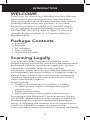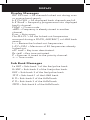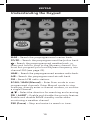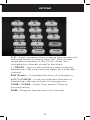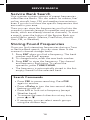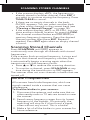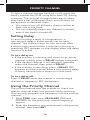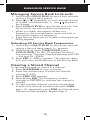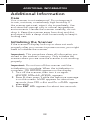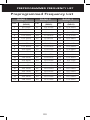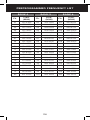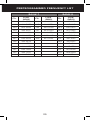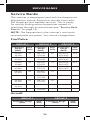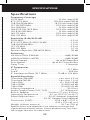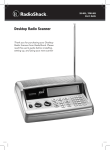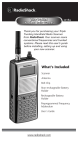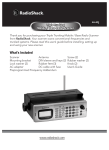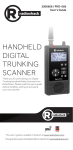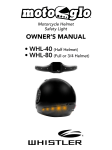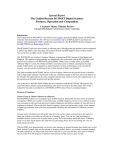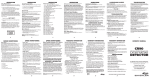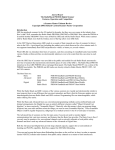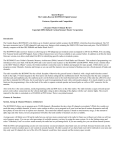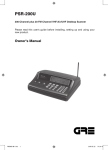Download Desktop Scanner
Transcript
WS1025 200 Channel VHF/Air/UHF Desktop Scanner OWNER’S MANUAL TABLE OF CONTENTS Package Contents...................................................... 3 Scanning Legally......................................................... 3 Features...................................................................... 4 Scanner Basics............................................................ 5 Setup.......................................................................... 6 Connecting the Antenna...................................................6 Connecting a Speaker or Headphones.............................7 Powering Your Scanner......................................................7 Turning on the Scanner.....................................................7 Turning Off the Key Tone...................................................8 Understanding the Display................................................8 Understanding the Keypad.............................................10 Configuring Your Scanner......................................... 12 Preprogrammed Frequencies..........................................12 Programming Channels...................................................12 Programming with a Computer.......................................13 Cloning Programmed Data..............................................13 Searching for Frequencies........................................ 14 Service Bank Search........................................................14 Storing Found Frequencies.............................................14 Birdie Frequencies...........................................................15 Scanning Stored Channels...............................................15 Monitoring a Channel......................................................17 Locking Out Channels.....................................................18 Clearing a Stored Channel..............................................18 Weather Features..................................................... 19 Receiving All Weather Alerts.......................................... Receiving Alerts for Specific Areas................................. SAME Standby Mode..................................................... Skywarn™....................................................................... 19 19 20 21 Additional Information............................................. 22 Care................................................................................ Initializing the Scanner.................................................... Preprogrammed Frequency List..................................... Service Banks ................................................................. Specifications.................................................................. FCC Notice..................................................................... Limited Warranty............................................................ 2 22 22 23 26 29 30 31 INTRODUCTION WELCOME Thank you for choosing a Whistler product. We are dedicated to providing products that represent both quality and value. Please read the user manual carefully before using this product. If you have additional questions, please visit the FAQ page on our website at www.whistlergroup.com or call toll free 800-531-0004, 8am to 5pm CT, Monday through Friday to speak to a Customer Service Representative. Package Contents • Scanner • Antenna • AC Adapter • User’s Guide • Quick Start Guide Scanning Legally Your scanner covers frequencies used by many different groups including police and fire departments, ambulance services, government agencies, private companies, amateur radio services, military operations, pager services, and wireline (telephone and telegraph) service providers. It is legal to listen to almost every transmission your scanner can receive. However, there are some transmissions you should never intentionally listen to. These include: • Telephone conversations (cellular, cordless, or other private means of telephone signal transmission) • Pager transmissions • Any scrambled or encrypted transmissions According to the Electronic Communications Privacy Act (ECPA), as amended, you are subject to fines and possible imprisonment for intentionally listening to, using, or divulging the contents of such a transmission unless you have the consent of a party to the communication (unless such activity is otherwise illegal). 3 FEATURES This scanner is designed to prevent reception of illegal transmissions, in compliance with the law which requires that scanners be manufactured in such a way as to not be easily modifiable to pick up those transmissions. Do not open your scanner’s case to make any modifications that could allow it to pick up transmissions that are not legal to listen to. Doing so could subject you to legal penalties. In some areas, mobile use of this scanner is unlawful or requires a permit. Check the laws in your area. We encourage responsible, legal scanner use. Features Your new WS1025 Desktop Scanner lets you scan conventional transmissions, and is preprogrammed with search banks for convenience. By pressing a one touch search key, you can quickly search those frequencies most commonly used by public service and other agencies without tedious and complicated programming. This scanner gives you direct access to over 26,000 exciting frequencies, including those used by ambulance services, aircraft, and amateur radio services, marine, civil air patrol, VHF and UHF business bands, government frequencies and some police and fire departments. Your scanner also has these special features: One-Touch Service Search Banks – Lets you search preset frequencies in separate marine, fire/police, aircraft, ham, FM Radio and weather bands. Display Backlight – Easy to read in low-light situations. Lockout Function – Lets you skip specified channels or frequencies when scanning or searching. Ten Channel-Storage Banks – You can store 20 channels in each bank (200 total channels), letting you group channels so you can more easily identify calls. SAME/FIPS Weather Alert – Displays weather events for the county or counties that you choose. Memory Backup – Keeps the frequencies stored in memory for an extended time. 4 SCANNER BASICS Scan Delay – Delays scanning for about 2 seconds, so that you can hear replies on the same channel. Priority Channel – Lets you set the scanner to check one channel every 2 seconds so that you do not miss transmissions on that channel. Data Cloning – Lets you transfer the programmed data to another WS1025 scanner. External Antenna Connector – Lets you connect an external antenna (not supplied) with a BNC connector for improved reception of distant/weaker signals. Scanner Basics After you familiarize yourself with your scanner’s features you can then set up your scanner. Frequencies A frequency is the waveband of the transmitting signal (expressed in kHz or MHz). Your WS1025 receives a range of analog frequencies; the best resource for your local frequencies is www.radioreference.com. Also, you can use your scanner’s search functions to find active frequencies in your area. Your WS1025 scanner can receive these bands: Frequency Range Types of Transmissions 29–54 MHz 10-Meter Ham, VHF Lo, 6-Meter Ham 87.3–107.9 MHz FM Broadcast 108–136.99166 MHz Aircraft 137–174 MHz Military Land Mobile, 2-Meter Ham, VHF Hi 380–512 MHz UHF Aircraft, Federal Government, 70-cm Ham, UHF Standard, UHF “T” n Note: See “Specifications” on page 29 for more information about frequency steps. 5 CONNECTING ANTENNA Channels Channels are storage areas for frequencies saved in your scanner’s memory. Each saved frequency is assigned a channel. Banks A bank is a storage area for a group of channels. Your scanner provides 10 banks (1 to 10) that can each store up to 20 channels, for a total of 200 channels. You can use the banks to group and organize frequencies. For example, you could program the frequencies used by your local police department starting with Channel 1 (the first channel in bank 1) and program the fire department frequencies starting with Channel 21 (the first channel in bank 2). Setup Connecting the Antenna To attach the supplied telescopic antenna, insert the antenna in the hole on the top of the scanner and turn the antenna clockwise to tighten. Connecting an Outdoor Antenna To connect an external antenna, follow the installation instructions supplied with the antenna. Use 50 Ohm coaxial cable, such as RG-58 or RG-8. For lengths over 50 feet, use RG-8 low-loss dielectric coaxial cable. If the antenna cable’s connector does not have a BNC connector, you will also need a BNC adapter. w Warning: Use extreme caution when installing or removing an outdoor antenna. If the antenna starts to fall, let it go! It could contact overhead power lines. If the antenna touches a power line, touching the antenna, mast, cable, or guy wires can cause electrocution and death. Call the power company to remove the antenna. DO NOT attempt to do so yourself. 6 CONNECTING ACCESSORIES Connecting a Speaker or Headphones You can plug an amplified speaker or headphones (not supplied) with Çinch (3.5 mm) mini-plug into the HEADPHONE jack on the back of the scanner. This automatically disconnects the internal speaker. Note: Use an amplified speaker with this scanner. Non-amplified speakers do not provide sufficient volume for comfortable listening. Listening Safely To protect your hearing, follow these guidelines: • Do not listen at high volume levels. Extended high-volume listening can lead to permanent hearing loss. • Set the volume to the lowest setting. Then turn on your audio device and adjust the volume to a comfortable level. • Avoid increasing the volume. Your ears will adapt to the volume level, so a level that does not cause discomfort could still damage your hearing. Powering Your Scanner 1. Connect the supplied adapter to the scanner’s DC 9V jack and a standard power outlet. 2. To disconnect, unplug the adapter from the power source first. Caution: You must use a Class 2 power source that supplies 9V DC and delivers at least 400mA. Its center tip must be set to positive and its plug must fit the scanner’s DC 9V jack. Using an adapter that does not meet these specifications could damage the scanner or the adapter. Turning on the Scanner 1. Turn the SQUELCH all the way down before you turn on the scanner. 2. Slide POWER to ON. A welcome message appears. After about 3 seconds, adjust VOLUME to a comfortable level. 3. Turn SQUELCH clockwise, just until the hissing sound stops. If you always hear a hissing sound, the scanner will not scan or search properly. • To listen to a weak or distant station, turn SQUELCH counterclockwise. • If reception is poor, turn SQUELCH clockwise to cut out weak transmissions. 7 DISPLAY Turning Off the Key Tone The scanner is preset to sound a tone each time you press one of its keys. To turn the key tone on and off: 1. Turn on the scanner. WELCOME SCAnnInG rECEIVEr appears. 2. While the welcome message is on the screen, press 1 to turn on the key tone or press 2 to turn it off. Row 1 Row 2 Row 3 Understanding the Display Row 1 – Skywarn channel active. FD/PD – Searching the fire/police bank. BANK – Indicates the scan bank(s). A bar appears under the numbers for banks that are turned on. AIR – Searching the aircraft bank. HAM – Searching the amateur radio bank. Row 2 WX – Searching weather channels. FM radio – Searching for FM radio stations. 000 – Channel number the scanner is tuned to. CH – Appears with channel number (1–200 ) or P (priority channel). 000.000 0 – Frequency the scanner is tuned to. MAR – Searching the marine bank. L/0 – A locked out channel/frequency is manually selected or reviewed. Row 3 ed (Up/Down) – Search or scan direction. PRI – Priority feature is active. S – Signal meter; bars indicate strength of signal. MAN – Manual mode. SCAN – Scan mode. SRCH – Searching a service bank. PGM – Program mode. DLY – Two-second delay is active. 8 DISPLAY Display Messages ALL CH L-out – All channels locked out during scan or marine band search. b X Ch-FULL – All displayed bank channels are full. b X StorE – Frequency programmed into displayed bank’s channel. CLOnE – Clone mode. -dUPL- – Frequency is already stored in another channel. Error – Entry error. FLo ALL- CL – All the locked-out frequencies removed during a FD/PD, AIRCRAFT, or HAM bank search. L-r – Review the locked-out frequencies. L-O Fr-FULL – Maximum of 50 frequencies already locked out. oFF tonE – Key tone deactivated. On tonE – Key tone activated. P – Scanner is tuned to the priority channel. -t- – Tune mode. Sub Bank Messages Lo VHF – Sub-bank 1 of the fire/police bank. Hi VHF – Sub-bank 2 of the fire/police bank. UHF – Sub-bank 3 of the fire/police bank. 10 M – Sub-bank 1 of the HAM bank. 6 M – Sub-bank 2 of the HAM bank. 2 M – Sub-bank 3 of the HAM bank. 70CM – Sub-bank 4 of the HAM bank. 9 KEYPAD Understanding the Keypad MAR – Search the preprogrammed marine bank. FD/PD – Search the preprogrammed fire/police bank. – Search the preprogrammed weather bank, or press and hold to jump to the Skywarn channel. You must first program your local Skywarn frequency into channel 200 (see page 22). HAM – Search the preprogrammed amateur radio bank. AIR – Search the preprogrammed aircraft bank. FM – Search FM radio stations. SCAN / MAN (Manual) – Enter Scan mode to scan programmed channels. Enter Manual mode to stop scanning, directly enter a channel number, or monitor a single channel. – Select the direction for searching and scanning. PRI / ALERT – Enable and disable the priority feature. Enable and disable SAME standby mode when monitoring a weather channel. PSE (Pause) – Stop and restart a search or tune. 10 KEYPAD 0–9 – Input numbers when entering frequencies and selecting banks (0 selects bank 10). The number range above the keys (1–20, 21–40, 41-60, etc.) indicates the channels stored in that bank. • / DELAY – Input a decimal point when entering frequencies. Set a two-second delay for a selected channel. ENT (Enter) – Complete the entry of a frequency. L/O / L/O RV W – Lock-out selected channels or frequencies. Review locked-out frequencies. TUNE / CLEAR – Enter Tune search. Clear an incorrect entry. PGM – Program frequencies into channels. 11 CONFIGURING SCANNER Configuring Your Scanner Preprogrammed Frequencies Your scanner includes 153 preprogrammed frequencies, which you can load into Channels 1 to 153. For a list of these frequencies, see “Preprogrammed Frequency List” on page 23. To load the pregprogrammed frequencies: 1. Turn off the scanner and then turn it on again. 2. While WELCOME message appears, press PGM. 3. Load –Fr– appears, then YES––Ent and No –– CLEAr appear alternately. 4. Press ENT to load frequencies or CLEAR to cancel. Programming Channels If you do not have a list of frequencies in your area, refer to www.radioreference.com. 1. Press PGM. PGM appears. 2. Enter the channel number (1–200) where you want to store a frequency, then press PGM again. 3. Use the number keys and • to enter the frequency (including the decimal point), then press ENT. 4. To program the next channel in sequence, press PGM and repeat Step 3. To program a specific channel repeat Steps 2 and 3.. • Your scanner automatically rounds down to the closest valid frequency. For example, if you enter 151.473, your scanner rounds it to 151.470. • If Error appears and the scanner beeps three times when you press ENT, start again from Step 2. • If the frequency is already stored in another channel, the scanner beeps three times and displays -dUPL- (duplicate) and the lowest channel number where the frequency is already stored. Press TUNE/CLEAR to cancel. Press ENT if you still want to store the frequency. 12 PROGRAMMING Programming with a Computer You can upload or download programmed data to or from a PC using a PC/IF cable. The application software is available online at www.PSRedit.com or www.Starrsoft.com. Find model WS1025 and follow instructions in the software package to upload and download data. Cloning Programmed Data You can transfer the programmed data to and from a WS1025 scanner using an optional connecting cable with Ç-inch (3.5mm) stereo phone plugs on both ends. 1. Turn on both scanners. 2. Connect the connecting cable to each scanner’s PC/IF jack. CLOnE and UP to SEnd appears. 3. Press e on the host scanner. 4. SEndInG appears at the host scanner. To exit clone mode after the data transfer is complete, remove the cable. No ConnEct appears if you try to connect to another model scanner. The WS1025 does not clone with other scanner models. Searching for Frequencies During a tune search, the scanner tunes up or down starting from a frequency you specify. 1. Press TUNE. The display alternates between PSE and –t–. 2. If you want to change the starting frequency, enter a new frequency and press ENT. 3. Press PSE to start tune search. –t– appears on the display. 13 SERVICE SEARCH Service Bank Search Your scanner contains groups of preset frequencies called Service Banks. You can search for marine, fire/ police, aircraft, ham, FM, and weather transmissions even if you do not know the specific frequencies that are used in your area. Then you can store the frequencies you find into the scanner’s channels (except for weather and marine banks, which are already stored as channels). To start a search, press the button of the Service Bank you would like to search ( Marine, Fire/Police, Aircraft, Ham, FM, or Weather). Storing Found Frequencies Once you find interesting frequencies during a Tune or Service Bank search, you can store them in the scanner’s channel-storage banks. 1. Press ENT when you find a frequency. The bank number and StorE appear. 2. To change banks, enter the new bank number. 3. Press ENT to store the frequency. The channel and frequency flash twice. To cancel the operation, press TUNE/CLEAR. • The frequency is automatically stored in the first empty channel of the selected bank. Search Commands • Press PSE to pause searching. Press PSE again to resume. • Press •/Delay to turn the two-second delay feature on and off. • Press L/O to lock-out a frequency (except Weather band). • To reverse the search direction at any time, press or . • If necessary, you can select search groups using the number keys. 14 SCANNING STORED CHANNELS • If the scanner displays -dUPL-, the frequency is already stored in another channel. Press ENT if you want to continue storing the frequency. Press TUNE/CLEAR to cancel. • If there are no empty channels in the bank, Ch-FULL appears. You can select another bank or clear some channels in the current bank (see “Clearing a Stored Channel” on page 18). • If the scanner displays -dUPL- or CH-FULL, you can store another channel location by pressing PGM. The channel number flashes and 000.0000 (or previous frequency) appears. Press the desired channel number then press ENT. Repeat if needed. Press ENT again when an empty channel is found. Scanning Stored Channels Press SCAN/MAN until SCAN appears to continuously scan through all channels with stored frequencies. If the scanner finds an active frequency, it stops and displays that channel and frequency number, then it automatically begins scanning again when the transmission on that frequency ends. • Press or to reverse the scanning direction. • To monitor a channel, press SCAN/MAN at any time during the transmission so MAN appears. The scanner does not scan channels in banks that are turned off. Birdie Frequencies All scanners have birdie frequencies, which are signals created inside a scanner that can cause interference. To find the birdies in your scanner: 1. Disconnect the antenna, and make sure that no other nearby radio or TV sets are turned on near the scanner. 2. Search every frequency range from its lowest frequency to the highest. Occasionally, the searching will stop as if it has found a signal, often without any sound. This is a birdie. 3. Make a list of all the birdies in your scanner for future reference. 15 PRIORITY CHANNEL To turn a channel-storage bank on or off, press the bank’s number key (1–0, using 0 for bank 10) during scanning. The channel-storage banks are on when they have a bar underneath them and off when no bar appears underneath them. • You cannot turn off all banks; there must be at least one active bank. • You can manually select any channel in a bank, even if the bank is turned off. Setting Delay To avoid missing a reply in conversations, a two-second delay is automatically set for each channel. The scanner stops for two seconds after a transmission ends before it resumes scanning or searching. DLY appears on the display when the delay function is active. To turn delay on: • If the scanner is scanning and stops on an active channel, quickly press •/DELAY before it resumes. • If the desired channel is not selected, manually select the channel, then press •/DELAY. • If the scanner is searching, press •/DELAY. DLY appears and the scanner adds a two-second delay to every transmission it stops on in that bank. To turn delay off: Press •/DELAY while the scanner is monitoring a channel or frequency. DLY disappears. Using the Priority Channel The priority feature sets the scanner to check one specific channel every two seconds while scanning. You can only program one frequency into the priority channel. 1. Press PGM, then press PRI/ALERT. PCH and 000.000 0 (or the previously stored frequency) appear. 2. Enter the frequency you want stored in the priority channel, then press ENT. 16 MONITORING CHANNEL 3. To turn on the priority feature, press PRI/ALERT during scanning or searching. PRI appears. The scanner checks the priority channel every two seconds and stays on the channel if there is activity. To turn off the priority feature, press PRI/ALERT. PRI disappears. Monitoring a Channel You can continuously monitor a specific channel without scanning. 1. Press SCAN/MAN until MAN appears. 2. Enter the channel number (1–200). 3. Press SCAN/MAN again. Locking Out Channels You can increase the scanning or search speed by locking out channels or frequencies that have a continuous transmission, such as control channels, weather channels, or birdie frequencies. Press L/O when the scanner stops on a channel or frequency while scanning or searching. The scanner locks out the channel/frequency then continues scanning/searching. To manually lock-out a channel, select the channel then press L/O. L/0 appears in the display. • Your scanner automatically locks out empty channels. • You can still manually select locked-out channels. • You can lock-out a maximum of 50 frequencies during a search. If you try to lock-out more, L-O Fr-FULL appears. Managing Lock-outs 1.Set the scanner to Manual by pressing the SCAN/ MAN button until MAN appears. 2. Hold down L/O/L/O RV W for about two seconds. The scanner pulls up a locked out channel. 3. Press and hold L/O/L/O RV W to show the next locked out channel. If an error beep sounds, there are no locked out channels. 4. To remove the lock-out, press L/O/L/O RV W until L/0 disappears. 17 MANAGING SERVICE BANK Managing Service Bank Lock-outs 1. Hold down L/O/L/O RV W for about two seconds during a Service Bank search. 2.Press or repeatedly to scroll through the list of locked-out frequencies. L-r and L/0 appear in the display. 3.Press L/O/L/O RV W to remove the lock-out. The list scrolls to the next locked-out frequency. • When you reach the highest locked-out frequency, the scanner beeps twice and rolls to the lowest locked-out frequency. • If the Service Bank has no locked-out frequencies, EMPty appears. Unlocking All Service Bank Frequencies 1. Hold down L/O/L/O RV W for about two seconds during a Service Bank search. L-r appears. 2. While holding down TUNE/CLEAR, press L/O/L/O RV W. FLo ALL–CL appears for about two seconds. Then the display alternates with YES - -- Ent and No -- CLEAr. 3. Press ENT. L-r EMPty appears. The scanner clears lock-outs from all frequencies in the Service Bank. Clearing a Stored Channel To remove a frequency stored in a channel. 1. Press SCAN/MAN to stop scanning. 2. Press the number keys to enter the channel number (1–200). 3. Press PGM. PGM appears. 4. Press 0 then ENT. The frequency number changes to 000.000 0 to indicate the channel is cleared. 5. To clear another channel, use the number keys to enter that channel number then press PGM again. Or, repeatedly press PGM until the desired channel number appears. Repeat Step 4. 18 WEATHER Weather Features The NOAA and your local weather reporting agency broadcast local forecast and regional weather information on one or more channels allocated for use by weather reporting agencies. Your scanner is an extremely sensitive high-quality receiver on the weather frequencies. However, the included antenna is optimized for general purpose scanning. To receive weather alerts, please make sure you are receiving a clear signal or switch to an external antenna. Press to hear your local forecast and regional weather information. WEAthEr appears for about two seconds, then the scanner starts searching the weather bank. Press PSE to stop searching the channels. SRCH disappears and MAN appears. To change the channel manually, press or . Receiving All Weather Alerts To program the scanner to search for weather alerts every two seconds, set a weather channel as the priority channel. See “Using the Priority Channel“ on page 16. If the scanner detects a 1050 Hz weather alert tone on the programmed channel, the scanner sounds the alert tone and ALErt flashes. Press any key to turn off the alarm. Receiving Alerts for Specific Areas The National Weather Service precedes each weather alert with a digitally encoded SAME (Specific Area Message Encoding) signal, then a 1050 Hz tone. The SAME signal includes a FIPS (Federal Information Processing Standard) code and an event code. A current list of FIPS codes is located at www.NWS.NOAA.gov/NWR. 19 WEATHER SAME Standby Mode In SAME Standby mode, your scanner monitors weather channels for SAME alerts for up to seven areas you specify by entering the FIPS codes. To program your scanner for SAME Standby mode: 1. Press . 2. Press PGM to access the FIPS code entry mode. 3. Use or to select the desired FIPS code storage location. 4. Use the number keys to enter the FIPS code, then press ENT to store the code. 5. Repeat steps 3-4 for all the FIPS codes that you wish to store. 6. Press to exit FIPS code entry mode. The scanner displays F showing that FIPS codes are enabled. 7. Press PRI/ALERT to initiate SAME Standby mode. The scanner displays F [1-7] CH StAndby. The scanner will monitor weather channels for alerts with matching FIPS codes. To exit SAME Standby mode, press PRI/ALERT again. • Press L/O during step 4 to lock-out FIPS entries; L/0 appears in the display. Press L/O again to enable FIPS entries; L/0 disappears. • If you do not enter any FIPS codes, or if your FIPS codes are locked out, when you enter SAME Standby mode the scanner receives alerts and warning messages for all receivable areas. • The scanner sounds an alert when it receives the SAME code. To stop the alert and ready the scanner to receive a new alert signal, press any key. • If you do not stop the alert within five minutes, the alert stops and the scanner beeps every ten seconds. If the scanner receives a new weather alert after five minutes, it sounds the new alert. 20 SKYWARN Testing the Weather Alert and Beep Tone 1. To test the weather alert, press and hold ENT for more than 2 seconds while F [1-7] CH StAndby appears on the display. The display indicates the type of message, and the scanner sounds an alert or series of beeps. The beeps automatically change every 3 seconds. 2. Press any key to stop testing. Skywarn™ Many areas of the country have amateur radio repeaters that have been designated as “Skywarn” repeaters. During times of severe weather, these repeaters relay reports of severe weather directly to the local National Weather Service forecast office. Your scanner can easily jump to your local Skywarn frequency and monitor these reports. Before using this feature, you must program the Skywarn frequency into channel 200. Refer to www.radioreference.com to find Skywarn frequencies in your area. To activate Skywarn, press and hold for about two seconds. The scanner jumps to channel 200 to monitor the Skywarn frequency. If no frequency is programmed in the Skywarn channel, No ProG appears. 21 ADDITIONAL INFORMAITON Additional Information Care Your scanner is not waterproof. Do not expose it to rain, moisture, or extremely high humidity. If the scanner gets wet, wipe it dry immediately. Use and store the scanner only in normal temperature environments. Handle the scanner carefully; do not drop it. Keep the scanner away from dust and dirt, and wipe it with a damp cloth occasionally to keep it looking new. Initializing the Scanner If the scanner’s display locks up or does not work properly after you connect a power source, you might need to initialize the scanner. Important: This procedure clears all information you stored in the scanner’s memory. Only initialize the scanner when you are sure the scanner is not working properly. Important: Do not turn off the scanner until the initialization is complete. When the initialization is complete, 1CH 000.000 0 appears on the display. 1. Turn off the scanner, then turn it on again. WELCOME SCAnnInG rECEIVEr appears. 2. Press 0, then press 1 while the welcome message is on the screen. InItIAL appears for about two seconds, then YES — Ent and No — CLEAr appear alternately. 3. Press ENT. WAIt appears for about two seconds. 22 PREPROGRAMMED FREQUENCY LIST Preprogrammed Frequency List BANK 1 BANK 2 Ch. Freq. (MHz) 1 40.5000 21 151.6250 41 154.3250 2 52.5250 22 151.8200 42 154.3400 3 121.5000 23 151.8800 43 154.3550 4 122.0000 24 151.9400 44 154.3700 5 122.2000 25 151.9550 45 154.3850 6 122.7000 26 154.0100 46 154.4000 7 122.7500 27 154.0700 47 154.4150 8 122.8000 28 154.1300 48 154.4300 9 122.9000 29 154.1450 49 154.4450 10 122.9500 30 154.1600 50 154.5700 11 123.0000 31 154.1750 51 154.6000 Ch. Freq. (MHz) BANK 3 Ch. Freq. (MHz) 12 123.1000 32 154.1900 52 155.1600 13 123.4500 33 154.2050 53 155.1750 14 131.4500 34 154.2200 54 155.2050 15 131.6750 35 154.2350 55 155.2200 16 146.5200 36 154.2500 56 155.2350 17 146.7600 37 154.2650 57 155.2650 18 146.8800 38 154.2800 58 155.2800 19 146.9400 39 154.2950 59 155.2950 20 148.1500 40 154.3100 60 155.3250 23 PREPROGRAMMED FREQUENCY LIST BANK 4 Ch. Freq. (MHz) 61 155.3400 62 63 BANK 5 BANK 6 Ch. Freq. (MHz) Ch. Freq. (MHz) 81 415.7000 101 460.4250 155.3550 82 446.0000 102 460.4500 155.3700 83 450.8000 103 460.4750 64 155.3850 84 454.0000 104 460.5000 65 155.4000 85 460.0250 105 460.5250 66 155.4750 86 460.0500 106 460.5500 67 156.4250 87 460.0750 107 460.5750 68 156.4500 88 460.1000 108 460.6000 69 156.4750 89 460.1250 109 460.6250 70 156.5750 90 460.1500 110 460.6500 71 156.6250 91 460.1750 111 460.7000 72 156.8000 92 460.2000 112 460.7500 73 156.9250 93 460.2250 113 460.8000 74 157.0500 94 460.2500 114 460.8500 75 157.1000 95 460.2750 115 460.9000 76 157.1250 96 460.3000 116 460.9250 77 157.4250 97 460.3250 117 460.9500 78 162.3000 98 460.3500 118 460.9750 79 163.2000 99 460.3750 119 462.5500 80 415.2000 100 460.4000 120 462.5625 24 PREPROGRAMMED FREQUENCY LIST BANK 7 Ch. Freq. (MHz) 121 462.5750 BANK 8 Ch. Freq. (MHz) Ch. Freq. (MHz) 134 462.9500 141 467.5875 122 462.5875 135 462.9750 142 467.6125 123 462.6000 136 464.5000 143 467.6375 124 462.6125 137 464.5500 144 467.6625 125 462.6250 138 464.8750 145 467.6875 126 462.6375 139 467.0625 146 467.7125 127 462.6500 140 467.5625 147 467.7625 128 462.6625 148 467.8125 129 462.6750 149 467.8500 130 462.6875 150 467.8750 131 462.7000 151 467.9000 132 462.7125 152 469.5000 133 462.7250 153 469.5500 25 SERVICE BANKS Service Banks The scanner is preprogrammed with the frequencies allocated to marine, fire/police, aircraft, ham radio, FM broadcast and weather services. This is handy for quickly finding active frequencies instead of searching through an entire bank (see “Service Bank Search” on page 14). NOTE: The frequencies in the scanner’s one-touch service bands are preset. You cannot change them. Fire/Police GROUP 1 Frequency Range (MHz). GROUP 2 Step (kHz) Frequency Range (MHz). GROUP 3 Step (kHz) Frequency Range (MHz). Step (kHz) 33.42033.980 20 153.770154.130 60 453.0375453.9625 12.5 37.02037.420 20 154.145154.445 15 458.0375458.9625 12.5 39.02039.980 20 154.650154.950 15 460.0125460.6375 12.5 42.02042.940 20 155.010155.370 60 465.0125465.6375 12.5 44.62045.860 40 155.415155.700 15 45.880 - 155.730156.210 60 45.90046.060 40 158.730159.210 60 46.08046.500 20 166.250 - 170.150 - Aircraft GROUP 1 GROUP 2 Frequency Range (MHz). Step (kHz) Frequency Range (MHz). Step (kHz) 108.000-118.000 8.33 118.00833-136.99166 8.33 26 SERVICE BANKS Ham Amateur Radio Group Frequency Range (MHz) Step (kHz) 1 29.000-29.700 5 2 50.000-54.000 5 3 144.000-148.000 5 4 420.000-450.000 12.5 FM Broadcast Frequency Range (MHz) Step (kHz) 87.3–107.9 100 Weather Channels Channel Frequency (MHz) 1 162.400 2 162.425 3 162.450 4 162.475 5 162.500 6 162.525 7 162.550 27 SERVICE BANKS Marine Ch. Frequency (MHz) Ch. Frequency (MHz) 01 156.0500 63 156.1750 05 156.2500 64 156.2250 / 160.8250 06 156.3000 65 156.2750 07 156.3500 66 156.3250 08 156.4000 67 156.3750 09 156.4500 68 156.4250 10 156.5000 69 156.4750 11 156.5500 70 156.5250 12 156.6000 71 156.5750 13 156.6500 72 156.6250 14 156.7000 73 156.6750 15 156.7500 74 156.7250 16 156.8000 77 156.8750 17 156.8500 78 156.9250 18 156.9000 79 156.9750 19 156.9500 80 157.0250 20 157.0000 / 161.6000 81 157.0750 21 157.0500 82 157.1250 22 157.1000 83 157.1750 23 157.1500 84 157.2250 / 161.8250 24 157.2000 / 161.8000 85 157.2750 / 161.8750 25 157.2500 / 161.8500 86 157.3250 / 161.9250 26 157.3000 / 161.9000 87 157.3750 / 161.9750 27 157.3500 / 161.9500 88 157.4250 28 157.4000 / 162.0000 Note: Both frequencies (transmission and reception) are shown for marine channels used for duplex transmission. 28 ) SPECIFICATIONS Specifications Frequency Coverage 29-54 MHz...................................................(5 kHz steps)/FM 87.3-107.9 MHz ................................... (100 kHz steps)/WFM 108-136.99166 MHz............................... (8.33 kHz steps)/AM 137-143.9875 MHz.................................. (12.5 kHz steps)/FM 144-148 MHz...............................................(5 kHz steps)/FM 148.0125-150.7875 MHz......................... (12.5 kHz steps)/FM 150.8-161.995 MHz......................................(5 kHz steps)/FM 162-174 MHz........................................... (12.5 kHz steps)/FM 380-512 MHz.......................................... (12.5 kHz steps)/FM Sensitivity (S+N)/N 20 dB 29-54 MHz....................................................................0.5 uV 87.3-107.9 MHz ((S+N)/N 30 dB)................................... 1.0 uV 108-136.99166 MHz...................................................... 1.0 uV 137-174 MHz.................................................................0.5 uV 380-512 MHz................................................................0.7 uV Spurious Rejection (FM @154 MHz)............................. 50 dB Selectivity ±8 kHz/±17kHz (FM/AM).....................................-6dB/-50dB ±80kHz/±180kHz (WFM).....................................-6dB/-50dB Search Speed......................................... Up to 80 Steps/Sec Scan Speed...................................... Up to 40 Channels/Sec Delay Time............................................................ 2 Seconds IF Frequencies 1st IF........................................................................10.7 MHz 2nd IF........................................................................ 455 kHz IF Interference Ratio (10.7 MHz)............... 70 dB at 154 MHz Squelch Sensitivity Threshold (FM/AM)......................................Less than 0.5 uV Threshold (WFM).........................................Less than 1.0 uV Tight (FM)..................................................... (S + N)/N 25 dB Tight (WFM)................................................... (S+N)/N 60 dB Tight (AM)...................................................... (S+N)/N 20 dB Antenna Impedance............................................... 50 Ohms Audio Output Power (10% THD)....................0.7 W Nominal Built-In Speaker............................3 Inches (77 mm), 8 Ohms Operating Temperature................. 32° to 110°F (0° to 43°C) Power Requirements.................... 9V AC Adapter (supplied) ...............................................9V DC Adapter (not supplied) Dimensions (HWD)................................ 8.25 x 6.87 x 2.37 In ...............................................................(210 x 175 x 60 mm) Weight (without antenna)............................... 24.7 oz (700 g) Specifications and depictions are subject to change and improvement without notice. Actual product may vary from the images found in this document. 29 FCC INFORMATION FCC Notice This equipment has been tested and found to comply with the limits for a scanning receiver, pursuant to Part 15 of the FCC Rules. These limits are designed to provide reasonable protection against harmful interference in a residential installation. This equipment generates, uses and can radiate radio frequency energy and, if not installed and used in accordance with the instructions, may cause harmful interference to radio communications. However, there is no guarantee that interference will not occur in a particular installation. If this equipment does cause harmful interference to radio or television reception, which can be determined by turning the equipment off and on, the user is encouraged to try to correct the interference by one or more of the following measures: • Reorient or relocate the receiving antenna. • Increase the separation between the equipment and receiver. • Connect the equipment into an outlet on a circuit different from that to which the receiver is connected. This device complies with part 15 of the FCC Rules. Operation is subject to the following two conditions: (1) This device may not cause harmful interference, and (2) this device must accept any interference received, including interference that may cause undesired operation. 30 WARRANTY Consumer Warranty This Whistler product is warranted to the original purchaser for a period of one (1) year from the date of original purchase against all defects in materials and workmanship, when purchased from an authorized Whistler retailer. This limited warranty is void if the unit is abused, misused, modified, installed improperly, or if the housing and/or serial numbers have been removed. There are no express warranties covering this product other than those set forth in this warranty. All express or implied warranties for this product are limited to one (1) year. Whistler is not liable for damages arising from the use, misuse, or operation of this product including but not limited to loss of time, inconvenience, loss of use of your product or property damage caused by your product or its failure to work, or any other incidental or consequential damages including personal injury. DO NOT RETURN ITEM TO STORE WHERE PURCHASED. FOR WARRANTY INFORMATION, CONTACT WHISTLER CUSTOMER SERVICE AT 1-866-923-8719. Representatives are available to answer your questions Monday – Friday from 8:00 a.m. to 5:00 p.m. CT Service Under Warranty During the warranty period, defective units will be repaired or replaced (with the same or a comparable model), at Whistler’s option, without charge to the purchaser when returned prepaid, with dated proof of purchase to the address below. Units returned without dated proof of purchase will be considered out of warranty and therefore are not covered by the described Limited Warranty. (Refer to Service Out of Warranty section.) Due to the specialized equipment necessary for testing Whistler products, there are no authorized service centers other than Whistler. When returning a unit for service under warranty, please follow these instructions: 1.Ship the unit in the original carton or in a suitable sturdy equivalent, fully insured, with return receipt requested to: Whistler Repair Dept. 1412 South 1st St. Rogers, AR. 72756 Please allow 3 weeks turnaround time. 31 WARRANTY IMPORTANT: Whistler will not assume responsibility for loss or damage incurred in shipping. Therefore, please ship your unit insured with return receipt requested. CODs will not be accepted! 2. Include with your unit the following information, clearly printed: • Your name and physical street address for shipping (no PO Boxes), a daytime telephone number, and an email address (if applicable). • A detailed description of the problem (e.g.,“device will not Power ON”). • A copy of your dated proof of purchase or bill of sale. 3. Be certain your unit is returned with its serial number. Units without serial numbers are not covered under warranty. IMPORTANT: To validate that your unit is within the warranty period, make sure you keep a copy of your dated proof of purchase. For warranty verification purposes, a copy of your dated store receipt must accompany any Whistler product sent in for warranty work. Service Out Of Warranty Units will be repaired at “out of warranty” service rates when: • • • • The unit’s original warranty has expired. A dated proof of purchase is not supplied. The unit has been returned without its serial number. The unit has been misused, abused, modified, installed improperly, or had its housing removed. The minimum out of warranty service fee for your Whistler Scanner is $50.00 (U.S.). If you require out of warranty service, please return your unit as outlined in the section “Service Under Warranty” along with a cashier’s check or money order in the amount of $50.00. Payment may also be made by MasterCard, VISA or American Express. Personal checks are not accepted. 32 WARRANTY In the event repairs cannot be covered by the minimum service fee, you will be contacted by a Whistler technical service specialist who will outline options available to you. IMPORTANT: When returning your unit for service, be certain to include a daytime telephone number and an email address (if applicable). Customer Service If you have questions concerning the operation of your Whistler product, or require service during or after the warranty period, please call Customer Service at 1-866-923-8719. Representatives are available to answer your questions Monday - Friday from 8:00 a.m. to 5:00 p.m. (CT) or visit the F.A.Q.’s at www.whistlergroup.com. 33 CORPORATE HEADQUARTERS 1716 SW Commerce Dr. Ste. 8 PO Box 1760 Bentonville, AR 72712 Toll Free (800) 531-0004 TEL (479) 273-6012 FX (479) 273-2927 www.whistlergroup.com CUSTOMER RETURN CENTER 1412 South 1st St. Rogers, AR 72756 Customer Service Tel (866) 923-8719 Email: [email protected] P/N 581001a 05A14 © 2014 The Whistler Group, Inc.