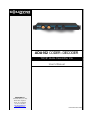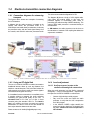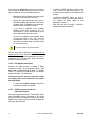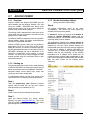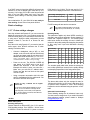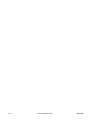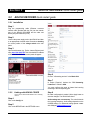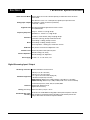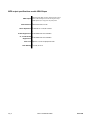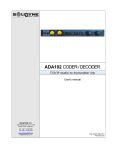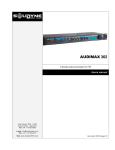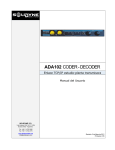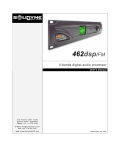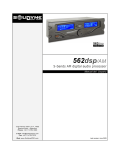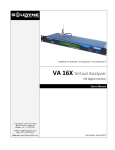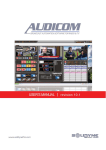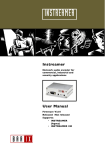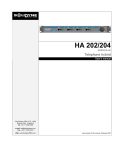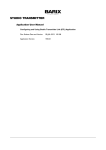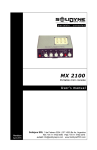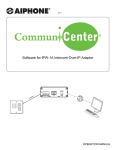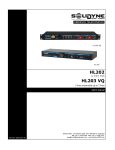Download ADA102 coder/decoder
Transcript
ADA102 CODER - DECODER TCP/IP studio-transmitter link User's Manual SOLIDYNE SRL 3 de Febrero 3254 (C.P. 1429) Buenos Aires - Argentina Phone: +54 11 4702 0090 Fax: +54 11 4702 2375 www.SolidynePRO.com [email protected] Last revision: March 2009 Pág. 2 MB 2400 SOLIDYNE Table of contents Overview........................................................................................................................................5 ADA102 CODER/DECODER.........................................................................................................5 1.1 About this manual............................................................................................................................................................5 1.2 What's in the box?............................................................................................................................................................5 1.3 Features.......................................................................................................................................................................5 Section 1 - Hardware and connections......................................................................................7 1.1 Block diagram................................................................................................................................7 1.2 Rear Panel ......................................................................................................................................7 1.2.1 Power supply.................................................................................................................................................................7 1.2.2 Inputs and outputs........................................................................................................................................................7 Balanced input/output connections:...............................................................................................................................................................7 Unbalanced connection: ................................................................................................................................................................................7 1.2.3 LAN port.........................................................................................................................................................................8 1.2.4 MPX output (optional)...................................................................................................................................................8 1.2.5 Coder/decoder mode....................................................................................................................................................8 1.3 Front Panel ....................................................................................................................................8 VU meters......................................................................................................................................................................................................8 Coder / Decoder.............................................................................................................................................................................................8 Data LED........................................................................................................................................................................................................8 Input Gain.......................................................................................................................................................................................................8 Output Gain....................................................................................................................................................................................................8 1.4 Studio-to-transmitter connection diagrams.................................................................................9 1.4.1 Connection diagrams for streaming transport...........................................................................................................9 1.4.3 Using an RF digital link.................................................................................................................................................9 1.4.4 Levels adjustment.........................................................................................................................................................9 1.4.4.1 Audio processor locates at the studios with analogical connections................................................................................................9 1.4.4.2 Full digital connections....................................................................................................................................................................10 1.4.4.3 Audio processor locates at transmission plant................................................................................................................................10 Section 2 - ADA102 CODER Quick install guide.....................................................................11 2.1 ADA102 CODER............................................................................................................................11 2.1.1 2.1.2 2.1.3 2.1.4 2.1.5 2.1.6 2.1.7 Overview......................................................................................................................................................................11 Starting up...................................................................................................................................................................11 Set the destination address (linking with ADA102 DECODER)................................................................................11 Audio settings ............................................................................................................................................................12 Set a Dynamic IP..........................................................................................................................................................12 Connect the CODER to the network..........................................................................................................................12 Future settings changes.............................................................................................................................................13 Section 3 - ADA102 DECODER Quick install guide................................................................15 3.2 ADA102 DECODER Quick install guide......................................................................................15 3.2.1 3.2.2 3.2.3 3.2.4 2.1.6 Installation...................................................................................................................................................................15 Linking with ADA102 CODER - How to set the ADA102 DECODER to be a streaming receiver..............................15 How to set a Dynamic IP address..............................................................................................................................16 Connecting to the network ........................................................................................................................................16 Future settings changes.............................................................................................................................................16 Section 4 - Technical Specifications........................................................................................17 Digital Streaming Input / Output ........................................................................................................................................17 MPX output specifications model ADA102mpx ...............................................................................................................18 SOLIDYNE ADA102 CODER/DECODER Pág. 3 Pág. 4 ADA102 CODER/DECODER SOLIDYNE Overview 1.1 ADA102 CODER/DECODER About this manual Encoding features Solidyne® All rights reserved. No part of this document can be copied or reproduced. All information is subject to change without notice. All mentioned trademarks belong to their respective owners and are used for reference only. The exclamation icon within a triangle that appears in this manual is intended to alert the user to the presence of important instructions on the operation and maintenance (servicing) of the equipment. 1.2 The pencil icon that appears in this manual is to alert the user to the presence of notes, suggestions and examples about the operation. Generates MP3 streams at adjustable bit rates (VBR) from analog or digital (AES-3) sources. • Generates G.711 (aLaw/uLaw) streams at 8 or 24 kHz sample rate from an analog source. • Generates PCM (16 bit) streams at 8 or 24 KHz sample rate from an analog source • Supported stream connections: HTTP, BRTP, RTP, SIP, Raw UDP, Raw TCP, Icecast and Icecast ID3 source, Shoutcast source • Supports stream Shoutcast, Icecast) • 10/100 Mbit Ethernet connection supports automatic network configuration (BOOTP, DHCP, AutoIP and IPzator) as well as manual static IP configuration. • Features SonicIP® announcing the IP address on power up over the audio outputs • Control and configuration using a standard web browser. • Remote monitoring using SNMP • Remote controllable using HTTP, TCP and UDP • Supports IR remote control command relaying (Network to IR out) • Supports Serial Port relaying (Serial gateway over Network) What's in the box? Inside the box you will find the following: • • • • • 1 ADA102 Encoder or Decoder (rack module).1 Ethernet Crossover network cable. Length 1 meter, for programming 1 AC power cord.Printed user manual (this manual).Warranty certificate.- Please check the items when receive it to verify that all components are okay. 1.3 • Features authentication (HTTP, Decoding features The encoder/decoder Solidyne ADA102 is a stand alone streaming generator. Encoder works as a stereo audio signal turning it into a streaming audio MP3 or PCM under different modes (see specifications). The coded output TCP/IP is an RJ45 connector compatible with Ethernet networks. The audio can become a balanced analog audio or digital audio AES-3 standard or S / Pdif. At the other end, an ADA102 decoder must be used to convert the data stream coming through the Internet or through microwave link 802.11.x in analogue audio signal or a digital stereo AES-3 (S/PDIF compatible). • Streams MP3s from computers, digital audio servers and the Internet • 10/100 Mbit Ethernet connection • Controllable via a standard web browser (PC, PDA, Web tablet), via a serial port and • High quality balanced outputs and MPX output (optional) • Features SonicIP® and IPzator™ technology Model ADA102mpx decoder incorporates a third type of output: Baseband MPX for direct connection to a broadcasting FM transmitter. SOLIDYNE ADA102 CODER/DECODER Page 5 Pág. 6 ADA102 CODER/DECODER SOLIDYNE Section 1 Hardware and connections 1.1 Block diagram 1.2 Rear Panel Ethernet Streaming FM base band (MPX Output) Digital AES-3 Input Analogical balanced inputs 1.2.1 Power supply Always CHECK the correct position of the VOLTAGE SELECTOR (200/240V o 100/130V, according to the country) AC wires do not have to be mixed with audio wires, especially with analogical ones. Remember that all audio installation must have a trustworthy grounding. We recommend accomplishing with the standards - Article 810 of the National Electricity Code (NEC); ANSI/NFPA Nº 70-1984 in USA; IRAM 2379 and 2281-3 in Argentina. This standard provides information and guidelines for a consistent grounding. 110/220 AC selector Digital AES-3 Output Analogical balanced outputs Working mode encoder - decoder length recommended is 30 mts, although in special cases it's possible to achieve 100 mts. accepting a little loss at high frequencies. • The connection of this cables are made as is standard. See the following table: Balanced input/output connections: 1 = GND 2 = balanced positive phase (+) 3 = balanced negative phase (-) Unbalanced connection: Inputs: Signal = 2; Ground = joint 1 and 3 Outputs: Signal to pin 2; leave pin-3 unconnected. Ground = pin 1 1.2.2 Inputs and outputs Analog inputs and outputs are electronically balanced. The inputs are “bridging” type, with impedance greater than 10 KOhms. The connectors used, as is standard, are female XLR-3 for the inputs and male for the outputs. Take specially care with the phase. Digital AES3 input and output cables connect as following: • Use one pair shielded audio cables of good quality, preferably with double shielding. The maximum SOLIDYNE ADA102 CODER/DECODER XLR Signal 1 GND 2 AES3 (1) 3 AES3 (2) AES3 standard connection 7 You can connect an S/PDIF device to the AES3 input/output of ADA102 using an S/PDIF to AES-3 adapter. No software setting is needed to enable AES-3. Decoded audio are always sent to Analog and AES-3 outputs. 1.2.3 LAN port Standard Ethernet RJ45 10/100 to connect the unit to a switch/router of a network to send or receive audio streaming. decoder. If, however, the humming continues (and only disappears unplugging the MPX cable), this indicates some important problem with the grounding. When enters to the transmitter through the MPX input, make sure that the internal pre-emphasis network IS DISCONNECTED (that is to say, flat response from 20 Hz to 100 KHz). Contrary, when use an external stereo coder, make sure that the generator INCLUDES the preemphasis curve. This is due that ADA102 audio output DOES NOT INCLUDE pre-emphasis (only the MPX output has pre-emphasis). 1.2.4 MPX output (optional) 1.2.5 Coder/decoder mode The model ADA102mpx includes a stereo coder that generates the FM baseband signal. This output is connected to an FM transmitter. The MPX cable is a RG59 (coaxial 75 ohms), like the used for CATV. The output connector is BNC. The maximum length recommended for this cable is 25 m. Take care with the grounding; although this rarely is cause of problems because all Solidyne processors have MPX differential outputs, that is to say, with the ground isolated from the cabinet, to avoid ground loops. If some residual humming appears when the system is on the air; power off ADA102. If the humming disappears, check the input connections at the The ADA102 hardware can work as encoder or decoder, depending on the firmware loaded. This firmware is loaded in factory. If you need to change the working mode, please contact Solidyne. The switch on the rear panel only changes the VU meters assignment and the status LED. 1.3 • When the ADA102 works as encoder (encoding firmware loaded), pressing “CODER” button the VUmeters will show the input level. • When the ADA102 works as decoder (decoding firmware loaded), pressing “DECODER” button the VU-meters will show the output level. Front Panel Level meters Shows the input level in encoder mode, and the output level in decoder mode STATUS INPUT GAIN (analog inputs) OUTPUT GAIN VU meters Data LED ADA102 has two needle-type VU meters that shows the real peak value of audio signal CODER mode: OFF for not sending, GREEN for sending. DECODER mode: OFF for not receiving, GREEN for receiving. • the input level of the analog inputs when the unit works as encoder (ADA102 CODER) • the output level of balanced outputs when it works as decoder (ADA102 DECODER). VU meters do not work with AES3 signal. Input Gain Manages the input gain of the analog inputs. Adjust this level to reach 0 VU with signal peaks. To see the input level the unit must be settled as CODER from rear panel. Coder / Decoder Output Gain Indicates the working mode of the unit. Internally, the working mode is defined by the loaded firmware, but LEDs and VU meters are changed from the rear panel buttons (1.1.5 – Working mode). Manages the analog output level. At 0 VU the output level is +4 dBm. To see the output level the unit must be settled as DECODER from rear panel. 8 ADA102 CODER/DECODER SOLIDYNE 1.4 Studio-to-transmitter connection diagrams 1.4.1 Connection diagrams for streaming transport The figures above shows two examples of streaming link in FM stations. In diagram (a) the audio processor is located at the studies, and carries the processed audio to a ADA102mpx connected directly to transmitter. In this way the processor works with the audio signal directly from the console, and ADA102 carries the processed audio. This is the recommended configuration for FM. The diagram (b) shows a chain of 100% digital audio, using inputs and outputs AES-3. In this case, the processor appears in transmission plant, which is processing the audio decoding of MPEG streaming. The output of MPX audio processor is connected directly to the transmitter. In AM stations, the audio processor must be close to the transmitter to maintain a CD coupling that allows the asymmetric modulation. Figure (a) – Studio Transmitter link with audio processor at the Studios Figure (b) – Studio to Transmitter link using full digital audio chain. For AM stations, audio processor must be next to transmitter 1.4.3 Using an RF digital link 1.4.4 Levels adjustment The use of a ADA102 CODER in studios connected to broadband Internet, allows to cover any distance from studios to transmitter plant. This is the ideal solution for radio networks, as a coder in studio can send a signal to several slaves throughout the country. 1.4.4.1 Audio processor locates at the studios with analogical connections If a broadband Internet connection is not available, there is another solution to transport the audio streaming maintaining the great sound quality at low cost:; a microwave link for 5.8 GHz (or 2,4 GHz in some countries) using the standard 802.11.x. This band is free in all countries and does not require any special authorization. It is able to cover 45 Km and should not have major obstacles between the two sides. When the audio processor is at the Studio, connected analogically – case (a) mentioned above – adjustment of the input level of ADA102 CODER is a critical issue. • Choose a high density musical program. • Play on-air the music and check the audio processor to verify that the AGC compression be 10 dB or higher. • In the ADA102 CODER, adjust carefully the control level knob to obtain a 0 VU deviation with the peaks. Needle must never overpass the 0 VU indication. Please contact us for details ([email protected]). SOLIDYNE ADA102 CODER/DECODER 9 At the other end, ADA102mpx receives the streaming. The incoming streaming is decoded and sent to MPX stage. To adjust the 100 % of modulation proceed: • ADA102mpx has two presets at the rear panel: MPX level and 19 kHz Pilot Tone level. • Playing the same high-density song used to adjust the CODER, adjust the MPX level preset to obtain 100% of modulation at the transmitter. Read this value at the exciter VUmeter • If you have a modulation meter available (Solidyne VA16, Belar, Innovonics, etc.) we recommends to use the measurements of this instrument instead of the exciter value. • If you have a modulation meter available, adjust the pilot tone depth to 8% / 10% using the correspondent preset of ADA102mpx. If you don't have a modulation meter, leave this preset as comes from factory. • In ADA102 CODER, adjust the wheel of input level to reach 0 VU with signal peaks. If you connects the AES-3 input no level adjustment is needed. • In ADA102 DECODER, adjust the knob of output level to reach 0 VU with signal peaks. If you connects the AES-3 output no level adjustment is needed. • Now follow the Audio Processor adjusting transmitter modulation. manual for Do not push the screwdriver. The preset can be broken. The level knob at the ADA102mpx front panel do not changes the MPX level. Only take effect on the level of balanced outputs, so it must be adjusted only to obtain a visualization of 0 VU at the meters, which will indicate that input streaming is present. 1.4.4.2 Full digital connections Whenever the audio processor is located, if digital connections is used – case (b) mentioned above – you don't need to adjust the input level of ADA102 CODER. The level of the digital audio is not changed during the Encoder – Decoder process. The knob level at the front panel only takes effect over analog inputs, and VU meters do not operate with digital signal. • To adjust the modulation depth, proceed like in previous case (MPX level preset). 1.4.4.3 Audio processor locates at transmission plant. When ADA102 connects Studios to Transmission Plant, where DECODER output is connected to the audio processor; audio level managed by ADA102 link is not critical. The processor at the end of chain manages the level sent to the transmitter. 10 ADA102 CODER/DECODER SOLIDYNE Section 2 2.1 ADA102 CODER Quick install guide ADA102 CODER 2.1.1 Overview 2.1.3 Set the destination address ADA102 CODER and ADA102 DECODER uses the same hardware but with different firmware. The units comes as CODER / DECODER from factory, since usually they are sold by pair. If you need to change the working mode, please contact Solidyne. The working mode is indicated in the main screen of the control panel, the type of firmware is seen when access typing the IP in a web browser. The ADA102 CODER is designed to serve as a versatile, network-enabled analog and digital audio-to-Ethernet converter for professional audio links. ADA102 CODER converts audio from any analog or digital device into G.711 (8 bit), PCM (16 bit) or highquality MP3 streams. The audio is encoded in real-time, and the generated audio stream is received by ADA102 DECODER. Streaming also can be distributed, via an Shoutcast / Icecast-server on the Internet, to several receivers. The device can be easily managed via a web browser interface using PCs, web pads, PDAs or other web-enabled devices. 2.1.2 Starting up (linking with ADA102 DECODER) Step 4 On “Device Configuration” panel, hit the option “STREAMING”. This section has many options but almost all remains as factory default. In “Stream to” section you must set the IP address to access to ADA102 DECODER network and the transmission protocol. The ADA102 CODER will transmit streaming directly to this IP address. This destination IP address is the external address of the network in witch the decoder is located (the static IP assigned by your ISP). When packets reaching the router/firewall at the other end, they should be redirected to the local IP address of ADA102 DECODER (eg 192.168.0.105). To identify which packages should be address using the port forwarding. As the CODER transmitted to an IP address and a specific port, all packets arriving at receiving plant corresponding to that port will be re-forwarded to the DECODER, who converts them into audio. Please see the following picture “Streaming” This guide describe how to set the unit to send streaming to ADA102 DECODER. An Internet link requires that you define some network values to establish the connection. Advanced settings comes defined from factory and usually you don't need to change them. To define/change setting, you will need access to the Control Panel first. The following is the initial procedure: Step 1 Take the programming cable (Ethernet crossover network cable provided with the unit) and connect ADA102 directly to your Notebook (or PC). Step 2 Power on the unit (switch located at the rear panel). Step 3 Open your Internet browser (e.g. Firefox, Internet Explorer) and enter http://192.168.0.221. This is the ADA102 CODER default IP. At this point, the control panel will appears. Please follow the 2.1.3 steps SOLIDYNE ADA102 CODER/DECODER Page 11 Default protocol is RTP (real time protocol), and you don't need to change it. It is the recommended protocol since it introduce a very low delay to the transmission. 2.1.5 Set a Dynamic IP Note that you can define up to eight destination address. It allows to streaming audio with different methods to different applications. For details and advanced settings please contact with Solidyne ([email protected]). In order to connect ADA102 CODER to the Network, you must change the default IP address. Enabling the Dynamic IP function, ADA102 will self-assign an IP address. Hit “Configuration” button. You will see the following window content: Step 6 2.1.4 Audio settings Step 5 By default, ADA102 CODER transmit in the highest audio quality, but you can change it according to your requirements. If you prefers, you can change the default IP address by a specific static IP compatible with your network. The advantage in this case is the fact that knowing the IP you can access to ADA102 in the future, without the necessity of listen the audio outputs (voice IP) to know the IP. Default values are: • • • Channel mode: Stereo Encoding + Frequency: MPEG1 / 44.1 KHz (MP3) Quality: 7 This settings generates a streaming of 192 kbps. This settings must be changed ONLY if the Internet bandwidth is limited. To change audio settings, hit the “Audio” option at the settings panel. The following windows will appears: Step 6.a To change to Dynamic IP mode, enter 0.0.0.0 as IP address into the 4 IP address fields. Step 6.b In normal operating conditions Netmask; Gateway and Sonic-IP can be left at default. Step 6.c Hit the Apply button to save all changes. The ADA102 CODER will reboot with a Dynamic IP address. Step 6.d Input source Power off the unit. Choose the desired audio input source. • • • Line selects stereo line inputs (balanced XLR) S/P DIF optical is not implemented. S/P DIF coaxial refers to AES-3 digital input. 2.1.6 - Connect the CODER to the network Step 7 Select between “stereo” and “mono” input mode. When “mono” is selected only the left channel will be encoded. Using a standard straight Ethernet cable (not included), connect ADA102 CODER to the Hub, Switch or Router of the network. For more info about OPTIONS please see NOTES at the end of this chapter. The ADA102 CODER will now search for a DHCP server to get an IP address. Channel Mode Pág. 12 ADA102 CODER/DECODER SOLIDYNE If no DHCP server is found then ADA102 will search the network for a free IP address (this could take up to 5 minutes). If all is right, DATA LED at the front panel will blink. If the front LEDs (“data” and “error”) stay dark check the power cabling. If it still fails, please contact to Solidyne PCM (both in 8 or 24 kHz). The bit rate used for G.711 and for PCM is displayed in kbit/sec. in the table below. Encoding / Sampling freq. 8 KHz 24 KHz G.711 8bit (uLaw or aLaw) 64 192 PCM 16bit 128 384 Once obtained the IP, your ADA102 is now ready to start working. Green Led on front panel will blink. For MP3 average bit rate see the next section. Finish of settings 2.1.7 Future settings changes Once the unit work with Dynamic IP, you can not use the default IP to access the unit. If you needs to access the ADA102 control panel, you must know the IP that the unit is using now. If during the initial configuration you has defined a Static IP, use this IP to access via web browser. But if the unit is using Dynamic IP, you need to hear the audio output, since ADA102 announce the IP when starting. Proceed as follow: • Connect a headphone, using a XLR to Jack adapter, to the Left audio output of ADA102 and get a pen and paper ready to write down the IP address that will be announced (if you don't have an XLR to Jack adapter, make a cable XLR-to-Jack TRS connected as follow: 1 to sleeve; 2 to Tip; 3 to Ring). • Power on the unit. The ADA102 CODER will now search for a DHCP server to get an IP address and announce it over the outputs. Example:192.168.0.12 (Voice: one nine two…) Make sure you write this IP address down.. Please note that the level knob at front panel must be ¾ open. • Using a computer connected to this LAN, enter the IP in the address field of a web browser. You will see the ADA102 control panel. Procedure for using a Notebook and the supplied crossover cable If you don't have a network terminal available to access to ADA102, you can use a Notebook connecting it with the programming cable (crossover cable) as was explained in Step 1. Once the notebook is connected, restart ADA102 to listen the IP on headphones.. NOTES In case of AES3 / S-PDIF input, MPEG1 is used and the sampling frequency is auto detected (32, 44.1 or 48 kHz). Encoding Quality This parameter applies only when MPEG encoding is selected in the previous parameter. Choose between "0 lowest" and "7 highest" in steps of 1. The encoder quality table below shows the average bit rate in kilobits per second for the quality settings and sampling frequencies in KHz using mono input with MS-Stereo encoding disabled. Encod./Quality 0 1 2 3 4 5 6 7 MPEG1 48kHz 72 76 80 88 96 112 144 160 MPEG1 44.1kHz 65 68 73 80 90 105 125 140 MPEG1 32kHz 52 56 64 72 80 96 112 136 MPEG2 24kHz 38 44 48 52 60 80 96 112 MPEG2 22.05kHz 35 38 40 45 50 60 75 90 MPEG2 16kHz 28 30 34 40 44 48 56 64 The encoder quality table below shows the average bit rate in kbit/s (kilobits per second) for the quality settings and sampling frequencies in kHz using stereo inputs. Encod./Quality 0 1 2 3 4 MPEG1 48kHz 88 96 104 120 144 160 176 192 MPEG2 16kHz 35 38 44 48 64 96 56 5 6 80 7 The above table shows only the average bit rates for 16kHz and for 48 kHz. As the “stereo” adds about 20 to 30 percent when compared to “mono” other sampling frequencies can be calculated using the previous “mono” table. Advanced Encoder Settings These following settings are for advanced users only. You don't need to change them. If you needs information about advanced settings, please contact to Solidyne ([email protected]). About audio options Encoding & Frequency Choose between six different MP3, four G.711 and two PCM encoding settings. From "MPEG1 / 48 kHz" down to "MPEG2 / 16 kHz" as well as G.711 (aLaw or uLaw) or SOLIDYNE ADA102 CODER/DECODER Page 13 Pág. 14 ADA102 CODER/DECODER SOLIDYNE Section 3 3.2 ADA102 DECODER Quick install guide ADA102 DECODER Quick install guide 3.2.1 Installation Step 1 Plug the programming cable (Ethernet crossover network cable provided with the unit) into the network port of the ADA102 DECODER and the other end directly into your Notebook (or PC). Step 2 Connect the power supply cord to the ADA102 and then to an appropriate electrical outlet. Remember checking for correct position of the voltage switch at the rear panel. Step 3 Open a web browser (e.g. Firefox, Internet Explorer) and enter http://192.168.0.222 This is the default IP address of ADA102 DECODER. The control panel will appear. Step 6 Choose "4 Streaming receiver" in the Mode field. Step 7 In section “Receiver”, declare the “TCP Streaming Listen Port”. Default is 2020. You must configure the router to forward the incoming streaming to the corresponding port. 3.2.2 Linking with ADA102 CODER Step 8 How to set the ADA102 DECODER to be a streaming receiver No other configuration is needed. Hit the Apply button to save the changes. The ADA102 will reboot. Step 4 Click on the Config link. Step 5 Click on the SERVER tab in the SETTINGS menu. SOLIDYNE Audio settings are not necessary. The unit will decode the incoming streaming. Audio settings depends on the CODER settings. For advanced settings please contact with Solidyne ([email protected]). ADA102 CODER/DECODER Page 15 3.2.3 How to set a Dynamic IP address Step 9 At this moment, ADA102 is still connected directly to your Notebook or PC. Now you must connect the unit to the LAN. For make this, you must change the default IP address, since it can not be compatible with your network. The best solution is set ADA102 to Dynamic IP mode. In this mode, ADA102 automatically obtains an IP when starts. If you prefers, you can change the default IP address by a specific static IP compatible with your network. The advantage in this case is the fact that knowing the IP you can access to ADA102 in the future, without the necessity of listen the audio outputs (voice IP) to know the IP. Step 9.a With ADA102 still connected directly with your Notebook (or PC). Hit “Configuration” button at the Control Panel. You will see the following window content: 3.2.4 Connecting to the network Step 10 Step 10.a Using a standard Ethernet straight cable (not included), connect ADA102 CODER to the Hub, Switch or Router of the network. Step 10.b Connect the audio outputs to the broadcast processor or monitoring device. ADA102 has analog stereo balanced outputs and digital AES-3 output. Step 10.c Power on the unit. The ADA102 DECODER will now search for a DHCP server to get an IP address. The ADA102 DECODER will wait for a stream on the selected TCP and/or UDP Streaming Listen Port. Troubleshooting If no DHCP server is found then ADA102 will search the network for a free IP address (this could take up to 5 minutes). If all is right, DATA LED at the front panel will blink. If the front LEDs (“data” and “error”) stay dark check the power cabling. If it still fails, please contact to Solidyne. Settings are finished 2.1.6 Future settings changes Once the unit work with Dynamic IP, you can not use the default IP to access the unit. If you needs to access the ADA102 control panel, you must know the IP that the unit is using now. If during the initial configuration you has defined a Static IP, use this IP to access via web browser. But if the unit is using Dynamic IP, you need to hear the audio output, since ADA102 announce the IP when starting. Proceed as follow: • Step 9.b To change to Dynamic IP mode, enter 0.0.0.0 as IP address into the 4 IP address fields. adapter, make a cable XLR-to-Jack TRS connected as follow: 1 to sleeve; 2 to Tip; 3 to Ring). • Power on the unit. The ADA102 CODER will now search for a DHCP server to get an IP address and announce it over the outputs. Example:192.168.0.12 (Voice: one nine two…) Make sure you write this IP address down.. Please note that the level knob at front panel must be ¾ open. • Using a computer connected to this LAN, enter the IP in the address field of a web browser. You will see the ADA102 control panel. Remember that you can assign a static IP compatible with the network. Write down this number in a secure place. Step 9.c In normal operating conditions Netmask; Gateway and Sonic-IP can be left at default. Step 9.d Hit the Apply button to save all changes. The ADA102 DECODER will reboot with a Dynamic IP address. Connect a headphone, using a XLR to Jack adapter, to the Left audio output of ADA102 and get a pen and paper ready to write down the IP address that will be announced (if you don't have an XLR to Jack Step 9.e Power off the unit. Pág. 16 ADA102 CODER/DECODER Procedure for using a Notebook and the supplied crossover cable: If you don't have a network terminal available, you can use a Notebook connecting it with the programming cable (crossover cable) as was explained in Step 1. Once the notebook is connected, restart ADA102 to listen the IP on headphones. SOLIDYNE Section 4 Technical Specifications Coder / Decoder Mode ADA102 is able to work as Coder or Decoder depending on a hidden button at rear side and the firmware loaded Stereo balanced In / Outs -10 to + 15 dBu input level, regulated by front panel level control Analog Input / Output Max output level + 20 dBm over 600 ohms (at FSD level) 0 VU at meter: + 4 dBu out Digital IN / Out Frequency Response Distortion AES 3 professional balanced digital stereo IN / Out Z=110 Ohms. Full compatible S/PDIF Analog: 30 - 15.000 Hz +/- 0,5 dB @ 192 kbps Digital AES-3: 20 - 15.000 Hz +/- 0,1 dB @ 192 kbps Less than 0,01 % THD distortion, Analog or Digital @ 192 kbps Typical AES-3: 0,005 % @ 192 kbps Total Encoder+Decoder Dynamic Range > 70 dBA @ 192 kbps as encoder Noise Dynamic Range > 80 dBA @ 192 kbps as decoder Dynamic range AES 3: > 90 dBA @ 192, Total Encoder + Decoder Headroom Safety level from 0 VU meter to Full Digital Scale: 15 dB VUmeter Level Measures true peak level with a peak-hold system Channel Separation Better than 70 dB @ 1 kHz, Analog Better than 90 dB @ 1 kHz, Digital AES 3 Power supply 220-240V / 110 - 127 V 50 / 60 Hz, 15 VA Digital Streaming Input / Output Streaming connection Standard RJ45 Ethernet connection TCP/IP • MP3 Layer 1 (32, 44.1 and 48 kHz) • MP3 Layer 2 (16, 22.05 and 24 kHz) • G.711 (µLaw / A-Law 8 and 24 kHz sampling rate) Standards supported • 16bit PCM uncompressed (8 and 24 kHz) MONO Streaming: MPEG1/2 Layer 3, VBR (Fs:48KHz): 72 76 80 88 96 112 144 160kbps STEREO Streaming: MPEG1/2 Layer 3, VBR (Fs:48KHz): 88 96 104 120 144 160 176 192kbps IP standard based protocols; TCP/IP, UDP, HTTP, ICMP, SNMP Protocols Supports BootP, DHCP and Auto IP. Supports RTP for low latency Latency (time delay) ADA102 has a latency of only 50 - 100 mS The encoder uses Variable Bitrate Encoding (VBR) to realize optimal compression of the audio Variable Bit Rate (VBR) data. The setting of a fixed bitrate is replaced with setting a quality level that preserves audio Encoding quality in critical sections and enhances compression otherwise. SOLIDYNE ADA102 CODER/DECODER Page 17 MPX output specifications model ADA102mpx Differential output, BNC connector, floating ground 50 ohms MPX Output Allows 45 dB canceling buzz & noise due to ground loops Level: Adjusted 0,5 to 4 Vpp from rear panel preset. Total Distortion THD less than 0.003 % at 1 kHz. Stereo Separation 75 dB at 400 Hz / > 70 dB; 30-15.000 Hz. 38 kHz Suppression 75 dB minimum below 100% modulation. 57, 76 and 95 kHz 75 dB minimum below 100% modulation. Suppression Pilot Level Adjusted 7-12 % from rear panel preset control Pilot Stability +/- 0.05 Hz, 0 to 50 °C. Pág. 18 ADA102 CODER/DECODER SOLIDYNE