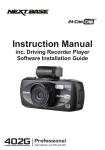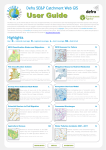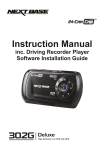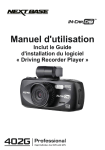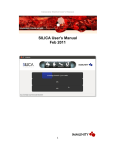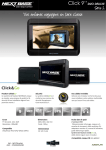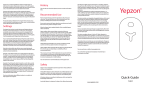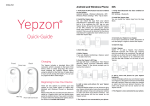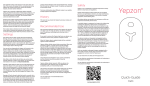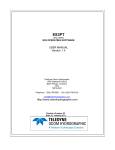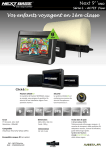Download Digi-Cam Action Camcorder – what does it look like
Transcript
Digi-Cam Action Camcorder – what does it look like and how do you set it up and use it? Contents of the box are: Lefthand column Digi-Cam Action Camcorder in a clear plastic waterproof case Clip-on front shield for the camcorder with a threaded link for the mounting Car charger – cigar lighter plug and USB lead (44 inches or 112cm) Suction pad mounting for the windscreen with threaded connector Centre column Cycle handlebar mounting with a threaded connector Cycle or climbing helmet mount with black foam sticky backed pad Helmet belt fixing Cable between computer USB point and the camcorder Righthand column Action Camcorder user manual Quick start up guide Plus a 4GB SDHC Class 10 memory card is included Not shown: two strips each with four 3/8” diameter velcro pads with sticky backs V8 Register – MG Car Club 140929-digi-cam-note-VS2 1 Digi-Cam Action Camcorder – what does it look like and how do you set it up and use it? Clip-on front shield for the camcorder with a threaded link for the mounting Back of the front shield where camcorder clips in – four side clips Suction pad mounting for the windscreen with threaded connector Camcorder located in the front shield with power lead connected V8 Register – MG Car Club 140929-digi-cam-note-VS2 2 Digi-Cam Action Camcorder – what does it look like and how do you set it up and use it? Suction pad can be easily placed, removed and repositioned to help find the optimum viewing position alongside the rear view mirror. They also allow the complete camcorder and mount to be removed easily, either for security or to be transferred to another vehicle. If you remove the camcorder but leave the suction pad mounting unit fixed to the windscreen, then it does telegraph to car thieves you have a screen mounted gadget so it is worth either locking the camcorder in the glove box or taking it with you. The Digi-Cam on the suction pad mounting fixed to the windscreen of an MGBGTV8 just to the left of rear view mirror which minimises the obstruction to forward vision. The power lead drops to the power socket. This camcorder is relatively small compared with many alternative models – it’s a small unit measuring only 68mm (W) by 46mm (H) and 28mm thick front to back. The video resolution on the Vehicle Mode is 720P VGA 1280 x 720 (30 frames a second). V8 Register – MG Car Club 140929-digi-cam-note-VS2 A protective clear plastic film rip off strip with a red finger tag has been left on the left of the face of the screen – the touch screen works through the film! 3 Digi-Cam Action Camcorder – what does it look like and how do you set it up and use it? Working indicator light Indicator light when charging Top: Power button, MIC and Shutter button Back: LCD TFT screen (40mm x 30mm). (Front: Lens) Underside: Memory card slot, Reset hole and USB socket RHS viewed from screen: Mode switch. (LHS: wrist strap eyelet) V8 Register – MG Car Club 140929-digi-cam-note-VS2 4 Digi-Cam Action Camcorder – what does it look like and how do you set it up and use it? Start up and shut down Start up: press the Power button for 3 seconds when the screen will activate showing the image “Digital Camcorder”. Shut down: press the Power key and the camcorder will shut down with a farewell greeting displayed for a few moments. Selecting the vehicle mounted recording function There are three recording modes – the picture taking mode, video recording and the vehicle mounted recording mode. Sliding the Mode switch downwards to the third position selects the vehicle mounted recording mode. Activating the vehicle mounted recording Start up the camcorder by pressing the Power button and then press the Shutter button to begin recording. You will see a small red solid red circle flashing indicating the camcorder is recording. Note – when to connect the in-car power lead The in-car power lead from the cigar lighter/power socket (in the central console below the radio in an MGBGTV8) to the USB socket on the underside of the camcorder should only be connected after the camcorder has been turned on as described above. Screen display The screen on the back of the camcorder (facing the driver) will maintain a display for a limited period to enable the user to set up the camcorder – the date and time of day. The screen has a touch-screen feature for selecting options shown on the screen. After a limited period the screen display will end and the screen will appear blank. The screen will turn off automatically during the recording process in order to save power and to avoid a distraction for the driver. The user can restore the screen display by simply briefly pressing the Power button again when the screen will start and bring up the display again. Action Camcorder user manual It has all the information you need for setting up and using the camcorder – it is a helpful guide too. V8 Register – MG Car Club 140929-digi-cam-note-VS2 5 Digi-Cam Action Camcorder – what does it look like and how do you set it up and use it? Cycle handlebar mounting with threaded connector Included in the Digi-Cam Action Camcorder pack is a cycle handlebar mounting with a threaded connector so the waterproof case enclosing the camcorder. Using this combination the camcorder can be attached to either a bicycle or a motor bike. When used in this way the camcorder runs off the built in 3.7V rechargeable lithium battery as no power lead can be connected, so before using the camcorder it will need to be sufficiently charged. The battery is charged by connecting the camcorder to a computer USB point with the cable provided as part of the kit. Dashboard mounting Some users may prefer to mount their Digi-Cam Action Camcorder on the flat surface of their dashboard. To do this you use the 3/8” diameter velcro pads with one set attached to the dashboard and the other to the base of the cycle or climbing helmet mount. The sticky backs of the velcro pads attach quite firmly and the locking action between the faces of velcro pads secures the camcorder but also enable the user to remove the camcorder and mount very easily by the clever “ripping” action as the two faces of the Velcro pads are parted. Some users may prefer not to have the sticky pads attached to their dashboard. Microphone on or off? Some alternative dash cam models do have a set up routine that enables users to disable the microphone to avoid conversations or driver comments on other road users to be recorded. At present the software is set to have the mic always on so the Digi-Cam Action Camcorder does not have the facility to disable the camcorder speaker. So take care! Fixing a dash cam to the windscreen See our separate note on the legal requirements and also note the latest update of the Highway Code (2014) does warn about putting things in front of the driver which might obscure their view, largely brought about by the recent increase in the use of satnav devices in vehicles - the Vehicle Maintenance section says "windscreens and windows must be kept clean and free from obstructions to vision". [link to a copy of the legal windscreen issues on the V8 website - TBD] V8 Register – MG Car Club 140929-digi-cam-note-VS2 6 Digi-Cam Action Camcorder – what does it look like and how do you set it up and use it? How do the video recordings look? Below: these screengrabs come from a video recording made by a Digi-Cam Action Camcorder supplied by RBS Property Marking Limited showing the quality of the video recordings in daylight and at night. You can see the videos at: www.youtube.com/watch?v=31IEGsrHRMk&feature=youtu.be Digi-Cam - recording at night Digi-Cam - daytime recording on the M25 Left: screengrab of a daytime recording made with a NextBase 402G – the video recording quality is slightly better as you can read the number plate of the lorry on the righthand side. However the combined cost of the NextBase dash cam plus an HD micro memory card is almost double the cost of the Digi-Cam Action Camcorder which comes with a card. Left: NextBase 402G daytime recording. V8 Register – MG Car Club 140929-digi-cam-note-VS2 7