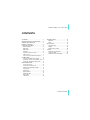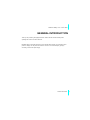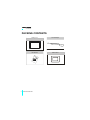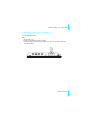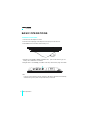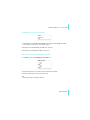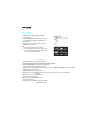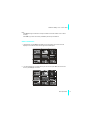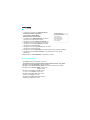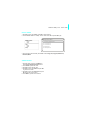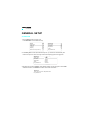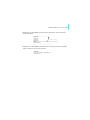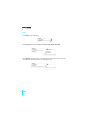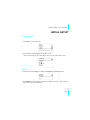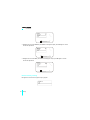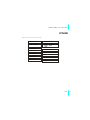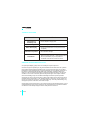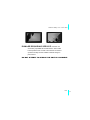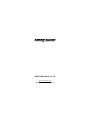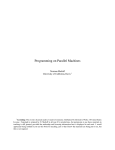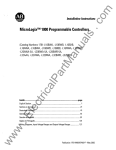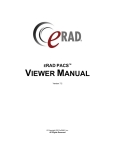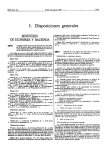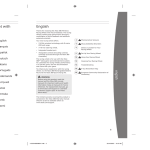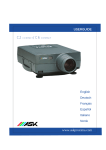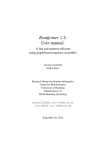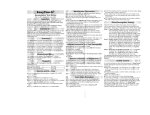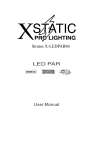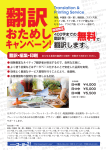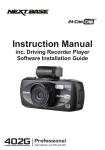Download Gallery 15-S Ready to Show
Transcript
Enterta inment Unlimited www.next-base.com Gallery 15-S 8'' D igita l Phot o Fram e Ready to Show , Nextbase Gallery 15-S - User s Guide CONTENTS CONTENTS......................................................1 IMPORTANT SAFETY INST RUCTIONS ..........2 GENERAL IN TRODUCTION............................3 PACKING CO NTENTS ....................................4 PARTS AND C ONTENTS.................................5 Button definitions.........................................5 Right side.................................................... 5 Bottom side................................................. 5 Back side.....................................................6 Connect to the 8'' x 6'' frame....................... 6 Frame mount............................................... 7 GENERAL SETUP.......................................16 Slideshow...............................................16 Video......................................................18 INITIAL SETUP........................................... 19 Language setup..................................... 19 Display................................................... 19 Restore factory setting...........................20 OTHER....................................................... 21 Dimension and parameter..................... 21 Trouble shooting................................ .... 22 Smashed screen identification...............22 How to use the integral stand support........ 7 CONNECTIONS.............................................. 8 Connect th e adapter to the socket.............. 8 Inserting a memory card to Gallery 15-S.... 8 Inserting a USB stick to Gallery 15-S.......... 9 BASIC OPER ATIONS.....................................10 Turning on the unit.....................................10 Turning off or sleep the unit....................... 11 Selecting the file storage location.............. 11 Enjoy photo............................................... 12 Photo men u............................................... 12 Mark operation...........................................13 Displaying effect........................................ 14 Enjoy video................................................15 Video effect................................................15 General Introduction 1 IMPORTANT SAFETY INSTRUCTIONS 1. Read these instruction s. 2. Keep these instructions. 3. Heed all warnings. 4. Follow all instructions. 5. Do not use this apparatus near water. 6. Clean only with dry cloth. 7. Do not block any ventilation openings. Install in ac cordance with the manufacturer's instructions. 8. Do not install near any heat sources such as radiators, heat registers, stoves, or other apparatus (Including amplifiers) that produce heat. 9. Do not defeat the safety purpose of the polarized or grounding- type plug. A polarized plug has two blades with one wider than the other. A grounding type plug has two blades and a third grounding prong. The wide blade or the third prong are provided for your safety. If the provided plug does not fit into your o utlet, consult an electrician for replacement of the obsolete outlet. 10. Protect the power cord from being w alked on or p inched particularly at plugs, convenience receptacles, and the point where the y exit from th e apparatus. 11. Only use attachments/accessories specified by the manufacturer. 12. Unplug this apparatus during lightning storms or w hen unused for long periods of time. 13. Refer all servicing to qualified servic e personnel. Servicing is required when the apparatus has been damaged in any way, such as power-su pply cord or plug is damaged, liquid has been spi lled or objects have fallen in to the apparatus, the apparatus has been exposed to rain or moisture, does not operate normally, or has been dropped. 14. To reduce the risk of fi re or electric s hock, do not expose this appliance to rain or moisture. 15. Apparatus shall not be exposed to dripping or splashing and no objects filled with liquids, shall be placed on the apparatus. 16. WEEE statement: Please do not throw electronic devices into household waste and separate them for correct recyc ling. 2 G eneral Introdu ction , Nextbase Gallery 15-S - User s Guide GENERAL INTRODUCTION Thank you for purchasing this digital photo frame. P lease read this manual carefully before operating and reserve it for future reference. Nextbase Gallery 15-S digital photo fr ame can be placed either vertically or horizontally to fit the photos on display. You c an place it so mewhere in a room for a co ntinuous display by simply connecting it to the mains power supply. General Introduction 3 PACKING CONTENTS 4 Gallery 15-S AC-DC Adapter User Manual Frame Mount G eneral Introdu ction , Nextbase Gallery 15-S - User s Guide PA RTS AND CONTENTS BUTTON DEFINITIONS E SC 1 D IR /O K M E NU 3 2 1. ESC (Escape) 3. MENU 5. RESET P O WE R R ESE T 4 2. DIR /OK 4. POWER RI GHT S IDE 1. USB port Connect USB memory stick here. E SC DIR/O K M E NU P O WE R R ES ET USB BO TTOM SIDE 1. DC IN 5V Connect the included AC /D C adapter here. 2. Card Jack Support SD /MMC /MS Pro /xD cards. 2 1 General Introduction 5 BACK S IDE 1 2 1 S D/MMC/ MS /xD DC I N 5V 1. Wall hanging mount (Horizontal or ver tical option) 2. Table top s tand. Flip out, adjust to either vertical or horizontal use (see page7). CONNECT TO THE 8'' X 6'' FRAME Nextbase Gallery 15-S can be fitted to match all standard 8'' X 6'' wooden frames as shown below: 1. Match the standard 8'' X 6'' frame with Gallery 15- S. 2. Move the locking latches upon the frame to secure the Gallery 15-S. S D/M M C/M S /x D 6 G eneral Introdu ction DC IN 5V , Nextbase Gallery 15-S - User s Guide FRAME MOUNT Your Nextbase Gallery 15-S can be mounted with all standard 10" X 8" wooden frames by using the frame mount contained in the ac cessories: HOW TO USE THE INTEGRAL STAND SUPPORT Nextbase Gallery 15-S can be placed on a table top using the integral support. The Gallery 15-S can be positioned hori zontally or vertically as desired. 1. Pull out the support from the back of the Gallery 15-S. 2. Rotate the support to either horizontal or vertical modes as required. 3. Adjust the length of the support by sliding the "Lock-Unlock" latch, and then pull the support stand to the desired length. 4. Push the latch to lock to fix the position. 5. Lean the Gallery 15-S back to the desired position. 1 2 3 4 5 General Introduction 7 C ONNE CTIO NS 1. CONNECT THE ADAPTER TO THE SOCKET 2. INSERTING A MEMORY CARD TO GALLERY 15-S Insert the card as s hown Note: 1. Because of various size of memo ry card provided by differen t suppliers, please adjust the , angle slightly if the memory card c an t be read. 2. The mini SD adapter or dual voltage SD cards may not be recognized by the Gallery 15-S. 3. Please do not use the MS-PRO adapter with a raised paint surface, or damage to the Galler y 15-S may be caused. 8 G eneral Introdu ction , Nextbase Gallery 15-S - User s Guide 3. INSERTING A USB STICK TO GALLERY 15-S Insert the USB stick as shown. Note: 1. Supply USB 1.1 only. 2. Support JPEG, BMP, Motion JPEG (AVI, MOV). 3. Connect the memory stick directly to the Gallery 15-S. Do not use an external cable or this may cause problems. E SC D I R /OK ME NU P O WE R R E SET General Introduction 9 BASIC OPE RATIO NS TURNING ON THE UNIT 1. Connect the AC-DC adapter to a socket. 2. Connect the DC output plug of t he adapter to the DC input jack of the main unit. 3. Press Power for two seconds to start the Gal lery 15-S. SD/MMD/MS /xD 1 1. Navigate to choose Photo or Video, press OK to enter, photo or video will be in grey if no memory card or USB device is connected. 2. Navigate down to choose Setup, press OK to enter setup. Please refer to page 16 for details. E SC D I R /OK ME NU P O WE R R E SET Note: If memory card is inserted or pictures contained in USB device, slideshow will automatically start after turning on the power. Priority will be Memory Card, US B. 10 Basic Operations , Nextbase Gallery 15-S - User s Guide TURNING OFF OR SLEEP THE UNIT Sleep Power Off Exit 1. Press P ower to go back Sleep, Po wer off, Exit menu. Navigate to select Sleep, press OK to enter s leep status, press any key can restart the operation. 2. Naviga te down to select Power of f, press OK to turn off the u nit. 3. Naviga te down to select Exit, pres s OK to exit the menu. SELECTING THE FILE STORAGE LOCATION 1. Press E SC to go back to Setup, Memory Card, USB menu. Mem ory Card Photo Video USB Photo Video Setup 2. Highlight Setup, Memory card or U SB, select your desired storage location. 3. Enter the storage loc ation and start your desired show. Note: Please always select the storage location first. Bas ic Operations 11 ENJOY PHOTO 1. Navigate down to highlight Photo, pr ess OK to enter Thumbnail. 2. Use Up /D own /Right /Left buttons on Gallery 15-S to choose photos for displaying, pres s OK for full screen display. 3. Press UP to go to the p revious pictur e, and press Down to go the next picture. Memory Card Photo Video USB Photo Video Setup Note: 1. It supp orts up to 1600 pieces of pictures. 2. The speed of displaying pictures will vary. More time is required for larger file sizes. BMP is also slower to load than JPEG formats. PHOTO MENU 1. Press Menu in Thumbnail, choose th e effect from Play Slid eshow, Copy one, Copy all, Delete one, Delete all, Mark. 2. Select Play Slideshow to enter slideshow display. Please refer to Slideshow setup for different effect setup. 3. Navigate down to select Copy one, s elect the storage lo cation from Memory Card, USB. Select one and ''File copying'' appears on screen, and ''Files Co pied'' indicates copying finished. 4. Navigate down to select Copy all, follow the same steps to copy all pictures to your requ ired storage location. 5. Navigate down to select Delete one, select Yes to delete one single picture. 6. Navigate down to select Delete All, s elect Yes to delete all pictures. 7. Navigate down to select Mark. Pleas e refer to Mark Operation for details. , Nextbase Gallery 15-S - User s Guide Note: Press Menu during the slideshow can stop the slideshow and enter relative menu for effect choosing. Press ESC to go back to Th umbnail, pres s OK to pause the photo slideshow. MARK OPERATION 1. Navigate down to select Ma rk. Press OK, a tick box will appear next to each thumbnail displayed. A tick mark will also be shown against the selected photo. 2. Use the navigating key to choose pictures you want to mark, press OK to set a mark in the tick box, press OK again to unmark. Bas ic Operations 13 3. Pres s Menu to enter the menu S lideshow Marked, Slide sh ow Ma rked Slideshow Unmarked, Copy Marked, Slide sh ow Un marked Copy Unmarked, Delete Marked, Co py M arked Dele te Unmarked, Cancel All Mark. Co py U nma rked 4. Pres s OK to selec t Slideshow Marked. The marked De lete Ma rked De lete U nmarked Ca pictu res will play a slideshow automatically. ncel All Mark 5. Navigate down to select Slidershow unmarked. The unmarked pictures will play a slideshow automatically. 6. Navigate down to select Copy Marked. The marked pictu res will be copied automatically. 7. Navigate down to select Copy U nmarked. The unmarked pictu res will be copied automatically. 8. Navigate down to select Delete Marked. The marked pictures will be deleted automatically. 9. Navigate down to select Delete Unmarked. The unmarked pictures will be deleted automatically. 10.Navigate Down to Cancel All Marked. All marks will be cancelled. DISPLAYING EFFECT 1. Press Menu during full screen display, select from Play Slid eshow, Counter Clockwise Rotate, Clockwise Rotate, Zoom in, Copy, Delete. 2. Navigate down to Play Slideshow to start the slideshow. 3. Navigate down to Counterclockwise Rotate, picture can be counterclockwise rotated. 4. Navigate down to Clockwise Rotate , picture can be clockwise rotated. 5. Navigate down to Zoom in, press OK to zoom 2x, 4x, 8x, 16x. Press ESC to cancel zoom. 6. Navigate down to Copy, OK to select storage location, press OK again to confirm. 7. Navigate down to Delete, OK to sele ct between Yes /No. Press OK again to confirm. , Nextbase Gallery 15-S - User s Guide ENJOY VIDEO 1. Navigate down to select Video, press OK to enter video l ist. 2. Us e UP /DOWN buttons on Gallery 15-S to choose video file and press OK to play. Me mory C ard> Vide o > Memory Card Photo Video USB Photo Video Setup 01 - D on,t Cry ( Orig inal).mov 02 - c h ina ros es.m o v 03 - c h ina ros es.m o v 04 - M o ment.mov 05 - Sta nd By Me.av i 3. When the video files are listed, press Menu to select Copy One, Copy All, Delete One, Delete All, Mark. VIDEO EFFECT 1. While the video is playing, pre ss Menu to enter Pause, Stop, Next, Previous menu. 2. Press Pause to pause the video. 3. Navigate down to stop the video. 4. Navigate down to select Next and press OK to go to the next video. 5. Navigate down to select Previous and press OK to go to the previous video. 6. Press ESC to go back to the video list. GENERAL SETUP SLIDESHOW 1. Choose Setup to enter the setup menu. Press Slideshow to enter Slideshow setup. Setup Slide sh ow Video La ngua ge Disp lay Re store Fa ctory S etting Sli de show De lay Time Tra nsition Re peat Ra ndom Play Slideshow 2. Press Delay Time to select the slideshow delay time, you will have the selected delay time , betwe en two pictur es. There ll be longer interval when displaying pictures of bigger size. Sli de show De lay Time Tra nsition Re peat Ra ndom Play Slideshow 3 Sec 10 Sec 30 Sec 60 Sec 30 0 Sec 3. Navigate down to s elect Transition, select different effects of picture emergence. Select Off to disable the transition, and Random to enable random effect of transition. Sli de show De lay Time Tra nsition Re peat Ra ndom Play Slideshow , Nextbase Gallery 15-S - User s Guide 4. Navigate down to select Repeat, select On, slideshow will repeat from the first picture to the last one automatically. Sli de show De lay Time Tra nsition Re peat Ra ndom Play Slideshow On Off 5. Navigate down to select Random, select On, slideshow will pick pictures rand omly; select Off, slideshow will play one by one follow ing the order Sli de show De lay Time Tra nsition Re peat Ra ndom Play Slideshow VIDEO 1. Press Video to enter Video setup. Video Play Mode Ra ndom 2. Press Play Mod e to select from Play One, P lay All, Sing le Repeat, Repeat All. Video Play Mode Ra ndom Play One Play All Sing le R epe at Re pea t All 3. Press Random, select On. Gallery 15-S system will pick video random ly from the video list, select Off, video will be played one by one following the o rder. Video Play Mode Ra ndom 18 Setup On Off , Nextbase Gallery 15-S - User s Guide INITIAL SETUP LANGUAGE SETUP 1. Pres s Setup to en ter the setup menu. Setup Slide sh ow Video La ngua ge Disp lay Re store Fa ctory S etting 2. Navigate down to select Language and press OK to confirm. There are six languages for you to select: English, German, French, Italian, Spanish, D utch. Language Eng lish De utsch Fra ncais It aliano Espa nol Ne derlan ds DISPLAY 1. Navigate down to sele ct Display, press OK to enter Brightness, Contrast, C olor menu. Di splay Bright ness Co ntrast Co lor > > > 2. Press Br ightness to enter brightnes s adjustment, press OK and Left /Right to adjust, press OK again to confirm and exit the adjustment. Setup 19 D ispl ay B righ tness C ontr ast C olor > > > _ +8 3. Navigate down to sele ct Contrast, press OK and Left /Right to adjust, press OK again to confirm and exit the adjustment. D ispl ay B righ tness C ontr as t C olor > > > _ +8 4. Navigate down to sele ct Color, press OK and Left /Right to adjust, press OK again to con firm and exit the adjustment. Disp lay Brightness Cont ras t Color > > > _ Restore Factory Setting Navigate down to restore the original set-up by supplier. Re stor e? Yes No 20 Setup 8 + , Nextbase Gallery 15-S - User s Guide OTHER DIMENSION AND PARAMETER Product Name: Gallery 15-S Power Supply: Input 100-240V AC Output 5V DC 2Amp Resolution 800X600X3 Pixels Screen Size 8'' Screen Ratio 4:3 Dimension: 201 X 150 X 22.8 mm Net Weight: 450g Other 21 TROUBLE SHOOTING PH ENOME NON SOL UTION Cannot turn on the Gallery 15 -S 1. Use the adapter to supply power. Blurred Image 1. Check the original size and quality of the pictures. Video doesn't play Blurred o r no picture Pixel failure 1. Check vid eo format is MOV or AVI (other format not compatible) 1.Smashed screen. 2. Non warrantable damage. 1. Th e LCD screen contains 1,440,000 pixels. Pixels can fail during normal product life. 1 pixel=0.00007% failure rate. One pixel failure / per year of operation is considered normal and not a cause for concern. SMASHED SCREEN IDENTIFICATION A Liquid Crys tal Display (LCD) screen is a multila yer complex component. Under the tough outer plastic layer, the glass sandwich beneath holds the LC D crystals in plac e, which are themselves suspended in fluid. In the unfortunate event of an accident, particularly a sharp localized impact, the glass will break. The tough plastic outer sheet on the surface of the glass keeps all the glass intact underneath, preventing shards from falling out. This is a specific safety feature, particularly implemented for the younger user and also for in-car use . The broken glass normally shows signs of t he impact mark and also cracks radiating away. The resultant fluid leakage renders the panel inoperable. Sym ptoms are often a dark rou nd mark, a white screen without picture and m aybe some multicolored lines. Depending o n the individual break, an element of the TV picture may remain for a while, but not for long, as the fluid leaks away. Some inky black staining may also appear upon the crack lines, as the fluid escapes. Unfortunately a break of this nature is not covered under the manufactures w arranty, as it is accidental damage to the product, rather than an original defect f rom manufacture. Please see below for some sample imag es of broken LCD panels for reference. 22 O ther , Nextbase Gallery 15-S - User s Guide DAMAGE REQUIRING SERVICE Have the unit serviced by a qualified service technician if: The unit has been exposed to rain or water. The unit does not seem to operate normally. The unit exhibits a marked change in performance. DO NOT ATTEMPT TO SERVICE THE UNIT BY YOURSELF! Other 23 NEX TBAS E Ga l lery 15 -S www.ne x t-bas e .com Gallery 15- S - ENG - MANUAL - NB - A1