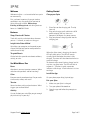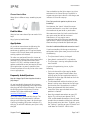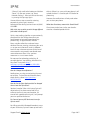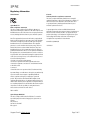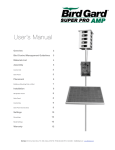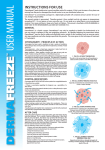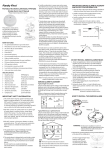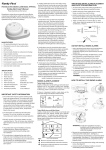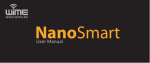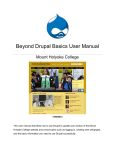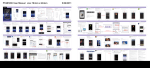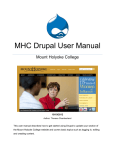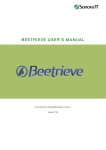Download User Manual
Transcript
User Manual Spire Tracker Model S1 Support Contacts email [email protected] call +1 800 501 CALM User Manual Welcome Getting Started Welcome to Spire — we're excited to have you in our community. Charge your Spire First, and most important, if you get stuck or need help in any way getting the most out of Spire, please get in touch. We’re always listening at [email protected] and during business hours at +1 800 501 CALM. Features Steps, Exercise & Calories Track daily activity and calorie burn wherever you are — at home, at work, or at the gym. 1. Place Spire on the charging pad. The clip faces up. 2. Plug your charging pad’s cable into a USB power adapter. You may also use a computer’s USB port as a power source. 3. Plug your phone’s charging cable into the charging pad. Insights Into State of Mind Spire helps you recognize and respond to your state of mind to help you be more productive and balanced all day. Targeted Boosts Guided activities provide extra boosts of focus, activity, or calm. See What Moves You When the Spire stone is charging, the stone’s LED will slowly pulse. The LED will remain steadily illuminated when the stone is fully charged. The stone will take about two hours to reach full charge. Attention is our most precious resource. When and where do you focus and for how long? To determine the stone’s battery charge level at any time, tap Spire twice. The LED will flash in response — 5 flashes in quick succession indicates a full charge. 1 flash indicates it is time to charge. Calm Install the App Everyone needs some downtime. Do you make time to relax, reflect, and reset? On your phone, open http://spire.io/app Focus Tension Some situations really push our buttons. What triggers you and how often? Activity Pair your Spire 1. Make sure your Spire is charged. 2. Turn your phone’s Bluetooth on. 3. Open the app and follow the prompts onscreen. It’s not all about your mind! Do you get enough physical activity in your day? Support Email: [email protected] Page 2 of 5 User Manual Choose How to Wear Wear Spire in different ways according to your outfit. Find Out More Want to learn more about Spire or need a little help? http://spire.io/troubleshoot App Updates You can double-tap the Spire stone at any time to determine its state of charge. Five blinks in response to your taps indicates a full charge; one indicates it’s time for a top up. Does Spire need to be against my skin to sense breathing? No. However, the “stone” side of the sensor must be positioned in a way that it can detect the movement of your torso as you breathe. We recommend you clip it to the waistband of your pants or to your bra for maximum effectiveness. It may require some experimentation to find the most comfortable spot to wear it. Most users forget that it’s even there once they’ve found their preferred spot. As part of our commitment to delivering the best customer experience possible, we’re continuously updating our iOS app and device firmware. We’ll let you know when particularly exciting updates are released. How do I troubleshoot Bluetooth connection issues? To make sure you benefit from this stream of improvements and bug-fixes, please ensure that you keep iOS up-to-date (the current latest version is iOS 8.3), and keep automatic app updates enabled to ensure you receive the new Spire applications as soon as possible. New firmware updates will usually arrive at the same time as app updates. • The Spire stone’s battery is charged. • Your phone’s version of iOS is up-to-date. • The Spire app is running and updated to the latest version. Frequently Asked Questions How do I charge Spire? How long does it take to fully charge? As you've probably discovered, Spire features wireless charging technology and a cork-based charging pad with USB-passthrough. To watch the charging pad and its features in action, checkout this video walkthrough: https:// youtu.be/5CBK5sIyix8 Spire takes about 2 hours to fully charge. The stone’s charging LED continuously indicates charge status when the stone is on the charger. A pulsing, breathing LED pattern indicates it is charging. A solid LED indicates your Spire is fully charged. Support Email: [email protected] If you have trouble with the app maintaining a connection to the Spire stone, please first ensure the following: If you’re still experiencing issues, try the following: • Quit and relaunch the Spire app by double tapping on your phone’s home button, then swiping up on the Spire application to quit it. Relaunch the Spire app and check to see if the problem is resolved. • Turn Bluetooth off and then back on via your phone’s setting menu. Return to the Spire app and check to see if the problem is resolved. • Power your phone off and then back on. Launch the Spire app and check to see if the problem is resolved. • Reset the network connections on your iOS device. This will reset your phone’s Wi-Fi, VPN, and Bluetooth connections. You will need to rejoin these networks and devices and know the passwords to re-join them. To do this, go to the “Settings” icon/app on your iOS device and scroll down to “General”. While in the Page 3 of 5 User Manual “General" tab, scroll to the bottom and click on “Reset”. On the next screen, tap "Reset Network Settings". After you initiate the reset, try running the Spire app again. If none of these steps succeed in restoring connectivity, please get in touch at [email protected] or during business hours at (888) 813-0401. Why is the step or calorie count in the app different from what I would expect? of data. When it re-syncs with your phone, it will upload the data it’s saved to your iOS device for processing. However, the notifications will only work when you are near your phone. What does Consistency mean in the Streak Cards? Consistency tracks how similar your breaths were for a recorded period of time. Spire’s step tracking algorithm may occasionally provide results that diverge from what you would expect or from what complementary products (eg. an Apple Watch) indicate. Many variables affect the number of steps detected. For one, wearing a device on your wrist vs. on your waist/torso will result in different levels of step measurement error. Waist based measurements are generally considered more accurate because there is less spurious movement vs. a wrist worn device. For more on the technology underlying all wearable devices’ step tracking, check out this New York Times piece: http:// well.blogs.nytimes.com/projects/2014/03/ accelerometers.html How do I change the notifications? Notifications are a key part of getting the most out of Spire. To learn how to customize them, check out this video: https://youtu.be/ hKO7nCwH13Y How do I let the Spire App know that I’ve changed where I wear the Spire stone? You don't need to! After initial setup Spire will detect when it has been moved and will recalibrate itself to its new wear location. If it cannot find a good baseline signal, it will prompt you to re-position the device. Do I have to have my iOS device next to me for Spire to work? No. When not within Bluetooth broadcast range of your iOS device, Spire will store up to 6 hours Support Email: [email protected] Page 4 of 5 User Manual Regulatory Information United States Spire Model S1 FCC compliance statement This device complies with part 15 of the FCC rules. Operation is subject to the following two conditions: (1) This device may not cause harmful interference, and (2) this device must accept any interference received, including interference that may cause undesired operation. Note: This equipment has been tested and found to comply with the limits for a Class B digital device, pursuant to part 15 of the FCC Rules. These limits are designed to provide reasonable protection against harmful interference in a residential installation. This equipment generates, uses, and can radiate radio frequency energy and, if not installed and used in accordance with the instructions, may cause harmful interference to radio communications. However, there is no guarantee that interference will not occur in a particular installation. If this equipment does cause harmful interference to radio or television reception, which can be determined by turning the equipment off and on, the user is encouraged to try to correct the interference by one or more of the following measures: • Reorient or relocate the receiving antenna. • Increase the separation between the equipment and receiver. • Connect the equipment to an outlet on a circuit different from that to which the receiver is connected. • Consult the dealer or an experienced radio/TV technician for help. Canada Industry Canada compliance statement This device complies with Industry Canada licence-exempt RSS standard(s). Operation is subject to the following two conditions: (1) this device may not cause interference, and (2) this device must accept any interference, including interference that may cause undesired operation of the device. Le présent appareil est conforme aux CNR d’Industrie Canada applicables aux appareils radio exempts de licence. L’exploitation est autorisée aux deux conditions suivantes : (1) l’appareil ne doit pas produire de brouillage, et (2) l’utilisateur de l’appareil doit accepter tout brouillage radioélectrique subi, même si le brouillage est susceptible d’en compromettre le fonctionnement. CAN ICES-3 (B)/NMB-3(B) IC: 12129A-S1 Important: Changes or modifications to this product not authorized by Spire could void the electromagnetic compatibility (EMC) and wireless compliance and negate your authority to operate the product. This product has demonstrated EMC compliance under conditions that included the use of compliant peripheral devices and shielded cables between system components. It is important that you use compliant peripheral devices and shielded cables between system components to reduce the possibility of causing interference to radios, televisions, and other electronic devices. FCC ID: 2ACF5S1 Spire Charger Model C1 This device complies with Part 18 of the FCC Rules. To contact the responsible party for the wireless charging device, please write to: Spire, Inc. 2225 3rd Street San Francisco CA 94107 [email protected] Support Email: [email protected] Page 5 of 5