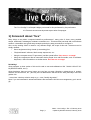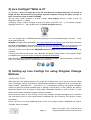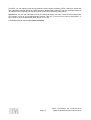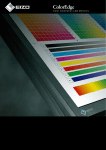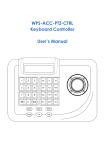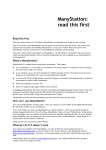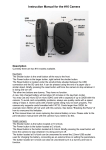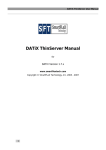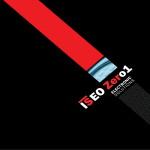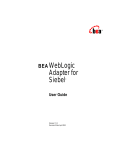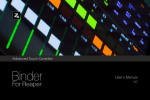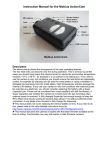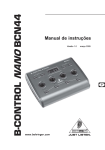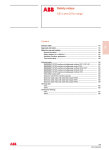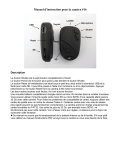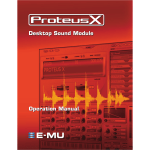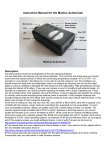Download 1) Foreword about “live”
Transcript
The "Live Configs" is a Simple & Mighty tool made for live performers by live performers. It is France's second most important export after Champagne. 1) Foreword about “live” Many things to say about “computer-based live performances”: many point of views, many possible setups, drawbacks, advantages, hardware constraints, etc.. This document just deals with one software solution. It describes one typical setup example and step-by-step procedures to configure it. Also, as the wording “live” is used for very different things, the scope of this tool / document can be simply clarified: • Sound engineers mixing a band (or something) live • “Playback-based” software, like live step sequencers, etc.. • Using the computer as an FX processor, just like a pedal effect. Here we are: on stage! • Using the computer as like an instrument that is played via a midi-Controller, such as a Master Keyboard, a Wind Controller or a similar device. Here we are: on stage! Reliability? About software: a close version of this tool is used on tour and validated on Win 7 64-bit & Win XP 32bit (REAPER v3.73, see 7). About hardware: there are many issues one can face on stage (vibrations, voltage drops in outdoor festivals, the drunk factor, etc..) but they are not addressed in this document. Well, just keep in mind the golden rule: “I must have a backup solution ready to go - even if totally degraded!” Note: if you are interested in advanced solutions like automatic HW fail-over management, get in touch! ($) Page | 1 S&M – Live Configs – Ed. 2 -February 2012 Update by Michael Schnell, February 2015 2) Live Configs!? What is it? As said above, we are on stage! So we do not care about the computer keyboard, the mouse or things like that. We just want to plug things, boot the computer and play the guitar (or keys or both: it works the same for audio and MIDI). We just need a MIDI controller to change “configs” while playing: buttons, a fader, a knob, an expression pedal or +/- pedals. “Changing configs” means changing sounds and effects (VST/VSTi, AU, ..), FX presets, routings, triggering actions, etc.... well, anything but in a smooth and glitch-free way. The "Live Configs" tool is a REAPER extension plugin (it is not an audio/MIDI plugin - like VST -, it only works within REAPER). REAPER is a Digital Audio Workstation: http://www.reaper.fm/download.php (free evaluation download). It is rock solid software. This document assumes you know REAPER already so if something is not clear for you, please have a look on its excellent user manual: http://www.reaper.fm/userguide.php. The “Live Configs” tool is part of the SWS/S&M extension plugin which is free as in beer and free as in speech. This document refers to the version v2.6.0 Build #0. The last/up-to-date version of the extension plugin is available here: http://code.google.com/p/sws-extension/downloads/list. Both REAPER and the SWS/S&M extension run on Windows XP/Vista/7 (32-bit and 64-bit), OSX 32-bit (10.4-10.7), OSX 64-bit (10.5-10.7) and OSX PPC (10.4-10.5). 3) Setting up Live Configs for using Program Change Buttons Additional Tools While there are a lot different setups Live Configs can be helpful with, one of the most obvious usage case is “Changing configs” while playing. With hardware equipment of different brands, such setups are called “sounds”, “performances”, … you name it: e. g. a keyboarder switching from playing a sampled e-piano to playing a physical modeling flute to playing a virtual Moog. In many setups, the player's equipment features a lot of buttons to easily allow a dedicated selection of such a “sound”. In most cases, these buttons send Midi “Program Change” messages. Now the current version of “Live Configs” (v2.6.0) uses “Program Change” messages not to “activate a row” (see below), which in many cases would be desirable here, but to select a “live config #” number (see below). Hence, we need to use (two) additional tools to have Live Configs activate a dedicated row when a “Program” button is pressed. Page | 2 S&M – Live Configs – Ed. 2 -February 2012 Update by Michael Schnell, February 2015 In fact we need to convert the “Program Change” Message into a “Controller Change” (“CC”) message. This can easily done by a JSFX plugin (“JesuSonic” EEL script). Here the script PCtoCC http://forum.cockos.com/attachment.php?attachmentid=16843&d=1355303217 is provided for exactly this purpose. The harder part is to route (internally in Reaper) the Midi data stream from the Midi interface through the JSFX to Live Configs. To do this, a Midi Master track needs to be provided to hold the JSFX “PCtoCC“ in it's effect chain. The midi setup of this track is done so that it receives the Midi stream from the device that holds the program change buttons. [… aktivieren ?!?!? …] We can test whether this is working by at the top position in the effect chain loading the JSFX “Midi_Logger”, that features a Midi Monitor Window. In this example, PCtoCC is configured: • • • CC Output Channel Output CC# Pass through source PC = 16 = 60 = NO By this we will have no interference with CC messages sent to out VST plugin, and PC will not reach the VSTs, so that all realtime configuring of the VSTs is done by LiveConfig. LiveConfig will learn controller 60 on channel 16 by pressing a Program change button. Now the modified Midi stream needs to be routed from this track back into the guts of Reaper, where Live Controls is connected, so that it can digest it. Reaper itself does not provide this functionality, hence we need to install a VST at the end of this track's effect chain, that here is fed with the Midi stream coming from PCtoCC. Such a VST is “MIDItoReaControlPath”, also provided for free (http://forum.cockos.com/showthread.php?t=43741). For the purpose in question it should be configured like this; • • • • Input channel Input message type Route to standard MIDI path Route to control path = 16 = Control Change = Not matching 1&2 = Matching 1&2 Beware that when using the “MIDItoReaControlPath” VST, you need not to check the "Enable input for control messages" box in the Reaper options for any Midi Interface, while you need to do so, if you don't use “MIDItoReaControlPath”. Basic Setup “Monitor Input” should be activated for all Audio Tracks. This can be done by clicking the small triangle left of “in” in the track head. The Midi routing should be done in a way so that the all Audio Tracks receive the Midi input from the Midi Master Track and not directly from a Midi Device. This can be accomplished using a Midi Bus when defining the Routing after clicking “I/O” in the track head and adding a new “receive” or “send”. [“Input Channel Routing” in LiveConfig] ???? [“Multiple Configs → Folder Track Muted all siblings disabled”] ??? When planing your track layout for live use, beware that only those tracks that are used anywhere in a LiveConfig table will be muted, when LiveConfig unmutes a single of them (see 4). Page | 3 S&M – Live Configs – Ed. 2 -February 2012 Update by Michael Schnell, February 2015 4) Typical setup example: simple, efficient Here is one example we will detail: when it is started, REAPER automatically loads our project file 1 which contains an “input track” (i.e. an armed track without “Master/parent send”) and all the FX we need on tracks 20 to 23 (or more). The MIDI or audio input is simply routed from the input track 17 to those tracks. Simple, efficient: all tracks and routings that are part of the config 2 are muted except the active one! The main advantages of this solution are: immediate and seamless switching between configs (no disk access during switches: everything is already present in the project file, as well as CPU savings (see 7). Again, this is just an example: there are many possible setups! Here is another example without any “input track” (nor routing): the track is simply armed/unarmed when activated/deactivated. We can also imagine some tracks being re-configured with FX chains or track templates files: less RAM usage but longer switches due to disk access + effect instantiation time (might be interesting for large samplebased effects though), or more complicated setups like a track containing everything and being reconfigured by disabling all FXs but the active one, etc... Of course, even if limited, there are solutions without the Live Configs too! 1 2 Live Configs are saved in REAPER project file (.RPP). You just need to configure things once and use this project when starting REAPER, this can be automatic: see 7). Live Configs will only deal with those tracks that appear in the appropriate table. All other tracks of the project file will remain untouched and thus can be used for other matters (or in other Live Configs, i.e. several controllers or musicians on the same computer). With our example above, it means that tracks #1 to #16, #18, #19 as well as all other tracks > #24 can be used for other matters. Page | 4 S&M – Live Configs – Ed. 2 -February 2012 Update by Michael Schnell, February 2015 For MIDI, you can simply route the input track to other tracks containing VSTis: nothing is muted but one instrument is being played at a time thanks to distinct MIDI channels. You are obviously limited to 16 configs in this case and you can face “stuck notes” when switching instruments... Opened. As you can see, the idea is to let you define the setup you want. The tool will not mess with your project. It is up to you to define tracks, routings, FXs, etc.. It is up to you to use an “input track”, or not. It is up to you to automatically mute things, or not. Etc.. A final advice about setups: the simpler, the best! Page | 5 S&M – Live Configs – Ed. 2 -February 2012 Update by Michael Schnell, February 2015 5) Live Config Tables Columns: 1. CC value that will activate the row’s config, see 6). Double-clicking a cell in this column will activate the related config (useful to test things). The last activated config is tagged with the character * (e.g. row #006 above). This column is not editable. 2. Track (optional). All tracks of the current project are available in the cell’s context menu. 3. User comment. Double-click to edit it. 4. Track template file (optional). A target track must be defined in column 2 then a file can be chosen via the context menu or by double-clicking a cell. 5. FX Chain file (optional). A target track must be defined in column 2 then a file can be chosen via the context menu or by double-clicking a cell. 6. 7. 8. FX user presets (optional): user presets defined in .rpl files (as opposed to patch/bank .fxp/.fxb files) so that it works for all FX types, not only for VST plugins. A track with target FX(s) must be defined in column 2, all its FXs and user presets are then listed in the cell’s context menu. This feature/column is not yet available on OSX. Action or macro that will be performed when activating the row’s config (optional). On Windows OS, a command “Learn from Actions window” is vailable in the context menu. You can also double-click a cell to enter a “Command Id” or a “Custom Id”, see next page. Action or macro that will be performed when deactivating the row’s config (optional). Also see column 7’s comments. Defining configs is quite straight forward: everything is done through the context menu (which is “cell-dependent”). A. Displayed config number Up to 8[?]config tables can be used simultaneously but only one can be displayed at a time in the “Live Configs” window. B. Enables/disables the current config. Learned MIDI CC messages are ignored when disabled. There are actions to toggle the current config too, see 6) C. Input track (optional), see 4) D. Speed of fading out tracks when muting and fading in the track that is unmuted E. [?] Configs: step-by-step example Ok, let’s configure something like the row “002” shown in the previous page: This config will activate the track 21 “DistoAmp” which contains 2 FXs. We will also set presets for both FXs and actions to unbypass the 2nd FX when the config is activated and another one to bypass it when the config is deactivated (in other words, the 2nd FX is only used for that config row 002). • Right-click the cell at row 002 / column “Track → a context menu proposing all tracks found in the project is displayed • Choose a track → the cell is updated with the chosen track Most of the time, this is enough (with the option “mute all but active track”) but we also select FX presets here... • Right-click the cell at row 002 / column “FX user preset” → a context menu proposing all FXs found in the track you have chosen above is displayed → and, for each FX, a submenu proposes all available user presets Note: the popup will have grayed items if there is a problem. For example “No FX” or grayed FX name if no user presets are defined for it (load/make a RPL file first!) • Choose a preset → the cell is updated with the chosen user preset We repeat the preset selection for the 2nd FX... Activate/deactivate actions example now: 2 ways you can do it depending on your OS... • On OSX or Windows OS: • Double-click the cell at row 002 / column “Activate action” • Enter the “Command id” or with the “Custom id” you want • On Windows OS: • Open the “Actions” window and select the action you want • Right-click the cell at row 002 / column “Activate action” → a context menu is displayed • Choose “Learn from Actions windows” → the cell is updated with the learned “Command id” or “Custom id” Command id? Custom id!? What is it? They are action identifiers used in REAPER. You can find them in the “Actions” window (if you cannot see some of the columns shown here, right-click the table header to display them): • “Custom ids” for macros and extension actions (like SWS/S&M ones) • “Command ids” must be used for native actions Page | 7 S&M – Live Configs – Ed. 2 -February 2012 Update by Michael Schnell, February 2015 6) MIDI Controller & Learn Configs are smoothly activated thanks to a MIDI controller (a knob, a fader, an expression pedal, etc..). The important thing is that only the last "stable" MIDI message is processed. In other words, a config will be activated only when you have finished tweaking the knob/pedal (and not while you are tweaking it)3. At the moment, only controllers with absolute MIDI Control Change (CC) messages are supported4. Fortunately, this is the main type of controller. Unlike REAPER’s macros5 , the tool uses data values of CC messages. Example: say you have learned the live config #1 with CC#4 → CC#4 value 10 can trigger one config (say a FX preset), CC#4 value 11 can trigger another config (say loading a FX Chain), CC#4 value 12 can trigger a third config (say performing a custom macro), etc.. Learn: step-by-step procedure Ok, we want to learn (i.e. “attach to a MIDI controller”) the live config #1: 3 4 5 • Open the Actions window, select the section “S&M Extension” (and not the “Main” one!) • Select the action SWS/S&M: Apply live Config#1 (MIDI CC absolute only)” • Click on “Add” → a window “Keyboard or MIDI input” is opened It is not what live performers will want but it is also possible to process all MIDI messages while tweaking a controller: exit REAPER and set "CC_DELAY" to 0 in the section [LIVE_CONFIGS] of the S&M.ini file. To find this file: REAPER > Main menu > Options > Open resource path in explorer/finder. Alternatively, you can also use two Note-On MIDI messages and learn the following actions of the “Main” section: “SWS/S&M: Live Config #n – Next” and “SWS/S&M: Live Config #n – Previous” (only the last "stable" config will be activated too). You cannot use such CC values in macros. With the above example, the same macro is triggered whatever is the value of the CC#4 message. Page | 8 S&M – Live Configs – Ed. 2 -February 2012 Update by Michael Schnell, February 2015 • Move your controller → the learned CC# appears [???] • Click OK → Done 7) Important recommendations • REAPER > Options > Preferences > Audio > Close audio device *...+: all disabled → We want to use the audio engine whatever happens • REAPER > Options > Preferences > Audio > Buffering > Allow live FX multi processing: enabled + set the proper number of CPUs • REAPER > Options > Preferences > Audio > Playback > Run FX when stopped: enabled • REAPER > Options > Preferences > Audio > Do not process muted tracks: enabled → CPU savings when the Live Configs’ option “mute all but active track” is enabled • REAPER > General > Maximum undo memory use: 0 (i.e. undo disabled) → When you use a “headless” system without PC-keybopard, mouse and monitor, you will want to shut it down just by hitting the power on/off pushbotton, making the OS close gracefully. If the above setting is 0, Reaper will not ask you to save your changes and hence not wait for user input. • REAPER > Main menu > Extensions > SWS Options: disable everything there • Audio/MIDI plugins: if you face some issues, contact the author for a bug fix. No fix => quarantine ! (I personally do not advice bridging buggy plugins: some features of the Live Configs like preset switching will not be supported). As these options are not really compatible with song edition, you can start REAPER with dedicated live settings (i.e. a “live edition” of the REAPER.ini file) thanks to a command line like: reaper -cfgfile ReaperLive.ini myLiveConfigs.rpp 6 6 of course, you make a .BAT file and move it in the “Startup” directory: the PC will boot with your live settings and the correct project file. Page | 9 S&M – Live Configs – Ed. 2 -February 2012 Update by Michael Schnell, February 2015 8) Backup It's a good idea to backup the files that define your life config: • • • The Reaper project file *.RPP contains most of the information S&M.ini [wirklich die LifeConfig Daten] *.rpl files [?] 9) Other tools for live performers It can be useful to switch between project tabs or to load projects sequentially: the “S&M Project loader/selecter” tool and actions can interest you, details here: http://forum.cockos.com/showpost.php?p=831103&postcount=655. Those actions of the “Main” section can be useful too: • SWS/S&M: Toggle Live Config #n enable • SWS/S&M: Live Config #n – Next • SWS/S&M: Live Config #n - Previous A VST REAPER extension “MIDItoReaControlPath” can help too, see: http://forum.cockos.com/showthread.php?t=43741. It routes MIDI messages from the MIDI path within a track to the control path (i.e. automation/learn within Reaper and Reaper Extensions) so it allows you preprocessing your controller MIDI messages (typical example: triggering 2 different live configs but with a single controller or using other MIDI data messages but CC values to select a Config row). 10) Contact, donate, feedback & thank yous I am “Jeffos” on the REAPER user forums. You can contact me there (private message). Donations are welcome, the PayPal link here: http://reaper.mj-s.com. Bugs (if any) should be reported in the SWS issue tracker: http://code.google.com/p/sws-extension/issues/list. For obvious reasons, I am highly committed to fix them! You can post feedback and questions about the Live Configs tool in its dedicated discussion thread: http://forum.cockos.com/showthread.php?t=96289. Thank yous I would like to acknowledge here the fantastic work of REAPER developers. I would also like to thank the talented Tim Payne (SWS) for his incredible French skills, his technical support and for saving my OSX butt a hundred times (at least). Jeffos – February 2012 Page | 10 S&M – Live Configs – Ed. 2 -February 2012 Update by Michael Schnell, February 2015