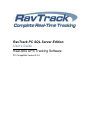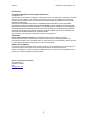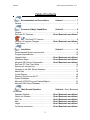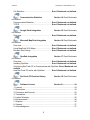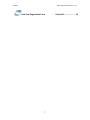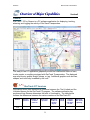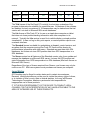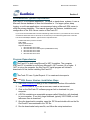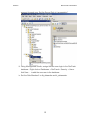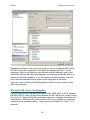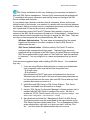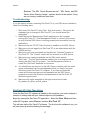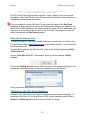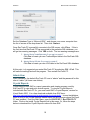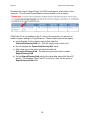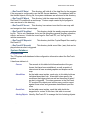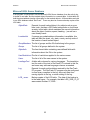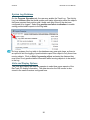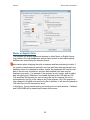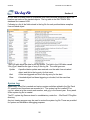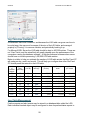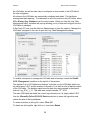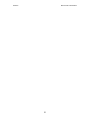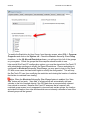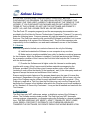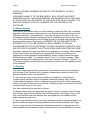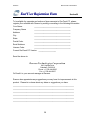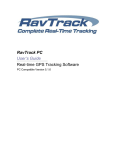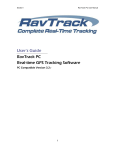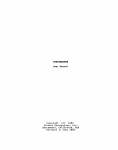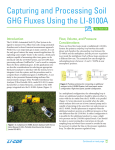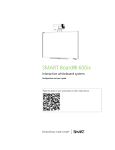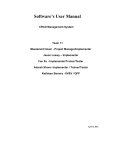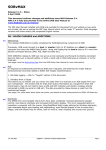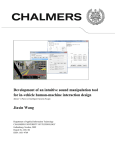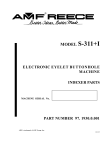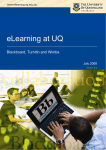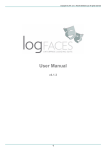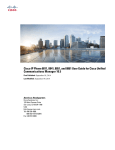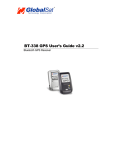Download RavTrack PC SQL Server Edition User`s Guide Real-time
Transcript
RavTrack PC SQL Server Edition User’s Guide Real-time GPS Tracking Software PC Compatible Version 5.2.4 Section1 RavTrack PC User Manual V5.1 Disclaimers Copyright © 2013 Raveon Technologies Corporation All rights reserved. The information in this document is subject to change without notice. The statements, configurations, technical data, and recommendations in this document are believed to be accurate and reliable, but are presented without express or implied warranty. Users must take full responsibility for the applications of any products specified in this document. RAVEON TECHNOLOGIES DISCLAIMS ALL WARRANTIES WITH REGARD TO THIS SOFTWARE, INCLUDING ALL IMPLIED WARRANTIES OF MERCHANTABILITY AND FITNESS. IN NO EVENT SHALL CMU BE LIABLE FOR ANY SPECIAL, INDIRECT, OR CONSEQUENTIAL DAMAGES OR ANY DAMAGES WHATSOEVER RESULTING FROM LOSS OF USE, DATA, OR PROFITS, WHETHER IN AN ACTION OF CONTRACT, NEGLIGENCE, OR OTHER TORTIOUS ACTION, ARISING OUT OF OR IN CONNECTION WITH THE USE OR PERFORMANCE OF THIS SOFTWARE. The information in this document is proprietary to Raveon Technologies, Inc. Trademarks Raveon, M7 GX, ATLAS and RavTrack are trademarks of Raveon Technologies Corporation. All other trademarks are the property of their respective owners. Mention of third-party products is for informational purposes only and constitutes neither an endorsement nor a recommendation. Raveon assumes no responsibility with regard to the performance or use of these products. Statement of Conditions In the interest of improving internal design, operational function, and /or reliability, Raveon Technologies, Inc. reserves the right to make changes to the products described in this document without notice. Raveon Technologies, Inc. does not assume any liability that may occur due to the use or application of the product(s) or network configurations described herein. Raveon Technologies Corporation 2461 Impala Drive Carlsbad, CA 92010 USA [email protected] 2 Section1 RavTrack PC User Manual V5.1 Table of Contents Documentation and Conventions Section1 ........................... 7 General ............................................................................................................... 7 Overview of Major Capabilities Section2 ........................... 8 General ............................................................................................................... 8 RavTrack PC Features: ........................................ Error! Bookmark not defined. RavTrack PC Versions................................................................... 8 Version 5.X Upgrade Changes ............................. Error! Bookmark not defined. Legal Notice ........................................................................................................ 9 Installation Section 3 ........................ 10 Recommended System requirements ............................................................... 10 Program Dependencies..................................................................................... 10 Upgrade Note ....................................................... Error! Bookmark not defined. Installation Steps .................................................. Error! Bookmark not defined. Microsoft SQL Server Configuration ..................... Error! Bookmark not defined. RavTrack PC First-Time Setup ......................................................................... 16 Entering the License Key .................................................................................. 17 Changing to the SQL Server Database ............................................................. 17 Admin User ....................................................................................................... 18 Crystal Reports ................................................................................................. 18 Directory Structure on the PC ........................................................................... 20 System Database .............................................................................................. 21 Microsoft ACCESS Log and TrackedObjects .................................................... 21 Microsoft SQL Server Database ........................................................................ 22 Main Screen Operation not defined. Section 4 .. Error! Bookmark Database Window ................................................ Error! Bookmark not defined. Object Info Window .............................................. Error! Bookmark not defined. Info Tab ................................................................ Error! Bookmark not defined. Map ...................................................................... Error! Bookmark not defined. Layers .................................................................. Error! Bookmark not defined. On Screen Information ......................................... Error! Bookmark not defined. 3 Section1 RavTrack PC User Manual V5.1 Communication Status ......................................... Error! Bookmark not defined. Zooming and Home ............................................. Error! Bookmark not defined. Mouse Operation ................................................. Error! Bookmark not defined. Smart Buttons ...................................................... Error! Bookmark not defined. Jump To ............................................................... Error! Bookmark not defined. Selecting User Groups to View ............................ Error! Bookmark not defined. Program Configuration not defined. Section 5 ... Error! Bookmark System Log Database........................................................................................ 23 Current Map File .................................................. Error! Bookmark not defined. Units and Display Options .................................................................................. 23 Metric or English Units ....................................................................................... 24 Icon Font .............................................................. Error! Bookmark not defined. Circles .................................................................. Error! Bookmark not defined. Track Dots............................................................ Error! Bookmark not defined. Naming the Digital Inputs ..................................... Error! Bookmark not defined. Adding and Editing Tracked Objects .................... Error! Bookmark not defined. Program Operation not defined. Section 6 ... Error! Bookmark Special Keys ........................................................ Error! Bookmark not defined. Mouse Operation: ................................................ Error! Bookmark not defined. Track Dots............................................................ Error! Bookmark not defined. Locating Nearby POIs or Tracked Objects ........... Error! Bookmark not defined. Pop-Up Vehicle Information Boxes ...................... Error! Bookmark not defined. Creating a Map not defined. Section 7 ... Error! Bookmark Executing MapManager ....................................... Error! Bookmark not defined. Icons .................................................................... Error! Bookmark not defined. Overlaying an ESRI Shape File ........................... Error! Bookmark not defined. Drawing Tools not defined. Section 8 ... Error! Bookmark Placing a simple graphic on the map ................... Error! Bookmark not defined. Creating an Electronic Fence (Geo-Fence) ......... Error! Bookmark not defined. Deleting a Graphic From the Map ........................ Error! Bookmark not defined. Drawing Polygons ................................................ Error! Bookmark not defined. 4 Section1 RavTrack PC User Manual V5.1 The Log File Section 9 ........................ 25 Enabling Activity Logging of Tracking Objects ................................................. 26 Log Table Size Limitation .................................................................................. 27 Log Table Management .................................................................................... 27 Pruning the LOG table....................................................................................... 29 Backing Up the LOG Table ............................................................................... 29 Third-Party SQL Table backups Software ......................................................... 29 Displaying and Replaying Historical Information .. Error! Bookmark not defined. Alerts and Alarms not defined. Section 10 Error! Bookmark Identifying Alert Conditions................................... Error! Bookmark not defined. Reviewing Alert Conditions .................................. Error! Bookmark not defined. Setting up an Alert ................................................ Error! Bookmark not defined. Digital Input Alerts ................................................ Error! Bookmark not defined. Geo-Fences ......................................................... Error! Bookmark not defined. Time and Day of Week ......................................... Error! Bookmark not defined. Actions ................................................................. Error! Bookmark not defined. Global Alert Settings............................................. Error! Bookmark not defined. Alert Processing ................................................... Error! Bookmark not defined. Email Alerts .......................................................... Error! Bookmark not defined. Monitoring your System........................................ Error! Bookmark not defined. Multi-User Operation Section 11 ...................... 31 Restricting Access by User Group .................................................................... 32 User Privileges and Login .................................... Error! Bookmark not defined. Printing not defined. Section 12 Error! Bookmark Printing Reports ................................................... Error! Bookmark not defined. Filtering Reports ................................................... Error! Bookmark not defined. Reports from the Historical Log file ...................... Error! Bookmark not defined. Screen and Map Printing ...................................... Error! Bookmark not defined. Crystal Reports .................................................... Error! Bookmark not defined. Importing Waypoint/Track Files not defined. Section 13 Error! Bookmark File Formats ......................................................... Error! Bookmark not defined. 5 Section1 RavTrack PC User Manual V5.1 File Selection ....................................................... Error! Bookmark not defined. Communication Statistics not defined. Section 14 . Error! Bookmark Communication Statistics ..................................... Error! Bookmark not defined. TCP/IP ................................................................. Error! Bookmark not defined. Google Earth Integration not defined. Section 15 . Error! Bookmark Overview .............................................................. Error! Bookmark not defined. Microsoft MapPoint Integration not defined. Section 16 . Error! Bookmark Overview .............................................................. Error! Bookmark not defined. Using MapPoint 2010 Maps ................................. Error! Bookmark not defined. Reverse Geo-Coding ........................................... Error! Bookmark not defined. GpsGate Integration not defined. Section 17 . Error! Bookmark Overview .............................................................. Error! Bookmark not defined. Installing GpsGate ............................................... Error! Bookmark not defined. Configuring RavTrack PC to Communicate with GpsGate .. Error! Bookmark not defined. How RavTrack PC works with GpsGate .............. Error! Bookmark not defined. RavTrack PC Revision History not defined. Software License Section 18 . Error! Bookmark Section19 ........................ 34 1. License .......................................................................................................... 34 2. Restrictions .................................................................................................... 34 3. Protections and Security ................................................................................ 35 4. Termination .................................................................................................... 35 5. Limited Warranty ............................................................................................ 35 6. Enhancements ............................................................................................... 36 7. Disputes ......................................................................................................... 36 8. General .......................................................................................................... 37 9. Acknowledgment............................................................................................ 37 6 Section1 RavTrack PC User Manual V5.1 End User Registration Form 7 Section20 ....................... 38 Section1 RavTrack PC User Manual V5.1 Documentation and Conventions Section1 General This manual uses the following conventions to present information: Convention (TypeFace) Description Convention (Typeface) Description bold italic bold italic sans serif terminal bold terminal Italic Menu commands and button names Web GUI page links Computer display text User-entered text Italic type indicates the titles. Icon Description Requests that you pay particular attention to a specified procedure or piece of information in the text. The NOTE message has a regular type style. Information shown here describes a difference between the Lite version of the program and the Standard version of the program. . CAUTION Icon: Suggest you review the referenced details and heed the instructions offered. The CAUTION message has a bold type style. WARNING Icon: Demands that you observe the actions given in the text. The WARNING message has a bold italic type style. COMPASS Icon: Points the user to additional information concerning the topic under discussion. The COMPASS message has a regular type style. 8 Section2 RavTrack PC User Manual Overview of Major Capabilities Section2 General RavTrack™ PC by Raveon is a PC software application for displaying, tracking, alarming, and logging the activity of RavTrack Transponders. This easy-to use PC application graphically shows the location and status of cars, trucks, people, or anything equipped with RavTrack Transponders. The displayed map may be any graphic image, bitmap, or .jpg. Additional graphics such as lines, shapes, and icons may be added by the user. RavTrack PC Versions Information shown here describes a difference between the Trial, Limited and the Unlimited license for the RavTrack PC program. The software activation key purchased from Raveon determines the level of functionality. The table below outlines the differences between the various versions of the RavTrack PC. Version Duration operation Number of common channels Multi-user operation Maximum number of tracked objects TCP/IP comms Logging location and status to disk Microsoft SQL Server Updating Trial 30 days 6 Yes 10 Yes Yes No 9 Section2 RavTrack PC User Manual Lite unlimited 1 No Not limited No No No Standard unlimited 6 Yes Not limited Yes No No Server unlimited 6 Yes Not limited Yes Yes Yes The Trial license of the RavTrack PC is strictly for short-term evaluation of the program to determine its suitability for a particular use. All features of the software are enabled, but only a maximum of 10 transponders may be tracked and the trial version will not store to Microsoft SQL server databases. The Lite license of RavTrack PC is for use on a stand-alone computer or tablet that does not share position/tracking information with other computers in its network. Typically the Lite version is used for in-vehicle display or simple position visualization. It does not log to disk, print reports, or receive position reports over a network interface. The Standard license is suitable for workstations at dispatch, control centers, and anywhere that the computer running RavTrack PC Server will be sharing its position/status information with other users. Standard can read data from SQL databases, but it does not store GPS position data from GPS transponders to a SQL database. The Server version has all features of the Standard version, plus it can update and manage the database on a Microsoft SQL server. It stores the GPS position and status information from GPS transponders to a SQL database (Microsoft Access or Microsoft SQL Server). Regardless of the type of license acquired from Raveon, one license may only be used on one PC. Multi-user systems must purchase one license per computer. Legal Notice GPS tracking may be illegal in certain states and in certain circumstances. Raveon’s tracking devices may not be used to violate the privacy rights of others, or in violation of local, county, state or federal statutes. In no way will Raveon Technologies Corporation, dealers or partners be held responsible for inappropriate use of these products. IT IS THE SOLE RESPONSIBILITY OF THE BUYER TO CONSULT LEGAL COUNSEL FOR THE INTERPRETATION OF ANY LAWS APPLICABLE TO THE AREA OF INTENDED USE OF THESE PRODUCTS. 10 Section3 RavTrack PC User Manual Installation Section 3 Recommended System requirements RavTrack PC is a Windows application. For small or stand-alone systems, it uses a Microsoft Access database to store its information in. For larger system, deep logging, or multi-user applications, we recommend using a Microsoft SQL server to store the primary database. This manual describes the features, installation, and configuration of the SQL Server version of RavTrack PC. If your server will LOG tables with more than 300,000 log entries at a time or your refresh rate in a multi-user environment will be faster than 10 seconds, we recommend you use a business-grade server to hold the LOG and TrackedObject database. Typical minimum requirements are: Intel® Xeon® E55xx processor or faster 6GB of RAM Server-grade hard-drives Supported Databases: 1. Microsoft SQL Server 2005 2. Microsoft SQL Server 2005 express (10GB database limit) 3. Microsoft SQL Server 2008 4. Microsoft SQL Server 2008 5. Microsoft SQL Server 2012 Program Dependencies RavTrack PC is built using Microsoft’s .NET foundation. The computer RavTrack PC is installed on must have Microsoft’s .NET version 4.0 or higher. If .NET is not on the computer, the RavTrack PC install program will initiate a download of it first, before installing RavTrack PC. RavTrack PC uses Crystal Reports 10 to create and view reports. SQL Server Version Installation Steps 1. Visit www.ravtrack.com and go to the “Downloads” section of the website. 2. Log into the website. If you are a new user, create a user account. 3. Click on the RavTrack PC software program link to download it to your computer. 4. A ZIP file containing an executable program called Setup5.zip will download to your computer. It is a fairly large download, typically 100-130MB, so it will take some time to download. 5. Once the download is complete, open the .ZIP file and double-click on the file RavTrackPC.exe contained in the .ZIP file. 6. Run the downloaded setup.exe file, and follow the setup instructions. 11 Section3 RavTrack PC User Manual 7. RavTrack PC is now installed on the computer. Proceed with the first-time setup instructions. Ravtrack PC by default uses a locally stored Microsoft Access database to hold its information. Once installed, you can modify this default to utilize a SQL server if you wish. 8. If you will be using Microsoft SQL Server as your database, install the SQL Server software first and create a “RavTrack” database, before running RavTrack PC. 9. The first computer to start RavTrack PC will create the tables in the RavTrack database, so that computer must have full administration rights to the database. For Microsoft ACCESS databases, this should not be an issue. For SQL databases, you may need to temporarily allow the client full rights to the RavTrack database. Databases When you choose to use Microsoft SQL Server for your RavTrack PC database, all of the location information of the GPS tracked vehicles will be stored in the SQL database called “RavTrack“. You must create this database manually using Micrtosoft’s Management Studio software program, and then assign the user login rights to the database. RavTrack PC will create the tables within the database. The steps to take to setup the RavTrack SQL database in SQL Server 2005 or 2008 are as follows: i. Using the Management studio, create a database with the name “RavTrack”. You do not need to create any tables in the database, as RavTrack PC will create them the first time it connects to this database. ii. Using Management Studio, create security login accounts for the users that will be using RavTrack PC on the network. Right click on Databases > Security > Logins > New LoginN to create a new login 12 Section3 RavTrack PC User Manual account for each user. Set the Server Role to “serveradmin”. iii. Using Management Studio, assign the new user login to the RavTrack database. Right click on Databases > RavTrack > Security > Users . Add UserN to add the new user to the database. iv. Set the Role Members” to db_datawriter and b_datareader. 13 Section3 RavTrack PC User Manual v. Management Studio is a very good tool to use not only for configuring SQL Server, but also to verify that connections to the RavTrack database are OK. On any workstation that you feel there is a login problem with the database, login to that workstation with the user name and password, run Management Studio, and try to access the RavTrack database. If you can access it and list the tables, then the user name and password has the proper rights configured on the server. There is a verion of Microsoft SQL Management Studio for every version of their SQL Server program Microsoft SQL Server Configuration If you are going to use a Microsoft SQL Server 2005, 2008, 2012, or 2014, database with RavTrack PC, then you will need to prepare the SQL Server first, before running RavTrack PC. Microsoft SQL Server requires expertise in database installation and administration. Microsoft SQL Server does not have to be installed on a computer running a server operating system. It may be run on a Windows XP, Vista, 7 or 8 computer. 14 Section3 RavTrack PC User Manual SQL Server installation is often very challenging for personnel not trained in Microsoft SQL Server management. Raveon highly recommends that professional IT consultants with proper experience and training setup and configure the SQL Server software and computer. If your network has a domain controller, then all computers, clients, and servers should be part of that domain, or a member of a domain with a mutual trust between the domains. Setting up mutual trust is a complicated procedure and should be done with a great deal of care and due security considerations. Client computers running RavTrack PC Standard that remotely connect via a network to the SQL Server computer will need to be “Authenticated”. Authentication ensures that the client computers have the right to access the SQL Data. There are two ways a client computer will be authenticated by SQL Server. Windows Authentication. The user name and password that the person logged onto Windows on the client computer is used by SQL Server to authenticate the user. SQL Server Authentication. With this method, RavTrack PC must be configured with a password and login name. The same login name and password will be configured at the SQL Server. By default Raveon configures SQL Server authentication login name as “RavTrackUser” and the password is “password”. You my configure it to a name and password that you would like. Here are some suggested steps when installing MS SQL Server. Your installation may vary: 1. If you are using Windows Authentication to connect and authenticate your computers, make sure that all client computers have A) A login name B) A password that matches the EXACT login name and password on the server. Windows Login will not work if the account names and passwords are not the exact same on the server that runs SQL Server and any client machine that wants to connect to it. 2. Install Microsoft SQL Server or SQL Server Express. SQL Server Express is available from Microsoft at no charge. 3. Use the “SQL Server Configuration Manager” software program that is installed with MS SQL Server to configure the server. Be sure to enable the TCP/IP Client Protocol (SQL Server Configuration Manager > SQL Native Client Configuration > Client Protocols > TCP/IP). 4. Also download and install the “Management Studio” for SQL Server. The Express version may be downloaded at the same website as the SQL Server Express is downloaded from. To run Management Studio as an administrator, right-click on it when you start it, and say “Run As3” and then select the administration account to run as. 15 Section3 RavTrack PC User Manual 5. Configure the SQL Server Settings using Management Studio a. Set the default transaction time-out to 600 seconds (Tools> Options> Designers> Transaction Timeout) b. Set the “Server Authentication” method to both Windows and SQL Server. (right click on the Server in Object Explorer, select Properties, Security page) Check the correct button. c. Right click on your SQL database server, and select Properties. Enable the type of user authentication you wish to use. We also recommend enabling “Login Auditing” of all login attempts to help trouble shoot authorization issues. Make sure if you use SQL Authentication, that the SQL Server and Windows Authentication is selected. d. Using Management Studio, create a database with the name “RavTrack”. You do not need to create any tables in the database, as RavTrack PC will add them to the database the first time it connects to this database. Set the Server Role for the users to “serveradmin”. e. Add Logins to the SQL Server for any user ID that will be using the database. (Security > Logins then right-click Logins and select “New LoginC”) Add your user account and password here. f. Add the Logins or users that will use RavTrack PC software to the RavTrack database. To add Logins, expand the RavTrack database tab, Security, Users. Then right-click Users to add new users to the database. Set the new Login’s “Default Database” to RavTrack. Very Important: Set the “Database Role Membership” for the Login to db_datawriter, db_owner, and db_datareader. g. Verify the “SQL Server Browser” service is running on the computer. To verify or start the server, go to Control Panel > Administrative Tools > Services, and scroll down to find the SQL Server Browser. Make sure the service is Started. If it is not running, other computers cannot discover the sever when they scan for SQL servers on the network. 6. If SQL Server was installed on a Windows XP computer, make sure the “Simple File Sharing” is turned off. To do this, open Windows Explorer, select Tools > Folder Options > View, and verify the Use Simple File Sharing box is not checked. 7. On the computer running MS SQL Server, make sure the directory services are running so that RavTrack PC workstations can discover the SQL Server. To see if the services are running on the SQL server computer, go to Start > Control Panel > Administrative tools > 16 Section3 RavTrack PC User Manual Services. The SQL “Server Browser service”, “SQL Server, and SQL Server Active Directory Helper” services should all be started. If they are not running, enable and start them. Troubleshooting: If you are having trouble connecting RavTrack PC to your SQL server installation, check the following items: i. Shut down RavTrack PC using FIle > Exit, and restart it. Whenever the database type is changed in RavTrack PC, you should restart the application. ii. Install Microsoft’s Management Studio applicationon the computer running RavTrack PC. Use Management Studio to connect to the server to verify that the SQL Server is running properly and accessible from the workstation. iii. Make sure the the TCP/IP Client Protocol is enabled on the SQL Server. iv. Make sure you are logged into RavTrack PC as an administrator with the ADMIN account. v. Make sure you have purchased and installed an “Unlimited” license on RavTrack PC. The “Limited” version will not connect to an SQL Server. vi. Make sure you created a database on the SQL server named “RavTrack”. The RavTrack database needs to be on the server before running the RavTrack PC program. Yse the Management Studio to create the “RavTrack” database on the server. vii. You should have an account on the SQL Server computer with the same name and password as the name/password that you used to log onto Windows on the RavTrack PC computer. If you have not done this, create a Windows user account and password on the SQL Server computer to match the Windows user/password on the RavTrack PC Windows login account. viii. Make sure the rights assigned to the login account are at least db_reader, db_writer, and db_admin. RavTrack PC First-Time Setup Once the RavTrack PC software is loaded on the computer, you must configure a number of settings and add your tracked objects to the database. Begin by running the RavTrack PC application. Select the Start Menu and then under All Programs, select Raveon, and then RavTrack PC. This will start-up the RavTrack PC software. The first time the software is run, you will see a pop-up window showing the message: 17 Section3 RavTrack PC User Manual RavTrack PC Trial Software License. Contact Raveon sales to purchase a license to use this product. Click OK, and let the program begin normally. Once it begins, enter your license information. RavTrack PC will run for 30 days with the Evaluation license key that is automatically installed with the product. The first computer to start RavTrack PC will create the tables in the RavTrack database, so that computer must have full administration rights to the database. For Microsoft ACCESS databases, this should not be an issue. For SQL databases, you may need to temporarily allow the user on the RavTrack PC computer to have full rights to administer the RavTrack database. Entering the License Key To use RavTrack PC, you must purchase a license for each copy you will be using. Contact Raveon sales ([email protected]) to purchase a license. Your license key will be emailed to you. To enter the license key into RavTrack PC, start up the software and select Help > About Ravtrack. On the About RavTrack PC help window, there is a button labeled “Modify License”. Click on the Modify License button. When the pop-up box appears asking for your license key, enter the license key that was emailed to you from Raveon. Enter your license and press the OK button. Changing to the SQL Server Database By default, RavTrack PC will run using the built-in Microsoft Access database. To reconfigure RavTrack PC to use a Microsoft SQL Server database, select Tools > Database Administration from the main RavTrack PC screen. 18 Section3 RavTrack PC User Manual Set the Database Type to “Microsoft SQL”, and choose your server computer from the list of servers in the drop-down list. Then click Connect. Once RavTrack PC successfully connects to the SQL server, click Close. If this is the first time that RavTrack PC has connected to the particular SQL database, you will get two warning messages. Click YES on both. The two warning messages are: 1. Warning. Missing TrackedObject table. Do you want to re-create it? Click Yes to create you new TrackedObject table in the RavTrack SQL database. 2. Warning. Missing LOG table. Do you want to re-create it? Click Yes to create you new LOG table in the RavTrack SQL database. At this point, is it suggested you restart RavTrack PC by selecting File > Exit. This will save the settings and exit the program. Then restart RavTrack PC. Admin User Upon installation, the default RavTrack PC user is “admin” and the password for this user is “admin” (all lower case letters). Crystal Reports Crystal Reports from SAP is a report generation and viewing program used by RavTrack PC to view and print various reports. To view the Crystal Reports included with RavTrack PC 5.x, you must install SAP’s Crystal Reports, version for Visual Studio 2010. It is a free download available from SAP here: http://scn.sap.com/community/crystal-reports-for-visual-studio In most installations, there is a link to the Crystal Reports installer setup on the computer where RavTrack PC was installed. From the Start Menu, open the RAVEON > RavTRACK PC folder. Click on the install Crystal Reports link in this menu. Or, follow the steps below to download the Crystal Reports runtime file from SAP. 19 Section3 RavTrack PC User Manual Download the current “Support Pack” for SAP Crystal reports, and install it on the computer. This will install Crystal Report runtime module on the computer. If RavTrack PC is not installed on the C:\ drive of the computer, you will need to modify a registry setting for Crystal Reports. Perform these steps on the registry. a) Using Regedit, find the registry sub-key that holds the ConnectionDirectoryPath in it. This will usually have a value of C:\ b) Do not changed the ConnectionDirectoryPath value. c) Add a new entry in the same sub-key that holds the ConnectionDirectoryPath. The new entry you must create is called ReportDirectoryPath. d) Set the ReportDirectoryPath value to the drive letter where RavTrack PC resides. For example, if RavTrack PC is on the E: drive, set the value of ReportDirectoryPath to E:\ . 20 Section3 RavTrack PC User Manual RavTrack PC Main Screen Overview This is the main user-window for the RavTrack PC software program. You will note in the lower-right corner are buttons showing the status of the communications from the radio and GPS. When they show red, there is a problem with the radio communications set-up. Configure your Communications settings See the RavTrack PC User Manual for information on configuring communication channels and all other parameters. Directory Structure on the PC When RavTrack PC is installed, a number of directories are created on the computer. There are data directories for maps, sounds, log files, and data. These directories are all located under one \Ravtrack PC\ sub-directory. Normally this directory is in the C:\RAVEON\... subdirectory. Previous version of RavTrack PC (3.X and 4.X) stored their data in C:\Program Data\RAVEON\... Currently, version 5.x stores RavTrack PC data here: C:\ Raveon\RavTrack PC\... 21 Section3 RavTrack PC User Manual 4\RavTrack PC\Data\ This directory will hold all of the data files for the program if the program is configured to use the MS Access database. The database with for the tracked objects, the log file, the system databases are all stored in this directory. 4\RavTrack PC\Maps\ This directory hold the maps used the the program. RavTrack PC installs with a world-map. Custom maps created by the program’s user are stored in this directory. 4\RavTrack PC\Icons\ This directory has various icons that the user may edit and merge into their custom maps. 4\RavTrack PC\Logfiles\ This directory holds the weekly program operation log file. This is not a database, but a text file describing general program operation, events, and errors. It holds the event logs for RavTrack PC, not the log file for vehicle movements. 4\RavTrack PC\Reports\ RavTrack PC. This directory hold the Crystal Report files used by 4\RavTrack PC\Sounds\ This directory holds sound files (.wav) that can be played when an alert is triggered. System Database RTsystem.mdb The RTsystem.mdb database holds configuration information about the RavTrack system. It has these tables in it: Fences The records in this table hold information about the geofences that have been established, as well as points of interest and all user-created graphics and shapes on the map. AlarmRules As the table name implies, each entry in this table holds an individual alarm/alert rule. Alarm/alert rules specify the conditions that trigger alerts as well as the action to take if an alert is triggered. The rules processor in the RavTrack PC monitors the objects and verifies every position report against these rules, and generates alerts based upon the rules. RouteData As the table name implies, each this table holds the waypoints for routes. At this time, this table is unused. AlertingObjects Used by RavTrack PC to manage the list of alerting objects. . 22 Section3 RavTrack PC User Manual Microsoft SQL Server Database If the program is configured to use the Microsoft SQL Server database, then the activity log is stored in one table, and the tracked object information in a second table. A third table will hold the street-address location information for the tracked objects. All three tables are held in one SQL database called “RavTrack”. There may also be numerous backup copies of the LOG table. ObjectData Records for each tracked object. Any object such as a car, bike, truck, that has a GPS radio transponder on it will have an entry in this table, which maintains the current information about the object (location, speed, headingN) as well as a user-friendly name. LocationInfo If reverse geo-coded address information is available, this table will hold the street, city, state, country and zip code of the location of each tracked object. GroupMembers The list of groups and the IDs that belong to the groups. Groups The list of all groups defined in the system. ObjectInfo The free-format table containing user-defined fields with information about the IDs in the system. UserRestrictions The list of restrictions applied to the various users. Users The list of all of the user names in the system. LanufageText A table with columns for various languages. The translation text for much of the text in RavTrack PC is stored in this file, and users may add new language columns as needed. Log Records for each position/status received by the RavTrack PC program. The RavTrack PC program may be configured to store every reception in the log, store only data from moving objects in the log, or store nothing in the log. LOG_-xxxxx Backup-copies of the LOG table. The date of the backup is in the table name. For example, the table LOG_2009_10_27 was created October 27, 2009. . 23 Section4 RavTrack PC User Manual System Log Database On the Program Operation tab, the user may enable the Track Log. The Activity Log is a database table that holds position and status information about the objects that have reported their position and it holds each Alert Event if the alert was configured to be logged. Select Log position and alerts to database to enable saving position/status reports to the Log table. On busy systems, the Log table in the database may grow quite large, so there is an option to limit the logging of position/status report from object to only those from moving objects. Click on Only Log moving object and enter the distance they must move if only position/status information about moving objects is to be saved to the log. Units and Display Options The Units and Display tab allow the operator to select how some aspects of the RavTrack PC display information. The data stored on the SQL server is also stored in the same format as configured here. 24 Section4 RavTrack PC User Manual Metric or English Units The program can display speed and distance in either Metric or English format. Log entries in the Log database as well as status entries in the tracked objects database are stored using the selected format. Use caution when changing the units or measure and later analyzing the data. If the system of measurement was set to one type and then data was stored in the database, when it is changed to another format, the databases still holds the old data in the old units of measure, and thus data recalled from them may be displayed incorrectly. For example, if the program is set to metric, and an object was recorded going 100km/hour, the speed is saved in the LOG table as 100. This simplifies the reporting for anyone using the log file, because the unit of measurement in the log is the same as set in the program. But if the program is later changed to English units and the log file is retrieved, it will show the speed as 100 miles per hour for the previous entry. to this fence. Fence names used in geo-fencing are not case sensitive. Carlsbad and CARLSABD will be treated as the same fence name. 25 Section5 RavTrack PC User Manual The Log File Section 9 A LOG table is a table stored in a database that holds historical information about the location and status of the tracked objects. The log table in the RAVTRACK SQL database file is named LOG. Following is a list of the fields stored in the log file for each position/status reception from a tracked object. The LOG table holds the data for the log entries. The field in the LOG table named “EntryType” identifies the type of entry in this log file. The valid types are: Update A position/status update was received over the radio from a tracked object, and this is the log entry for that event. Alert A rule was triggered and this is the log entry for the alert. Clear A tracked object had been triggering a rule alert, but the event has cleared. System Log Additionally, a text file is created and various system activities related to the RavTrack PC operation and its actions are recorded in it. The system log file is called RT-wyyyy.txt where w is the current week number, and yyyy is the current year. Every week a new system log file is created. The RT- system log files are stored in a subdirectory under the N\RavTrack PC\Logfiles directory. Any text viewing program may be used to review the system log file. These are provided for system and installation debugging purposes. 26 Section5 RavTrack PC User Manual Enabling Activity Logging of Tracking Objects Logging the position, status, and alerts received by RavTrack PC to the LOG table is a two-step process. 1. Enable the activity logging feature in RavTrack PC. 2. Enable logging for the individual tracked object To enable RavTrack PC to store GPS position data, status, and alerts in the LOG table, select File, Program Properties from the main screen. From the Properties screen, check Log position and alerts to database. If you only wish to log objects that are moving(recommended), also check Only Log moving objects, and specify the minimum distance an object must move before its location and status are stored to the LOG table. If you only store information to the Log table when an obejct is moving, you may also want to also periodically store an update to the Log table. To for a periodic entry in the log table for stationary objects, check the Log at least every xx seconds box, and enter the maximum number of seconds you wish to have between Log table entries for any particular vehicle. For example: In the configuration above, RavTrack PC will store every postion report received from any vehcile that moves more than 100 feet. If the vehicle does not move in 15 minutes (900 seconds), then it will store an entery in the Log table anyway, and continue to do so every 15 minutes seconds untill the object begins moving. Each time the object moves more than 100ft between postion reports, a log entry will be made. This configuration is recommend so that the Log table does not grow excessivly large. Once logging is enabled, it still must be enabled for the individual tracked objects. When a tracked object is first defined, by default, activity logging for the object is enabled. To enable/disable logging of individual tracked objects, first double-clicking on the object in the database window, or select Tools, Add/edit tracked objects. Locate the object in question, and check Store reports to the log file to enable logging for this object. If checked, every time the object transmits a position/status, the specifics of the transmission are stored in the LOG table. 27 Section5 RavTrack PC User Manual Log Table Size Limitation All databases have size limitations, and because the LOG table can grow over time to be quite large, the user must be aware of the size of the LOG table, and manage it properly by “Pruning” it to remove old data, and periodically backing it up. For Microsoft SQL Server the LOG table should be kept to 400,000 entries. These are not “Hard” limits, and the actual limit will greatly depend upon the performance of the computers running the database software. A high-performance business-class server should have no trouble processing 1,000,000 LOG table entries. Below is a table to help you estimate the number of LOG table entries that RavTrack PC will make per day, week, and month. This will help you configure how often RavTrack PC should prune the records in the LOG table. Number of Tracked Objects Update Rate (seconds) Usage per day Log Only Moving? 10 10 10 50 50 50 200 200 200 10 10 30 10 30 60 30 60 120 24 24 8 24 24 8 24 24 8 no Yes Yes no Yes Yes no Yes Yes Log Entries per day Log Entries per week Log Entries per month 86,400 604,800 4,233,600 8,640 60,480 423,360 960 6,720 47,040 432,000 3,024,000 21,168,000 14,400 100,800 705,600 2,400 16,800 117,600 576,000 4,032,000 28,224,000 28,800 201,600 1,411,200 4,800 33,600 235,200 Log Table Management Position reports and alert events may be stored in a database table called the LOG. Each individual tracked object may be configured to store its postion/status reports to 28 Section5 RavTrack PC User Manual the LOG table, as well as rules may be configured to store events to the LOG table if the rule is triggered. All entries in the LOG table are sequentially numbered and dated. This facilitates management and reporting. To erase some or all of the entries in the LOG table, select File, Manage Log Database from the main screen. When you start this Log Table Management utility, a window will pop-up allowing you to review and configure how the LOG table is managed. A RavTrack PC user must be either an Administrator or have the rights to “Manage the LOG table” assigned to the user to open this Log Table Management window. To enable a computer to manage the LOG table and its backups, check the Enable LOG Management checkbox on the top left of the window. The window “List of LOG tables and backups” will show you the LOG table which has the table name “LOG” and the number of records in it, as well as a list of backup-copies of the LOG table. The backup copies have the date they were created in their name, such as Log_2010_1_13. This table was created January 13st, 2010. The main LOG table that holds the current log information in it is simply called “LOG”. Use the Manually Delete Old LOG Entries selection to erase old log entries and reduce the size of the log database. To erase all entries in the log file, select Clear All. To delete an old log table, right-click on it, and select Delete. 29 Section5 RavTrack PC User Manual Note, each entry in the log file uses approximately 1000 bytes in a MS SQL Server database. Pruning the LOG table For optimum performance, the main LOG table should not grow excessively large, so it periodically should be “Pruned”. Pruning removes old entries. Use the Auto Prune feature to automatically have RavTrack PC remove old log entries from the LOG table. Check the Erase Old Entries checkbox to enable the LOG table Auto Prune feature. The select the maximum age for LOG table entries by setting the Older Than XX days value. For example, if it is set to Older Than 10 days, RavTrack PC will automatically remove log entries that were placed in the LOG table more than 10 days ago. T The date of an individual record in the LOG table is dependent upon the date set on the computer that stored the LOG entry. Care should be taken to ensure that computers which store LOG entries have their date and time properly set. Backing Up the LOG Table Only one computer on a RavTrack PC system should be configured to automatically backup the LOG table. All others should have their backup option set to “Manual”. Configure automatic backups using the “Backup Log Table” drop-down list on the Mange Lot Table window. Daily, Weekly, Monthly, or Manual may be selected. At the interval you select, RavTrack PC will copy the LOG table to another table named LOG_xxxx where xxxx is the date of the copy. Third-Party SQL Table backups Software On RavTrack PC systems with a large number of vehicles or vehicles that report very quickly, the LOG table may get large quickly. In this case, Raveon recommends that a third-party table backup program be used so that the SQL database does not get excessively large. Configure your backup software to periodically backup the LOG tables, and once they are backed up, delete the old ones from the SQL database so they do not consume resources. Then, if the historical log data is ever needed, you can restore the appropriate log table back to the database so it can be reviewed or replayed. The following is a list of possible third-party SQL backup software vendors. Quest Software http://www.quest.com/sql-server/backup-and-recovery.aspx SteeleEye Technologies http://www.steeleye.com/ Red-Gate http://www.red-gate.com/index.htm 30 Section5 RavTrack PC User Manual 31 Section5 RavTrack PC User Manual MultiMulti-User Operation Section 11 RavTrack PC may be run on multiple computers, all monitoring, tracking, alerting, logging, and reporting on the activity of the system. If a RavTrack PC is configured as a “Client” it will get the information it displays on the map and in the Tracked Object database window from a remote Database Server. RavTrack PC uses a time/date field in the database to synchronize the various workstations running RavTrack PC. It is very important that the time and the date on all of the PCs in the system be correct, to within 20 seconds of each other. When Microsoft SQL Server is used, the shared database name is RAVTRACK and the table that holds the location/status information for all tracked objects is called ObjectData. To configure a PC for multi-user operation: 1. Setup the RavTrack database on an SQL server, accessible on your network. 2. Select File> Program Properties> Servers tab to configure access to the Tracked Object database. 3. Click on Configure Database Server. Change the “Tracked Object Database File Location” to the common shared directory where the “TheTrackedObjects” database is stored. In the example below, it was stored on a server’s P: drive in the RavTrackPC subdirectory. Click on Configure Database Server. Set the Database Type to Microsoft SQL Server. In the Server: drop-down list, choose the server that you installed the RavTrack database on. 4. On the Servers tab of the Program Properties window check the Client – Periodically Read from Server radio button. 32 Section5 RavTrack PC User Manual Client computers on a multi-user RavTrack PC systems will periodically synchronize the Tracked Objects that are displayed on the map with the data in the shared database table. How often this refresh is done may be set in with the “Database Refresh Interval”. During refresh, the PC may respond a bit slower, so it is best to do this as infrequently as possible. Raveon suggests every 60 seconds. When Multi-User Operation is configured as a Client, RavTrack PC will periodically send a query to the SQL Database Server asking for a list of all new position information. When new position/status information is returned from the Database Server, this new information will be processed as new position/status reports, checked against the rules, and logged to the LOG table as appropriate. On a multi-user system, one RavTrack PC computer updates the SQL database Server, and will update the database tables with the Tracked Object information and event Log table. The RavTrack PC computer that updates the SQL database in a multi-user system is connected to the Raveon GPS transponder and receives position information over-theair from the vehicles being tracked. This computer may be configured as a StandAlone because it does not have to retrieve position information from the server. It already knows the position of all objects because it is receiving them over-the-air and storing them to the database. Restricting Access by User Group When an installation of RavTrack PC is configured for Multi-User, it retrieves information about the location and status of all vehicles from an SQL database. It periodically retrieves the location/status records from the database. You may restrict which vehicles the RavTrack PC program displays. The restriction is based upon the User Group that the vehicle is assigned to. For example, you may have a RavTrack system tracking trucks and cars, but would like to have a workstation that only shows the location of the trucks. Enabling the Restrict Access by User Group feature will block viewing of all vehicles unless the User Group is enabled for viewing. 33 Section5 RavTrack PC User Manual To enable the Restriction by User Group, from the main screen, select File > Program Properties and click on the Options tab. Check the Restrict Access by User Group checkbox. In the My Record Restrictions frame, you will see a list of all of the groups on your system. Check the groups that this computer should be able to see. Like most all RavTrack PC configuration options, you must be signed into RavTrack PC with administrator privileges to modify the Record Restrictions. Once a workstation is configured for Restricted Access by User Group, you may want to login to RavTrack PC with a user name that has limited rights to modify the configuration. This will stop the RavTrack PC user from modifying the restriction and viewing the location of vehicles that he/she is restricted from viewing. Note: When the Restricted Access by User Group feature is enabled, the “AutoAdd” feature will not work. “Auto-Add” is a feature that will automatically add new vehicles to the list of tracked objects if the GPS data from a new previously unheardfrom vehicle is received. Because RavTrack PC assumes that a computer with restricted group access is only supposed to view and track certain groups, the location and status information from new vehicles which are not already a member of one of the allowed groups will be ignored. 34 Section5 RavTrack PC User Manual Software License Section19 ATTENTION: PLEASE READ THIS DOCUMENT CAREFULLY BEFORE PURCHASING THIS PROGRAM. THE INDIVIDUAL OR ENTITY READING THIS PACKAGE (THE "END USER") AGREES TO BE BOUND BY THE TERMS OF THIS LICENSE. IF YOU PURCHASE THIS PACKAGE AND DO NOT AGREE TO THE TERMS OF THIS LICENSE, DO NOT USE THE SOFTWARE AND PROMPTLY NOTIFY US, AND THE LICENSE PRICE WILL BE REFUNDED. The RavTrack PC computer program(s) and the accompanying documentation are provided to the End-User by Raveon Technologies Corporation ("Licensor") for use only under the following terms. Licensor reserves any right not expressly granted to the End-user. The End-User owns the disk on which the Software is recorded, but Licensor retains ownership of all copies of the Software itself. The End-User assumes sole responsibility for the installation, use and results obtained from use of the Software. 1. License End-User is granted a limited, non-exclusive license to do only the following: A) Install and maintain the Software on one computer at any one time. B) Make copies in machine-readable form solely for backup or archival purposes for the computer, which the Software is installed. Copyright law protects the Software. As an express condition of this License, the End-User must keep the file "License.txt" with the archival copies. C) Transfer the Software and all rights under this License to another party together with a copy of this License and all written materials accompanying the Software, provided (i) the End-User gives Licensor written notice of the transfer (including in such notice the identity of the transferee), and (ii) the other party reads and agrees to accept the terms and conditions of this License. Raveon restricts certain features of the program based upon the type of License Key purchased. Regardless of the type of License Key acquired by the end user, only one copy of the Program may be utilized for each individual License Key acquired. If the Program is used with a Trial Key, then the End-User may only use the Program for 30 days after the Program is first installed, after which the Program must be un-installed or a Lite, Standard, or Server Key Purchased. It may not be re-installed and used with the Trial License. 2. Restrictions The End-User may NOT sublicense, assign, or distribute copies of the Software to others. The Software contains trade secrets. The End-User may NOT decompile, reverse engineer, disassemble, or otherwise reduce the Software to a human readable form. THE END-USER MAY NOT MODIFY, ADAPT, TRANSLATE, RENT, LEASE, LOAN, RESELL FOR PROFIT, DISTRIBUTE, OR OTHERWISE ASSIGN OR TRANSFER THE SOFTWARE, OR CREATE DERIVATIVE WORKS BASED UPON 35 Section5 RavTrack PC User Manual THE SOFTWARE OR ANY PART THEREOF, EXCEPT AS EXPRESSLY PROVIDED IN SECTION 1.C. ABOVE. 3. Protections and Security The End-User agrees to use its best efforts and to take all reasonable steps to safeguard the Software to ensure that no unauthorized person shall have access thereto and that no unauthorized copy, publication, disclosure or distribution in whole or in part, in any form, shall be made. The End-User acknowledges that the Software contains valuable confidential information and trade secrets and that unauthorized use and/or copying are harmful to Licensor. 4. Termination This License is effective until terminated. This License will terminate immediately without notice from Licensor if the End User fails to comply with any of its provisions. Upon termination the End User must destroy the Software and all copies thereof, and the End-User may terminate this License at any time by doing so. 5. Limited Warranty Licensor warrants that, for 90 days from the date of initial use by the original End User, the Software shall operate substantially in accordance with the published functional specifications current at the time of shipment. If, during the warranty period, a defect appears, End User shall return the Software to Licensor and Licensor's only obligation shall be, at Licensor's election, to replace the defective Software or refund the purchase price. The End-User agrees that the foregoing constitutes the End-User's sole and exclusive remedy for breach by Licensor under any warranties made under this Agreement. This warranty does not cover any Software that has been altered or changed in any way by anyone other than Licensor. It does not cover bugs, memory leaks, stability issues, security, or problems related to Windows, .NET, SQL Server, or any other third-party computer software interacting with the Software. Licensor is not responsible for problems associated with or caused by incompatible operating systems or equipment, or for problems in the interaction of the Software with software not furnished by Licensor. No oral or written information or advice given by Licensor or its dealers, distributors, employees or agents shall in any way extend, modify or add to the foregoing warranty. THE WARRANTY AND REMEDY PROVIDED ABOVE ARE EXCLUSIVE AND IN LIEU OF ALL OTHER WARRANTIES, EXPRESS OR IMPLIED, INCLUDING BUT NOT LIMITED TO THE IMPLIED WARRANTIES OF MERCHANTABILITY AND FITNESS FOR A PARTICULAR PURPOSE. THE END-USER ASSUMES ALL RISK AS TO THE SUITABILITY, QUALITY, AND PERFORMANCE OF THE SOFTWARE. IN NO EVENT WILL LICENSOR, OR ITS DIRECTORS, OFFICERS, EMPLOYEES OR AFFILIATES, BE LIABLE TO THE END-USER FOR ANY CONSEQUENTIAL INCIDENTAL, INDIRECT, SPECIAL OR EXEMPLARY DAMAGES (INCLUDING DAMAGES FOR LOSS OF BUSINESS PROFITS, BUSINESS INTERRUPTION, LOSS OF DATA OR BUSINESS INFORMATION, AND THE LIKE) ARISING OUT OF THE USE OF OR INABILITY TO USE THE SOFTWARE OR ACCOMPANYING WRITTEN MATERIALS, 36 Section5 RavTrack PC User Manual EVEN IF LICENSOR HAS BEEN ADVISED OF THE POSSIBILITY OF SUCH DAMAGES. LICENSOR'S LIABILITY TO THE END-USER (IF ANY) FOR ACTUAL DIRECT DAMAGES FOR ANY CAUSE WHATSOEVER, AND REGARDLESS OF THE FORM OF THE ACTION, WILL BE LIMITED TO, AND IN NO EVENT SHALL EXCEED, THE AMOUNT ORIGINALLY PAID TO LICENSOR FOR THE LICENSE OF THE SOFTWARE. 6. Enhancements From time to time Licensor may, in its sole discretion, advise the End-User of updates, upgrades, enhancements or improvements to the Software and/or new releases of the Software (collectively, "Enhancements"), and may license the End-User to use such Enhancements upon payment of prices as may be established by Licensor from time to time. All such Enhancements to the Software provided to the End-User shall also be governed by the terms of this License. IN ORDER FOR THE END-USER TO BE ASSURED THAT IT WILL BE ADVISED OF AND LICENSED TO USE ANY ENHANCEMENTS TO THE SOFTWARE, THE END-USER MUST COMPLETE, SIGN AND RETURN TO LICENSOR THE ATTACHED END-USER REGISTRATION FORM. Generally, licensed und-users may obtain minor upgrades at no charge. Major updates of RavTrack PC may be obtained for an upgrade fee. Please contact Raveon for upgrade fees. Minor upgrades are designated by version numbers where the integer portion does not change. For example, version 2.3 to 2.7 is a minor upgrade. Major upgrades are where the integer portion of the version number changes. Version 2.7 to 3.0 is major upgrade and will require the purchase of a license for the upgraded version of the software. 7. Disputes This license agreement shall be governed by, construed and enforced in accordance with the laws of the California, as it is applied to agreements entered into and to be performed entirely within such jurisdiction. To the extent you have in any manner violated or threatened to violate Raveon Technologies Corporation and/or its affiliates' intellectual property rights, Raveon Technologies Corporation and/or its affiliates may seek injunctive or other appropriate relief in any state or federal court in the State of California, and you consent to exclusive jurisdiction and venue in such courts. Any other disputes will be resolved as follows: If a dispute arises under this agreement, we agree to first try to resolve it with the help of a mutually agreed-upon mediator in the following location: San Diego County, USA. Any costs and fees other than attorney fees associated with the mediation will be shared equally by each of us. If it proves impossible to arrive at a mutually satisfactory solution through mediation, we agree to submit the dispute to binding arbitration at the following location: San Diego County, under the rules of the American Arbitration Association. Judgment upon the award rendered by the arbitration may be entered in any court with jurisdiction to do so. 37 Section5 RavTrack PC User Manual 8. General If any provision of this License is held by a court of competent jurisdiction to be invalid or unenforceable to any extent under applicable law, that provision will be enforced to the maximum extent permissible and the remaining provisions of this License will remain in full force and effect. Any notices or other communications to be sent to Licensor must be mailed first class, postage prepaid, to the following address: Raveon Technologies Corporation, 2460 Impala Drive, Carlsbad, CA 92010 – USA. This Agreement constitutes the entire agreement between the parties with respect to the subject matter hereof, and all prior proposals, agreements, representations, statements and undertakings are hereby expressly cancelled and superseded. This Agreement may not be changed or amended except by a written instrument executed by a duly authorized officer of Licensor. 9. Acknowledgment BY INSTALLING THIS SOFTARE PROGRAM, THE END-USER ACKNOWLEDGES THAT IT HAS READ THIS LICENSE, UNDERSTANDS IT, AND AGREES TO BE BOUND BY ITS TERMS AND CONDITIONS. If you have any questions concerning this License, contact Licensor at the address set forth below. Raveon Technologies Corporation 2460 Impala Drive Carlsbad, CA 92010 – USA www.raveon.com Phone +1-760-444-5995 38 Section5 RavTrack PC User Manual End User Registration Form Section20 To be eligible for upgrades and notices of improvements to RavTrack PC, please register your software with Raveon by mailing or emailing in the following information. Your Name: _____________________________________ Company Name _____________________________________ Address: _____________________________________ City: _____________________________________ State: _____________________________________ Postal Code: _____________________________________ Email Address: _____________________________________ License Code: _____________________________________ Current RavTrack PC Version: __________________ Send the above to: Raveon Technologies Corporation 2461 Impala Drive Carlsbad, CA 92010 Phone: +1-760-444-5995 Fax: +1-760-444-5997 Or Email it to your account manager at Raveon. Raveon also appreciates any suggestions you may have for improvements to this product. Please let us know about any ideas or suggestions you have. ______________________________________________________________ ______________________________________________________________ ______________________________________________________________ ______________________________________________________________ ______________________________________________________________ ______________________________________________________________ 39 Section5 RavTrack PC User Manual For More Information For more information about this or any other Raveon product, call in the U.S.A. 1-760-444-5995 or visit us a www.ravtrack.com. Raveon Technologies Corporation 990 Park Center Drive, Suite C Vista, CA 92081 Phone: +1-760-727-8004 Fax: +1-760-598-8004 40