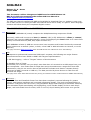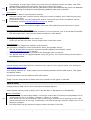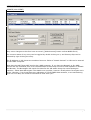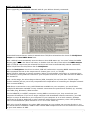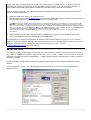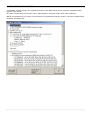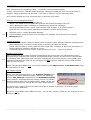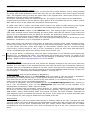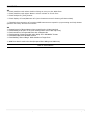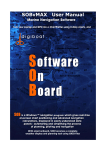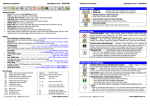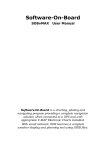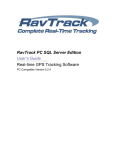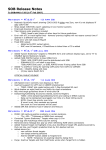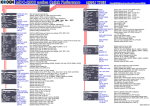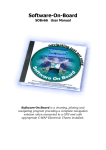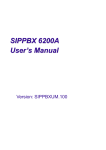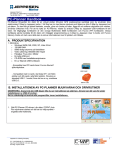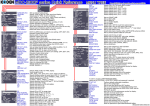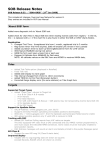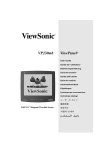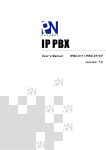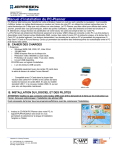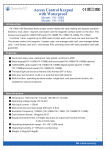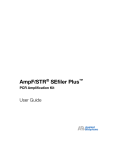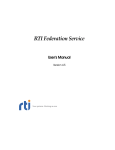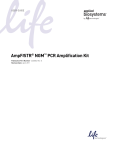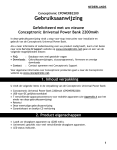Download MISCELLANEOUS CHANGES
Transcript
SOBvMAX Release 5 & 6 – Notes 6 April 2006 This document outlines changes and additions since MAX Release 3.4. MAX 3.4 is fully documented in the Online SOB User Manual at www.digiboat.com.au/manual The PDF User Manual installed with SOB and available for download from our website is now quite out-of-date. We are re-writing the PDF User Manual which will be ready 2nd quarter. Multi-language versions will follow shortly the completed English version. R6 - MAJOR CHANGES and ADDITIONS r6 Networking: This release (SOBvMAX.6) mostly completes the WAN/Networking component of SOB. Previously, SOB could connect to a host (or master) URL (or IP) Address as a client (or remote) computer and input the NMEA Data Stream. Using and Displaying the host’s data as if it were from directly connected devices (GPS, AIS, depth-sounder etc). With SOBvMAX release 6, SOB can now act as a host computer and forward its directly connected device’s data over a network (either, or both, a local LAN or WAN otherwise an intranet, or to the Internet). (see page 4 and the Networking Page from the SOB Online User Manual for more information) r6 AIS: In response to professional/commercial SOB user’s requests, the following two major feature enhancements have been added to SOB’s AIS Targets implementation: 1. AIS data logging – refer to “Targets” section of this document 2. OwnShip from a Target This allows you to directly use your ship’s own data when it’s received as an AIS target from your own transponder - this means that for ships that receive themselves as a target from their AIS transmission, they do not need to have a GPS and ROT indicator and electric compass directly connected to SOB (via serial or USB etc). The data provided by these devices is read from the received-self target. (see page 9 for more detail about these two points, plus details of other enhancements to SOB’s AIS features) r6 And more … The NMEA form and Installed Charts form have been completely renewed allowing for greater control, new feature interfaces and increased information display. The much requested ability to reposition a waypoint with the mouse; Grey/Red/Black Night mode settings for Windows elements; user selectable depth area shading and highlighting; more flexible display of the to-scale ship’s shape; and look-ahead lines for either, both or none of, ship’s heading and course-over-ground. 14th Feb 2006 DigiBOAT – Software-On-Board Release Notes Page 1 MISCELLANEOUS CHANGES Compass direction added to true wind display in QuickInfo box for PastTrack points Cardinal Marks icons added to Waypoint icon choices r6 Move Waypoint with the Mouse (or touchscreen): With the waypoint tool selected, Ctrl-click (or Shift-click) an existing Waypoint, the next left-click will place the waypoint at that position. To cancel wpt-move-mode and leave the waypoint in its old position, simply Ctrl (or Shift) click anywhere on the chart, or cancel Waypoint mode by pressing the waypoint button, or any other of the chart-tool buttons. r6 r6 Night Modes: [F7] adjusts the chart brightness (use SHIFT to change direction) Pressing [Cntl] key toggles the function of the [F7] key between adjusting the chart brightness, and cycling through GREY, RED and BLACK Windows colour themes. Note for WinXP: If Win XP theme is in use, then the main title-bar of each window will be blue or silver (depending on the theme setting). SOB’s Ctrl-F7 will not change the colour of the title-bar. The Windows Classic theme must be separately selected (Control Panel >> Display >> Themes) for SOB’s night-mode settings to change the title bars. Depth Area Highlighting: [F4] key functionality has changed in r6 – the previous Palette adjustment has been disabled, the [F4] now toggles depth/height colour shading ON/OFF, and if Shading is ON, then [Shift] & [F4] toggles on/off the ability to highlight a selectable range of depths (the highlighted depth range will be coloured green). The following keys are used to set the depth highlight range: [Home] & [End] moves the minimum depth contour value [PgUp] & [PgDn] moves the maximum contour value With Shading ON, changes the depth “band” highlighted With Shading OFF, moves blue sea colouring deeper/shallower Note: the next values of max/min are 40% greater/less than the previous values. Depending on your chart display, you may need to press these keys a few times until the next visible depth contour is reached. User Selectable Data Folders: SOB has the facility to allow you to separate the data folders from the program folder. To change the location of the data folders, they must be moved – all together – to the alternate location. If SOB can’t find the SOBvMAX\LogFiles folder when it starts up, then a “Browse for Folder” pop-up will allow you to select the new location, eg: C:\My Documents\sob\… If a valid folder, containing ALL of SOB’s sub-folders is not selected then SOB start-up will be aborted. To fully support this new feature, two of SOB’s files have been relocated (and renamed): WAN_list.txt -> LogFiles\!WAN_list.txt FRIENDS_list.txt -> LogFiles\!FRIENDS_list.txt Quick NavLine Defaults to OFF Default Box position banished to Siberia PastTrack display: Now that very large pasttracks are possible, this release has sped-up the chart redrawing when many PastTrack markers are plotted. 14th Feb 2006 DigiBOAT – Software-On-Board Release Notes Page 2 r6 r6 r6 If the display is larger than 3,500,000:1 then every 50 pasttrack points are drawn, and if the display scale is larger than 750,000:1 then every 8 points are drawn. Ctrl-click a pasttrack point to show the form (shift-click no longer opens PastTrack form, but is now dedicated to skip the opening of the Ship’s Form and performing whatever other action is relevant) Auto-Centre: Auto-centre state is saved between sessions Chart will refresh only if ship is moving away from centre of display, and is half-way from the centre to the edge For advanced users, the two parameters used to control the auto-centre mechanism can be customised. Contact [email protected] for details. Tides QuickInfo changed to "Click for Graph" (the quick tide predictions was inaccurate in some areas) Port Areas and Marina Information: QuickInfo now shows the PORTAREA followed by a list of marinas, click to show Marina’s details. Full Info (right-click) now correctly shows all details for each Marina Arrow Keys for panning chart: Toggle super-pan mode with the SHIFT key. Super-pan will pan the chart 5 times further than normal pan mode. Chart Datums: Added preliminary support for different chart Datums (as apparently needed for some South Pacific areas, and possibly others) The LAT & LNG offset corrections must be manually added to the Registry (email [email protected] for details) The current offset values are printed to the Messages Panel on startup. The applied shift can be toggled ON/OFF using the [6] key. The current setting will be shown in the Messages Panel. TIDE FORM Limited testing shows that the ZULU timezone error may be fixed. (please report your findings to [email protected]) Form display cleaned-up - better display when switching between Multi-media photos, Tide graph and Object details. Day & Dusk times now also adjusted with DST tickbox Today’s current time marker is drawn from top to bottom of day graph in YELLOW SHIP’S Form Changed title to "Ship's Form" from "Settings and Display Options" Added flexible Lat/Lng input to Ship's Form (use DD.ddd, or DD°MM.mm or DD°MM'SS") r6 Ship’s Tools Page: When drawing the scaled Ship Shape, a minimum chart scale for drawing the ShipShape can be selected from a list of: 1:50000, 1:20000, 1:15000, or 1:10000. Look-ahead lines can be selected for either HDG (actual direction ship is pointing) and/or COG (actual direction ship is moving). Traditionally, the HDG would align with the “lubber-line” on an analogue compass. The Ship Shape can be selected to align to either the HDG or the COG. 14th Feb 2006 DigiBOAT – Software-On-Board Release Notes Page 3 NETWORKING REMOTE (aka CLIENT) Only minor changes to this form have occurred. ([WAN Connect] button on Raw NMEA Form) The connect status of any entry can be toggled by double clicking on it, and Primary Ship can be selected by right-clicking the entry. The IP Address or URL boxes are combined into one. Either a “dotted decimal” or URL can be entered for the HOST computer. Note that the HOST does NOT need to be a SOB computer. If you have the Network or Pro SOB license and are interested, ask us for the addresses we have that connect to AIS repeaters in Seattle and Norway. The Norwegian URL sends live data for the AIS traffic along the entire Norwegian coastline - about 800 AIS targets! The Seattle one is similar, however usually about 70 targets are in range. Likewise, if you know/have any addresses of TCP/IP NMEA data streams, or are transmitting your own live data, we would be interested to hear from you! 14th Feb 2006 DigiBOAT – Software-On-Board Release Notes Page 4 HOST (aka SERVER or MASTER) This is (typically) the computer onboard with all your GPS etc directly connected: A standard Internet Server socket is started when TCP/IP is selected as the choice for Multiplexer Output on the Raw NMEA Data form. Note: SOB will not automatically start the Server when SOB starts-up. You must “show the NMEA Output page” before the Server will start, so double-click the chart, then select the NMEA Output page. If TCP/IP output was pre-selected the Server will now be automatically started. Otherwise, select TCP/IP from the drop-down list for Multiplexer. When the Multiplexer check-box is ticked, SOB will redirect ALL incoming NMEA sentences from ANY connected devices to the output source chosen (port 1 or 2, or TCP/IP). When TCP/IP is selected, a remote computer (either a local network connection or connected over the internet) running SOB can connect to your computer and have all your data mirrored to SOB on the remote PC. Note: at this stage, the other Output choices (GPS, Autopilot) do not have their TCP/IP output choices enabled (we are yet to fully comprehend the implications of controlling an autopilot onboard from a remote SOB!!!) SOB allows a connection to any valid IP Address available on your computer, you would have multiple IP addresses available if many network connections are present and enabled, eg: wireless, LAN cable plug, Bluetooth, GPRS modem. For the REMOTE (or CLIENT) computer running SOB to connect to you, they must know your computers IP Address. If you are a single computer with broadband internet connection, your ISP assigns a unique IP address to your computer. If your computer is on a local network, perhaps connected to a LAN or WAN hub or other computer with Internet connection, then it will probably have a local IP address (often similar to 10.1.1.xx or 192.168.0.xx). With only a local IP address, any other SOB computers on your subnet can connect directly to you. You would need to establish a VPN to allow remote SOB computers from over the Internet to connect to your local session of SOB. 14th Feb 2006 DigiBOAT – Software-On-Board Release Notes Page 5 Please note that connecting remote SOBs over the Internet to a SOB Server not directly Internet addressed is beyond the mandate of our DigiBOAT Support Staff. Your network administrator, or local TCP/IP Consultant would need to assist you with any tricky network connections. All that said, it is actually very straight forward to establish a Server/Client sessions between two networked SOB computers: 1. Start the SOB Host Server, as directed above. 2. Use the directions on the Network Page on our Online SOB User Manual to set up a connection to the SOB Host computer. Mark this connection as “Primary Ship”. Use 1001 for the port number (this is the SOB Server’s default listening port), and whatever your host comuter’s IP Address is. There are many ways to discover your PC’s IP Address, Win XP displays it quickly by hovering the mouse over the small computer icons flashing down near the Clock. Windows 2000 hides this information behind about 27 mouse clicks. A simple way is to press Start then Run…, type cmd then [Enter], now in the DOS window, type ipconfig. Write down the IP Address listed (eg: “220.236.198.158”) then close this DOS window. This is the address along with Port 1001 that must be entered into the WAN Connect form of the remote SOB computer(s). 3. There should now be data streaming into the NMEA form window on the REMOTE which will mirror the data captured and displayed at the SOB HOST. It is possible to override the automatic IP Address selected by SOB Server (eg: 127.0.0.1 can be used for single PC loopback testing) the default listening Port for the SOB Server (1001) can also be changed, and proxy server name (for client connections) can be set… contact [email protected] for more details. ABOUT SOB Form The various C-Map Card Readers connected should be correctly identified and listed in the text box. (eg: USBCC, USBMM and USBFP). New FSYS03.DLL (20-12-2005) version 3.3.0 is included with this install for increased Usercard compatibility. C-Map UserCard library (FSYS03.DLL) version number is printed to textbox [View QuickStart Card] button should have better luck finding newer versions of Adobe Acrobat Reader. A list of available, and in-use, COM Serial Ports is included at the end of the Text Window as a diagnostic aid. 14th Feb 2006 DigiBOAT – Software-On-Board Release Notes Page 6 NMEA Form Added sub-pages to the Raw NMEA Data form Both SOB COM ports can now be controlled (selected, opened and closed) from within SOB via this form (SOB_COM.EXE no longer required to set SOB’s ports) NMEA Output: You can now select which of SOB’s COM ports will be used for outputting NMEA commands (for Autopilots, other NMEA input devices, and AIS units) r6 A "Multiplex" mode is now available. This will combine ALL incoming NMEA data and re-send it on the chosen port. The output can be either of SOB’s COM ports, or over a network or the Internet. Multiplexer Serial Output is only enabled for Licensed SOB Users. Multiplexer TCP/IP Output is only enabled for “Pro” or “Network” Licensed SOB Users. Note: “All Wind” output doesn't require Autopilot to be ticked, however, the selected Autopilot Output port will be used for sending Wind data. NOTE: WPL/RTE outputs are not yet implemented. NASA AIS Engine: Allows some configuration options: Channel and Threshold. These can be configured within SOB and sent to the NASA Receiver the next time the AIS COM port is closed then opened. The newer versions of this popular AIS Receiver (manufactured after June 2005) have included a "Channel Swap" ability for monitoring both AIS channels "A" and "B". This option can now be selected from SOB. Satellite Displays: A new page is added to the NMEA form showing availability of satellites for GPS reception. Serial In/Out buffers: The size of the buffers used for receiving and transmitting NMEA data have been increased. This should reduce problems for systems connected to many high-volume data providers (eg: multiplexers) There is also a provision for user-configuring of the Receive Buffer sizes, contact [email protected] for more details Other changes/fixes: "SOB_NMEA_DATA.log" file can't be opened for replay. This is SOB’s default file for writing NMEA data to. SOB will ignore any attempt to open this file for replay Added Device Manager button on NMEA form for easily opening this useful Windows™ diagnostic tool. r6 Hardware Flow Control: Some connected serial devices (eg: ACTISENSE OPTO Isolator, MiniPlex multiplexer) require hardware flow control to be enabled for the serial port. SOB’s default setting is NO Flow Control (requiring only a two-wire serial connection). A check-box on the NMEA “COM Page” allows setting SOB to use hardware flow control (also known as RTS/DTR control). Note: the serial plug must have additional connections for these devices to work – consult your device connection manual/diagram for more information). 14th Feb 2006 DigiBOAT – Software-On-Board Release Notes Page 7 INSTALLED C-MAP CHARTS Form Completely revised listing, now separates NT/NT+ and MAX charts found, and also separates each type of chart found. All chart licenses that are found in the C-Map Registry are listed under their own headings. NOTE: the presence of a license in the list does not guarantee that the chart is correctly installed and available for SOB’s use. 14th Feb 2006 DigiBOAT – Software-On-Board Release Notes Page 8 TARGETS New "Target limit" for Registered users – increased to 100 permitted targets. A more comprehensive "TARGET LIMIT REACHED" message is displayed when the current limit is reached. Target acquisition can be reset, if the limit is reached, only by restarting SOB. Non-collision targets are now uncolored when in declutter [F8] mode. New ITU-1371 messages decoded: "Class B position report" messages 18 & 19 (NOTE: The NASA Receiver DOES NOT process and forward messages 18 & 19) "Aid to Navigation report" message 21 (NASA does process this message) Acquired NavAids print as a circle. Coloured Red if Off Position (or a collision threat) QuickInfo box will show quick data about the NavAid (as with other Targets) r6 Message Type 8 – Binary Broadcast Message If this message contains a short text message, the message will be printed to the purple Messages panel Targets N/A data: If SOG is not available, SOB will display "N/A" for target speed. Collision Potential calculations for these targets may be invalid (unless target is travelling at VERY low speed). If COG received data is invalid, SOB will show target with a heading of 360°True (due-North). A correct Northerly heading is shown as 0°True. If LAT/LNG data received is invalid, target will be set to (0,0) – The Gulf of Guinea r6 OwnShip as a Target: Many commercial cargo ships with AIS Transponders will receive their own transmissions as an acquired target. SOB will now interpret this OwnShip target correctly and will use the received AIS for OwnShip data. This means that if the AIS Transponder is wired into the PC running SOB, then separate connections for GPS and Gyro/Fluxgate are NOT required. SOB will use the AIS Dynamic data for these devices. NOTE: The OwnShip MMSI must be correctly entered on the Ship’s Form >> AIS Static Data page for this feature to work. AIS Target Logging: r6 There is an optional check-box on the Acquired Targets Form [T] which will enable AIS data logging. A plain tab-delimited text file !AIS_DATA.txt is appended in the SOBvMAX\LogFiles folder ready for importing/opening directly in Excel (or similar). This file contains data such as Target Name, MMSI, lat/lng and UTC when first acquired, lat/lng and UTC when target lost etc. The target info is written to this file when the target is deleted by the user, or when it is autopurged, or when SOB exits. This file is not available while SOB is running – ie: file copy, rename, delete etc will produce an error if SOB is running. 14th Feb 2006 DigiBOAT – Software-On-Board Release Notes Page 9 ROUTES New Functions and AutoPilot control: [Reset XTE] button on Route Data form to reset the XTE to Ships Position. This is mostly suitable for sailing craft under Autopilot Control that may end up a fair distance from their original intended track. The autopilot will try to steer the yacht back to the original track, rather than continue to the destination from the yacht’s current position. This button, effectively resets the intended track to: the yacht’s current position to the destination. A motor boat may need to use this button if they detour off an intended track for any reason, and do NOT need to return to the initial track line before resuming the leg. In either case (sail or motor) care would need to paid to the safety of NOT resuming the original intended track, as it may have been plotted to avoid submerged objects, or land-masses etc. " [ ] Use Aft-a-Beam" tickbox on the AllRoutes form. This setting is again most particular to sail craft under autopilot control while following an Active Route. With this box ticked, if your craft turns away from your destination point for about ten seconds, the destination point is considered as been "passed", and the following route TurnMark then becomes the destination mark. However, with this tickbox cleared, then your craft must pass inside the pre-set Arrival Zone of the destination TurnMark for it to be considered as "passed". Craft under motor are obviously much better at following a precise course under autopilot control. And are thus better able to "hit" a small arrival circle at the destination. However, a motoring ship can still deviate from the course, and trigger an "aft-a-beam" situation (eg: an increasing strong cross-current, turning around to reel in a fish, deviating to check an echo while side-scanning a course, investigating an object seen floating a way off your track, etc). r6 For an Active Route, a dampening value has been incorporated on the Planned arrival speed and Planned TTG, to stabilise this value. The dampening will average the previous 10 values of the “required speed for planned ETA”. This value can be changed, if necessary. This is an advanced user setting – please contact [email protected] for details. ArrivalZone timing: The amount of time inside the arrival zone, before the autopilot changes to the new course, has been doubled. It is now about 15-20 seconds from the time that the arrival zone is breached, before the autopilot receives a command to change to the new course. This should be considered when setting the size of the Arrival Circle. An interim message is sent to the Messages panel warning: "Prepare for course change … " before the final message is posted: "Turning now …" Route Exporting (and converting Routes to Waypoints): A new [To Text List] button on the RouteData form will create a .TXT file opened in Windows™ NotePad with a listing of Route legs, in a very similar format to the listbox on the form. This route text file can be used to print-out the route details, or for importing into Excel, or can be used to convert the route into a SOB waypoints file. To convert to waypoints, save the NotePad file into the SOBvMAX\Waypoints folder, ensuring it has a ".txt" file extension, then use the AllWaypoints form and click on this filename to be automatically converted to a SOB ".wpt" file format. NOTE: for successful WPT conversions, ensure that the "#" (hash) character is the first character on any line not used for waypoint importing (these lines are ignored). The original route text file that SOB creates, clearly demonstrates which lines should not have the hash character. Although the start waypoint will be overlooked with the text file format, if you would like to include this start mark in the waypoint list, then copy its details from the header to the list. Route Editing: Inserted turnmarks with the outside marks placed on different sides of the 180° longitude are now correctly located. Also more GreatCircle leg combinations crossing the 180° longitude work correctly, although there are still some combinations that give erratic results. Often these can be created successfully by first reversing the route, then converting the leg to a GC, then reversing the route again. 14th Feb 2006 DigiBOAT – Software-On-Board Release Notes Page 10 Inserted turnmark names are created more logically. There should now rarely be adjacent inserted marks with the same label. IE: previously, it was possible to have, say: TP-1, INS-1, INS-2, INS-1, INS-2, TP-2 as turnmark names. These would now become: TP-1, INS-1, INS-11, INS-12, INS-2, TP-2 etc (of course, the name used is determined by which order the marks are inserted and deleted, so are likely to be different from the example). r6 The text Labels for the TurnMark are drawn more intelligently and try to avoid being drawn on top of the leg-line. When the Route Tool is selected, clicking an existing Waypoint will pop-up a message box asking to “Add Wpt to Route”. To avoid showing this message box, hold down [Ctrl] or [Shift] key when clicking the Waypoint. Route Edit MenuBar: The name of the TurnMark now appears on the titlebar of this button menu. When pressing a turnmark twice, near the lower part of the display, the MenuBar was "popping-up" off the bottom of the screen, out of sight and apparently "freezing" the display. The MenuBar will now always appear on the visible part of the screen. VIEW PANELS The Ship’s Data panel now includes a "compact" mode to help save screen space. All ViewPanels will "remember" their positions when SOB is closed, these positions will be restored when SOB next starts up. Their positions will be correctly restored also on multi-monitor setups, the Ship’s Data panel can now be placed on any monitor. NOTE: All Panels will be displayed in their default positions when the [Show All] button is pressed on the View Panel Menubar. If SOB is shutdown while displayed on a monitor other than the Primary, and then restarted without the other monitor connected, then SOB will not be visible (as its window will be restored to the nonexistent monitor). r6 To "find" SOB again, you can try holding SHIFT down while starting SOB which tries to force redraw to active monitor however this may not always be successful, in which case you can manually place the SOB window into "Restore" mode, then move it (blindly) to the Primary monitor, or delete the window placemenets settings in the Registry before restarting. Both of these methods are quite advanced, so please email us for more instructions if required. For advanced users only: The Registry key is: HKEY_CURRENT_USER\Software\SoftwareOnBoard\sob\Settings\Windows ..and delete these values: pos_bottom, pos_top, pos_left, pos_right and pos_minmax. 14th Feb 2006 DigiBOAT – Software-On-Board Release Notes Page 11 BUG FIXES V5 ** Fixed possible crash when double-clicking an entry on the WAN form ** Fixed possible crash when "Name" column is blank in "Find" form ** Fixed tooltips for [Info] button ** Fixed display of Ports/Marinas info (some locations weren’t showing all Marina data) ** Tweaked the processing of incoming NMEA sentences to speed it up processing and help slower systems with many devices connected. V6 ** Changed control of Route Names when created from the C-Map UserCard ** Fixed including a hit wpt in a rte (was reverting back to first or last wpt in list) ** Fixed conversion of an exported Route into a Waypoint list ** Fixed importing of Wpts from GPS when lat/lng are in DD°MM’SS” format ** Fixed MUX output from all NMEA sources ** Fixed disabling "Show Callsign" label checkbox on Target form ** WAN Form doesn't need to be closed/reopened after adding new WAN entry END of DOCUMENT 14th Feb 2006 DigiBOAT – Software-On-Board Release Notes Page 12