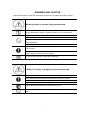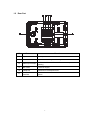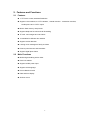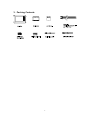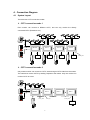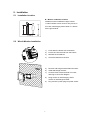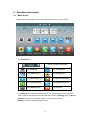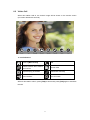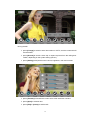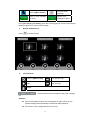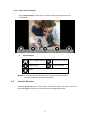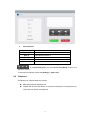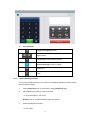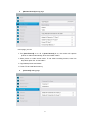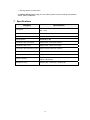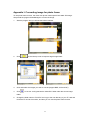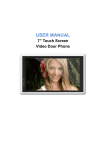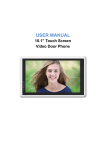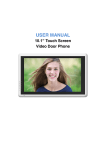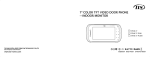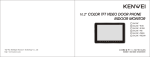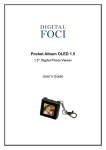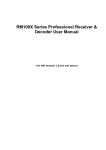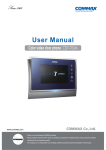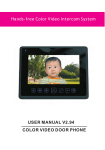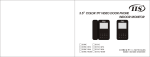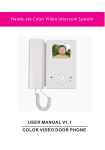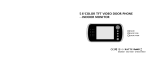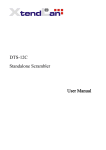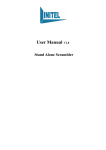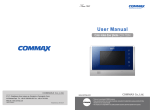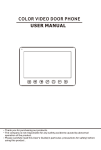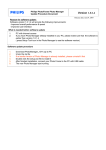Download USER MANUAL
Transcript
USER MANUAL 7” Touch Screen Video Door Phone Table of Contents 1. Name and Functions of Each Part ...................................................................................2 1.1 Front Part....................................................................................................................2 1.2 Rear Part.....................................................................................................................3 2. Features and Functions......................................................................................................4 2.1 Features ......................................................................................................................4 2.2 Main Functions .........................................................................................................4 3. Packing Contents .................................................................................................................5 4. Connection Diagram............................................................................................................6 4.1 System Layout ..........................................................................................................6 4.2 Wiring Diagram .........................................................................................................7 5. Installation..............................................................................................................................9 5.1 Installation location .................................................................................................9 5.2 Wire & Monitor Installation ....................................................................................9 6. Operation Description.......................................................................................................10 6.1 Main Screen .............................................................................................................10 6.2 Visitor Call................................................................................................................11 6.3 Monitor Function ....................................................................................................13 6.4 Multimedia................................................................................................................13 6.4.1. Image & Video Storage .....................................................................................13 6.4.2. Image & Video Review ......................................................................................13 6.4.3. Voicemail Function ............................................................................................14 6.4.4. Photo Frame Function ......................................................................................16 6.5 Intercom Function..................................................................................................16 6.6 Telephone .................................................................................................................17 6.6.1. Call Forwarding Function.................................................................................18 6.6.2. Control the Door Station by Telephone ........................................................19 6.7 Setting page.............................................................................................................19 7. Specifications......................................................................................................................24 Appendix I: Converting image for photo frame..................................................................25 WARNING AND CAUTION Please make sure to follow the instructions to prevent any danger or property losses Warning: Death or serious injury are expected Do not disassemble, install, or repair this product on your own accord Do not place the product near a hot or humid place Do not forcibly bend the cord or put a heavy object on the product Do not use water, thinner or a detergent used to wash oil products when you wash the exterior Do not connect to other products while in use Make sure to clean it by using a dry cloth to prevent any breakdown or electric shock If the product emits a peculiar noise, odor or smoke, immediately cut off the power, and then contact the service center Do not put the plug in the socket with a wet hand Caution: An injury or property losses are expected Make sure that dust or foreign substances are not gathered on the product Make sure to prevent foreign substances from entering the product Avoid direct rays of the sun or heating devices at a time of installation Install the product in a flat and stable place Pull the plug if the product is not used for a long time Do not unplug the TF card when recording, this generally will cause loss of data 1 1. Name and Functions of Each Part 1.1 Front Part NO. 1 2 3 4 5 6 7 8 9 10 11 Part Name Description Power Indicator Review Button Touch button for reviewing picture or video Intercom Button Touch button for intercom Monitor Button Touch button for monitoring Talk Button Touch button for talking with visitor Door Release Button Touch button for releasing door Touch Screen 7 inch touch screen MIC Microphone Power Cable AC power cable Power Switch TF Card Slot Socket for TF card 2 1.2 Rear Part NO. Part name Function 12 Speaker Loud speaker 13 75Ω Switcher Impedance matching for video signal 14 Video Input /Output 15 DC Power 14.5V DC supply 16 Telephone Interface for the telephone line 17 Connection Interface Interface for door station 1/door station 2 /extensions /audio CCTV1 / CCTV2 / CCTV3 / CCTV4 / video out (2 wire in polarity) phone 3 2. Features and Functions 2.1 Features 7” TFT-touch screen, 800*480 Resolution Support 2 door stations, 4 CCTV cameras, 1 master monitor + 3 extension monitors, 1 audio phone and 1 CCTV output Built-in flash memory:100 pictures Support telephone function and call forwarding TF card: 1024 images and 128 videos 16 melodies for different door stations Support motion detection Leaving voice messages to family & visitors Point-to-point intercom and broadcast Support digital photo frame 2.2 Main Functions Monitoring and talking with a visitor Door lock release Support AC/DC power input Support multi-language Do-not-disturb function Date and time display Surface mount 4 3. Packing Contents 5 4. Connection Diagram 4.1 System Layout There are two CCTV connection modes. CCTV connection mode 1 Each monitor can connect to different CCTV, and can only monitor the directly connected CCTV (Extensions ≤ 3). 2 2 2 2 2 4 2 2 2 2 Master Master 2 Ext1 Ext.1 4 4 2 4 2 4 2 2 Ext2 Ext.2 4 2 4 2 2 22 Ext3 Ext.3 4 2 2 4 CCTV_OUT CCTV connection mode 2 Only master monitor can connect to CCTV, extensions get CCTV video from the master. The extensions monitor CCTV by sending requests to the master. Only one monitor can monitor CCTV at a time. 2 2 2 2 4 Master Master 4 4 2 4 Ext1 Ext.1 2 4 2 CCTV_IN CCTV_OUT 6 Ext2 Ext.2 4 Ext3 Ext.3 2 CCTV_OUT 2 4.2 Wiring Diagram Please be careful to wiring on polarity. Intercom wiring diagram with one monitor Intercom VCC GND audio phone extension door 2 1 2 video out CCTV 4 CCTV 3 CCTV 2 CCTV 1 Audio door 1 ohm impedance matching intercom inter power GND inter audio video I/O data I/O GND audio I/O video 2 VCC 2 GND audio 2 video 1 VCC 1 GND audio 1 Video VCC GND Audio Video VCC GND Audio Intercom wiring diagram with master monitor and extensions (pay attention to the impedance matching switch) Intercom VCC GND Audio video out CCTV 4 CCTV 3 CCTV 2 CCTV 1 Video VCC 1 2 video out CCTV 4 CCTV 3 CCTV 2 CCTV 1 door 1 ohm ohm Video VCC door 1 Audio ... impedance matching GND intercom inter power GND inter audio video I/O data I/O GND audio I/O video 2 VCC 2 GND audio 2 video 1 VCC 1 GND audio 1 audio phone extension door 2 1 2 impedance matching door 1 ohm impedance matching intercom inter power GND inter audio video I/O data I/O GND audio I/O video 2 VCC 2 GND audio 2 video 1 VCC 1 GND audio 1 audio phone extension door 2 video out CCTV 4 CCTV 3 CCTV 2 CCTV 1 audio phone extension door 2 1 2 intercom inter power GND inter audio video I/O data I/O GND audio I/O video 2 VCC 2 GND audio 2 video 1 VCC 1 GND audio 1 GND Audio (Master monitor) (Extension 1) 7 (Extension N N≤3) CCTV connection mode 1 Each monitor can connect to different CCTV, can and can only monitor the connected CCTV. 1 2 video out CCTV 4 CCTV 3 CCTV 2 CCTV 1 ohm impedance matching CCTV connection mode 2 Only the master can connect to CCTV, extensions get CCTV video from the master. The extensions monitor CCTV by sending requests to the master. Only one monitor can monitor CCTV at a time (pay attention to the impedance matching switch). 1 2 1 2 1 2 video out CCTV 4 CCTV 3 CCTV 2 CCTV 1 video out CCTV 4 CCTV 3 CCTV 2 CCTV 1 video out CCTV 4 CCTV 3 CCTV 2 CCTV 1 8 ohm (Extension 1) impedance matching ohm impedance matching ohm impedance matching (Master monitor) ... (Extension N N≤3) 5. Installation 5.1 Installation location Monitor installation location Standard monitor installation height is about 1,500mm where screen center is at eye level; in this case, wall-hanging metal center is 1,450mm above ground level. 5.2 Wire & Monitor Installation 1) Push down the button with screwdriver 2) Put the wire into the hole from the bottom 3) Release the screwdriver 4) Check the fastness of the wire 5) Remove wall-hanger bracket behind monitor 6) Install wall-hanger bracket 7) Connect wires to back terminal of monitor, referring to connection diagram 8) Hang monitor on wall-hanging, and fix monitor on wall-hanger bracket 9) 9 Plug monitor’s power plug into power socket 6. Operation Description 6.1 Main Screen It will show corresponding functions when pressing each icon on main screen. Icon Definition: Home/Leaving/Do Not Disturb enter [Camera] enter [CCTV] page enter [Video] page enter [Image] page enter [Voicemail] page enter [Photo Frame] page enter [Intercom] page enter [Telephone] page enter [Setting] page turn off screen In [Leaving] mode, when door station calls in, the monitor will play the voicemail to visitor, if the voice message is recorded and been set in the [Setting] page. In [Do not Disturb] mode, when door station calls in, the monitor will be mute. Remark: To set the voicemail, please see 6.7 10 6.2 Visitor Call When door station calls in, the visitor’s image will be shown on the monitor screen (on-screen duration 90 seconds). Icon Definition: talk back to [Main Screen] switch between door stations record video and CCTVs adjust display parameters call transfer manually open the door turn off screen When a door station calls in, press [Talk] to start to talk; press [Talk] again to terminate the talk. 11 During the talk: ¾ press [Change] to switch to other door station or CCTV, and the current talk will be terminated. ¾ press [Record] to record a video clip or capture a picture from the calling door station, depending on the system setting (see 6.7). ¾ press [Setting] to adjust the sound volume, brightness, color and contrast. ¾ press [Transfer] to transfer the current call to other extension monitors. ¾ press [Open] to release door. ¾ press [Exit] or [Home] to end the talk. 12 6.3 Monitor Function When you press the [Camera1]/[Camera2] or [CCTV1]/[CCTV2]/[CCTV3]/[CCTV4] icon on main screen, the system will enter monitor mode, and will show image from the corresponding door station/CCTV. Remark: The [Transfer] buttons will be in disable status under monitor mode. 6.4 Multimedia 6.4.1. Image & Video Storage If you insert TF card, monitor can record image and video, if you do not insert TF card, monitor can only record image. Maximum Capacity: TF card: 1024 images and 128 videos Built-in flash memory: 100 images When full, the newest image/video will automatically overwrite the oldest image/video. 6.4.2. Image & Video Review Press [Image] or [Video] on main screen, you can review the image/video. There are 6 Images/Videos in one page. The image/video with white borderlines means that the image is selected. Icon Definition: return to [Main Screen] switch between TF card and flash memory show previous page zoom in/out image and video 13 show next page You can press the icon delete the selected image/video or on the top left corner to switch [Image]/[Video] review mode. 6.4.3. Voicemail Function Audio Message Record Press [Voicemail] on main screen to record an audio message. Icon Definition: 14 return to [Main Screen] List: view audio message leave a voice message leave a voice for family message for guest Press [For Guest] / [For Family], enter the recording page to record voice message. Monitor support up to 30s for each message. Review Audio Record Press to review records. Icon Definition: return to [Main Screen] play previous clip play play next clip delete / : Switch between family message list and guest message list. Remarks: Up to 32 messages for family and 2 messages for guest. When full, the newest message will automatically overwrite the oldest message This function can be supported with TF card only. 15 6.4.4. Photo Frame Function Press [Photo Frame] on main screen, monitor will play the image one by one automatically. Icon Definition: return to [Main Screen] show previous image display image show next image delete Remark: Only photos with specific format can be shown in the photo frame. To convert the photo, please see Appendix I. 6.5 Intercom Function Press the [Intercom] icon on main screen, choose the monitor you want to call, and then press [Call], and then you can talk with the corresponding monitor. 16 Icon Definition: [Inner Call] call the audio phone [Ext. 1] call extension monitor 1 [Ext. 2] call extension monitor 2 [Ext. 3] call extension monitor 3 [Master] call master monitor [Broadcast] call all monitors : In the [Intercom] page, you can enable/disable [Mute] function, and adjust the volume. To set intercom address: please see [Setting] Æ [Intercom]. 6.6 Telephone The Monitor can support telephone function: Make and receive a telephone call Transfer the call from door station to a specific mobile phone or fixed phone and control the door station via telephone. 17 Icon Definition: enable/disable [Mute] function adjust volume enable/disable call forwarding function [Call Forwarding] function is enable reset phone redial 6.6.1. Call Forwarding Function To use call forwarding function, you need set a forwarding telephone number, please take the following steps: 1. Press [Telephone] icon on main screen, enter [Telephone] page 2. Set a telephone number you want to forward: *1* Æ Phone Number Æ # Æ OK Remark: The tel. number should be within 20 numbers. 3. Check the telephone number: *2* Æ # ÆOK 18 4. Set ring time before call forwarding, *5* Æ Ring Time Æ # Æ OK Remark: The ring time range = [1s ~ 30s], and you must input 2 figures. For example: 1. Set "123" as forwarding 2. Check the phone No. phone number 3. Set the waiting time: "06s" you set 6.6.2. Control the Door Station by Telephone When no one answers the call from door station, the call will be transferred to your telephone. During the talk, input 2 + ‘#’ to open the door. 6.7 Setting page Press [Setting] icon to set up the system. Icon Definition: return to [Main Screen] enter [Camera] setting page enter [Monitor Record] setting page enter [Photo Frame] setting page enter [Voicemail] setting page enter [Intercom] setting page enter [General] setting page enter [Melody] setting page restore factory setting Remarks: The [Photo Frame] setting is not available in this version. 19 [Camera] setting page In this page, you can turn [Motion Detect] on or off, set one camera as default for monitoring, set default camera for motion detection, set detection start & end time and set door open timeout. ¾ To set a default camera for motion detection, enter into option list: CAM1/CAM2/CCTV1/CCTV2/CCTV3/CCTV4 Choose one option → Press [Return] button. ¾ To set time range for motion detection, you can set the start time and the end time. ¾ To set door open timeout, enter into option list: 1 s/2 s/3 s/Open While Pressing Choose one option 错误!未找到引用源。 Press [Return] button. Remark: Once a moving object is detected, camera will automatically capture a video of 15s. When monitoring door station or CCTV, motion detection will pause until the monitoring ends. 20 [Monitor Record] setting page In this page, you can ¾ Turn [Auto Record] on or off. If [Auto Record] is on, the monitor will capture pictures or videos automatically, when door station calls in. ¾ Select picture or video record mode. To set video recording timeout, enter into drop-down option list: 15 s/30 s/60 s. ¾ Copy/delete pictures and videos. ¾ Format TF card and flash memory. [Voicemail] setting page 21 In this page, you can select one voicemail for guest as the message to play under [Leaving] mode. Remark: The Voicemail message is stored on the TF card. This configuration will be invalid if there is no valid TF card inserted. To record message for guest, please see 6.4.3. [Intercom] setting page In this page, you can ¾ Turn [Intercom Receive Enable] on or off. ¾ Set up intercom address. Main monitor should be set up as “Master”, extension monitors should be set up as “Ext.1”,”Ext.2”,”Ext.3” successively. 22 [General] setting page In this page, you can set up date & time; select a language and CCTV mode. Default option - CCTV mode 1. Remark: The CCTV mode of every monitor should keep the same. With the CCTV mode of master monitor changing, the extensions’ CCTV mode will change automatically. Note that you should set the master and extension properly. [Melody] setting page In this page you can: ¾ Turn [Touch Tone] on or off. ¾ Select ring melody for door station 1, door station 2 and intercom.16 melodies for you to choose. 23 ¾ Set ring timeout:10 s/20 s/30 s. In [Factory Reset] setting page you can restore system to factory settings (except date & time, intercom address). 7. Specifications Category Input power Specification AC: 100V ~ 240V, 50Hz/60Hz DC: 14.5V Power Consumption Max: 12W, standby: 5W TFT LCD 7 inch digital TFT LCD LCD resolution 800(RGB) x 480 Connection with door station Support two 4-wire door stations Connection with CCTV Support four 2-wire CCTV input Connection with extension monitor Support three extension monitors Connection with audio phone Support one 4-wire audio phone Connection with video out Support one 2-wire video out Memory capacity Dimensions (mm) TF card: 1024 pictures, 128 videos Flash: 100 pictures 238mm (W) * 157mm(H) * 28.5mm(D) 24 Appendix I: Converting image for photo frame To use photo frame function, the video door phone needs specific formatted JPG image. We provide the program PhotoManager to convert the image. 1. Start the program and you will see the bellow interface. 2. Click 3. Click and select the images you want to convert (support BMP, JPG and GIF). 4. Click on the left top corner to import a target image folder. to convert. It will generate the “MarsJPG” folder under the source image folder. 5. Change the folder name to "PHOTO" and copy to the root directory of your TF card and insert the TF card to the monitor, and then you can use the photo frame function. 25