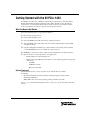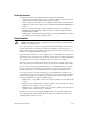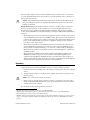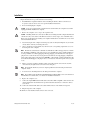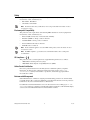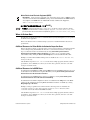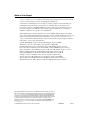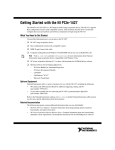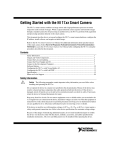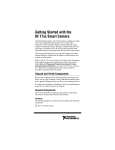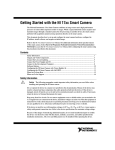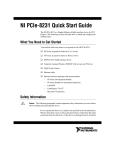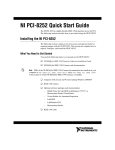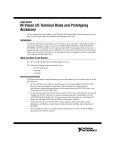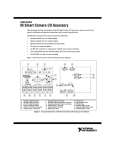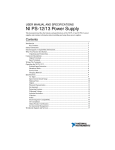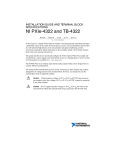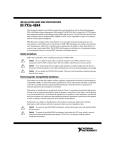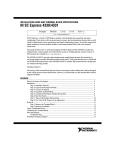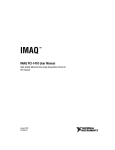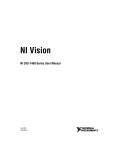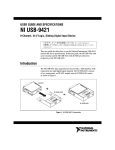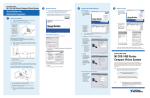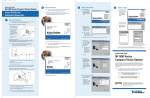Download Getting Started with the NI PCIe-1433
Transcript
Getting Started with the NI PCIe-1433 The NI PCIe-1433 (NI 1433) is a PCI Express (PCIe) image acquisition device that supports Base, Medium, Full, and Extended Full configuration Camera Link-compatible cameras. The NI 1433 supports Power over Camera Link (PoCL). This document describes how to install and configure the necessary hardware and software components to begin using the NI 1433. What You Need to Get Started You need the following items to set up and use the NI 1433: ❑ NI 1433 image acquisition device ❑ Camera Link-compatible camera ❑ One 26-pin MDR Camera Link cable for Base configuration cameras ❑ Two 26-pin MDR Camera Link cables of the same length for Medium, Full, or Extended Full configuration cameras ❑ Computer running Microsoft Windows 7 (32-bit and 64-bit versions)/Vista (32-bit and 64-bit versions)/XP/2000 with at least one available x4 or larger PCIe slot ❑ NI-IMAQ 4.4 or later driver software, which is included with NI Vision Acquisition Software ❑ Optional software for developing machine vision applications: • NI Vision Builder for Automated Inspection • NI Vision Development Module, which requires one of the following application development environments: – LabVIEW – LabWindows™/CVI™ – Microsoft Visual Studio Optional Equipment National Instruments offers a variety of products for use with the NI 1433, including the following: • NI Camera Link I/O Extension Board (PCIe) for additional triggering, timing and I/O (Part number 780869-01) • SMB to BNC cable, used for front panel trigger I/O (part number 763389-01) Visit ni.com, or call the National Instruments office nearest you for specific information about these products. Related Documentation The following documents contain additional information that you may find helpful: • NI PCIe-1433 User Manual and Specifications—Contains specifications and information about programming options, hardware functionality, and signal connections. • NI Vision Acquisition Software Release Notes—Outlines new functionality, system requirements, installation procedures, and descriptions of the documentation included with the NI-IMAQ driver software. • Measurement & Automation Explorer Help for NI-IMAQ—Describes how to configure the NI-IMAQ driver software, NI image acquisition devices, and cameras using Measurement & Automation Explorer (MAX). • NI-IMAQ Help—Contains fundamental programming concepts for the NI-IMAQ driver software and terminology for using NI image acquisition devices. Safety Information Caution The following paragraphs contain important safety information you must follow when installing and operating the device. Do not operate the device in a manner not specified in the documentation. Misuse of the device may result in a hazard and may compromise the safety protection built into the device. If the device is damaged, turn it off and do not use it until service-trained personnel can check its safety. If necessary, return the device to National Instruments for repair. Keep away from live circuits. Do not remove equipment covers or shields unless you are trained to do so. If signal wires are connected to the device, hazardous voltages can exist even when the equipment is turned off. To avoid a shock hazard, do not perform procedures involving cover or shield removal unless you are qualified to do so. Disconnect all field power prior to removing covers or shields. If the device is rated for use with hazardous voltages (>30 Vrms, 42.4 Vpk, or 60 Vdc), it may require a safety earth-ground connection wire. Refer to the device specifications for maximum voltage ratings. Because of the danger of introducing additional hazards, do not install unauthorized parts or modify the device. Use the device only with the chassis, modules, accessories, and cables specified in the installation instructions. All covers and filler panels must be installed while operating the device. Do not operate the device in an explosive atmosphere or where flammable gases or fumes may be present. Operate the device only at or below the pollution degree stated in the specifications. Pollution consists of any foreign matter—solid, liquid, or gas—that may reduce dielectric strength or surface resistivity. The following is a description of pollution degrees. • Pollution Degree 1—No pollution or only dry, nonconductive pollution occurs. The pollution has no effect. • Pollution Degree 2—Normally only nonconductive pollution occurs. Occasionally, nonconductive pollution becomes conductive because of condensation. • Pollution Degree 3—Conductive pollution or dry, nonconductive pollution occurs. Nonconductive pollution becomes conductive because of condensation. Clean the device and accessories by brushing off light dust with a soft, nonmetallic brush. Remove other contaminants with a stiff, nonmetallic brush. The unit must be completely dry and free from contaminants before returning it to service. Getting Started with the NI PCIe-1433 2 ni.com You must insulate signal connections for the maximum voltage for which the device is rated. Do not exceed the maximum ratings for the device. Remove power from signal lines before connection to or disconnection from the device. Caution National Instruments measurement products may be classified as either Measurement Category I or II. Operate products at or below the Measurement Category level specified in the hardware specifications. Measurement Category1: Measurement circuits are subjected to working voltages2 and transient stresses (overvoltage) from the circuit to which they are connected during measurement or test. Measurement Category establishes standardized impulse withstand voltage levels that commonly occur in electrical distribution systems. The following is a description of Measurement (Installation3) Categories: • Measurement Category I is for measurements performed on circuits not directly connected to the electrical distribution system referred to as MAINS4 voltage. This category is for measurements of voltages from specially protected secondary circuits. Such voltage measurements include signal levels, special equipment, limited-energy parts of equipment, circuits powered by regulated low-voltage sources, and electronics. • Measurement Category II is for measurements performed on circuits directly connected to the electrical distribution system. This category refers to local-level electrical distribution, such as that provided by a standard wall outlet (e.g., 115 V for U.S. or 230 V for Europe). Examples of Measurement Category II are measurements performed on household appliances, portable tools, and similar products. • Measurement Category III is for measurements performed in the building installation at the distribution level. This category refers to measurements on hard-wired equipment such as equipment in fixed installations, distribution boards, and circuit breakers. Other examples are wiring, including cables, bus-bars, junction boxes, switches, socket-outlets in the fixed installation, and stationary motors with permanent connections to fixed installations. Unpacking The NI 1433 ships in an antistatic package to prevent electrostatic discharge from damaging device components. To avoid such damage in handling your device, take the following precautions: 1. Ground yourself using a grounding strap or by touching a grounded object, such as the computer chassis. 2. Touch the antistatic package to a metal part of the computer chassis before removing the device from the package. Caution 3. Never touch the exposed pins of connectors. Remove the device from the package and inspect it for loose components or any other signs of damage. Notify National Instruments if the device appears damaged in any way. Do not install a damaged device in the computer. Store the NI 1433 in the antistatic package when not in use. 1 2 3 4 Measurement Categories as defined in electrical safety standard IEC 61010-1. Working voltage is the highest rms value of an AC or DC voltage that can occur across any particular insulation. Measurement Category is also referred to as Installation Category. MAINS is defined as the (hazardous live) electrical supply system to which equipment is designed to be connected for the purpose of powering the equipment. Suitably rated measuring circuits may be connected to the MAINS for measuring purposes. © National Instruments Corporation 3 Getting Started with the NI PCIe-1433 Installation The following instructions are for general installation. Refer to the documentation provided by your computer manufacturer for specific instructions and warnings. 1. Install NI Vision Acquisition Software before installing the NI 1433. Refer to the NI Vision Acquisition Software Release Notes for specific installation instructions. 2. Power off and unplug the computer. Caution To protect yourself and the computer from electrical hazards, the computer must remain unplugged until the installation is complete. 3. Remove the computer cover to expose the expansion slots. Caution Installing a PCIe device into any non-PCIe slot can damage both the computer motherboard and the device. If you are unsure of the difference between connector types, do not install the device. Refer to the documentation provided by your computer manufacturer to determine the correct slot in which to install the NI 1433. 4. Touch a metal part of the computer to discharge any static electricity that might be on your clothes or body. Static electricity can damage the device. 5. Choose an unused x4 or larger PCIe slot, and remove the corresponding expansion slot cover on the back panel of the computer. Note The NI 1433 is intended for a x4 PCIe slot. The NI 1433 will not fit properly into a x1 PCIe slot. The NI 1433 will fit into, and can be used in, a x8 or x16 PCIe slot. Using a smaller width device in a larger width slot is called up-plugging. When up-plugging, some motherboards only support plug-in devices at the x1 data rate. If you plan to use the NI 1433 in an up-plugging configuration with a camera that produces data faster than 200 MB/s, verify with the computer manufacturer that the motherboard will support a x4 plug-in device at a x4 data rate in the PC expansion slot you plan to use. 6. Remove your device from the antistatic package and gently rock the device into the slot. The connection may be tight, but do not force the device into place. Note Check that the bracket of your device aligns up with the hole in the back panel rail of the computer chassis. 7. Secure the device mounting bracket to the back panel rail of the computer. Note If you will be using the NI Camera Link I/O Extension Board (PCIe), refer to the NI Camera Link I/O Extension Board (PCIe) User Guide for installation instructions. 8. Replace the computer cover. 9. Connect the 26-pin MDR Camera Link cable to the Camera Link-compatible camera. Refer to the camera manufacturer documentation for specific instructions about how to connect the cable to your camera. 10. Connect the Camera Link cable to the Camera Link connector on the NI 1433 front panel. 11. Plug in and power on the computer. The NI 1433 is now installed and the camera is now connected. Getting Started with the NI PCIe-1433 4 ni.com Configuring the NI 1433 After you have installed the NI 1433 and powered on your computer, Windows will recognize the device and assign resources to it. Use Measurement & Automation Explorer (MAX), the National Instruments configuration utility, to configure the NI 1433 for acquisition. Refer to the Measurement & Automation Explorer Help for NI-IMAQ for additional information about configuring the NI 1433. Note Before configuring the device in MAX, ensure that you installed the NI-IMAQ driver software. Interfacing with the NI 1433 The Camera Link standard defines physical connections between image acquisition devices and Camera Link cameras, and it allows for flexibility of image format and data transfer protocols. The camera manufacturer defines image parameters, such as image resolution and the number of bits per pixel, and camera control parameters, such as frame-on-demand and exposure control signals. These variable parameters are defined on a per-camera basis in a camera file (<camera_model>.icd) supplied by National Instruments. NI-IMAQ uses the information in this camera file to program the NI 1433 to acquire images from a specific camera. Without this camera file, the driver does not have the information necessary to configure the NI 1433 to recognize the image format of the particular camera you are using. Refer to MAX for information about valid camera attributes for your camera and image acquisition device. Many camera files are installed when you install NI-IMAQ, and many more are available for download from the National Instruments Camera Advisor at ni.com/camera. You can also create your own camera files using the NI Camera File Generator. This utility can be downloaded from ni.com/ vision. When installing new camera files, save them to the <NI-IMAQ>\Data directory. Contact National Instruments technical support to request camera files not available in the Camera Advisor. MAX provides a simple interface for associating a camera file with the NI 1433. Use the following guidelines to access the camera file in MAX: 1. Launch MAX. 2. Expand the Devices and Interfaces branch of the configuration tree. 3. Expand the NI-IMAQ Devices branch. 4. Expand the NI PCIe-1433 branch. 5. Right-click Channel 0 and select Camera. 6. Select your camera from the menu. If your camera is not in the menu, verify that the appropriate camera file is installed in the <NI-IMAQ>\Data directory. Note If you lose communication with the camera during an acquisition for any reason, such as unplugging a cable or powering off your camera, you must restart the acquisition to allow the device to relock the incoming timing signals. Note The NI 1433 is equipped with a temperature monitor. The device will stop acquiring images if it reaches its maximum allowable temperature. An error will occur, reporting that the maximum temperature has been reached. © National Instruments Corporation 5 Getting Started with the NI PCIe-1433 Safety This product meets the requirements of the following standards of safety for electrical equipment for measurement, control, and laboratory use: • IEC 61010-1, EN 61010-1 • UL 61010-1, CSA 61010-1 Note For UL and other safety certifications, refer to the product label or the Online Product Certification section. Electromagnetic Compatibility This product meets the requirements of the following EMC standards for electrical equipment for measurement, control, and laboratory use: • EN 61326 (IEC 61326): Class A emissions; Basic immunity • EN 55011 (CISPR 11): Group 1, Class A emissions • AS/NZS CISPR 11: Group 1, Class A emissions • FCC 47 CFR Part 15B: Class A emissions • ICES-001: Class A emissions Note For the standards applied to assess the EMC of this product, refer to the Online Product Certification section. Note For EMC compliance, operate this device with shielded cables and according to the documentation. CE Compliance This product meets the essential requirements of applicable European Directives as follows: • 2006/95/EC; Low-Voltage Directive (safety) • 2004/108/EC; Electromagnetic Compatibility Directive (EMC) Online Product Certification Refer to the product Declaration of Conformity (DoC) for additional regulatory compliance information. To obtain product certifications and the DoC for this product, visit ni.com/ certification, search by model number or product line, and click the appropriate link in the Certification column. Environmental Management National Instruments is committed to designing and manufacturing products in an environmentally responsible manner. NI recognizes that eliminating certain hazardous substances from our products is beneficial not only to the environment but also to NI customers. For additional environmental information, refer to the NI and the Environment Web page at ni.com/ environment. This page contains the environmental regulations and directives with which NI complies, as well as other environmental information not included in this document. Getting Started with the NI PCIe-1433 6 ni.com Waste Electrical and Electronic Equipment (WEEE) EU Customers At the end of the product life cycle, all products must be sent to a WEEE recycling center. For more information about WEEE recycling centers, National Instruments WEEE initiatives, and compliance with WEEE Directive 2002/96/EC on Waste and Electronic Equipment, visit ni.com/environment/weee. ⬉ᄤֵᙃѻક∵ᶧࠊㅵ⧚ࡲ⊩ ˄Ё RoHS˅ Ёᅶ᠋ National Instruments ヺড়Ё⬉ᄤֵᙃѻકЁ䰤ࠊՓ⫼ᶤѯ᳝ᆇ⠽䋼ᣛҸ (RoHS)DŽ ݇Ѣ National Instruments Ё RoHS ড়㾘ᗻֵᙃˈ䇋ⱏᔩ ni.com/environment/rohs_chinaDŽ (For information about China RoHS compliance, go to ni.com/environment/rohs_china.) Where to Go from Here The following documents and resources contain information you may find helpful as you set up and use the NI 1433 in an application. Refer to the NI PCIe-1433 User Manual and Specifications for detailed information about device specifications. Additional Resources for Vision Builder for Automated Inspection Users Refer to the NI Vision Builder for Automated Inspection Tutorial to learn how to perform basic machine vision techniques using Vision Builder AI. You can access the NI Vision Builder for Automated Inspection Tutorial and other documentation by selecting Start»All Programs»National Instruments»Vision Builder AI»Documentation. You can also access context help within Vision Builder AI by clicking the Show Context Help button on the Vision Builder AI toolbar. Examples of common Vision Builder AI inspections are installed to the <Vision Builder AI>\ Examples directory. Visit the NI Developer Zone at ni.com/zone for the latest example programs, tutorials, technical presentations, and a community area where you can share ideas, questions, and source code with developers around the world. Additional Resources for LabVIEW Users Documentation for LabVIEW is available from the Help menu on the LabVIEW toolbar. You can access documentation for the NI Vision Development Module by selecting Start»All Programs»National Instruments»Vision»Documentation»NI Vision. Documentation for the NI-IMAQ driver software is available by selecting Start»All Programs» National Instruments»Vision»Documentation»NI-IMAQ. Documentation for the MAX configuration software is available from the Help menu on the MAX toolbar. Specific information about using MAX with NI Vision hardware is available by selecting Help»Help Topics»NI Vision. Examples of image acquisitions and common machine vision inspections are installed to the <LabVIEW>\Examples\IMAQ and <LabVIEW>\Examples\Vision directories, where <LabVIEW> is the location where LabVIEW is installed. Visit the NI Developer Zone at ni.com/zone for the latest example programs, tutorials, technical presentations, and a community area where you can share ideas, questions, and source code with developers around the world. © National Instruments Corporation 7 Getting Started with the NI PCIe-1433 Where to Go for Support The National Instruments Web site is your complete resource for technical support. At ni.com/ support you have access to everything from troubleshooting and application development self-help resources to email and phone assistance from NI Application Engineers. A Declaration of Conformity (DoC) is our claim of compliance with the Council of the European Communities using the manufacturer’s declaration of conformity. This system affords the user protection for electronic compatibility (EMC) and product safety. You can obtain the DoC for your product by visiting ni.com/certification. If your product supports calibration, you can obtain the calibration certificate for your product at ni.com/calibration. National Instruments corporate headquarters is located at 11500 North Mopac Expressway, Austin, Texas, 78759-3504. National Instruments also has offices located around the world to help address your support needs. For telephone support in the United States, create your service request at ni.com/ support and follow the calling instructions or dial 512 795 8248. For telephone support outside the United States, contact your local branch office: Australia 1800 300 800, Austria 43 662 457990-0, Belgium 32 (0) 2 757 0020, Brazil 55 11 3262 3599, Canada 800 433 3488, China 86 21 5050 9800, Czech Republic 420 224 235 774, Denmark 45 45 76 26 00, Finland 358 (0) 9 725 72511, France 01 57 66 24 24, Germany 49 89 7413130, India 91 80 41190000, Israel 972 3 6393737, Italy 39 02 41309277, Japan 0120-527196, Korea 82 02 3451 3400, Lebanon 961 (0) 1 33 28 28, Malaysia 1800 887710, Mexico 01 800 010 0793, Netherlands 31 (0) 348 433 466, New Zealand 0800 553 322, Norway 47 (0) 66 90 76 60, Poland 48 22 328 90 10, Portugal 351 210 311 210, Russia 7 495 783 6851, Singapore 1800 226 5886, Slovenia 386 3 425 42 00, South Africa 27 0 11 805 8197, Spain 34 91 640 0085, Sweden 46 (0) 8 587 895 00, Switzerland 41 56 2005151, Taiwan 886 02 2377 2222, Thailand 662 278 6777, Turkey 90 212 279 3031, United Kingdom 44 (0) 1635 523545 CVI, LabVIEW, National Instruments, NI, ni.com, the National Instruments corporate logo, and the Eagle logo are trademarks of National Instruments Corporation. Refer to the Trademark Information at ni.com/trademarks for other National Instruments trademarks. The mark LabWindows is used under a license from Microsoft Corporation. Windows is a registered trademark of Microsoft Corporation in the United States and other countries. Other product and company names mentioned herein are trademarks or trade names of their respective companies. For patents covering National Instruments products/technology, refer to the appropriate location: Help»Patents in your software, the patents.txt file on your media, or the National Instruments Patent Notice at ni.com/patents. © 2010 National Instruments Corporation. All rights reserved. 374000A-01 Apr10